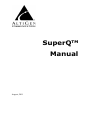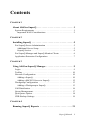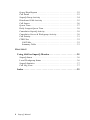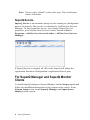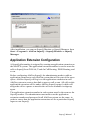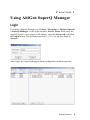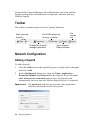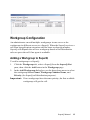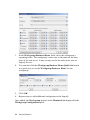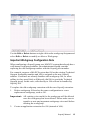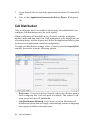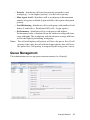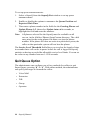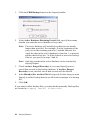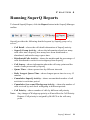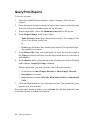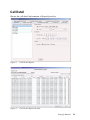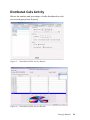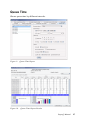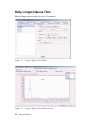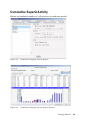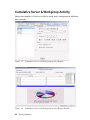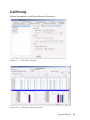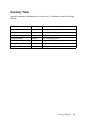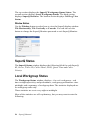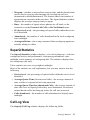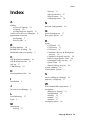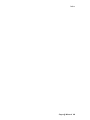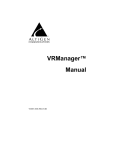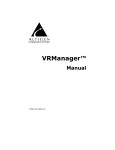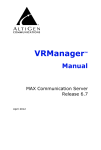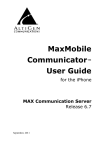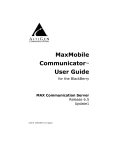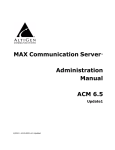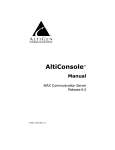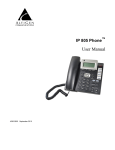Download SuperQ Manual
Transcript
SuperQTM Manual August, 2011 WARNING! Toll fraud is committed when individuals unlawfully gain access to customer telecommunication systems. This is a criminal offense. Currently, we do not know of any telecommunications system that is immune to this type of criminal activity. AltiGen Communications, Inc., will not accept liability for any damages, including long distance charges, which result from unauthorized and/or unlawful use. Although AltiGen Communications, Inc., has designed security features into its products, it is your sole responsibility to use the security features and to establish security practices within your company, including training, security awareness, and call auditing. NOTICE While every effort has been made to ensure accuracy, AltiGen Communications, Inc., will not be liable for technical or editorial errors or omissions contained within the documentation. The information contained in this documentation is subject to change without notice. This documentation may be used only in accordance with the terms of the AltiGen Communications, Inc., License Agreement. AltiGen Communications, Inc. 410 East Plumeria Dr. San Jose, CA 95134 Telephone: 888-AltiGen (258-4436) Fax: 408-597-9020 E-mail: [email protected] Web site: www.altigen.com TRADEMARKS MAX Communication Server, MaxAdministrator, MaxCommunicator, MaxAgent, MaxSupervisor, MaxInSight, MaxOutlook, MaxCall, Enterprise Manager, AltiServ, AltiLink, AltiConsole, VRPlayer, Zoomerang, IPTalk, Alti-Mobile Extension, InTouch Dialer, AltiReport, and SuperQ are trademarks or registered trademarks of AltiGen Communications, Inc. All other brand names mentioned are trademarks or registered trademarks of their respective manufacturers. Copyright © AltiGen Communications, Inc. 2011. All rights reserved. Contents CHAPTER 1 About AltiGen SuperQ . . . . . . . . . . . . . . . . . . . . . . . . . . . . . . . 1 System Requirements . . . . . . . . . . . . . . . . . . . . . . . . . . . . . . . . . . . . 1 Important WAN Considerations . . . . . . . . . . . . . . . . . . . . . . . . . . 2 CHAPTER 2 Installing SuperQ . . . . . . . . . . . . . . . . . . . . . . . . . . . . . . . . . . . 5 For SuperQ Server Administration . . . . . . . . . . . . . . . . . . . . . . . . . 5 Additional Server Setup . . . . . . . . . . . . . . . . . . . . . . . . . . . . . . . . 5 SuperQ Service . . . . . . . . . . . . . . . . . . . . . . . . . . . . . . . . . . . . . . . 6 For SuperQ Manager and SuperQ Monitor Clients . . . . . . . . . . . . . 6 Application Extension Configuration . . . . . . . . . . . . . . . . . . . . . . . 7 CHAPTER 3 Using AltiGen SuperQ Manager . . . . . . . . . . . . . . . . . . . . . . . 9 Login . . . . . . . . . . . . . . . . . . . . . . . . . . . . . . . . . . . . . . . . . . . . . . . . 9 Toolbar . . . . . . . . . . . . . . . . . . . . . . . . . . . . . . . . . . . . . . . . . . . . . . 10 Network Configuration . . . . . . . . . . . . . . . . . . . . . . . . . . . . . . . . . 10 Adding a SuperQ . . . . . . . . . . . . . . . . . . . . . . . . . . . . . . . . . . . . 10 Adding a MAXCS Server to SuperQ . . . . . . . . . . . . . . . . . . . . . 12 Workgroup Configuration . . . . . . . . . . . . . . . . . . . . . . . . . . . . . . . 13 Adding a Workgroup to SuperQ. . . . . . . . . . . . . . . . . . . . . . . . . 13 Call Distribution . . . . . . . . . . . . . . . . . . . . . . . . . . . . . . . . . . . . . . . 16 Queue Management . . . . . . . . . . . . . . . . . . . . . . . . . . . . . . . . . . . . 17 Quit Queue Option . . . . . . . . . . . . . . . . . . . . . . . . . . . . . . . . . . . . . 18 CDR Backup Settings . . . . . . . . . . . . . . . . . . . . . . . . . . . . . . . . . . 19 CHAPTER 4 Running SuperQ Reports . . . . . . . . . . . . . . . . . . . . . . . . . . . 21 SuperQ Manual i Query/Print Reports . . . . . . . . . . . . . . . . . . . . . . . . . . . . . . . . . . . . Call Detail . . . . . . . . . . . . . . . . . . . . . . . . . . . . . . . . . . . . . . . . . . . SuperQ Group Activity . . . . . . . . . . . . . . . . . . . . . . . . . . . . . . . . . Distributed Calls Activity . . . . . . . . . . . . . . . . . . . . . . . . . . . . . . . Call Source . . . . . . . . . . . . . . . . . . . . . . . . . . . . . . . . . . . . . . . . . . Queue Time . . . . . . . . . . . . . . . . . . . . . . . . . . . . . . . . . . . . . . . . . . Daily Longest Queue Time . . . . . . . . . . . . . . . . . . . . . . . . . . . . . . Cumulative SuperQ Activity . . . . . . . . . . . . . . . . . . . . . . . . . . . . . Cumulative Server & Workgroup Activity . . . . . . . . . . . . . . . . . . Call Priority . . . . . . . . . . . . . . . . . . . . . . . . . . . . . . . . . . . . . . . . . . CDR Files . . . . . . . . . . . . . . . . . . . . . . . . . . . . . . . . . . . . . . . . . . . Call Table . . . . . . . . . . . . . . . . . . . . . . . . . . . . . . . . . . . . . . . . . . Summary Table . . . . . . . . . . . . . . . . . . . . . . . . . . . . . . . . . . . . . 22 23 24 25 26 27 28 29 30 31 32 32 33 CHAPTER 5 Using AltiGen SuperQ Monitor . . . . . . . . . . . . . . . . . . . . . . .35 SuperQ Status . . . . . . . . . . . . . . . . . . . . . . . . . . . . . . . . . . . . . . . . Local Workgroup Status . . . . . . . . . . . . . . . . . . . . . . . . . . . . . . . . SuperQ Statistics . . . . . . . . . . . . . . . . . . . . . . . . . . . . . . . . . . . . . . Call Log View . . . . . . . . . . . . . . . . . . . . . . . . . . . . . . . . . . . . . . . . 36 36 37 37 Index . . . . . . . . . . . . . . . . . . . . . . . . . . . . . . . . . . . . . . . . . . . . .39 ii SuperQ Manual CHAPTER 1 About AltiGen SuperQ AltiGen SuperQ is a Java-based application designed to queue and distribute calls for call centers with workgroups located in different geographic locations or across multiple MAXCS ACM systems. Each server can have one or more local workgroup queues. All locations and servers are tied together over an internet protocol (IP) network and voice over IP (VoIP) SIP tie trunk. AltiGen SuperQ optimizes efficiency by controlling calls in the carrier’s network termination site before they travel through the IP network and reach local automatic call distributors (ACDs). AltiGen SuperQ enables call centers to combine teams of workgroups from multiple locations into one virtual team, providing the following benefits: • Superior customer service • Reduced operating costs • Optimized operations effectiveness, achieved by eliminating imbalance of agent call load Larger virtual teams increase efficiency, allowing call centers to handle more calls with the same number of people. Calls can be delivered with faster service, shorter hold times, balanced work load, and fewer abandoned calls. A SuperQ agent may belong to multiple workgroups. AltiGen SuperQ provides separate graphical user interfaces (GUIs) for configuration and monitoring. AltiGen SuperQ call detail reporting (CDR) data is also available. AltiGen SuperQ requires the registration and activation of the AltiGen SuperQ License in each MAXCS ACM System that will be connected to SuperQ. System Requirements Run SuperQ on a separate system from MAXCS. The system with SuperQ running must meet the following minimum requirements: • Windows Server 2003 SP2 or Windows Server 2008 SP1 SuperQ Manual 1 • Dedicated Pentium 4, 2 GHz computer • 40 GB available hard drive disk space • 1 GB RAM • Java Virtual Machine (Java VM) 1.5 (SuperQ installation program will install this) The system with SuperQ Manager and SuperQ Monitor running must meet the following minimum requirements: • PC running Windows 2003 SP2 or Windows XP with SP3 or Windows Vista Business Edition or Windows 7 (32-bit or 64-bit) or Windows 2008 (32-bit and 64-bit) or Windows 7 (32-bit or 64-bit) • Java 2 Runtime Environment 1.5 • Pentium 4, 1GHz with 256 M The MAXCS system should have the following: • MAXCS ACM 6.7 or higher • AltiGen SuperQ License (each MAXCS requires an AltiGen SuperQ license) Important WAN Considerations Administrators should consider bandwidth availability and usage among sites. If the bandwidth is insufficient, it may degrade voice quality. In this case, the SuperQ may not be usable. If many calls will be placed over the wide area network (WAN), administrators should also ensure the WAN is reliable. If the WAN is not reliable, administrators should take the following steps: 1. Enable the option Dispatch calls to local workgroup first if local agent(s) available (under SuperQ Manager/Call Distribution). 2. For each server, set Maximum In-use IP Channels to a smaller value. In SuperQ, administrators can configure a maximum of IP trunks. The WAN bandwidth requirement can be calculated using the following formula: Maximum IP trunks x G.723/G.729 bandwidth usage x 1.5 = bandwidth requirement If G.723/G.729 usage is around 25 Kbps, G.711 is not recommended (~80 Kbps), unless 2Mbs+ bandwidth is available among sites. 2 SuperQ Manual SuperQ Manual 3 4 SuperQ Manual CHAPTER 2 Installing SuperQ For SuperQ Server Administration Note: During the installation process, Java 2 VM 1.5 is installed on your system. To install SuperQ for server administration, run the Setup program and follow the installation instructions as they appear on the screen. In the Custom Setup screen, choose to install SuperQ Server on the system, then click Next. After installation, restart the system. Additional Server Setup • SIP tie trunks should have access codes set in MaxAdministrator. • Music settings should be set in MaxAdministrator, if music is needed for a queue. • An entry should be added in the IP dialing table for each server. Select SIP for the protocol and select a codec type. SuperQ Manual 5 Note: Do not select “default” as the codec type. This would cause remote call failure. SuperQ Service SuperQ Service is an automatic startup service running as a background process for SuperQ. This service is controlled by AltiGen Java Services Manager. To stop or start the service, or to change SuperQ Service properties, go to AltiGen Java Services Loader, located at Start > Programs > AltiGen Java Services Loader > AltiGen Java Services Manager. If SuperQ Service is stopped, all calls to the SuperQ will follow the Application Extension Configuration’s application failover plan. For SuperQ Manager and SuperQ Monitor Clients To install SuperQ Manager or SuperQ Monitor, run the Setup program and follow the installation instructions as they appear on the screen. In the Custom Setup screen, install SuperQ Manager and Super Queue Monitor on the system. 6 SuperQ Manual After installation, you can run SuperQ Monitor or SuperQ Manager from Start > Programs > AltiGen SuperQ > SuperQ Monitor or SuperQ Manager. Application Extension Configuration A SuperQ pilot number is assigned by creating an application extension on the MAXCS system. The application extension number is used to route the calls to SuperQ from IVR/AA, Trunk In Call Routing, DNIS Routing, and so on. Before configuring AltiGen SuperQ, the administrator needs to add an application extension to each AltiGen system that will be part of the super queue. AltiGen SuperQ will log in to the application extension in each AltiGen system to create a data link to process call events. All calls to this application extension will be under AltiGen SuperQ control, which will assign the call to a queue or transfer the call to an available workgroup agent. The application extension number in each system must be the same as the SuperQ number. The administrator must make sure the application extension number and password in all AltiGen systems are the same, in order to ensure that the application extensions act for a particular SuperQ logon as one SuperQ. SuperQ Manual 7 Application Extension Page, MaxAdministrator If the SuperQ cannot determine how to transfer the call (for example, SuperQ Server is not running or the data link to the SuperQ Server is down), the SuperQ will follow the Application Extension Failover Plan specified in the Application Extension Configuration dialog box. Important: The password used for the application extension should be the same as the SuperQ password, so that SuperQ can log into each application when service is starting up. 8 SuperQ Manual CHAPTER 3 Using AltiGen SuperQ Manager Login To log in to SuperQ Manager, go to Start > Programs > AltiGen SuperQ > SuperQ Manager. In the login window, Server Name field, enter the SuperQ Service server name or IP address, enter the Password, and click the Login button. The default password is 22222 to log into SuperQ Manager. After login, the SuperQ Manager main configuration window appears: SuperQ Manual 9 Using AltiGen SuperQ Manager, the administrator can set up AltiGen SuperQ routing rules, add and delete workgroups, and start and stop AltiGen SuperQ. Toolbar The toolbar contains buttons to access SuperQ functions. Set CDR backup log to every x months Start and stop SuperQ Change the SuperQ manager password Get version info Open SuperQ Report window Network Configuration Adding a SuperQ To add a SuperQ: 1. Click the Add button in the SuperQ list pane, or right-click on the pane and select Add. 2. In the Add SuperQ dialog box, enter the Name, Application Extension Number and Password for the SuperQ. Select the Auto start when service restarted option to have the SuperQ start automatically the next time the AltiGen SuperQ Service is restarted. Important: The password used here must be the same application extension password used for all systems . 10 SuperQ Manual 3. Click OK. 4. Repeat steps to add additional SuperQs. (Up to 10 SuperQs may be added.) Once added, the SuperQ appears in the SuperQ List displayed in the left pane. Use the Edit or Delete buttons to modify or delete a selected SuperQ, or right-click on the SuperQ List pane and select Edit or Delete. SuperQ Manual 11 Adding a MAXCS Server to SuperQ To add a MAXCS server to a SuperQ: 1. Select a SuperQ from the SuperQ List, then click the Add button at the bottom of the pane, or right-click on the blank space of the SuperQ List pane and click Add. 2. In the Add Server dialog box, enter the Server Name, IP Address, Maximum In-use IP Channels, and use the drop-down box to select the local Time Zone for this MAXCS server. Note: Maximum In-use IP Channels is the maximum number of VoIP trunks that can be used simultaneously in this server (due to network bandwidth considerations). “In use” includes all calls, not only the calls distributed by SuperQ. If not enough VoIP trunks are available, calls will not be dispatched from SuperQ to that server. 3. Click OK. 4. Repeat steps to add additional MAXCS servers to the SuperQ. Use the Edit or Delete buttons to modify or delete a server. Once added, the MAXCS server appears in the server list displayed in the right pane. 12 SuperQ Manual Workgroup Configuration An administrator can add multiple workgroups in one server or the workgroups in different servers to a SuperQ. When the SuperQ receives a call from an application extension with the same workgroup number, SuperQ will dispatch the call to a workgroup based on call distribution rules or queue the call if no agent is available. Adding a Workgroup to SuperQ To add a workgroup to a SuperQ: 1. Click the Workgroup tab, select a SuperQ from the SuperQ List pane, then click the Add button in the Workgroup page. 2. In the Add Workgroup dialog box, use the drop-down arrow to select the workgroup Server Name, Workgroup Number/Name, and Priority (for SuperQ call distribution purposes). Important: If two workgroups have the same priority, the first available workgroup will get the call. SuperQ Manual 13 3. In the Workgroup Business Hours field, select the workgroup’s operating hours. The workgroup’s time zone is the same as the time zone of its own server. It may or may not be the same time zone of SuperQ Server. 4. You can also click the Workgroup Business Hours Quick Set button as a quick way to set the Workgroup Business Hours for the workgroup. 5. Click OK. 6. Repeat steps to add additional workgroups to the SuperQ. Once added, the Workgroup appears in the Member List displayed in the Workgroup Configuration pane. 14 SuperQ Manual Use the Edit or Delete buttons or right-click on the workgroup list pane and select Edit or Delete to modify or delete a Workgroup. Important Workgroup Configuration Note When configuring a SuperQ group on a MAXCS system that already has a well-known workgroup number, the administrator should consider replacing the old workgroup number with the SuperQ pilot number. For example, suppose a MAXCS system has 300 as the existing Technical Support workgroup number and 400 is assigned as the new SuperQ number. Customers are already familiar with workgroup 300, so when calling in, they most likely will directly dial 300 to reach the Technical Support group. In this case, calls directly to 300 will not be handled by SuperQ 400. To replace the old workgroup extension with the new SuperQ extension: 1. Delete workgroup 300 and set the same configuration to a new replacement workgroup, such as 301. Important: All existing voice mails for the workgroup will be deleted once the workgroup has been deleted. Please make sure to transfer or note any important workgroup voice mail before deleting the workgroup. 2. Create an application extension for 300 (instead of 400). SuperQ Manual 15 3. Create SuperQ 300 to control the application extension 300 (instead of 400). 4. Also, set the Application Extension Fail Over Plan to Workgroup 301. Call Distribution After workgroups have been added to the SuperQ, the administrator can configure call distribution rules for each SuperQ. When configuring call distribution for a SuperQ, consider workgroup business hours and time zone first. If all workgroups in the SuperQ are out of working hours, AltiGen SuperQ will follow the application failover plan in the system’s application extension configuration. To apply call distribution settings, select a SuperQ from the SuperQ List window, then select from the following options: • Preference - if selected, delivers SuperQ calls to the call entry point’s local workgroup first, if a local agent is available. This reduces VoIP trunk usage and saves IP bandwidth. • Call Distribution Methods: select from one of the following call distribution options that will apply when multiple remote workgroups have agents available at the same time: 16 SuperQ Manual — Priority - distributes call based on priority assigned to each workgroup; 1 is the highest priority, 9 is the lowest priority. — Max Agent Avail - distributes call to workgroup with maximum number of agents available (login and idle); this option disregards priority. — Load Balancing - distributes call to workgroup with smallest Load Index. (Load Index = Distributed WG calls / Login agents.) — Performance - distributes call to workgroup with highest Performance Index, calculated from the shortest average talk time since midnight. The workgroup with the shortest average talk time will be the highest performing workgroup. Note: The call with highest call priority will leave the queue first. If call priority is the same, the call with the longest queue time will leave the queue first. Call priority is assigned by the entry point’s server. Queue Management The administrator can set up queue announcements for a SuperQ. SuperQ Manual 17 To set up queue announcements: 1. Select a SuperQ from the SuperQ List window to set up queue announcements. 2. Enable or disable the options to announce the Queue Position and Expected Wait Time. 3. Then enter a phrase number in the fields for the Greeting Phrase and Update Phrase 1-5, then select Update interval in seconds, or highlight the field and enter the numbers. Note: All phrases selected for the SuperQ must be available on all servers, in the AltiServ\Phrases\LangCustom directory. The valid entry must be the entire phrase file name, not just the phrase number. If the phrase file does not exist on a particular system, the caller on that particular system will not hear the phrase. The Service Level Threshold field allows you to select the length of time in seconds that a call can be in queue before the call is logged in SuperQ statistics as having exceeded the allowable service level limits. You can set the value to any number between 1-1200 seconds. Quit Queue Option The administrator can configure one of two methods for callers to quit Super Queue: pressing “0” or “#”. With either method, the administrator can specify the target to forward the call to: • Voice Mail • Extension • IVR • Group • Operator 18 SuperQ Manual To specify a quit queue option: 1. Select a server from the server list. 2. Click one of the following options: • Enable Quit Queue Option when caller presses # to leave the queue or • Enable Quit Queue Option when caller presses 0 to leave the queue 3. Click Apply. Note: Quit Queue Option only defines the option in the caller’s entry system. For example, if the caller enters SuperQ via system A, when the caller presses # or 0, only the configuration for system A will apply to this caller. CDR Backup Settings There are two kinds of databases for SuperQ CDR: active and backup. To change CDR backup settings: SuperQ Manual 19 1. Click the CDR Backup button on the SuperQ toolbar. 2. In the Active Database Retaining Period field, specify how many months you want the active database to keep data. Note: The active database will actually keep data for one month longer than specified. For example, if at the beginning of the year you set the retaining period to 3 months and now it is April, the data in the active database is from Jan. 1 to present, and the data before Jan. 1 will be deleted or moved to backup files (as you specify in steps 3 and 4). Note: Only the records in the active database can be searched by SuperQ Report. 3. Check Archive Purged Record(s) if you want SuperQ to move out-of-date records to the backup database. If Archive Purged Record(s) is not checked, out-of-date records will be deleted. 4. In the Month(s) Per Archive File field, specify for how long you want SuperQ to collect backup data in one file before starting a new backup file. 5. Click OK. If you want to delete backup files, you must do this manually. Backup files are located at <SuperQ install folder>\bk\. 20 SuperQ Manual CHAPTER 4 Running SuperQ Reports To launch SuperQ Report, click the Report button in the SuperQ Manager toolbar. SuperQ provides the following detailed reports by SuperQ group or by server: • Call Detail—shows the call detail information of SuperQ activity • SuperQ Group Activity—shows the information about how many calls enter into a SuperQ, how many have been distributed or abandoned, and total/average queue time. • Distributed Calls Activity—shows the number and the percentage of calls distributed to each server/workgroup from SuperQ. • Call Source—shows information about the call entry point and the result of calls processed by SuperQ • Queue Time—shows queue time by different intervals • Daily Longest Queue Time—shows longest queue time in every 15 minutes • Cumulative SuperQ Activity—shows accumulated number of call activities in each time period • Cumulative Server and Workgroup Activity—shows the number of calls received by each local workgroup in different periods • Call Priority—shows number of calls by different call priority Note: Any change of Workgroup priority will not affect the Call Priority Reports. Call priority is assigned by MAXCS at the call entry point. SuperQ Manual 21 Query/Print Reports To access a report: 1. From the SuperQ Report window, select a category from the tab choices. 2. Once the report is chosen, use the mouse to select one or more SuperQs from the Group list (window pane on the left side). 3. Where applicable, select the Summary Interval for the report. 4. In the Report Range field, select either: • Time Period (use the drop-down menu to select, for example, This Week, Last Month, and so on) or • From (specified date: day/month/year format) To (specified date: day/month/year format) 5. In the Filtered By field, select the day(s) of week for the report and/or the Time period for each day (use the drop-down menu to select Hour and Minute). 6. In the Options field, group the report by selecting one of the following radio buttons: SuperQ Group or Server. Where applicable, you may also have the following options: • A checkbox to Show Empty Results or Show Empty Record. • Increment in seconds. • Radio buttons to show All Calls, Distributed Calls or Abandoned Calls. 7. Click the Next button to view the report results. The generated report appears in a new window. From the report results window, you can Print the call data, Save the data to another format, or Close the window. 22 SuperQ Manual Call Detail Shows the call detail information of SuperQ activity. Figure 1. Call Detail Report Figure 2. Call Detail Report Results SuperQ Manual 23 SuperQ Group Activity Shows how many calls enter a SuperQ, how many have been distributed or abandoned, and total/average queue time. Figure 3. SuperQ Group Activity Figure 4. SuperQ Group Activity Report Results 24 SuperQ Manual Distributed Calls Activity Shows the number and percentage of calls distributed to each server/workgroup from SuperQ. Figure 5. Distributed Calls Activity Report Figure 6. Distributed Calls Activity Results SuperQ Manual 25 Call Source Shows information about the call entry point and the result of calls processed by SuperQ. Figure 7. Call Source Report Figure 8. Call Source Report Results 26 SuperQ Manual Queue Time Shows queue time by different intervals. Figure 9. Queue Time Report Figure 10. Queue Time Report Results SuperQ Manual 27 Daily Longest Queue Time Shows longest queue time in every 15 minutes. Figure 11. Longest Queue Time Report Figure 12. Longest Queue Time Report Results 28 SuperQ Manual Cumulative SuperQ Activity Shows accumulated number of call activities in each time period. Figure 13. Cumulative SuperQ Activity Report Figure 14. Cumulative SuperQ Activity Report Results SuperQ Manual 29 Cumulative Server & Workgroup Activity Shows the number of received calls by each local workgroup in different time periods. Figure 15. Cumulative Server & Workgroup Activity Report Figure 16. Cumulative Server & Workgroup Activity Report Results 30 SuperQ Manual Call Priority Shows the number of calls by different call priority. Figure 17. Call Priority Report Figure 18. Call Priority Report Results SuperQ Manual 31 CDR Files Currently, CDR records only save call information into files located at \program files\Altigen\AGJServices\SuperQ\CDRLogofxxxx.csv. Call Table SuperQ call information is saved in the following format: Field Name Field Type Memo SessionId integer Session ID of source site SiteId integer ID of source site SuperQNum integer SuperQ number InQTime integer Real Time of entering queue InQDate integer Date of entering queue InQDaytime integer Time of entering queue (HHMMSS) InQWeekday integer Day of entering queue InQTimeZoneOffset integer The Timezone offset between source site and SuperQ service DestSiteId integer ID of target site DestWgNum integer Target workgroup number DestSessionId integer Session ID of target site OutQTime integer Real Time of quitting queue OutQDate integer Date of quitting queue OutQDaytime integer Time of quitting queue (HHMMSS) OutQWeekday integer Day of quitting queue OutQTimeZoneOffset integer The Timezone offset between target site and SuperQ service CallerId varchar(50) Caller ID CallerName varchar(50) Caller Name Type integer Quit queue state Priority integer Call priority InQHour integer Hour of entering queue 32 SuperQ Manual Summary Table SuperQ summary information is saved every 15 minutes in the following format: Field Name Field Type Memo SuperQNum integer SuperQ workgroup Number OutQDate integer Date of quitting queue OutQDaytime integer Time of quitting queue OutQWeekday integer Day of quitting queue CallInQueue integer Number of calls in queue LongestQueueTime integer Longest waiting time AvgQueueTime integer Average waiting time SuperQ Manual 33 34 SuperQ Manual CHAPTER 5 Using AltiGen SuperQ Monitor A separate tool for monitoring AltiGen SuperQ service status is automatically installed with the AltiGen SuperQ program. To run AltiGen SuperQ Monitor, to go Start > Programs > AltiGen SuperQ > SuperQ Monitor. Enter the server name or IP address, and password (can be different from SuperQ Manager). In the next dialog box, select the SuperQ workgroup to monitor, then click OK. Use the SuperQ drop-down list to select which SuperQ to monitor in an AltiGen SuperQ. SuperQ Manual 35 The top section displays the SuperQ Workgroup Queue Status. The second section displays Local Workgroup Status. The third section displays SuperQ Statistics. The bottom section displays Call Log View Status. Window Button Use the Window button to select how to view the SuperQ display window: Tile Horizontally, Tile Vertically or Cascade. You can also use the button to change the SuperQ Monitor password or exit SuperQ Monitor. SuperQ Status The SuperQ Status window displays the following fields for each SuperQ: ID, Server, Caller ID, Caller Name, DNIS, Queue Time and Caller Priority. Local Workgroup Status The Workgroup Status window displays—for each workgroup—real time workgroup activity and performance, workgroup performance since midnight, and a summary of workgroup data. The statistics displayed are for workgroup calls only. These statistics are reset every night at midnight. Most of the statistics are self-explanatory, but you may want to note the following: 36 SuperQ Manual • Wrapup—whether or not to allow wrap-up time, and the duration that can be used to wrap up after hanging up a workgroup call, are determined in MaxAdministrator. The statistic shows the number of agents that are currently in the wait state. The Agent Statistics window displays the average wrap-up time per agent. • Busy—the number of agents whose phones are off hook, or the extension is in the Forward All Calls or Do Not Disturb state. • SL (Service Level)—the percentage of queued calls within the service level threshold. • Abandoned—the number of calls abandoned in the local workgroup since midnight. • Average talk time—the average amount of time workgroup agents are actually talking to callers. SuperQ Statistics The SuperQ Statistics window displays—for each workgroup—real time workgroup activity and performance, workgroup performance since midnight, and a summary of workgroup data. The statistics displayed are for workgroup calls only. These statistics are reset every night at midnight. Most of the statistics are self-explanatory, but you may want to note the following: • Service level—the percentage of queued calls within the service level threshold. • Average Queue Time (for answered calls)—the average amount of time a caller is in queue before being answered. • Average Queue Time for Abandoned Calls—the average amount of time calls were in SuperQ before they were abandoned. Abandoned means that the caller has hung up before the call was answered. • Calls abandoned—the number of calls abandoned in SuperQ since midnight. Call Log View The SuperQ Call Log window displays the following fields: SuperQ Manual 37 • Server—name of server, and server IP address • Caller Name—name of caller • Caller ID—ID of caller • Queue Entry Time—the time that the call entered SuperQ • Queue Duration—length of time call in SuperQ • Destination—shows the workgroup where the queued call went; if the call did not go to a workgroup, the field will either show “App Ext nnn Call Handling” or “Dropped by User.” — App Ext nnn Call Handling — the call follows the MAXCS application extension’s Application Failover Plan setting when all agents are logged out from all workgroups or all workgroups are out of business hours. — Dropped by User — call abandoned from SuperQ. 38 SuperQ Manual Index Index SuperQ 35 SuperQ statistics 37 SuperQ status 36 workgroup status 36 A adding a server to SuperQ 12 a SuperQ 10 a workgroup to a SuperQ 13 AltiGen Java Services Manager 6 application extension configuring 7 failover plan 8 B backup database 19 backup files, deleting 20 bandwidth and voice quality 2 C call distribution methods 16 call distribution rules 16 call log 37 CDR backup 19 D N network configuration 10 Q queue management 17 quit queue option 18 R report Call Detail 23 Call Priority 31 Call Source 26 Cumulative Server & Workgroup Activity 30 Cumulative SuperQ Activity 29 Daily Longest Queue Time 28 Distributed Calls Activity 25 Queue Time 27 SuperQ Group Activity 24 reports, running 21 requirements, system 1 deleting backup files 20 S I server, adding to a SuperQ 12 statistics, workgroup 37 installation 5 W J Java Services Manager L load balancing 17 login 9 M 6 WAN bandwidth requirement 2 workgroup adding to a SuperQ 13 configuration 13 deleting 15 number 15 statistics 37 workgroup status 36 monitoring call log 37 SuperQ Manual 39 Index SuperQ Manual 40