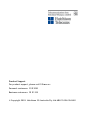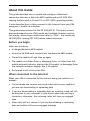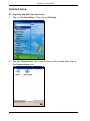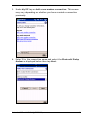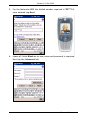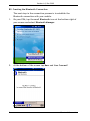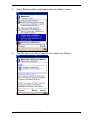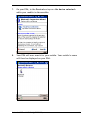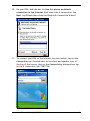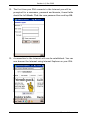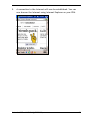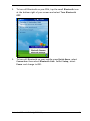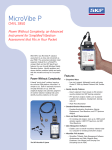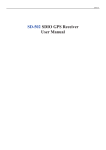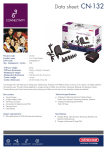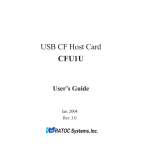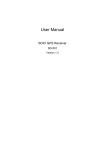Download Motorola A835 User`s guide
Transcript
Modem User’s Guide Motorola A835 with HP iPAQ (PPC 2003) Connected Using Bluetooth Product Support For product support, please call 3 Care on: Personal customers: 13 33 20 Business customers: 13 31 03 © Copyright 2003. Hutchison 3G Australia Pty Ltd ABN 76 096 304 620 Contents About this Guide ................................................................ 2 Before you begin ............................................................ 2 When connected to the Internet .......................................... 2 Bluetooth Connection........................................................... 3 Quick Setup .................................................................. 3 Detailed Setup ............................................................... 4 B1. Creating the Dial-up Connection................................ 4 B2. Creating the Bluetooth Connection ............................. 8 Operation .................................................................... 15 B3. Making a Dial-up Connection ................................... 15 B4. Terminating a Dial-up Connection ............................. 18 Troubleshooting ................................................................ 20 Motorola A835 with HP iPAQ (PPC 2003) 1 About this Guide This guide describes how to install and configure a Bluetooth connection between a Motorola A835 mobile and an HP iPAQ PDA running the Microsoft ® Pocket PC v4 (PPC 2003) operating system. It also describes how to then connect to the Internet from your PDA using your 3 mobile as a modem. This guide shows screens for the HP iPAQ h2210. The exact screens displayed depend on the iPAQ model and installed firmware version. For brevity, where these instructions refer to “PDA”, this means any HP iPAQ PDA running PPC 2003 unless stated otherwise. Before you begin Make sure you have: • A charged Motorola A835 mobile • An active 3G USIM card inserted into the Motorola A835 mobile • Turned the mobile off and then on again • The mobile is in Video Zone or Messaging Zone. In Video Zone the mobile network indicator displays the 3G symbol; in Messaging Zone the network indicator displays the 2.5G symbol • Performed a soft reset on the PDA When connected to the Internet When your PDA is connected to the Internet using your mobile as a modem: • You can make and receive voice and video calls on your mobile if you are not downloading or uploading data • If you are downloading or uploading data an incoming voice call will be diverted to your voicemail if your divert when busy setting is turned-on; otherwise, the incoming caller will hear an engaged tone • Video calls will not connect if you are downloading or uploading data and callers will see an engaged message 2 About this Guide Bluetooth Connection This section describes how to install and configure a connection between a Motorola A835 mobile and a PDA using Bluetooth. The steps include setting-up a connection to the Internet. Refer to the relevant product information or contact the manufacturer for any queries or issues with your Bluetooth hardware or software. Your PDA should not be connected to any other device when following this process. Quick Setup If you are familiar with setting-up connections on the PPC 2003 operating system, follow these quick steps. Otherwise, work through the Detailed Setup on page 4. 1. On your PDA, tap on Start > Settings > Connections tab > Connections icon. 2. Under My ISP, tap on Add a new modem connection. 3. Make the connection name 3 and select the Bluetooth Dialup Modem. 4. Enter the dialled number string: *99***1# 5. Leave the user name, password and domain fields Blank. 6. Select Advanced and enter the extra dial-string: +cgatt=0 7. To pair Bluetooth on your PDA, tap on Start, then select Bluetooth Manager > New > Connect then run the Partner with a cell phone wizard. Select to use this phone as default connection to the Internet. 8. When connecting your PDA to the 3 network for the first time a username and password screen appears, leave both fields Blank and Tick to save your password. The connection can now be established. 9. You have completed the set-up; you can now browse the Internet using Internet Explorer on your PDA. Motorola A835 with HP iPAQ (PPC 2003) 3 Version 1.0, Dec 2003 Detailed Setup B1. Creating the Dial-up Connection 1. Tap on the Start Menu. Then tap on Settings. 2. Tap the Connections tab at the bottom of the screen then tap on the Connections icon. 4 Bluetooth Connection 3. Under My ISP tap on Add a new modem connection. This screen may vary depending on whether you have created a connection previously. 4. Enter 3 for the connection name and select the Bluetooth Dialup Modem as displayed below then tap Next. Motorola A835 with HP iPAQ (PPC 2003) 5 Version 1.0, Dec 2003 5. For the Motorola A835 the dialled number required is *99***1#, once entered tap Next. 6. Leave all fields Blank as no user name and password is required. Now tap the Advanced tab. 6 Bluetooth Connection 7. Enter +cgatt=0 in the extra dial string box. You may uncheck Wait for dial tone before dialling although this does not effect the connection. Now tap ok (in the top right-hand corner of your PDA’s screen), then Finish, then ok, then close Settings. Motorola A835 with HP iPAQ (PPC 2003) 7 Version 1.0, Dec 2003 B2. Creating the Bluetooth Connection The next step in the connection process is to establish the Bluetooth connection with your mobile. 1. On your PDA, tap the small Bluetooth icon at the bottom right of your screen and select Bluetooth Manager. 2. At the bottom of the screen tap New and then Connect! 8 Bluetooth Connection 3. Select Partner with a cell phone then tap Next 3 times. 4. You will now be at this screen of the Connection Wizard. Motorola A835 with HP iPAQ (PPC 2003) 9 Version 1.0, Dec 2003 5. On your mobile press Fast Menu, select Connection and then select Bluetooth Link. 6. Select Setup, ensure Power is switched On then select Find Me. This will allow your mobile to be discovered by your PDA for a period of 60 seconds. 10 Bluetooth Connection 7. On your PDA, in the Device box tap on <No device selected> while your mobile is discoverable. 8. Your PDA will now search for your mobile. Your mobile’s name will then be displayed on your PDA. Motorola A835 with HP iPAQ (PPC 2003) 11 Version 1.0, Dec 2003 9. Tap on the mobile phone icon, you will be prompted to enter a passkey. Choose a 4 digit number, this is required only once to create bonding between your PDA and the mobile that you want to connect to. There may be other mobiles operating Bluetooth in the vicinity, this passkey ensures that you only connect to your own mobile. After entering a passkey on your PDA tap Next; this may be hidden behind the PDA’s on-screen keyboard. To minimise the keyboard, tap on the keyboard icon in the lower right-hand corner of the screen. Your mobile will now prompt if you want it to bond with the PDA, select YES. You will then be prompted for the passkey to accept the Bluetooth connection. Enter the same passkey as you entered in your PDA and press OK; the two devices are now Bluetooth bonded. 12 Bluetooth Connection 10. On your PDA, tick the box for Use this phone as default connection to the Internet then select the 3 connection, tap Next, tap Finish then close the Bluetooth Connection Wizard 11. To connect your PDA to the Internet via your mobile, tap on the Connection icon located next to the clock and speaker icon at the top of the screen, then in the Connectivity dialogue box tap on the 3 connection link *99***1#. Motorola A835 with HP iPAQ (PPC 2003) 13 Version 1.0, Dec 2003 12. The first time your PDA connects to the Internet you will be prompted for a username, password and domain, these fields should be left blank. Tick the save password box and tap OK. 13. A connection to the Internet will now be established. You can now browse the Internet using Internet Explorer on your PDA. 14 Bluetooth Connection Operation B3. Making a Dial-up Connection If you have previously completed the Setup process, for day-to day operation you need only follow these steps. If you already have Bluetooth turned-on on your PDA and mobile go direct to step 4 in the process below. 1. If Bluetooth is not turned-on on your mobile, press Fast Menu, select Connection and then select Bluetooth Link. 2. Select Setup, select Power and change to On. Motorola A835 with HP iPAQ (PPC 2003) 15 Version 1.0, Dec 2003 3. If Bluetooth is not turned-on on your PDA, tap the small Bluetooth icon at the bottom right of your screen and select Turn Bluetooth ON. 4. To connect your PDA to the Internet via your mobile, tap on the Connection icon located next to the clock and speaker icon at the top of the screen, then in the Connectivity dialogue box tap on the 3 connection link *99***1#. 16 Bluetooth Connection 5. A connection to the Internet will now be established. You can now browse the Internet using Internet Explorer on your PDA. Motorola A835 with HP iPAQ (PPC 2003) 17 Version 1.0, Dec 2003 B4. Terminating a Dial-up Connection 1. To terminate the Internet connection on your PDA simply tap the Connection icon located next to the clock and speaker icon at the top of the screen and then in the Connectivity dialogue box tap Disconnect. If you frequently connect your PDA to the Internet using your mobile (for example more than once per day) it is recommended that you leave Bluetooth turned-on on your PDA and your mobile. This makes connection much easier and quicker – all you need do is activate and terminate the connection on your PDA. If you do not frequently connect your PDA to the Internet using your mobile you may choose to turn-off Bluetooth on your PDA and mobile to conserve battery power, see below. 18 Bluetooth Connection 2. To turn-off Bluetooth on your PDA, tap the small Bluetooth icon at the bottom right of your screen and select Turn Bluetooth OFF. 3. To turn-off Bluetooth on your mobile press Quick Menu, select Connection then select Bluetooth Link. Select Setup, select Power and change to Off. Motorola A835 with HP iPAQ (PPC 2003) 19 Version 1.0, Dec 2003 Troubleshooting If an error occurs during setup or operation check the following options: • If Bluetooth works normally until you try to dial out, or your PDA displays connecting for a long period of time. Perform a soft reset and turn your mobile off then on and try connecting again. • If your PDA is unable to detect your mobile or is unable to create a Bluetooth connection. Perform a soft reset and turn your mobile off then on and try connecting again. • If there is only one bar of battery displayed on your mobile, it will be difficult to make a connection. Your mobile needs to be charged as Bluetooth connections may consume battery power very quickly. • If there is no 3G / 2.5G symbol on the top of your mobile, it may be out of coverage, you will not be able to establish a connection to the 3 Network. • In Internet Explorer, if the ”Page you are looking for cannot be found” error is displayed, switch your mobile off and on, then try connecting again. • If the message, “To connect to either the Internet or work set up a new connection in Settings” is displayed on your PDA after tapping on the connection icon when trying to establish a connection follow these steps. Tap Start > Settings > Connections tab > Connections icon > Advance > Select Networks, in the top box select Bluetooth Setting, then tap ok twice and close Settings; the connection should now work as before. If the problem remains unresolved, call 3 Care on: Personal customers: 13 33 20 Business customers: 13 31 03 20 Troubleshooting