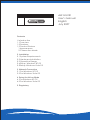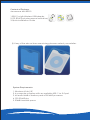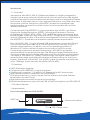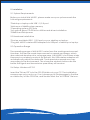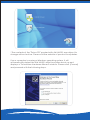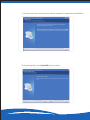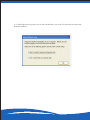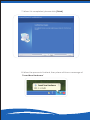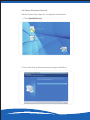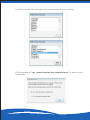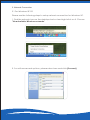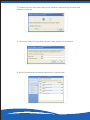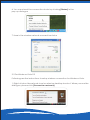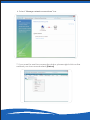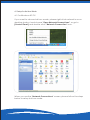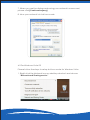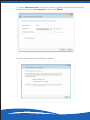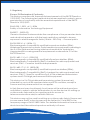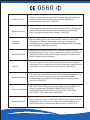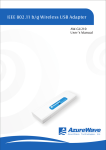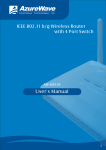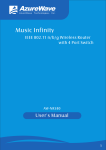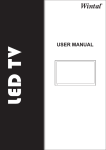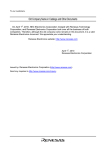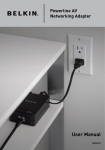Download AzureWave AW-NU221 User`s manual
Transcript
IEEE 802.11n/g/b Wireless USB Adapter AW-NU221 User’s Manual AzureWave Technologie PRO N Contents I. Introduction 1.1Overview 1.2 Features 1.3 Product Review 1.Appearance 2.Connection Mode 2. Installation 2.1 System Requirements 2.2 Hardware Installation 2.3 Operation Range 2.4 Setup: Windows XP OS 2.5Setup: Windows Vista OS 3. Network Connection 3.1 For Windows XP OS 3.2 For Windows Vista OS 4. Setup for Ad-hoc Mode 4.1For Windows XP OS 4.2 For Windows Vista OS 5. Regulatory AW-NU221 User’s Manual English July 2007 Contents of Package: Azurewave AW-NU221 1.802.11n/g/b Wireless USB Adapter 2.CD-ROM (includes manual and driver) 3.Quick Installation Guide 1 2 3 ※ If any of the above items are missing, please contact your retailer. PR O N System Requirements: 1. Windows Vista / XP 2. A computer or laptop with an available USB 1.1or 2.0 port 3. At least 64 MB of memory and a 300 MHZ processor 4. CD-ROM Drive 5. 20MB Hard disk space Introduction 1.1 Overview Azurewave AW-NU221 USB 2.0 Wireless Adapter is a highly integrated wireless local area network (WLAN) solution to let users enjoy the digital content through the latest wireless technology without using extra cables and cords. It provides easy-to-use, high performance, cost effective and low power solution. Moreover, AW-NU221 enables compatible highspeed wireless connectivity within home, business and public access wireless networks. Compliant with the IEEE 802.11n/g/b standard, AW-NU221 uses Direct Sequence Spread Spectrum (DSSS), Orthogonal Frequency Division Multiplexing (OFDM), BPSK, QPSK, CCK and QAM baseband modulation technologies. When you are using AW-NU221, a high level of integration and full implementation of the power management functions specified in the IEEE 802.11 standard can minimize system power requirements. The AW-NU221 802.11n/g/b Wireless USB Adapter is a convenient Plug & Play solution and provides up to 128-bit level of WEP security to your wireless data transfers. It is able to run in the operating systems of Windows XP/Vista in either Infrastructure mode or Ad-Hoc mode. Comparing to previous wireless technology, AW-NU221 got great improvements on speed and range. The wireless range increased up to two times wider and coverage area reduced the situation of dead spots. “Multiple In, Multiple Out” (MIMO) technology uses signal reflections to increase the range and maintain wireless connections up to five times farther; therefore, with MIMO, AW-NU221 is able to double the data rate up to 150Mbps (none security and WPA/WPA2-AES). 1.2 Features USB 2.0 Wireless Adapter Compliant with IEEE 802.11n/g/b standard 2 antennas to support 1 (Transmit) x 2 (Receive) MIMO technology High speed wireless connection up to 300Mbps (For download only, it must connect to the other two Spatial Streams Modulation Access Point) High performance and low power consumption Enhanced wireless security with 64/128-bit WEP encryption an WPA/WPA2 1.3 Product Review 1.Appearance Here is the appearance of AW-NU221: USB Cap PRO N Antenna location LED: Green color Internet PR O ADSL or Cable Modem (If any) Router/AP N AW-NU221 Station 1 Infrastructure Mode Station 2 Ad-hoc Mode The difference between Ad-hoc mode and Infrastructure mode is that Ad-hoc mode does not need the access point or router. When you use this mode, your computer will act as a server within the valid range and connect directly to others in the same LAN workgroup. It is recommended to choose this mode when there is no access point showed on your wireless network. Station 2 Ad-hoc mode Ad-hoc mode PR O N AW-NU221 Station 3 Station 1 Ad-hoc mode 2. Installation 2.1 System Requirements Before you install AW-NU221, please make sure your system meets the following requirements. *Desktop or Laptop with USB 1.1/2.0 port *Minimum of 64MB system memory *Operating system: XP/Vista *An optical drive/CD-ROM for utilities and driver installation *20MB Hard Disk spaces 2.2 Hardware Installation *Find an available USB 1.1/2.0 port on your desktop or laptop. *Plug AW-NU221 wireless USB adapter into USB port of desktop or laptop. 2.3 Operation Range The operating range of AW-NU221 varies from the working environment. However, this device made improvement on speed and range, which also reduced dead spots in coverage area. AW-NU221 is two times wider than previous wireless products. By default, this USB wireless adapter will automatically adjust the data rate. The transmission speed may vary according to the environment. The closer the wireless stations are the better the signal and transmission speed they will receive. 2.4 Setup: Windows XP OS Insert the "Driver CD" into the CD-ROM drive in your PC. The installation screen pops up by auto-run. If not, please go to File Manager to find the root directory of the CD-ROM, and double click the "AUTORUN" file icon. * The contents of the "Driver CD" packed with AW-NU221 are subject to change without notice. Please visit the website of product for updates. If your computer is running a Windows operating system, it will automatically detect the AW-NU221 after the system boots up and displays a "Found New Hardware Wizard" window. Please click [Cancel] and proceed with the following steps. 1. Please wait few seconds for setup wizard to prepare installation 2. Please select click [Install] to proceed 3. The Wizard is running installation 4. Please wait few seconds for Wizard to setup 5. Please select your country to continue installation 6. A dialogue box pops up to ask whether you want to restart computer, please select 7. When it is completed, please click [Finish] 8. When the process is finished, the system will show a message of "Found New Hardware" 2.5 Setup: Windows Vista OS Please follow the steps to complete installation. 1. Click [Install Driver] 2. Now the Setup Wizard is preparing installation 3. Please click [Install] to proceed 4. The system is process installation 5. When you see this dialogue box, please select your country 6. Please select “Yes, I want to restart my computer now” to reboot your computer 7. When the setup is completed, please click [Finish] 3. Network Connection 3.1 For Windows XP OS Please see the following steps to setup network connection for Windows XP. 1. Find the network icon on the desktop shortcut and right-click on it. Choose "View Available Wireless networks" 2. You will see several options, please select one and click [Connect] 3. Please wait for few seconds to let system connecting to selected wireless network 4. You may need to type the network key when it is required 5. Now the selected wireless network is connected 6. You can check the connection status by clicking [Status] in the pop-up dialogue 7. Here is the wireless network connection status 3.2 For Windows Vista OS Following are the instructions to setup wireless connection for Windows Vista. 1. Right-click on the network icon located on desktop shortcut. When you see the dialogue, please click [Connect to a network] 2. Choose wireless network within your range and click [Connect] * If selected network is not secure, please choose [Connect anyway] 3. You may need to wait for few seconds when Windows connects to wireless network 4. Now the selected wireless network is connected 5. If you want to see the connection status, please right-click on the Network icon on desktop shortcut and choose “Network and Sharing center” 6. Select “Manage network connections” bar 7. If you want to see the connection status, please right-click on the network you choose and select [Status] 8. This is the information of network status 4. Setup for Ad-hoc Mode 4.1 For Windows XP OS If you want to choose Ad-hoc mode, please right-click network icon on desktop shortcut and choose "Open Network Connections", or go to [Control Panel] and double-click "Network Connection" icon. When you see the “Network Connections” screen, please follow the steps below to setup Ad-hoc mode. 1. Double-click “Wireless Network USB Adapter” icon to enter its properties 2 . Click "General" tab and double-click the "Internet Protocol (TCP/IP)" item 3. Choose “Use the following IP address:” and type the IP address; then click [OK] *Note: the IP address of the other wireless card should be set with the same subnet mask 4. Right-click the "Wireless Network Connection" icon and choose "properties" 5. Select “Wireless Network” tab and choose [Add] 6. Type “Network name (SSID)” and choose “Data encryption” if you want to protect the network security 7. When you see the dialogue showing your network is unsecured, please click [Continue Anyway] 8. Now your network is in Ad-hoc mode 4.2 For Windows Vista OS Please follow the steps to setup Ad-hoc mode for Windows Vista. 1. Right-click the Network icon on desktop shortcut and choose “Network and Sharing center” 2. Select “Manage network connections” bar 3. Right-click “Wireless Network Connection” icon to see its properties 4. When you see the warning message, please click [Continue] 5. Choose “Networking” tab and double-click the “Internet Protocol Version 4 (TCP/IPv4)” item 6. Choose “Use the following IP address” and type the IP address; then click [OK] *Note: the IP address of the other wireless card should be set with the same subnet mask 7. Choose “Manage wireless networks” bar 8. Select [Add] 9. Choose “Create ad-hoc network” 10. Please click [Next] 11. Enter “Network name” and if you want to protect the network security, please choose in “security type”; then click [Next] 12. Now your network is in Ad-hoc mode 5. Regulatory Europe EU Declaration of Conformity This device complies with the essential requirements of the R&TTE Directive 1999/5/EC. The following test methods have been applied in order to prove presumption of conformity with the essential requirements of the R&TTE Directive 1999/5/EC: EN 60 950-1: 2001 +A11: 2004 Safety of Information Technology Equipment EN50371 : (2002-03) Generic standard to demonstrate the compliance of low power electronic and electrical apparatus with the basic restrictions related to human exposure to electromagnetic fields (10 MHz - 300 GHz) -- General public EN 300 328 V1.6.1 (2004-11) Electromagnetic compatibility and Radio spectrum Matters (ERM); Wideband transmission systems; Data transmission equipment operating in the 2,4 GHz ISM band and using wide band modulation techniques; Harmonized EN covering essential requirements under article 3.2 of the R&TTE Directive EN 301 489-1 V1.6.1: (2005-09) Electromagnetic compatibility and Radio Spectrum Matters (ERM); ElectroMagnetic Compatibility (EMC) standard for radio equipment and services; Part 1: Common technical requirements EN 301 489-17 V1.2.1 (2002-08) Electromagnetic compatibility and Radio spectrum Matters (ERM); ElectroMagnetic Compatibility (EMC) standard for radio equipment and services; Part 17: Specific conditions for 2,4 GHz wideband transmission systems and 5 GHz high performance RLAN equipment This device is a 2.4 GHz wideband transmission system (transceiver), intended for use in all EU member states and EFTA countries, except in France and Italy where restrictive use applies. In Italy the end-user should apply for a license at the national spectrum authorities in order to obtain authorization to use the device for setting up outdoor radio links and/or for supplying public access to telecommunications and/or network services. This device may not be used for setting up outdoor radio links in France and in some areas the RF output power may be limited to 10 mW EIRP in the frequency range of 2454 2483.5 MHz. For detailed information the end-user should contact the national spectrum authority in France. 0560 Česky [Czech] [Jméno výrobce] tímto prohlašuje, že tento [typ zařízení] je ve shodě se základními požadavky a dalšími příslušnými ustanoveními směrnice 1999/5/ES. Dansk [Danish] Undertegnede [fabrikantens navn] erklærer herved, at følgende udstyr [udstyrets typebetegnelse] overholder de væsentlige krav og øvrige relevante krav i direktiv 1999/5/EF. Deutsch [German] Hiermit erklärt [Name des Herstellers], dass sich das Gerät [Gerätetyp] in Übereinstimmung mit den grundlegenden Anforderungen und den übrigen einschlägigen Bestimmungen der Richtlinie 1999/5/EG befindet. Eesti [Estonian] Käesolevaga kinnitab [tootja nimi = name of manufacturer] seadme [seadme tüüp = type of equipment] vastavust direktiivi 1999/5/EÜ põhinõuetele ja nimetatud direktiivist tulenevatele teistele asjakohastele sätetele. English Hereby, [name of manufacturer], declares that this [type of equipment] is in compliance with the essential requirements and other relevant provisions of Directive 1999/5/EC. Español [Spanish] Por medio de la presente [nombre del fabricante] declara que el [clase de equipo] cumple con los requisitos esenciales y cualesquiera otras disposiciones aplicables o exigibles de la Directiva 1999/5/CE. Ελληνική [Greek] ΜΕ ΤΗΝ ΠΑΡΟΥΣΑ [name of manufacturer] ΔΗΛΩΝΕΙ ΟΤΙ [type of equipment] ΣΥΜΜΟΡΦΩΝΕΤΑΙ ΠΡΟΣ ΤΙΣ ΟΥΣΙΩΔΕΙΣ ΑΠΑΙΤΗΣΕΙΣ ΚΑΙ ΤΙΣ ΛΟΙΠΕΣ ΣΧΕΤΙΚΕΣ ΔΙΑΤΑΞΕΙΣ ΤΗΣ ΟΔΗΓΙΑΣ 1999/5/ΕΚ. Français [French] Par la présente [nom du fabricant] déclare que l'appareil [type d'appareil] est conforme aux exigences essentielles et aux autres dispositions pertinentes de la directive 1999/5/CE. Italiano [Italian] Con la presente [nome del costruttore] dichiara che questo [tipo di apparecchio] è conforme ai requisiti essenziali ed alle altre disposizioni pertinenti stabilite dalla direttiva 1999/5/CE. Latviski [Latvian] A r šo [name of manufacturer / izgatavotāja nosaukums] deklarē, ka [type of equipment / iekārtas tips] atbilst Direktīvas 1999/5/EK būtiskajām prasībām un citiem ar to saistītajiem noteikumiem. L ietuvių [Lithuanian] Šiuo [manufacturer name] deklaruoja, kad šis [equipment type] atitinka esminius reikalavimus ir kitas 1999/5/EB Direktyvos nuostatas. Nederlands [Dutch] Hierbij verklaart [naam van de fabrikant] dat het toestel [type van toestel] in overeenstemming is met de essentiële eisen en de andere relevante bepalingen van richtlijn 1999/5/EG. Malti [Maltese] Hawnhekk, [isem tal-manifattur], jiddikjara li dan [il-mudel tal-prodott] jikkonforma mal-ħtiġijiet essenzjali u ma provvedimenti oħrajn relevanti li hemm fid-Dirrettiva 1999/5/EC. Magyar [Hungarian] Alulírott, [gyártó neve] nyilatkozom, hogy a [... típus] megfelel a vonatkozó alapvetõ követelményeknek és az 1999/5/EC irányelv egyéb elõírásainak. N iniejszym [nazwa producenta] oświadcza, że [nazwa wyrobu] Polski [Polish] Português [Portuguese] jest zgodny z zasadniczymi wymogami oraz pozostałymi stosownymi postanowieniami Dyrektywy 1999/5/EC. [Nome do fabricante] declara que este [tipo de equipamento] está conforme com os requisitos essenciais e outras disposições da Directiva 1999/5/CE. Slovensko [Slovenian] [ Ime proizvajalca] izjavlja, da je ta [tip opreme] v skladu z bistvenimi zahtevami in ostalimi relevantnimi določili direktive 1999/5/ES. [ Meno výrobcu] týmto vyhlasuje, že [typ zariadenia] spĺňa Slovensky [Slovak] základné požiadavky a všetky príslušné ustanovenia Smernice 1999/5/ES. L ietuvių Šiuo [manufacturer name] deklaruoja, kad šis [equipment type] atitinka esminius reikalavimus ir kitas 1999/5/EB Direktyvos nuostatas. [Lithuanian] Suomi [Finnish] Svenska [Swedish] [Valmistaja = manufacturer] vakuuttaa täten että [type of equipment = laitteen tyyppimerkintä] tyyppinen laite on direktiivin 1999/5/EY oleellisten vaatimusten ja sitä koskevien direktiivin muiden ehtojen mukainen. Härmed intygar [företag] att denna [utrustningstyp] står I överensstämmelse med de väsentliga egenskapskrav och övriga relevanta bestämmelser som framgår av direktiv 1999/5/EG.