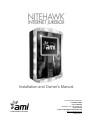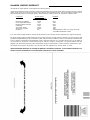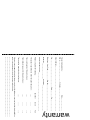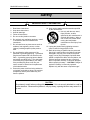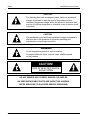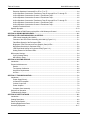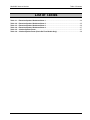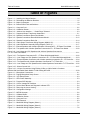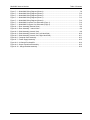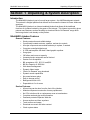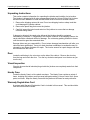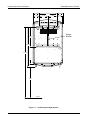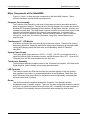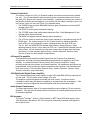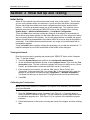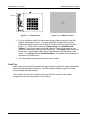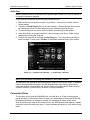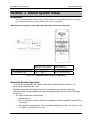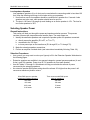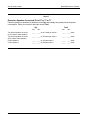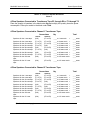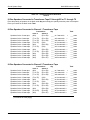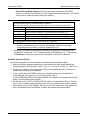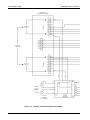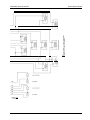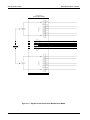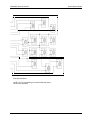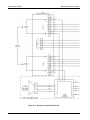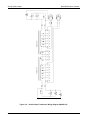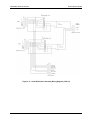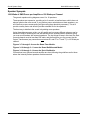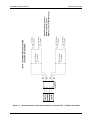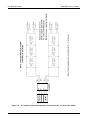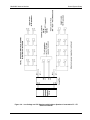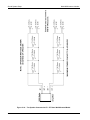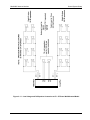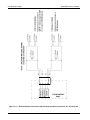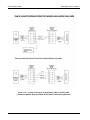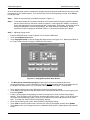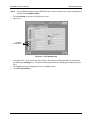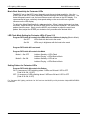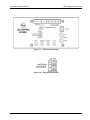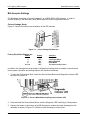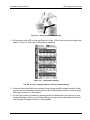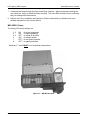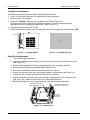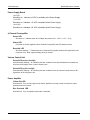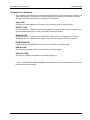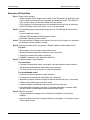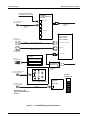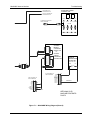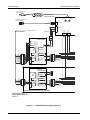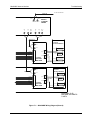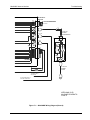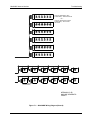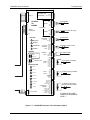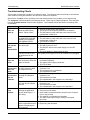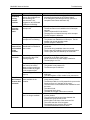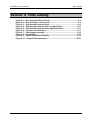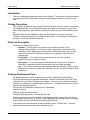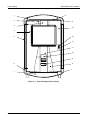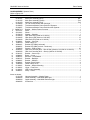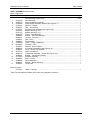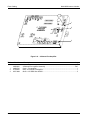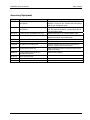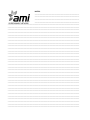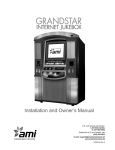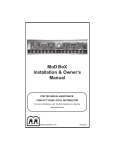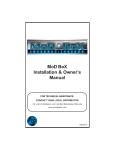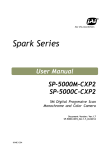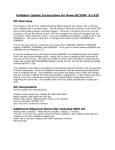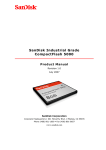Download AMI NiteHAWK Owner`s manual
Transcript
Installation and Owner’s Manual U.S. and Canada call toll-free: 1-877-ROC-N-ROL (1-877-762-6765) Outside the U.S. and Canada, call: (616) 243-3633 E-mail: [email protected] www.amientertainment.net 22022613 Rev A NiteHAWK JUKEBOX WARRANTY AMI extends the original operator of this equipment the following warranty: All parts are guaranteed to be free of defects in material and workmanship for the specific periods listed. AMI agrees to repair or replace without charge during such period any part which proves defective upon examination by AMI. All costs of shipping a defective part to AMI’s offices shall be borne by the original operator. AMI shall bear the shipping costs for the replacement of defective parts. Component Electronic Circuit Boards Core Computer Motherboard Electrical & Mechanical Parts LCD Display Touchscreen Sensor Touchscreen Controller Hard Drive Warranty Period (from date of shipment) 2 Years 1 Year 2 Years 1 Year 5 Years 10 Years Life* Conditions Parts Parts Parts Parts Parts Parts *Full Replacement by AMI, at no charge, for the life of the AMI Entertainment® contract. In the case of parts supplied to AMI as components, AMI extends the same warranty period as extended by the original manufacturer. The above warranty applies provided that all parts of the product have been serviced properly as directed in the service manual, and provided the alleged defective part, upon examination by AMI, shall prove to be thus defective. Under no circumstances shall AMI be liable for any incidental, consequential or special damages, losses or expenses arising from or in connection with the use of, or the inability to use, the product for any purpose. AMI reserves the right to make any changes or improvements in its products without notice and obligation, and without being required to make corresponding changes or improvements in products theretofore manufactured or sold. This warranty will not apply to any product or any part which has been subjected to any accident, abuse, or misuse. AMI ENTERTAINMENT NETWORK, INC. EXTENDS NO WARRANTY, EXPRESSED OR IMPLIED, TO PURCHASERS OR USERS OF ITS PRODUCTS EXCEPT AS HEREIN SET FORTH, WHETHER BY OPERATION OF LAW OR OTHERWISE. This card completed by: NITESTAR DUET WALL WARRANTY Date_________________ Name____________________________ Company_______________________________ Street Address____________________________________________________________ City____________________________________ State_________ Zip________________ Telephone: Area Code____________ Number___________________________________ Model No._____________________ Serial No.__________________________________ The overall quality of this product was: This product’s performance when first powered up was: ____ ____ ____ Excellent ____ ____ ____ ____ Good ____ ____ ____ ____ Fair warranty Product Purchased From____________________________________________________ The distributor support for this product was: ____ Please complete the following: The operation manual and instructions are: If there are any suggested product improvements or if problems are encountered during installation and/or setup, please advise in the space provided below. _______________________________________________________________________________ _______________________________________________________________________________ _______________________________________________________________________________ NiteHAWK Internet Jukebox Safety Safety IMPORTANT SAFETY INFORMATION 1. 2. 3. 4. 5. 6. Read these instructions. Keep these instructions. Heed all warnings. Follow all instructions. Do not use this jukebox near water. Do not block any ventilation openings. Install in accordance with the manufacturer’s instructions. 7. Do not install near any heat sources such as radiators, heat registers, stoves, or other jukebox (including amplifiers) that produce heat. 8. Do not defeat the safety purpose of the polarized or grounding type plug. A polarized plug has two blades with one wider than the other. A grounding type plug has two blades and a third grounding prong. The wide blade or the third prong is provided for your safety. If the provided plug does not fit into your outlet, consult an electrician for replacement of the obsolete outlet. 9. Protect the power cord from being walked on or pinched, particularly at plugs, convenience receptacles, and the point where they exit from the jukebox. 10. Only use the attachments/accessories specified by the manufacturer. 11. Use only with the cart, stand, tripod, bracket, or table specified by the manufacturer or sold with the jukebox. When a cart is used, use caution when moving the cart/jukebox combination to avoid injury from tip-over. 12. Unplug this jukebox during lightning storms or when unused for long periods of time. 13. Refer all servicing to qualified service personnel. Servicing is required when the jukebox has been damaged in any way, such as when the power supply cord or plug is damaged, liquid has been spilled or objects have fallen into the jukebox, the jukebox has been exposed to rain or moisture, does not operate normally, or has been dropped. When replacing a battery – “CAUTION: Danger of explosion if battery is incorrectly replaced. Replace only with the same or equivalent type.” CAUTION Be extremely careful when working with this jukebox if it is not securely attached to a wall or similar structure. Because this jukebox is very top heavy, opening the door may cause it to tip over. 22022613 Rev A i Safety NiteHAWK Internet Jukebox CAUTION! The lightning flash with arrowhead symbol, within an equilateral triangle is intended to alert the user to the presence of noninsulated “dangerous voltage” within the product’s enclosure that may be of sufficient magnitude to constitute a risk of electric shock to persons. CAUTION! The exclamation point within an equilateral triangle is intended to alert the user to the presence of important operating and maintenance or servicing instructions. !WARNING! Do not expose this jukebox to rain or moisture. No objects filled with liquid, such as vases, shall be placed on the jukebox. CAUTION! RISK OF ELECTRIC SHOCK DO NOT OPEN DO NOT REMOVE ANY COVERS, GUARDS, OR SHIELDS. NO USER SERVICEABLE PARTS ARE INSIDE THIS JUKEBOX. REFER SERVICING TO QUALIFIED SERVICE PERSONNEL ii 22022613 Rev A NiteHAWK Internet Jukebox Table of Contents Table of Contents SECTION: 1 UNPACKING & SYSTEM DESCRIPTION................................................................................. 1-1 Introduction............................................................................................................................................... 1-1 NiteHAWK Jukebox Features .................................................................................................................. 1-1 General Features: ............................................................................................................................... 1-1 Service Features: ................................................................................................................................ 1-1 Unpacking Instructions ............................................................................................................................. 1-2 Door.......................................................................................................................................................... 1-2 Visual Inspection ...................................................................................................................................... 1-2 Handy Case.............................................................................................................................................. 1-2 Warranty Registration Card...................................................................................................................... 1-2 Installation Instructions............................................................................................................................. 1-3 Installing the Hanger Bracket ................................................................................................................... 1-3 Hanging the NiteHAWK on a Bracket ...................................................................................................... 1-5 Major Components of the NiteHAWK....................................................................................................... 1-6 Computer Core Assembly................................................................................................................... 1-6 Touchscreen 19” LCD Monitor............................................................................................................ 1-6 System Power Supply ......................................................................................................................... 1-6 Transformer Assembly ........................................................................................................................ 1-6 LED Controller..................................................................................................................................... 1-6 Router.................................................................................................................................................. 1-6 Volume Control Unit ............................................................................................................................ 1-7 4-Channel Pre-amplifier ...................................................................................................................... 1-7 1000-Watt Audio Digital Power Amplifier ............................................................................................ 1-7 Audio Output Transformers................................................................................................................. 1-7 Bill Acceptor ........................................................................................................................................ 1-7 NiteHAWK Specifications ....................................................................................................................... 1-10 Sound System................................................................................................................................... 1-10 Fuses and Circuit Breakers............................................................................................................... 1-10 Lighting.............................................................................................................................................. 1-10 SECTION: 2 INITIAL SET UP AND TESTING................................................................................................ 2-1 Initial Set Up ............................................................................................................................................. 2-1 Testing the Network ............................................................................................................................ 2-1 Calibrating the Touchscreen ............................................................................................................... 2-1 Credit Test........................................................................................................................................... 2-2 Audio Test ......................................................................................................................................... 2-33 Connection Rules ..................................................................................................................................... 2-3 SECTION: 3 SOUND SYSTEM SETUP .......................................................................................................... 3-1 Introduction............................................................................................................................................... 3-1 Extension Speaker Operation .................................................................................................................. 3-1 Selecting Speaker Power ......................................................................................................................... 3-3 General Instructions ............................................................................................................................ 3-3 Selection Procedures .......................................................................................................................... 3-3 22022613 Rev A iii Table of Contents NiteHAWK Internet Jukebox Extension Speakers Connected E1 to E7 or T1 to T7.........................................................................3-4 4-Ohm Speakers Connected to Transformer Taps E1 through E6 or T1 through T6 .........................3-5 4-Ohm Speakers Connected to Channel 1 Transformer Taps:...........................................................3-5 4-Ohm Speakers Connected to Channel 2 Transformer Taps:...........................................................3-5 8-Ohm Speakers Connected to Transformer Taps E1 through E6 or T1 through T6 .........................3-6 8-Ohm Speakers Connected to Channel 1 Transformer Taps............................................................3-6 8-Ohm Speakers Connected to Channel 2 Transformer Taps............................................................3-6 Amplifier Overload Check....................................................................................................................3-8 Speaker Synopsis ...................................................................................................................................3-18 1000 Watts of RMS Power per Amplifier or 500 Watts per Channel.................................................3-18 SECTION: 4 ADDING MICROPHONES ..........................................................................................................4-1 SECTION: 5 LED LIGHTING AND BILL ACCEPTOR....................................................................................5-1 LED Control Assembly (#61182001) ...................................................................................................5-1 Features of the LED Control Assembly (#61182001) (Figure 5–1).....................................................5-1 Flash Rate (Speed) of the Perimeter LEDs.........................................................................................5-1 Brightness of the Perimeter and Face Graphic (Panel) LEDs.............................................................5-1 Music Beat Sensitivity for Perimeter LEDs..........................................................................................5-2 LED Flash Mode Setting for Perimeter LEDs (Figure 5–2) .................................................................5-2 Setting Pattern for Perimeter LEDs .....................................................................................................5-2 Bill Acceptor Settings................................................................................................................................5-4 Coinco Vantage Setup.........................................................................................................................5-4 MEI AE2611 Setup ..............................................................................................................................5-6 SECTION: 6 ROUTINE SERVICE ...................................................................................................................6-1 Introduction ...............................................................................................................................................6-1 Preventive Maintenance ...........................................................................................................................6-1 Exterior ................................................................................................................................................6-1 Touchscreen Calibration......................................................................................................................6-2 Hard Drive Replacement .....................................................................................................................6-2 Air Filter ...............................................................................................................................................6-3 SECTION: 7 TROUBLESHOOTING................................................................................................................7-1 Introduction ...............................................................................................................................................7-1 Power Supply Board............................................................................................................................7-2 4-Channel Pre-amplifier.......................................................................................................................7-2 Volume Control Unit ............................................................................................................................7-2 Power Amplifier....................................................................................................................................7-2 Computer Core Assembly ...................................................................................................................7-3 Sequence of Operation.............................................................................................................................7-4 Troubleshooting Charts ..........................................................................................................................7-16 SECTION: 8 PARTS CATALOG .....................................................................................................................8-1 Introduction ...............................................................................................................................................8-2 Catalog Description...................................................................................................................................8-2 Parts List Description................................................................................................................................8-2 Ordering Replacement Parts ....................................................................................................................8-2 Accessory Equipment .............................................................................................................................8-17 iv 22022613 Rev A NiteHAWK Internet Jukebox Table of Contents List of Tables Table 3–1 – Extension Speaker Worksheet Sheet 1 ................................................................................... 3-4 Table 3–2 – Extension Speaker Worksheet Sheet 2 ................................................................................... 3-5 Table 3–3 – Extension Speaker Worksheet Sheet 3 ................................................................................... 3-6 Table 3–4 – Extension Speaker Worksheet Sheet 4 ................................................................................... 3-7 Table 3–5 – Jukebox Speaker Power ........................................................................................................... 3-7 Table 3–6 – Jukebox Speaker Power (Rock-Ola Floor Models Only) ....................................................... 3-8 22022613 Rev A v Table of Contents NiteHAWK Internet Jukebox Table of Figures Figure 1–1 – Installing the Hanger Bracket ......................................................................................................1-4 Figure 1–2 – Reinstalling the Retainer Brackets ..............................................................................................1-5 Figure 1–3 – Major Components ......................................................................................................................1-8 Figure 1–4 – Bottom Panel Filter and Switches ...............................................................................................1-9 Figure 2–1 – Computer Core............................................................................................................................2-2 Figure 2–2 – Calibration Screen.......................................................................................................................2-2 Figure 2–3 – Jukebox User Interface – “1 Credit Plays” Selected ...................................................................2-3 Figure 3–1 – Supported Output Transformer Assemblies................................................................................3-1 Figure 3–2 – Speaker Connections Rowe Floor Models................................................................................3-10 Figure 3–3 – Speaker Connections Rowe Wall-Mounted Model ...................................................................3-12 Figure 3–4 – Speaker Connections Rock-Ola................................................................................................3-14 Figure 3–5 – Audio Output Transformer Wiring Diagram (#40832115) .........................................................3-16 Figure 3–6 – Audio Distribution Assembly Wiring Diagram (70251-A) ..........................................................3-17 Figure 3–7 – External Speakers with Jukebox Speakers Connected to E1 – E7 Rowe Floor Model............3-19 Figure 3–8 – Ten speakers with Jukebox Speakers Connected to E3 – E7 Rowe Floor Model ...................3-20 Figure 3–9 – Low Voltage and 70V Speakers with Jukebox Speakers Connected to E1 – E7 Rowe Floor Model............................................................................................................................3-21 Figure 3–10 – Ten Speaker Connected to E1 – E7 Rowe Wall-Mounted Model...........................................3-22 Figure 3–11 – Low Voltage and 70V Speaker Connection to E1 – E7 Rowe Wall-Mounted Model..............3-23 Figure 3–12 – External Speaker Connection with Jukebox speakers connected to E1 – E7 Rock-Ola ........3-24 Figure 3–13 – Ten Speakers with Jukebox Speakers Connected to T3–T7 Rock-Ola..................................3-25 Figure 3–14 – Low Voltage and 70V Speakers with Jukebox Speakers Connected to T1-T7 Rock-Ola ......3-26 Figure 3–15– Volume Control Unit .................................................................................................................3-27 Figure 3–16 – Volume Connections Using Existing 3-Wire or 4-Wire Cable 6 Conductor Modular Wall Jack Radio Shack Model LT-468 Catalog #279-005................................................................3-28 Figure 4–1 – Microphone Connections.............................................................................................................4-1 Figure 4–2 – Paging Microphone Setup Screen ..............................................................................................4-2 Figure 4–3 – VCU Setup Screen ......................................................................................................................4-3 Figure 5–1 – LED Control Assembly ................................................................................................................5-3 Figure 5–2 – Program DIP Switches ................................................................................................................5-3 Figure 5–3 – Coinco Vantage DIP Switches ....................................................................................................5-4 Figure 5–4 – Service Mode Button and Diagnostic Indicator LED ...................................................................5-4 Figure 5–5 – Removing the Lower Housing .....................................................................................................5-5 Figure 5–6 – Configuration Settings .................................................................................................................5-5 Figure 5–7 – MEI Bill Acceptor .........................................................................................................................5-6 Figure 6–1 – Calibrate Button...........................................................................................................................6-2 Figure 6–2 – Calibration Screen.......................................................................................................................6-2 Figure 6–3 – Computer Core............................................................................................................................6-2 Figure 6–4 – Filter Removal .............................................................................................................................6-3 Figure 7–1 – NiteHAWK Wiring Diagram (Sheet 1) .........................................................................................7-6 Figure 7–1 – NiteHAWK Wiring Diagram (Sheet 2) .........................................................................................7-7 Figure 7–1 – NiteHAWK Wiring Diagram (Sheet 3) .........................................................................................7-8 vi 22022613 Rev A NiteHAWK Internet Jukebox Table of Contents Figure 7–1 – NiteHAWK Wiring Diagram (Sheet 4)......................................................................................... 7-9 Figure 7–1 – NiteHAWK Wiring Diagram (Sheet 5)....................................................................................... 7-10 Figure 7–1 – NiteHAWK Wiring Diagram (Sheet 6)....................................................................................... 7-11 Figure 7–1 – NiteHAWK Wiring Diagram (Sheet 7)....................................................................................... 7-12 Figure 7–1 – NiteHAWK Wiring Diagram (Sheet 8)....................................................................................... 7-13 Figure 7–1 – NiteHAWK Computer Core Schematic (Page 1) ...................................................................... 7-14 Figure 7–1 – NiteHAWK Computer Core Schematic (Page 2) ...................................................................... 7-15 Figure 8–1 – Door Assembly (External View) .................................................................................................. 8-4 Figure 8–2 – Door Assembly – Internal View................................................................................................... 8-6 Figure 8–3 – Shell Assembly (Internal View) ................................................................................................... 8-8 Figure 8–4 – Shell Assembly (Internal View, Left Hand Side) ....................................................................... 8-10 Figure 8–5 – Shell Assembly (Internal View, Right Hand Side)..................................................................... 8-11 Figure 8–6 – Computer Core Assembly......................................................................................................... 8-12 Figure 8–7 – Power Supply Assembly ........................................................................................................... 8-13 Figure 8–8 – 4-Channel Pre-Amplifier ........................................................................................................... 8-14 Figure 8–9 – Output Transformer Assembly.................................................................................................. 8-15 Figure 8–10 – Hanger Bracket Assembly ...................................................................................................... 8-16 22022613 Rev A vii This page intentionally left blank. NiteHAWK Internet Jukebox Unpacking & System Description Section: 1 Unpacking & System Description Introduction The NiteHAWK jukebox is part of a much larger system – the AMI Entertainment network. This network is a digital platform that delivers music across the Internet to Rowe Jukeboxes anywhere. The NiteHAWK jukebox is an Internet-enabled jukebox that allows all the traditional functions of a jukebox backed by the power of the Internet. This Internet connectivity gives patrons more features, such as the ability to download “Music On Demand” songs when their song choice is not already on the jukebox. NiteHAWK Jukebox Features General Features: • • • • • • • • • • • • • • • • • • • Sturdy construction and reliable design Conveniently located customer, operator, and service controls All major components are modular and easy to replace, if needed Computer-controlled digital music A 1000-watt amplifier with dual 5-band graphic equalizer Song reject 300 album and cover art capacity Unwanted music categories can be blocked Quarter Coin Acceptance Bill acceptance of $1, $5, $10, and $20 Bill Box Capacity of 1000 bills Web-based management Dynamic Attract mode “Music On Demand” song download Dynamic search capabilities No pause between plays Easy to change pricing Background music tie-in Expandable to 2 or 4 zones Service Features: • • • • • • • • • 22022613 Rev A All servicing can be done from the front of the jukebox Modular component construction for easy replacement No CD’s to bother with or cumbersome cover art mechanisms Complete cash and play audit information Password protected Operator Web site Access anytime and from anywhere Track revenue and usage Download new music and other content Check system status 1-1 Unpacking & System Description NiteHAWK Internet Jukebox Unpacking Instructions This section contains information for unpacking the jukebox and installing it at a location. The jukebox is shipped with all major components except the Volume Control Unit in place. Save all tie-down hardware in case the NiteHAWK must be moved to another location. 1. Remove the shipping carton with care: Do not use shipping hooks or sharp tools that could damage the jukebox cabinet. 2. Remove the plastic bag that covers the jukebox. 3. Carefully inspect the interior and exterior of the jukebox to ensure that no damage occurred during transit. If damage is detected, the carrier who delivered the jukebox should be contacted immediately to examine it. Regardless of the exterior condition of the shipping cartons, the carrier should be called and notified of damage. Do not destroy packing material or boxes until the carrier’s agent has examined them. Damage claims are your responsibility. Do not return damaged merchandise until after your claim has been established. Once your claim has been established, merchandise may be returned to your Rowe distributor for repair. The invoice amount for repair charges can then be collected from the carrier. Door Locate the white bag in the coin return on the side of the cabinet. Remove the door key from the bag and unlock the door. Turn the key clockwise and press in on the door as you turn the key. Visual Inspection Check to be sure that all electrical plugs inside the jukebox are completely seated into their receptacles. Handy Case Locate the Handy Case in a blue plastic envelope. The Handy Case contains a variety of items, including this jukebox service manual and parts catalog, Volume Control Unit, spare parts, and fuses. Keep the Handy Case with the jukebox at all times for ready reference. Warranty Registration Card A postage-paid Warranty Registration Card is included in this manual. This card should be filled out and returned to Rowe. 1-2 22022613 Rev A NiteHAWK Internet Jukebox Unpacking & System Description Installation Instructions CAUTION! NiteHAWK must be solidly fastened to structural members within the supporting wall. NiteHAWK weighs 180 pounds (82 kg); if it falls, it could cause damage or injury. CAUTION! Supplied fasteners (1-1/2” lag screws) are for wood wall stud construction. The installer must use supplied fasteners, or longer length lag screws. Installing the Hanger Bracket The Hanger Bracket is shipped installed to back of the NiteHAWK. Refer to Figure 1–1. 1. Loosen the 2 screws in the slots of both Retainer Brackets. Refer to Figure 1–2. Slide the Retainer Bracket to the side and remove. Then lower and remove the Hanger Bracket. IMPORTANT: Save the Retainer Brackets for later use after the NiteHAWK is installed. 2. PREFERRED METHOD*: At the installation location, use a level to mark a line that is exactly level and 66.5" (169 cm) above the floor. This will place the bottom of the NiteHAWK at 30.80" (78.2 cm) above the floor. IMPORTANT: This line must be level so that the mounted NiteHAWK will be level. IMPORTANT: If replacing a WP-100 series CD Box or an NDW-1 Duet Box, use the level to mark a line that is exactly 4 1/2" directly below the existing holes. This will allow the use of existing lower holes in the wall and place the NiteHAWK at the same recommended height. 3. Locate the wall stud locations on the horizontal line. If using the supplied lag screws, drill 5/32" holes at the mark. 4. Place the Hanger Bracket against the wall. Align the Hanger Bracket holes with the wall marks and attach with all fasteners. * 22022613 Rev A In order to comply with the height requirements of the ADA (Americans with Disabilities Act), this line must be no more than 56.450 inches from the floor. 1-3 Unpacking & System Description NiteHAWK Internet Jukebox 16.000 5.615 5.112 8.132 5.665 7.868 5.162 Hanger Bracket 17.750 35.703 66.500* 2.700 30.80 FLOOR Figure 1–1 – Installing the Hanger Bracket 1-4 22022613 Rev A NiteHAWK Internet Jukebox Unpacking & System Description Hanging the NiteHAWK on a Bracket CAUTION! The NiteHAWK weighs 180 pounds (82 kg) and requires at least two people for lifting. To see the Hanger Bracket alignment to the holes in the back panel, open the Main Door. 1. As you lift the NiteHAWK to the Hanger Bracket, look through the opened door to be sure the keyhole slots of the NiteHAWK Back Panel are aligned with the spools of the Hanger Bracket. 2. Push the NiteHAWK against wall and lower it onto the spools. 3. While the Door is still opened, visually check that the NiteHAWK Back Panel is properly seated on the spool slots. 4. Reinstall the Retainer Brackets and tighten the screws to lock the NiteHAWK on the Hanger Bracket. Refer to Figure 1–2. Hanger Bracket Spool Loosen Screws Retainer Brackets Loosen Screws Figure 1–2 – Reinstalling the Retainer Brackets 22022613 Rev A 1-5 Unpacking & System Description NiteHAWK Internet Jukebox Major Components of the NiteHAWK Figures 1–3 and 1–4 show the major components of the NiteHAWK Jukebox. Take a minute to familiarize yourself with these components. Computer Core Assembly The Computer Core Assembly is the heart of the system and has a removable hard drive and a single board computer. The hard drive is the only storage in the system and contains Windows XP Embedded Operating System software, all application software, all music, and all setup and audit data. The single board computer converts music selections stored on the hard drive into a stereo signal for the system’s audio components. It connects to the Internet, the SVGA touchscreen monitor, and the Rowelink modules. It also includes the coin switch, router reset, fan circuits, bill acceptor, song reject, infrared detector and amplifier mute. Touchscreen 19” LCD Monitor All machine operations are done through the touchscreen monitor. These include viewing and making selections, displaying the selection being played, displaying pricing and credits, viewing and changing setup and audit data, and downloading “Music On Demand” selections. System Power Supply The system power supply produces +9 VDC, +12 VDC, +24 VDC, and contains a relay to switch the jukebox lights, touchscreen monitor, and Bill Acceptor ON or OFF. It has an IEC 320 power inlet, two 6A circuit breakers and two 4A fuses. Transformer Assembly The transformer assembly supplies power for the 4-Channel Pre-Amplifier, 1000-Watt Audio Digital Amplifier, and the system power supply described above. LED Controller This module controls the LEDs that illuminate the perimeter lighting on the door and the door graphics of the jukebox. It provides adjustments for the Brightness, Flash Rate, and Music Sensitivity along with controls for the patterns used during standby, and separately, the times when music is playing. Router This device provides the interface between the Computer Core Assembly and the broadband modem or satellite receiver. There is a one-time configuration process to set this device for your particular Internet Service Provider (ISP). In addition to the port required for the Computer Core Assembly, there are three other ports provided for other devices. 1-6 22022613 Rev A NiteHAWK Internet Jukebox Unpacking & System Description Volume Control Unit The Volume Control Unit (VCU), a Rowelink module, should be mounted remotely (behind bar, etc.). The 100-foot modular cable (included) can be connected between the unit and the green VCU plug on the Computer Core Assembly. It displays and controls the volume of the amplifier channels and microphones. If an existing 100 foot cable is already in place, you can use the 3-wire or 4-wire (see Figure 3-16) alternate wiring. • The POWER button turns the NiteHAWK Jukebox lights, touchscreen monitor and Bill Acceptor ON or OFF. • The REJECT button rejects the selection playing. • The FUTURE button adds credits toward selections (See “Credit Management” in the Operator Setup Screens Manual). • The MODE key toggles between channels and microphones. • The VCU also raises or lowers the volume of the channel(s) or microphone using the UP DOWN keys. The volume range is 0 to 63. Channel Volume is displayed when the mode LED is off, and microphone volume is displayed when the mode LED is on. The CH, MIC, and SINGER LEDs indicate what volume is being displayed. When adjusting channel volume, if more than one LED is on, it means those channels have the same volume. All four channels have the same volume when shipped from the factory (see Section 3 of the included “Network Setup, Jukebox Operation, Operator Setup Screens” manual for other possible configurations). 4-Channel Pre-amplifier This Rowelink module transforms audio signals from the Computer Core Assembly, microphones, and other sound processors/equipment/systems into signals for the Power Amplifier. It contains Automatic Volume Control (AVC) circuits to adjust for varying recording levels and tone controls, and 5-band equalizers. All adjustments and options are programmable via the touchscreen and are retained on the Computer Core Assembly hard drive (see Section 3 of the included “Network Setup, Jukebox Operation, Operator Setup Screens” manual for setup information). 1000-Watt Audio Digital Power Amplifier The 2-channel digital audio power amplifier is rated 1000 watts RMS (500 per channel) into a 2-ohm load. The full volume output voltage is 32 volts. The amplifier is protected against overloads and short circuits. Continuous severe overloads or shorts may shut down the amplifier (or a channel) but will not damage it. If the overload is removed a signal will reset the amplifier when the next selection plays. Audio Output Transformers The output transformers “step up” the power amplifiers output voltage for 70-volt extension speakers. They also provide screw terminal connections for selecting different power levels for extension speakers. Bill Acceptor The Coinco® Vantage™, with an 1100-bill stacker or MEI® Series 2000 bill acceptor, with a 1000-bill stacker, operates on 120 VAC input power and sends its pulsed credit signals to the Computer Core. 22022613 Rev A 1-7 Unpacking & System Description NiteHAWK Internet Jukebox 1000 Watt Digital Audio Output Transformer Router Power Transformer System Power Supply Audio Output Transformer Coin Acceptor Computer Core 4-Channel Pre-amplifier Cabinet Fan Air Filter Touchscreen 19” LCD Monitor LED Controller LCD Power Adapter Coin Inlet Bill Acceptor Figure 1–3 – Major Components 1-8 22022613 Rev A NiteHAWK Internet Jukebox Unpacking & System Description Router Reset Computer Core Reset Filter Figure 1–4 – Bottom Panel Filter and Switches 22022613 Rev A 1-9 Unpacking & System Description NiteHAWK Internet Jukebox NiteHAWK Specifications General Depth....................................................................................................................... 15 in. Width ................................................................................................................. 27-1/4 in. Height ...................................................................................................................... 42 in. Power Requirements.............................................................................. 120 VAC 60 Hz. Maximum Power Consumption (dual amp configuration)..............1200 watts 11.9 amps Maximum Power Consumption (single amp configuration)...............975 watts 9.5 amps Pricing .......... ...See “Credit Pricing” in The “Network Setup and Jukebox Operation Manual” Bill Acceptor ..................... Coinco Vantage w/1100 Bill Stacker. Accepts $1, $5, $10 & $20 Or Optional MEI Series 2000 w/1000 Bill Stacker. Accepts $1, $5, $10 & $20 Coin Acceptor...................................................................................................... Accepts 25¢ Credit Card Reader .............................................................. Optional Magnetic Card Reader Touchscreen Monitor................................................................... 19" LCD with Touchscreen Sound System Computer Core Type................................................................................... 16-bit Stereo Frequency Response .............................................................................20 to 20,000 Hz. Channel Separation ...........................................................................90 dB @ 1,000 Hz. Output ...............................................................0.7 V (approx. depending on the album) Power Amplifier (Second 1000-watt Stereo Amplifier is Optional) 1000-Watt Stereo FTC Rating, 2-Ohm Loads @ .5% THD.................................................1000 watts RMS FTC Rating, 70V Lines @ .5% THD (125 per channel) ...........................250 watts RMS 4-Channel Pre-amplifier Channels: One Stereo or Two Mono (With 2nd Amplifier Two Stereo or Four Mono).... 4 AVC Control Range.................................................................................................20 dB Tone control is accomplished through a 5-band equalizer (10dB/filter band) Selection System Capacity ................................................................................. 300 Albums Transformer Package 70 V line for extension speakers System Frequency Response ............................................................40 to 20,000 ±4 dB Fuses and Circuit Breakers System Power Supply 120 VAC (Transformer Primary Only) ................................. Two 6-amp Circuit Breakers 24 VAC ..........................................................................................................4-amp Fuse +12 VDC .......................................................................................................4-amp Fuse Lighting LED ...............................................................................................................................Custom 1-10 22022613 Rev A NiteHAWK Internet Jukebox Initial Set Up and Testing Section: 2 Initial Set Up and Testing Initial Set Up When all of the network connections have been made, boot up the jukebox. The first time you turn on the jukebox with a new hard drive, you will see the Local Music Configuration Screen, which lists the available local music configurations that can be installed on the jukebox. You will be prompted to select one of the available lists. This selection can be changed at any time by pressing the SERVICE button on the Computer Core, touching System Setup -> Advanced Administration -> Local Music Configuration. Touch the View button to display a dialog box listing all of the albums in the selected list. Some albums may appear grayed out; this means that some or all of the songs in the album are not currently stored on this jukebox. If a list with grayed albums is installed, the grayed albums will start being downloaded to the jukebox within 24 hours (as long as the jukebox is connected). If the jukebox becomes disconnected, any songs not yet downloaded will be unavailable to patrons. Touch the Install button to display a dialog box prompting you to install the selected list. To install the selected list, touch the Install button at the bottom of the dialog box. Testing the Network Enter the service mode by pressing and releasing the “SERVICE” button on the Computer Core. To test the network: 1. Touch the System Setup button and then touch Advanced Administration. 2. On the Advanced Administration Screen, touch Configure Server. Then touch the Test Connection button. This test confirms the jukebox can connect to AMI’s server (“Server Found”), and authenticate a connection with AMI’s server (“Connected”). 3. If the connection is successful, you will see “Yes” next to “Server Found” and “Connected”. If the connection fails, you will see “No”. If the connection fails, check the settings on the Network Information screen (Diagnostics –> Network Information). This screen will allow you to check the IP Configuration and run LAN and WAN tests. 4. Touch OK. Calibrating the Touchscreen NOTE: Every time a hard drive is installed in a Computer Core Assembly, the touchscreen should be calibrated. The following procedure describes how to calibrate the touchscreen: 1. Press the Calibrate button on the Computer Core (Figure 2–1). Press the button in once to launch the calibration program. This will override the Jukebox application while the calibration program runs. (See Figure 2–2) for a picture of the calibration program interface.) 2. Follow the directions on the screen, touching the center of the targets, and then touching Yes. 22022613 Rev A 2-1 Initial Set Up and Testing NiteHAWK Internet Jukebox CALIBRATE Figure 2–1 – Computer Core Figure 2–2 – Calibration Screen 3. If you’ve installed a Hard Drive which had previously been connected to the AMI Network, skip ahead to Step 4. If you are installing a new hard drive open the jukebox door again and press the “SERVICE” button on the Computer Core (see Figure 2–1). Close the door and touch System Setup, then Enable/Extend Features. Using the on-screen keyboard, enter the Trigger Code written on the Card which was included with your new Hard Drive. Touch Send Code to complete the process – the message “Valid Trigger Code Entered” will be displayed on the screen. Touch Back and then Exit Service Mode. The system is now prepared for connection to the AMI Server. 4. Close the jukebox and make sure that the door is locked. Credit Test Insert a dollar bill into the Bill Acceptor and ensure that the increment in credits corresponds with the pricing scheme for the jukebox. See Bill Acceptor settings on page 5–4 for the factory settings of the Bill Acceptor. Insert quarters into the Coin Acceptor and ensure that the increment in the credits corresponds with the pricing scheme for the jukebox. 2-2 22022613 Rev A NiteHAWK Internet Jukebox Initial Set Up and Testing Audio Test NOTE: Speakers must be connected prior to performing the Audio Test. Refer to Section 3 for speaker installation diagrams. Play a local music selection by following the procedure below: 1. Make sure there is at least one credit in the jukebox. If there is not a credit, add one before starting. 2. Touch the 1-Credit Plays button on the User Interface. Browse through album covers by touching the arrows on either side of the panel showing the album covers. 3. To view the songs on an album, touch the album and the song list will appear. 4. Scroll through the list using the arrows to view all songs on the album. Make a song selection by touching the song title. 5. Confirm your selection by touching the Play Song box. The song will play as long as there is at least 1 credit under “Credits” in the bottom left-hand corner of the screen. Figure 2–3 – Jukebox User Interface – “1 Credit Plays” Selected NOTE: For Operators Pre-testing the Jukebox In Their Own Facilities: Any features in the application associated with the network (such as the “Music on Demand” feature, which accesses all songs in the AMI Entertainment music library) will not work unless the jukebox is connected to the Internet. See the included manual “Network Setup, Jukebox Operation, Operator Setup Screens” for setup information. Connection Rules The first time you boot up the NiteHAWK with your hard drive, a 60-day licensing grace period will begin. If at the end of these 60 days your jukebox has not connected to the AMI Entertainment Network to validate its licenses, the computer will cease to play music. After the jukebox has made its initial connection to the AMI Entertainment Network, it must continue to connect at least once every 7 days to validate its licenses or it will cease to play music. 22022613 Rev A 2-3 This page intentionally left blank. NiteHAWK Internet Jukebox Sound System Setup Section: 3 Sound System Setup Introduction See the included manual “Network Setup, Jukebox Operation, Operator Setup Screens” if you have any questions about setting up the Network or the jukebox for operation. AMI Entertainment supports 2 electrically equivalent Output Transformer Assemblies. Low Impedance Speaker Taps 70 Volt Speaker Taps Rock-Ola 70251-A Audio Distribution Transformer T1, T3, T4, T5, T6, T7 Left + –, Right + – Rowe 40832115 Output Transformer E1, E2, E3, E4, E5, E6, E7 Ch1 A1, A2, Ch2 A1, A2 Figure 3–1 – Supported Output Transformer Assemblies Extension Speaker Operation To avoid poor sound quality, care must be taken when adding extension speakers. The following requirements must be met: Speakers connected to the Output Transformer Assembly must be wired so the power consumed by the extension speakers does not exceed the amplifier power rating of 500 watts per channel. An Output Transformer Assembly has: • two transformers • two 7- or 8-position terminal strips for low impedance speakers marked E1 through E7 or T1 through T7 • one 4-position terminal strip for 70-volt speakers marked Ch1 A1-A2, Ch 2 A1-A2, or Left +/–, Right +/– (see Figure 3-5 or 3-6). 22022613 Rev A 3-1 Sound System Setup NiteHAWK Internet Jukebox Speakers connected across terminals E1 to E7 or T1 to T7 bypass the transformer and are driven directly by an amplifier channel. Each transformer provides 70V terminals for driving 70V speakers, and provides taps (E1E6 or T1-T6) for driving extension speakers at a lower volume. The power consumed by speakers driven by a transformer must not exceed the transformer rating of 125 watts per channel. The power consumed by all connected speakers must not exceed the channel rating of 500 watts. For example, each channel could drive 375 watts directly from the amplifier (E1 to E7 or T1 to T7), and the remaining 125 watts through the transformer (lower taps and 70V terminals). See Figure 3-2, 3-3, or 3-4. Complete the Extension Speaker Worksheet (Tables 3-1 through 3-4) for each channel and verify it does not exceed the 125-watt transformer rating and the 500-watt amplifier channel rating. After wiring the speakers, perform the Amplifier Overload Check immediately following Table 3-5. All speakers must be connected with the correct polarity (see Figure 3-2, 3-3, or 3-4). For Rowe floor model jukeboxes using 40832115 Output Transformer Assembly Channel 1 E1-E7 output is reversed with respect to channel 2 E1 to E7 output. This reversal is necessary to extend monaural sound in a stereo jukebox system. Because of this reversal, speaker connections to channel 1 must be reversed when compared to channel 2, except for 70V speaker connections. See Figure 3-2 for the correct polarity hookup of extension speakers. If the (+) and (-) terminals are not wired properly, the speakers will be out of phase, causing a reduction in low frequencies (bass). For Rowe wall model jukeboxes using 40832115 Output Transformer Assembly Channel 1 E1-E7 output is in phase with channel 2 E1-E7output. The speaker connections for channel 1 speakers are in phase with channel 2 speakers. The 70V phasing is reversed inside the output transformers. See Figure 3-3 for correct polarity hookup of extension speakers. If the (+) and (-) terminals are not wired properly, the speakers will be out of phase, causing a reduction in low frequencies (bass). For Rock-Ola model jukeboxes using 70251-A Audio Distribution Assembly Channel 1 T1-T7 output is in phase with channel 2 T1-T7 output. The speaker connections for channel 1 speakers are in phase with channel 2 speakers. The 70V Ch1 and Ch2 outputs are in phase with Ch1 and Ch2 T1-T7 outputs. See Figure 3-4 for correct polarity hookup of extension speakers. If the (+) and () terminals are not wired properly, the speakers will be out of phase, causing a reduction in low frequencies (bass). 70-Volt Speakers To avoid prohibitive cable losses on long speaker lines (over 100 feet), use 70 V speakers. The power level in the 70 V speakers is set at each speaker. For each channel, 125 watts are provided for 70 V speakers by terminal connections on the audio output transformer assembly. 3-2 22022613 Rev A NiteHAWK Internet Jukebox Sound System Setup Low Impedance Speakers Low impedance speakers (8- or 4-ohm) can be used when the connecting cable is less than 100 feet. Keep the following two things in mind when wiring your speakers: 1. No more than one 4-ohm speaker should be connected to a speaker line. If several 4-ohm speakers are to be used, each speaker should have its own line. 2. The loss in 100 feet of 18-gauge zip-cord feeding on an 8-ohm speaker is 15%. The loss for two 8-ohm speakers is 30%. Selecting Speaker Power General Instructions This section will lead you through the power and speaker selection process. This process consists of three major steps and several smaller steps. The major steps are: 1. Identify the extension speakers and compute the speaker power for speakers connected: a. directly across the amplifier (E1 to E7, or T1 to T7) b. connected to the 70V taps c. to lower power taps on the transformer (E1 through E6, or T1 through T6). 2. Make the extension speaker connections. 3. Perform an amplifier overload check (see instructions immediately following Table 3-6). Selection Procedures • • • • Use a pencil (you may want to revise your figures) to fill in the Extension Speaker Worksheet on the following pages. Extension speakers are available in two general categories: general purpose speakers (4- and 8-ohm), and 70V speakers. Power level in 70V speakers is set at each speaker. Use the Tables 3-1 through 3-4 Worksheets to help you calculate the amount of power consumed by the extension speakers. An extension speaker RMS power rating should be at least 10% higher than the power it will consume at maximum jukebox volume. When RMS power to speaker at maximum jukebox volume is: Then recommended RMS power rating of speaker is: 250 watts 125 watts 62.5 watts 31.25 watts 300 watts 150 watts 75 watts 40 watts 22022613 Rev A 3-3 Sound System Setup NiteHAWK Internet Jukebox Table 3–1 – Extension Speaker Worksheet Sheet 1 Extension Speakers Connected E1 to E7 or T1 to T7 Place the quantity of speakers in the blank under Qty and multiply the quantity times the power consumption. Place your results in the blank under Total. Qty CH 1 Two 8-ohm speakers in series: (31.25 watts to each speaker) Two 4-ohm speakers in series: (62.5 watts to each speaker) 8-ohm speakers: 4-ohm speakers: 3-4 Total CH 2 CH 1 CH 2 ____ ____ at 62.5 watts per series = ____ ____ watts ____ ____ at 125 watts per series = ____ ____ watts ____ ____ ____ at 125 watts each = ____ at 250 watts each = ____ ____ ____ watts ____ watts 22022613 Rev A NiteHAWK Internet Jukebox Sound System Setup Table 3–2 – Extension Speaker Worksheet Sheet 2 4-Ohm Speakers Connected to Transformer Taps E1 through E6 or T1 through T6 Place the quantity of speakers in the blank under Qty and multiply the quantity times the power consumption. Place your results in the blank under Total. 4-Ohm Speakers Connected to Channel 1 Transformer Taps: Connections Speakers for the 1-watt taps: Speakers for the 4-watt taps: Speakers for the 16-watt taps: Speakers for the 24-watt taps: Speakers for the 36-watt taps: Speakers for the 42-watt taps: Speakers for the 49-watt taps: Speakers for the 64-watt taps: Speakers for the 100-watt taps: Speakers for the 121-watt taps: Qty Total 70251-A 40832115 (N/A) (T1 to T3) (T1 to T4) (T4 to T5) (N/A) (T1 to T5) (N/A) (T1 to T6) (N/A) (E1 to E2) (E1 to E3) (E1 to E4) (N/A) (E3 to E5) (N/A) (E2 to E5) (E1 to E5) (E3 to E6) ____ at 1 watt each = ____ at 4 watts each = ____ at 16 watts each = ____ at 24 watts each = ____ at 36 watts each = ____ at 42 watts each = ____ at 49 watts each = ____ at 64 watts each = ____ at 100 watts each = ____watts ____watts ____watts ____watts ____watts ____watts ____watts ____watts ____watts (N\A) (E2 to E6) ____ at 121 watts each = ____watts 4-Ohm Speakers Connected to Channel 2 Transformer Taps: Connections Speakers for the 1-watt taps: Speakers for the 4-watt taps: Speakers for the 16-watt taps: Speakers for the 24-watt taps: Speakers for the 36-watt taps: Speakers for the 42-watt taps: Speakers for the 49-watt taps: Speakers for the 64-watt taps: Speakers for the 100-watt taps: Speakers for the 121-watt taps: Qty Total 70251-A 40832115 (N/A) (T1 to T3) (T1 to T4) (T4 to T5) (N/A) (T1 to T5) (N/A) (T1 to T6) (N/A) (E1 to E2) (E1 to E3) (E1 to E4) (N/A) (E3 to E5) (N/A) (E2 to E5) (E1 to E5) (E3 to E6) ____ at 1 watt each = ____ at 4 watts each = ____ at 16 watts each = ____ at 24 watts each = ____ at 36 watts each = ____ at 42 watts each = ____ at 49 watts each = ____ at 64 watts each = ____ at 100 watts each = ____watts ____watts ____watts ____watts ____watts ____watts ____watts ____watts ____watts (N\A) (E2 to E6) ____ at 121 watts each = ____watts (Continued on next page) 22022613 Rev A 3-5 Sound System Setup NiteHAWK Internet Jukebox Table 3–3 – Extension Speaker Worksheet Sheet 3 8-Ohm Speakers Connected to Transformer Taps E1 through E6 or T1 through T6 Place the quantity of speakers in the blank under Qty and multiply the quantity times the power consumption. Place your results in the blank under Total. 8-Ohm Speakers Connected to Channel 1 Transformer Taps Connections Speakers for the .5-watt taps: Speakers for the 2-watt taps: Speakers for the 8-watt taps: Speakers for the 12-watt taps: Speakers for the 18-watt taps: Speakers for the 21-watt taps: Speakers for the 24-watt taps: Speakers for the 32-watt taps: Speakers for the 50-watt taps: Speakers for the 72-watt taps: Speakers for the 95-watt taps: 70251-A 40832115 (N/A) (T1 to T3) (T1 to T4) (T4 to T5) (N/A) (T1 to T5) (N/A) (T1 to T6) (N/A) (N\A) (N\A) (E1 to E2) (E1 to E3) (E1 to E4) (N/A) (E3 to E5) (N/A) (E2 to E5) (E1 to E5) (E3 to E6) (E1 to E6) (E3 to E7) Qty ____ at .5 watt each = ____ at 2 watts each = ____ at 8 watts each = ____ at 12 watts each = ____ at 18 watts each = ____ at 21 watts each = ____ at 24 watts each = ____ at 32 watts each = ____ at 50 watts each = ____ at 72 watts each = ____ at 95 watts each = Total ____watts ____watts ____watts ____watts ____watts ____watts ____watts ____watts ____watts ____watts ____watts 8-Ohm Speakers Connected to Channel 2 Transformer Taps Connections Speakers for the .5-watt taps: Speakers for the 2-watt taps: Speakers for the 8-watt taps: Speakers for the 12-watt taps: Speakers for the 18-watt taps: Speakers for the 21-watt taps: Speakers for the 24-watt taps: Speakers for the 32-watt taps: Speakers for the 50-watt taps: Speakers for the 72-watt taps: Speakers for the 95-watt taps: 70251-A 40832115 (N/A) (T1 to T3) (T1 to T4) (T4 to T5) (N/A) (T1 to T5) (N/A) (T1 to T6) (N/A) (E1 to E5) (N\A) (E1 to E2) (E1 to E3) (E1 to E4) (N/A) (E3 to E5) (N/A) (E2 to E5) (E1 to E5) (E3 to E6) (E1to E6) (E3 to E7) Qty ____ at .5 watt each = ____ at 2 watts each = ____ at 8 watts each = ____ at 12 watts each = ____ at 18 watts each = ____ at 21 watts each = ____ at 24 watts each = ____ at 32 watts each = ____ at 50 watts each = ____ at 72 watts each = ____ at 95 watts each = Total ____watts ____watts ____watts ____watts ____watts ____watts ____watts ____watts ____watts ____watts ____watts (Continued on next page) 3-6 22022613 Rev A NiteHAWK Internet Jukebox Sound System Setup Table 3–4 – Extension Speaker Worksheet Sheet 4 Combine power consumption of all speakers: Channel 1 Channel 2 Connected E1 to E7 Sum of tapped and 70-Volt A1, A2 must not exceed 125 watts per channel. Tapped 4-Ohm Tapped 8-Ohm 70-Volt A1, A2 Channel 1 Totals: Channel 2 + Grand Total = 1. The Grand Total is the amount of power that the jukebox will need to supply to the extension speakers. If the Channel 1 Total or the Channel 2 Total is more than 438 watts, you must reduce the power used by that channel’s extension speakers, and then recalculate that channel’s power consumed. The jukebox internal speakers consume 62 watts per channel (factory wiring). This leaves (500-62.5) 437.5 watts per channel for extension speakers. 2. Floor model speaker power configurations For Rowe floor model jukeboxes: The jukebox wires to change are the Violet (Channel 1) and the Pink (Channel 2) on the Output Transformer Assembly. Use Table 3-5 as a guide to select the power used by the jukebox. Table 3–5 – Jukebox Speaker Power Select the speaker taps for the internal jukebox speakers. You may select more or less jukebox speaker power to suit your jukebox volume needs. Speaker Power Jukebox Speaker Connections .25 Violet connects to Channel 1 E2, Pink connects to Channel 2 E2. 1 Violet connects to Channel 1 E3, Pink connects to Channel 2 E3. 4 Violet connects to Channel 1 E4, Pink connects to Channel 2 E4. 16 Violet connects to Channel 1 E5, Pink connects to Channel 2 E5. 36 Violet connects to Channel 1 E6, Pink connects to Channel 2 E6. 62.5 Violet connects to Channel 1 E7, Pink connects to Channel 2 E7. The Black or Black/White wires are on the Channel 1 and Channel 2 E1 terminals. 22022613 Rev A 3-7 Sound System Setup NiteHAWK Internet Jukebox Rock-Ola Floor Model Jukeboxes: The jukebox wires to change are the White (Channel 1) and the Red (Channel 2) on the Output Transformer Assembly. Use Table36 as a guide to select the power used by the jukebox. Table 3–6 – Jukebox Speaker Power (Rock-Ola Floor Models Only) Select the speaker taps for the internal jukebox speakers. You may select more or less jukebox speaker power to suit your jukebox volume needs. Speaker Power Jukebox Speaker Connections 1 White connects to Channel 1 T3, Red connects to Channel 2 T3. 4 White connects to Channel 1 T4, Red connects to Channel 2 T4. 11 White connects to Channel 1 T5, Red connects to Channel 2 T5. 16 White connects to Channel 1 T6, Red connects to Channel 2 T6. 62.5 White connects to Channel 1 T7, Red connects to Channel 2 T7. The Black wires are on the Channel 1 and Channel 2 T1 terminals. NOTE: In any speaker installation, the total RMS speaker load (the sum of all power to all speakers) must not exceed 500 watts per channel. It is strongly recommended that “Efficient” extension speakers be used. 3 When you have reached a satisfactory combination of speakers and speaker power consumption, connect the T1 to T7 speakers and the 70V speakers + to -. Then use the “Connections” column as a guide to wire the tapped T1 through T6 speakers. Amplifier Overload Check Check that the amplifier is not overloaded by performing the following four steps: 1. Make sure that the extension speakers are connected to the audio output transformer terminals properly (E1 through E7, and A1, A2) or (T1 through T7 and CH1 + - and CH2 + -). 2. While music is playing, if the yellow CLIP LEDs on the amplifier stay OFF or flicker in a random manner, the load is acceptable. 3. If one or both yellow CLIP LEDs is always lit or flickers continuously, the amplifier is overloaded and will shut down, and you must perform Step 4. If a red OVERLOAD LED on the amplifier flickers, the amplifier is overloaded and will shut down. You must perform Step 4 below. 4. Do this step only if a CLIP or OVERLOAD LED came on as described in Step 3. Find the source of the overload (shorted speaker wires, too many speakers connected, or speaker power taps too high in total wattage). After you fix the short, disconnect a few speakers or lower the speaker power tap selection to reduce the wattage, then repeat Step 2. 3-8 22022613 Rev A This page intentionally left blank. Sound System Setup NiteHAWK Internet Jukebox Figure 3–2 – Speaker Connections Rowe Floor Models 3-10 22022613 Rev A NiteHAWK Internet Jukebox 22022613 Rev A Sound System Setup 3-11 Sound System Setup NiteHAWK Internet Jukebox Figure 3–3 – Speaker Connections Rowe Wall-Mounted Model 3-12 22022613 Rev A NiteHAWK Internet Jukebox Sound System Setup Extension Speakers NOTE: The 70-volt phrasing is reversed inside the output transformer assembly. 22022613 Rev A 3-13 Sound System Setup NiteHAWK Internet Jukebox Figure 3–4 – Speaker Connections Rock-Ola 3-14 22022613 Rev A NiteHAWK Internet Jukebox 22022613 Rev A Sound System Setup 3-15 Sound System Setup NiteHAWK Internet Jukebox Figure 3–5 – Audio Output Transformer Wiring Diagram (#40832115) 3-16 22022613 Rev A NiteHAWK Internet Jukebox Sound System Setup Figure 3–6 – Audio Distribution Assembly Wiring Diagram (70251-A) 22022613 Rev A 3-17 Sound System Setup NiteHAWK Internet Jukebox Speaker Synopsis 1000 Watts of RMS Power per Amplifier or 500 Watts per Channel. The generic speaker wiring diagrams cover 6 to 18 speakers. These speakers are expensive, providing a lot of sound in a localized area, which does not always optimize the room sound. If you perform power calculations on these speakers, you will note that we are recommending a higher rating than absolutely necessary. This is to provide a safety factor and will also provide extended life for the speakers. The best way to distribute the sound is by adding more speakers. Using these diagrams as a guide, you will readily see how many different schemes can be achieved. Keep in mind that you can also disconnect the internal jukebox speakers giving you even more freedom with external speakers. The key things to keep in mind are: the load on each channel must be less than 500 watts, and the maximum you can connect via the Output Transformers (any connections not across E1 and E7 or T1 and T7) is 125 Watts per channel. Figures 3–7 through 3–9 cover the Rowe Floor Models. Figures 3–10 through 3–11 cover the Rowe Wall-Mounted Model. Figures 3–12 through 3–14 cover the Rock-Ola Models. Connections to an optional second amplifier are done following the guidelines as for those where the internal jukebox speakers are disconnected. 3-18 22022613 Rev A NiteHAWK Internet Jukebox Sound System Setup Figure 3–7 – External Speakers with Jukebox Speakers Connected to E1 – E7 Rowe Floor Model 22022613 Rev A 3-19 Sound System Setup NiteHAWK Internet Jukebox Figure 3–8 – Ten speakers with Jukebox Speakers Connected to E3 – E7 Rowe Floor Model 3-20 22022613 Rev A NiteHAWK Internet Jukebox Sound System Setup Figure 3–9 – Low Voltage and 70V Speakers with Jukebox Speakers Connected to E1 – E7 Rowe Floor Model 22022613 Rev A 3-21 Sound System Setup NiteHAWK Internet Jukebox Figure 3–10 – Ten Speaker Connected to E1 – E7 Rowe Wall-Mounted Model 3-22 22022613 Rev A NiteHAWK Internet Jukebox Sound System Setup Figure 3–11 – Low Voltage and 70V Speaker Connection to E1 – E7 Rowe Wall-Mounted Model 22022613 Rev A 3-23 Sound System Setup NiteHAWK Internet Jukebox Figure 3–12 – External Speaker Connection with Jukebox speakers connected to E1 – E7 Rock-Ola 3-24 22022613 Rev A NiteHAWK Internet Jukebox Sound System Setup Figure 3–13 – Ten Speakers with Jukebox Speakers Connected to T3–T7 Rock-Ola 22022613 Rev A 3-25 Sound System Setup NiteHAWK Internet Jukebox Figure 3–14 – Low Voltage and 70V Speakers with Jukebox Speakers Connected to T1-T7 Rock-Ola 3-26 22022613 Rev A NiteHAWK Internet Jukebox Sound System Setup Figure 3–15– Volume Control Unit 22022613 Rev A 3-27 Sound System Setup NiteHAWK Internet Jukebox Figure 3–16 – Volume Connections Using Existing 3-Wire or 4-Wire Cable 6 Conductor Modular Wall Jack Radio Shack Model LT-468 Catalog #279-005 3-28 22022613 Rev A NiteHAWK Internet Jukebox Adding Microphones Section: 4 Adding Microphones Up to two microphones can be plugged into the 4-Channel Pre-amplifier and used for paging. Microphones’ can be Rowe custom design, CB or “Rowe CB”, low-level balanced, low level unbalanced, or Rowe wireless. NOTE 1: A 26679501 Paging System is needed to use low-level balanced and unbalanced microphones. NOTE 2: MIC 1 input has the standard voice activated and switch activated circuitry. MIC 2 input has only the switch activated circuitry. Rowe custom design microphones are no longer available but existing ones have a momentary PUSH to TALK switch, a volume control, and plug directly into the 4-Channel Pre-amplifier connectors MIC 1 or MIC 2 via a Rowe 50-foot microphone cable. The following Paging System Kits are available: The 26679501 Paging System with Hand-Held Microphone contains: a Rowe CB type microphone that does not have a volume control, a Paging Microphone Adapter that has a volume control, a Rowe 50-foot microphone cable that connects between the Paging Adapter and the 4-Channel Pre-amplifier, and installation and operating instructions. The 30995201 Paging System with Hand-Held Wireless Microphone allows wireless paging and its receiver plugs into the 4-Channel Pre-amplifier connectors MIC 1 or MIC 2. The wireless receiver has an output level adjustment that’s accessed through a hole in the cover. Use a small flat bladed screwdriver to adjust it. Connect Rowe Microphones that have a volume control, or the wireless receiver connector, into MIC 1 or MIC 2 connectors. Connect cable between the Paging Mic Adaptor “TO JUKEBOX” connector and the MIC 1 or MIC 2 connector. Connect lowlevel balanced or unbalanced microphones into A INPUT of Paging Mic Adaptor. Connect a Rowe CB or other CB Microphone into “B INPUT” Connector of Paging Mic Adaptor. Paging Mic Adaptor Figure 4–1 – Microphone Connections Adding Microphone(s) The jukebox factory settings have all microphones unmuted and routed to the four channel signal outputs and AUXILIARY OUT. For assistance contact AMI Technical Service. 22022613 Rev A 4-1 Adding Microphones NiteHAWK Internet Jukebox All of the following steps must be completed to navigate properly through the Audio setup menus as you add microphones to your jukebox system. If you need to start over from the beginning of a step, touch Cancel. Do not skip steps. Step 1 Attach the microphone(s), and cables as shown in Figure 4–1. Step 2 To test the microphone, the jukebox should be at the location with all extension speakers installed. Set the volume control on the Rowe custom microphone, or the Paging MIC Adapter, to maximum and do test pages with no music playing and with a song playing. If necessary, change the levels by setting the "Microphone Volume During Paging", the "Audio Volume During Paging", and the microphone "Type" for paging as described In Step 3. If levels are as desired, go to Step 4. Step 3 Adjusting Paging Levels • • • Push the SERVICE button on the Computer Core to enter the Main Menu. Touch the Hardware Setup button. Touch Paging Mic Setup to view the Paging Mic Setup screen (see Figure 4–2). Make sure all MICs in the “Type” column are set to "Paging" indicated by blue buttons. Figure 4–2 – Paging Microphone Setup Screen • The Microphone Volume During Paging is factory set to 33 for all microphones and is the recommended setting. It can be set higher or lower but do not set higher than 45 (If set higher than 45, the amplifier can shut down for 5 to 15 seconds if the input level is very high. To set the level: • • Touch the box showing the current "Microphone Volume During Paging" setting. Touch Clear on the keypad to clear the present value, enter the new value on the numeric keypad, and then touch Update. If there is a song playing during paging, the music level drops to the Audio Volume During Paging settings. They are factory set to 40, and can be set anywhere from 0 to 63. Set to 0, if you do not want any music to be heard during a page. Set to 63, if you want the minimum 6db reduction of the music level. To change the "Audio Volume During Paging" settings: Touch the box showing the current "Audio Volume During Paging" setting. Touch Clear to clear the present value, enter the new value on the keypad, and then touch Update. Touch Save to save your changes and return to Hardware Setup screen. Repeat Step 2 and check the results. • • • • 4-2 22022613 Rev A NiteHAWK Internet Jukebox Step 4 • • Adding Microphones If not in SERVICE mode press the SERVICE button on the Computer Core to enter the Main Menu, and then Touch Hardware Setup. Touch VCU Setup to view the VCU Setup screen (see Figure 4–3). Remove check marks Figure 4–3 – VCU Setup Screen • • • In the tabs VCU1–VCU4, remove the check marks in the columns corresponding with the microphones you installed by touching them. This prevents location personnel from changing your settings using the VCU. Touch Save to save your changes and return to Hardware Setup. Touch Exit Service Mode. 22022613 Rev A 4-3 This page intentionally left blank. NiteHAWK Internet Jukebox LED Lighting & Bill Acceptor Section: 5 LED Lighting and Bill Acceptor LED Control Assembly (#61182001) The LED Control Assembly in the NiteHAWK jukebox supplies all the lighting in the jukebox. There are no fluorescent bulbs, starters, ballasts, or 12 V peanut lights. All lighting is supplied by the use of 49 ultra bright LEDs. As seen from the outside of the cabinet: • 12 LEDs illuminate the Face Graphic (Panel) • 6 LEDs illuminate the Top Light Bar • 6 LEDs illuminate the Bottom Light Bar • 12 LEDs illuminate the Left Light Bar • 12 LEDs illuminate the Right Light Bar • 1 LED Illuminates the Interior for Servicing Features of the LED Control Assembly (#61182001) (Figure 5–1) The features of the LED control are as follows: 1. Flashing rate (speed) of the perimeter LEDs. 2. Brightness of the perimeter and face graphic (Panel) LEDs. 3. Music beat sensitivity of the perimeter LEDs. 4. (Mode) Choice of lights; static in standby and beat to the music, or lights flash at standby and beat to the music. (Perimeter lights only) 5. Choice of 2 flash patterns for the perimeter lights. Flash Rate (Speed) of the Perimeter LEDs The flash rate (speed) can be adjusted from very rapid to approximately every 1.5 seconds. To adjust the flash rate using the SPEED pot on the LED Control Assembly, turn the control counterclockwise to make the flash rate slower, and clockwise to make the flash rate faster. Brightness of the Perimeter and Face Graphic (Panel) LEDs The brightness can be adjusted from very dim to full brightness. To adjust the brightness using the BRIGHTNESS pots on the LED Control Assembly, turn both pots counterclockwise to make the LEDs brighter, and clockwise to make the LEDs dimmer. 22022613 Rev A 5-1 LED Lighting & Bill Acceptor NiteHAWK Internet Jukebox Music Beat Sensitivity for Perimeter LEDs The MUSIC pot on the LED Control Assembly sets the music beat sensitivity. Also, the SPEED pot on the LED Control Assembly somewhat affects the Music Beat Sensitivity. The faster the speed control is set, the less influence music will have on the LED display. It is recommended to have a relatively slow speed setting so the music will have a greater influence on the LED display. To adjust the Music Beat Sensitivity, make a selection. When it starts playing and you hear the music, rotate the MUSIC and the SPEED pots to full counter-clockwise. The music beat pattern should be seen. Slowly turn the MUSIC pot clockwise to adjust the music beat pattern. Next, adjust the SPEED pot clockwise until you achieve the desired effect. LED Flash Mode Setting for Perimeter LEDs (Figure 5–2) Program DIP Switch #1 controls the LEDs when the Jukebox is playing (Beat to Music) Sw OFF LEDs flash with the beat to the music Sw ON LEDs vary in brightness with the beat to the music Program DIP Switch #2 is not used. Program DIP Switch #3 controls the Mode Mode 1 = Sw OFF Jukebox Standby = LEDs Flash Jukebox Playing = LEDs Beat to Music Mode 2 = Sw ON Jukebox Standby = LEDs all on Jukebox Playing = LEDs Beat to Music Setting Pattern for Perimeter LEDs Program DIP Switch #4 controls the Pattern ON = A sequence of LED switching where 2 LEDs are ON and 1 LED is OFF (Total of 24 ON, 12 OFF) OFF = A sequence of LED switching where 5 LEDs are ON and 1 LED is OFF (Total of 30 ON, 6 OFF) For “Constant–ON” lighting, set Mode 2 to “ON” and turn the MUSIC pot fully clockwise. Adjust BRIGHTNESS as desired. 5-2 22022613 Rev A NiteHAWK Internet Jukebox LED Lighting & Bill Acceptor Figure 5–1 – LED Control Assembly Figure 5–2 – Program DIP Switches 22022613 Rev A 5-3 LED Lighting & Bill Acceptor NiteHAWK Internet Jukebox Bill Acceptor Settings The NiteHawk uses either a Coinco® Vantage™ or a MEI® AE2611 Bill Acceptor. In order to function properly in the NiteHawk, these Bill Acceptors must be configured as follows: Coinco Vantage Setup Figure 5–3 shows the location and orientation of the DIP Switches. Figure 5–3 – Coinco Vantage DIP Switches Factory Dip Switch Settings are: Switch 1&2 3 4 5 6,7,& 8 Setting ON OFF ON OFF OFF Remarks Fast Pulses 1 Pulse per Dollar Always Enabled Pulse Mode For future use by Coinco In addition, the Vantage has several other Configuration Settings which are made via an electronic menu system. Operation and settings options are described as follows: 1. To enter the Configuration More, locate the Service Mode Button and Diagnostic Indicator LED as shown in Figure 5–4. Figure 5–4 – Service Mode Button and Diagnostic Indicator LED 2. Press and hold the Service Mode Button until the Diagnostic LED is blinking a 2-flash pattern. 3. Depress the button on the bottom of the Bill Acceptor to release the Lower Housing from the assembly as shown in Figure 5–5. Slide the Lower Housing out of the frame. 5-4 22022613 Rev A NiteHAWK Internet Jukebox LED Lighting & Bill Acceptor Figure 5–5 – Removing the Lower Housing 4. Referring now to the LED’s on the Inlet Bezel, the ‘Page’ LED will now be blinking a single-flash pattern. Figure 5–6 shows the 5 LEDs and their meanings. Figure 5–6 – Configuration Settings The ‘ON’ and ‘OFF’ settings shown are the Rowe default settings 5. Press the Service Mode Button and release to step through the Bill Acceptance options. When you have the bills enabled as desired, press the Service Mode Button and hold it until the Page LED begins to blink in a 2-flash pattern. 6. Set the Page 2 options as desired by pressing the Service Mode Button and releasing to step through the options. When you finish these settings, press the Service Mode Button and hold it until the Page LED begins to blink in a 3-flash pattern. 22022613 Rev A 5-5 LED Lighting & Bill Acceptor NiteHAWK Internet Jukebox 7. Continue these steps through the Page 3 and Page 4 options. When you have the settings as you want them, simply re-install the Lower Housing. The Inlet LEDs will flash 5 times confirming that your settings have been saved. 8. Refer to the Coinco Installation and Operation Guide included with your jukebox for a more detailed explanation of the various options. MEI AE2611 Setup The factory DIP switch settings are: 1, 2 3 4, 5 6 7 8 ON ON OFF ON * OFF * OFF * for 4-way acceptance for high acceptance to accept $2 and $20 for always enable for one pulse per dollar for gaming interface. * Switches 6, 7 and 8 MUST be in the position shown above. Figure 5–7 – MEI Bill Acceptor 5-6 22022613 Rev A NiteHAWK Internet Jukebox Routine Service Section: 6 Routine Service Introduction Routine and preventative maintenance is to be performed on your regularly scheduled periodic service call. This section discusses how to perform preventive maintenance procedures. Changing music, collecting statistic figures, and changing other location-specific features can be done using the AMI Entertainment Secure Web site via the Internet. Detailed instructions on how to use AMI Entertainment’s Web Application are located in the included manual “Network Setup, Jukebox Operation, Operator Setup Screens” and on the Web site itself. Preventive Maintenance Preventive maintenance should be performed at regular intervals. At every visit, the exterior should be cleaned and the touchscreen should be re-calibrated. The interior should be cleaned every 3-4 months. Exterior Part Touchscreen Procedure Clean with household glass cleaner and paper towel or clean cloth. CAUTION: DO NOT SPRAY CLEANER ON THE TOUCHSCREEN. SPRAY CLEANER ON THE TOWEL, AND THEN CLEAN THE TOUCHSCREEN. After cleaning the touchscreen it may not respond to touch for a few seconds. Exterior Surfaces Calibration Cloth moistened in water with any mild cleaning product Please see the following procedure. 22022613 Rev A 6-1 Routine Service NiteHAWK Internet Jukebox Touchscreen Calibration The following procedure describes how to calibrate the touchscreen: 1. Power on the jukebox and allow it to complete the startup sequence. 2. Open the door of the jukebox. 3. Locate the “Calibrate” button on the Computer Core. Refer to Figure 6–1. Press the button once to launch the calibration program. This will override the jukebox application while the calibration program runs. Refer to Figure 6–2. 4. Close the door and make sure it locks. 5. Follow the directions on the screen, touching the center of the targets, and then touching “YES”. CALIBRATE Figure 6–1 – Calibrate Button Figure 6–2 – Calibration Screen Hard Drive Replacement 1. Turn off and unplug the jukebox. 2. Loosen the thumbscrew securing the cover on the Computer Core and slide the cover off (see Figure 6-3). 3. Carefully slide the hard drive tray out of the assembly as far as cabling will allow. 4. Disconnect the SATA power and data cables from the drive. 5. Remove the two thumbscrews securing the hard drive to the tray. 6. Secure the new hard drive to the tray using the same 2 thumbscrews (see Figure 6-3). 7. Connect the SATA power and data cables to the new hard drive. 8. Slide the hard drive assembly back into the plastic bracket guides in the Computer Core (see Figure 6-4). Make sure not to pinch any cables while doing so. 9. Replace the Computer Core cover and secure it with the existing thumbscrew. THUMBSCREW SECURING COMPUTER CORE COVER THUMBSCREWS SECURING HARD DRIVE TO BRACKET PLASTIC BRACKET GUIDES Figure 6–3 – Computer Core 6-2 22022613 Rev A NiteHAWK Internet Jukebox Routine Service Air Filter Filtered cooling air is provided for the components inside the NiteHAWK via a fan mounted on the bottom of the jukebox. The speed of this fan is controlled by the Computer Core – if the temperature is moderate, the fan runs at a low speed, but as the temperature inside the box rises, the fan is driven faster. The air filter will need to be washed periodically. The frequency will depend on the conditions at the site, so it is best to check the filter condition at least once a month. The filter is located on the bottom of the NiteHAWK as shown In Figure 6–3. Remove and clean the filter as necessary. To do this, remove the frame by sliding it forward as shown in Figure 6–3. Remove the filter pad from the frame. Use warm water and a mild detergent to clean the filter. Rinse thoroughly and allow it to dry. One side of the filter has been glazed to make it easier to slide in and out of the frame. The glazed side should face down. Slide frame and pad back until frame stops against filter mounting bracket back wall. Glazed Side Down Figure 6–4 – Filter Removal 22022613 Rev A 6-3 This page intentionally left blank. NiteHAWK Internet Jukebox Troubleshooting Section: 7 Troubleshooting Introduction The NiteHAWK Jukebox incorporates several modules which plug in for rapid service. The most likely cause of jukebox problems is: 1. Continuous or intermittent open circuits in a harness. The cause can be broken or cut wires, a damaged terminal, or a bad terminal crimp. • Check that all plugs are firmly seated. • Check that connector pins are not bent, broken, or pushed through the back of connectors when mated. 2. A defective module. Troubleshooting procedures are directed at module replacement, not repair. A summary of the functions for each of the jukebox’s replaceable modules is in Major Components of the NiteHAWK in Section 1. The troubleshooting topics presented in this section are: • The NiteHAWK indicator LEDs can help you isolate a problem. • A sequence of operation explanation in this section and a wiring diagram (Figure 7–1) help you isolate the problem to a harness or a module. The wiring diagram also shows the part numbers of the harnesses and modules. • Modular Troubleshooting Charts that list the Trouble, Symptom, and Probable Cause. 22022613 Rev A 7-1 Troubleshooting NiteHAWK Internet Jukebox Power Supply Board +9 V LED Should be on. Indicates +9 VDC is available at the Power Supply. +12 V LED Should be on. Indicates +12 VDC is available at the Power Supply. +24 V LED Should be on. Indicates +24 VDC is available at the Power Supply. 4-Channel Pre-amplifier Power LED Should be on. Indicates when all 4 voltages are present (+5 V, +8.5 V, +15 V, –15 V). Status LED On Power Up (Power applied to the 4-Channel Pre-Amplifier) this LED flashes 3 times. Rowelink LED Should be flashing **. Flashes when the 4-Channel Pre-Amplifier sends an RL signal back to the Computer Core. Rate is approximately twice per second. Volume Control Unit Period LED (on the 10s digit) Should be dimly flashing ** at a relatively fast rate. Indicates when Rowelink Master Commands are sent from the Computer Core via the Computer Core. Period LED (on the 1s digit) Should be dimly flashing ** at a relatively fast rate. Indicates when the Volume Control sends an RL signal back to the Computer Core. Power Amplifier Yellow Clip LED Should be off. If on, the input signal to the Power Amplifier is too high, which will cause the output signal distortion to increase. Red Overload LED Should be off. If on, the speaker outputs are overloaded. 7-2 22022613 Rev A NiteHAWK Internet Jukebox Troubleshooting Computer Core Assembly The Computer Core Assembly also has two Ethernet LEDs that are built into the Ethernet socket. The yellow LED indicates a connection at 10 MB and the green LED indicates a connection at 100 MB. The green LED should be active on the Computer Core Assembly. Status LED On Power Up (Power applied to the Computer Core Assembly) this LED flashes 3 times. RS485 TX LED Should be flashing **. Indicates when Rowelink Master Commands are sent from the Computer Core. Appears almost continuously on (rate is more than 20 times per second). RS485 RX LED Should be flashing **. Indicates when COMPUTER CORE receives an RL signal from one of the ROWELINK devices. Appears almost continuously on (rate is more than 20 times per second). IR RECEIVER LED Flashes when the IR RECEIVER sees an IR signal. May flash due to ambient light. HDD Red LED Should flash occasionally. Flashes if the hard drive is being accessed. PWR Green LED Should be on. Indicates if the hard drive has power applied to it. ** When the COMPUTER CORE ASSEMBLY is powered up, then it may take several minutes for the Rowelink LEDs to start flashing. 22022613 Rev A 7-3 Troubleshooting NiteHAWK Internet Jukebox Sequence of Operation Step 1: Power on the jukebox • With the System Power Supply power switch in the ON position, plug the AC power from the back of the jukebox into a standard, grounded wall outlet. The LEDs will light, and the Volume Control Unit display will show dashes. • If the Computer Core Assembly does not automatically start to boot-up, press the Reset/ATX power button (see Figure 1–4) in once and release. Step 2: The operating system automatically begins to boot. The following is viewed on the monitor: • Low-level hardware checks • Windows XP Embedded Operating System Loads • NiteHAWK Operating System Loads Step 3: The user interface is viewed on the monitor. No music is in the queue, no selections are available and the amplifier is muted. Step 4: Customer provides a form of payment. “Credit” displays a value greater than 0. For cash: • Bill Acceptor or Coin Acceptor receives the money • Acceptor sends pulse(s) to the Computer Core (no escrow) • Computer increases the credits accordingly • “Credit” is changed on the application (monitor) Step 5: Customer makes a song selection For local music: • Customer touches album name, song name, and confirmation to make selection • Touchscreen sends selection information to the computer • The song is placed into queue and 1 credit will decrement For downloadable music: • Customer touches song name to make selection • Touchscreen sends selection information to the computer • Application prompts customer to approve that the selection will cost 1 extra credit • Credits removed and song is placed in queue • Computer begins to download song from Internet to the local drive • Once download is complete (may take 3-5 minutes depending on network traffic and the number of downloaded songs selected before hand) Step 6: Selection is played • Computer sends a message to the 4-Channel Pre-amplifier to un-mute the amplifier. • Song is located on the local computer hard drive, and played. Use Volume Control Unit to adjust volume. 7-4 22022613 Rev A This page intentionally left blank. Troubleshooting NiteHAWK Internet Jukebox TO CUSTOMER PROVIDED EQUIPMENT OR LOCAL LAN 28280004 4-PORT WIRELESS ROUTER WAN PORT TO RJ45 ETHERNET ON CORE COMPUTER 1 ETHERNET CABLE COMES WITH ROUTER POWER PLUG POWER CABLE COMES WITH ROUTER 2 LAN PORTS 3 22160806 19" FLAT PANEL DISPLAY AND TOUCH SCREEN 4 TO COM1 ON CORE COMPUTER 34038702 TOUCH CONTROLLER CABLE COMES WITH MONITOR 22164202 VGA CABLE COMES WITH MONITOR TO VGA ON CORE COMPUTER SERIAL TOUCH CONTROL VGA VIDEO 12 VDC POWER POWER PLUG OPTIONAL TO USB ON CORE COMPUTER 22185301 CREDIT CARD READER AC POWER ADAPTER 21121236 POWER ADAPTER COMES WITH MONITOR CANCEL TO 6 BUTTON REMOTE (Red) ON CORE COMPUTER INT 62009-A-LF EXT 21958306 TRANSMITTER POWER OPTIONAL 70004-1A WIRED REMOTE TO IR REMOTE (Y ellow) ON CORE COMPUTER 40846302 IR RECEIVER 34037905 NITEHAWK (CJE) MACHINE SCHEMATIC PAGE 1 Figure 7–1 – NiteHAWK Wiring Diagram (Sheet 1) 7-6 22022613 Rev A NiteHAWK Internet Jukebox Troubleshooting 34032903 ROWELINK VOLUME CONTROL UNIT TO ROUTER PLUG ON POWER SUPPLY TO 9 PIN CONNECTOR ON POWER SUPPLY 34039922 TO ROWELINK (Green) ON CORE COMPUTER CH1 CH2 CH3 CH4 MIC1 MIC2 MIC3 SINGER VOLUME 34037908 POWER REJECT FUTURE MODE B G/Y 16 17 18 19 20 21 1 2 3 4 5 6 22 23 24 25 26 27 28 29 30 7 8 9 10 11 12 13 14 15 W BR W G/Y B 1 2 3 1 2 3 W G/Y B Y BL TO COINS (Blue) ON CORE COMPUTER TO BILLS (White) ON CORE COMPUTER NC 1 NC 2 GND 3 OOS 4 +5 V 5 NC 6 CREDIT 7 ESCROW 8 ENABLE 9 DATA 10 BL 22135603 MEI BILL VALIDATOR AE2611-U7E - or 22135611 COINCO VALIDATOR VL61B41US01 30983101 IMONEX COIN ACCEPTOR QUARTER ONLY COM GND +12 V COIN 5 COIN 6 LED ON INHIBIT COIN 1 COIN 2 COIN 3 COIN 4 1 2 3 4 5 6 7 8 9 10 N.C. B SL 34032519 Y BR 34022344 NITEHAWK (CJE) MACHINE SCHEMATIC PAGE 2 Figure 7–1 – NiteHAWK Wiring Diagram (Sheet 2) 22022613 Rev A 7-7 Troubleshooting NiteHAWK Internet Jukebox TO AUDIO OUTPUT ON CORE COMPUTER 30934222 STEREO PLUG - - - - 30934213 (RED) 30934214 (BLACK) CH 2 CH 1 TO ROWLINK (Green) ON CORE COMPUTER MAIN STEREO ROWELINK 22215009 TO JUKEBOX POWER SUPPLY 5 4 3 2 1 34032618 POWER IN 3 E T U M 4 E T U M 1 2 3 1 E T U M 2 E T U M 1 2 3 1 2 3 407378231 TRANSFORMER 1 2 3 BL BL/W BL 22 VAC 120 VAC *B *B/W *B/R *B/Y *G/Y *S *W *S 22 VAC 50 VAC 1 2 3 4 5 6 7 8 9 1 2 3 4 5 6 7 8 9 50 VAC 120 VAC 20 VAC 40737826 TRANSFORMER 22 VAC 120 VAC *B *B/W *B/R *B/Y *G/Y 22 VAC 50 VAC 1 2 3 4 5 1 2 3 4 5 50 VAC 120 VAC 20 VAC *R *Y *R O O BL BL/W BL *R *Y *R O O 1 2 3 4 5 6 1 2 3 4 5 6 *R *R/Y *R S S 34032618 1 2 3 1 2 3 4 5 6 1 2 3 4 5 6 *R *R/Y *R S S 34059103 Optional Second Amp Kit P/N 26694911 NITEHAWK (CJE) MACHINE SCHEMATIC PAGE 3 Figure 7–1 – NiteHAWK Wiring Diagram (Sheet 3) 7-8 22022613 Rev A NiteHAWK Internet Jukebox Troubleshooting 30934226 CH 1 CH 2 AUXILIARY OUT CH 4 CH 3 INV CH 3 CH 2 CH 1 TO LED CONTROLLER 40982601 4 CHANNEL PREAMP CH 1 INV 30934217 40832115 OUTPUT TRANSFORMERS CH 1 CH 2 CH 1 O /W S * R * R/Y * R S O /B 10 9 8 7 6 5 4 3 2 1 CH 1 1 2 **B **G 1 2 3 4 5 6 7 E E E E E E E 70 V CH 2 61170003 1000 WATT AMPLIFIER 1 2 2 1 1 2 A A A A **B/W **BR CH 2 1 2 3 4 5 6 7 E E E E E E E 34033402 40832115 OUTPUT TRANSFORMERS CH 3 30934217 CH 4 CH 3 O /W S * R * R/Y * R S O /B 10 9 8 7 6 5 4 3 2 1 CH 3 1 2 **B **G 34033402 CH 4 61170003 1000 WATT AMPLIFIER 1 2 70 V **B/W **BR CH 4 1 2 3 4 5 6 7 E E E E E E E 2 1 1 2 A A A A 1 2 3 4 5 6 7 E E E E E E E NITEHAWK (CJE) MACHINE SCHEMATIC PAGE 4 Figure 7–1 – NiteHAWK Wiring Diagram (Sheet 4) 22022613 Rev A 7-9 Troubleshooting NiteHAWK Internet Jukebox TO AMPLIFIER TRANSFORMERS TO BOTTOM LEAD OF PRIMARY # 2 TO TOP LEAD OF PRIMARY # 2 *G/Y *B/Y *B/R *B/W *B *S *S/Y ROUTER BL *S *W *S 5 4 3 2 1 6 10 11 12 13 14 15 7 8 9 5 4 3 2 1 6 10 11 12 13 14 15 7 8 9 *G/Y *W/B *R/Y *Y /B *B *BR/W *W/B *BL *BR *O/B *O *W/BL *S *S/Y *S *R/Y CB2 6A TO BOTTOM LEAD OF PRIMARY # 1 CB1 TO TOP LEAD OF PRIMARY # 1 6A LINE (120 ~ ) NEUTRAL CB3 3A FERRITE *R *O *R/B 3 2 1 P6 4 3 2 1 P4 P2 COMMON LIGHTS B G 1 2 3 1 2 3 RELAY CONTROL +9 VDC P3 1 2 3 4 5 6 +12 VDC +24 VDC P1 RELAY CONTROL P5 +5 VDC 40923409 CBA-SYSTEM PWR SUPPLY P7 G/Y 12 11 *R/Y 10 9 *B/W 8 7 6 *B/R 5 4 *R 3 2 *B/Y 1 2 1 4 3 2 1 *R *B *W/BL *W/G *W/R 34038808 22145809 POWER SUPPLY 34032618 SWITCHED POWER TO BILL VALIDATOR, DISPLAY AND LED CONTROL TO P1 ON INTERCONNECT BOARD 3 2 1 34039922 CABINET COOLING FAN 34052901 LIGHTS GROUND ROUTER TO CABINET FANS ON CORE COMPUTER GND GND POWER POWER 1 2 3 4 B R NITEHAWK (CJE) MACHINE SCHEMATIC PAGE 5 1 2 1 2 34052608 Figure 7–1 – NiteHAWK Wiring Diagram (Sheet 5) 7-10 22022613 Rev A NiteHAWK Internet Jukebox Troubleshooting M AINS SUPPLY SELECTOR *R/Y 4 *Y /B *W/B 3 *BR/W 2 1 N 4 3 2 1 *W *B 120 VAC JUMPER ASSY 22135403 120 V MAINS B G/Y W 21121243 34087701 SURGE SUPPRESSOR L *W/B COMPUTER 21121240 1 2 3 *BR/W *W/B 1 2 3 ROUTER MOV *B/Y *W/B *G/Y *B/W *W/G *W/R *B/R *B *R *R/B 1 2 3 4 5 6 7 8 9 1 2 3 4 5 6 7 8 9 W G/Y B V O M V O M BL BR N 34038808 B W L 120 V MAINS ROUTER RESET 21121216 POWER CORD TO POWER INPUT ON ROUTER TO ATX POWER SUPPLY ON CORE COMPUTER NITEHAWK (CJE) MACHINE SCHEMATIC PAGE 6 Figure 7–1 – NiteHAWK Wiring Diagram (Sheet 6) 22022613 Rev A 7-11 Troubleshooting NiteHAWK Internet Jukebox TO JUKEBOX I/O (Brown) ON CORE COMPUTER SPARE IN A SPARE IN B MUTE OUT LIGHTS ON/OFF +12 V GND GND GND SPECIAL EVENT SPARE OUT B ROUTER POWER SPARE OUT A MONEY METER +12 V TO ATX POWER OUT ON CORE COMPUTER 1 2 3 4 5 6 7 8 9 10 11 12 13 14 1 2 3 4 34087501 INTERCONNECT BOARD G B BL LIGHTS GROUND ROUTER 34101601 34087604 Y B B R +12 V GND GND +5 V Y B B R 3 2 1 1 2 3 4 P2 P4 P1 3 2 1 P3 1 2 3 4 5 6 TO JUKEBOX POWER SUPPLY LIGHTS GROUND ROUTER 34032618 +12 VDC +5 VDC +5 VDC LIGHTS ON/OFF GND GND 22212827 LED CONTROLLER ASSY 61182001 +12 VDC +5 VDC +5 VDC LIGHTS ON/OFF GND GND 1 2 3 4 5 6 POWER IN PERIMETER J2 LIGHTING J1 SPEED R2 J8 AUDIO IN R3 40960204 R4 J7 1 2 J6 1 2 J9 LEFT AUDIO IN J5 1 2 J4 1 2 J3 1 2 LED DRIVE +5VDC 40960205 PROG SW'S PANEL LIGHTING TO AUX OUTPUT ON PREAMP +12VDC SIGNAL GND +5VDC PERIM BACKL BRITE BRITE MUSIC R1 1 2 3 1 2 3 4 LED DRIVE 40960205 J10 RIGHT SERVICE LIGHTING NITEHAWK (CJE) MACHINE SCHEMATIC PAGE 7 (CBA LED CONTROLLER 40965701) Figure 7–1 – NiteHAWK Wiring Diagram (Sheet 7) 7-12 22022613 Rev A NiteHAWK Internet Jukebox Troubleshooting 1 2 3 4 1 2 RED 1 2 WH BLUE 1 2 3 4 RED WH BLUE RED WH BLUE 1 2 3 4 RED WH BLUE RED WH BLUE 1 2 3 4 RED WH BLUE RED WH BLUE 1 2 3 4 RED WH BLUE RED WH BLUE 1 2 3 4 RED WH BLUE RED WH BLUE 1 2 WH 1 2 WH BLUE RED 40965302 GREEN/WH LEDS (6 REQUIRED) - GREEN VERSION -- OR -40965301 RED/WH/BLUE LEDS (6 REQUIRED) - BLUE & RED VERSIONS 1 2 WH WH 1 2 WH 1 2 WH 1 2 WH 1 2 WH 1 2 WH 1 2 WH WH 1 2 WH WH 22164602 BACKLIGHT LED (12 REQUIRED) NITEHAWK (CJE) MACHINE SCHEMATIC PAGE 8 Figure 7–1 – NiteHAWK Wiring Diagram (Sheet 8) 22022613 Rev A 7-13 Troubleshooting NiteHAWK Internet Jukebox 34052406 ATX POWER ON/RESET ATX RESET 1 2 P1 P2 1 2 3 4 5 6 7 8 9 10 22132255 1 2 3 4 5 6 7 8 9 10 RST BTN SIGNAL RST GROUND +5VSB PWR SPKR PWR BTN SIGNAL NC HDD LED +V KEY HDD SIGNAL +5V PWR FRONT PANEL TX+ TXRX+ --ETHERNET --RX----TOUCH SCREEN CONTROL COM1 SERIAL OR USB 1 2 3 4 5 6 7 8 DCD RXD TXD DTR GND DSR RTS CTS RI 1 2 3 4 5 6 7 8 9 RED GREEN BLUE ID_2 IN SIG GND R RTN G RTN B RTN NC SY NC RTN ID_0 IN ID_1 IN H-SY NC V-SY NC ID_3 IN 1 2 3 4 5 6 7 8 9 10 11 12 13 14 15 VCC DD+ GND 1 2 3 4 VCC DD+ GND 1 2 3 4 USB or COM1 FAN 34039108 B R 1 Y 2 3 GROUND POWER SENSE SYSTEM FAN SVGA 2.5" SATA HARD DRIVE DATA POWER GND TX+ TXGND RXRX+ GND 1 2 3 4 5 6 7 +12 V 1 GND +5 V GND 12 22132252 Y B R B 22132253 Y B B R 1 2 3 4 1 2 3 4 40952202 ATX POWER SUPPLY 1 2 3 4 5 6 7 GND TX+ TXGND RXRX+ GND SATA DATA 1 2 3 4 5 6 7 8 9 10 11 12 13 14 15 16 17 18 19 20 +3.3 V +3.3 V GND +5 V GND +5 V GND PW-OK 5VSB +12 V +3.3 V -12 V GND PS-ON GND GND GND -5 V +5 V +5 V ATX POWER 1 2 3 4 GND GND +12 V +12 V CPU POWER 120 VAC INPUT USB AUDIO OUT OPTIONAL 56K PCI-Ex MODEM 40922608 30800429 34039505 70036632 - To Touch Screen USB or Serial To Video Dis play To Credit Card Reader RING - R GND TIP - L GND RJ11 To Pream plifier Main Stereo IN RING TIP --1 2 --- 22132250 VCCa 1 VCCb 2 -DATAa 3 USB (2) -DATAb 4 +DATAa 5 PORTb = USB MODEM +DATAb 6 PORTa = ROWELINK GNDa 7 FOR 61196901 GNDb 8 KEY I/O BOARD 9 NC 10 COM 2 ROWELINK FOR 61196902 I/O BOARD 40924212 MOTHER BOARD ASSY 61197001 (CJE) CORE COMPUTER SCHEMATIC PAGE 1 To Router MOTHER BOARD CPU 2.6GHz DUAL PENTIUM HEATSINK FAN ASSY RAM 1GB DCD 1 2 RXD 3 TXD 4 DTR GND 5 DSR 6 7 RTS 8 CTS RI 9 KEY 10 +12 V GND GND +5 V Y B B R A1 A2 A3 A4 A5 A6 A7 A8 A9 A10 1 2 3 4 22132256 NOTE: -- 61196901 I/O Board uses USB interface -- 61196902 I/O Board uses SERIAL interface on COM 2 ATX Power OUT - To Jukebox Power Supply and/or Other Devices Figure 7–1 – NiteHAWK Computer Core Schematic (Page 1) 7-14 22022613 Rev A NiteHAWK Internet Jukebox Troubleshooting 1 2 3 4 USB 5 6 7 8 KEY 9 10 A1 A3 A5 A7 A9 A2 A4 A6 A8 A10 OPTIONAL USB 56K MODEM (2) 611969xx I/O BOARD 1 2 3 4 5 SERIAL 6 INTERFACE 7 8 9 10 KEY To Preamplifier NC MUTE B A +12 V GND 1 2 3 4 5 6 To Volume Control Unit (VCU) NC +12 V IR IN GND LED OUT NC 1 2 3 4 5 6 To IR Receiver RTN-A RTN-B RTN-C STR-A STR-B STR-C 1 2 3 4 5 6 To 6 Button Volume Control GND GND POWER POWER 1 2 3 4 GND +12 V COIN 5 COIN 6 LED ON INHIBIT COIN 1 COIN 2 COIN 3 COIN 4 1 2 3 4 5 6 7 8 9 10 GREEN IR REMOTE YELLOW REJECT CALIBRATE 6 BUTTON REMOTE RED JUMPERS OPTOs 1 2 3 4 5 6 GREEN ROWELINK SERVICE COIN MECH TYPE NC MUTE B A +12 V GND RJ11 GREEN BUTTONS POWER RING TIP --1 2 --- CABINET FANS GREEN YELLOW RED To Cabinet Fan(s) SWITCHs 4 CH 2 CH PREAMP TYPE INDICATOR LEDs USB Tx USB Rx STATUS RS-485 Tx RS-485 Rx IR RECEIVE +5 VDC +12 VDC +12 V GND GND +5 V Y B B R 1 2 3 4 +12 V GND GND +5 V ATX POWER COINS BLUE NC 1 NC 2 GND 3 BILLS OOS 4 +5 V 5 WHITE NC 6 CREDIT 7 ESCROW 8 ENABLE 9 DATA 10 SPARE IN A SPARE IN B MUTE OUT LIGHTS ON/OFF +12 V JUKEBOX I/O GND GND BROWN GND SPECIAL EVENT SPARE OUT B ROUTER POWER SPARE OUT A MONEY METER +12 V 1 2 3 4 5 6 7 8 9 10 11 12 13 14 To Coin Mech (if installed) BLUE To Bill Acceptor (if installed) WHITE To Jukebox Power Supply and Other Jukebox Devices BROWN 61197001 (CJE) CORE COMPUTER SCHEMATIC PAGE 2 Figure 7–1 – NiteHAWK Computer Core Schematic (Page 2) 22022613 Rev A 7-15 Troubleshooting NiteHAWK Internet Jukebox Troubleshooting Charts The best way to determine a problem is to isolate its cause. The following charts should help to narrow down which module is failing and whether it can be fixed or needs to be replaced. Start with the “Trouble” column and find the item that closely relates to the problem you are experiencing. The “Symptom” will be described in the following column. There may be multiple symptoms. There may also be many “Probable Causes” listed for each Symptom. The Probable Causes are listed in decreasing order of probability. PROBLEM Application does not boot up. Jukebox will not operate when powered ON. The LCD does not work. The touchscreen does not work. The touchscreen will not calibrate. SYMPTOM At the first boot up screen, “Detecting IDE Primary Master” reports “None”. The boot up process stops at “DISK BOOT FAILURE, INSERT SYSTEM DISK AND PRESS ENTER.” The LED’s on the front door fail to light. The LED’s come on, but the application will not boot. The computer fan is on and all system’s LEDs and lights are normal. The application boots up, but the touchscreen does not respond to touch. Nothing happens after pressing the calibration button. The calibration program runs, but will not respond to touch. No music from jukebox No sound from jukebox, although the application reports “Now Playing…a New Song.” No sound from jukebox and the application doesn’t appear to be playing the song selected. 7-16 PROBABLE CAUSE 1. There is no hard drive in the computer. 2. The plugs are not completely seated in the hard drive. 3. The data cable or power cable has come loose from the motherboard or hard drive. 1. There is no hard drive in the computer. 2. The data cable or power cable has come loose from the motherboard or hard drive. 3. The hard drive is dead. 1. The plug is not completely inserted into the outlet. 2. The wall circuit is not “hot”. 3. The ON/OFF switch on the power supply is in the OFF position. 4. The circuit breaker in power supply is open. The system power supply or the LCD is defective or unplugged. 1. The power plug, video cable, or LCD power supply wiring is not seated completely. 2. The system power supply is defective. 3. The LCD is dead. 1. The USB cable is not seated completely at the LCD or at the Computer Core. 2. The touchscreen is not calibrated. 3 The touchscreen is dead. 1. The USB cable plug is not fully seated at the LCD or at the Computer Core. 2. The touchscreen is dead. 3. The motherboard in the Computer Core has failed. 1. The USB cable plug is not fully seated at the LCD or at the Computer Core. 2. The touchscreen is dead. 3. The motherboard in the Computer Core has failed. 1. Volume control is turned all the way down. 2. Volume control is broken. 3. Audio cables are disconnected or loose from the Computer Core or the pre-amp. 4. The amplifier is overloaded and shutdown. 5. The audio mode input routing or muting is configured incorrectly. 1. There are no more credits available for play. 2. Reject song was activated. 22022613 Rev A NiteHAWK Internet Jukebox PROBLEM Machine is locked up during normal runtime. The bill acceptor does not work. SYMPTOM Bill acceptor is taking money but credits are not accumulating, the touchscreen is not responsive, and I/O board LEDs are not flashing. The bill acceptor will not accept a bill. The green lights on the bill acceptor are not flashing. Troubleshooting PROBABLE CAUSE The Computer Core is locked up. Reboot it by pressing and releasing the ATX Reset Switch. If the Computer Core does not boot up, perform a complete Power Down and Power Up. 1. The bill acceptor is full. 2. The bill box was not re-installed on the bill acceptor correctly. 3. There is a jammed bill in the device. 4. The plugs are not inserted securely at the acceptor. 5. The bill acceptor is defective. 1. The cable is damaged at the acceptor. 2. The jukebox has disabled the bill acceptor. Put the jukebox into normal operating mode. 3 The bill acceptor is defective. 1. The inside wiring installation appointment was not scheduled. 2. The inside wiring installation has not occurred. 3. The line was not installed in the pre-selected location. 4. The line (jack) was not labeled by the technician. Location network line not installed in the location. There is no designated broadband line installed in the location. Router does not work. When the power supply is connected to the router, nothing happens. 1. The AC power plug is not fully inserted in the receptacle on the back of the router. 2. Router reset circuit in power supply is defective. 3. The wall plug is not “hot”. The “Link/Act #” light (on the front of the router) does not light up when an Ethernet cable is plugged in the respective port. The WAN light does not light up. 1. The cable is loose at the Computer Core or router. 2. The jukebox is not powered on. 3. The Ethernet port is defective. The “Music On Demand” feature does not work. The feature has never been available in the location. The feature was available, but is no longer available. 22022613 Rev A 1. The broadband connection is not plugged into the WAN port. 2. The cable modem or DSL modem is not powered on. 1. There is no Ethernet cable connection between the router and the jukebox. 2. The Ethernet cable is not fully seated in the port on the Computer Core or in the back of the router. 3. The connection is loose between the installed line and the router. 4. The cable is bad. 5. The Internet line is down. 6. The hard drive trigger code was not entered. 1. The connection has become loose between the router and the jukebox. 2. The connection has become loose between the installed line (jack) and the router. 3. All the lights on the front of the router are ON. 4. The router was shut off or lost power. 5. The Internet service provider (ISP) is down. 6. The AMI Entertainment server is down. 7-17 NiteHAWK Internet Jukebox Parts Catalog Section: 8 Parts Catalog Figure 8–1 – Door Assembly (External View) ...............................................................8-4 Figure 8–2 – Door Assembly – Internal View................................................................8-6 Figure 8–3 – Shell Assembly (Internal View) ................................................................8-8 Figure 8–4 – Shell Assembly (Internal View, Left-Hand Side)...................................8-10 Figure 8–5 – Shell Assembly (Internal View, Right Hand Side) ................................8-11 Figure 8–6 – Computer Core Assembly ......................................................................8-12 Figure 8–7 – Power Supply Assembly ........................................................................8-13 Figure 8–8 – Pre-amplifier ............................................................................................8-14 Figure 8–9 – Output Transformer Assembly ..............................................................8-15 Figure 8–10 – Hanger Bracket Assembly ........................................................8-16 22022613 Rev A 8-1 Parts Catalog NiteHAWK Internet Jukebox Introduction This parts catalog lists replacement parts for the jukebox. The purpose of this parts catalog is to locate and identify replaceable components and supply information on how to order them. Catalog Description This catalog is divided into major sections labeled with figure numbers, which correspond to the illustrations used. Some assemblies require more than one illustration to identify the parts. Each page has a sheet number to identify the sheet as part of that assembly’s parts list. Replacing parts that are welded or riveted onto an assembly is normally impractical. Therefore, replacement parts are not listed for these items. The assembly containing the welded or riveted part should be replaced. Parts List Description The parts list contains four columns: • Number — The first entry in this column is the reference number of the corresponding illustration. A reference number, when listed, corresponds to the reference number appearing on the illustration. Reference numbers are not used when items are listed for reference purposes only or when the item listed is an alternate part. • Part Number — This column lists the part number to use when ordering replacement parts or making inquiries. • Description — This column gives a word description of each part or assembly. Each item is indented to show its relationship to the next higher assembly. • Qty — This column contains the part quantity used in the assembly. When a figure describes more than one model of an assembly, the “Qty” column is divided to show each model. Ordering Replacement Parts All replacement parts must be ordered directly from an Authorized Rowe Distributor. Once the replacement item has been determined, complete a Standard Parts Order Form (available from your Rowe Distributor at no charge). Very often, parts orders are delayed because of inadequate or incomplete parts order forms. To enable prompt delivery, always specify the following information: Part Number and Description (indicate color, if applicable) Quantity Required Machine Model and Serial Number Complete Shipping Address, including the ZIP code Shipping Instructions must be supplied. If the shipping method is Parcel Post, Air Parcel Post, United Parcel Service, or Air UPS, and the packages may exceed the size and weight limits of these services, indicate an alternate shipping method. If the shipment must be delivered as fast as possible, specify “Fastest Way”. Rowe will select the carrier for orders that justify shipment by truck. 8-2 22022613 Rev A This page intentionally left blank. Parts Catalog NiteHAWK Internet Jukebox 15 1 2 6 3 14 4 5 13 12 11 10 9 6 8 1 7 Figure 8–1 – Door Assembly (External View) 8-4 22022613 Rev A NiteHAWK Internet Jukebox Parts Catalog DOOR ASSEMBLY (External View) Refer to Figure 8–1. Ref. Part No. Description Qty 61181201 61181202 61181203 1 61180403 61180404 2 40963901 40963902 40963903 3 22301101 22301102 4 61180303 61180304 5 40964301 6 61180503 61180504 7 40964201 8 61180201 61180202 61180203 9 34084701 34085801 10 22135609 or 22135611 11 40964801 40964802 12 40964703 40964702 13 40963801 14 61180701 61180702 61180703 61180801 61180802 15 40964603 40964602 Door Assembly – Front (Blue)...............................................................................Ref. Door Assembly – Front (Green)............................................................................Ref. Door Assembly – Front (Red) ...............................................................................Ref. Corner-Cap Silver Paint Pattern (Used on 61181201) ............................................. 1 Corner-Cap Gold Paint Pattern (Used on 61181202/03).......................................... 1 Bezel – Front Door (Upper – Blue) (Used on 61181201) ......................................... 1 Bezel – Front Door (Upper – Green) (Used on 61181202) ...................................... 1 Bezel – Front Door (Upper – Black) (Used on 61181203)........................................ 1 Appliqué – Front Door (Silver) (Used on 61181201) ................................................ 1 Appliqué – Front Door (Gold) (Used on 61181202 & 61181203) ............................. 1 Bezel – Monitor Silver Paint Pattern (Used on 61181201) ....................................... 1 Bezel – Monitor Gold Paint Pattern (Used on 61181202/03) ................................... 1 Cover – Light (Vertical) ............................................................................................. 2 Corner-Cap Silver Paint Pattern (Used on 61181201) ............................................. 1 Corner-Cap Gold Paint Pattern (Used on 61181202/03).......................................... 1 Cover – Light (Horizontal) ......................................................................................... 2 Bezel – Front (Lower – Blue) (Used on 61181201) .................................................. 1 Bezel – Front (Lower – Green) (Used on 61181202) ............................................... 1 Bezel – Front (Lower – Black (Used on 61181203).................................................. 1 Block-out – Card Reader .......................................................................................... 1 Label – Card Reader Blockout.................................................................................. 1 MEI® Bill Acceptor with 1000 Bill Stacker ..................................................................1 Coinco® Vantage® Bill Acceptor with 1100 Bill Stacker ..............................................1 Appliqué – Front Door (Silver) (Used on 61181201) ................................................ 1 Appliqué – Front Door (Gold) (Used on 61181202 & 61181203) ............................. 1 Extrusion Vertical (Silver) (Used on 61181201)........................................................ 2 Extrusion Vertical (Gold) (Used on 61181202 & 61181203) .................................... 2 Inlet – Coin ................................................................................................................ 1 Graphics – Front (Blue) (Used on 61181201)........................................................... 1 Graphics – Front (Green) (Used on 61181202)........................................................ 1 Graphics – Front (Red) (Used on 61181203) ........................................................... 1 Panel Front (Outer) ................................................................................................... 1 Panel Front (Inner).................................................................................................... 1 Extrusion Horizontal (Silver) (Used on 61181201) ................................................... 2 Extrusion Horizontal (Gold) (Used on 61181202 & 61181203) ................................ 2 Items Not Shown: 34084801 Blockout – Bill Acceptor .............................................................................................1 22022613 Rev A 8-5 Parts Catalog NiteHAWK Internet Jukebox 1 2 19 3 18 4 17 5 5 6 16 15 14 7 20 3 13 12 11 8 10 9 Figure 8–2 – Door Assembly – Internal View 8-6 22022613 Rev A NiteHAWK Internet Jukebox Parts Catalog DOOR ASSEMBLY (Internal View) Refer to Figure 8–2. Ref. Part No. Description Qty 61181201 61181202 61181203 22160806 22160850 22160851 240967101 22213701 22213801 25156910 22164602 22164605 22164606 22300901 70093103 40964401 40964501 70500002 40965301 40965302 22301001 34084601 34084701 34085101 34086801 22300801 70093402 61180901 61180601 61182001 34084501 Main Door Assembly (Blue).....................................................................................Ref. Main Door Assembly (Green) ...................................................................................Ref Main Door Assembly (Red) ......................................................................................Ref 19” Flat-screen Monitor with Converter ....................................................................... 1 Touchscreen/Monitor Power Pack ELO Systems ....................................................... 1 Touchscreen/Monitor Power Pack Nexview Systems ................................................. 1 Bracket – Monitor Power Converter ............................................................................ 1 Strike............................................................................................................................ 2 Wheel........................................................................................................................... 1 Washer – Shoulder ...................................................................................................... 1 CBA White LED (Used on 61181201) ....................................................................... 12 CBA Green LED (Used on 61181202) ...................................................................... 12 CBA Red LED (Used on 61181203).......................................................................... 12 Bracket – Coin Inlet ..................................................................................................... 1 Cable Clamp 1/4”......................................................................................................... 1 Bracket LED CBA (Horizontal) .................................................................................... 2 Bracket LED CBA (Vertical – Not shown) ................................................................... 2 Support – PCB Locking ............................................................................................. 42 CBA–6 w/Controller (NH1 – Blue & Red) (Used on 61181201 & 61180103) ............. 6 CBA–6 w/Controller (NH1 – Green) (Used on 61181202) .......................................... 6 Bracket – Corner Cap ................................................................................................. 4 Brace – Corner ............................................................................................................ 4 Blockout – Card Reader .............................................................................................. 1 Bracket – Backlight...................................................................................................... 2 Bracket – Stiffener ....................................................................................................... 2 Bracket–Panel Clamp.................................................................................................. 4 Cable Clamp 13/16"..................................................................................................... 3 Bracket – Monitor Mounting......................................................................................... 1 Hinge – Front Door ...................................................................................................... 1 LED Control Assembly ................................................................................................ 1 Strap – Corner ............................................................................................................. 4 Items not shown: 21121236 40960205 40960204 40846302 Harness Assembly – Monitor Power ........................................................................... 1 Cable Assembly – NiteHAWK Back light..................................................................... 2 Cable Assembly – NiteHAWK Perimeter light ............................................................. 1 IR Receiver .................................................................................................................. 1 1 2 3 4 5 6 7 8 9 10 11 12 13 14 15 16 17 18 19 20 22022613 Rev A 8-7 Parts Catalog NiteHAWK Internet Jukebox 1 17 16 15 14 2 13 3 12 4 11 5 10 6 9 8 7 Figure 8–3 – Shell Assembly (Internal View) 8-8 22022613 Rev A NiteHAWK Internet Jukebox Parts Catalog SHELL ASSEMBLY (Internal View) Refer to Figure 8–3. Ref. Part No. 1 2 3 4 5 6 22147604 34087701 22145809 22158201 34087501 61197001 22321601 22321701 40942702 40965901 40968701 34053001 34052901 21895504 22146801 22146901 40982601 40982801 40737831 40832115 40966401 61170003 40968401 28280004 40966201 34034601 Shell Assembly Internal View ...................................................................................Ref Shell Assembly ............................................................................................................ 1 Surge Suppressor Assembly ....................................................................................... 1 Power Supply Assembly–System (See Figure 8–7).................................................... 1 Retainer – Hangar ....................................................................................................... 2 CBA – Interconnect ..................................................................................................... 1 Computer Core Assembly (See Figure 8–6) ............................................................... 1 Bracket Mounting – RH ............................................................................................... 1 Bracket Mounting – LH ................................................................................................ 1 Frame – Filter Mounting .............................................................................................. 1 Bracket – Fan Filter Mounting ..................................................................................... 1 Housing – Fan Filter .................................................................................................... 1 Pad – Filter .................................................................................................................. 1 Fan Assembly .............................................................................................................. 1 Guard – Finger 120MM Fan ....................................................................................... 1 Container – Coin.......................................................................................................... 1 Retainer– Coin Container ............................................................................................ 1 4-Channel Pre-amplifier (See Figure 8–8) .................................................................. 1 Cover – Bottom, Pre-amplifier ..................................................................................... 1 Power Transformer ...................................................................................................... 1 Transformer Assembly – Output (See Figure 8–9) ..................................................... 1 Bracket – Transformer (Output)................................................................................... 2 Amplifier Assembly ...................................................................................................... 1 Plate – Louver.............................................................................................................. 1 Router Assembly ......................................................................................................... 1 Bracket – Router Mounting.......................................................................................... 1 Cover Plate .................................................................................................................. 1 Items not shown* 21572601 Cable – Fall Stop ......................................................................................................... 1 7 8 9 10 11 12 13 14 15 16 17 Description Qty *Note: For harness part numbers, refer to the wiring diagrams in Section 7. 22022613 Rev A 8-9 Parts Catalog NiteHAWK Internet Jukebox 1 2 3 4 5 6 (behind coin box) 7 8 Figure 8–4 – Shell Assembly (Internal View, Left Hand Side) Ref Part No. 1 2 3 22214003 21998205 61182401 40966001 40966501 21865308 21947403 21946302 21581801 22146901 25060401 22142101 4 5 6 7 8 8-10 Description Qty Bracket – Door Ramp...................................................................................................1 Coupler Latch...............................................................................................................1 Chute – Coin ................................................................................................................1 Bracket – Coin Chute Mount ........................................................................................1 Bracket – Coin Deflector ..............................................................................................1 Link...............................................................................................................................1 Lock Bar Assembly ......................................................................................................2 Plate – Lock Bar...........................................................................................................2 Switch – ATX Power Reset (Black Pushbutton) ..........................................................1 Retainer – Coin Container............................................................................................1 Switch – Router Reset (Red Pushbutton) ....................................................................1 Plate – Reset................................................................................................................2 22022613 Rev A NiteHAWK Internet Jukebox Parts Catalog 1 2 3 4 7 5 6 Figure 8–5 – Shell Assembly (Internal View, Right Hand Side) Ref Part No. 1 2 61182103 70134146 92400061 34007701 34007601 70163215 21947501 21425601 30781702 21792901 21793001 40966901 40966301 21572601 3 4 5 6 7 22022613 Rev A Description Qty Panel – Cabinet Back .................................................................................................. 1 Bolt – 1/2 x 13 x 1.25 Carriage .................................................................................... 1 Nut 1/2–13 Type 7 (Not Shown) .................................................................................. 1 Bezel – Reject Button .................................................................................................. 1 Button – Reject ............................................................................................................ 1 Cylinder Lock ............................................................................................................... 1 Washer – Indexing....................................................................................................... 1 Lockbolt ....................................................................................................................... 1 Cup – Slug (Black)....................................................................................................... 1 Door – Slug Cup .......................................................................................................... 1 Bracket – Slug Cup...................................................................................................... 1 Skid Rail....................................................................................................................... 2 Bracket – Cabinet Corner ............................................................................................ 4 Cable – Fall Stop (Not Shown) .................................................................................... 1 8-11 Parts Catalog NiteHAWK Internet Jukebox 1 10 5 1 9 3 6 11 20 14 15 21 8 4 1 12 11 2 13 11 FASTENS POWER SUPPLY 7 Figure 8–6 – Computer Core Assembly Ref. 1 2 3 4 5 6 7 8 9 10 11 12 13 14 15 16 17 18 19 20 21 22 23 8-12 Part No. 61197001 22137302 34052406 34101101 40983501 34039108 22321501 22219001 22219002 61197101 87842300 40952203 80402304 40924212 61196902 22322102 80351608 22132250 22132253 22132252 22132255 22167704 22167705 22132256 00710203 Description Qty Computer Core and Bracket Assembly................................................................... Ref. Card Guide ...................................................................................................................3 Circuit Board Assembly – power on/reset/LEDs ..........................................................1 Cover – Top Left ..........................................................................................................1 Cover – Top .................................................................................................................1 Fan – with connector....................................................................................................1 Hard Drive Bracket.......................................................................................................1 U.S. Hard Drive (not installed in assembly, shown for reference) ...............................1 Canadian Hard Drive (not installed in assembly, shown for reference).......................1 Computer Core Assembly Housing..............................................................................1 I/O Bezel (included with item 12) .................................................................................1 Nut – #6-32 Keps Hex MS ...........................................................................................2 Power Supply ...............................................................................................................1 Screw – #6-32 X 1/4 Phillips Head Machine................................................................8 Single Board Computer................................................................................................1 Circuit Board Assembly – Core I/O ..............................................................................1 Bracket – PCI Modem/Blockout ...................................................................................1 #4-40 X 1/2 Phillips RD HMS .......................................................................................2 Cable Assembly – DR Ribbon (Not Shown) ................................................................1 Harness – SATA Power (Not Shown) ..........................................................................1 Harness – SATA Data (Not Shown).............................................................................1 Cable Assembly – On/Reset (Not Shown)...................................................................1 Label – Computer Core Connection Colors .................................................................1 Label – Computer Core Connectors ............................................................................1 Cable Assembly – COM2 to I/O (Not Shown) .............................................................1 Sponge Rubber ..........................................................................................................7” 22022613 Rev A NiteHAWK Internet Jukebox Parts Catalog 3 2 1 1 4 9 5 8 6 7 Figure 8–7 – Power Supply Assembly Ref. Part No. 1 2 3 4 5 6 7 8 9 22145809 21375902 22118703 34038808 22145908 22141301 40923409 22146002 70073606 70073609 22022613 Rev A Description Qty Power Supply Assembly..........................................................................................Ref. Outlet – Convenience .................................................................................................. 2 Power Inlet IEC 320 C-14............................................................................................ 1 Harness Assembly – Power Supply (Only Connectors Shown).................................. 1 Chassis – Power Supply.............................................................................................. 1 Standoff – #8-32 x 1.5 ................................................................................................. 4 CBA – Power Supply (with Router Reset)................................................................... 1 Cover – Power Supply................................................................................................. 1 Circuit Breaker (3 AMP)............................................................................................... 1 Circuit Breaker (6 AMP)............................................................................................... 2 8-13 Parts Catalog NiteHAWK Internet Jukebox 1 2 3 Figure 8–8 – 4-Channel Pre-Amplifier Ref. Part No. 1 2 3 40982601 40982701 61195201 80713008 8-14 Description Qty 4-Channel Pre-amplifier Assembly ......................................................................... Ref. Cover – Pre-amplifier ...................................................................................................1 CBA – 4-Channel Pre-amplifier....................................................................................1 #8-32 x 1/2 SEMS Hex WRHS.....................................................................................5 22022613 Rev A NiteHAWK Internet Jukebox Parts Catalog 1 6 5 4 2 2 3 Figure 8–9 – Output Transformer Assembly Ref. Part No. 1 2 3 4 5 6 40832115 61133101 30426707 30426706 70233206 40949203 40633503 Output Transformer Assembly..................................................................................Ref Chassis – Audio Output............................................................................................... 1 Binding Post Strip ........................................................................................................ 2 Binding Post Strip ........................................................................................................ 1 Bushing – Snap (Split)................................................................................................. 1 CBA – Output Resistor ................................................................................................ 1 Transformer – Output .................................................................................................. 2 Items Not Shown: 34033402 21963843 Harness Assembly – Output Transformer ................................................................... 1 Jumper Assembly ........................................................................................................ 2 22022613 Rev A Description Qty 8-15 Parts Catalog NiteHAWK Internet Jukebox 4 3 2 1 Figure 8–10 – Hanger Bracket Assembly Ref. Part No. 1 2 3 4 61114003 87843700 34015401 61114103 89973724 8-16 Description Qty Hanger Bracket Assembly........................................................................................ Ref #10-24 Hex Keps Nut...................................................................................................4 Standoff – Hanger ........................................................................................................4 Hanger – Weld Assembly.............................................................................................1 #10-24 x 1 1/2 Carriage Bolt ........................................................................................4 22022613 Rev A NiteHAWK Internet Jukebox Parts Catalog Accessory Equipment Part. No. 26679501 Description Paging System with Hand-Held Microphone 26679502 Paging System with Hand-Held Microphone 26677516 26694911 Credit Card Kit (Broadband use only) Second Amplifier Kit 34037908 21958306 21958305 100 foot cable for Volume Control Unit I.R. Remote Control Sending Unit Simplified I.R. Sending Unit 26681501 Special Event Switch Kit 30995201 Paging System with Hand-Held Wireless Microphone Blue Touch-up Paint Black Touch-up Paint 6-Button Volume Control (2 CH) 26735101 26735102 34099201 22022613 Rev A Function Paging System not affected by 4-Channel PreAmplifier. All plug-in unit, complete with microphone and 50 foot microphone cable. Paging System not affected by A.V.C. All plug-in unit. The same as 26679501, except without the 50 foot microphone cable. Allows customers to use Visa and Master Card Add a second 1000 watt amplifier. Includes a power transformer and an output transformer. Replacement cable for Volume Control Unit. Replacement/spare hand held transmitter. Fewer functions that cover only the essentials of ON/OFF, Cancel, and Volume Control. Allows locations to switch to Auxiliary Audio Source using a key switch. Allows wireless paging Optional Volume Control Unit 8-17 NOTES: ______________________________________________________ ______________________________________________________ ______________________________________________________ ______________________________________________________ _______________________________________________________________________________________ _______________________________________________________________________________________ _______________________________________________________________________________________ _______________________________________________________________________________________ _______________________________________________________________________________________ _______________________________________________________________________________________ _______________________________________________________________________________________ _______________________________________________________________________________________ _______________________________________________________________________________________ _______________________________________________________________________________________ _______________________________________________________________________________________ _______________________________________________________________________________________ _______________________________________________________________________________________ _______________________________________________________________________________________ _______________________________________________________________________________________ _______________________________________________________________________________________ _______________________________________________________________________________________ _______________________________________________________________________________________ _______________________________________________________________________________________ _______________________________________________________________________________________ _______________________________________________________________________________________ _______________________________________________________________________________________ _______________________________________________________________________________________ _______________________________________________________________________________________ _______________________________________________________________________________________ _______________________________________________________________________________________ _______________________________________________________________________________________ _______________________________________________________________________________________ _______________________________________________________________________________________ _______________________________________________________________________________________ _______________________________________________________________________________________ _______________________________________________________________________________________