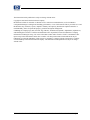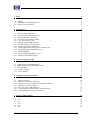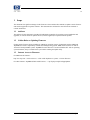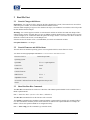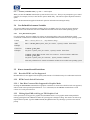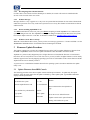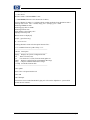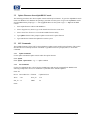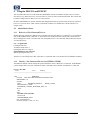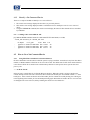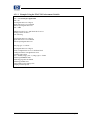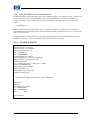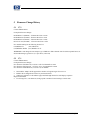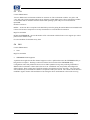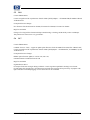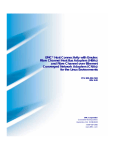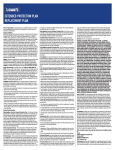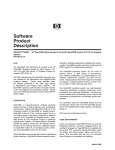Download AlphaServer DS20 V7.3 Firmware Release Notes
Transcript
________________________________________________________________________________________________ _________________________________________________________________________________________ AlphaServer DS20 V7.3 Firmware Release Notes _________________________________________________________________________________________ ________________________________________________________________________________________________ Hewlett-Packard Company April 2007 ________________________________________________________________________________________________ The information in this publication is subject to change without notice. Copyright © 2005-2007 Hewlett-Packard Company HP shall not be liable for technical or editorial errors or omissions contained herein, nor for incidental or consequential damages resulting from furnishing, performance, or use of this material. This is provided "as is" and HP disclaims any warranties, express, implied or statutory and expressly disclaims the implied warranties or merchantability, fitness for particular purpose, good title and against infringement. COMPAQ, the Compaq logo, DEC, the DEC logo, DECPC, ALPHAbook, AlphaPC, AlphaStation, AlphaServer, and VMS Registered in the U.S. Patent and Trademark Office. OpenVMS, Tru64 are trademarks of Compaq Information Technologies Group, L.P. in the United States and/or other countries. UNIX is a trademark of The Open Group in the United States and/or other countries. All other product names mentioned herein may be trademarks or registered trademarks of their respective companies. Compaq Computer Corporation is a whollyowned subsidiary of the Hewlett-Packard Company. The information in this publication is subject to change without notice. ____________________________________________________________________________________________ Page 2 ________________________________________________________________________________________________ 1 Scope 1.1 1.2 1.3 2 Audience Golden Rules on Updating Firmware Internet Access to Firmware Read Me First 2.1 2.2 2.3 2.4 2.4.1 2.5 2.5.1 2.5.2 2.5.3 2.5.4 2.5.5 2.5.6 2.5.7 3 Console Changes this Release Console Firmware and OS Revisions Show Bios/Run Bios Commands User Defined Environment Variables User_Def1 and User_Def2 Known Anomalies and Restrictions Bootable DVD's are Not Supported KVM Console Switch Limitations Halting OpenVMS with Oxygen VX1 Graphics Card Reconfiguring Fibre Channel Switches KGPSA Messages Before installing AlphaBIOS V5.70 KGPSA Console Driver Startup Firmware Update Procedure 3.1 Update Firmware from SRM Console 3.2 Update Firmware from AlphaBIOS Console 3.3 LFU Commands 3.3.1 Update Command 3.3.2 List Command 4 Using the FFAUTO and FFNEXT 4 4 4 4 5 5 5 5 6 6 6 6 6 6 7 7 7 7 7 7 9 9 9 9 10 4.1 About Device States 4.1.1 Behavior of Not Connected Devices 4.1.2 Identify a Not Connected Device from HSZ80 or HSG80 4.1.3 Identify a Not Connected Device 4.2 How to Use a Not Connected Device 4.2.1 Using FFAUTO to Autoboot Not Connected Devices 4.2.2 Using FFNEXT on Not Connected Devices 10 10 10 11 11 11 13 5 14 5.1 5.2 5.3 5.4 5.5 Firmware Change History V7.2 V7.1 V7.0 V6.9 V6.8 ____________________________________________________________________________________________ Page 3 14 14 15 15 16 ________________________________________________________________________________________________ 5.6 V6.7 1 Scope 16 The document lists significant changes in this firmware release and describes methods to update console firmware and console-supported I/O options firmware. This document does not describe console firmware internals or console architecture. 1.1 Audience The audience for this document is intended for individuals responsible for operating system installations and upgrades, for console firmware updates and for (console-supported) I/O options firmware updates. 1.2 Golden Rules on Updating Firmware Update console firmware before installing or updating an operating system. Update both consoles (SRM and AlphaBIOS) to ensure compatibility with the associated operating system. SRM console firmware is used for Tru64 Unix and OpenVMS systems. AlphaBIOS console firmware is used for WindowsNT. After an operating system shutdown, always re-initialize the system before running the update utility. 1.3 Internet Access to Firmware For SRM console firmware: http://www.hp.com →click on Servers →click on HP Alphaserver systems →click on firmware For other firmware: AlphaBIOS/HAL and NT Drivers → ftp://ftp.hp.com/pub/softpaq/alphant/ ____________________________________________________________________________________________ Page 4 ________________________________________________________________________________________________ 2 2.1 Read Me First Console Changes this Release Kgpsa driver - the console will fail to login into the fibre-channel fabric switch, if the connection is moved from one switch port to another, on certain new Brocade fibre-channel switches. Solution: When attempting to login to a fibre-channel switch port, use an SDID of zero and the switch will provide the new SDID to the host adapter. Wwidmgr - the console supports a number of environmental variables to facilitate boot and crash dump to fibrechannel storage volumes. Presently there are four (4) WWIDx variables that define the world-wide-ID of a storage volume and eight (8) Nx variables that define the path to the storage volumes. The console uses these variables to define the volumes used for boot or crash dump devices. Solution: Increase the number of Nx (16) and WWIDx (8) console environmental variables. I/O Option Firmware - no changes 2.2 Console Firmware and OS Revisions The table shows the minimum operating system version required with this console firmware release. Table Error! No text of specified style in document.-1 Console Firmware and OS Revision List Firmware CD V7.3 Released April 2007 Operating System OpenVMS V7.1-2 + required patches Tru64 Unix V4.0F Windows NT V4.0 Console Firmware SRM Version V7.3-1 * AlphaBIOS Version V5.71 An asterisk * indicates firmware has changed since the previous release. 2.3 Show Bios/Run Bios Commands The show bios command lists the location of controllers with a BIOS expansion ROM. Not all controllers have a BIOS expansion ROM. P00>>> show bios <hose> (use 0 or 1 for <hose> , default is 0) The show bios command will reset the I/O buses after execution. The run bios command invokes the BIOS expansion ROM on a supported PCI controller (For example, KZPCCCE). This command is commonly used to invoke functions or utilities in the expansion ROM. For example, the KZPCC-CE uses the expansion ROM for its configuration utility. P00>>> show config (use this command to get controller name) ____________________________________________________________________________________________ Page 5 ________________________________________________________________________________________________ P00>>> run bios [controller name] e.g. P00>>> run bios pka0 When you enter the run bios command, the system first does a bus reset. Then you are prompted to type a control sequence (for example, Ctrl^D) to enter the PCI options’ BIOS utility. The control sequence depends on the PCI option. Refer to the documentation supplied with the PCI option for information on running the utility. 2.4 User Defined Environment Variables Two generic SRM console environment variables [EVs] were added in the V7.0 release to support customers’ requests to have non-volatile EVs that area readable and writeable from the Tru64 UNIX operating system. 2.4.1 User_Def1 and User_Def2 User_def1 and user_def2 were added (V7.0 release) to support the ability to have user defined non-volatile environment variables that are readable and writeable from the SRM console and from the Tru64 operating system. Format: P00>>> set user_def<1 or 2> “<any character string>” SRM Example: P00>>> set user_def1 “System_Asset_No: 123456 , System_Location: Green-Zone” Tru64 Unix Examples: # consvar –g user_def1 user_def1 = System_Asset_No: 123456 , System_Location: Green-Zone # consvar –s user_def2 “System_Asset_No: 12341234 , System_Location: Red-Zone” # consvar –g user_def2 user_def2 = System_Asset_No: 12341234 , System_Location: Red-Zone Note: Only a limited set of console environment variables are accessible from operating system. 2.5 Known Anomalies and Restrictions 2.5.1 Bootable DVD's are Not Supported Bootable DVD's are not supported on all Alpha systems because of a limited memory size architectural restriction. 2.5.2 2.5.2.1 KVM Console Switch Limitations Run Bios Command Not Supported in Graphics Mode Invoking the SRM run bios command from a graphics console that is connected to a KVM switch s not supported; and will result in unexpected keyboard behavior. As a workaround, use the run bios command from a serial console via a serial port connection 2.5.3 Halting OpenVMS with Oxygen VX1 Graphics Card If the systems have an Oxygen VX1 graphics card, the SRM console is set to graphics mode and OpenVMS is running; pressing the HALT Button will make the system appear as though it is hung. The console can still accept input from the keyboard. Type the crash command, then press the Enter key should get you back to the console prompt. ____________________________________________________________________________________________ Page 6 ________________________________________________________________________________________________ 2.5.4 Reconfiguring Fibre Channel Switches If a fibre cable is moved from one fibre channel port to another, the console will need to be initialized before devices can be accessed via the new switch. 2.5.5 KGPSA Messages Messages similar to “retry ct pga0.0.0.2.6” may occur on systems that have KGPSA devices and are informational and do not represent an error. They result from rejected accesses to a busy fibre channel switch which are allowed and thus retried. 2.5.6 Before installing AlphaBIOS V5.70 You must install HAL Revision G on your system before attempting to install AlphaBIOS 5.70. Otherwise, the system will hang at boot time. The AlphaBIOS 5.70 supports changes introduced in HAL Revision G for systems based on the Alpha 21264 CPU. HAL Rev. G should be available from AlphaBIOS/HAL and NT Drivers. 2.5.7 KGPSA Console Driver Startup When the console KGPSA driver starts, you may see the error message “pga0.0.0.2.4 - Nvram read failed”. See the WWIDMGR USERS MANUAL for information about formatting the NVRAM. 3 Firmware Update Procedure This chapter explains how to invoke the Loadable Firmware utility [LFU] to update AlphaServer firmware from the SRM or AlphaBIOS console. Firmware update information is also described in the Owners Guide. AlphaServer systems recently shipped may have a higher firmware revision than the firmware revision listed in this release. Do not load firmware that is older than what is presently installed. A higher firmware revision usually indicates support for the currently shipping operating system. The revision number of the console firmware and the Alpha Firmware CD are mutually exclusive. A system reset or re-initialization should be done after the operating system is shut down and before the update utility is run. 3.1 Update Firmware from SRM Console The following procedure shows how to update console and I/O option firmware. To update only I/O option firmware, select the option name after the update command e.g. UPD> update pka0. Type the list command to display available option names. Insert Firmware CD into drive >>> show device Re-initialize the system >>> init Boot the Alpha Firmware CD >>> boot dka500 Find the CD-ROM device ID e.g. dka500 Boot code determines the AlphaServer type Press the Enter key after Bootfile: Bootfile: Type update UPD> update Press enter to use default firmware Exit the LFU UPD>exit Update console and i/o option firmware Exiting will initialize the system ____________________________________________________________________________________________ Page 7 ________________________________________________________________________________________________ Example updating firmware from the SRM console: >>> show device dka500.5.0.2000.1 DKA500 RRD47 1206 >>> boot dka500 (Firmware CD is inserted in CD Drive) block 0 of dka500.5.0.2000.1 is a valid boot block reading 989 blocks from dka500.5.0.2000.1 bootstrap code read in base = 156000, image_start = 0, image_bytes = 7ba00 initializing HWRPB at 2000 initializing page table at 148000 initializing machine state setting affinity to the primary CPU jumping to bootstrap code [Release notes are displayed] Bootfile: [press Enter-key] eb.....ea.e9.e8.e7.e6. Checking dka500.5.0.1000.0 for the option firmware files… ***** Loadable Firmware Update Utility ***** -----------------------------------------------------------------Function Description -----------------------------------------------------------------Display Displays the system's configuration table. Exit Done exit LFU (reset). List Lists the device, revision, firmware name,update rev Update Replaces current firmware with loadable data image. Verify Compares loadable and hardware images. ? or Help Scrolls this function table. -----------------------------------------------------------------UPD> update answer Yes to all questions then exit UPD> exit End of Example The firmware is now loaded into ROM. Typing exit will reset the AlphaServer system which invokes the new firmware. ____________________________________________________________________________________________ Page 8 ________________________________________________________________________________________________ 3.2 Update Firmware from AlphaBIOS Console The following procedures show how to update console and I/O option firmware. To get to the AlphaBIOS console menu from Windows NT, shutdown the operating system then reset the system. To get to the AlphaBIOS console from the SRM console prompt type >>> set os_type NT then reset the system or type >>> alp from the SRM console. 1. Insert Alpha Firmware CD into CD-ROM drive 2. Select "Supplementary Menu" to get to the “Install New Firmware” menu item 3. Select "Install New Firmware" to invoke the loadable firmware utility 4. Type update after the UPD> prompt to update console and i/o option firmware 5. Type exit after the firmware has updated to reset the system 3.3 LFU Commands The Loadable Firmware Utility [LFU] is the mechanism to update console and I/O option firmware. This section describes the most commonly used LFU commands. Type HELP at the LFU prompt (UPD>) to list all LFU commands. 3.3.1 Update Command Use the update command to update console and/or I/O option firmware. UPD> update UPD> update <option-name> e.g. >>> update ccmab02 3.3.2 List Command Use the list command to show a list of memory-loaded images and currently supported flash ROMs. In the following example three devices are installed in a system that can be firmware-updated. UPD> list Device Current Revision Filename Update Revision Abios abios_fw 5.70 SRM 5.4 5.68 Srm_fw 5.5 UPD> ____________________________________________________________________________________________ Page 9 ________________________________________________________________________________________________ 4 Using the FFAUTO and FFNEXT This section describes how to use the FFAUTO and FFNEXT console environment variables. They are used to force devices (e.g. disks) from a not connected state to a connected state to make them bootable. The console does not allow booting of devices that are in a not connected state. FFAUTO and FFNEXT are used for situations and configurations where an operator needs to force the console to boot a not connected device. These console environment variables were introduced in console firmware V5.5 (August 1999). 4.1 4.1.1 About Device States Behavior of Not Connected Devices HSZ8x disk array controllers or HSG8x array controllers may have their disks in a “connected” or “not connected” state. In MULTIBUS mode, a disk state of “not connected” is normal and correct. Because the console does not allow booting devices in the “not connected” state, attempted to boot a “not connected” disk produces the console error message below: P00>>>b dga40.1003 resetting all I/O buses VGA Bios failed, status = 1 (boot dga40.1003.0.6.0 -flags 0) dga40.1003.0.6.0 is not connected failed to open dga40.1003.0.6.0 Therefore, to successfully boot a disk, select either a “connected” disk or use the FFAUTO or FFNEXT command. 4.1.2 Identify a Not Connected Device from HSZ80 or HSG80 The HSZ8x or HSG8x console can help the operator determine where a disk device is connected. In this HSG80 console example below, the state of disk device d40 is ‘ONLINE to this controller’ and therefore is connected. HSG80> show d40 LUN Uses Used by ----------------------------------------------------------------------------D40 DISK50000 LUN ID: 6000-1FE1-0000-04A0-FFFF-FFFE-0005-0000 IDENTIFIER = 40 Switches: RUN NOWRITE_PROTECT READ_CACHE READAHEAD_CACHE MAXIMUM_CACHED_TRANSFER_SIZE = 32 Access: ALL State: ONLINE to this controller Not reserved NOPREFERRED_PATH Size: 4110480 blocks Geometry (C/H/S): ( 3045 / 16 / 85 ) ____________________________________________________________________________________________ Page 10 ________________________________________________________________________________________________ 4.1.3 Identify a Not Connected Device There are a couple of methods to identify a not connected device: 1. 2. 3. The console error message displayed at boot time. (as previously shown). This console error message displayed when a console disk exerciser attempts to exercise a not connected device. Using the WWIDMGR command, the console can also display the status of fibre channel devices controlled by an HSG8x. P00>>>wwidmgr -show wwid -udid 40 –full [0] UDID:40 WWID:01000010:6000-1fe1-0000-04a0-ffff-fffe-0005-0000 (ev:wwid0) - current_unit:40 current_col: 1 default_unit: 5901 - 4.2 4.2.1 via adapter pga0.0.0.6.0 pga0.0.0.6.0 pga0.0.0.6.0 via fc_nport Con 5000-1fe1-0000-04a2 Yes 5000-1fe1-0000-04a1 Yes 5000-1fe1-0000-04a4 No DID Lun 210313 40 210513 40 210713 40 How to Use a Not Connected Device Using FFAUTO to Autoboot Not Connected Devices FFAUTO determines console behavior when the system is trying to autoboot. An autoboot is any boot other than a manual >>> boot command. FFAUTO can be set to ON or OFF. The default state is OFF where console behavior is not affected. FFAUTO is stored in non-volatile memory therefore its state persists across system resets and power cycles. >>> set FFAUTO ON In the ON state, console behavior is affected during an autoboot. When the console is trying to autoboot, the console attempts to boot from each “connected” device listed in the bootdef_dev environment variable (>>> show botdef_dev). If the console reaches the end of the bootdef_dev list without successfully booting, the console goes to the beginning of the bootdef_dev list and attempts booting again. Disks that are found in the not connected state are changed to the connected state, thereby enabling the console to access that device. ____________________________________________________________________________________________ Page 11 ________________________________________________________________________________________________ 4.2.1.1 Example Using the FFAUTO Environment Variable P00>>>set FFAUTO ON P00>>>set bootdef_dev dga40.1003 P00>>>b (boot dga40.1003.0.6.0 -flags 0) dga40.1003.0.6.0 is not connected failed to open dga40.1003.0.6.0 P00>>>init VMS PALcode V5.56-7, OSF PALcode V1.45-12 starting console on CPU 0 CPU 0 booting (boot dga40.1003.0.6.0 -flags 0) dga40.1003.0.6.0 is not connected failed to open dga40.1003.0.6.0 Retrying, type ^C to abort... (boot dga40.1003.0.6.0 -flags 0) block 0 of dga40.1003.0.6.0 is a valid boot block reading 896 blocks from dga40.1003.0.6.0 bootstrap code read in base = 200000, image_start = 0, image_bytes = 70000 initializing HWRPB at 2000 initializing page table at 1ff0000 initializing machine state setting affinity to the primary CPU jumping to bootstrap code ____________________________________________________________________________________________ Page 12 ________________________________________________________________________________________________ 4.2.2 Using FFNEXT on Not Connected Devices FFNEXT determines the console behavior of the next command issued to a “not connected” device. FFNEXT can be set to either OFF or ON. The default-state is OFF where console behavior is not affected. FFNEXT is a volatile environment variable and its value is temporary therefore does not propagate across a system reset or reboot. >>> set FFNEXT ON In the ON-state, the console will change the next “not connected” device to a “connected” state for booting. The FFNEXT state is automatically reset to OFF after the console changes the device state from a “not connected” state to a connected state. Resetting FFNEXT to OFF protects the user from accidentally changing the state of disks. Stated in another way, FFNEXT is a one shot. It stays in effect until a "Not Connected" device is accessed. 4.2.2.1 EXAMPLE: FFNEXT P00>>>b dga40.1001 (boot dga40.1001.0.6.0 -flags 0) dga40.1001.0.6.0 is not connected failed to open dga40.1001.0.6.0 P00>>>set ffnext on P00>>>b dga40.1001 (boot dga40.1001.0.6.0 -flags 0) block 0 of dga40.1001.0.6.0 is a valid boot block reading 896 blocks from dga40.1001.0.6.0 bootstrap code read in base = 200000, image_start = 0, image_bytes = 70000 initializing HWRPB at 2000 initializing page table at 1ff0000 initializing machine state setting affinity to the primary CPU jumping to bootstrap code OpenVMS (TM) Alpha Operating System, Version X6PC-SSB halted CPU 0 halt code = 5 HALT instruction executed PC = ffffffff8b4e2ba4 P00>>>show ffnext ffnext OFF End of Examples ____________________________________________________________________________________________ Page 13 ________________________________________________________________________________________________ 5 5.1 Firmware Change History V7.2 Console Enhancements I/O Option Firmware changes DS-KGPSA-CA (LP8000) - Firmware Revision 3.93A0 DS-KGPSA-DA (LP9002) - Firmware Revision 3.93A0 DS-KGPSA-EA (LP9802) - Firmware Revision 1.91X6 DS-A5132-AA (LP10000) - Firmware Revision 1.91X6 New module naming for the following I/O devices: (old) DE602-FA (old) DEGXA-SB/TB (new) DE602-F* (new) DEGXA-S*/T* WWIDMGR code change: do not attempt to get a UDID on a Fibre Channel SAN for SCSI sequential access or SCSI media changer type devices (i.e. tape drives, robot arm) 5.2 V7.1 Console Enhancements I/O Option Firmware changes New Firmware file HD191X1, revision 1.91X1 for LP9802/FCA-2384 New Firmware file TD191A1 , revision 1.91A1, for LP10000/FCA-2684 New Firmware file KZPDC356, revision 3.56, for KZPDC. • Increased the Adaptec SCSI support driver number of support targets from 16 to 32 • KGPSA driver changed to do faster retry on PLOGI frames • Changes to SCSI driver code enhance page and field length checks for SCSI inquiry responses Bug Fixes and Other • Fix for long EVs (>128 characters) being copied to another EV and causing a console crash ____________________________________________________________________________________________ Page 14 ________________________________________________________________________________________________ 5.3 V7.0 Console Enhancements Two new SRM console environment variables for customer use. The environment variables “user_def1” and “user_def2” take a string argument and accept any characters within double quotes. These environment variables are nonvolatile and are accessible from the Tru64 UNIX operating system. They are not accessible from OpenVMS. Details in section:2.4 DEFPA – an increase driver setup time in the data link layers before getting the station ID has been included in this release. This increased setup time occurs only when the driver is first initialized or turned on. Bug Fixes and Other KGPSA and WWIDMGR – increase the number of Nx environment variables from 4 to 8 to support up to 8 boot paths for fibre channel storage Fix serial emulation for the Smart Array 5300 5.4 V6.9 Console Enhancements • None Bug Fixes and Other • WWIDMGR HANG Symptom A patch has been applied to the fibre-channel support to resolve a problem that causes the WWIDMGR utility to hang and never complete. The hang would occur with the first invocation of the WWIDMGR utility. Configurations where this problem has been seen are: EMC Symmetrix storage arrays utilizing Timefinder or SRDF business continuance volumes (BCV) that are in an “established” state, and possibly misconfigured or failing volumes. These volumes may respond to an inquiry from the host as being “not ready”. The “not ready” state is indicated by an invalid device id that was accepted as valid by the console. The console software has been modified to bypass volumes with invalid device ids and log the device id information to the console error log. ____________________________________________________________________________________________ Page 15 ________________________________________________________________________________________________ 5.5 V6.8 Console Enhancements Console recognition of the Asynchronous Transfer Mode [ATM] Adapters – 3X-DAPBA-FB,3X-DAPBA-UB and 3X-DAPCA-FB I/O Option Firmware changes New Firmware files: KG8392A2 for LP8000, FC2392A2 for LP9002, FC8181A5 for LP9802 Bug Fixes and Other Change to fix a bug in Fibre Channel which prevented booting, re-booting, and the ability to take crash dumps. This problem was often seen as a cb_open failure. 5.6 V6.7 Console Enhancements Loadable Firmware Utility – support to update option firmware for the LP10000 (FCA-2684) Fibre Channel Card| Console recognition of the Asynchronous Transfer Mode [ATM] adapter – 3X-DAPBA-FA, 3X-DAPBA-UA, and 3X-DAPCA-UA I/O Option Firmware Changes KZPDC option firmware update to version 3.40 (was 2.94) LP10000 firmware included in firmware CD Bug Fixes and Other Gigabit Ethernet driver: Fix output of link state messages during a callback. Console log when OpenVMS is booting is now cleaner. Fix link status after plugging into a live Ethernet network after the system has been powered up. Symptom: Link light would turn not on after plugging in a wire until a boot or init command. ________________________________________________________________________________________________ Hewlett-Packard Company April 2007