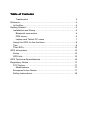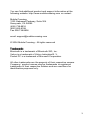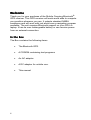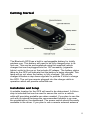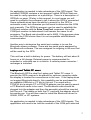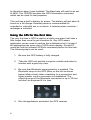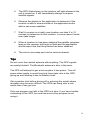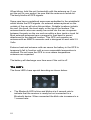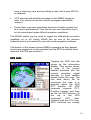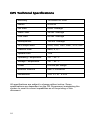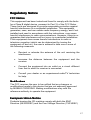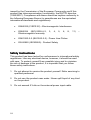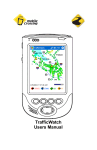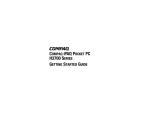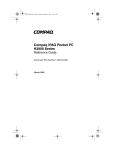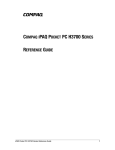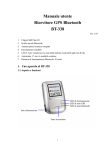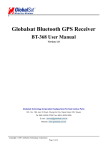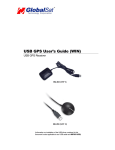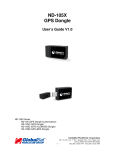Download Mobile Crossing BLUETOOTH GPS User`s guide
Transcript
GPS Bluetooth GPS User’s Guide May 2004 Table of Contents Trademarks 3 Welcome ........................................................................................4 In the Box ..................................................................................4 Getting Started...............................................................................5 Installation and Setup................................................................5 Bluetooth connection 6 PDA users 6 Laptop and Tablet PC users 7 Using the GPS for the first time.................................................8 Tips............................................................................................9 The LED’s................................................................................10 GPS Information ..........................................................................12 Setup .......................................................................................12 GPS Info ..................................................................................13 GPS Technical Specifications......................................................16 Regulatory Notice ........................................................................17 FCC Notice ..............................................................................17 Modifications 17 European Union Notice ...........................................................17 Safety Instructions ...................................................................18 You can find additional product and support information at the following website: http://www.mobilecrossing.com or contact: Mobile Crossing 1230 Oakmead Parkway, Suite 304 Sunnyvale, CA 94085 (408) 738-8816 (800) 605-8198 Fax 408.738.8806 email: [email protected] © 2004 Mobile Crossing - All rights reserved Trademarks Bluetooth is a trademark of Bluetooth SIG, Inc. Velcro is a trademark of Velcro Industries B. V. Pocket PC is a trademark of Microsoft Corporation. All other trademarks are the property of their respective owners. Company / product names may be trademarks or registered trademarks of their respective holders and are used here for identification purposes only. 3 Welcome ® Thank you for your purchase of the Mobile Crossing Bluetooth GPS receiver. This GPS receiver will work world wide to compute your position wherever you are. It outputs standard NMEA sentences and will work with just about every navigation program available. The unit requires Bluetooth support on your PDA or laptop. It has its own rechargeable battery or can receive power from an external connection. In the Box The Box contains the following items 4 • The Bluetooth GPS. • A CDROM containing test programs • An AC adapter • A DC adapter for vehicle use. • This manual Started Getting Started The Bluetooth GPS has a built in rechargeable battery for totally wireless use. This battery will need to be fully charged prior to its first use. This can be accomplished using the supplied vehicle charger that can be plugged into the 12V accessory (cigarette lighter) outlet in the car or the include AC adaper. The battery status lamp on the GPS will indicate that the battery is being charged. This lamp will go out when the battery is fully charged. The vehicle charger includes a step down regulator to provide 5 Volts to charge the GPS. The unit can remain plugged into the charger while in operation which will provide unlimited use. Installation and Setup A suitable location for the GPS will need to be determined. A Velcro strip is included that can be used to secure the unit in a vehicle while still providing portable use when needed. If you plan to use the unit with its internal antenna the recommended location is up near the windshield on the dashboard. The power switch should be easily available to the driver. If you plan to use a remote external antenna 5 then the unit can be installed in any location where the antenna cable will reach and the power switch can be accessed. It is possible to leave this unit on all of the time if a permanent source of external power is provided. Some accessory outlets are live all of the time and can be used for this purpose. Many outlets turn off when the car ignition is turned off. The unit will revert to the battery under these conditions which will continue to supply power for up to 8 hours for continuous service. However, running the battery down over and over will shorten the life of the battery so this mode is not recommended in lieu of turning the unit off. If you plan to leave the unit on be sure and provide uninterrupted power. Do not cut the power cord and wire it to the battery. The plug contains a regulator to reduce the battery voltage from 12 Volts down to 5 Volts. Hooking 12 Volts directly to the unit will destroy it. Bluetooth connection This unit requires a serial Bluetooth connection. While not required, in some instances the Bluetooth interface will be more solid if the two units are bonded or paired together. This pairing requires a passkey for access. The Bluetooth GPS receiver supports a passkey of ‘2003’. This number can be entered if the program asks for a passkey. PDA users The unit needs serial port support from the Bluetooth device on your PDA. If your PDA came with Bluetooth hardware installed, you will have this service. If you purchase a Bluetooth radio to install in your PDA be sure that this is a feature of the product and that you install and configure serial port support. Pocket PC users will find the GPS located on the outgoing serial ports defined by the Bluetooth radio. The Bluetooth driver should disable serial port protocol since the Bluetooth GPS uses a simple interface and some programs can be confused by this protocol. Palm users will need to verify that the application they intend to use supports Bluetooth communication. 6 An application is needed to take advantage of the GPS signal. The included CDROM contains a test program called GPSInfo that can be used to verify operation on a pocket pc. There is a description of GPSInfo on page 12 later in this manual. In most cases you will need to configure the software to tell it where the GPS is connected. Some software does have the ability to search for the GPS in automatic mode, but otherwise you will need to determine the COM port manually. The GPSInfo program can be used to establish the COM port number with its Scan Com Port command. Once the COM port number is determined it will remain the same for all programs. The Baud rate should be set to 4800. If the program does not offer the COM choice then it is not compatible with Bluetooth communication. Another way to determine the serial port number is to use the Bluetooth access software. There are two serial ports assigned by the Bluetooth software. The one assigned to outgoing is the one that will be used by the GPS. This unit has a built-in battery for power. The battery will last about 8 hours on a full charge. External power is recommended for extended or unlimited use in a vehicle. A vehicle power converter / recharger is included. Laptop and Tablet PC users The Bluetooth GPS is ideal for Laptop and Tablet PC users. It permits the GPS receiver to be placed for optimum reception while the display is located for convenience to the user. If the laptop does not support Bluetooth directly, this capability can be purchased for an available USB slot or CF slot in the unit. For users with a PCMCIA slot a simple CF to PCMCIA adapter can be used to permit a CF Bluetooth radio to be used. The Bluetooth radio should be plugged into the adapter and then the assembly should be inserted into the unit. The labels on both the CF card and the adapter should be pointing up. You will then need to install the Bluetooth driver for Win98, 2000, or XP systems. An application is needed to take advantage of the GPS signals. The application will need to be told the number of the COM port selected 7 by the driver when it was installed. The Baud rate will need to be set to 4800. The CDROM contains the GPS Information command which can be used for test purposes. This unit has a built-in battery for power. The battery will last about 8 hours on a full charge. External power is recommended for extended or unlimited use in a vehicle. A vehicle power converter / recharger is included. Using the GPS for the first time The very first time a GPS is used in a totally new area it will take a little longer than usual to get a location fix. Any GPS aware application can be used to perform this initialization but it is best if the application has some sort of GPS status display. Pocket PC users will find the included GPSInfo command perfect for this task. The following steps can be used: 1. Be sure the GPS battery is fully charged. 2. Take the GPS unit and the computer outside and select a location with a good sky view. 3. Be sure that Bluetooth communication is enabled. The Bluetooth lamp on the GPS (Blue on the left as shown below) blinks slowly when searching for a connection and blinks quicker once a connection is established. The effective range of the Bluetooth connection is up to 32 feet but don’t be surprised if it is less. 4. Run the application and select the GPS receiver. 8 5. The GPS Status lamp on the receiver will light whenever the unit is turned on. It will immediately attempt to acquire satellite signals. 6. Observe the display in the application to determine if the receiver is able to communicate to the application and is able to see some satellites. 7. Wait! A receiver in a totally new location can take 5 to 10 minutes to determine its first location. In some cases it could even take longer. 8. When a location fix has been obtained the satellite reception lamp on the receiver will begin to flash and the application should report that that the position has been obtained. 9. The unit is now ready and can be used as desired. Tips Do not cover the internal antenna with anything. The GPS signals are easily blocked. The Bluetooth antenna is also in this area. The GPS will attempt to get a lock anytime it has power. Turn off power when inside to avoid long lock times later due to the GPS giving up and thinking it has to initialize itself. Get a position lock before driving off or entering the woods where reception may be more difficult. The GPS can hang onto a lock easier than it can get one. Only one program can talk to the GPS at a time. If you have trouble connecting to the GPS, be sure that some other program is not using it. 9 When hiking, hold the unit horizontally with the antenna up. If you put the unit in your pocket, be sure that the antenna is faced out. The body blocks all GPS signals. Some cars have a metalized sunscreen embedded in the windshield which blocks the GPS signals. An external antenna placed on the outside of the car will solve this problem. Suitable locations include the roof, the hood, the trunk area, or the top of the fenders. The antenna lead in wire can usually be routed into the car via spaces between the parts on the car such as within a door jamb or trunk lid. Most external antennas have a magnet in their base to permit attachment to the desired location. This GPS unit requires an antenna with an MMCX connector and is designed to work with 2.5 Volts. Extreme heat and extreme cold can cause the battery in the GPS to temporarily fail to function until a more reasonable temperature is obtained. Do not leave the GPS in a car where temperature extremes are expected. The battery will discharge over time even if the unit is off. The LED’s The three LED’s have special decoding as shown below: • 10 The Bluetooth LED is blue and blinks at a 4 second rate to indicate that the receiver is ready but not connected to a Bluetooth device. When connected the blink rate increases to a 1 second rate. • The GPS Status LED is green. It blinks when a GPS fix has been achieved and remains solid when the unit is searching for a fix. • The Battery Status LED is yellow or red. It shows yellow while charging is taking place and turns off when charging is complete. On battery power it remains off when there is adequate battery power. It lights red when the unit needs to be recharged. Recharge as soon as possible. If none of the lights will light when you turn the unit on then the battery needs to be recharged or replaced. 11 Information GPS Info rmation GPS Information from Globalsat Technology Corporation is included to provide a troubleshooting tool for any GPS problems that might be encountered. It is available for Pocket PC and PC systems. It can be used to reset the GPS device and provides analysis data about a fix. It can also be used to enable WAAS on the GPS device. It does not report whether WAAS is in use. WAAS is an augmentation system that can provide increased accuracy in some situations. It is generally not needed for road navigation, particular when road lock is in use by the program. WAAS takes one of the GPS satellite positions from the receiver so you cannot use 12 satellites when WAAS is in use. The implementation supports corrections for signal errors but does not support WAAS ranging where the WAAS satellite could be used to substitute for the 12th satellite. The GPSInfo setup command is included on the CDROM. It can be used to install both the pc and the pocket pc versions. Setup The opening screen for GPS Info is the place where the connection to the GPS unit is performed. Only one program can be attached to a GPS unit at any one time. If a connection cannot be established check and ensure that some other software is not running or has access to the GPS tied up. Data will scroll up the screen while a connection is maintained. The setup page permits some control over the GPS itself. The commands include: The Cold Start button will reset the GPS and require a cold start. This could take some time so only do this when you • 12 have a clear sky view and are willing to wait until a new GPS fix is obtained. • VTG checked will add this message to the NMEA strings of data. You should not do this unless a program specifically needs it. • Power Save can save significant amounts of battery power but at a cost in performance. Use this at your own discretion, but it is not recommend under difficult reception conditions. The WAAS switch can be used to toggle the differential correction capability on or off. Using WAAS ties up one of the receiver channels and is not needed for use with road navigation software. The bottom of the screen shows NMEA messages as they appear. Its primary purpose is to demonstrate that the GPS is actively send data and the PDA can receive it. GPS Info Tapping the GPS Info tab brings up the information display. This screen shows a map of the current satellite positions with the current reception signal strength for each satellite shown below the map. The text data about the fix surrounds the map. It is primarily about the GPS PVT solution. All GPS receivers compute PVT, Position, Velocity, and Time as the full GPS solution. At the top is the GPS computed UTC date, followed with the UTC time. GPS solutions are usually 13 computed with respect to Universal Time Coordinated (UTC) which used to be called GMT (Greenwich Mean Time). The time is computed at longitude 0 which passes through England. California is 8 hours later than UTC (7 hours during DST). The other information shown includes the Velocity (Speed and Direction) and the Position (Latitude and Longitude) except that altitude is missing. The rest of the text is concerned with the quality of the fix itself. The Status reports that the GPS has a 3D solution which means it is computing a solution in all three axes which requires at least 4 satellites. In addition it is showing a HDOP, Horizontal Dilution of Position and a PDOP (Point DOP). Dilution of Position is a unitless number that represents how good the solution is based on the current satellite positions. For horizontal DOP any number less than 2.0 is very good. PDOP provides a number that includes both horizontal and vertical accuracy and 3.0 as shown above is a good number for this. This computation is based strictly on the arrangement of satellites as shown on the screen. Numbers above 6.0 would indicate a poor arrangement that might not lead to very accurate results. The bar chart at the bottom of the screen shows the S/N ratio of each satellite (signal strength) and the blue bar indicates the satellites that are contributing to the current solution. The numbers at the bottom of the bar are the same numbers as the one on the map so that the two charts can be tied together. The receiver is getting a signal from satellite 6 but does not have the data yet to use it as part of the solution. By the way, the map of the earth shown on the upper chart is bogus since the satellite view is looking up, not down with the center of the circle representing the current location and North at the top. The map itself is only a graphic and provides only misinformation but looks nice. GPSInfo is a powerful program that can manipulate data using the internal SiRF binary protocol. It is possible that some error 14 conditions could leave the unit in SiRF mode and not available for NMEA. If you can make a Bluetooth connection but cannot communicate with the unit from your GPS application, it may be because it was locked in SiRF mode. You can try a Reset in GPS Info to clear the unit or let the internal battery run down completely. After the battery has completely run down the unit will return to factory defaults which includes NMEA mode. 15 GPS Technical Specifications Specifications Accuracy 15 meters 2D RMS Datum WGS 84 Hot Start 8 sec. Average Warm Start 38 sec. Average Cold Start 80 sec. Average Reacquisition 100 ms. Average GPS output data GGA, GSA, GSV, RMC, VTG, GLL Transfer Rate 4800, 8, n,1 Update Rate 1 Hz Operating Temperature -20° - 60° C Storage Temperature -40° - 85° C Power 8 hours per charge External Antenna MMCX connector Dimensions 3.54” x 1.97” x 0.63” All specifications are subject to change without notice. Some specifications are dependent on the US Government maintaining the system to meet its current capabilities as of the printing of this document. 16 Regulatory Notice FCC Notice This equipment has been tested and found to comply with the limits for a Class B digital device, pursuant to Part 15 of the FCC Rules. These limits are designed to provide reasonable protection against harmful interference in a residential installation. This equipment generates, uses, and can radiate radio frequency energy, and if not installed and used in accordance with the instructions, may cause harmful interference to radio communications. However, there is no guarantee that interference will not occur in a particular installation. If this equipment does cause harmful interference to radio or television reception (which can be determined by turning the equipment off and on), the user is advised to take one or more of the following measures: • Reorient or relocate the antenna of the unit receiving the interference. • Increase the distance between the equipment and the receiver. • Connect the equipment into an outlet on a circuit different from that to which to receiver is connected. • Consult your dealer or an experienced radio/TV technician for help. Modifications The FCC requires the user to be notified that any changes or modifications made to this device that are not expressly approved by MOBILE CROSSING. Making modifications may void the reference authority to operate the equipment. European Union Notice Products bearing the CE marking comply with both the EMC Directive (89/336/EEC) and the Low Voltage Directive (73/23/EEC) 17 issued by the Commission of the European Community and if this product has telecommunication functionality, the R&TTE directive (1995/5/EC). Compliance with these directives implies conformity to the following European Norms (in parentheses are the equivalent international standards and regulations): • EN55022 (CISPR 22) - Electromagnetic Interference • EN55024 (IEC61000-4-2, Electromagnetic Immunity • EN61000-3-3 (IE61000-3-3) - Power Line Flicker • EN 60950 (IEC60950) - Product Safety 3, 4, 5, 6, 8, 11) – Safety Instructions This product has been tested for conformance to international safety regulations. Like any electrical device, however, it should be used with care. To protect yourself from possible injury and to minimize the risk of damage to the product, it is important that you follow these safety instructions. 1. Do not attempt to service the product yourself. Refer servicing to qualified personnel. 2. Do not use the product near water. Never spill liquid of any kind on the product. 3. Do not exceed 5 Volts on the external power input cable. 18