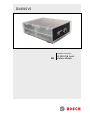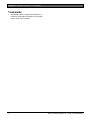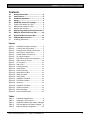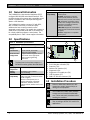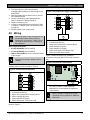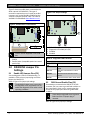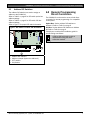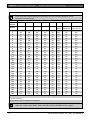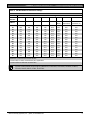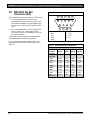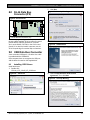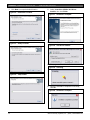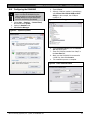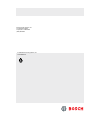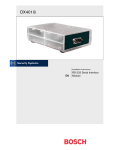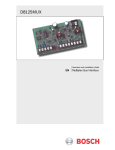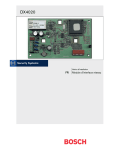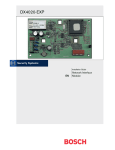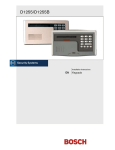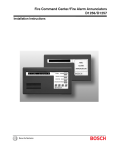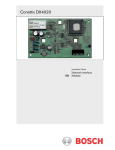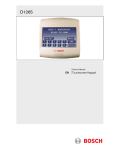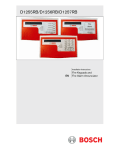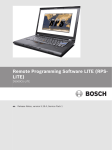Download Bosch DX4010V2 Specifications
Transcript
DX4010V2 Installation Instructions EN RS-232/USB Serial Interface Module DX4010V2 | Installation Instructions | Trademarks Trademarks • 2 BlackBox® is either a registered trademark or a trademark of BlackBox Corporation in the United States and/or other countries. Bosch Security Systems, Inc. | 9/08 | F01U083036-01 DX4010V2 | Installation Instructions | Contents Contents 1.0 2.0 3.0 4.0 5.0 5.1 5.2 5.3 6.0 7.0 8.0 9.0 9.1 General Information ....................................4 Specifications ..............................................4 Installation Standards .................................4 Wiring........................................................... 5 DX4010V2 Jumper Pin Settings ................ 6 Enable LED Jumper Pins (P2) ..................... 6 DB9 Ground Enable Pins (P1) ..................... 6 Address DIP Switches.................................. 7 Remote Programming Direct Connection 7 DB9 DTE RS-232 Connector (P6) ............ 10 RJ-16 Data Bus Connector (P3) .............. 11 USB Data Bus Connector ........................ 11 Installing USB Drivers ................................ 11 Figures Figure 1: Figure 2: Figure 3: Figure 4: Figure 5: Figure 6: Figure 7: Figure 8: Figure 9: Figure 10: Figure 11: Figure 12: Figure 13: Figure 14: Figure 15: Figure 16: Figure 17: Figure 18: Figure 19: Figure 20: Figure 21: Figure 22: Figure 23: DX4010V2 Component Layout .............. 4 Control Panel Connections .................... 5 External Power Supply Connections...... 5 Serial Device Connections..................... 5 Parallel Device Connections .................. 6 P2 Jumper Settings ............................... 6 DIP Switch Location and Orientation ..... 7 DB9 Connector Layout ........................ 10 P3 Connector....................................... 11 Select File ............................................ 11 Security Warning ................................. 11 Install Shield ........................................ 11 Security Warning ................................. 11 Destination Location ............................ 12 Ready to Install .................................... 12 Setup Status ........................................ 12 Installation Complete ........................... 12 USB Driver Installer ............................. 12 Scanning.............................................. 12 Installation Complete ........................... 12 System Properties ............................... 13 Device Manager................................... 13 Panel Communication.......................... 13 Tables Table 1: Table 2: Table 3: Table 4: Table 5: DX4010V2 Specifications ...................... 4 Diagnostic LED Functions ..................... 6 Option Bus Address DIP Switch Settings8 SDI Bus Address DIP Switch Settings ... 9 Alternate Wiring Configuration ............. 10 Bosch Security Systems, Inc. | 9/08 | F01U083036-01 3 DX4010V2 | Installation Instructions | 1.0 General Information 1.0 General Information The DX4010V2 is a data terminal equipment (DTE) configured RS-232/USB serial device interface. This module is designed to operate with compatible control panels. It connects to the control panel through the Option or SDI data bus. Table 1: DX4010V2 Specifications (continued) Application Compatibility The DX4010V2 is used to connect a PC with RPS, BIS, PC 9000, CMS 7000, or other third party software that uses a serial connection to the supported control panels. The module also supports a serial printer (or parallel printer with a converter box) for control panels that support a serial printer. The compatibility lists in Table 1 show support information. 2.0 Specifications RPS: Supported on all compatible control panels. PC 9000: Supported on SDI Bus control panels (D9412G, D7412G, D7212G, D9112, D7412, and D7212). BIS: Supported on SDI Bus control panels, v6.3 and higher (D9412GV2, D7412GV2, D7212GV2, D9412G, D7412G, and D7212G). CMS 7000: Supported on DS7400Xi Control Panels set at Mode 18 (v3.09 or higher). Printers: Supported on compatible control panel. Figure 1: DX4010V2 Component Layout Table 1: DX4010V2 Specifications 5 6 LED Operating Voltage Current Draw Communication Configuration 12 VDC nominal 55 mA nominal, 60 mA with diagnostic LEDs enabled Programmable through the control panel. Refer to the appropriate control panel programming instructions. The baud rate for the printer output on a DS7400Xi must be greater than 300 baud. Operating Temperature Relative Humidity Control Panel Compatibility 0°C to +50°C (+32°F to +122°F) 5 to 85% @ +30°C (+86°F) non-condensing Option bus control panels: D6412, D4412, DS7240, DS7220, DS7400Xi (v2.02 or higher) SDI bus control panels (v6.0 or higher): D9412GV2, D7412GV2, D7212GV2, D9412G, D7412G, D7212G, D9124, D9112, D7412, and D7212 Rx Tx BUS 4 7 Tx Rx SER 8 3 2 P1 DB9 GND ENABLE P3 1 12345678- DB9 GND enable pins (P1) RJ-16 data bus connector (P3) Data bus (TS1) Address DIP switches (S1) Diagnostic LEDs Diagnostic LED enable pins (P2) USB Connector (P7) DB9 DTE RS-232 connector (P6) 3.0 Installation Procedure Failure to follow the instructions in this manual can result in personal injury or damage to the equipment. The DX4010V2 contains static-sensitive components and must be handled with care. Follow anti-static procedures when handling the modules. Test according to NFPA 72 if used in fire applications. 4 Bosch Security Systems, Inc. | 9/08 | F01U083036-01 DX4010V2 | Installation Instructions | 4.0 1. Disconnect power to the control panel by unplugging the transformer and removing the red battery lead. 2. Remove screws from enclosure cover to access the DX4010V2 board. 3. Connect circuit wiring and install jumper pins. Refer to Section 4.0 Wiring on page 5. 4. Replace enclosure cover. 5. Connect a serial cable to the serial device. Refer to Section 7.0 DB9 DTE RS-232 Connector (P6) on page 10. 6. Reapply power to the control panel. Figure 3: External Power Supply Connections 1 2 3 4 5 6 4.0 Wiring + Remove all power to the control panel (AC and standby battery) before making or breaking any connections. Failure to do so can result in personal injury or damage to the equipment. Wire Length Restrictions • 0.8 mm (#22 AWG): 305 m (1000 ft) • 1.2 mm (#18 AWG): 610 m (2000 ft) • USB or Serial Cables are not to exceed 2 meters (6 ft) in length. SDI option bus wiring is limited to 305 m (1000 ft). Wiring - 7 1234567- DX4010V2 data bus Control panel data bus Option AUX common/SDI common (black) Option data/SDI B (green) Option data/SDI A (yellow) Option AUX power +/SDI power (red) External 12 VDC power supply Figure 4 shows serial device-to-DX4010V2 connections using the DB9 DTE RS-232 connector (P6). Figure 4: Serial Device Connections Connect the DX4010V2 to the control panel data and auxiliary power sources as shown in Figure 2. LED Rx Tx BUS Tx Rx SER P2 Figure 2: Control Panel Connections 2 1 B 123456- 3 P1 G 4 Y 5 R 6 DX4010V2 data bus Control panel data bus Option AUX common/SDI common (black) Option data/SDI B (green) Option data/SDI A (yellow) Option AUX power +/SDI power (red) DB9 GND ENABLE P3 1 1- Serial (RS-232) device such as a PC (with RPS, BIS, PC9000, or other third party application) or a serial printer for supported control panels. Refer to Section 7.0 DB9 DTE RS-232 Connector (P6) on page 10 for additional information. If an external 12 VDC power supply is used, wire as shown in Figure 3. Bosch Security Systems, Inc. | 9/08 | F01U083036-01 5 DX4010V2 | Installation Instructions | 5.0 DX4010V2 Jumper Pin Settings Figure 5 shows a parallel printer connected to the serial output of the DX4010V2. This type of connection requires the use of a serial to parallel converter, such as the BlackBox PI045A serial to Centronics parallel converter cable. The cable is available from BlackBox® (www.blackbox.com). Figure 6: P2 Jumper Settings 2 LED Rx Tx BUS Tx Rx SER P2 Figure 5: Parallel Device Connections LED Rx Tx BUS Tx Rx SER P2 P1 DB9 GND ENABLE P3 1 P1 DB9 GND ENABLE P3 3 2 1 Printers are not supported on the USB bus. 1- Parallel converter cable box (BlackBox P/N: PI045A 2- Parallel printer (compatible option bus control panels only) 5.0 DX4010V2 Jumper Pin Settings 5.1 Enable LED Jumper Pins (P2) Use the diagnostic LEDs for troubleshooting. To enable the LEDs, place a jumper plug across the jumper pins labeled P2. Refer to Figure 6 for jumper pin settings. The DX4010V2 draws more current when the diagnostic LEDs are enabled. Do not enable the diagnostic LEDs under normal operating conditions. 1234- 4 DB9 GND enable pins (P1) Diagnostic LED enable pins (P2) Disabled Enabled Table 2: Diagnostic LED Functions Diagnostic LED BUS RX BUS TX SER RX SER TX 5.2 Function Data bus receives data from control panel Data bus transmits data to control panel RS-232 receives data from serial device RS-232 transmits data to serial device DB9 Ground Enable Pins (P1) Some devices connected to the DB9 DTE RS-232 connector (P6) can cause a ground fault condition on the control panel. If this occurs, removing the plug across the P1 jumper pins clears the ground fault condition. Some devices might still cause a ground fault even if the P1 jumper plug is removed. Refer to Figure 6 for jumper pin settings. 6 Bosch Security Systems, Inc. | 9/08 | F01U083036-01 DX4010V2 | Installation Instructions | 6.0 5.3 Address DIP Switches The address DIP switches are used to assign an address to the DX4010V2. Refer to Table 3 on page 8 for DIP switch option bus address settings. Refer to Table 4 on page 9 for DIP switch SDI bus address settings. Refer to Figure 7 for proper DIP switch orientation. Figure 7: DIP Switch Location and Orientation LED Rx Tx BUS 1 Tx Rx SER Remote Programming Direct Connection 6.0 Remote Programming Direct Connection The DX4010V2 can be used to create a local direct connection for remote programming of a compatible control panel. Option Bus: Set the address DIP switches to Address 0. Refer to Table 3 on page 8. SDI Bus: Set the address DIP switches to Address 88. Refer to Table 4 on page 9. Consult your control panel’s installation guide for specific wiring connections. P2 A DB9 to DB9 null-modem cable is required when using the direct connection method. P1 DB9 GND ENABLE P3 ON 3 1 2 3 4 5 6 1 2 4 8 16 32 7 4 8 64 128 2 1234- Address DIP switches Address example (option bus Address 0) OFF position ON position Bosch Security Systems, Inc. | 9/08 | F01U083036-01 7 DX4010V2 | Installation Instructions | 6.0 Remote Programming Direct Connection Table 3: Option Bus Address DIP Switch Settings Some automation software packages might require that you restart the application if USB connection is lost during use. DIP Switch Settings DIP Switches Module Address S1 S2 S3 S4 S5 S6 S7 S8 1 2 4 8 16 0* 1 2 3 4 5 6 7 8 9 10 11 12 13** 14** 15 134 135 136 137 138 139 140 141 142 143 144 145 250 251 252 253 ON OFF ON OFF ON OFF ON OFF ON OFF ON OFF ON OFF ON OFF ON OFF ON OFF ON OFF ON OFF ON OFF ON OFF ON OFF ON OFF ON ON OFF OFF ON ON OFF OFF ON ON OFF OFF ON ON OFF OFF ON ON OFF OFF ON ON OFF OFF ON ON OFF OFF ON ON OFF OFF ON ON ON ON OFF OFF OFF OFF ON ON ON ON OFF OFF OFF OFF OFF OFF OFF OFF ON ON ON ON OFF OFF OFF OFF ON ON ON ON ON ON ON ON ON ON ON ON OFF OFF OFF OFF OFF OFF OFF OFF ON ON ON ON OFF OFF OFF OFF OFF OFF OFF OFF ON ON ON ON ON ON ON ON ON ON ON ON ON ON ON ON ON ON ON ON ON ON ON ON ON ON ON ON ON ON ON ON ON ON ON ON 32 (Mode) OFF OFF OFF OFF OFF OFF OFF OFF OFF OFF OFF OFF OFF OFF OFF OFF ON ON ON ON ON ON ON ON ON ON ON ON ON ON ON ON 64 (Option/SDI) ON ON ON ON ON ON ON ON ON ON ON ON ON ON ON ON ON ON ON ON ON ON ON ON ON ON ON ON ON ON ON ON 128 (Checksum +1) OFF OFF OFF OFF OFF OFF OFF OFF OFF OFF OFF OFF OFF OFF OFF OFF ON ON ON ON ON ON ON ON ON ON ON ON ON ON ON ON * Installer’s mode: Use for direct connection of remote programming and diagnostic tools. ** DS7412 emulation The DS7400Xi (USA) only supports one DX4010V2. Option bus control panels: D6412, D4412, DS7240, DS7220, DS7400Xi (v2.02 or higher). 8 Bosch Security Systems, Inc. | 9/08 | F01U083036-01 DX4010V2 | Installation Instructions | 6.0 Remote Programming Direct Connection Table 4: SDI Bus Address DIP Switch Settings SDI DIP Switch Settings SDI DIP Switches Module Address S1 S2 S3 S4 S5 S6 S7 S8 1 2 4 8 16 80* 81 82 83 84 85 86 87 88** 89 8A 8B 8C 8D 8E 8F ON OFF ON OFF ON OFF ON OFF ON OFF ON OFF ON OFF ON OFF ON ON OFF OFF ON ON OFF OFF ON ON OFF OFF ON ON OFF OFF ON ON ON ON OFF OFF OFF OFF ON ON ON ON OFF OFF OFF OFF ON ON ON ON ON ON ON ON OFF OFF OFF OFF OFF OFF OFF OFF OFF OFF OFF OFF OFF OFF OFF OFF OFF OFF OFF OFF OFF OFF OFF OFF 32 (Mode) OFF OFF OFF OFF OFF OFF OFF OFF OFF OFF OFF OFF OFF OFF OFF OFF 64 (Option/SDI) OFF OFF OFF OFF OFF OFF OFF OFF OFF OFF OFF OFF OFF OFF OFF OFF 128 (Checksum +1) OFF OFF OFF OFF OFF OFF OFF OFF OFF OFF OFF OFF OFF OFF OFF OFF Positions 5, 6, and 8 are not used for SDI bus. * Used for BIS, PC 9000, and other third party applications. ** Used for RPS and alternate communication. SDI bus control panels (v6.0 or higher): D9412GV2, D7412GV2, D7212GV2, D9412G, D7412G, D7212G, D9124, D9112, D7412, and D7212. Bosch Security Systems, Inc. | 9/08 | F01U083036-01 9 DX4010V2 | Installation Instructions | 7.0 DB9 DTE RS-232 Connector (P6) 7.0 DB9 DTE RS-232 Connector (P6) Figure 8: DB9 Connector Layout 1 The DX4010V2 serial port is wired as a DTE device. • If the connected device is a data carrier equipment (DCE) device (most common, such as an external modem), use a straight through 9-pin to 9-pin, or (DTE to DCE) 9-pin to 25-pin cable. • If the connected device is a DTE device (such as a PC serial port), a null-modem (DTE to DTE) 9-pin to 9-pin, or null-modem 9-pin to 25pin cable is required. Consult the operating manual provided with your compatible device for wiring requirements. If you are using an alternate configuration, you must make a custom cable (refer to Figure 8 and Table 5). 10 2 6 12345- DCD RxD TxD DTR GND 3 7 4 5 8 9 6789- DSR RTS CTS RI Table 5: Alternate Wiring Configuration DX4010V2 9-Pin DTE Connector 1: DCD (not used) 2: RxD 3: TxD 4: DTR DCE (9-pin) DTE (9-pin) DCE (25-pin) DTE (25-pin) 1: DCD 1: DCD 8: DCD 8: DCD 2: RxD 3: TxD 4: DTR 3: TxD 2: RxD 6: DSR 3: RxD 2: TxD 2: TxD 3: RxD 6: DSR 5: GND 6: DSR 7: RTS 8: CTS 9: RI (not used) 5: GND 6: DSR 7: RTS 8: CTS 9: RI 5: GND 4: DTR 8: CTS 7: RTS 9: RI 20: DTR 7: GND 6: DSR 4: RTS 5: CTS 22: RI 7: GND 20: DTR 5: CTS 4: RTS 22: RI Bosch Security Systems, Inc. | 9/08 | F01U083036-01 DX4010V2 | Installation Instructions | 8.0 RJ-16 Data Bus Connector (P3) 2. Click Run. Figure 11: Security Warning 8.0 RJ-16 Data Bus Connector (P3) Figure 9: P3 Connector LED Rx Tx BUS Tx Rx SER 1 P2 P1 P3 DB9 GND ENABLE 1- RJ-16 data bus connector (P3) For remote programming connection, use one of the two cables supplied: RJ-16 to molex for control panels with the data bus provided on a header (such as the D6412, DS7240, or the GV2 control panels). If no data bus header is present, use the RJ-16 to spade lugs for terminal strip connections. 3. Click Next to continue. Figure 12: Install Shield 9.0 USB Data Bus Connector Uses a standard USB type A→B cable. One cable is provided with the DX4010V2. If the computer does not recognize the USB port, add the drivers located on the supplied disk. 9.1 Installing USB Drivers Install the drivers. 1. Double-click CP210x_VCP_Win2K_XP_S2K3.exe. 2 Figure 10: Select File 4. Click I accept the terms of the license agreement. Then click Next. Figure 13: Security Warning Bosch Security Systems, Inc. | 9/08 | F01U083036-01 11 DX4010V2 | Installation Instructions | 9.0 5. Click Next to accept the default location. Figure 14: Destination Location USB Data Bus Connector 8. Select Launch the CP210x VCP Driver Installer, then click Finish. Figure 17: Installation Complete 6. Click Install. Figure 15: Ready to Install 9. Click Install. Figure 18: USB Driver Installer 10. The program will look for the file location. Figure 19: Scanning 7. The drivers install. Figure 16: Setup Status 11. When the installation completes successfully, click OK. Figure 20: Installation Complete 12 Bosch Security Systems, Inc. | 9/08 | F01U083036-01 DX4010V2 | Installation Instructions | 9.0 10.0 Configuring the DX4010V2 Before configuring the DX4010V2, be sure to connect the DX4010V2 to the USB port and the control panel. Be sure that the address is correct and that the red LEDs are flashing (if enabled). USB Data Bus Connector 4. Expand Ports. 5. Note the COM port number, in parentheses, after Silicon Labs CP210x USB to UART Bridge. In this example, the COM port number is 3. Figure 22: Device Manager 1. Select Start → Settings → Control Panel, then double-click System. 2. Select the Hardware tab. 3. Click Device Manager. Figure 21: System Properties 6. Select Enhanced Direct from the Connect Via drop down menu. 7. Enter the COM Port number from Step 5 in the Com Port field. 8. Make sure the DX4010V2 is connected to a USB Port, then click Connect. 9. The installation process is complete. Figure 23: Panel Communication Bosch Security Systems, Inc. | 9/08 | F01U083036-01 13 Bosch Security Systems, Inc. 130 Perinton Parkway Fairport, NY 14450-9199 (800) 289-0096 © 2008 Bosch Security Systems, Inc. F01U083036-01