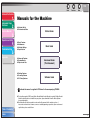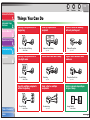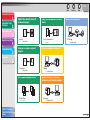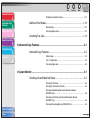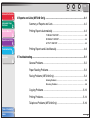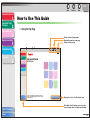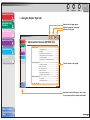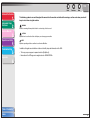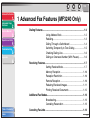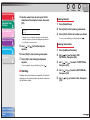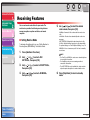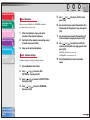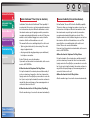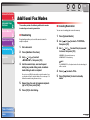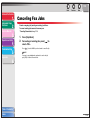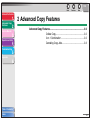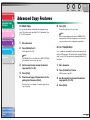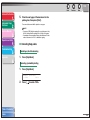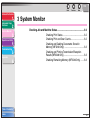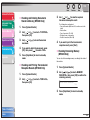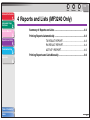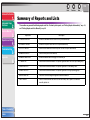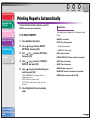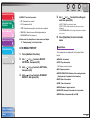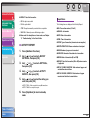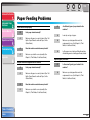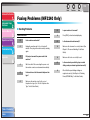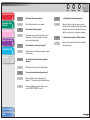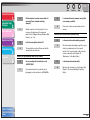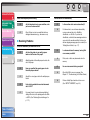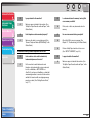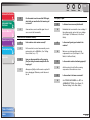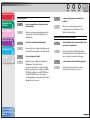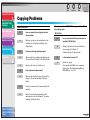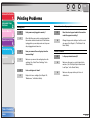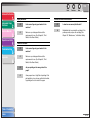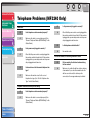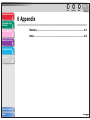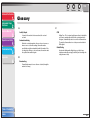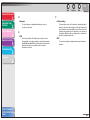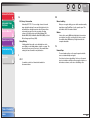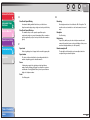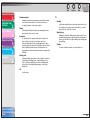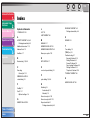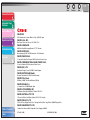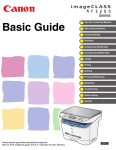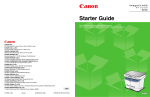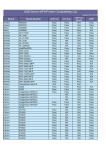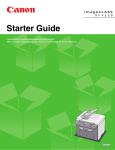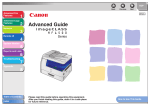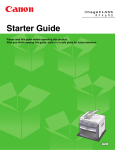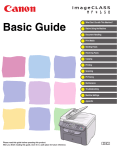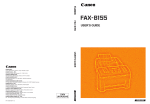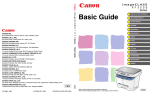Download Canon IMAGECLASS MF3200 Specifications
Transcript
TOP Back Advanced Fax Features 2 System Monitor 3 Next ENG 1 Advanced Copy Features Previous Advanced Guide MF3200 Series Reports and Lists 4 Troubleshooting 5 Appendix 6 Table of Contents Index Please read this guide before operating this equipment. After you finish reading this guide, store it in a safe place for future reference. How to Use This Guide TOP Back Previous Next Advanced Fax Features 1 Advanced Copy Features 2 Manuals for the Machine ● Machine Set-Up ● Software Installation System Monitor Starter Guide 3 Reports and Lists 4 Troubleshooting ● ● ● ● Basic Features Maintenance Machine Settings Specifications Basic Guide 5 Appendix 6 ● Advanced Features ● System Monitor ● Reports and Lists Advanced Guide (This Document) CD-ROM ● Printing Features ● Scanning Features ● PC Faxing Features Software Guide CD-ROM CD-ROM Indicates the manual is supplied in PDF format in the accompanying CD-ROM. ● To view the manuals in PDF format, Adobe Reader/Adobe Acrobat Reader is required. If Adobe Reader/ Adobe Acrobat Reader is not installed on your system, please download it from the Adobe Systems Incorporated website. ● Considerable effort has been made to make sure that the manuals for the machine are free of inaccuracies and omissions. However, as we are constantly improving our products, if you need an exact specification, please contact Canon. Table of Contents Index i TOP Back Previous Next Advanced Fax Features 1 Advanced Copy Features 2 System Monitor Things You Can Do Specify a recipient with a single key Look up a particular recipient 3 Receive faxes in memory without printing out AAAAA BBBBB CCCCC Reports and Lists 4 One-Touch Speed Dialing Troubleshooting 5 Appendix 6 → Basic Guide Specify a recipient with a two-digit code Coded Dialing → Basic Guide Specify multiple recipients with a single key Address Book Dialing → p. 1-2 Redial when the line is busy Redialing → p. 1-3 Send a fax to multiple recipients Memory Reception → p. 1-10 Reject faxes without their numbers Reception Restriction → p. 1-10 Select a scan mode depending on the type of image ABC ABC ABC ABC Group Dialing Table of Contents Index → Basic Guide Broadcasting → p. 1-13 Image Quality → Basic Guide ii TOP Back Previous Next Advanced Fax Features 1 Advanced Copy Features Adjust the density level of scanned images 2 ABC ABC DE F ABC DE F ABC DE F 1 DE F 2 System Monitor 3 Reports and Lists 4 Troubleshooting 5 Copy two documents on one sheet Density Enlarge or reduce copied images → Software Guide Sort copies by page order → p. 2-2 ABC ABC ABC ABC Printing → Basic Guide Collate Copy → Software Guide Print a document from a PC A Zoom Ratio AAAA AAAA BBBB AAAA BBBB CCCC AAAA BBBB CCCC 1DDDD BBBB CCCC DDDD 2 CCCC DDDD 3 DDDD 4 PC Faxing → p. 2-2 Appendix 6 D EF D EF D EF D EF 2 2 on 1 Combination → Basic Guide A AB C AB C AB C AB1 C Send a fax from a PC AAAA AAAA AAAA AAAA AAAA AAAA AAAA AAAA AAAA 1 AAAA AAAA AAAA 1 AAAA AAAA AAAA 1 AAAA 1 Specify detailed scanning options to suit various images ABC ABC ABC ABC Scanning → Software Guide Table of Contents Index iii TOP Back Previous Next Advanced Fax Features 1 Advanced Copy Features Table of Contents 2 Manuals for the Machine ................................................................................i 3 Things You Can Do ...................................................................................... ii System Monitor Reports and Lists 4 Troubleshooting 5 How to Use This Guide............................................................................... viii Legal Notices ............................................................................................... xi 1 Advanced Fax Features (MF3240 Only) ....................................................................... 1-1 Appendix 6 Dialing Features ........................................................................................ 1-2 Using Address Book............................................................................ 1-2 Redialing ............................................................................................. 1-3 Dialing Through a Switchboard ........................................................... 1-4 Switching Temporarily to Tone Dialing................................................ 1-5 Checking Dialing Line ......................................................................... 1-6 Dialing an Overseas Number (With Pauses)....................................... 1-6 Receiving Features.................................................................................... 1-7 Setting Receive Mode ......................................................................... 1-7 Memory Reception ............................................................................ 1-10 Reception Restriction ........................................................................ 1-10 Remote Reception ............................................................................ 1-10 Table of Contents Index Reducing Received Images .............................................................. 1-11 iv TOP Back Previous Next Advanced Fax Features 1 Advanced Copy Features Printing Received Documents ........................................................... 1-12 Additional Fax Modes .............................................................................. 1-13 2 Broadcasting ..................................................................................... 1-13 Canceling Reservation ...................................................................... 1-13 System Monitor 3 Canceling Fax Jobs ................................................................................. 1-14 Reports and Lists 4 2 Advanced Copy Features .............................................................................................. 2-1 5 Advanced Copy Features .......................................................................... 2-2 Troubleshooting Collate Copy........................................................................................ 2-2 Appendix 6 2 on 1 Combination ............................................................................. 2-2 Canceling Copy Jobs .......................................................................... 2-3 3 System Monitor .............................................................................................................. 3-1 Checking Job and Machine Status ............................................................ 3-2 Checking Print Status.......................................................................... 3-2 Checking Print and Scan Counts ........................................................ 3-2 Checking and Deleting Documents Stored in Memory (MF3240 Only) .................................................................................... 3-3 Checking and Printing Transmission/Reception Results (MF3240 Only) .................................................................................... 3-3 Checking Remaining Memory (MF3240 Only) .................................... 3-3 Table of Contents Index v TOP Back Previous Next Advanced Fax Features Advanced Copy Features 1 4 Reports and Lists (MF3240 Only) ................................................................................. 4-1 2 Summary of Reports and Lists .................................................................. 4-2 Printing Reports Automatically .................................................................. 4-3 System Monitor 3 Reports and Lists 4 TX RESULT REPORT ........................................................................ 4-3 RX RESULT REPORT ........................................................................ 4-4 ACTIVITY REPORT ............................................................................ 4-5 Printing Reports and Lists Manually .......................................................... 4-6 Troubleshooting 5 5 Troubleshooting............................................................................................................. 5-1 Appendix 6 General Problems...................................................................................... 5-2 Paper Feeding Problems ........................................................................... 5-3 Faxing Problems (MF3240 Only)............................................................... 5-4 Sending Problems ............................................................................... 5-4 Receiving Problems ............................................................................ 5-8 Copying Problems ................................................................................... 5-13 Printing Problems .................................................................................... 5-14 Telephone Problems (MF3240 Only) ...................................................... 5-16 Table of Contents Index vi TOP Back Previous Next Advanced Fax Features Advanced Copy Features 1 6 Appendix......................................................................................................................... 6-1 2 Glossary .................................................................................................... 6-2 Index .......................................................................................................... 6-8 System Monitor 3 Reports and Lists 4 Troubleshooting 5 Appendix 6 Table of Contents Index vii TOP Back Previous Next Advanced Fax Features 1 Advanced Copy Features 2 System Monitor How to Use This Guide ■ Using the Top Page 3 Returns to the last page opened. Displays the previous or next page. Returns to the top page. Reports and Lists 4 Troubleshooting TOP 5 Back Advanced Fax Features 6 2 System Monitor 3 Next ENG 1 Advanced Copy Features Appendix Previous Advanced Guide MF3200 Series Reports and Lists 4 Troubleshooting 5 Appendix 6 Table of Contents Index Table of Contents Index Please read this guide before operating this equipment. After you finish reading this guide, store it in a safe place for future reference. How to Use This Guide Displays the “How to Use This Guide” page. Quick links to the list of things you can do, topics for each chapter, table of contents, and the index. viii TOP Back Previous Next Advanced Fax Features 1 Advanced Copy Features ■ Using the Chapter Topic List Returns to the last page opened. Displays the previous or next page. Returns to the top page. 2 System Monitor 3 TOP Back Reports and Lists 4 5 1 Advanced Copy Features 2 3 Reports and Lists 4 Troubleshooting Appendix 5 6 Next Advanced Fax Features System Monitor Troubleshooting Previous Appendix 6 1 Advanced Fax Features (MF3240 Only) Dialing Features....................................................................................... 1-2 Using Address Book ............................................... 1-2 Redialing................................................................. 1-3 Dialing Through a Switchboard .............................. 1-4 Switching Temporarily to Tone Dialing.................... 1-5 Checking Dialing Line ............................................. 1-6 Dialing an Overseas Number (With Pauses) .......... 1-6 Receiving Features.................................................................................. 1-7 Setting Receive Mode ............................................ 1-7 Memory Reception ............................................... 1-10 Reception Restriction ........................................... 1-10 Remote Reception................................................ 1-10 Reducing Received Images.................................. 1-11 Printing Received Documents .............................. 1-12 Table of contents for the chapter. Additional Fax Modes............................................................................ 1-13 Broadcasting......................................................... 1-13 Canceling Reservation ......................................... 1-13 Table of Contents Index Canceling Fax Jobs ............................................................................... 1-14 1-1 Quick links to the list of things you can do, topics for each chapter, table of contents, and the index. Table of Contents Index ix TOP Back Previous Next Advanced Fax Features 1 Advanced Copy Features 2 System Monitor 3 Reports and Lists 4 The following symbols are used throughout the manuals for the machine and indicate the warnings, cautions and notes you should keep in mind when using the machine. WARNING Indicates a warning that may lead to death or serious injury if not observed. CAUTION Explains how to avoid actions that could injure you or damage your machine. NOTE Explains operating restrictions and how to avoid minor difficulties. In addition, this guide uses distinctive notations to identify keys and information in the LCD: Troubleshooting 5 Appendix – The keys you press appear in square brackets: [Stop/Reset]. – Information in the LCD appears in angle brackets: <LOAD PAPER>. 6 Table of Contents Index x TOP Back Previous Next Advanced Fax Features 1 Advanced Copy Features 2 System Monitor 3 Reports and Lists 4 Troubleshooting 5 Appendix 6 Legal Notices Trademarks Canon and the Canon logo are trademarks of Canon Inc. All other product and brand names are registered trademarks, trademarks or service marks of their respective owners. Copyright Copyright © 2006 by Canon Inc. All rights reserved. No part of this publication may be reproduced, transmitted, transcribed, stored in a retrieval system, or translated into any language or computer language in any form or by any means, electronic, mechanical, magnetic, optical, chemical, manual, or otherwise, without the prior written permission of Canon Inc. Disclaimer The information in this document is subject to change without notice. CANON INC. MAKES NO WARRANTY OF ANY KIND WITH REGARD TO THIS MATERIAL, EITHER EXPRESS OR IMPLIED, EXCEPT AS PROVIDED HEREIN, INCLUDING WITHOUT LIMITATION, THEREOF, WARRANTIES AS TO MARKETABILITY, MERCHANTABILITY, FITNESS FOR A PARTICULAR PURPOSE OF USE OR AGAINST INFRINGEMENT OF ANY PATENT. CANON INC. SHALL NOT BE LIABLE FOR ANY DIRECT, INCIDENTAL, OR CONSEQUENTIAL DAMAGES OF ANY NATURE, OR LOSSES OR EXPENSES RESULTING FROM THE USE OF THIS MATERIAL. Table of Contents Index xi TOP Back Previous Next Advanced Fax Features 1 Advanced Copy Features 2 System Monitor 3 Reports and Lists 4 Troubleshooting 5 Appendix 6 1 Advanced Fax Features (MF3240 Only) Dialing Features....................................................................................... 1-2 Using Address Book ............................................... 1-2 Redialing................................................................. 1-3 Dialing Through a Switchboard .............................. 1-4 Switching Temporarily to Tone Dialing .................... 1-5 Checking Dialing Line ............................................. 1-6 Dialing an Overseas Number (With Pauses) .......... 1-6 Receiving Features.................................................................................. 1-7 Setting Receive Mode ............................................ 1-7 Memory Reception ............................................... 1-10 Reception Restriction ........................................... 1-10 Remote Reception................................................ 1-10 Reducing Received Images.................................. 1-11 Printing Received Documents .............................. 1-12 Additional Fax Modes............................................................................ 1-13 Broadcasting......................................................... 1-13 Canceling Reservation ......................................... 1-13 Table of Contents Index Canceling Fax Jobs ............................................................................... 1-14 1-1 TOP Back Previous Next Advanced Fax Features 1 Advanced Copy Features 2 System Monitor 3 Reports and Lists 4 Troubleshooting 5 Appendix 6 Dialing Features The machine provides the following dialing features: address book dialing, redialing, temporary tone dialing, checking dialing line, and dialing an overseas number. 4. Use [ ] or [ recipient. – The recipients are listed in the order of one-touch speed dialing keys (01 to 07), and coded dialing codes (00 to 99). – For a one-touch speed dialing key or coded dialing code with no recipient name registered, their fax number is displayed. ■ Using Address Book Address book dialing enables you to search for a particular recipient registered in the machine. This is useful when you forget which one-touch speed dialing key or coded dialing code the recipient you want is registered under. You can either go through all the recipients registered in the machine (LIST), or look up a particular one by their name (SEARCH). ] to find the required 5. Press [Start] to start scanning a document. 6. Press [OK] to start dialing the displayed recipient. To cancel sending the fax, press [Stop/Reset], then [ ]. Looking Up a Recipient Listing All Recipients 1. Press [FAX]. 2. Press [Address Book]. If no recipient is registered for speed dialing, <NOT REGISTERED> is displayed. 3. Use [ ] or [ press [OK]. ] to select <LIST>, then 1. Press [FAX]. 2. Press [Address Book]. If no recipient is registered for speed dialing, <NOT REGISTERED> is displayed. 3. Use [ ] or [ press [OK]. ] to select <SEARCH>, then Table of Contents Index 1-2 TOP Back Previous Next Advanced Fax Features 1 Advanced Copy Features 2 System Monitor 3 Reports and Lists 4 Troubleshooting 5 Appendix 6 4. Use the numeric keys to enter up to 10 first characters of the recipient’s name, then press [OK]. Ex. SEARCH CANON [A] Redialing Manually 1. Press [Redial/Pause]. 2. Press [Start] to start scanning a document. 3. Press [OK] to dial the last number you dialed. – When the search is completed, the number of recipients that match the characters you entered is displayed in parentheses. – Press [Clear] to run a new search. 5. Use [ ] or [ recipient. To cancel manual redialing, press [Stop/Reset], then [ ]. Redialing Automatically ] to find the required 6. Press [Start] to start scanning a document. 1. Press [Additional Functions]. 2. Use [ ] or [ ] to select <FAX SETTINGS>, then press [OK]. 3. Use [ ] or [ ] to select <TX SETTINGS>, then press [OK]. 4. Use [ ] or [ ] to select <AUTO REDIAL>, then press [OK]. 5. Use [ [OK]. 7. Press [OK] to start dialing the displayed recipient. To cancel sending the fax, press [Stop/Reset], then [ ]. ■ Redialing Redialing can be done manually or automatically. For automatic redialing, you can set how many times the machine redials and the time between redials. ] or [ ] to select <ON>, then press Table of Contents Index 1-3 TOP Back Previous Next Advanced Fax Features 1 Advanced Copy Features 6. 2 Use [ ] or [ ] to select the number of redials the machine will make, then press [OK]. Ex. REDIAL TIMES System Monitor 5. Use [ ] or [ press [OK]. 6. Use the numeric keys to enter the prefix number (up to 20 digits), then press [OK]. 2TIMES ] to select <PBX>, then Ex. 3 Reports and Lists 7. 4 Use [ ] or [ ] to select the time (in minutes) between redials, then press [OK]. REDIAL 5 INTERVAL 2MIN. You can also enter values with the numeric keys. 8. 6 NO. – You can use [ ] and [Clear] to delete the numbers one by one. – To delete the entire number, press and hold [Clear]. Ex. Troubleshooting Appendix PRE-FIX You can also enter values with the numeric keys. 7. Press [Stop/Reset] to return to standby mode. Press [Stop/Reset] to return to standby mode. ■ Dialing Through a Switchboard If your machine is connected to a PBX, register the [R] key so you can easily access the outside line. Registering the [R] Key Table of Contents Index 1. Press [Additional Functions]. 2. Use [ ] or [ ] to select <FAX SETTINGS>, then press [OK]. 3. Use [ ] or [ ] to select <COMMUNICATIONS>, then press [OK]. 4. Use [ ] or [ ] to select <R-KEY SETTING>, then press [OK]. 1-4 TOP Back Previous Next Advanced Fax Features 1 Advanced Copy Features 2 System Monitor 3 Reports and Lists 4 Dialing using the [R] Key 1. Press [FAX]. 2. Press [R] to access the outside line. 3. Use the numeric keys to enter the fax number. Press [FAX]. 2. Press [Hook]. NOTE Make sure to confirm the dial tone before entering a fax number. If you enter the number before the dial tone can be heard, the call may not be connected, or the wrong number may be dialed. 3. Use the numeric keys to dial the required information service. 4. When the recorded message of the information service answers, press [Tone] to switch to tone dialing. 5. Use the numeric keys to enter the numbers requested by the information service. 6. If you want to receive faxes, press [Start]. Ex. =R123 Troubleshooting 5 ■ Switching Temporarily to Tone Dialing 6 If your machine is set for pulse dialing, use the procedure below to switch to tone dialing to use information services (e.g., banks, airline reservations, and hotel reservations). Appendix 1. NOTE To talk to the other party, you will need to connect a telephone to the machine. When finished, the line is disconnected automatically and the tone dialing is canceled. Table of Contents Index 1-5 TOP Back Previous Next Advanced Fax Features 1 Advanced Copy Features 2 System Monitor 3 Reports and Lists ■ Checking Dialing Line Checking dialing line function enables you to configure the setting on whether to check for a dial tone. 1. Press [Additional Functions]. 2. Use [ ] or [ ] to select <FAX SETTINGS>, then press [OK]. 4 3. 5 4. Troubleshooting Appendix 6 5. 6. 3. Adjust any necessary settings (fax resolution, etc.) for your documents. 4. Use the numeric keys to dial the international access code. For details on international access codes, contact your local telephone company. 5. Use [ ] or [ ] to select <TX SETTINGS>, then press [OK]. Ex. =123P Use [ ] or [ ] to select <DIALING LINE CHCK>, then press [OK]. Use [ [OK]. ] or [ – <P> in the fax/telephone number represents 2.5-second pause. – For a longer pause, press [Redial/Pause] again. ] to select <ON>, then press 6. Use the numeric keys to dial the country code, the area code, and the fax/telephone number of the recipient. 7. Press [Start] to start scanning a document. 8. Press [OK] to start dialing. Press [Stop/Reset] to return to standby mode. ■ Dialing an Overseas Number (With Pauses) If necessary, press [Redial/Pause] to enter a 2.5-second pause. When you dial or register an overseas number, you may need to insert a pause within the number. 1. Set a document. 2. Press [FAX]. Table of Contents Index 1-6 TOP Back Previous Next Advanced Fax Features 1 Advanced Copy Features 2 System Monitor 3 Reports and Lists 4 Troubleshooting 5 Appendix 6 Receiving Features You can set receive mode that suits your needs. The machine also provides the following receiving features: memory reception, reception restriction, and remote reception. 5. <FaxOnly>: Answers all calls as faxes and disconnects voice calls. <AnsMode>: Receives faxes automatically and records voice messages. <NET SWITCH>: Distinguishes between fax and voice calls. <FaxTel>: Switches between fax and voice calls automatically. For optional settings, see “FaxTel: Optional Settings,” on p. 1-8. <MANUAL>: Does not answer any calls. You have to manually receive faxes. ■ Setting Receive Mode To determine the right mode for you, see “Set the Machine for Receiving Faxes (MF3240 Only),” in the Starter Guide. 1. Press [Additional Functions]. 2. Use [ ] or [ ] to select <FAX SETTINGS>, then press [OK]. 3. Use [ ] or [ ] to select <RX SETTINGS>, then press [OK]. 4. Use [ ] or [ ] to select <RX MODE>, then press [OK]. Use [ ] or [ ] to select the desired receive mode, then press [OK]. NOTE – For <FaxTel> or <MANUAL>, make sure an external telephone is connected to the machine. – For <AnsMode>, make sure an answering machine is connected to the machine. – The <NET SWITCH> mode is available for certain countries only and requires subscription to a network switch service. 6. Press [Stop/Reset] to return to standby mode. Table of Contents Index 1-7 TOP Back Previous Next Advanced Fax Features 1 Advanced Copy Features 2 System Monitor 3 Reports and Lists 4 5 Use [ ] or [ press [OK]. 6. When the telephone rings, pick up the handset of the external telephone. Use numeric keys to select the duration (0 to 30 seconds) for the phone to ring, then press [OK]. 7. Confirm that the modem’s connecting sound is heard, then press [Start]. Use numeric keys to select the duration (10 to 45 seconds) of ringing, then press [OK]. 8. Use [ ] or [ ] to select the action the machine will take after the ringing ends, then press [OK]. When you select <MANUAL> in <RX MODE>, follow the procedure below to receive a fax. 1. 2. 3. Troubleshooting 5. Manual Reception Hang up the external telephone. 6 <RECEIVE>: Switches to receive mode. <DISCONNECT>: Disconnects the call. FaxTel: Optional Settings Appendix If required, change the optional settings as follows: 1. Press [Additional Functions]. 2. Use [ ] or [ ] to select <FAX SETTINGS>, then press [OK]. 3. Use [ ] or [ ] to select <RX SETTINGS>, then press [OK]. 4. Use [ ] or [ ] to select <RX MODE>, then press [OK]. ] to select <FaxTel>, then 9. Press [Stop/Reset] to return to standby mode. Table of Contents Index 1-8 TOP Back Previous Next Advanced Fax Features 1 Advanced Copy Features 2 System Monitor 3 Reports and Lists 4 Troubleshooting 5 Appendix 6 Telstra FaxStream™ Duet (Only for Australia) In Australia, Telstra offers the FaxStream™ Duet capability. If you subscribe to this service, your line is assigned two numbers: one for fax and one for phone. When the fax number is called, the network sends a specific ringing tone which your machine recognizes and automatically handles as a fax call. If the phone number is called, a different ringing tone is sent out from the network so that the call is handled as a voice call. This means that there is no switching delay at the caller’s end. – Triple ring (short-short-short) for fax receiving. Three short rings, at regular intervals. – Any ring except triple ring (depending on your switchboard) for telephone conversation. Contact Telstra for connection information. If you want to set the machine for network switch, set the receive mode to <NET SWITCH>. ● When You Hear the Telephone Call Ring Pattern Pick up the handset of the external phone and talk normally. If you hear a slow beep, it means the call is from a fax machine trying to send a fax. Press [Start] on your machine to receive the fax. If you do not pick up the handset, the machine continues to ring until the other party hangs up. If an answering machine is connected, it takes over the call. Telecom FaxAbility (Only for New Zealand) In New Zealand, Telecom N.Z. offers the FaxAbility capability. This service allows you to assign two numbers to your line: one for fax and one for telephone. When the fax number is called, the network sends a specific ring tone which your machine recognizes and automatically handles as a fax call. If the telephone number is called, a different ring tone is sent out from the network so that the call is handled as a voice call. This means that there is no switching delay at the caller’s end. Contact Telecom for connection information. If you want to set the machine for network switch, set the receive mode to <NET SWITCH>. ● When You Hear the Telephone Call Ring Pattern Pick up the handset of the external phone and talk normally. If you hear a slow beep, it means the call is from a fax machine trying to send a fax. Press [Start] on your machine to receive the fax. If you do not pick up the handset, the machine continues to ring until the other party hangs up. If an answering machine is connected, it takes over the call. ● When You Hear the Fax Call Ring Pattern After the machine rings, it receives the document automatically. ● When You Hear the Fax Call Ring Pattern (Triple Ring) After the machine rings, it receives the document automatically. Table of Contents Index 1-9 TOP Back Previous Next Advanced Fax Features Advanced Copy Features 1 ■ Memory Reception ■ Reception Restriction 2 The machine automatically receives faxes in memory when printing is disabled under certain conditions (e.g., toner or paper has run out). When the problem is cleared, the machine automatically prints the fax which was stored in the memory. You can reject incoming faxes without sending their numbers in the machine. System Monitor 3 Reports and Lists 4 Troubleshooting 5 Appendix 6 NOTE – The machine memory can store up to 256 fax jobs or approximately 256 pages.* *Based on the condition that the other party sends the fax by the MF3200 Series with ITU-T Standard Chart No.1, standard mode. The maximum number of pages that the machine’s memory can store differs depending on the other party’s machine. – Once the pages are printed, they are deleted from the memory. – If the memory becomes full, you will not be able to receive the remaining pages. Contact the other party and ask them to resend the remaining pages of the fax. 1. Press [Additional Functions]. 2. Use [ ] or [ ] to select <FAX SETTINGS>, then press [OK]. 3. Use [ ] or [ ] to select <RX SETTINGS>, then press [OK]. 4. Use [ ] or [ ] to select <RX RESTRICTION>, then press [OK]. 5. Use [ [OK]. ] or [ ] to select <ON>, then press ■ Remote Reception Remote reception enables you to use an external telephone connected to the machine to receive faxes manually. This can be useful when the machine is not nearby or is being used by someone else. Registering Remote Reception ID Follow this procedure if you want to change the default remote reception ID of 25. Table of Contents Index 1-10 TOP Back Previous Next Advanced Fax Features 1 Advanced Copy Features 2 System Monitor 3 1. Press [Additional Functions]. 2. Use [ ] or [ ] to select <FAX SETTINGS>, then press [OK]. 3. Use [ ] or [ ] to select <RX SETTINGS>, then press [OK]. 1. Use [ ] or [ ] to select <REMOTE RX>, then press [OK]. When you receive a call, pick up the handset of the external telephone. 2. Use [ [OK]. Use the numeric keys to enter the two-digit remote reception ID to start reception. 3. When the reception starts, hang up the telephone. 4. Reports and Lists 4 5. Troubleshooting 5 6. Appendix 6 7. ] or [ ] to select <ON>, then press Use the numeric keys to enter the remote reception ID (00 to 99), then press [OK]. Press [Stop/Reset] to return to standby mode. Receiving a Fax Remotely The following procedure is available only when the machine receives the tone signal. ■ Reducing Received Images When a received document is divided and printed over multiple pages of paper, the data contained in the bottom 8 mm of a page are duplicated at the top of the following page, making the duplicated section easier to read. You can also print received documents in a reduced size or cut off the end of a document that does not fit on one page. 1. Press [Additional Functions]. 2. Use [ ] or [ ] to select <FAX SETTINGS>, then press [OK]. 3. Use [ ] or [ ] to select <RX SETTINGS>, then press [OK]. 4. Use [ ] or [ ] to select <RX REDUCTION>, then press [OK]. Table of Contents Index 1-11 TOP Back Previous Next Advanced Fax Features 1 Advanced Copy Features 5. <ON>: Reduces the documents automatically depending on the length of the documents. <OFF>: Prints documents on a paper without reducing the size. <CUT>: Cuts off the end of a document that does not fit on one page up to 24 mm. When the height of the area to be cut off is more than 24 mm, the document will be printed on the following page without being cut off. 2 System Monitor 3 Reports and Lists 4 Troubleshooting 5 Appendix 6 Use [ ] or [ ] to select desired setting, then press [OK]. 6. 5. Use [ ] or [ ] to select desired printing method, then press [OK]. <MEMORY RX>: Prints after all the pages of the document are received. <PRINT RX>: Prints each page as it is received. 6. Press [Stop/Reset] to return to standby mode. Press [Stop/Reset] to return to standby mode. ■ Printing Received Documents You can select whether the machine stores all received pages in the memory before printing them out or prints each page as it is received. 1. Press [Additional Functions]. 2. Use [ ] or [ ] to select <FAX SETTINGS>, then press [OK]. 3. Use [ ] or [ ] to select <RX SETTINGS>, then press [OK]. 4. Use [ ] or [ ] to select <RX PRINT>, then press [OK]. Table of Contents Index 1-12 TOP Back Previous Next Advanced Fax Features 1 Advanced Copy Features 2 Additional Fax Modes The machine provides the following additional fax modes: broadcasting and canceling reservation. System Monitor 3 Reports and Lists 4 Troubleshooting 5 Appendix 6 ■ Canceling Reservation You can cancel sending jobs reserved in memory. ■ Broadcasting 1. Press [System Monitor]. Broadcasting enables you to send the same document to multiple recipients. 2. Use [ ] or [ ] to select <TX STATUS>, then press [OK]. 3. Use [ ] or [ ] to select the job you want to cancel, then press [OK]. 1. Set a document. 2. Press [Additional Functions]. 3. Use [ ] or [ ] to select <BROADCAST>, then press [OK]. 4. Use the numeric keys, one-touch speed dialing key, coded dialing code, or address book dialing to enter a recipient. Be sure to press [OK] after entering the recipient’s number if you use the numeric keys to enter the number. You can enter up to 16 different fax numbers using the numeric keys. 5. Repeat step 4 to enter all required recipients (up to 123), then press [Start]. 6. Press [OK] to start dialing. <MEMORY>: Documents in memory <BROADCAST>: Broadcasting NOTE For <BROADCAST>, all recipients entered for a broadcasting job will be canceled. 4. Press [ 5. Press [Stop/Reset] to return to standby mode. ] to select <YES>. Table of Contents Index 1-13 TOP Back Previous Next Advanced Fax Features 1 Advanced Copy Features 2 System Monitor 3 Reports and Lists 4 Canceling Fax Jobs Cancel an ongoing job (sending or receiving) as follows. To cancel sending jobs reserved in memory, see “Canceling Reservation,” on p. 1-13. 1. Press [Stop/Reset]. 2. For sending or receiving jobs, press [ select <YES>. Press [ Troubleshooting 5 Appendix ] to ] to select <NO> if you do not want to cancel the job. NOTE If you are in copy standby mode and want to cancel a fax job, press [FAX] to return to fax mode first. 6 Table of Contents Index 1-14 TOP Back Previous Next Advanced Fax Features 1 Advanced Copy Features 2 System Monitor 3 Reports and Lists 4 2 Advanced Copy Features Advanced Copy Features........................................................................ 2-2 Collate Copy ........................................................... 2-2 2 on 1 Combination ................................................ 2-2 Canceling Copy Jobs.............................................. 2-3 Troubleshooting 5 Appendix 6 Table of Contents Index 2-1 TOP Back Previous Next Advanced Fax Features 1 Advanced Copy Features 2 System Monitor 3 Reports and Lists 4 Troubleshooting Advanced Copy Features ■ Collate Copy You can copy documents collated into sets arranged in page order. This feature can be used with “2 on 1 Combination” (see p. 2-2) at the same time. 1. Set a document. 2. Press [Collate/2 on 1]. 5 <COL.> appears in the LCD. NOTE Appendix 6 6. If <AUTO COLLATE> is set to <ON> in the <COPY SETTINGS> of the Additional Functions menu, skip step 2. Press [OK]. The machine prints the rest of sets of copies. NOTE When scanning multiple page documents, <MEMORY FULL> may appear in the LCD and scanning may be canceled. In this case, the machine returns to standby mode automatically. ■ 2 on 1 Combination 2 on 1 combination automatically reduces two documents to fit on A4 or LTR size paper. This feature can be used with “Collate Copy” (see p. 2-2) at the same time by pressing [Collate/2 on 1] three times. 1. Set a document. 2. Press [Collate/2 on 1] twice. 3. Use the numeric keys to enter the desired copy quantity (1 to 99). 4. Press [Start]. 5. Place the next page of the document on the platen glass, then press [Start]. 3. Use the numeric keys to enter the desired copy quantity (1 to 99). Repeat this step to scan all pages. The machine prints only one copy of each page. 4. Press [Start]. <2ON1> appears in the LCD. Table of Contents Index 2-2 TOP Back Previous Next Advanced Fax Features 1 Advanced Copy Features 5. Place the next page of the document on the platen glass, then press [Start]. Two scanned documents will be printed on one paper. 2 NOTE – If you press [OK] without scanning the second document, only the first document will be printed on the left side of the paper. – A maximum of 4 mm margin will be produced between the two reduced documents in 2 on 1 combination copying. System Monitor 3 Reports and Lists 4 Troubleshooting 5 ■ Canceling Copy Jobs Canceling a job while scanning 1. Appendix 6 Press [Stop/Reset]. Canceling a job while printing 1. Press [Stop/Reset]. Ex. CANCEL < YES 2. Press [ COPYING? NO > ] to select <YES>. Table of Contents Index 2-3 TOP Back Previous Next Advanced Fax Features 1 Advanced Copy Features 2 System Monitor 3 Reports and Lists 4 Troubleshooting 5 Appendix 6 3 System Monitor Checking Job and Machine Status ........................................................ 3-2 Checking Print Status ............................................. 3-2 Checking Print and Scan Counts............................ 3-2 Checking and Deleting Documents Stored in Memory (MF3240 Only) ......................................... 3-3 Checking and Printing Transmission/Reception Results (MF3240 Only)........................................... 3-3 Checking Remaining Memory (MF3240 Only) ....... 3-3 Table of Contents Index 3-1 TOP Back Previous Next Advanced Fax Features 1 Advanced Copy Features 2 System Monitor 3 Reports and Lists 4 Checking Job and Machine Status System monitor enables you to view and print the transmission/reception results, check remaining memory, monitor the status of fax, and check print and scan counts. ■ Checking Print and Scan Counts 1. Press [System Monitor]. ■ Checking Print Status 2. Use [ ] or [ ] to select <COUNTER>, then press [OK]. 3. Use [ ] or [ ] to view the print or scan counts (up to 65534 pages). 4. Press [Stop/Reset] to return to standby mode. You can check and delete the print jobs sent from a computer. 1. Press [System Monitor]. 5 2. Use [ ] or [ ] to select <PRINT STATUS>, then press [OK]. 6 3. Use [ 4. If you want to delete the print job, press [OK], then press [ ] to select <YES>. 5. Press [Stop/Reset] to return to standby mode. Troubleshooting Appendix ] or [ ] to view the job list. Table of Contents Index 3-2 TOP Back Previous Next Advanced Fax Features 1 Advanced Copy Features 2 System Monitor 3 Reports and Lists 4 Troubleshooting 5 Appendix 6 ■ Checking and Deleting Documents Stored in Memory (MF3240 Only) 1. Press [System Monitor]. 2. Use [ ] or [ ] to select <TX STATUS>, then press [OK]. 3. Use [ ] or [ document. 4. If you want to delete the document, press [OK], then press [ ] to select <YES>. 5. ] to check the desired Press [Stop/Reset] to return to standby mode. ■ Checking and Printing Transmission/ Reception Results (MF3240 Only) 1. Press [System Monitor]. 2. Use [ ] or [ ] to select <TX/RX LOG>, then press [OK]. 3. Use [ ] or [ ] to view the required transmission/reception result. The following items are displayed: – Transaction number (60 down to 01, from the newest to the oldest) – Date and time – Type of transaction (TX or RX) – Recipient’s name or fax number – Result of transaction (OK or NG) 4. If you want to print the transmission/ reception result, press [Start]. ■ Checking Remaining Memory (MF3240 Only) You can check the remaining memory according to the status of the machine. 1. Press [System Monitor]. 2. Use [ ] or [ ] to select <MEMORY INDICATOR>, then press [OK] to confirm the remaining memory. Ex. AVAILABLE 3. MEMORY 75% Press [Stop/Reset] to return to standby mode. Table of Contents Index 3-3 TOP Back Previous Next Advanced Fax Features 1 Advanced Copy Features 2 System Monitor 3 Reports and Lists 4 Troubleshooting 5 Appendix 4 Reports and Lists (MF3240 Only) Summary of Reports and Lists .............................................................. 4-2 Printing Reports Automatically .............................................................. 4-3 TX RESULT REPORT ............................................ 4-3 RX RESULT REPORT ............................................ 4-4 ACTIVITY REPORT................................................ 4-5 Printing Reports and Lists Manually ..................................................... 4-6 6 Table of Contents Index 4-1 TOP Back Previous Next Advanced Fax Features 1 Advanced Copy Features 2 Summary of Reports and Lists The machine can generate the following reports and lists. For how to print reports, see “Printing Reports Automatically,” on p. 4-3, and “Printing Reports and Lists Manually,” on p. 4-6. System Monitor 3 Reports and Lists 4 Troubleshooting 5 Appendix 6 Report/List Description TX RESULT REPORT Shows the transmission result. Can be set to print automatically. RX RESULT REPORT Shows the reception result. Can be set to print automatically. ACTIVITY REPORT Shows last 60 transmissions and receptions. Can be set to print automatically. MEMORY DATA LIST Lists reserved jobs stored in memory. MEMORY IMAGE PRNT Shows information and the first page of a reserved job. 1-TOUCH LIST Lists the names and fax numbers of recipients registered under one-touch speed dialing keys. CODED DIAL LIST Lists the names and fax numbers of recipients registered in coded dialing codes. GROUP DIAL LIST Lists the names and fax numbers of recipients registered in each group dialing group. USER’S DATA LIST Lists all the current settings and registered sender information. LOST REPORT Lists received documents that were lost from the memory due to power cut. Cannot be manually printed out. Table of Contents Index 4-2 TOP Back Previous Next Advanced Fax Features 1 Advanced Copy Features Printing Reports Automatically 2 TX RESULT REPORT, RX RESULT REPORT, and ACTIVITY REPORT can be set to print automatically. 3 ■ TX RESULT REPORT System Monitor Reports and Lists 4 ● JOB NO.: Job number Press [Additional Functions]. 2. Use [ ] or [ ] to select <REPORT SETTINGS>, then press [OK]. – TX: Memory transmission Use [ ] or [ ] to select <SETTINGS>, then press [OK]. ● NO.: Sequence number Use [ ] or [ ] to select <TX RESULT REPORT>, then press [OK]. ● DATE: Date of transaction 3. Appendix 6 The following items are displayed in the Transmission Result Report: 1. Troubleshooting 5 Report Items 4. 5. Use [ ] or [ ] to select the setting you want, then press [OK]. <PRINT ERROR ONLY>: Prints a report only when a transmission error occurs. <OUTPUT NO>: Does not print a report. <OUTPUT YES>: Prints a report every time you send a document. 6. ● TYPE: Type of transmission – BROADCAST: Broadcasting ● DESTINATION TEL/ID: Name and number of recipient ● TIME: Time of transaction ● PAGE: Number of pages sent ● DURATION: Amount of time taken for a transaction ● MODE: Mode of transaction (G3 or ECM) Press [Stop/Reset] to return to standby mode. Table of Contents Index 4-3 TOP Back Previous Next Advanced Fax Features Advanced Copy Features 1 ● RESULT: Result of transaction 2 – NG: Transmission failed System Monitor 5. – OK: Transmission successful <OUTPUT NO>: Does not print a report. <OUTPUT YES>: Prints a report every time you receive a document. <PRINT ERROR ONLY>: Prints a report only when a reception error occurs. – STOP: Transmission manually canceled before completion – MEM.FULL: Memory became full during transmission 3 Reports and Lists 4 – NO ANSWER: Call not answered ● Error code: For descriptions of error codes, see Chapter 11, “Troubleshooting,” in the Basic Guide. ■ RX RESULT REPORT Troubleshooting 5 Appendix 6 Use [ ] or [ ] to select the setting you want, then press [OK]. 6. Press [Stop/Reset] to return to standby mode. Report Items The following items are displayed in the Reception Result Report: 1. Press [Additional Functions]. 2. Use [ ] or [ ] to select <REPORT SETTINGS>, then press [OK]. ● JOB NO.: Job number 3. Use [ ] or [ ] to select <SETTINGS>, then press [OK]. – RX: Memory or print reception 4. Use [ ] or [ ] to select <RX RESULT REPORT>, then press [OK]. ● TYPE: Type of reception ● NO.: Sequence number ● DESTINATION TEL/ID: Number of the sending machine (displayed only if registered in their machine) ● DATE: Date of transaction ● TIME: Time of transaction ● PAGE: Number of pages received ● DURATION: Amount of time taken for a transaction ● MODE: Mode of transaction (G3 or ECM) Table of Contents Index 4-4 TOP Back Previous Next Advanced Fax Features Advanced Copy Features 1 ● RESULT: Result of transaction 2 – NG: Reception failed The following items are displayed in the Activity Report: – STOP: Reception manually canceled before completion ● NO.: Transaction number (01 to 60) – MEM.FULL: Memory became full during reception ● JOB NO.: Job number ● Error code: For descriptions of error codes, see Chapter 11, “Troubleshooting,” in the Basic Guide. ● DATE: Date of transaction System Monitor 3 Reports and Lists 4 ■ ACTIVITY REPORT 5 1. Press [Additional Functions]. 2. Use [ ] or [ ] to select <REPORT SETTINGS>, then press [OK]. Troubleshooting Appendix 6 Report Items – OK: Reception successful 3. Use [ ] or [ ] to select <SETTINGS>, then press [OK]. 4. Use [ ] or [ ] to select <ACTIVITY REPORT>, then press [OK]. 5. Use [ ] or [ ] to select the setting you want, then press [OK]. ● TIME: Time of transaction ● TX/RX: Type of transaction (transmission or reception) ● DESTINATION TEL/ID: Name and number of recipient ● PAGE: Number of pages sent or received ● DURATION: Amount of time taken for a transaction ● MODE: Mode of transaction (G3 or ECM) ● RESULT: Result of transaction (OK or NG) and error code if applicable ● TOTAL TX PAGE, DURATION: Total number of pages sent and total time to send them ● TOTAL RX PAGE, DURATION: Total number of pages received and total time to receive them <OUTPUT YES>: Prints a report after every 60 transactions. <OUTPUT NO>: Does not print a report. 6. Press [Stop/Reset] to return to standby mode. Table of Contents Index 4-5 TOP Back Previous Next Advanced Fax Features 1 Advanced Copy Features Printing Reports and Lists Manually 2 For information on each report or list, see “Summary of Reports and Lists,” on p. 4-2. 3 1. Press [Additional Functions]. 2. Use [ ] or [ ] to select <REPORT SETTINGS>, then press [OK]. 3. Use [ ] or [ ] to select <LIST PRINT>, then press [OK]. 4. Use [ ] or [ ] to select the required report or list, then press [OK]. System Monitor Reports and Lists 4 Troubleshooting 5 Appendix 6 <TX RESULT REPORT>: Transmission Result Report <RX RESULT REPORT>: Reception Result Report <ACTIVITY REPORT>: Activity Report <MEMORY DATA LIST>: Memory Data List <MEMORY IMAGE PRNT>: Memory Image Print <1-TOUCH LIST>: One-Touch Speed Dialing List <CODED DIAL LIST>: Coded Dialing List <GROUP DIAL LIST>: Group Dialing List <USER’S DATA LIST>: Machine Status List If no relevant data is stored in memory, <NONE> is displayed. Table of Contents Index 4-6 TOP Back Previous Next Advanced Fax Features 1 Advanced Copy Features 2 System Monitor 3 Reports and Lists 4 Troubleshooting 5 5 Troubleshooting General Problems .................................................................................... 5-2 Paper Feeding Problems......................................................................... 5-3 Faxing Problems (MF3240 Only) ............................................................ 5-4 Sending Problems .................................................. 5-4 Receiving Problems................................................ 5-8 Copying Problems ................................................................................. 5-13 Appendix 6 Printing Problems.................................................................................. 5-14 Telephone Problems (MF3240 Only) .................................................... 5-16 Table of Contents Index 5-1 TOP Back Previous Next Advanced Fax Features Advanced Copy Features 1 General Problems 2 The machine has no power. System Monitor 3 Q Is the power cord plugged in securely? Q Is the power cord plugged in securely? A Check that the power cord is securely plugged into the machine and into the wall outlet. If the machine is plugged into a power strip, make sure the power strip is plugged in and turned on. A Unplug the machine and wait for 5 seconds, then plug it back in. If the LCD still remains blank, contact your local authorized Canon dealer or the Canon help line. Q Is the machine in Sleep mode? Q Is the power cord supplying power? A A Use a different power cord, or test the cord for continuity using a voltmeter. Press [Energy Saver] on the operation panel to cancel Sleep mode. Reports and Lists 4 Troubleshooting 5 Appendix 6 Nothing appears in the LCD. Table of Contents Index 5-2 TOP Back Previous Next Advanced Fax Features Advanced Copy Features 1 Paper Feeding Problems 2 Paper does not feed properly. System Monitor 3 Q A Reports and Lists 4 Troubleshooting Q 5 A Appendix 6 Q Are different types of paper loaded in the machine? A Load only one type of paper. A Make sure you load paper that meets the requirements for use. (See Chapter 3, “Print Media,” in the Basic Guide.) A Let the paper run out before refilling the machine. Avoid mixing new stock with paper already loaded. Is the paper loaded correctly? Make sure the paper is correctly loaded. (See “Set Up the Paper Cassette and Load Paper,” in the Starter Guide.) Does the machine contain too many sheets? Make sure you load the correct quantity. (See Chapter 3, “Print Media,” in the Basic Guide.) Repeated paper jams occur. Multiple sheets feed together into the machine. Q Is the paper loaded correctly? A Make sure the paper is correctly loaded. (See “Set Up the Paper Cassette and Load Paper,” in the Starter Guide.) Q Does the machine contain too many sheets? A Make sure you load the correct quantity. (See Chapter 3, “Print Media,” in the Basic Guide.) Q Is the correct type of paper loaded in the machine? A Make sure you load paper that meets the requirements for use. (See Chapter 3, “Print Media,” in the Basic Guide.) Table of Contents Index 5-3 TOP Back Previous Next Advanced Fax Features 1 Advanced Copy Features 2 System Monitor 3 Reports and Lists 4 Faxing Problems (MF3240 Only) ■ Sending Problems Q Is your machine in fax mode? Cannot send a fax. A Press [FAX] to show fax standby display. Q Is the machine overheated? Q Is the document loaded correctly? A Unplug the machine and let it cool for about 5 minutes. Then plug in the machine and try sending again. A Make sure the document is correctly loaded. (See Chapter 2, “Document Handling,” in the Basic Guide.) Q Did you just connect the power cord to the machine? A Make sure the front cover is fully closed. Q A Wait for a while. After connecting the power cord, the machine cannot scan documents immediately. Is the one-touch speed dialing key or coded dialing code you entered registered correctly? A Q Is the machine set for the correct telephone line type? Check that the speed dialing settings are registered correctly. (See Chapter 4, “Sending Faxes (MF3240 Only),” in the Basic Guide.) A Make sure the machine is set for the correct telephone line type. (See “Set the Telephone Line Type,” in the Starter Guide.) Troubleshooting 5 Appendix 6 Table of Contents Index 5-4 TOP Back Previous Next Advanced Fax Features 1 Advanced Copy Features 2 Q Did you dial the correct number? Q Is the telephone line working properly? A Check that you have the correct number. A Q Is the machine in Sleep mode? Make sure there is a dial tone when you press [Hook] or when you lift the handset of any external telephone connected to the machine. If there is no dial tone, contact your local telephone company. A The machine does not scan documents, if it is in Sleep mode. To take the machine out of Sleep mode, press [Energy Saver]. Q Is the recipient’s machine a G3 fax machine? A Make sure the recipient’s machine is compatible with your machine. System Monitor 3 Reports and Lists 4 Q Is the recipient’s machine out of paper? 5 A Ask the recipient to make sure the paper is loaded in the machine. 6 Q Are there other documents being sent from memory? A Allow time for the documents to finish sending. Q Has an error occurred during transmission? A Check the LCD for an error message. (See Chapter 11, “Troubleshooting,” in the Basic Guide.) A Print an Activity Report and check for an error. (See “ACTIVITY REPORT,” on p. 4-5.) Troubleshooting Appendix Table of Contents Index 5-5 TOP Back Previous Next Advanced Fax Features 1 Advanced Copy Features 2 Q Did the recipient’s machine answer within 35 seconds (after all automatic redialing attempts)? A Ask the recipient to check the machine. For an overseas call, add pauses to the registered number. (See “Dialing an Overseas Number (With Pauses),” on p. 1-6.) System Monitor 3 Reports and Lists 4 Troubleshooting Q Is the Processing/Data indicator lit? A The external phone is busy. Please wait until the external phone becomes free. 5 Q Is a document stored in memory, leaving little or no memory available? A Print, send, or delete any documents stored in memory. Faxes sent from the machine are spotted or dirty. Q Is the recipient’s machine working properly? A Check the machine by making a copy. If the copy is clear, the problem may be in the recipient’s machine. If the copy is spotted or dirty, clean the scanner components. (See Chapter 10, “Maintenance,” in the Basic Guide.) Q Is the document loaded correctly? A Make sure the document is correctly loaded. (See Chapter 2, “Document Handling,” in the Basic Guide.) Memory fills up immediately when you try to send. Appendix 6 Q Are you sending with the resolution set to <SUPER FINE>? A If your document does not contain fine text or photographs, set the resolution to <STANDARD>. Table of Contents Index 5-6 TOP Back Previous Next Advanced Fax Features 1 Advanced Copy Features Documents are printed out in a reduced size on the recipient’s machine. 2 Q Is the recipient’s paper smaller than the size of the documents you sent? 3 A If the recipient is using small-size paper, your machine automatically reduces the size of the document in accordance with the recipient’s paper. System Monitor Reports and Lists 4 Troubleshooting 5 Appendix Sending of documents is too slow. Q Is the resolution set to <FINE> or <SUPER FINE>? A Setting the resolution to <STANDARD> reduces the sending time. The documents you sent are too light. Q Is the density setting changed to be lighter? A Adjust the density for light documents to be darker. (See Chapter 4, “Sending Faxes (MF3240 Only),” in the Basic Guide.) Q Are the scanning components of the machine clean? A Make sure the scanning components are clean. 6 Table of Contents Index 5-7 TOP Back Previous Next Advanced Fax Features 1 Advanced Copy Features 2 System Monitor Errors occur frequently while sending. Q A 3 Reports and Lists 4 Are the telephone lines in poor condition, or do you have a bad connection? Cannot receive a fax automatically. Q Is the machine set to receive automatically? A For the machine to receive faxes automatically, receive mode must be set to <FaxOnly>, <AnsMode>, or <FaxTel>. If you have set <AnsMode>, confirm that an answering machine is connected to the machine and that it is turned on with an outgoing message properly recorded. (See “Setting Receive Mode,” on p. 1-7.) Q Is a document stored in memory, leaving little or no memory available? A Print, send, or delete any documents stored in memory. Q Has an error occurred during reception? A Check the LCD for an error message. (See Chapter 11, “Troubleshooting,” in the Basic Guide.) A Print an Activity Report and check for an error. (See “ACTIVITY REPORT,” on p. 4-5.) Check if there is a device nearby that interferes with signal transmission (e.g., microwave oven). ■ Receiving Problems Part of the documents you receive are cut off. Troubleshooting 5 Q Are the slide guides in your multi-purpose feeder set to the size of the paper? 6 A Adjust the guides of the multi-purpose feeder to the size of the paper. Q Have you specified the correct paper size for the multi-purpose feeder? Appendix A Specify the correct paper size for the multi-purpose feeder. Q Is the printing method for received documents set to <CUT>? A If you want to print a received document without cutting off the end, set the printing method to <ON> or <OFF>. (See “Reducing Received Images,” on p. 1-11.) Table of Contents Index 5-8 TOP Back Previous Next Advanced Fax Features 1 Advanced Copy Features 2 Q Is paper loaded in the machine? Q Is a document stored in memory, leaving little or no memory available? A Make sure paper is loaded in the machine. (See “Set Up the Paper Cassette and Load Paper,” in the Starter Guide.) A Print, send, or delete any documents stored in memory. Q Is the telephone cable connected properly? Q Has an error occurred during reception? A Make sure the cable is connected properly. (See “Connect Telephone Cables (MF3240 Only),” in the Starter Guide.) A Check the LCD for an error message. (See Chapter 11, “Troubleshooting,” in the Basic Guide.) A Print an Activity Report and check for an error. (See “ACTIVITY REPORT,” on p. 4-5.) Q Is paper loaded in the machine? A Make sure paper is loaded in the machine. (See “Set Up the Paper Cassette and Load Paper,” in the Starter Guide.) System Monitor 3 Reports and Lists 4 Troubleshooting 5 No automatic switching between telephone and fax calls. Q Appendix 6 A Is the machine set to switch automatically between telephone and fax calls? For the machine to switch between fax and telephone calls automatically, receive mode must be set to <AnsMode>, <NET SWITCH> or <FaxTel>. If you have set <AnsMode>, confirm that an answering machine is connected to the machine and that it is turned on with an outgoing message properly recorded. (See “Setting Receive Mode,” on p. 1-7.) Table of Contents Index 5-9 TOP Back Previous Next Advanced Fax Features 1 Advanced Copy Features 2 Q A System Monitor 3 Can the sender’s machine send the CNG signal, which tells your machine that the incoming call is a fax call? Some machines cannot send this signal. In such cases, receive the fax manually. Print quality is poor. Q Is the toner low or unevenly distributed? A Redistribute the toner inside the toner cartridge. If the problem persists, replace the toner cartridge. (See Chapter 10, “Maintenance,” in the Basic Guide.) Cannot receive a document manually. Reports and Lists 4 Troubleshooting Q Is the machine set to receive manually? Q Is the correct type of paper loaded in the machine? A For the machine to receive faxes manually, receive mode must be set to <MANUAL>. (See “Setting Receive Mode,” on p. 1-7.) A Make sure you load paper that meets the requirements for use. (See Chapter 3, “Print Media,” in the Basic Guide.) Have you disconnected the call by pressing [Start] or dialing the remote reception ID after hanging up? Q Is the sender’s machine functioning properly? A Ask the sender to check that the scanning components of the machine are clean. Q Is the machine in the toner saver mode? A Set <TONER SAVER MODE> to <OFF> in <COMMON SETTINGS>. (See Chapter 12, “Machine Settings,” in the Basic Guide.) 5 Appendix 6 Q A Always press [Start] or dial the remote reception ID before hanging up. Otherwise you will disconnect the call. Table of Contents Index 5-10 TOP Back Previous Next Advanced Fax Features 1 Advanced Copy Features 2 System Monitor Faxes do not print. Q A 3 Have you removed the sealing tape from the toner cartridge? Make sure you remove the sealing tape from the cartridge. (See “Install Toner Cartridge,” in the Starter Guide.) Q Is the correct type of paper loaded in the machine? A Make sure you load paper that meets the requirements for use. (See Chapter 3, “Print Media,” in the Basic Guide.) Received faxes print blotched or unevenly. Reports and Lists 4 Troubleshooting Q Is the toner cartridge installed properly? Q Are the telephone lines in poor condition, or do you have a bad connection? A Make sure the toner cartridge is installed properly. (See “Install Toner Cartridge,” in the Starter Guide.) A Error Correction Mode (ECM) should eliminate such problems. However, if the telephone lines are in poor condition, you may have to try again. Q Is the sender’s machine functioning properly? A Ask the sender to check that the scanning components of the machine are clean. 5 Appendix 6 Q Is the cartridge out of toner? A Replace the toner cartridge. (See Chapter 10, “Maintenance,” in the Basic Guide.) If you want to print out the received documents without replacing the toner cartridge, set <CONT. PRINTING> to <ON> in the <RX SETTINGS> of the <FAX SETTINGS> menu. The machine continues printing received documents and reports although the toner is run out. Table of Contents Index 5-11 TOP Back Previous Next Advanced Fax Features 1 Advanced Copy Features 2 Q Is the toner low or unevenly distributed? A Redistribute the toner inside the toner cartridge. If the problem persists, replace the toner cartridge. (See Chapter 10, “Maintenance,” in the Basic Guide.) System Monitor 3 Receiving of documents is too slow. You cannot get documents from information services. Q Is your machine set to the tone dialing type of the telephone line? A Press [Tone] to set the tone dialing. Q Were there any instructions from the sender, such as to set to receive? A Just before receiving, press [Start]. Reports and Lists 4 Q 5 A Troubleshooting Appendix 6 Is the resolution set to <FINE> or <SUPER FINE>? Setting the resolution to <STANDARD> reduces the receiving time. However, any fine text in the document will also be harder to read. Errors occur frequently while receiving. Q Are the telephone lines in poor condition, or do you have a bad connection? A Check if there is a device nearby that interferes with signal reception (e.g., microwave oven). Q Is the sender’s machine functioning properly? A Ask the sender to check that the machine is functioning properly. Table of Contents Index 5-12 TOP Back Previous Next Advanced Fax Features Advanced Copy Features 1 Copying Problems 2 Cannot make copies. System Monitor 3 Reports and Lists Q Have you removed the sealing tape from the toner cartridge? A Make sure you remove the sealing tape from the cartridge. (See “Install Toner Cartridge,” in the Starter Guide.) 4 The alarm sounds* or <MEMORY FULL> appears in the LCD when making copies. * MF3240 Only Q Has an error occurred during transmission or reception? (MF3240 Only) A Change to fax mode and check the LCD for an error message. (See Chapter 11, “Troubleshooting,” in the Basic Guide.) Q Is the machine’s memory full? A Cancel the copy job. If your machine is MF3240, check remaining memory. (See “Checking Remaining Memory (MF3240 Only),” on p. 3-3.) Troubleshooting 5 Appendix Q Is the toner cartridge installed properly? A Make sure the toner cartridge is installed properly. (See “Install Toner Cartridge,” in the Starter Guide.) A Make sure the front cover is fully closed. Q Is the document loaded correctly? A Make sure the document is correctly loaded. (See Chapter 2, “Document Handling,” in the Basic Guide.) Q Does the document meet the requirements for the machine? A Make sure you load documents that meet the requirements for use. (See Chapter 2, “Document Handling,” in the Basic Guide.) 6 Table of Contents Index 5-13 TOP Back Previous Next Advanced Fax Features Advanced Copy Features 1 Printing Problems 2 Nothing prints. System Monitor 3 Printout does not match paper size. Q Is the power cord plugged in securely? A Check that the power cord is securely plugged into the machine and into the wall outlet. If the machine is plugged into a power strip, make sure the power strip is plugged in and turned on. Reports and Lists 4 Q Does the size of paper loaded in the machine match the paper size setting? A Change the paper size setting or load the correctsize paper. (See Chapter 3, “Print Media,” in the Basic Guide.) Troubleshooting 5 Appendix 6 Q A Q A Have you removed the sealing tape from the toner cartridge? Make sure you remove the sealing tape from the cartridge. (See “Install Toner Cartridge,” in the Starter Guide.) Printout is skewed. Q Is the paper loaded correctly? A Make sure the paper is correctly loaded in the machine. (See “Set Up the Paper Cassette and Load Paper,” in the Starter Guide.) A Make sure the paper delivery slot is free of obstructions. Is the cartridge out of toner? Replace the toner cartridge. (See Chapter 10, “Maintenance,” in the Basic Guide.) Table of Contents Index 5-14 TOP Back Previous Next Advanced Fax Features 1 Advanced Copy Features 2 System Monitor 3 Paper jams occur. Q Is the correct type of paper loaded in the machine? A Make sure you load paper that meets the requirements for use. (See Chapter 3, “Print Media,” in the Basic Guide.) Printout has vertical white streaks. Q Is toner low or unevenly distributed? A Redistribute the toner inside the cartridge. If the problem persists, replace the cartridge. (See Chapter 10, “Maintenance,” in the Basic Guide.) Reports and Lists 4 Troubleshooting Printout is not clear. Q Is the correct type of paper loaded in the machine? A Make sure you load paper that meets the requirements for use. (See Chapter 3, “Print Media,” in the Basic Guide.) Q Are you printing on the wrong side of the paper? A Some papers have a “right” side for printing. If the print quality is not as clear as you think it should be, try printing on the other side of the paper. 5 Appendix 6 Table of Contents Index 5-15 TOP Back Previous Next Advanced Fax Features Advanced Copy Features 1 Telephone Problems (MF3240 Only) 2 Cannot dial. System Monitor 3 Q Is the telephone cable connected properly? A Make sure the cable is connected properly. (See “Connect Telephone Cables (MF3240 Only),” in the Starter Guide.) Reports and Lists 4 Troubleshooting Q 5 A Appendix 6 Q Is the power cord plugged in securely? A Check that the power cord is securely plugged into the machine and into the wall outlet. If the machine is plugged into a power strip, make sure the power strip is plugged in and turned on. Q Is the telephone cable defective? A Use another cable. Is the power cord plugged in securely? Check that the power cord is securely plugged into the machine and into the wall outlet. If the machine is plugged into a power strip, make sure the power strip is plugged in and turned on. Q Is the machine set for the correct telephone line type? A Make sure the machine is set for the correct telephone line type. (See “Set the Telephone Line Type,” in the Starter Guide.) Calls do not connect, or the wrong number is dialed. Q Did you confirm the dial tone before entering the fax number? A Make sure to confirm the dial tone before entering a fax number. If you enter the number before the dial tone can be heard, the call may not be connected, or the wrong number may be dialed. Telephone disconnects while you are talking. Q Is the telephone cable connected properly? A Make sure the cable is connected properly. (See “Connect Telephone Cables (MF3240 Only),” in the Starter Guide.) Table of Contents Index 5-16 TOP Back Previous Next Advanced Fax Features 1 Advanced Copy Features 2 System Monitor 3 6 Appendix Glossary ................................................................................................... 6-2 Index ......................................................................................................... 6-8 Reports and Lists 4 Troubleshooting 5 Appendix 6 Table of Contents Index 6-1 TOP Back Previous Next Advanced Fax Features 1 Advanced Copy Features 2 Glossary A System Monitor C Activity Report 3 A journal of the machine’s fax transactions, both sent and received. Reports and Lists Automatic redialing 4 When the receiving fax machine is busy or does not answer, or when an error occurs while sending, the machine waits a specified time and then automatically redials the number. If the receiving fax is still busy or does not answer, the machine waits the specified time and dials again. Troubleshooting 5 CNG Calling Tone. This is a signal sent by fax machines to identify the call as an incoming document. When the receiving fax detects this signal, it automatically starts to receive the fax transmission. The majority of fax machines in use today can send and detect CNG signals. Coded Dialing An automatic dialing method that allows you to dial a fax or telephone number by pressing [Coded Dial] and a two-digit code using the numeric keys. B Appendix 6 Broadcasting Transmitting documents to more than one location (through the machine’s memory). Table of Contents Index 6-2 TOP Back Previous Next Advanced Fax Features 1 Advanced Copy Features D F Document The sheet of paper containing the data that you send to, or receive from a machine. 2 System Monitor E 3 Reports and Lists 4 Troubleshooting ECM Error Correction Mode. The ability of your machine to reduce system and line errors when sending to or receiving from another fax with ECM capability. ECM is most effective in areas where the telephone lines are in poor condition or there is frequent interference on the line. FaxTel switching This option allows you to set the machine to automatically detect whether a call is from a fax or telephone. If the call is from another fax, the transmission is automatically received. If the call is from a telephone, the machine rings to let you know, so you can pick up the handset. With this feature, one telephone line can be shared by both the telephone and the fax. FINE The resolution setting for documents with very small characters and lines. 5 Appendix 6 Table of Contents Index 6-3 TOP Back Previous Next Advanced Fax Features 1 Advanced Copy Features G M G3, Group 3 fax machine Defined by CCITT/ITU-T. Uses encoding schemes to transmit image data while reducing the amount of data that needs to be transmitted, thus reducing transmission time. G3 fax machines can transmit one page in less than one minute. Encoding schemes for G3 fax machines are Modified Huffman (MH), Modified READ (MR), Modified Modified READ (MMR), and Joint Bi-level Image expert Group (JBIG). 2 System Monitor 3 Reports and Lists A dialing method that enables you to dial multiple one-touch speed dialing or coded dialing numbers together as a group. This means that you can press just one key to enter numbers when sending the same document to many destinations. Troubleshooting Appendix 6 When you use regular dialing, you can redial a number manually simply by pressing [Redial/Pause] on the operation panel. The last number called is the number redialed. Modem A device that converts (MOdulates) digital data for transmission over telephone lines. At the receiving end, this device converts the modulated data (DEModulates) to digital format that the computer understands. Group Dialing 4 5 Manual redialing I ITU-T A committee created to set international standards for telecommunications. N Numeric Keys The round, numbered keys on the operation panel marked the same as a standard telephone keypad. Press them to perform regular dialing. You also use the numeric keys to enter numbers and letters when you register telephone or fax numbers and names, and to enter coded dialing codes. Table of Contents Index 6-4 TOP Back Previous Next Advanced Fax Features 1 Advanced Copy Features O R One-Touch Speed Dialing An automatic dialing method that allows you to dial a fax or telephone number by pressing a single one-touch speed dial key. 2 One-Touch Speed Dial keys System Monitor The numbered keys on the operation panel that may be registered as single or a group of fax numbers. Once a number or group is registered, you press one key to dial the entire number or group. 3 Reports and Lists 4 P Paper feed Troubleshooting 5 Appendix 6 Refers to guiding a sheet of paper into the machine’s paper path. Paper feeder Receiving Receiving transmission is also defined as RX or Reception. The machine can be customized to receive fax documents in several ways. Reception See Receiving. Registering A process by which you place fax or telephone numbers and names in the machine’s memory for speed dialing so that you can save time dialing destinations you call frequently. Remote reception ID The two-digit code that enables you to manually activate fax reception using an external telephone. The device in the machine that feeds recording media into the machine for printing copied or faxed documents. Pause A timing entry required for registering certain long distance numbers and for dialing out through some telephone systems or switchboards. Pressing [Redial/Pause] enters a pause between digits of a telephone number. Pulse See Rotary pulse. Table of Contents Index 6-5 TOP Back Previous Next Advanced Fax Features 1 Advanced Copy Features 2 Remote reception Activating fax reception by answering an external telephone that is not located near the machine. You need to dial a remote receiving ID number to start remote reception. Report A document printed by the machine and containing information about the faxes it has sent or received. System Monitor 3 Resolution The density of dots for any given output device. Expressed in terms of dots per inch (dpi). Low resolution causes font characters and graphics to have a jagged appearance. Higher resolution means smoother curves and angles as well as a better match to traditional typeface designs. Resolution values are represented by horizontal data and vertical data, for example, 600 × 600 dpi. Reports and Lists 4 Troubleshooting 5 S Sending A fax document that has been scanned by a fax machine is sent over telephone lines, in the form of electrical pulses, to another fax machine. Also called TX or Transmit. Speed dialing Dialing fax or telephone numbers by pressing a few keys. To use automatic dialing, you must register the numbers in the machine’s memory. See also One-Touch Speed Dialing, Coded Dialing, and Group Dialing. Standby The mode in which the machine is on and ready to use. Rotary pulse Appendix A telephone dialing system where a dial is rotated to send pulses to the telephone switching system. In pulse dialing, you hear clicks. In touch-tone dialing, the most common dialing system, you hear tones. Rotary pulse dialing requires certain setting adjustments. 6 RX See Receiving. Table of Contents Index 6-6 TOP Back Previous Next Advanced Fax Features 1 Advanced Copy Features T Tone A key that allows you to temporarily switch to touch-tone from pulse dialing. In some countries, on-line data services may require that you use tone dialing. 2 System Monitor Toner 3 A black, resin coated powder contained in the toner cartridge. The machine applies the toner to the surface of the photosensitive drum inside the machine via an electrophotographic mechanism. Reports and Lists 4 Toner saver The feature that extends cartridge life by reducing toner consumption rate at a slight decrease in print quality. Troubleshooting 5 TSI Stands for Transmitting Subscriber Identification. Also called sender information. The TSI is the facsimile number of the machine that sends a document. Appendix 6 TX See Sending. Table of Contents Index 6-7 TOP Back Previous Next Advanced Fax Features Advanced Copy Features 1 Index 2 Symbols & Numerics L 1-TOUCH LIST 4-2 LIST 1-2 System Monitor 3 Reports and Lists 4 Troubleshooting 5 Appendix 6 RX RESULT REPORT 4-2 LOST REPORT 4-2 A ACTIVITY REPORT 4-2, 6-2 Printing automatically 4-5 M Printing automatically 4-4 S SEARCH 1-2 MANUAL 1-7 Additional fax modes 1-13 MEMORY DATA LIST 4-2 T Address Book 1-2 MEMORY IMAGE PRNT 4-2 Tone dialing 1-5 AnsMode 1-7 Memory reception 1-10 [TONE] key 1-5 Troubleshooting 5-1 B N Broadcasting 1-13, 6-2 NET SWITCH 1-7 C O Canceling one-touch speed dialing 1-2 Copying Problems 5-13 Faxing Problems 5-4 General Problems 5-2 Paper feeding Problems 5-3 Printing Problems 5-14 Telephone Problems 5-16 TX RESULT REPORT 4-2 Current job 1-14 CODED DIAL LIST 4-2 P coded dialing 1-2 pulse dialing 1-5, 6-6 U USER’S DATA LIST 4-2 F R FaxOnly 1-7 Redialing 1-3 FaxTel 1-7 Optional settings 1-8 Automatically 1-3 Manually 1-3 Remote reception 1-10 G Remote reception ID 1-10 GROUP DIAL LIST 4-2 Reports and lists 4-1 Printing automatically 4-3 Table of Contents Index 6-8 TOP Back Advanced Fax Features 1 Advanced Copy Features 2 System Monitor 3 Reports and Lists 4 CANON INC. 30-2, Shimomaruko 3-chome, Ohta-ku, Tokyo 146-8501, Japan CANON U.S.A., INC. One Canon Plaza, Lake Success, NY 11042, U.S.A. CANON CANADA INC. 6390 Dixie Road Mississauga, Ontario L5T 1P7, Canada Troubleshooting 5 CANON EUROPA N.V. Bovenkerkerweg 59-61 1185 XB Amstelveen, The Netherlands CANON FRANCE S.A.S. Appendix 6 17, quai du Président Paul Doumer 92414 Courbevoie Cedex, France CANON COMMUNICATION & IMAGE FRANCE S.A.S. 12, rue de I’Industrie 92414 Courbevoie Cedex, France CANON (U.K.) LTD. Woodhatch, Reigate, Surrey, RH2 8BF, United Kingdom CANON DEUTSCHLAND GmbH Europark Fichtenhain A10, 47807 Krefeld, Germany CANON ITALIA S.p.A. Via Milano, 8 20097 San Donato Milanese (MI) Italy CANON ESPAÑA, S.A. c/ Joaquín Costa 41, 28002 Madrid, Spain CANON LATIN AMERICA, INC. 703 Waterford Way Suite 400, Miami, Florida 33126 U.S.A. CANON AUSTRALIA PTY. LTD 1 Thomas Holt Drive, North Ryde, Sydney, N.S.W. 2113, Australia CANON CHINA CO., LTD 15F, North Tower, Beijing Kerry Centre, 1 Guang Hua Road, Chao Yang District, 100020, Beijing, China CANON SINGAPORE PTE. LTD. Table of Contents Index 1 HarbourFront Avenue #04-01 Keppel Bay Tower, Singapore 098632 FA7-8944 (000) © CANON INC. 2006 Previous Next