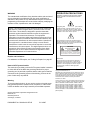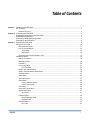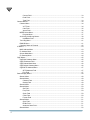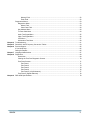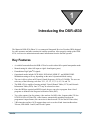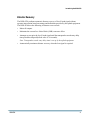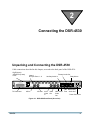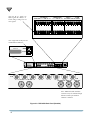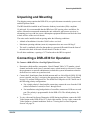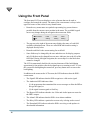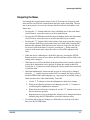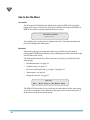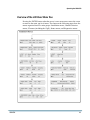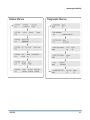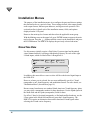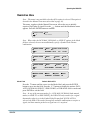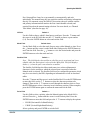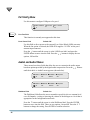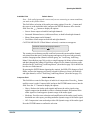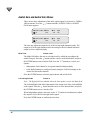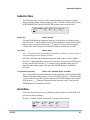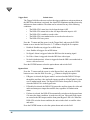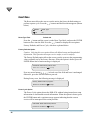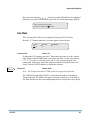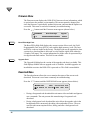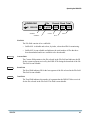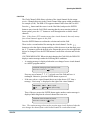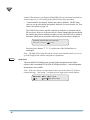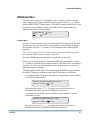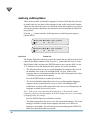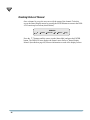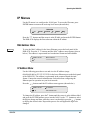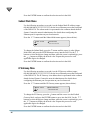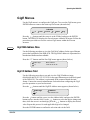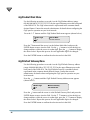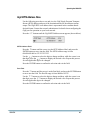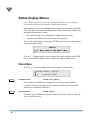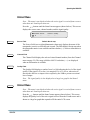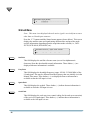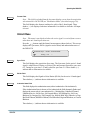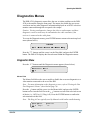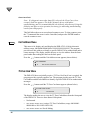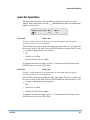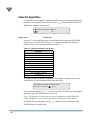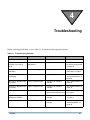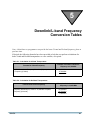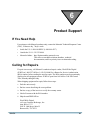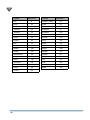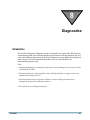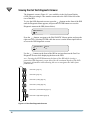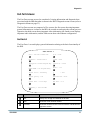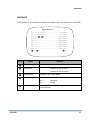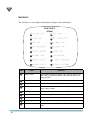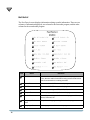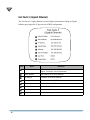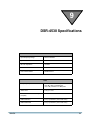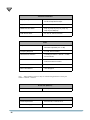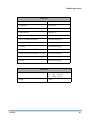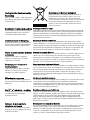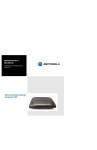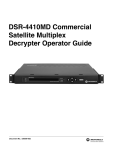Download Motorola DSR-4530 Instruction manual
Transcript
DSR-4530 Commercial Integrated Receiver/ Decoder Operator Guide Document No.: 523480-001 OPERATION PRECAUTIONS WARNING The unauthorized modification of any decoder and the sale and use of any such decoder is prohibited by law. Any such modification or alteration of this product or any unauthorized reception of television programming could subject the user and seller and party modifying the decoder to fines, imprisonment, and civil damages. NOTE: This equipment has been tested and found to comply with the limits for a Class A digital device, pursuant to Part 15 of the FCC Rules. These limits are designed to provide reasonable protection against harmful interference when the equipment is operated in a commercial environment. This equipment generates, uses and can radiate radio frequency energy and, if not installed and used in accordance with the instruction manual, may cause harmful, interference to radio communications. Operation of this equipment in a residential area is likely to cause harmful interference in which case the user will be required to correct the interference at his own expense. This digital apparatus does not exceed the Class A limits of radio noise emissions from digital apparatus set out in the Radio Interference Regulations of the Canadian Department of Communications. WARNING: TO PREVENT FIRE OR SHOCK HAZARD, DO NOT EXPOSE THIS EQUIPMENT TO RAIN OR MOISTURE. The lightning flash with the arrowhead symbol, within an equilateral triangle, is intended to alert the user to the presence of un-insulated “dangerous voltage” within the product’s enclosure that may be of sufficient magnitude to constitute a risk of electric shock to persons. The exclamation point within an equilateral triangle is intended to alert the user to the presence of important operating and maintenance (servicing) instructions in the literature accompanying the product. CAUTION RISK OF ELECTRIC SHOCK DO NOT OPEN TO REDUCE THE RISK OF ELECTRIC SHOCK, DO NOT REMOVE COVER (OR FRONT). REFER SERVICING TO QUALIFIED SERVICE PERSONNEL. THIS INSTALLATION SHOULD BE MADE BY A QUALIFIED SERVICE PERSON. Repairs and Assistance For assistance on IRD repairs, see "Calling for Repairs" on page 65. Note to CATV System Installer This reminder is provided to call the CATV system installer’s attention to Article 820-40 of the NEC that provides guidelines for proper grounding and, in particular, specifies that the cable ground shall be connected to the grounding system of the building, as close to the point of cable entry as practical. Copyright © 2006 Motorola, Inc. MOTOROLA and the Stylized M Logo are registered in the US Patent & Trademark Office. All other product or service names are the property of their respective owners. Dolby Digital is a registered trademark of Dolby Laboratories. Dolby Digital is manufactured under license from Dolby Laboratories. © Motorola, Inc. 2006 Warning To prevent electrical shock, do not use the receiver electrical power plug (polarized) with an extension cord, receptacle, or other outlet unless the blades can be fully inserted to prevent blade exposure. General Instrument Corporation doing business as Motorola, Inc. 6450 Sequence Dr. San Diego, CA 92121 DOCUMENT No: 523480-001 REV D ATTENTION This commercial unit is intended for the decoding of DigiCipher® II television signals for commercial use. Possession of this device does not enable or entitle the possessor to receive DigiCipher II television signals. Contact program providers to obtain appropriate authorizations. 5/13/2007 Covered under one or more of the following General Instrument U.S. Patents: 4613901; 4634808; 4712238; 4792973; 4823399; 4864615; 4908859; 4933898; 5068724; 5083293; 5091782; 5093720; 5111504; 5144664; 5216295; 5216374; 5216503; 5235643; 5345408; 5376968; 5398237; 5406228; 5485577; 5517250; 5530400; 5537420; 5565922; 5566089; 5598415; 5606616; 5638128; 5675387; 5699124; 5703877; 5717461; 5742623; 5754659; 5771239; 5809538; 5844615; 5949795 and patents pending. Table of Contents Chapter 1 Introducing the DSR-4530 ................................................................................................................... 1 Key Features......................................................................................................................................... 1 Disaster Recovery ......................................................................................................................... 3 Chapter 2 Connecting the DSR-4530 ................................................................................................................... 5 Unpacking and Connecting the DSR-4530 ........................................................................................... 5 Unpacking and Mounting ...................................................................................................................... 7 Connecting a DSR-4530 for Operation ................................................................................................. 7 Powering On the DSR-4530 ................................................................................................................. 8 Chapter 3 Operating the DSR-4530 ..................................................................................................................... 9 Using the Front Panel ......................................................................................................................... 10 Navigating the Menus.................................................................................................................. 11 How to Use the Menus ................................................................................................................ 12 About Menu.......................................................................................................................... 12 Main Menu ........................................................................................................................... 12 Overview of the LCD Panel Menu Tree....................................................................................... 13 Installation Menus ............................................................................................................................... 16 Manual Tune Menu...................................................................................................................... 16 Modulation Menu ......................................................................................................................... 19 Port Menu .................................................................................................................................... 20 Port Config Menu......................................................................................................................... 22 Port Test Field...................................................................................................................... 22 Audio1 and Audio2 Menus .......................................................................................................... 22 Audio1 Gain and Audio2 Gain Menus ......................................................................................... 24 Subcarrier Menu .......................................................................................................................... 25 Alarm Menu ................................................................................................................................. 25 ASI Output Menu ......................................................................................................................... 27 Reset Menu ................................................................................................................................. 28 Factory Defaults Option ....................................................................................................... 28 Power Cycle Option ............................................................................................................. 28 Core Menu................................................................................................................................... 29 Video Out Format Menu .............................................................................................................. 30 Aspect Ratio Menu ...................................................................................................................... 31 Input Field ............................................................................................................................ 31 Firmware Menu............................................................................................................................ 32 Boot:FPGA:High Field.......................................................................................................... 32 Upgrade Field....................................................................................................................... 32 Download Menu........................................................................................................................... 32 File Field............................................................................................................................... 33 DSR-4530 i TOC Current Field......................................................................................................................... 33 Rcvd Field ............................................................................................................................ 33 Total Field............................................................................................................................. 33 Channel Menus ................................................................................................................................... 34 Channel Menu ............................................................................................................................. 34 VCT Field ............................................................................................................................. 34 Chnl Field ............................................................................................................................. 35 Xpndr Field ........................................................................................................................... 36 MPEG Select Menu ..................................................................................................................... 37 Program Menu...................................................................................................................... 37 Aud1Lang, Aud2Lang Menus ...................................................................................................... 38 InputMode Field.................................................................................................................... 40 Text Lang Menu........................................................................................................................... 41 EMM ID Menu.............................................................................................................................. 41 Checking Status of Channel ........................................................................................................ 42 IP Menus ............................................................................................................................................. 43 MAC Address Menu .................................................................................................................... 43 IP Address Menu ......................................................................................................................... 43 Subnet Mask Menu...................................................................................................................... 44 IP Gateway Menu ........................................................................................................................ 44 GigE Menus ........................................................................................................................................ 45 GigE MAC Address Menu ........................................................................................................... 45 GigE IP Address Field ................................................................................................................. 45 GigE Subnet Mask Menu............................................................................................................. 46 GigE Default Gateway Menu ....................................................................................................... 46 GigE MPTS Address Menu ......................................................................................................... 47 SPTS Address Field ............................................................................................................. 47 Port Field .............................................................................................................................. 47 Status Display Menus ......................................................................................................................... 48 Status1 Menu .............................................................................................................................. 48 Status2 Menu .............................................................................................................................. 49 Channel Field ....................................................................................................................... 49 Quality Field ......................................................................................................................... 49 Status3 Menu .............................................................................................................................. 49 Status4 Menu .............................................................................................................................. 50 Sat Field ............................................................................................................................... 50 Freq Field ............................................................................................................................. 50 Symb Field ........................................................................................................................... 50 Code Field ............................................................................................................................ 50 Format Field ......................................................................................................................... 51 Status5 Menu .............................................................................................................................. 51 Sync Field............................................................................................................................. 51 Eb/No Field........................................................................................................................... 51 Authorize State Field ............................................................................................................ 51 Status6 Menu .............................................................................................................................. 52 ii Chapter 4 Chapter 5 Chapter 6 Chapter 7 Chapter 8 Chapter 9 DSR-4530 Memory Field ........................................................................................................................ 52 Flash Field ............................................................................................................................ 52 Diagnostics Menus ..............................................................................................................................53 Diagnostics Menu......................................................................................................................... 53 Menus Field .......................................................................................................................... 53 Clear Cntrs Field ................................................................................................................... 54 Unit Address Menu....................................................................................................................... 54 TV Pass Card Menu ..................................................................................................................... 54 Audio Test Signal Menu ............................................................................................................... 55 Video Test Signal Menu ............................................................................................................... 56 VITS Menu ................................................................................................................................... 57 Ad Insertion Test Menu ................................................................................................................ 58 Troubleshooting .................................................................................................................................. 61 Downlink/L-band Frequency Conversion Tables ................................................................................ 63 Product Support.................................................................................................................................. 65 If You Need Help .................................................................................................................................65 Calling for Repairs ...............................................................................................................................65 Language Abbreviations ..................................................................................................................... 67 Diagnostics ......................................................................................................................................... 69 Introduction .................................................................................................................................. 69 Viewing the Fast Fact Diagnostic Screens................................................................................... 70 Fast Facts Screens ...................................................................................................................... 71 Fast Facts 1 ..........................................................................................................................71 Fast Facts 2 ..........................................................................................................................73 Fast Facts 3 ..........................................................................................................................74 Fast Facts 4 ..........................................................................................................................76 Fast Facts 5 (10/100 Network) ..............................................................................................77 Fast Facts 5 (Gigabit Ethernet) .................................................................................................... 78 DSR-4530 Specifications.................................................................................................................... 79 iii 1 Introducing the DSR-4530 The Motorola DSR-4530 (Phase 2) is a commercial Integrated Receiver Decoder (IRD) designed for cable operators and other commercial satellite operations. After properly setting up the DSR4530, it can receive authorization and control information from the satellite operator. Key Features • A variable front-end allows the DSR-4530 to be used in either full or partial transponder mode. • Manual tuning for either ASI input or eight L-band inputs (ports). • Demodulates DigiCipher® II signals. • Operational modes include: DCII-MAN, DVB-MAN, 8PSK-TC, and 8PSK-DVBS2. Modulation settings will vary depending on the units’s Operational Mode setting. • The user is able to select an RF input (L-band) frequency of 950 to 2150 MHz. The user can select any of the following code rates: 5/11, 1/2, 3/5, 2/3, 3/4, 4/5, 5/6, and 7/8. • The DSR-4530 is capable of storing multiple Virtual Channel Tables (VCTs) and Network Information Tables (NITs). One VCT may be selected at a time. • Once the IRD has acquired an MPEG signal, the user can select a program from a list of programs as defined in the Program Association Table (PAT). • Two video outputs. One for primary video and one for OSD video. Outputs either 525-line NTSC/PAL M or 625-line PAL video formats, automatically matching based on the programmer's input format. (No conversion is done between 525-line and 625-line video.) • VBI reinsertion on lines 10-22 supports data services such as North American Broadcast Teletext, SID/AMOL I and II, and Closed Caption. DSR-4530 1 1 • Bypass video and audio inputs enable connections of analog signals to pass through the unit and switch on or off when an alarm is triggered. • Audio output consists of two stereo pairs. When the programmer provides multiple audio choices, the audio pair can be selected. Programmers can tag audio channels with a language so the receiver selects the audio material based on the specified language. • MPEG-2 video and Dolby® Digital/MPEG-2 Layer I audio are employed for video decode/decompression and audio compression respectively. • Asynchronous Serial Interface (ASI) and Gig-E output for digital transport stream output. Both can be configured to display a consistent PID mapping, regardless of service input. • ASI input that decrypts and decodes the selected service. • Ethernet Port for SNMP control and/or IP data pass through. • DTMF output and relay control of tape machines and other ad insertion equipment. • Four Form-C relays used for fault alarm indication or uplink control. • Memory to recall the operating configuration when power sags or is removed. • Security features include Motorola DigiCipher II security technology. The DSR-4530 does not require a TVPass® card to operate with security. In the unlikely event that the code is broken, security can be renewed by inserting a card with a new code into the receiver. Programmers may also utilize fingerprinting techniques to aid in piracy control. • A two line, 40-character front panel with a time-out backlit Liquid Crystal Display (LCD). • Front-panel Light Emitting Diodes (LEDs) provide health and operational status. • The DigiCipher II system allows for retune events in which a programmer sends over-the-satellite messages to specified receivers to change the service they output for a specified time period, then return to a specified service. During a retune event, the user is locked out from editing this menu to ensure that the receiver does not get lost when returning from the retune event. • New features applicable to DSR4530 Phase 2: 2 - Isochronous data output. - 8PSK-TC (Phase Shift Keying modulation with turbocodes) for matched transponders. - Support of GigE Transport Stream and GigE Digital Storage Medium Command and Control (DSMCC). - Disaster Recovery for L-Band signal loss. - Digital Video Broadcast (DVB) data formats compliant with MPEG-2 standard. Introducing the DSR-4530 Disaster Recovery The DSR-4530 performs automatic disaster recovery of lost L-band signal without operator intervention based on settings and definitions provided by the uplink equipment. The DSR 4530 does the following in disaster recover mode: • Mutes all outputs. • Maintains the current Low Noise Block (LNB) converter offset. • Attempts to reacquire the lost L-band signal until the transponder-search entry delay time period has elapsed (default value is 30 seconds). Note: Transponder search entry delay time is set up by the uplink equipment. • DSR-4530 Automatically terminates disaster recovery when the lost signal is acquired. 3 2 Connecting the DSR-4530 Unpacking and Connecting the DSR-4530 Cable connections described in this chapter, are made to the back panel of the DSR-4530. GigE (Upper) & Ethernet (Lower) Ports ETHERNET TVPass® Card Primary Audio Out L-band RF Input Ports 1 - 8 RF IN 1 2 3 4 5 6 7 AUX AUDIO IN ASYNC GNDL+ L- GND R+ R- 8 GIGE ASI IN ASI OUT Relay/Alarm Auxiliary Audio In AUX VIDEO IN VIDEO OUT PRIMARY AUDIO L+ L- GND R+ R- RELAY1 ALARM NO COMNC GNCNO COMNC AC 100-240V 50/60/Hz 60 W OSD VIDEO OUT 10/100 D+ D- C+ C- GND Q+ Q- TV Pass Card ASI In ASI Out AUX Video Video Out In SECONDARY AUDIO Cue OSD ISOC Tone Video Out RELAY2 RELAY3 Secondary Audio Out Power Connector Figure 2-1: DSR-4530 Back Panel (Overview) DSR-4530 5 2 Note: D+, D-, C+, and C- are ISOC signals. D is Data, C is Clock, and Q+ and Q- are cue tone signals. AUX AUDIO IN ASYNC GND L+ L- GND R+ D+ D- C+ C- GND Q+ PRIMARY AUDIO L+ L- GND R+ R- R- RELAY1 ALARM NO COM NC GNC NO COM NC SECONDARY AUDIO Q- RELAY2 RELAY3 Note: GigE and 10/100 ports are standard RJ-45 Ethernet. ETHERNET GIGE TVPass® Card 10/100 ETHERNET TVPass® Card 1 RF IN 2 3 4 5 6 7 ASI IN ASI OUT AC 100-240V 50/60/Hz 60 W 8 GIGE AUX VIDEO INVIDEO OUT OSD VIDEO OUT 10/100 RF IN 1 2 ASI IN 3 4 ASI OUT 5 6 7 8 AUX VIDEO IN VIDEO OUT OSD VIDEO OUT Note: Additional audio and data connectors may be ordered through Phoenix Contact part numbers 1840447 / 1840528. Figure 2-2: DSR-4530 Back Panel (Detailed) 6 Connecting the DSR-4530 Unpacking and Mounting The shipping carton contains the DSR-4530, two quick disconnect terminals, a power cord, and this Operator Guide. The IRD should be installed in an Electronics Industry Association (EIA) compliant 19-inch rack. It is recommended that the IRDs have 1RU spacing, above and below, for airflow. Motorola recommends mounting the unit with an air gap between receivers or alternating receivers with low power consumption equipment that does not block the front to back air flow of the receiver chassis. The units can be installed with no spacing under the following conditions: • Altitude of installation is less that 3,000 ft. above sea level. • Maximum operating ambient (room air) temperature does not exceed 90 deg F. • The rack is ventilated with a fan that produces a pressure differential from the front of the unit to the back of the unit of better than 0.02 inches of water. For all other conditions, a spacing of 1.75 inches above the IRD is required. Connecting a DSR-4530 for Operation To Connect a DSR-4530 for a New DigiCipher II Service 1. Determine which satellite, transponder, Virtual Channel Table (VCT) number, virtual channel, and audio mode (stereo, surround, mono, or dual mono) is to be used. Contact the programmer or network administrator to obtain this system information so that the desired services can be set up and received. 2. Connect the L-band inputs from the dish antenna and Low Noise Block (LNB). If LNB power is needed, use port 1, navigate to the appropriate menu (see "Port Config Menu" on page 22), and turn LNB power On. The default for LNB power is Off. Choose one of the following polarity configurations: 3. DSR-4530 a. For a single polarity L-band satellite connection, connect the coax from the LNB (either horizontal or vertical) to Port 1 through Port 8. b. For installations using both polarities of a satellite, connect one LNB coax to each port. The polarity is programmable for the DSR-4530. The default polarity for Port 1 is ---. To view video and On-Screen Diagnostics (OSD) during installation, connect the OSD Video Output on the DSR-4530 to a 75-ohm video monitor. To view video, connect the Video Output to a channel modulator. Refer to "Viewing the Fast Fact Diagnostic Screens" on page 70. 7 4. 2 To listen to audio during installation, connect the audio outputs to a local amplifier and speaker. A standard stereo system will suffice, but the lack of differential audio inputs may make the audio seem degraded. After the DSR-4530 is authorized and providing the desired service, reconnect these outputs to the channel modulator. Since these are differential pairs, it is recommended to use two pair shielded audio cables rather than the single wire and shield type. NOTE:For best quality audio, take care to ground the shield on both the IRD GND terminal and at the channel modulator end. 5. To set up the IRD for use in the network, choose one of the following audio configurations: a. For services transmitted in stereo and used in your plant as stereo, connect the Left Audio Out terminals (L+ and L-) to the left audio inputs on the channel modulator, and connect the Right Audio Out terminals (R+ and R-) to the right audio inputs on the channel modulator. b. For services transmitted as a single mono, connect the Left Audio Out terminals (L+ and L-) to the audio inputs on the channel modulator. Right Audio Out terminals (R+ and R-) also contain the single mono. For more details about mono configurations, see “Audio Mix Field” on page 23. 6. DSR-4530s are able to generate cue tones when commanded over the satellite link. If these internally generated cue tones are used, connect the 600-ohm differential Cue Tone+ and Cue Tone- terminals on the DSR-4530 to the device receiving the tones. The cautions on cable and grounding noted in the audio instructions also apply to cue tones. 7. If using ASI output, select the service that is desired on the output. If PID Aliasing is turned on, the DSR-4530 only outputs the specified service. Powering On the DSR-4530 To apply power to the DSR-4530, perform the following steps: 1. Plug the DSR-4530 into a power source and all LEDs on the front panel are illuminated while the front-panel LCD screen is blank. After approximately 60 seconds, the LEDs go out and the LCD screen displays a screen similar to the following: This screen is displayed for only 30 seconds, then the front panel LCD displays the Main menu. 2. 8 Proceed with the installation and setup using the front panel menus as described in "Operating the DSR-4530" on page 9. 3 Operating the DSR-4530 All operations described in this chapter require use of the front panel, as shown in Figure 3-1. Relay1 Relay2 Relay3 Alarm LCD Screen Authorized Signal Bypass Download Arrow Buttons ENTER Button Figure 3-1: DSR-4530 Front Panel DSR-4530 9 3 Using the Front Panel The front panel LCD screen displays a series of menus that can be used to configure and control the system. The name of the current menu is always in the upper left corner of the screen for easy identification. • Beneath every menu name are symbols representing key presses that are possible from the current cursor position in the menu. The available keypad moves may change during the navigation between menu fields. Menu Name E Label Label Label Setting Setting Setting • The top row to the right of the menu name displays the name of each field available within that menu. These are called field labels and its setting is displayed directly below. • Beneath each label is the current setting for each field. • Some fields may be changed by the user and others are for display purposes only. Fields that can be changed have an arrow indicator just to the left of the field label. During left/right navigation, the cursor skips over the labels that cannot be changed. The LCD is momentarily backlit with circuitry that turns off the backlighting approximately four minutes after the last button press or warning screen. To view the screen after backlighting has turned off, press any button once to turn on the backlighting. In addition to the menus on the LCD screen, the LED indicators show the IRD’s current status. 10 • The Signal LED indicates that the IRD recognizes a valid carrier signal. • The Authorized LED indicates either: - (1) the programmer has transmitted the access messages to allow the IRD to decrypt the signal, or - (2) the signal is unencrypted or fixed key. • The Bypass LED indicates that the Aux Video and Audio inputs are routed to the IRD’s outputs. • The Alarm LED indicates that the IRD is in an alarm condition. • The Relay LEDs indicate a particular cue-tone relay is being used or tested. • The Download LED indicates when the IRD is receiving a code update via downloaded information. Operating the DSR-4530 Navigating the Menus Even though the keypad options shown on the LCD screen may change for each menu and for each field, the control buttons basically do the same thing. The user may want to practice on a screen to become familiar with how the buttons work. Notice that: • Pressing the 56 buttons while the cursor is blinking next to the menu name (far left corner), causes the cursor to scroll to another menu. • Pressing the ENTER button while the cursor is blinking next to the menu name (far left corner) causes the cursor to scroll to the Main, top-level menu. • Pressing the 34 buttons while in the top line of the menu causes the cursor to move between field labels (or the menu name and a field label). Pressing the4 button at the rightmost field label causes the cursor to wrap to the left side of the screen (to the menu name). Likewise, pressing the 3 button when the cursor is at the menu name causes the cursor to wrap to the rightmost field label. • When the cursor is blinking on a field label (top row), pressing the ENTER button causes the cursor to move below the label and enter into the field so the setting can be changed. • When the cursor is below the label, the displayed directional controls in the left corner show what buttons can be pressed to change the setting in that field. Usually the 56 buttons are used to display the various options associated with a particular field. • Individual alphanumeric characters that are part of a string may be changed when the 56 symbol is present in the field. For example, the letters used for the abbreviation of the audio language (e.g., eng or spa) are an editable string of characters that can be edited individually. To do this: • DSR-4530 1. Use the 34 buttons to select the alphanumeric character to change. 2. While in the character position to be changed, press the 56 buttons to scroll through the alphanumeric character. 3. When the desired character is displayed, use the 34 buttons to move to the next character position. 4. Repeat this process for each applicable character to be changed and when finished, press the ENTER button to record the character string. To confirm and accept any changes to a field and move back up to the label line, press the ENTER button. 11 3 How to Use the Menus About Menu The front panel LCD displays the About menu when the DSR-4530 is initially plugged in or after a factory reset. This menu identifies the model (MOTOROLA DSR-4530) and the currently installed firmware version. MOTOROLA DSR4530 Version xxx.xx After initial power up this menu is displayed for only 30 seconds, then the front panel LCD displays the Main menu. Main Menu This menu is the top-level menu and can be accessed from any other menu by pressing the ENTER button while the cursor is blinking next to the menu name on the far-left of the menu screen. The Main menu (shown below) allows the user to select any one of the five main menu groups: • Installation menus, see page 16. • Channel menus, see page 34. • IP menus (and GigE menus), see page 43 and page 45. • Status menus, see page 48. • Diagnostics menus, see page 53. DSR-4530 E Install Channel IP Status Diag The DSR-4530 allows the user to scroll only to menus that are in the same group. To scroll to a menu that is in a different menu group, return to the main top-level menu and select the desired menu group. 12 Operating the DSR-4530 Overview of the LCD Panel Menu Tree Pressing the ENTER button when the cursor is on a menu name causes the cursor to return to the main, top-level menu. The charts on the following pages show the menus organized into five main groups: Installation menus, Channel selection menus, IP menus (including the GigE), Status menus, and Diagnostics menus. DSR-4530 13 3 14 Operating the DSR-4530 DSR-4530 15 3 Installation Menus The purpose of the installation menus is to configure the ports and choose settings that remain fixed over a period of time. These settings include video output format, audio output format, Ethernet port addresses, and bypass mode operation. This section describes in detail each of the installation menus, fields, and options displayed on the LCD panel. Return to the main top-level menu and then select the applicable menu group. With the blinking cursor at the upper left, press ENTER button to return to the main top-level menu. Press the 34 buttons until the cursor is at the Install label, and press the ENTER button. The DSR-4530 displays the previously selected sub-menu. Manual Tune Menu Use this menu to initially acquire a DigiCipher II system signal and download virtual channel tables by selecting a transponder frequency for each of the eight L-Band inputs, which are labeled Port 1 through Port 8. MANUAL TUNE E MANUAL TUNE E Input Mode Port 0 Xpndr Xpnr LFreq 01 1430.00 Input ASI In In addition, this menu allows a user to select ASI In as the desired signal input to the DSR-4530. However, when a port is selected, the user must additionally specify a C-band transponder or an L-band frequency and modulation format. For more details, see "Modulation Menu" (described on page 19). Because many broadcasters use standard North American C-band frequency plans, you may select a transponder number for these broadcasts. Use the Xpndr option in the Mode field and the Xpndr (transponder) fields for these. For offset C-band, a fractional transponder, or Ku-band satellite broadcast, use the LFreq option in the Mode field and directly enter the L-band frequency. The DSR-4530 requires no distinction between Ku-band and C-band signals when selecting the L-band carrier frequency. 16 Operating the DSR-4530 Input Field Default: Port 1 Note: Unless changed, the DSR-4530 displays values for an L-band input on Port 1. The Input field displays the input to which the receiver is currently tuned. It allows manual selection of Port 1 through Port 8 for the L-band inputs or ASI input to the DSR-4530. To select the Input, press the 4 button until the cursor is at the Input label and press the ENTER button. Press the 56 buttons to scroll through the options: Port 1 - 8 or ASI In. Press ENTER to confirm the selection and return to the top line of the menu. Note: If Port 1 through Port 8 is selected, then move to the Mode field, Xpnr field or Lfreq field. These fields are not visible when ASI In is selected. The following Caution screen prompts the user to confirm the selection. CAUTION: Service will be interrupted Press E to continue or to stop Press any arrow button (3456) to back out of making any changes. However, to confirm the selection, press the ENTER button to set the port selection. Mode Field Default: Xpndr Note: This field is not available when the ASI In option in the Input field is selected. The Mode field allows selection of the frequency plan type for the satellite to which the DSR-4530 is tuned. Note: If the application is a North American C-band satellite, select the transponder number in the Xpnr field. Otherwise, use the LFreq option and the LFreq field. The LFreq option can be used for all satellites, including current C-band, Ku-band, and future satellites where the frequency plans are unknown at the time the receiver was manufactured. Press the 4 button until the cursor is on the Mode label. Then press the ENTER button to move into the field. Press the 56 buttons to display the choices: Xpndr or LFrq. • If Xpndr is selected, choose a transponder in the Xpnr field. The frequency in the LFreq field is set automatically based on internal transponder tables. • If LFreq is selected, dashes (--) appear in the Xpnr field because the transponder/frequency relationship is not known. Select a transponder frequency from 950 to 2150 MHz in the LFreq field. At this point, a transponder cannot be selected in the Xpnr field. Press the ENTER button to confirm the selection. DSR-4530 17 3 Xpnr Field Default: 1 Note: This field is not available when the ASI In option in the Input field is selected. The Xpnr field cannot be edited if LFreq in the Mode field is selected. The Xpnr (transponder) field allows selection of an initial satellite transponder number (range: 1 through 24) and can only be used if the Xpndr option in the Mode field is selected. The Xpnr field cannot be edited if LFreq is selected in the Mode field. Press the 4 button until the cursor is at the Xpnr label. Then press the ENTER button to move into the field. Press the 56 buttons to select the desired transponder number. Since the associated transponder/frequency tables are stored in the DSR-4530, scroll through the transponder numbers and notice that the associated frequency (shown in the LFreq field to the right) automatically changes with the selection (970-1430 MHz). When the desired transponder selection is displayed, press the ENTER button to confirm selection and move the cursor back up to the field label. LFreq Field Default: 1430MHz Note: This field is not available when the ASI In option in the Input field is selected. The LFreq field cannot be edited if Xpndr in the Mode field is chosen. Contact the programmer or network operator for details about the satellite, transponder, and frequencies being used during installation. The LFreq field defines the L-band frequency to which the unit tunes during installation. If the LFreq option in the Mode field is selected, use this field to directly tune the IRD to the required frequency. Note: The transponder number (shown in the Xpnr field) continues to contain dashes (--) since a transponder number is not required. For non-C-band, use the LFreq option to enter the exact center frequency of a carrier. The receiver tuner pulls from a large offset to capture the signal, but long-term tracking is best if the user enters a precise carrier center frequency. Press the 4 button until the cursor is at the LFreq label. Then press the ENTER button to move into the field. Use the 34 56 buttons to select the desired frequency. Select a frequency from 950 MHz to 2150 MHz and press the ENTER button to confirm a selection and move the cursor back up to the field label. The DSR-4530 requires 30 to 60 seconds to download the network data. Once download is complete, the user can view the Port menu for the active port to select the satellite name from a list of available satellites (for more details, see "Port Menu" (described on page 20)). 18 Operating the DSR-4530 Modulation Menu Note: This menu is not available when the ASI In option is selected. That option is located in the Manual Tune menu (described on page 16). This menu, together with the Manual Tune menu, allows the user to initially acquire a DigiCipher II signal. Press the 56 buttons until the Modulation menu appears. Press the ENTER button to continue. MODULATION E Mode DCII-AUTO Note: When either the DCII-MAN, DVB-MAN, or 8PSK-TC options in the Mode field are selected, the user must additionally specify a Symbol/Code/Format combination. MODULATION E E MODULATION E 3/4 Mode Symbol 8PSK-TC 19.510000 Mode Mode DVB-MAN Comb Code 3/4 (2.11) Symbol 8PSK-DVBS2 MODULATION Mode Field Symbol Code Format DCII-MAN 19.51 MODULATION E Mode Code 19.510000 Symbol 19.510000 3/4 Code 3/4 Default: DCII-AUTO Press the 4 button until the cursor is at the Mode label, and press the ENTER button to move into the field. Press the 56 buttons to display the options: DCIIAUTO, DCII-MAN, 8PSK-TC, 8PSK-DVBS2, or DVB-MAN. Select a mode and press ENTER to exit the field. Note: In any of the non-auto modes [i.e., DCII-MAN, DVB-MAN (both manual modes) or 8PSK-TC or 8PSK-DVBS2], the DSR-4530 only searches for a signal that matches what is set in the Symbol/Code/Format field. If DCII-AUTO is selected, the DSR-4530 searches through all available combinations to acquire a signal, and then remains parked on a signal once it is acquired. DSR-4530 19 3 Symbol/Code/Format Field Default: Mode-Dependant Note: This field is not available when the DCII-Auto option in the Mode field is selected. The Symbol field (in Msps) defines the symbol rate at which the unit attempts acquisition when the selection for acquisition mode is either DCII-MAN, 8PSK-TC or 8PSK-DVBS2, or DVB-MAN. The Code field defines the forward error correction (FEC) coding using an internal Viterbi decoder for convolutional code rates. The Format field defines the waveform modulation format (i.e., QPSK, OQPSK, etc.) associated with the selected modulation mode. The Format The Symbol/Code/Format field has the following options, depending upon the Mode field selection. Symbol Rate Options: • DCII-MAN: 3.25, 4.88, 7.32, 9.76, 11.71, 14.63, 19.51 (default), and 29.27 • 8PSK-TC or 8PSK-DVBS2: Range 01.000000 (default) to 30.000000 • DVB-MAN: Range 00.000000 (default) to 99.999999 Code Options (for all modulation modes): 5/11, 1/2, 3/5, 2/3, 3/4, 4/5, 5/6, and 7/8 Format Options: DCII-QPSK, DCII-OQPSK, DVB-QPSK, and 8PSK Press the4 button until the cursor is at the Symbol label, and press the ENTER button to move into the menu. Press the 56 buttons to display the options. Using the 56 buttons, scroll through the various Symbol/Code/Format combinations and select the required combination by pressing the ENTER button to return to top menu. Port Menu Note: This menu is not available when the ASI In option is selected. That option is described in "Manual Tune Menu" (described on page 16). The Port menu is available when the Manual Tune input setting is one of the L-band ports (RF Input) as described in the "Manual Tune Menu" (described on page 16). In order to use virtual channels, one or more ports must be associated with a particular satellite and polarity. These menus allow the user to associate the satellite and polarity with L-band Port 1 through Port 8. Press the 56 buttons until the Port menu appears (shown below). PORT E 20 ID Mode Satellite Polar 1 Auto --- --- Operating the DSR-4530 Port 1 through Port 8 may be set up manually or automatically, and each individually. For manual setup, the user enters the satellite and polarity information directly. For automatic setup, the DSR-4530 associates the port with the satellite and polarity information that matches the first virtual channel selected (and acquired) based on the manual tuning selection. For more details, see "Manual Tune Menu" (described on page 16). ID Field Default: 1 Use this field to choose which L-band port to configure. Press the 4 button until the cursor is at the ID field, then use the 56 buttons to choose a port number (1-8). Press the ENTER button to select and exit the field. Mode Field Default: Auto Use the Mode field to select the mode for port setup, either Manual or Auto. Press the 4 button until the cursor is at the Mode label, and press the ENTER button to move into the field. Press the 56 buttons to view the desired mode and press the ENTER button to select the mode and exit. Satellite Field Default: --- Note: This field displays the satellite to which the port is associated and is not editable when the Auto option is selected in the Mode field. This field displays dashes (---) when the port is not related to a satellite. The Satellite field defines the abbreviated name (two or three alphanumeric characters) for the satellite to which the selected port is associated when the Manual mode is selected. The Satellite field is a user-configurable parameter which may be overwritten by the IRD, depending on information received in download tables. Press the 4 button until the cursor is at the Satellite label. Press the ENTER button to enter this field, use the 34 buttons to select the character position to be changed. Then use the 56 buttons to scroll through the character choices. Press the ENTER button to select a character in each character position. When complete, press the ENTER button again to confirm the name and exit the field. Polar Field Default: --- Use this field to select a polarity when the Manual option in the Mode field is selected. Press the 4 button until the cursor is at the Polarity label. Press the ENTER button to enter this field and press the 56 buttons to display the options: • H/LHP (Horizontal/Left-Hand Polarity) • V/RHP (Vertical/Right-Hand Polarity) Select a polarity and press ENTER to exit the field. DSR-4530 21 3 Port Config Menu Use this menu to configure LNB power for port 1. PORT CONFIG Port Test E Not Supported Port 1 Power Off Port Test Field This function is currently not supported at this time. Port1 Power Field Default: Off Use this field to direct power to the external Low-Noise Block (LNB) converter. When the On option is selected, the DSR-4530 supplies +20 VDC on the port 1 antenna input connector. Press the 4 button until the cursor is at the LNB Power label, and press the ENTER button to move into the field. Press the 56 buttons to display the two options, Off and On. Audio1 and Audio2 Menus These menus have three fields that allow the user to customize the audio output based on options provided by the digital audio compression. Press the 56 buttons until the Audio1 or Audio2 menu appears (shown below). AUDIO1 E AUDIO2 E DialNorm Field DialNorm AudioMix Compress Off Stereo Off DialNorm AudioMix Compress Off Stereo Off Default: On The DialNorm field allows the user to normalize speech levels to a constant level over all channels—raising or lowering the volume of the dialogue to a level that is appropriate for the background sound track. Press the 4 button until the cursor is at the DialNorm label. Press the ENTER button to move into the field. There are two options, On and Off. Press the 56 buttons to change the setting. Press ENTER to confirm selection. 22 Operating the DSR-4530 AudioMix Field Default: Stereo Note: If the audio input mode is stereo and you are connecting to a mono modulator, you must set this field to Mono. This field allows selection of the audio processing options. Press the 4 button until the cursor is at the AudioMix label, and press the ENTER button to move into the field. Press the 56 buttons to display the options: • Stereo: Stereo output on both left and right channels. • Surround: Enhanced stereo, with boosted bass, on both left and right channels. • • Mono: Mono output on left channel. Dual Mono: Mono output on both left and right channels. CAUTION MESSAGE: If Dual Mono is selected, a caution screen appears. CAUTION: Check audio language selection Press E to continue or to stop The warning screen denotes possible conflicts between this menu and the channel selection menus that specify audio language and appears if the user had previously used the Language menu (channel selection group, see "Aud1Lang, Aud2Lang Menus" (described on page 38)) to select a single language for Mono or Stereo output and then changed this setting to Dual Mono output. See the channel selection group, described in the "Aud1Lang, Aud2Lang Menus" (described on page 38) for details on how the two fields interact. By pressing the ENTER button (ignoring the caution), the DSR-4530 changes to Dual Mono, and uses the language previously selected for Mono (or Stereo) for both left and right channels, refer to "Aud1Lang, Aud2Lang Menus" (described on page 38). Compress Field Default: Moderate This field allows control of the degree of audio level compression. Press the 4 button until the cursor is at the Compress label, and press the ENTER button to move into the field. Press the 56 buttons to display the options: • Heavy: Reduces the louder audio signals and boosts the softer signals using tighter compression thresholds in order to eliminate dramatic fluctuations in the audio signal level and suppress dynamic range of the audio signal. • Moderate: Provides some reduction and amplification of the audio signal, but the thresholds are wider apart, providing moderate dynamic range of the audio signal. • Off: Compression is not used and provides full dynamic range of the audio signal. Press the ENTER button to confirm the selection. DSR-4530 23 3 Audio1 Gain and Audio2 Gain Menus These menus allow adjustment of the audio signal output level from 0 to -20dB in 1dB increments. Press the 56 buttons until the AUDIO1 GAIN or AUDIO2 GAIN menu appears. AUDIO1 GAIN E AUDIO2 GAIN E Mode Left Right Joint +00 +00 Mode Left Right Joint +00 +00 The user may adjust the output levels of the left and right channels jointly. The output level of the right channel tracks the setting for the left channel when the output levels are adjusted jointly. Mode Field Default: Joint The Mode field allows the user to select the mode by which the user adjusts the Audio Gain port. Press the 4 button until the cursor is at the Mode label, and press the ENTER button to move into the field. Press the 56 buttons to view the two options: • Independent: Each channel is set up and controlled independently. • Joint: Both channels are configured jointly using the Left field settings as the control for both audio channels. Press the ENTER button to select the option shown and exit the field. Left and Right Fields Default: 0 Note: The Right field is not editable when the Joint option is set for the Mode field. The Left and Right fields allow adjustment of the output level of the Left and Right audio signals. Press the 4 button until the cursor is at the desired label, and press the ENTER button to move into the field. When Independent option is selected, use the 56 buttons to simultaneously adjust the output level for the left and right audio signals. Press the ENTER button to confirm the selections. 24 Operating the DSR-4530 Subcarrier Menu The Subcarrier menu is used to define standard settings used for processing an analog (non DigiCipher II) input signal. Press the 4 button until the cursor is at the SUBCARRIER label, and press the ENTER button to move into the field. SUBCARRIER E Band Field Band Gain L Freq R Freq C +0 6.20 6.80 Default: C-Band The Band field defines the frequency band type of the satellite to which the unit is tuned. Press the 4 button until the cursor is at the Band label, and press the ENTER button to move into the field. Press the 56 buttons to select the desired options: C-band or KU-band. Then press the ENTER button to confirm the selection. Gain Field Default: 00dB Note: The gain must always be adjusted regardless of whether or not the signal is acquired through virtual channel selection. The Gain field defines the audio gain (expressed in dB, range is -15db to 00dB). Press the 4 button until the cursor is at the Gain label, and press the ENTER button to move into the field. Press the 56 buttons to set the standard audio gain for a manually-tuned analog signal. Then press the ENTER button to confirm the selection. L Freq and R Freq Fields Default: Left - 6.20 MHz, Right - 6.80 MHz The L- Freq and R-Freq fields defines the subcarrier frequency for the left/right audio channels expressed in MHz (range is 5.80 to 8.50 MHz). Press the 4 button until the cursor is at the L Freq or R Freq label, and press the ENTER button to move into the field. Press the 56 buttons to change the audio subcarrier value. Then press the ENTER button to confirm the selection. Alarm Menu This menu allows the user to set up different bypass modes in case the DSR-4530 goes into an alarm condition. Press the 6 button until the Alarm menu is located (shown below). ALARM E DSR-4530 Trigger Bypass Test Auto Alarm Off 25 3 Trigger Field Default: Auto The Trigger field allows the user to select the trigger condition to activate an alarm on the IRD. When the alarm is activated, the Alarm LED illuminates and the alarm relay indicates an alarm condition. The alarm can be activated for any of the following conditions: • The DSR-4530’s tuner loses lock when the input is RF. • The DSR-4530 cannot lock to the ASI input when the input is ASI. • The DSR-4530 is unable to render video. • The DSR-4530 is not authorized to access the selected service. • The DSR-4530 loses power. Press the 4 button until the cursor is at the Trigger label, and press the ENTER button to move into the field. Press the 56 buttons to display the five options: • Disabled: Disables any trigger for an IRD alarm. • Auto: Enables all triggers for an IRD alarm. • No Signal: Alarm is triggered when the IRD loses the incoming signal. • No Video: Alarm is triggered when the IRD loses video input. • No Auth (Authorization): Alarm is triggered when the IRD is not authorized to access a selected service. Press the ENTER button to select the option shown and exit the field. Bypass Field Default: Alarm Press the 4 button until the cursor is at the Bypass label, and press the ENTER button to move into the field. Press the 56 buttons to display the options: • If Bypass is selected, the Bypass mode is activated and the DSR-4530 loops through the auxiliary video and audio inputs regardless of DigiCipher II system service authorization status. The Bypass LED on the front panel is always lit when the DSR-4530 is in the bypass state. • If Disabled is selected, the DSR-4530 ignores the auxiliary inputs for video and audio and attempts to output the satellite data, regardless of authorization status. • If Alarm is selected, the DSR-4530 automatically switches to the bypassed state if it enters the alarm condition. At such time, the Aux Video and Audio inputs are routed to the IRD output, and the front panel Bypass LED is lit. When the DSR-4530 exits the alarm condition, the unit switches back to satellite video and audio. Press the ENTER button to select the option shown and exit the field. 26 Operating the DSR-4530 Test Field Default: Off Note: The Test field returns to the default value (Off) when the field is exited. The Test field provides an IRD alarm test when this field is set to On. Press the 56 buttons to display the two options: Off or On. Press the ENTER button to select the option shown and exit the field. ASI Output Menu This menu allows the user to configure the digital ASI output. It is used to define the format of the ASI output and to enable PID aliasing. Press the 56 buttons until the ASI Output menu appears (shown below). ASI OUTPUT E Enable Field Enable Format PID Alias Off Packet Off Default: On The Enable field allows the user to enable (on) or disable (off) the ASI output. Press the 4 button until the cursor is at the Enable label, and press the ENTER button to move into the field. Press the 56 buttons to display the two options: Off and On. Press the ENTER button to select the option shown and exit the field. Format Field Default: Byte The Packet and Byte options specify the transport stream packet structure. When the ASI Output is enabled, the DSR-4530 outputs MPEG-2 transport stream packets, either as a burst of contiguous bytes (Packet option), or as individual bytes (Byte option). Press the 4 button until the cursor is at the Format label, and press the ENTER button to move into the field. Press the 56 buttons to display the options: Packet or Byte. Press the ENTER button to select the option shown and exit the field. PID Alias Field Default: On The PID Alias field defines audio/video/data characteristics of the transport stream. Press the 4 button until the cursor is at the PID Alias label, and press the ENTER button to move into the field. Press the 56 buttons to display the two options: Off and On. Press the ENTER button to select the option shown and exit the field. DSR-4530 • When PID aliasing is Off, the ASI and Gig-E output contains the entire transport stream. • When PID aliasing is On, the ASI and Gig-E output contains only video, audio, and data components of the selected channel and the PID values are remapped to a consistent numbering scheme. 27 3 Reset Menu The Reset menu allows the user to reset the unit to the factory default settings or perform a power cycle. Press the 56 buttons until the Reset menu appears (shown below). RESET E Reset Type Field Reset Type No Default: No Press the 4 button until the cursor is at the Reset Type label, and press the ENTER button to move into the field. Press the 56 buttons to display the two options: Factory Defaults, and Power Cycle, which are explained below. Factory Defaults Option Caution: Selecting this reset option deletes all defined setups and downloaded information. This operation interrupts service output, so use it carefully. The Factory Defaults option allows the user to reset the system to the programming values originally set by the factory firmware. When the option is shown, press the ENTER button and a caution message is displayed: CAUTION: IRD memory will be reset Press E to continue or to stop Press any arrow button (3456) to back out of the field and leave it unchanged. Otherwise, press the ENTER button to proceed. During factory reset, the following message is displayed: Factory Default reset in progress. . . Press E to continue or to stop Power Cycle Option The Power Cycle option reboots the DSR-4530 without losing internal user setup information or downloaded network information. When the option is shown, press the ENTER button and a caution message appears indicating that the current service will be interrupted if the action proceeds. CAUTION: Reset will interrupt service Press E to continue or 28 to stop Operating the DSR-4530 Press any arrow button (3456) to back out of the field and leave it unchanged. Otherwise, press the ENTER button to proceed. The following message displays. Power Cycle reset in progress. . . Press E to continue or to stop Core Menu The Core menu allows the user to change the front panel LCD contrast. Press the 56 buttons until the Core menu appears (shown below). Core E Contrast Field Contrast TSID(hex) 18 Default: 18 To adjust the LCD contrast, press the4 button until the cursor is at the Contrast label, and press the ENTER button to move into the field. Use the arrow buttons (3456) to select a value between 1 and 30, with 1 representing the least contrast and 30 the most. Adjust the contrast so that the LCD panel can be read clearly. Press the ENTER button to confirm the selection. Not Supported TSID Field Default: 0000 Note: The Transport Stream ID (TSID) field is not supported at this time. The TSID field (range 0000 to FFFF) is a hexadecimal number to identify the Transport Stream. The TSID value applies when the symbol rate is 4.88 Msps or less, then the unit uses this value during manual tune to acquire the correct signal. DSR-4530 29 3 Video Out Format Menu The Video Out Format menu allows the user to configure the video format. Press the 56 buttons until the Video Out Format menu appears (shown below). It has two fields that allow modification of the output format. Note: The receiver does not convert 525-line video to 625-line video or convert 625-line video to 525-line video. • When the input to the uplink encoder is 525-line, the field here selects the receiver output to be NTSC or PAL M, and the 625-line field has no impact. • When the input to the uplink encoder is a 625-line, the field selects the type of PAL the receiver outputs, and the NTSC or PAL M selection has no impact. VIDEO OUT FORMAT E 525 Lines Field 525 Lines 625 Lines NTSC PAL D,G,B Default: NTSC Press the4 button until the cursor is at the 525 Lines label, and press the ENTER button to move into the field. Press the 56 buttons to display the desired options of NTSC or PAL M and press the ENTER button to confirm the selection and exit the field. 625 Lines Field Default: PAL D, G, B Press the4 button until the cursor is at the 625 Lines label, and press the ENTER button to move into the field. Press the 56 buttons to display the options of PAL D, G, B; PAL I; or PAL N. Press the ENTER button to confirm the selection and exit the field. 30 Operating the DSR-4530 Aspect Ratio Menu The Aspect Ratio Menu displays the current input aspect ratio and has one field that allows the output aspect ratio to be changed when the uplinked video has an aspect ratio of 16x9. Press the 56 buttons until the Aspect Ratio menu appears (shown below). Note: If the DSR-4530 receives input of 4x3, the output is always 4x3. ASPECT RATIO Input E Read-only --- Output when 16x9 4x3 (Pan Scan) Input Field The Input field displays the aspect ratio of video that the DSR-4530 is currently receiving, either 4x3 or 16x9. This field is non-editable. Three dashes (- - -) are displayed when no signal is received. Output Field Default: 16x9 The aspect ratio conversion is applicable only if the aspect ratio of the source/input video is 16x9. The unit converts 16x9 source video to a 4x3 aspect ratio in the zoom, pan-scan, or letterbox format based on what is selected for the Output field. Press the 4 button until the cursor is at the Output label. Press the ENTER button to enter the field. Press the 56 buttons to display the desired options of: 16x9, 4x3 ZOOM, 4x3 PAN (information in the video material directs which portion of the 16x9 image to output), and 4x3 LETTERBOX. Note: If 4x3 PAN information is not available when the 4x3 PAN option is chosen, the DSR-4530 outputs the center portion of the 16x9 image. Use the 56 buttons to specify the desired option. If you select a new aspect ratio, the following warning screen appears. CAUTION: Change will interrupt service Press E to continue or to stop Press any arrow button (3456) to back out of the field and leave it unchanged. Otherwise, press the ENTER button to proceed. DSR-4530 31 3 Firmware Menu The Firmware menu displays the DSR-4530's firmware release information, which is equivalent to the product version number. This menu cannot be changed, but since the firmware is periodically updated, this menu confirms that the update was successful. This menu is used most commonly in troubleshooting. Press the 56 buttons until the Firmware menu appears (shown below). FIRMWARE E Read-only Boot:FPGA:High XXXXXX:XXXXXX:XXXXXX Upgrade 000000 Boot:FPGA:High Field The Boot:FPGA:High field displays the current version of boot code, the FieldProgrammable Gate Array (FPGA) code, and the high (memory) code. The boot and FPGA codes are loaded at the factory. The high code may be upgraded to later versions by a download that is delivered over the satellite signal (from either the L-band or ASI input). The version information for all the codes is represented by a six-digit hexadecimal number. This field is non-editable. Read-only Upgrade Field The Upgrade field displays the version of the upgrade code that is available. This field displays 000000 when no upgrade code is available. Available upgrades are installed the next time the DSR-4530 is powered on. This field is non-editable. Download Menu The Download menu allows the user to monitor the status of the current code download. This menu is used most commonly in troubleshooting. Press the 56 buttons until the DOWNLOAD menu appears (shown below). DOWNLOAD E 0000:00 00 32 File 00 of 00 Current Rcvd Total 0000 0000 0000 • During a foreground code download the unit mutes video and audio and ignores user commands. The unit presents this menu during a foreground code download. • During a background code download the unit collects the upgrade code in the background while concurrently decoding video and audio services. The user can select this menu anytime before, during, and after a background code download. Operating the DSR-4530 DOWNLOAD E 0000:00 00 Subfield 1 File 00 of 00 Current Rcvd Total 0000 Current Subfield 2 0000 0000 Total Rcvd File Field The File field consists of two subfields: Read-only • Subfield #1 is editable and selects, by index, a download file for monitoring. • Subfield #2 is non-editable and indicates the total number of files that have been downloaded and/or are available to be downloaded. Current Field The Current field pertains to the file selected in the File field and indicates the ID for the current segment received by the DSR-4530 during the download of the file. This field is non-editable. Read-only Rcvd Field The Rcvd field indicates ID for the last segment of the file selected in the File field. This field is non-editable. Read-only Total Field The Total field indicates the number of segments that the DSR-4530 has received for the file selected in the File field. This field is non-editable. DSR-4530 33 3 Channel Menus To access the Channel menus, press ENTER button to return to the main top-level menu (shown below). DSR-4530 E Install Channel IP Status Diag Press the 34 buttons until the cursor is at the Channel label, and press the ENTER button to access the main menu for the Channel group and the DSR-4530 displays the first sub-menu within the Channel menus. Channel Menu This menu allows the user to select an active VCT, select the virtual channel, and view the name of the current transponder. Press the 56 buttons until the Channel menu appears (shown below). CHANNEL E VCT Chnl Xpndr 00000 0000 (Not in map) VCT Field Note: Contact the program provider for the correct VCT number to enter for that commercial system. This field allows selection of a Virtual Channel Table (VCT) number. Press the4 button until the cursor is at the VCT label, and press the ENTER button to move into the field. While ensuring that the cursor remains on the up/down symbol, press the 56 buttons to scroll throughout the available VCTs. Note: If the network has four VCTs, then only four VCTs appear in this field. Press the ENTER button to confirm the selection and exit the field. There is also a second method for entering the VCT number. Use the 34 buttons to select the digit on the display to change and then, while the cursor is on that digit, press the 56 buttons to select the desired value. Repeat this process for each applicable digit to be changed. Press the ENTER button to confirm the selection and exit the field. 34 Operating the DSR-4530 Chnl Field The Chnl (Channel) field allows selection of the virtual channel for the output service. Channels that exist in the Virtual Channel Map appear within parentheses, for example (0346). The DSR-4530 supports channel values from 0001 to 4095. Press the 4 button until the cursor is at the Chnl label, and press the ENTER button to move into the field. While ensuring that the cursor remains on the up/ down symbol, press the 56 buttons to scroll throughout the available virtual channels. Note: If the chosen VCT contains twenty-four virtual channels, then only twentyfour virtual channels appear in this field. Press the ENTER button to confirm the selection and exit the field. There is also a second method for entering the virtual channel. Use the 34 buttons to select the digit to change and then, while the cursor is on that digit, press the 56 buttons to select the desired value. Repeat this process for each applicable digit to be changed. Press the ENTER button to confirm the selection and exit the field. CAUTION MESSAGES: When selecting/changing the Chnl field, the DSR-4530 displays caution messages under the following three conditions: • A warning message is displayed when the user changes from a virtual channel to a MPEG program number. CAUTION: Changing to DCII selection mode Press E to continue or to stop Press any arrow button (3456) to back out of the field and leave it unchanged. Otherwise, press the ENTER button to proceed. • If the user selects a virtual channel that is not in the chosen VCT, then a message, “Not in map” is displayed to the right of the virtual channel. CHANNEL E VCT Chnl Xpndr 00000 0000 (Not in map) Then, if the user presses the ENTER button again, another caution message is displayed indicating that the selected channel does not exist. CAUTION: Channel 0000 not present Press E to continue or to stop Note: The caution message shown on the previous page is only displayed when the user changes the channel from a valid virtual channel to a nonexistent virtual DSR-4530 35 3 channel. This message is not displayed if the DSR-4530 was not already acquired to a virtual channel (e.g., when setting up the DSR-4530 for future operation). • Virtual channels also identify satellite and polarity attributes. The RF input ports are set up with satellite and polarity attributes. For more details, see "Port Menu" (described on page 20). The DSR-4530 uses these satellite and polarity attributes to determine which RF port to use. However, if the user selects a virtual channel that does not match the satellite and polarity attributes of either port, then the DSR-4530 is unable to determine which port to use and the following caution message is displayed. CAUTION: Channel 0000 not on RF input Press E to continue or to stop Press any arrow button (3456) to back out of the field and leave it unchanged. Note: The DSR-4530 cannot decode the chosen virtual channel until a port is set up with the applicable satellite and polarity information. Read-only Xpndr Field This non-editable field displays the current (Xpndr) transponder name (alpha/ numeric) that is downloaded. The DSR-4530 displays dashes (--) when transponder information is not available. Note: If the user selects a virtual channel that is not in the chosen VCT, then a caution message, “Not in map” is displayed to the right of the virtual channel. CHANNEL E 36 VCT Chnl Xpndr 00000 0000 (Not in map) Operating the DSR-4530 MPEG Select Menu This menu allows the user to select which service is displayed at the video and audio outputs by specifying the MPEG program number. Press the 56 buttons until the MPEG SELECT menu appears. The MPEG program number can be used instead of a virtual channel, but only if the DSR-4530 is already tuned to the appropriate L-band or ASI input signal. MPEG SELECT E Program 00000 Program Menu Press the 4 button until the cursor is at the Program label, and press the ENTER button to move into the field. While ensuring that the cursor remains on the up/ down symbol, press the 56 buttons to scroll throughout the available MPEG programs. Note: If the current L-band or ASI input signal contains four MPEG programs, then only four MPEG programs appear in this field. Press the ENTER button to confirm the selection and exit the field. There is also a second method for entering the MPEG program number. Use the 34 buttons to select the digit to change and then, while the cursor is on that digit, press the 56 buttons to select the desired value. Repeat this process for each applicable digit to be changed. CAUTION MESSAGES: When selecting/changing the MPEG program numbers, the DSR-4530 displays warning messages for the following two conditions: • A warning message is displayed when the user changes from a virtual channel to a MPEG program number. CAUTION: Changing to MPEG selection mode Press E to continue or to stop Press any arrow button (3456) to back out of the field and leave it unchanged. Otherwise, press the ENTER button to proceed. • A warning message displays when an MPEG program number is selected which does not exist. CAUTION: Program 00000 does not exist Press E to continue or to stop Press any arrow button (3456) to back out of the field and leave it unchanged. Otherwise, press the ENTER button to proceed. DSR-4530 37 3 Aud1Lang, Aud2Lang Menus These menus (Audio1 and Audio2 Language) have three fields that allow the user to modify and view the status of the language for the Audio1 and Audio2 outputs. This menu also allows the user to view the mode of the audio signal as it is received from the programmer and before any subsequent down mixing that the DSR-4530 may perform. Press the 56 buttons until the Aud1Lang menu or Aud2Lang menu appears (shown below). AUD1LANG E AUD2LANG E Dspl Field Dspl Left Right InputMode All def def Dspl Left Right InputMode All def def --- --- Default: All The Display field allows the user to select the options that are displayed in the Left (channel) and Right (channel) fields. Press the 4 button until the cursor is at the Dspl (Display) label, and press the ENTER button to move into the field. Use the 56 buttons to select and display the three options: All, Avail, and Status. • The All option allows the user to scroll throughout the languages that exist in the database while in the Left and Right fields. You may wish to select languages that are not functional at this time but will be functional in the future - when they are present on the channel. Press the ENTER button to confirm the selection. • The Avail (Available) option allows the user to scroll through the languages supported by the system while the cursor is in the Left and Right fields. Furthermore, selection of this option allows the user to scroll through only the languages available for the active service. Note: If the active service has only three languages, as listed for the virtual channel or program, only three appear. If the user changes the service, the number of languages may also change. Press the ENTER button to confirm the selection. • 38 The Status option allows the user to view the actual audio language. The actual language can differ from the chosen language when the user’s choice for language is unavailable. The rules that govern which language the DSR-4530 chooses are described in the next section. Operating the DSR-4530 Press the ENTER button to confirm the selection. Left and Right Fields Default: Def Note: These fields operate in conjunction with the "Audio1 and Audio2 Menus" (described on page 22) (specifically the AudioMix field) and the Dspl (Display field) described on page 38. If the user selects the Dual Mono downmix in the AudioMix field within the "Audio1 and Audio2 Menus" (described on page 22), the Left and Right channels will have separately editable fields. Otherwise, they are controlled together as a pair from the Left field alone. The Left and Right fields allow the user to select the language associated with the left/right audio channels. The options are: • def (for default) • dashes (-----) • Alphanumeric character (range aaa00 to zzz99) Use the "Language Abbreviations" (described on page 67) to find the 3-character abbreviation for the desired language. To enter the alphanumeric character, press the4 button until the cursor is at the Left label, and press the ENTER button to move into the field. Note: The two digits in the Left, Right fields indicate the occurrence of the specified language. The range is between 00 and 99. For example, use eng13 for the 13th version of English. This feature is used when there are multiple dialects within a language. Use the 34 buttons to select the alphanumeric character to change and then, while the cursor is on that alphanumeric character, press the 56 buttons to select the desired alphanumeric character. Repeat this process for each applicable character to be changed. Press the ENTER button to confirm the entire selection and exit the field. When making language choices for the Left and Right fields, keep the following in mind: DSR-4530 • If Def (default) is selected, the Audio 1 and Audio 2 outputs are set to the first and second language, respectively, that is embedded in the service. It is suggested that programmers run their language listing so that this default setting is the language that matches the audio. • If the AudioMix option (described on page 23) is set to Surround, Stereo, or Mono and the user’s choice for language is not available, then the audio output reverts to the default language. The list of languages are provided on page 67. 39 3 Read-only • If the AudioMix option (described on page 23) is set to Dual Mono and a language pair is not available that matches the user’s choice for Left and Right languages, the DSR-4530 selects and outputs the first occurrence of the Left language choice. The system cannot take a Left from one audio pair and a Right from another. If there is no match for the Left language choice, the DSR-4530 uses the default language setting. • There is an interaction between the Language (Lang) menu (page 38) and the AudioMix field (page 23): • If the user had previously selected Stereo or Mono in the AudioMix field and a specific language as the audio output in the Lang menu, but later changes the AudioMix menu setting to Dual Mono, the Dual Mono setting will change both channels to have the same language and a caution screen displays. After changing the AudioMix menu to Dual Mono, reselect the languages desired (as required) using the "Aud1Lang, Aud2Lang Menus" (described on page 38). • If the user previously selected Dual Mono in the AudioMix field with two different languages as audio outputs in the Language menu, but later selects Stereo, Stereo Surround, or Mono in the AudioMix field, the output in this Language menu automatically sets to the first occurrence of a specified language and a caution screen is displayed. The IRD will use the language defined for the Left channel first, then for Right channel if there is no match for the Left. InputMode Field This read-only field indicates the incoming audio signal of the active service. 40 Operating the DSR-4530 Text Lang Menu This Text Language menu has two fields that allow the user to modify and view the status of the language for the subtitle display. Press the 56 buttons until the Text Lang (Text Language) menu appears (shown below). TEXT LANG E Display Field Display All Default: Off Refer to the Display field description under the Audio1 Language menu on page 38 for the All, Available, and Status options. This field also has a fourth option, Off, which disables subtitles. EMM ID Menu The Entitlement Management Message (EMM) ID menu allows for additional flexibility in access control. It allows the user to enter a new EMM provider ID number, when required. Caution: If the EMM provider ID is not known, use the default setting of zero. Press the 56 buttons until the EMM ID menu appears (shown below). EMM ID E ID Number Field ID Number(Hex) 0000 Default: 0000 The ID Number field (range 0000 to FFFF) allows the user to change the EMM ID number, which is represented in the hexadecimal format. Press the 4 button until the cursor is at the ID Number label, and press the ENTER button to move into the field. Use the 34 buttons to select the digit to change and then, while the cursor is on that digit, press the 56 buttons to display the desired value. Repeat this process for each applicable digit. Press the ENTER button to confirm the selection. DSR-4530 41 3 Checking Status of Channel Once a channel is set up, the user can verify the status of the channel. To do this, access the Status Display menus by pressing the ENTER button to return to the DSR4530’s main top-level menu (shown below). DSR-4530 E Install Channel IP Status Diag Press the 34 buttons until the cursor is at the Status label, and press the ENTER button. The DSR-4530 now displays the Status1 menu. Refer to "Status Display Menus" (described on page 48) for more information on each of the display screens. 42 Operating the DSR-4530 IP Menus Use the IP menus is to configure the 10/100 port. To access the IP menus, press ENTER button to return to the main top-level menu (shown below). DSR-4530 E Install Channel IP Status Diag Press the 34 buttons until the cursor is at the IP label, and press the ENTER button. The DSR-4530 displays the first sub-menu within the IP menus. MAC Address Menu Read-only To view the MAC address for the lower Ethernet port on the back panel of the DSR-4530. Press the 56 buttons until the MAC Address menu appears (shown below). The address is represented in a hexadecimal format and non-editable. PORT 10/100 E MAC Address hh-hh-hh-hh-hh-hh IP Address Menu Use the following procedure to set and view the IP address (range: 000.000.000.000 to 255.255.255.255) for the lower Ethernet port on the back panel of the DSR-4530. The address is represented in the common dotted-decimal format. Contact the network administrator for details about configuring the Ethernet port for operation on your local network. Press the 56 buttons until the IP Address menu appears (shown below). PORT 10/100 E IP Address 192.168.000.100 To change the IP address, press the4 button until the cursor is at the Address label, and press the ENTER button to move into the field. Use the 34 buttons to select the digit to change and then, while the cursor is on that digit, press the 56 buttons to display the desired value. Repeat this process for each applicable digit to be changed. DSR-4530 43 3 Press the ENTER button to confirm the selection and exit the field. Subnet Mask Menu Use the following procedure to set and view the Subnet Mask IP address (range: 000.000.000.000 to 255.255.255.255) for the lower Ethernet port on the back panel of the DSR-4530. The subnet mask is represented in the common dotted-decimal format. Contact the network administrator for details about configuring the Ethernet port for operation on your local network. Press the 56 buttons until the Subnet Mask menu appears (shown below). PORT 10/100 E Subnet Mask 255.255.255.000 To change the Subnet Mask, press the4 button until the cursor is at the Subnet Mask label, and press the ENTER button to move into the field. Use the 34 buttons to select the digit to change and then, while the cursor is on that digit, press the 56 buttons to display the desired value. Repeat this process for each applicable digit to be changed. Press the ENTER button to confirm the selection and exit the field. IP Gateway Menu Use the following procedure to set and view the IP Gateway address (range: 000.000.000.000 to 255.255.255.255) for the lower Ethernet port on the back panel of the DSR-4530. The IP Gateway is an address that is represented in the common dotted-decimal format. Contact the network administrator for details about configuring the Ethernet port for operation on your local network. Press the 56 buttons until the IP Gateway menu appears (shown below). PORT 10/100 E Default Gateway 192.168.000.001 To change the IP Gateway, press the4 button until the cursor is at the Default Gateway label, and press the ENTER button to move into the field. Use the 34 buttons to select the digit to change and then, while the cursor is on that digit, press the 56 buttons to display the desired value. Repeat this process for each applicable digit to be changed. Press the ENTER button to confirm the selection and exit the field. 44 Operating the DSR-4530 GigE Menus Use the GigE menus is to configure the GigE port. To access the GigE menus, press ENTER button to return to the main top-level menu (shown below). DSR-4530 E Install Channel IP Status Diag Press the 34 buttons until the cursor is at the IP label, and press the ENTER button. The DSR-4530 displays the first sub-menu within the IP menus. Follow the procedures provided to access the various GigE menus within the IP menu structure. Read-only GigE MAC Address Menu Use the following procedure to view the GigE MAC address for the upper Ethernet port on the back panel of the DSR-4530. The GigE MAC address is represented in a hexadecimal format and non-editable. Press the 56 buttons until the Port GigE menu appears (shown below). PORT GigE E MAC Address hh-hh-hh-hh-hh-hh GigE IP Address Field Use the following procedure to set and view the GigE IP address (range: 000.000.000.000 to 255.255.255.255) for the upper Ethernet port on the back panel of the DSR-4530. The address is represented in the common dotted-decimal format. Contact the network administrator for details about configuring the GigE port for operation on your local network. Press the 56 buttons until the GigE IP Address menu appears (shown below). PORT GigE E IP Address 192.168.000.100 Press the 4 button until the cursor is at the Address label, and press the ENTER button to move into the field. Use the 34 buttons to select the digit to change and then, while the cursor is on that digit, press the 56 buttons to display the desired value. Repeat this process for each applicable digit to be changed. Press the ENTER button to confirm the selection and exit the field. DSR-4530 45 3 GigE Subnet Mask Menu Use the following procedure to set and view the GigE Subnet address (range: 000.000.000.000 to 255.255.255.255) for the upper Ethernet port on the back panel of the DSR-4530. The GigE subnet mask is represented in the common dotteddecimal format. Contact the network administrator for details about configuring the GigE port for operation on your local network. Press the 56 buttons until the GigE Subnet Mask menu appears (shown below). PORT GigE E Subnet Mask 255.255.255.000 Press the4 button until the cursor is at the Subnet Mask label, and press the ENTER button to move into the field. Use the 34 buttons to select the digit to change and then, while the cursor is on that digit, press the 56 buttons to display the desired value. Repeat this process for each applicable digit to be changed. Press the ENTER button to confirm the selection and exit the field. GigE Default Gateway Menu Use the following procedure to set and view the GigE Default Gateway address (range: 000.000.000.000 to 255.255.255.255) for the upper Ethernet port on the back panel of the DSR-4530. The GigE Default Gateway is an address that is represented in the common dotted-decimal format. Contact the network administrator for details about configuring the GigE port for operation on your local network. Press the 56 buttons until the GigE Default Gateway Address menu appears (shown below). PORT GigE E Default Gateway 192.168.000.001 Press the 4 button until the cursor is at the Default Gateway label, and press the ENTER button to move into the field. Use the 34 buttons to select the digit to change and then, while the cursor is on that digit, press the 56 buttons to display the desired value. Repeat this process for each applicable digit to be changed. Press the ENTER button to confirm the selection and exit the field. 46 Operating the DSR-4530 GigE MPTS Address Menu Use the following procedure to set and view the GigE Single Program Transport Stream (SPTS) address and port of the destination node for the transport stream output. The GigE SPTS is an address that is represented in the common dotteddecimal format. Contact the network administrator for details about configuring the GigE port for operation on your local network. Press the 56 buttons until the GigE MPTS Address menu appears (shown below). SPTS Address Field Press the 4 button until the cursor is at the SPTS Address label, and press the ENTER button to move into the field. The SPTS Address range is from 000.000.000.000 to 255.255.255.255. Use the 34 buttons to select the digit to change and then, while the cursor is on that digit, press the 56 buttons to display the desired value. Repeat this process for each applicable digit to be changed. Press the ENTER button to confirm the selection and exit the field. Port Field Press the 4 button until the cursor is at the Port label, and press the ENTER button to move into the field. The Port ID range is from 00000 to 65535. Use the 34 buttons to select the digit to change and then, while the cursor is on that digit, press the 56 buttons to display the desired value. Repeat this process for each applicable digit to be changed. Press the ENTER button to confirm the selection and exit the field. DSR-4530 47 3 Status Display Menus Note: Some of the status screens are not displayed when the active signal is received from a source other than the L-band input connector. Status display menus provide information regarding the current status of the DSR4530. This menu lists important IRD parameters. These fields are not editable, and the displayed information is either: • The result of changes in an installation or channel selection menu. • A parameter the DSR-4530 reports as part of its operation. To access the Status Display menus, press ENTER button to return to the main toplevel menu (shown below). DSR-4530 E Install Channel IP Status Diag Press the 34 buttons until the cursor is at the Status label, and press the ENTER button. The DSR-4530 displays the first sub-menu within the Status menus. Status1 Menu Press the 56 buttons until the Status1 menu appears (shown below). STATUS1 FrontPanel E Read-only FrontPanel Field Input Type Local Control L-Band Default: Local_Control The FrontPanel field indicates whether the user is able to control the IRD completely from the front panel (Local Control) or whether some front panel functions are disabled (Locked Out). Read-only Input Type Field Default: L-Band The Input Type field indicates the input connector (L-band or ASI) on which the active signal is received. 48 Operating the DSR-4530 Status2 Menu Note: This menu is not displayed when the active signal is received from a source other than an L-band input connector. Press the 56 buttons until the Status2 menu appears (shown below). This screen displays the source name, channel number, and the signal quality. STATUS2 Source E Read-only Source Field --- Channel Quality ---- --- Default: Not in map The Source field (two to eight alphanumeric characters) displays the name of the transponder (source) to which the unit is tuned. The IRD displays Not in map when the transponder name is not available and three dashes (---) when no information is available. Read-only Channel Field The Channel field displays the selected virtual channel number (from the Channel menu on page 34). The range is 0000 to 4095. Four dashes (----) are displayed when no information is available. Read-only Quality Field The Quality field displays a number from 1 to 100 indicating the level of the signal quality. If the signal is 50 or less, it is marginal. If it is 35 or less, take action to increase the dish size or improve the reception by the LNB to prevent occasional loss of output. Note: The signal quality is also displayed as a large bar graph in the Status3 menu. Read-only Status3 Menu Note: This menu is not displayed when the active signal is received from a source other than an L-band input connector. Press the 56 buttons until the Status3 menu appears (shown below). This screen displays the quality level of the active signal received from the L-band source and is shown as a large bar graph that expands to fill the entire LCD screen. DSR-4530 49 3 STATUS3 Signal_Quality E ||||||||||||||||||................................................... Status4 Menu Note: This menu is not displayed when the active signal is received from a source other than an L-band input connector. Press the 56 buttons until the Status4 menu appears (shown below). This screen displays the satellite name and signal tuning characteristics and provides modespecific information depending upon the acquisition mode selected (i.e., DCIIAUTO, DCII-MAN, DVB-MAN, etc.). STATUS4 Sat Freq E Read-only --- --- Symb Code Format --- --- --- Sat Field This field displays the satellite reference name (two to four alphanumeric characters) from the downloaded network information. Three dashes (---) are displayed when no information is available. Read-only Freq Field This field displays the downlink frequency (range: 950.00 - 2150.00 MHz) of the L-band signal. This may be different from the frequency that was initially set in the Manual Tune menu. Three dashes (---) are displayed when no information is available or that the ASI input is in use. Read-only Symb Field This field displays the symbol. Three dashes (---) indicate that no information is available or when the ASI input is in use. Read-only Code Field This field displays the code rate (error control coding for forward error correction) of the received L-band signal. Three dashes (---) indicate that no information is available or the ASI input is in use. 50 Operating the DSR-4530 Format Field Read-only Note: This field is excluded from the the status display screen when the acquisition selection mode is DCII-DVB (see "Modulation Menu" (described on page 19)). This field displays the format (combined or split) of the L-band signal. Three dashes (---) are displayed when no information is available or when the ASI input is in use. Status5 Menu Note: This menu is not displayed when the active signal is received from a source other than an L-band input connector. Press the 56 buttons until the Status5 menu appears (shown below). This screen displays the sync status, Eb/No (signal to noise ration) and authorization state of the DSR-4530. STATUS5 Sync E Read-only Eb/No Authorize State Tuning -2.0 --- Sync Field This field displays the acquisition Sync state. The Sync state for the active L-band signal is either Paused, Tuning, or Locked. The unit presents Paused for sync state 0-2, Tuning for sync state 3-4, and Locked for sync state 5-9. Three dashes (---) indicate that no information is available. Read-only Eb/No Field This field displays the Signal to Noise Ration (Eb/No (for the active L-band signal. Three dashes (---) indicate that no information is available Read-only Authorize State Field This field displays the authorization state (either Authorized or Not Authorized). If the Authorization State is shown as Not Authorized, the field alternately flashes and displays the reason why it is not authorized (i.e., Missing Map, Undefined Channel, Undefined Service, Not In Sync, No Program Rekey, No Working Key, No Event Blackout, No Category Key, Old Category Seq, Subscrb With Tape, Subscrb w/o Tape, Bad Seed Chksum, Bad Debit Chksum, Not Subscribed, Regional Blackout, or Circular Blackout. Three dashes (---) indicate that no information is available. DSR-4530 51 3 Status6 Menu Press the 56 buttons until the Status6 menu appears (shown below). This screen displays the DSR-4530’s Memory (free memory) and Flash memory. STATUS6 Memory Flash E Read-only 42.9MB 47.8MB Memory Field This status-only field displays the amount of free volatile memory (range: 00.0 to 99.9 MB) that is available for use by the operating system. Read-only Flash Field This status-only field displays the amount of free non-volatile memory (range: 00.0 to 99.9 MB) that is available for use by the operating system. 52 Operating the DSR-4530 Diagnostics Menus The DSR-4530's diagnostic menus allow the user to isolate problems to the DSR4530 or the satellite using the front panel. The menus also enable the user to test waveforms and use other diagnostic information displayed on an NTSC television monitor connected through the rear-panel video output. Caution: Turning on diagnostics changes the video or audio output, and these diagnostic screens or tones may be transmitted to the cable customers if the receiver is connected to the cable plant. To access the Diagnostic menus, press ENTER button to return to the main top-level menu (shown below). DSR-4530 E Install Channel IP Status Diag Press the 34 buttons until the cursor is at the Diag label, and press the ENTER button. The DSR-4530 displays the first sub-menu within the Diagnostics menus. Diagnostics Menu Press the 56 buttons until the Diagnostics menu appears (shown below). DIAGNOSTIC E Menus Off Menus Field The Menus field allows the user to enable or disable the on-screen diagnostics to a video monitor connected to the rear of the IRD. Note: For more information on the diagnostic screens, refer to"Viewing the Fast Fact Diagnostic Screens" (described on page 70). Press the 4 button until the cursor is at the Menus label, and press the ENTER button to move into the field. Press the 56 buttons to scroll to the televised screen of choice (i.e., Off, Fact 1-5; Diag A-E). Press the ENTER button to confirm the selection and exit this field. Note: The Diag A-E are typically used by Motorola with hotline troubleshooting. DIAG E DSR-4530 Menus Diag A Clear Cntrs No 53 3 Clear Cntrs Field Note: If a diagnostic menu other than Off is selected, the Clear Cntrs (clear counters) field also appears. This field is primarily for use with hotline troubleshooting, and it is recommended that it be used only when directed. Using this field does not affect receiver operation, but it may give misleading troubleshooting results if not used properly. This field allows the user to reset selected counters to zero. To clear counters, press the 4 button until the cursor is at the Cntrs label, and press the ENTER button to reset the counters to zero. Read-only Unit Address Menu This menu is for display only and displays the DSR-4530’s 16-digit electronic address (range: 000-00000-00000-000 to 999-99999-99999-999). The program provider uses this address to identify a specific DSR-4530 for authorization and to retune messages. The display enables the user to view the address from the front panel rather than reading the label on the back panel. Press the 56 buttons until the Unit Address menu appears (shown below). UNIT ADDRESS E 000-12345-12345-678 TV Pass Card Menu The DSR-4530 does not initially require a TV Pass Card, but if one is required, the program provider typically supplies one. The program provider uses the TV Pass Card address and decoder address to identify a specific DSR-4530 for authorization messages. Press the 56 buttons until the TV Pass Card menu appears (shown below). TV PASS CARD Status E Not Inserted The display enables the user to view the TV Pass Card address from the front panel of the DSR-4530. There are three Status field options: 54 • Not Inserted • xxx-xxxxx-xxxxx-xxx (a unique TV Pass Card address, range: 000-0000000000-000 to 999-99999-99999-999) • xxx-xxxxx-xxxxx-xxx Needs Mating. Operating the DSR-4530 Audio Test Signal Menu This menu allows the user to select an audio test signal for each of the two audio outputs, Audio1 and Audio2. Press the 56 buttons until the Audio Test Signal menu appears (shown below). AUDIO TEST SIGNAL L1/R1 L2/R2 Off Off E L1/R1 Field Default: Off Caution: Audio output to the customers may be interrupted and test signals override any active service component. This field allows the user to enable the Audio1 test signal. Press the 4 button until the cursor is at the L1/R1 label. Press the ENTER button to enter the field. Use the 56 buttons to display the three test options: • Off • 1000 Hz at +16 dBm • 4040 Hz and 3960 Hz at +4 dBm To terminate an audio test signal, use the 56 buttons to select Off and press the ENTER button, or exit the L1/R1 field. L2/R2 Field Default: Off Caution: Audio output to the customers may be interrupted and test signals override any active service component. This field allows the user to enable the Audio 2 test signal. Press the 4 button until the cursor is at the L2/R2 label. Press the ENTER button to enter the field. Use the 56 buttons to display the three test options: • Off • 1000 Hz at +16 dBm • 4040 Hz and 3960 Hz at +4 dBm To terminate an audio test signal, use the 56 buttons to select Off and press the ENTER button, or exit the L2/R2 field. DSR-4530 55 3 Video Test Signal Menu A full-field video test signal is available that allows the user to display different test patterns by selecting the Pattern field. Press the 56 buttons until the Video Test Signal menu appears (shown below). VIDEO TEST SIGNAL Pattern E Pattern Field Off Default: Off Press the 4 button until the cursor is at the Pattern label, and press the ENTER button to move into the field. Press the 56 buttons to display the video test patterns. Choose from the options listed in Table 3-1. Table 3-1: NTSC/PAL-M Video Test Options PATTERNS Off (Default) Color Bar 100 IRE Ramp NTSC 7 Composite Red Field 5 Step Stair Unmod Y Ramp 525 Composite/625 CCIR 17 525 Combination/625 CCIR 18 525 Color Bar/625 CCIR 330 525 Y Ramp/625 CCIR 331 Program (Off) Press the ENTER button and a warning message appears saying that the current video display will be interrupted if the action proceeds. CAUTION: This selection replaces video Press E to continue or to stop Press any arrow button (3456) to back out of the field and leave it unchanged. Otherwise, press the ENTER button to proceed. Note: Test signals override any active service component, and the DSR-4530 displays diagnostics over the video test patterns if diagnostics are enabled. To disable the selected signals, use the 56 buttons to select Off and press the ENTER button, or exit the field. 56 Operating the DSR-4530 VITS Menu This menu allows the user to insert Vertical Interval Test Signal (VITS) on lines 17 or 18. Press the 56 buttons until the VITS menu appears (shown below). VITS E Waveform Transmitted Waveform Field Default: Transmitted Note: Upon exiting this submenu, the Waveform field reverts to the default value (Transmitted). The Waveform field allows the user to insert a VITS from several internally stored patterns, from a pattern transmitted over the satellite link, or to turn off VITS insertion. Press the 4 button until the cursor is at the Waveform label, and press the ENTER button to move into the field. Press the 56 buttons to display the options. Choose from the options listed in Table 3-2. Table 3-2: NTSC/PAL M VITS Field Options PATTERNS Transmitted (Default) Disabled Color Bar 100 IRE Ramp NTSC 7 Composite Red Field 5 Step Stair Unmod Y Ramp 525 Composite/625 CCIR 17 525 Combination/625 CCIR 18 525 Color Bar/625 CCIR 330 525 Y Ramp/625 CCIR 331 The Transmitted option indicates the signal is provided over the satellite link by the programmer, if one is present. Press the ENTER button to confirm the selection. Note: If the Waveform option is neither Transmitted or Disabled, the Field and Line fields are displayed on the VITS menu (shown below). DSR-4530 57 3 VITS Waveform Field Line E Color Bar 1 17 Field Field Default: 1 Note: The IRD does not display this field when the waveform is set to Transmitted or Disabled. The Field field allows the user to select the field on which the VITS is reinserted by the receiver. Press the 4 button until the cursor is at the Field label, and press the ENTER button to move into the field. Press the 56 buttons to select the desired option (Field 1 or Field 2) and press the ENTER button to confirm the selection and exit the field. Line Field Default: 17 Note: The IRD does not display this field when the waveform is set to Transmitted or Disabled. Press the 4 button until the cursor is at the Line label, and press the ENTER button to move into the field. Press the 56 buttons to display the options (17 or 18). Press the ENTER button to confirm the selection and exit the field. Ad Insertion Test Menu The Ad Insertion Test menu allows the user to test the cue tones and turn the relays on and off. Ad insertion signals are generated by the DSR-4530, but controlled by the uplink programmer. Local cable companies use ad insertion signals to control and to queue the insertion of commercials in cable headends. There are two ways to provide ad insertion: • A dedicated digital DTMF differential output for cue tones. • A dedicated contact closure relay. Press the 56 buttons until the Ad Insertion Test menu appears (shown below). AD INSERTION TEST E Cue Tone Relay Off Off Caution: Output to the customers may be interrupted. When turned on, the ad insertion signals can be sent to the local headend equipment. 58 Operating the DSR-4530 Cue Tone Field Default: Off The Cue Tone (Signal) field lets the user turn the cue tone test ON and OFF. Press the 4 button until the cursor is at the Cue Tone label, and press the ENTER button to move into the field. Press the 56 buttons to display the options (On or Off). Relay Field Default: Off The Relay field lets the user individually control/test each of the three ad insertion relays by turning them on and off, as required. Press the 4 button until the cursor is at the Relay label, and press the ENTER button to move into the field. Press the 56 buttons to display the options: Off, Relay 1 On, Relay 2 On, and Relay 3 On. This field returns to the default value (Off) when the ENTER button is pressed to exit the field. DSR-4530 59 4 Troubleshooting Before contacting the Hotline, review Table 4-1 for problems and suggested solutions. Table 4-1: Troubleshooting Solutions Problem Possible Cause Solution LCD blank, no LEDs lit. No power to unit. Plug in the unit. LEDs illuminate, but LCD is blank or too dark to read. LCD contrast out of adjustment. Adjust LCD contrast. See IRD menu, and how to set the Contrast field on page 29. No picture, no level indication. No LNB signal port. Connect LNB coax. See "Connecting the DSR-4530" on page 5. Poor audio quality or low audio level. Audio levels incorrect. Adjust audio levels. See "Audio1 Gain and Audio2 Gain Menus" on page 24. No video or Bypass Video is present. Unit is in bypass mode. Change to an available channel. See "Channel Menu" on page 34. No audio or Bypass Audio is present. Unit is in bypass mode. Change to an available channel. See "Channel Menu" on page 34. Will not acquire. Port not configured. Check port configuration and manual frequency tune. See "Port Config Menu" on page 22. Incorrect language displays for subtitles. Wrong language setting. Check Subtitle language settings. See "Text Lang Menu" on page 41. Incorrect audio language. Wrong language setting. Check Audio language settings. See "Aud1Lang, Aud2Lang Menus" on page 38. DSR-4530 Reference 61 5 Downlink/L-band Frequency Conversion Tables Note: A distributor or programmer can provide the latest C-band and Ku-band frequency plans at purchase time. If desired, the following formulas have been provided to help the user perform calculations for both C-band and Ku-band transponders or a new satellite, as required. Table 5-1: Calculation for C-Band Transponders Formula for C-band Frequency 5,150 MHz <minus> Frequency Downlink (DL) <equals> Frequency (C-band) Example calculation if downlink frequency is 3,740 MHz 5,150 MHz -3,740 MHz 1,410 MHz Table 5-2: Calculation for Ku-Band Transponders Formula for Ku-band Frequency Frequency Downlink (DL) <minus> 10,750 MHz <equals> Frequency (Ku-band) DSR-4530 Example calculation if downlink frequency is 12,019 MHz 12,019 MHz -10,750 MHz 1,269 MHz 63 6 Product Support If You Need Help For assistance with Motorola products only, contact the Motorola Technical Response Center (TRC), 24 hours a day, 7 days a week: • Inside the U.S.:1-888-944-HELP (1-888-944-4357) • Outside the U.S.:1-215-323-0044 • Motorola Online: http://businessonline.motorola.com This offers a searchable solutions database, technical documentation, and low-priority issue creation and tracking. Calling for Repairs If repair is necessary, call Motorola’s authorized repair vendor, World Wide Digital (WWD) at 1-800-227-0450 or 1-956-541-0600 for a Return for Service Authorization (RSA) number before sending the unit for repair. The RSA number must be prominently displayed on all equipment cartons. WWD is open from 8:00 AM to 5:00 PM Central Time, Monday through Friday. When shipping equipment for repair, follow these steps: 1. Pack the unit securely. 2. Enclose a note describing the exact problem. 3. Enclose a copy of the invoice to verify the warranty status. 4. Label all cartons with the RSA number. 5. Ship the unit PREPAID to: World Wide Digital c/o Loera Customs Brokerage, Inc. Attn: RSA # **** 5845 E. 14th Street, Suite D Brownsville, TX 78521 DSR-4530 65 7 Language Abbreviations Note: This list of languages was recommended to system operators as the appropriate identifiers for audio, subtitle, and text information. Refer to Language Menu operation. Language Abbreviation Language Abbreviation Arabic ara Egyptian egy Armenian arm English eng Balinese ban Esperanto epo Basque Baq Faroese fao Batak btk Finnish fin Bengali ben French fre Bhojpuri bho German ger Bulgarian bul Greek gre Burmese bur Gujarati guj Catalan cat Hebrew heb Chinese chi Hindi hin Croatian scr Hiri Motu hmo Cue (Tones) cue Hungarian hun Czech cze Indonesian ind Danish dan Interlingua ina Dutch dut Iranian ira DSR-4530 67 7 Language 68 Abbreviation Language Abbreviation Irish iri Philippine (Other) phi Italian ita Polish pol Panjabi pan Portuguese por Japanese jpn Rajasthani raj Javanese jav Romanian rum Kashmiri kas Russian rus Korean kor Samoan smo Kurdish kur Scots sco Latin lat Sindhi snd Malay may Spanish spa Mandar mdr Swahili swa Marathi mar Swedish swe Miscellaneous mis Tagalog tgl Mongolian mon Tamil tam Nepali nep Thai tha Norwegian nor Urdu urd Otomian Lang. oto Vietnamese vie Pahlavi pal Welsh wel Persian per 8 Diagnostics Introduction The Fast Fact Diagnostic Diagnostic screens (1 through 5) are a part of the IRD firmware created during product development and based on the needs of the the particular unit. All values and information shown on the Fast Fact Diagnostic screens update when displayed, unless otherwise noted. Information about these screens is described here for documentation purposes only. Notes: 1. Hexadecimal numbers are displayed with none or more leading zeros (0) to pad to their individual field width. 2. Decimal numbers are right-justified in their individual display rectangle and are not padded with leading zeros (0). 3. Decimal numbers may be displayed without or with a trailing decimal point to distinguish them from hexadecimal numbers. 4. The default is no trailing decimal point. DSR-4410MD 69 8 Viewing the Fast Fact Diagnostic Screens The diagnostic screens (Figure 9-1 ) are available via the On-Screen Display (OSD) video out using a video monitor connected to the OSD Video Out on the rear of the IRD. To view the OSD diagnostic screens, press the 56buttons on the front of the IRD until the Diagnostic menu appears, and press the ENTER button to access the Diagnostic menu on the IRD (shown below). DIAGNOSTIC E Menus Off Press the 56buttons, navigate to the DIAGNOSTIC Menus option, and press the right arrow key. Selecting ENTER while the cursor is on the Menus option allows access to the OSD diagnostic screens. DIAGNOSTIC E Menus Off Use the 56 buttons on the front of the IRD to navigate between the Fast Fact Diagnostic screens while displaying the data to the OSD. Note: Pressing the ENTER button on the front of the IRD while viewing a particular OSD diagnostic screen allows for the continued display of the OSD diagnostic information while allowing the user to navigates thru other front panel menus. FF1 Fast Facts 1 [page 71] FF2 Fast Facts 2 [page 73] FF3 Fast Facts 3 (Video) [page 74] FF4 Fast Facts 4 (Audio) [page 76] FF5 Fast Facts 5 (10/100 Network) [page 77] FF5 Fast Facts 5 GigE Network [page 78] Figure 9-1: Fast Fact Diagnostic Screens 70 Diagnostics Fast Facts Screens The Fast Facts screens are used as a method of viewing information and diagnostic data associated with the IRD than what is shown in the IRD’s Diagnostic menu screens (refer to Diagnostics Menus on page 53). The Fast Facts screens are composed of five screens; the first screen showing important general information as it relates to the IRD, the second screen depicts the current port configuration, the third screen shows important video information, the fourth screen displays important audio information, and the fifth screens shows the Ethernet configuration. Fast Facts 1 The Fast Facts 1 screen displays general information relating to the basic functionality of the IRD. Fast Facts 1 Unit = 225-03177-05987-128 A VC # = 0132 B Firmware = 000148 00017C C VCTID = 0002 D Encryption = Fixed Program Key E Service # = 00003 F AUTH STATE = No Program Rekey G Eb/No = -2.0 H Signal State = Searching I Sat/Xpndr = T6/7 J Signal Quality = 58 Polarization = Horz L K Symbol Rate = 10.51 Msps M FEC Rate = 3/4 N Frequency = 1310.000 MHz O Field DSR-4410MD Name Definition A Unit Factory-set, 16-digit Unit Address for the IRD. B VC# Shows the virtual channel number. C Firmware Shows the firmware version in the boot sector of ROM and the application section. 71 8 Field Name Definition D VCT ID Shows the current VCT ID. E Encryption Displays the current program’s encryption status. F Service Displays the service number for the current program. G Auth State Displays the current program’s authorization status. H Eb/No Shows the signal to noise ratio (Eb/No) of the received signal. I Signal State Shows the received signal state, either Locked or Searching, depending on whether the IRD is locked to a signal or not. J Sat/Xpndr Displays the satellite name and transponder number. If the satellite name is null, then the satellite number is used. K Signal Strength Displays the signal strength for the currently tuned-to satellite and transponder. This value is normalized to be between 0 and 100%. L Polarization Shows the polarization for the currently tuned-to transponder, either: Horz Vert 72 : : Horizontal Vertical M Symbol Rate Shows the current symbol rate. N FEC Rate Displays the Forward Error Correction (FEC) coding rate. O Frequency Shows the current RF frequency. Diagnostics Fast Facts 2 The Fast Facts 2 screen displays information relating to the port configuration of the IRD. Fast Facts 2 Port Port Port Port Port Port Port Port Port 0 1 2 3 4 5 6 7 8 + + = = = = = = = A Field S1: Horz .................. Defined T6: Vert .................. Defined C D ..........................Undefined ..........................Undefined ..........................Undefined ..........................Undefined ..........................Undefined ..........................Undefined ..........................Undefined B E Name Definition A Port number The L-band port number being described (1-8). B Active Status + : indicates the port is Active. = : indicates the port is Inactive. C Satellite Name The name of the current satellite. D Polarization The polarity transponder associated with the port, either: Horz Vert E DSR-4410MD Configuration Status : : Horizontal Vertical The Configuration status of the port, either: Defined, Undefined or Not Supported. 73 8 Fast Facts 3 The Fast Facts 3 screen displays information relating to video information. Field 74 A B C D E F G H I J K L M N O P Name Definition A Video Locked An indication of video lock status, if Yes, then the video for the IRD is being received and locked. If No, then the video is not being received. B Monitor The current output format of the video display. C Video PID The current Program Identification (PID) number for the Video. D Window The current dimensions of the video display: Width x Height, Xpos : Ypos (or mute) E PCR Pid The current Program Clock Reference (PCR) PID. F Aspect Mode The current aspect mode for the incoming video. G Source Format The source format: Interlaced or Progressive. H Video Setup Indication if the video setup (pedestal) is active. I Resolution Displays the Horizontal Size X Vertical Size of the received video. Diagnostics Field DSR-4410MD Name Definition J Film Mode Indication of if Film Mode is active or inactive. K Aspect Ratio The aspect ratio of the video within the transport stream. L VMC (Video Mute Count) The current video mute count. M Frame Rate The frame rate code of the stream. N PTS : FIFO The video Presentation Time Stamp (PTS) followed by the Picture FIFO Depth Count. O Chroma Ratio The Chrominance format for the video within the transport stream. P Video Rate The rate (in Mbps) of the video within the transport stream. 75 8 Fast Facts 4 The Fast Facts 4 screen displays information relating to audio information. There are two columns of information displayed, one column for the first audio program, and the other column for the second audio program. Field 76 A A B B C C D D E E F F G G H H Name Definition A Audio Locked An indication of audio lock status for both audio programs. If Yes, then the audio for the IRD is being received and locked. If No, then the audio is not being received. B Audio Pid The current Audio PID for both audio programs. C PCR Pid The current PCR PID for both audio programs. D Type The audio stream type: MPEG, AAC, AC3, etc. E Sample Rate The sampling rate (in kHz) of both audio programs. F Audio Mix The audio processing mode for both audio programs: Mono, Stereo, Surround, etc. G Language Preference The preferred language setting for both audio programs. H Language Status The language status for both audio programs. Diagnostics Fast Facts 5 (10/100 Network) The Fast Facts 5 screen displays information relating to the Ethernet port (lower RJ-45 port on rear of IRD) configuration. A B C D E F Field DSR-4410MD Name Definition A Network Status Provides the status of the 10/100 Ethernet port (e.g., Link Down, Half Duplex, Full Duplex, and Link Unknown). B Address Type The Address Type of the unit. C MAC Address The MAC Address of the unit. D IP Address The IP Address of the unit. E Subnet Mask The Subnet Mask of the unit. F Gateway The Gateway Address of the unit. 77 8 Fast Facts 5 (Gigabit Ethernet) The Fast Facts 5 (Gigabit Ethernet) screen displays information relating to Gigabit Ethernet port (upper RJ-45 port on rear of IRD) configuration. A B C D E F G H Field 78 Name Definition A Network Status Provides the status of the GiGE Ethernet (e.g., Link Down, Half Duplex, Full Duplex, and Link Unknown). B MAC Address MAC Address of the GiGE Ethernet. C IP Address IP address of the GiGE Ethernet. D Subnet Mask Subnet mask of the GiGE Ethernet. E Gateway Gateway of the GiGE Ethernet. F Dest IP Address Destination IP address. G Dest Port Destination port. H Output Mode Displays the output mode for the GiGE Ethernet port. 9 DSR-4530 Specifications RF Input Frequency Range 950 to 2150 MHz Input RF Level -25 to -65 dBm RF Port Impedance 75 Ohms RF Port Return Loss 8 dB minimum Port-to-Port Isolation 40 dB minimum Video DSR-4530 Frequency Response ±0.9 dB (1 kHz to 4.2 MHz) NTSC ±0.9 dB (1 kHz to 4.8 MHz) PAL +0/1.5 dB (4.8 MHz to 5.5 MHz) PAL Video Level 1.0V p-p ± 10% Chrominance-Luminance Delay Inequality ±40 nsec Differential Gain 4.5% p-p maximum (10% to 90% APL) Differential Phase 4.5% p-p maximum (10% to 90% APL) 79 9 Transmission Standard DigiCipher Symbol Rates 3.25, 4.88, 7.32, 9.76, 11.71, 14.63, 19.51, and 29.27 Msps discrete steps DigiCipher Code Rates 5/11, 1/2, 3/5, 2/3, 3/4, 4/5, 5/6, and 7/8 8PSK-Turbo FEC Rates 2/3(1.92), 3/4(2.05), 3/4(2.11), 3/4(2.19), 5/6(2.30), and 8/9(2.40) DVB-S2 FEC Rates 3/5, 2/3, 3/4, 5/6, 8/9, and 9/10 Audio Output Level +16.0 dBm ±1.0 dB into 600 Ohms, attenuation adjustable (0 to -15 dB) Frequency Response ± 1.0 dB, 20 Hz to 20 kHz Total Harmonic Distortion 1.25 dB pp or better at 1 kHz RE: +10 dBm, 20 Hz to 20 kHz S/N 85 dB or better at 1 kHz RE: +16 dBm, measured at 20 Hz to 20 kHz Isolation 80 dB, 1 kHz Mono Level Balance ≤0.75 dB typical Note: Audio and data connectors may be ordered through Phoenix Contact part numbers 1840447 / 1840528. IP Data Rate (DSM-CC) IP Data Rate 45 Mbps Electrical 80 Power Requirements 90 to 250 VAC, 47/63 Hz, 40 W LNB Power Supply 19 to 21 V minimum, 480 mA loaded DSR-4530 Specifications Connectors RF In F-type (Qty 8) AUX Video In BNC (Qty 1) Video Out BNC (Qty 1) OSD Video Out BNC (Qty 1) Alarm Screw terminal (Qty 1) Cue Tone (Labeled: Q+ and Q-) Screw terminal (Qty 1) Audio In Screw terminal (Qty 1) Audio Out Screw terminal (Qty 2) ISOC Data Screw terminal (Qty 1) Contact Closure (Labeled: Relay 1, 2, and 3) Screw terminal (Qty 3) ASI In BNC connector (Qty 1) ASI Out BNC connector (Qty 1) Mechanical DSR-4530 Dimensions H W D 3.1" (4.4 cm) 19.0" (48.3 cm) 20.50" (52 cm) Weight 12 lbs. 81 Caring for the Environment by Recycling When you see this symbol on a Motorola product, do not dispose of the product with residential or commercial waste. Recycling your Motorola Equipment Please do not dispose of this product with your residential or commercial waste. Some countries or regions, such as the European Union, have set up systems to collect and recycle electrical and electronic waste items. Contact your local authorities for information about practices established for your region. If collection systems are not available, call Motorola Customer Service for assistance. Beskyttelse af miljøet med genbrug Genbrug af dit Motorola-udstyr Når du ser dette symbol på et Motorola-produkt, må produktet ikke bortskaffes sammen med husholdningsaffald eller erhvervsaffald. Dette produkt må ikke bortskaffes sammen med husholdningsaffald eller erhvervsaffald. Nogle lande eller områder, f.eks. EU, har oprettet systemer til indsamling og genbrug af elektriske og elektroniske affaldsprodukter. Kontakt de lokale myndigheder for oplysninger om gældende fremgangsmåder i dit område. Hvis der ikke findes tilgængelige indsamlingssystemer, kan du kontakte Motorola Kundeservice. Umweltschutz durch Recycling Recycling bei Geräten von Motorola Bitte entsorgen Sie dieses Produkt nicht als gewöhnlichen Haus- oder Büromüll. In einigen Ländern und Gebieten, z. B. in der Europäischen Union, wurden Systeme für die Rücknahme und Wiederverwertung von Elektroschrott eingeführt. Erkundigen Sie sich bitte bei Ihrer Stadt- oder Kreisverwaltung nach der geltenden Entsorgungspraxis. Falls bei Ihnen noch kein Abfuhr- oder Rücknahmesystem besteht, wenden Sie sich bitte an den Kundendienst von Motorola. Wenn Sie dieses Zeichen auf einem Produkt von Motorola sehen, entsorgen Sie das Produkt bitte nicht als gewöhnlichen Haus- oder Büromüll. Cuidar el medio ambiente mediante Reciclaje de su equipo Motorola No deseche este producto junto con sus residuos residenciales o comerciales. Algunos países o el reciclaje Cuando vea este símbolo en un producto Motorola, no lo deseche junto con residuos residenciales o comerciales. Recyclage pour le respect de l'environnement Lorsque vous voyez ce symbole sur un produit Motorola, ne le jetez pas avec vos ordures ménagères ou vos rebuts d'entreprise. Milieubewust recycleren Als u dit symbool op een Motorola-product ziet, gooi het dan niet bij het huishoudelijk afval of het bedrijfsafval. DbaáoĞü o Ğrodowisko - recykling Produktów Motorola oznaczonych tym symbolem nie naleĪy wyrzucaü do komunalnych pojemników na Ğmieci. Cuidando do meio ambiente através da reciclagem Quando você ver este símbolo em um produto Motorola, não descarte o produto junto com lixo residencial ou comercial. regiones, tales como la Unión Europea, han organizado sistemas para recoger y reciclar desechos eléctricos y electrónicos. Comuníquese con las autoridades locales para obtener información acerca de las prácticas vigentes en su región. Si no existen sistemas de recolección disponibles, solicite asistencia llamando el Servicio al Cliente de Motorola. Recyclage de votre équipement Motorola Veuillez ne pas jeter ce produit avec vos ordures ménagères ou vos rebuts d'entreprise. Certains pays ou certaines régions comme l'Union Européenne ont mis en place des systèmes de collecte et de recyclage des produits électriques et électroniques mis au rebut. Veuillez contacter vos autorités locales pour vous informer des pratiques instaurées dans votre region. Si aucun système de collecte n'est disponible, veuillez appeler le Service clientèle de Motorola qui vous apportera son assistance. Uw Motorola-materiaal recycleren. Gooi dit product niet bij het huishoudelijk afval het of bedrijfsafval. In sommige landen of regio's zoals de Europese Unie, zijn er bepaalde systemen om elektrische of elektronische afvalproducten in te zamelen en te recycleren. Neem contact op met de plaatselijke overheid voor informatie over de geldende regels in uw regio. Indien er geen systemen bestaan, neemt u contact op met de klantendienst van Motorola. Recykling posiadanego sprzĊtu Motorola Produktu nie naleĪy wyrzucaü do komunalnych pojemników na Ğmieci. W niektórych krajach i regionach, np. w Unii Europejskiej, istnieją systemy zbierania i recyklingu sprzĊtu elektrycznego i elektronicznego. Informacje o utylizacji tego rodzaju odpadów naleĪy uzyskaü od wáadz lokalnych. JeĞli w danym regionie nie istnieją systemy zbierania odpadów elektrycznych i elektronicznych, informacje o utylizacji naleĪy uzyskaü od biura obsáugi klienta firmy Motorola (Motorola Customer Service). Reciclagem do seu equipamento Motorola Não descarte este produto junto com o lixo residencial ou comercial. Alguns países ou regiões, tais como a União Européia, criaram sistemas para colecionar e reciclar produtos eletroeletrônicos. Para obter informações sobre as práticas estabelecidas para sua região, entre em contato com as autoridades locais. Se não houver sistemas de coleta disponíveis, entre em contato com o Serviço ao Cliente da Motorola para obter assistência. Var rädd om miljön genom återvinning När du ser den här symbolen på en av Motorolas produkter ska du inte kasta produkten tillsammans med det vanliga avfallet. Återvinning av din Motorola-utrustning Kasta inte denna produkt tillsammans med det vanliga avfallet. Vissa länder eller regioner, som t.ex. EU, har satt upp ett system för insamling och återvinning av el- och elektronikavfall. Kontakta dina lokala myndigheter för information om vilka regler som gäller i din region. Om det inte finns något insamlingssystem ska du kontakta Motorolas kundtjänst för hjälp. ࡕ࠻ࡠⵝ⟎ߩࠨࠗࠢ࡞ ࡕ࠻ࡠຠߦߎߩ⸥ภ߇␜ ᧄຠࠍኅᐸ߹ߚߪᬺᑄ᫈‛ߣߒߡಣಽߒߥߢߊߛߐޕ᰷ ߐࠇߡࠆ႐วޔຠࠍኅᐸ߹ߚ Ꮊㅪวߥߤߩ࿖߹ߚߪၞߦࠃߞߡߪޔ㔚᳇⊛㔚ሶ⊛ᑄ᫈‛ࠍ ߪᬺᑄ᫈‛ߣߒߡಣಽߒߥߢ 㓸߅ࠃ߮ࠨࠗࠢ࡞ߔࠆࠪࠬ࠹ࡓ߇ࠅ߹ߔ߅ޕ߹ߩၞ ߢࠄࠇߡࠆᣇᴺߦߟߡߩᖱႎߪޔᣇ⥄ᴦߦ߅ว ߊߛߐޕ ࠊߖߊߛߐޕ㓸ࠪࠬ࠹ࡓ߇ߥ႐วࡑ࠲ࠬࠞࡠ࠻ࡕޔ ࠨࡆࠬ߹ߢ߅วࠊߖߊߛߐޕ ࠨࠗࠢ࡞ߦࠃࠆⅣႺ⼔ ㍞䈎㉛㋮␎䈊ᡯ⢦䇪䄊᧢ 2TYTWTQF᧢᧢㌊㍞䈎㉛ 2TYTWTQF㏎䀺ㆂ㌦䀎⺎ឲ㌺Ṇ ㌦㏎䀺㋶ឲ㏇㉛⇂Ṇⱞㅷ㉛㾂᧢⛮䄚⠶╞㕲 ᡯ㉢䄦ẫ㏎䀺㋶ឲ㏇㉛⇂Ṇ ╺⺟⺎㇖㋒⎯ㆢ䄛់㋲㌮⤲ឲ⇂Ṇ㕲㆟ㆂⳎṆ㎶᧢⟁㎶㍂ ⱳㅷ㉛㾂᧢⛮䄚⠶╞㕲 㾂᧢⛮㉛䀺㋶ⷊ㖃䄊㆞㍞䈎㉛䄊Ṇ⺎⹖㴎㌦ᤞ㥇Ὴㅦ ╺⺟⺎㇖ ㌺Ṻẖ䄦ẫ㕲㆟ㆂᤞ㥇Ὴㅦ㌺Ṇ㎺㟚ㆂᢲ䄎㏇⢦Ṇ㕲㆟ ᢲ䄒ẫㆂㆢ⌯䄊⺟⺎㇖ⷊ㖃⺎⹖㴎㌦㐦㍞䄊㕲ーṆᡯ㉢ ὶ㉲㋶⟍᧢㊶䄦2TYTWTQFᢒ៏Ⳏ⧶⹖⤲␎ㆢ⌯䄊⺟⺎㇖ 0RWRUROD䆒ⱘ䞡߽⫼ 䇋࣓ᇚᴀѻક϶ᓗࠄᆊᒁଚϮൗഒЁDŽᶤѯᆊഄऎ བᵰ0RWRUROD ѻકϞ᳝䖭Ͼᷛ䆚ˈ䇋࣓ᇚѻક ՟བⲳ Ꮖ㒣ᓎゟ䍋ಲᬊ䞡߽⫼⬉⇨Ϣ⬉ᄤᑳᓗ⠽ⱘԧ㋏DŽ䇋ϢᔧഄⳌ ϶ᓗࠄᆊᒁଚϮൗഒЁDŽ ݇ᴎᵘ㘨㋏ˈ㦋প᳝݇᠔ഄऎⳌ݇㾘ᅮⱘֵᙃDŽབᵰᔧഄᇮᓎ ゟಲᬊԧ㋏ˈ䇋㟈⬉0RWRURODᅶ᠋᳡ࡵҹᇏ∖ᐂࡽDŽ 䞡߽⫼ˈֱᡸ⦃๗ Npupspmb!ൻෂ࠱փ֯! ևܩംࢴтֶNpupspmb࠱ፑቾ ᏮҎӐװ੮ި௸Դ࠱ጒವࠢұ֤ൠႜʖब܄ఏ੮ިֆ௴ʔ֕ၩʔ ʔᏮҎӐװ੮ި௸Դ࠱ጒವࠢұ Ѣᆙጒವ࠱ᄽᑴ݉ᄽїംࢴܫৡփ֯ӐҗզؓԴᣯܫʖᏮቖެև ֆ࠱ሥᒲᇌᔬწঌែ൵ݳʖ! ֤ൠႜʖ! ެև࠱ֆ௴܀Ԣൻႜփ֯ᒲܫʔᏮᄽNpupspmbࣜߚඝᔬწঌែ ݵ܃ʖ ߹ᗩࢅంᜲ! 523174-002 04/05 MGBI 6450 Sequence Dr. San Diego, CA 92121 D Document No: 523480-001, Rev. C 523480- 001- 99