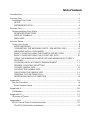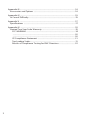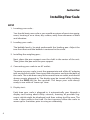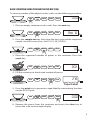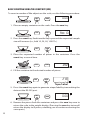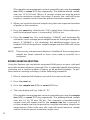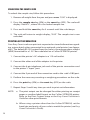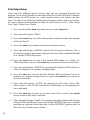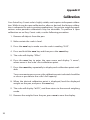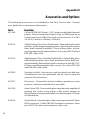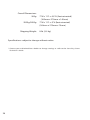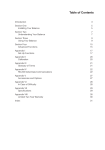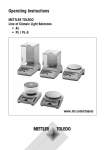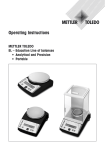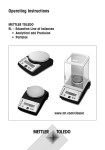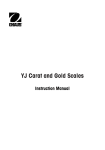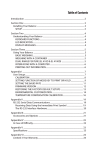Download Setra Systems 2000C Specifications
Transcript
Table of Contents Introduction ...................................................................................................................... 3 Section One ....................................................................................................................... 4 Installing Your Scale ................................................................................................... 4 SETUP ..........................................................................................................................4 EXPERIMENTATION ................................................................................................ 5 Section Two ....................................................................................................................... 6 Understanding Your Scale ....................................................................................... 6 KEYBOARD FUNCTIONS ........................................................................................ 6 DISPLAY SYMBOLS ................................................................................................. 7 MESSAGES ................................................................................................................. 7 Section Three .................................................................................................................... 8 Using Your Scale .......................................................................................................... 8 BASIC WEIGHING ..................................................................................................... 8 CONVERTING THE WEIGHING UNITS - EZ6 MODEL ONLY ....................... 8 WEIGHING WITH A CONTAINER ........................................................................ 8 BASIC COUNTING USING THE SAMPLE SIZE KEY (EZ6) ............................. 9 BASIC COUNTING USING THE COUNT KEY (EZ2) ..................................... 10 USING THE MINIMUM SAMPLE SIZE AND MINIMUM ACCURACY FEATURE .................................................................................................................. 11 COUNTING WITH ACCURACY ENHANCEMENT ......................................... 11 REVERSE COUNTING OR KITTING ................................................................... 12 LOCKED SAMPLE SIZE ........................................................................................ 13 LOCKING THE SAMPLE SIZE ............................................................................. 13 UNLOCKING THE SAMPLE SIZE ....................................................................... 14 PRINTING OUT INFORMATION ........................................................................ 14 INTERFACING WITH A COMPUTER ................................................................ 15 Appendix I ....................................................................................................................... 16 Set-Up Functions ...................................................................................................... 16 Print Output Setup .............................................................................................. 18 Appendix II ...................................................................................................................... 20 Calibration .................................................................................................................. 20 Appendix III ..................................................................................................................... 21 Glossary of Terms ..................................................................................................... 21 Appendix II ...................................................................................................................... 22 RS-232 Serial Data Communications ................................................................ 22 The RS-232 Interface Hardware ...................................................................... 22 Appendix III ..................................................................................................................... 24 Accessories and Options ....................................................................................... 24 Appendix IV .................................................................................................................... 25 In Case of Difficulty .................................................................................................. 25 Appendix V ..................................................................................................................... 27 Specifications ............................................................................................................ 27 Appendix IX .................................................................................................................... 29 Limited Two-Year Scale Warranty ..................................................................... 29 FCC WARNING ....................................................................................................... 30 .................................................................................................................................... 30 .................................................................................................................................... 30 CE Compliance Statement ............................................................................... 31 Top Loading Scales ............................................................................................. 31 Results of Compliance Testing for EMC Directives ................................. 32 2 Introduction Thank you for purchasing a Setra Easy Count scale. Its ease of operation and durable construction should provide years of convenient and reliable service. While your scale is easy to operate, it is advisable to read this manual carefully before use. It is designed to help you perform weighing, counting, and related operations quickly and accurately. This manual is divided into four sections. Section One, “Installing Your Scale,” explains the proper installation of your scale. Section Two, “Understanding Your Scale,” explains the various keys and messages you will encounter while using your scale. Section Three, “Using Your Scale,” provides the detailed instructions necessary to perform your scale’s various operations. The Appendices include examples, a glossary of terms, and setup information for advanced operations. For advanced programming of the Easy Count using an Auto Count™ 200, Smart Wand or PC, get a copy of the Setra Easy Count Technician’s Guide by contacting your local authorized Setra dealer or call Setra toll free at 1-80025-SETRA. Typographical conventions used in this manual include the following: 1. Bold lower case characters indicate specific keys on the scale keyboard. 2. “Quotation marks” enclose messages you receive from the scale display. 3. nnn indicates that a number will appear in the display message. 3 Section One Installing Your Scale SETUP 1. Locating your scale... You should treat your scale as you would any piece of precision equipment, locating it on a clean, dry surface; away from extremes of draft and vibration. 2. Leveling your scale... The bubble level is located underneath the loading pan. Adjust the two front feet until the bubble is centered in the circle. 3. Installing the weighing pan... Next, place the pan support over the shaft in the center of the unit. Then, place the pan over the pan support. 4. Connecting your scale to an AC outlet... To power up your scale, insert the appropriate end of the AC adaptor into an electrical outlet. Now insert the connector end into the back of the scale. The scale draws very little current from an outlet, and should always remain plugged in. The display may be turned off by holding down the ZERO key for five seconds. This keeps your scale always ready to use with no “warm up” time. 5. Display test... Each time your scale is plugged in, it automatically runs through a display test lasting about thirty seconds, showing all possible segments which might be displayed, and then setting itself to zero. The scale is then ready to be used. For best accuracy allow the scale to warm up for 5 minutes prior to using or calibrating. 4 EXPERIMENTATION 1. Display test When your scale is first powered on, it automatically runs through a display test; lasting about six seconds. The scale next displays “C nnn g” (where nnn equals the full scale capacity in grams), performs selfdiagnostics to ensure proper operation and then sets itself to zero. A wake up message is always transmitted upon power up. (If a printer is connected to the scale, the scale model, capacity and software version will be printed. If the scale is connected to a computer the wake up message may be disregarded.) The scale is then ready for use. For best accuracy, allow the scale to warm up for 5 minutes. 2. Using your scale for the first time It is important that you read this operator’s manual thoroughly to ensure proper use of your scale. Nonetheless, experimenting with your scale and its keyboard prior to reading this manual in its entirety will not harm your scale (provided it is not overloaded), and may actually give you a better understanding of the instructions in this manual. If you instruct the scale to do something it is not capable of doing, the scale will respond by displaying the message “UnAbLE”. To continue experimenting, simply press the clear (EZ6) or zero (EZ2) key. 5 Section Two Understanding Your Scale KEYBOARD FUNCTIONS EZ6: zero Assigns the pan and whatever is currently being weighed or counted a value of zero. While the scale is determining a stable zero reading, the display will indicate “bUSY”. sample size Displays the preprogrammed sample sizes (10, 25, 50 or 100 pieces). count Instructs the scale to begin or resume counting. This key may also be used to “update” the average piece weight for increased counting accuracy. print Scale sends any displayed and stored information to a printer, computer or other RS-232 peripheral device. units Converts the weighing units of measure (e.g. changes from grams to ounces). clear Clears the last number entered or operation requested, and displays weight. zero Assigns the pan and whatever is currently being weighed or counted a value of zero. Repeatedly pressing this key will toggle the units from grams to pieces. count Press once to display the preprogrammed sample sizes (10, 25, 50, 100 pieces). Press again after the sample has been added to begin counting. Press once more to print and/or “update” the average piece weight for increased counting accuracy. EZ2: 6 DISPLAY SYMBOLS EZ2/EZ6: OK Reading shown is stable. PC Reading shown is given in number of pieces. g Reading shown is given in grams. oz Reading shown is given in ounces. lb Reading shown is given in pounds. EZ6: x Reading shown is given in user programmable units (factory default is pennyweights) C nnn Displayed when the scale is powered on. “nnn” equals the scale’s full capacity in grams. bUSY The scale is developing a stable reading. MESSAGES UnAbLE FLASHING DISPLAY OFLO The scale is unable to complete your requested operation. The weight on the pan exceeds the capacity of the scale; the pan is not properly seated or the scale is under loaded. The displayed count exceeds six digits (999,999). UPdAtE The scale is recalculating the average piece weight to enhance counting accuracy. Add nnn. The scale requests an additional number of pieces (nnn) to satisfy any minimum accuracy setup requirements. Sub nnn. When kitting, the scale requests pieces (nnn) be removed to satisfy any minimum accuracy setup requirements. rEF n.n The scale is displaying the current software version number (n.n). 7 Section Three Using Your Scale BASIC WEIGHING To weigh a sample on your scale, use the following procedure: 1. Press the zero key. 2. Place the object(s) to be weighed on the pan. 3. Wait for the “OK” symbol, then read the weight from the display. CONVERTING THE WEIGHING UNITS - EZ6 MODEL ONLY Your Easy Count (EZ6) scale is capable of weighing in any of the units listed in the DISPLAY SYMBOLS portion of this guide. To convert from one unit to another, simply press the units key. Each time you press the key the display is converted to the next unit in line. Continue pressing the key until the units you wish to use are displayed. The order of units is as follows: GRAMS - OUNCES - POUNDS - X UNITS (PENNYWEIGHTS). It is possible to limit which units of measure are displayed when the units key is repeatedly pressed. The units of measure can be limited to two, three, four, etc. or it can be entirely disabled so that only one unit of measure can be used. Contact your local Authorized Setra dealer for more information, or refer to the Setra Easy Count Technician’s Guide. WEIGHING WITH A CONTAINER You can use your scale to weigh objects (or liquids) by placing or pouring them into a container. To weigh objects or liquids in this manner, WITHOUT including the weight of the container, use the following procedure: 1. Place the empty container on the pan. 2. Press the zero key. 3. Wait for “OK”, place or pour objects or liquids into the container. 4. Wait for the “OK” symbol, then read the net weight from the display. 8 BASIC COUNTING USING THE SAMPLE SIZE KEY (EZ6) To count a number of like objects on the scale, use the following procedure: zero sample size count print clear 0.00 g 1. Place an empty container on the scale. Press the zero key. zero sample size count print clear Add 10 PC 2. Press the sample size key. Each time the key is pressed the requested sample size will increase (i.e., Add 10, 25, 50, 100 PCs). zero sample size count print clear 10 PC 3. Place the requested number of pieces in the container. Press the count key. zero sample size count print clear 202 PC 4. Fill the container to the desired number of pieces. zero sample size count print clear 278 PC Tape/Label 5. Press the print key to generate a tape/label by transmitting the data out the RS-232 port. zero sample count size print clear 0.00 g 6. Remove the pieces from the container and press the clear key to return the scale to the weight display. 9 BASIC COUNTING USING THE COUNT KEY (EZ2) To count a number of like objects on the scale, use the following procedure: zero 0.00 count g 1. Place an empty container on the scale. Press the zero key. zero count Add 10 PC 2. Press the count key. Each time the key is pressed the requested sample size will increase (i.e., Add 10, 25, 50, 100 PCs). zero count 10 PC 3. Place the requested number of pieces in the container. Press the count key a second time. zero count 202 PC 4. Fill the container to the desired number of pieces. zero count 278 Tape/Label PC 5. Press the count key again to generate a tape/label by transmitting the data out the RS-232 port. zero count 0.00 g 6. Remove the pieces from the container and press the zero key once to return the scale to the weight display. (Pressing the zero key twice will return the display to Ø pieces, enabling you to continue counting the same parts.) 10 USING THE MINIMUM SAMPLE SIZE AND MINIMUM ACCURACY FEATURE Counting errors can be caused by non-uniformity in the parts being counted or by insufficient sample weight. To reduce these errors your scale has been designed with two special features. The minimum sample size feature ensures that the scale will calculate an average piece weight which is nearly equal to the average piece weight of the entire lot. This feature prevents an operator from using a sample size which is too small that could be “biased”, i.e., not truly representative of the distribution of unequal parts in the lot to be counted. Setting the scale to require a larger minimum sample will reduce the error which is introduced by non-uniformity. The minimum accuracy feature ensures that the total sample weight is heavy enough to keep counting errors very small. The higher the degree of accuracy desired, the larger the total sample weight that will be required. This means that even if the sample satisfies the minimum sample size requirement it may still be too light to achieve the accuracy level selected and therefore the scale will request more pieces. Your scale has been preprogrammed at the factory with a minimum sample requirement of 10 pieces and a minimum accuracy requirement of 95%. If you wish to change these settings contact your local authorized Setra dealer or refer to the Setra Easy Count Technician’s Guide. COUNTING WITH ACCURACY ENHANCEMENT When counting parts that are not uniform in weight, you can periodically update the average piece weight (APW) and thereby increase the accuracy. Each time the count key is pressed, the scale will update the APW as long as the additional weight is less than or equal to the previous sample weight. If the added weight is more than 100% of the previous sample, the APW will not be updated. For example, if you start with a sample size of 10 pieces then add 10 more and press the count key, the APW will be recalculated based on a 20 piece sample. The next time you want to update the APW you can add up to 20 pieces. If you add 11 or more to the original 10 piece sample, the APW will not be updated and will continue to represent the original 10 pieces. To count using this accuracy enhancement feature, follow the procedure below. 1. Place an empty container on the scale and press the zero key. 2. Press the sample size (EZ6) or count (EZ2) key. The scale display will say “Add 10” PC. 11 (The sample size requirement can be increased by pressing the sample size (EZ6) or count (EZ2) key repeatedly. The predetermined sample sizes are: 10, 25, 50 and 100 pcs. A custom sample size may be preset using the minimum sample size setup. If preset, the scale will never request a sample size less than the preset minimum sample size.) 3. When you reach the desired sample size, place the requested number of pieces in the container. 4. Press the count key. Wait for the “OK” symbol then slowly add pieces until the displayed count is increased by 100% or less. 5. Press the count key. The scale displays “UPdAtE” and automatically calculates a new average piece weight based on the larger number of pieces. If “UPdAtE” is not displayed, the additional pieces have exceeded 100% of the previous sample weight and the APW will not be updated. NOTE: The accuracy enhancement feature is disabled if the average piece weight has been scanned in from a bar code or entered via a computer. REVERSE COUNTING OR KITTING Using this feature, you can place a container full of pieces on your scale and count the number of pieces removed. This is especially helpful when kitting (counting out a certain number of pieces to be packed together). To perform reverse counting or kitting, use the following procedure: 1. Place a container full of pieces you wish to count on the pan. 2. Press the zero key. 3. Press the sample size (EZ6) or count (EZ2) key. 4. The scale display will say “Add 10.” PC. (The sample size requirement can be increased by pressing the sample size (EZ6) or count (EZ2) key repeatedly. The predetermined sample sizes are: 10, 25, 50 and 100 pcs. This sequence of predetermined sample sizes will repeat itself as the sample size key is pressed. A custom sample size may be preset by using the minimum sample size setup feature. If this is the case, the scale will never request a sample size less than the preset minimum sample size.) 12 5. When you reach the desired sample size, REMOVE the requested number of pieces from the container. 6. Press the count key. If the sample size is not large enough to satisfy the minimum accuracy requirement the display will read “Sub nnn” PC. Remove the specified number of pieces (i.e., nnn) from the container and press the count key again. 7. Remove pieces until the display reads the number of pieces you wish to count out or kit. 8. Press the zero key. 9. Repeat Steps 7 and 8 as many times as needed. LOCKED SAMPLE SIZE The sample size used by the scale for determining the average piece weight can be locked to accelerate the sampling and counting process. Once the sample size is locked, the user will not have to choose a sample size before adding the sample to the scale. LOCKING THE SAMPLE SIZE To lock the sample size, follow this procedure: 1. Remove all weight from the pan and press zero. The scale will display “0.00”. 2. Press the sample size key (EZ6) or the count key (EZ2). The scale will display “Add 10.”. 3. Repress the sample size key (EZ6) or the count key (EZ2) until the desired sample size is displayed. 4. Press and hold the count key for 5 seconds until the scale beeps. 5. The scale will return to weight display, “0.00”. The sample size is now locked. 13 UNLOCKING THE SAMPLE SIZE To unlock the sample size, follow this procedure: 1. Remove all weight from the pan and press zero. “0.00” is displayed. 2. Press the sample size key (EZ6) or the count key (EZ2). The scale will display “Add XX.”, where XX is the locked sample size. 3. Press and hold the count key for 5 seconds until the scale beeps. 5. The scale will return to weight display, “0.00”. The sample size is now unlocked. PRINTING OUT INFORMATION Your Easy Count scale can print out requested or stored information regarding a given batch when connected to an optional serial printer (see Appendix I). The default RS-232 output from the scale is the average piece weight (APW) formatted for a 1.25” bar code label on a CoStar SETRA250 printer. 1. Connect the printer’s AC adaptor to a 110-volt outlet. 2. Connect the other end of the adaptor to the printer. 3. Connect the 6 pin telephone jack end of the printer connection cord to the printer’s “Input” port. 4. Connect the 9 pin end of the connection cord to the scale’s DB9 port. 5. Perform the necessary counting or weighing procedures on the scale. 6. Press the print key (EZ6) or the count key (EZ2) on the scale. 7. Repeat Steps 5 and 6 any time you wish to print out information. NOTE: a. The print output can be changed for either printing on receipt paper or another label format on the CoStar SETRA250 printer. Refer to the Print Output Setup or the Easy Count Technician’s Guide for other print formats. b. When using a printer other than the CoStar SETRA250, set the baud rate and parity of your scale to match the printer (see Easy Count Technician’s Guide). 14 INTERFACING WITH A COMPUTER Your Setra Easy Count scale is designed to interface with a wide variety of computer equipment. For information on how to connect your scale to a computer and transmit data ask your local authorized Setra dealer for the Setra Easy Count Technician’s Guide, or request a copy from the factory. 15 Appendix I Set-Up Functions Your Setra Easy Count scale was programmed at the factory to operate in a prescribed manner. Many of the factory settings can be altered by an authorized Setra dealer to optimize scale performance for your counting or weighing operation. For example, the scale is factory preset to request a minimum of 10 pieces to initiate the counting process. Your dealer can alter the minimum to a smaller or larger sample, such as 5 or 30 pieces. Your dealer can also alter the minimum counting accuracy, the baud rate used for data communications, display hysteresis and print formatting. Factory settings can also be changed by a scale operator using a Setra Auto Count™ 200, decoding bar code scanning device (Smart Wand) or by using a computer connected to the scale through the bi-directional RS-232 serial data port. For information on how to use a PC, or other device, to alter factory settings ask your dealer for the Setra Easy Count Technician’s Guide, or request a copy from the factory. The following scale settings are available in addition to the factory default settings. Your dealer may change these settings to fit your particular application and so the factory defaults may not apply. Minimum Sample Size (pieces): Minimum Counting Accuracy: Baud Rate: Parity: Display Hysteresis: 16 0-999 Default: 10, 25, 50 or 100 95-99.99%, none Default: 95% 300, 600, 1200, 2400, 4800, 9600 Default: 2400 even/odd/none Default: no parity on or off Default: on Display hysteresis when enabled provides a more stable, easier to read number. Display hysteresis can be set to prevent the last digit from changing if weight changes are less than 1 displayed increment. Printer Settings: Default: Average Piece Weight formatted for bar code printing on a CoStar SETRA250. Print Device Type: CoStar SETRA250 receipt/label printer English only or APW only in bar code. Auto Count 200 - English/Bar Code on CoStar SETRA250 or dot matrix printer. To print a copy of the scale’s current setup information use the following procedure. Connect the scale to a printer via the RS-232 serial port. Power up the scale and then hold the count key down while the scale completes the countdown and displays the scale capacity, i.e., -2-, -1-, C nnn. The scale will display “rEF n.n”, the software version while printing the current setup information. Press the clear (EZ6) or zero (EZ2) key twice to return to the normal weighing mode. 17 Print Output Setup There are five different print formats that can be selected through the keypad. These print formats are designed for the CoStar SETRA250 receipt/ label printer, an ASCII printer or even another Setra scale (dual scale feature). To select one of the five default print formats, follow the steps below. For more advanced formatting to either an ASCII printer or PC, refer to the Easy Count Technician’s Guide. 1. Press and hold the zero key and then press the count key. 2. The scale will display “SPAn”. 3. Press the count key to scroll to the printer selection menu, the display will read “Set Pr”. 4. Press the zero key to enter the printer selection menu. 5. The scale will display “APW BC” which is the first print selection. This is the factory default and when selected will send a bar coded APW label to a CoStar SETRA250 printer. 6. Press the zero key to print a bar coded APW label to a CoStar SETRA250 printer, or press the count key to move to the next selection. 7. The scale will display “PAPER” for printing Net Weight, APW and Piece Count, in English, on a paper receipt printer. 8. Press the zero key to print the Net Weight, APW and Piece Count, in English, on a paper receipt printer, or press the count key to move to the next selection. 9. The scale will display “AC200” for printing to the Auto Count 200. Please refer to the AC200 manual for information on formatting the bar code label. 10. Press the zero key to print to an Auto Count 200, or press the count key to move to the next selection. 11. The scale will display “LAbEL” for printing an English label with the Net Weight, APW, and Piece Count on a CoStar SETRA250 printer. For label printing to a printer other than the CoStar SETRA250, please refer to the Easy Count Technician’s Guide. 18 12. Press the zero key to print an English label with the Net Weight, APW, and Piece Count on a CoStar SETRA250 printer or, press the count key to move to the next selection. 13. The scale will next display “dUAL” for sending the APW to another Setra scale (called dual scale feature). 14. Press the zero key to send the APW to another Setra scale, or press the count key to escape. 19 Appendix II Calibration Your Setra Easy Count scale is highly stable, and requires infrequent calibration. While it may be span calibrated as often as desired, the factory calibration is adequate for most counting applications. For precise weighing applications more periodic calibrations may be desirable. To perform a span calibration on an Easy Count scale, use the following procedure: 1. Remove all objects from the pan. 2. Make certain the scale is level. 3. Press the zero key to make sure the scale is reading “0.00”. 4. Press and hold the zero key and then press the count key. 5. The scale will display “SPAn”. 6. Press the zero key to enter the span menu and display “L xxxxx”, where xxxxx is the scale’s first calibration point. 7. Press the count key repeatedly to display each calibration point available. To ensure maximum accuracy the calibration point selected should be as close as possible to the scale’s full capacity. 8. When the desired calibration point is displayed, load the displayed weight on the pan, and press the zero key. 9. The scale will display “bUSY”, and then return to the normal weighing mode. 10. Remove the weights from the pan, press zero to zero the display. 20 Appendix III Glossary of Terms ACCURACY The degree of conformity of a measured value to the true value. AVERAGE PIECE WEIGHT The average weight in a sample of like pieces. BAUD RATE The rate at which your scale transmits or receives information to or from a computer or peripheral device. DISPLAY HYSTERESIS The tendency of a scale with a fluctuating reading to stabilize on the higher value. KITTING Repeatedly removing a given number of pieces for inclusion in a kit; e.g., removing the number of like transistors necessary to manufacture a radio. PARITY A bit used to check the validity of the data word. PRECISION The degree of reproducibility which can be placed on an average value derived from multiple measurements usually expressed as one standard deviation (or one sigma). REPRODUCIBILITY See PRECISION. 21 Appendix II RS-232 Serial Data Communications Your Setra Easy Count comes equipped with a bidirectional RS-232 interface using a default baud rate of 2400 and no parity. Users who are interfacing a scale to the Auto Count 200 or to an optional serial printer should follow the installation instructions in the Easy Count Technician’s Guide or the Auto Count 200 manual. The RS-232 Interface Hardware Although Setra scales can communicate with almost any RS-232 device, the built-in interface does not include the complete protocol. Only the transmit and receive lines of the standard interface are used. This should not present any interfacing problems in most applications. The data format is: Note: 1 start bit 8 data bits including parity 1 stop bit 10 bits per frame (framing errors ignored) The scale will transmit using the parity selected; however it does not check the parity it receives. Use an RS-232 cable to connect the external device to the scale, or construct one following the instructions below. Connect a high quality, shielded cable with a DB9S (D-Subminiature 9 pin female connector) using the following pinout: 12345 • • • • • • • • • 6789 Note: PIN 2 3 5 6 DESCRIPTION TXD - scale transmits data RXD - scale receives data GRD - signal ground +5V @ 250mA* (optional) “Handshake” signals, such as “Clear To Send” (CTS), are not used. The peripheral must have a minimum buffer (15 characters). * An optional fuse is available to provide power for the Auto Count 200 bar code accessory or a decoded bar code scanning device (wand, CCD, laser scanner) on pin 6. 22 Shielded cables must be used with this unit to ensure compliance with the Class A FCC limits. Computers which require handshaking need a connection between two pins on the computer’s connector named DTR and DSR (Data Terminal Ready and Data Set Ready). CTS may also need to be jumpered to RTS at your computer interface (Clear To Send and Request To Send). The maximum recommended cable length is 15 meters. The cable can be longer if it has < 2,500 pF capacitance. The load impedance of the device connected should be between 3,000 and 7,000 ohms with no more than 2,500 pF shunt capacitance. 23 Appendix III Accessories and Options The following accessories are available for the Easy Count scales. Contact your dealer for current price information. 24 Part # Description 401160 CoStar SETRA250 Printer - 2.25” wide receipt/label thermal printer. Direct connect for English only or APW printing or to the Auto Count 200 for bar coding. Dimensions: 4”w x 8”l x 6.25”h (100mm x 200mm x 160mm). 407910 3 Way Sliding Glass Door Draftshield - Detachable glass and stainless steel compartment provides static-free protection from draft-created instability. Three sliding doors, including a top opening for tall containers. For use on EZ2-500 and EZ6-500 scales only. 407210 Replacement Glass Cylinder Draftshield – Detachable glass draftshield provides static-free protection from draft-created instability. Removable stainless steel cover (p/n 40721202) has a small opening for taller vessels. For use on EZ2-500 and EZ6-500 scales only. 407900 Security Lock Kit - Secure your scale to a bench or table top. Combination lock (not provided) can be used to prevent removal of instruments. 407901 Dustcover - Chemically resistant rubber membrane cover protects scale from powder dust and spills. 404150 Auto Count 200 - Freestanding bar code decoder capable of printing bar codes using either a dot matrix printer or thermal printer to generate labels containing up to 12 fields of information. 403676 Smart Wand - Decoding bar code scanning wand with Setra RJ45 connector. Order DB9-RJ45 adaptor connector Setra p/n 404770 for direct connection to the scale. Appendix IV In Case of Difficulty Setra Easy Count scales are designed to be easy to use. If, however, you have reached a state in which the scale will no longer follow your instructions, you may wish to “reset” the scale. It is possible to do so by following this sequence. 1. Remove all weight from the pan. 2. Press the clear key (EZ6) or the zero key (EZ2). If this procedure does not solve the problem, try briefly unplugging the unit from its power source, then plug the unit in again. To print a copy of the scale’s current setup information use the following procedure. Connect the scale to a printer or computer via the RS-232 serial port. Power up the scale and then hold the count key down while the scale completes the countdown and displays the scale capacity, i.e., -2-, -1-, C xxxxg. The scale will display “rEF n.n”, the software version while printing the current setup information. Press the clear key (EZ6) or the zero key (EZ2) twice to return to the normal weighing mode. If the scale does not return to normal operation, you may want to completely reset the scale’s memory. This will cause all of the user setups to return to the factory defaults and WILL ERASE ANY SPAN CALIBRATION that may have been performed. To reset the scale’s memory use the following procedure: 1. Remove power from the scale by unplugging the AC adaptor. 2. Hold down the zero and count keys simultaneously. 3. While holding these two keys down, restore power to the scale, and continue to press the keys until “d-noS” is displayed. This puts the scale in the diagnostic mode. 4. Press the zero key. The scale will now perform tests to verify its operation and reset all of the setups to the factory defaults. The scale will then display “PASS”. 25 5. Press the zero key. The scale will now perform the normal wake up routine. If the scale displays any unusual messages during the warm-up period, or does not return to normal operation, contact an Authorized Setra Service Center or Setra Systems, Inc., as service may be required. If the scale displays the “bUSY” message for an extended period of time, or the displayed reading is unstable, too much vibration or draft may be present. Relocate the scale away from the source of vibration or shield the scale from draft in order to correct this condition. If vibration or draft is not the cause of the instability, service may be required. If the scale displays “d-noS”, it may have been subjected to an extreme discharge of static electricity or power line fluctuations. The scale can be easily restored to operation by following the procedures outlined in steps #4 and #5 above. Note, the user setups will be restored to the original factory defaults. If the RS-232 interface does not function correctly, first make certain that you are using the correct RS-232 cable, and that it is securely fastened to both the scale and the peripheral device. If data transmission or reception is still not possible, be certain that both the scale and peripheral device serial ports are set up correctly (baud rate, parity, handshaking, etc.). See Appendix IV. When communicating with certain types of devices, especially computers, it may be necessary to “cross” the receive and transmit lines of the interface. That is, the receive line of the scale must connect to the transmit line of the external device. Likewise, the transmit line of the scale must connect to the receive line of the external device. Special cables can be purchased for this purpose from a computer dealer. If the problem still persists, contact your local authorized Setra dealer, refer to the Setra Easy Count Technician’s Guide or consult Appendix IX, “Limited Two-Year Scale Warranty,” for more information. To obtain a copy of the Setra Easy Count Technician’s Guide contact your local authorized Setra dealer. 26 Appendix V Specifications Setra Easy Count CAPACITY REPRODUCIBILITY READABILITY NON-LINEARITY 500 g +/-0.005 g 0.005 g +/-0.005 g 2000 g +/-0.02 g 0.02 g +/-0.02 g 5000 g +/-0.05 g 0.05 g +/-0.05 g Internal Counting Resolution: Counting Accuracy*: Minimum Sample Size*: Display Update Speed: Display Units: EZ6: EZ2: Counting Capacity: 1 Part in 500,000 Selectable from 95% to 99.99% Selectable from 1 to 999 pieces Up to 5 times per second grams, ounces, pounds, x units (pennyweights) grams only 999,999 pieces Data Communications: Selectable Baud Rates*: Bi-directional RS-232 300, 600, 1200, 2400, 4800, 9600 Selectable Parity*: even/odd/none Display: 6-digit LED Pan: Stainless Steel Operating Temperature: 40˚ to 110˚F (5˚ to 43˚C) Power Supplied by AC Adaptor: Input - 120 VAC / 60 Hz Output - 7.2 VDC @ 500 ma Platform/Pan Dimensions: 500 g (1.1 lb.) 4” dia. 2000 g (4.4 lb.) 6.25” dia. 5000 g (11 lb.) 6.25” dia. 100 mm 155 mm 155 mm 27 Overall Dimensions: 500g: 2000g/5000g: Shipping Weight: 7”W x 11”L x 5.5”H (feet retracted) (165mm x 275mm x 140mm) 7”W x 11”L x 3”H (feet retracted) (165mm x 275mm x 75mm) 8 lb. (3.5 kg) Specifications subject to change without notice. * Contact your authorized Setra dealer to change settings or refer to the Setra Easy Count Technician’s Guide. 28 Appendix IX Limited Two-Year Scale Warranty Setra Systems, Inc. warrants the scales it manufactures to be free from defects in material and workmanship. Upon return, transportation charges prepaid, to Setra’s factory within two (2) years of the date of purchase, Setra will repair or replace, at its option, any scale which it determines to contain defective material or workmanship and will return said scale to purchaser, transportation prepaid, at any point in the United States. Setra shall not be obligated, however, to repair or replace scales which have been repaired by unauthorized parties, abused, improperly installed, altered, or otherwise misused or damaged, even if by accident, in any way. Setra will not be responsible for any dismantling, reassembly or reinstallation charges. Nothing in this warranty shall be construed as a warranty for merchantability or fitness for any specific use or purpose, and this warranty is in lieu of all other warranties, express or implied. Setra shall not be held liable under the terms of this warranty for any special, indirect, incidental or consequential damages claimed in connection with the scales’ performance or availability. Setra Systems, Inc. Weighing Systems Division 159 Swanson Road • Boxborough, MA 01720 (978) 263-1400 (978) 635-9551 fax email: [email protected] www.setra.com 29 FCC WARNING Changes or modifications to this unit not expressly approved by the party responsible for compliance could void the user’s authority to operate the equipment. This equipment has been tested and found to comply with the limits for a Class A digital device, pursuant to Part 15 of the FCC Rules. These limits are designed to provide reasonable protection against harmful interference when the equipment is operated in a commercial environment. This equipment generates, uses, and can radiate radio frequency energy and, if not installed and used in accordance with the instruction manual, may cause harmful interference to radio communications. Operation of this equipment in a residential area may cause harmful interference in which case the user will be required to correct the interference at their own expense. Shielded cables must be used with this unit to ensure compliance with the Class A FCC limits. 30 CE Compliance Statement Top Loading Scales Setra Systems, Inc. manufactures high accuracy weighing equipment and distributes its products worldwide. In an effort to meet the demands of the market, Setra Systems continues to improve its products following the guidelines set forth by various governmental bodies and regulatory agencies. One such guideline has been established by the European Community, effective 1 January 1996. This guideline is known as the EMC Directive. The EMC Directive requires compliance with various published standards for electromagnetic compatibility. Such standards specify testing to be done in the following areas: 1. EN50081-1 and EN50081-2 1994 Electromagnetic Compatibility, Generic Emission Standard Industrial, Scientific and Medical Equipment a) EN55011, Radiated Radio Frequency (RF) 2. EN50082-1 1995 Electromagnetic Compatibility, Generic Immunity Standard Residential, Commercial, Light Industrial Environments a) IEC801-2, Electro Static Discharge (ESD) b) IEC801-3, Radiated Radio Frequency (RF) c) IEC801-4, Transient Burst Setra Systems, Inc. has tested and certified its top loading precision scales for compliance with the EMC Directive. This certification is evidenced by the CE label on the product and the Declaration of Conformity on file. There may be applications where EMC effects are not a concern. However, some applications may require optimum performance under certain conditions specified in the standards. The results of testing verifies that this product complies with the EMC guidelines, not withstanding the fact that there may be some effect on accuracy under certain conditions. This Application Note contains the results of the EMC Directive testing for this product to verify compliance with applicable standards. Any questions on this Application Note can be directed to the supplier of this product in your country. See the following page for the results of the EMC testing. 31 Results of Compliance Testing for EMC Directives Products: Top Loading Scales Model Model Model Model Model Model EZ2-500 EZ6-500 EZ2-2000 EZ6-2000 EZ2-5000 EZ6-5000 EMC Directive 1994 EN 50081-1 and EN 50081-2 Electromagnetic Compatibility Generic Emission Standard for Industrial, Scientific and Medical Equipment Test No. EN55011 Radiated RF EN55011 Radiated RF Level 30-230 MHz 230-1000 MHz Criteria < 30 dB uV/m < 37 dB uV/m Results *Pass *Pass EMC Directive EN 50082-1 1995 Electromagnetic Compatibility Generic Immunity Standard for Residential, Commercial, Light Industry Test No.: Criteria: Test No.: Criteria: Test No.: Criteria: Test No.: Criteria: IEC801-2 ESD B - Must Resume Normal Operation After Test IEC801-2 ESD B - Must Resume Normal Operation After Test IEC801-3 Radiated RF A - Must Operate As Specified IEC801-4 Transient Burst B - Must Resume Normal Operation After Test Level: Results: Level: Results: Level: Results: Level: Results: 8kV Air Discharge Pass 4kV Direct Discharge Pass 3V/m 27-500 MHz **Pass 5 ms Burst, 5KHz Pass * Use of ferrite bead on power lead required. ** Typical susceptibility to radiated frequencies is < 0.0005% FS. At certain discreet frequencies there is the potential for a maximum effect of 0.18% FS. 32