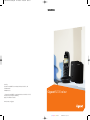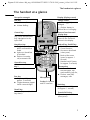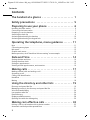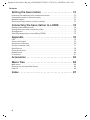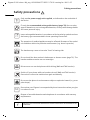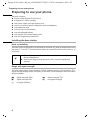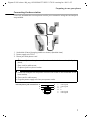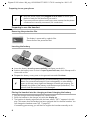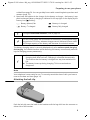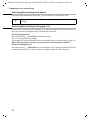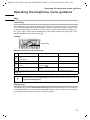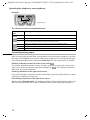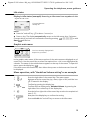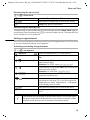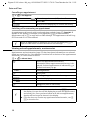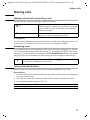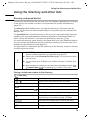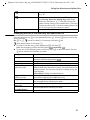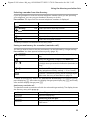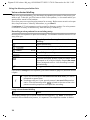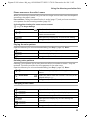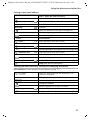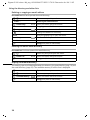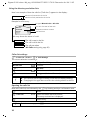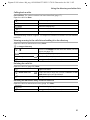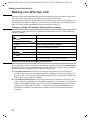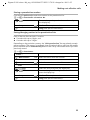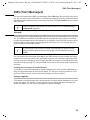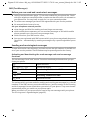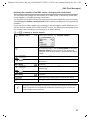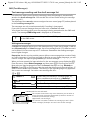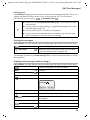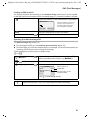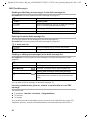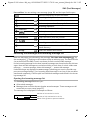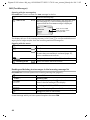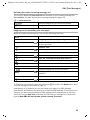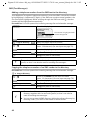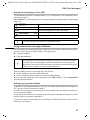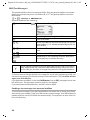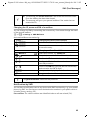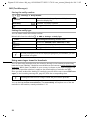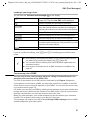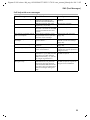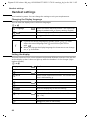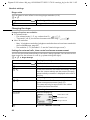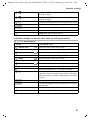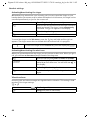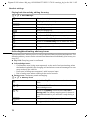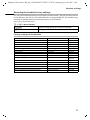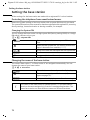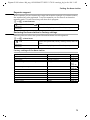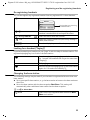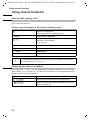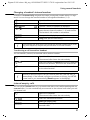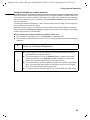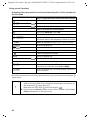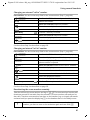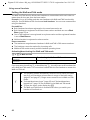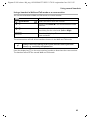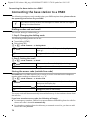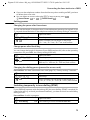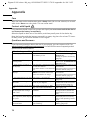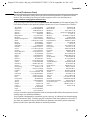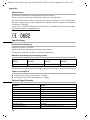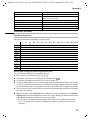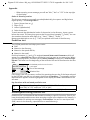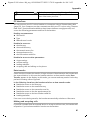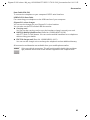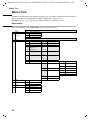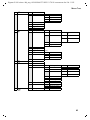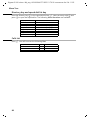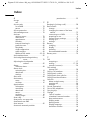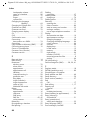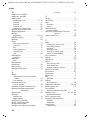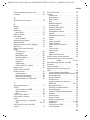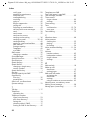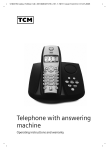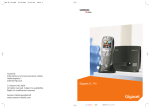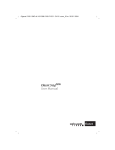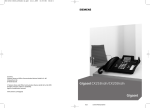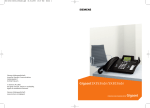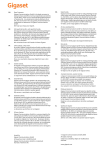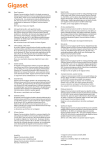Download Siemens Gigaset SL100 colour Specifications
Transcript
BA Cover SL100 colour.qxd
19.10.2005
12:08 Uhr
Seite 1
s
Issued by
Siemens Home and Office Communication Devices GmbH & Co. KG
Schlavenhorst 66
D-46395 Bocholt
© Siemens Home and Office Communication Devices GmbH & Co. KG 2005
All rights reserved. Subject to availability.
Rights of modification reserved.
Gigaset SL100 colour
www.siemens.com/gigaset
cyan magenta yellow black
Liebreich Medienproduktion
Gigaset SL100 colour / IM_eng / A31008-M1571-R221-2-7619 / SAG_covers_I-II.fm / 04.11.05
The handset at a glance
The handset at a glance
Reception strength
Display (display screen)
Talk key
◆ Answer a call
◆ Initiate dialling
Charge status
× flat Ú fully
charged
× flashes: battery is
almost flat or is charging
Control key
Opens the menu, directory, voice-activated dialling. Navigation in the
input field
Handsfree key
◆ Toggle between "earpiece" and handsfree
mode
◆ Lights up: Handsfree
is activated
◆ Flashes: incoming
call, automatic last
Ð
Ù
INT 1
20.05.05
•
09:45
§§§§§§§SMS§§§§§§
(short press)
◆ Back to idle status
(press for approx. 1
second)
◆ Handset on/off (press
for approx. 2 seconds)
Key 1
network mailbox
Recall key
Insert a dial pause (hold
key down)
End call key, On/Off key
◆ End call
◆ Cancel function
◆ One menu level back
Open directory
Star key
◆ Ringer on/off (press for
approx. 2 seconds)
◆ Toggles between upper/
lower case and digits
Current functions and
display keys
The display keys give you
access to the functions
shown in the display.
Message key
◆ Accesses the lists of
Microphone
Socket for headset
and PC interface
text messages, network mailbox, calls list,
◆ Flashes: new SMS,
messages, calls
Hash key
Keypad lock on/off (press
for approx. 1 second)
Speed dial list key
Open the speed dial list
(short press)
1
Gigaset SL100 colour / IM_eng / A31008-M1571-R221-2-7619 / SL_100IVZ.fm / 04.11.05
Contents
Contents
The handset at a glance . . . . . . . . . . . . . . . . . . . . . . 1
Safety precautions . . . . . . . . . . . . . . . . . . . . . . . . . . 5
Preparing to use your phone . . . . . . . . . . . . . . . . . . 6
Installing the base station . . . . . . . . . . . . . . . . . . . . . . . . . . . . . . . . . . . . . . . . . . . . . . . 6
Connecting the base station . . . . . . . . . . . . . . . . . . . . . . . . . . . . . . . . . . . . . . . . . . . . . 7
Preparing to use the handset . . . . . . . . . . . . . . . . . . . . . . . . . . . . . . . . . . . . . . . . . . . . . 8
Attaching the belt clip . . . . . . . . . . . . . . . . . . . . . . . . . . . . . . . . . . . . . . . . . . . . . . . . . . 9
Activating/deactivating the handset . . . . . . . . . . . . . . . . . . . . . . . . . . . . . . . . . . . . . . 10
Activating/deactivating the keypad lock . . . . . . . . . . . . . . . . . . . . . . . . . . . . . . . . . . . 10
Operating the telephone, menu guidance . . . . . . 11
Keys . . . . . . . . . . . . . . . . . . . . . . . . . . . . . . . . . . . . . . . . . . . . . . . . . . . . . . . . . . . . . . .
Correcting wrong input . . . . . . . . . . . . . . . . . . . . . . . . . . . . . . . . . . . . . . . . . . . . . . . .
Idle status . . . . . . . . . . . . . . . . . . . . . . . . . . . . . . . . . . . . . . . . . . . . . . . . . . . . . . . . . . .
Graphic main menu . . . . . . . . . . . . . . . . . . . . . . . . . . . . . . . . . . . . . . . . . . . . . . . . . . .
Menu operation, with "Handsfree Volume setting" as an example . . . . . . . . . . . . . . .
11
12
13
13
13
Date and Time . . . . . . . . . . . . . . . . . . . . . . . . . . . . . 14
Setting the date and time . . . . . . . . . . . . . . . . . . . . . . . . . . . . . . . . . . . . . . . . . . . . . .
Setting the alarm clock . . . . . . . . . . . . . . . . . . . . . . . . . . . . . . . . . . . . . . . . . . . . . . . .
Setting an appointment . . . . . . . . . . . . . . . . . . . . . . . . . . . . . . . . . . . . . . . . . . . . . . . .
Viewing missed appointments, anniversaries . . . . . . . . . . . . . . . . . . . . . . . . . . . . . . .
14
14
15
16
Making calls . . . . . . . . . . . . . . . . . . . . . . . . . . . . . . . 17
Making external calls and ending a call . . . . . . . . . . . . . . . . . . . . . . . . . . . . . . . . . . . .
Answering a call . . . . . . . . . . . . . . . . . . . . . . . . . . . . . . . . . . . . . . . . . . . . . . . . . . . . . .
Calling Line Identification . . . . . . . . . . . . . . . . . . . . . . . . . . . . . . . . . . . . . . . . . . . . . .
Handsfree . . . . . . . . . . . . . . . . . . . . . . . . . . . . . . . . . . . . . . . . . . . . . . . . . . . . . . . . . . .
Muting . . . . . . . . . . . . . . . . . . . . . . . . . . . . . . . . . . . . . . . . . . . . . . . . . . . . . . . . . . . . .
17
17
17
18
18
Using the directory and other lists . . . . . . . . . . . . 19
Directory and speed dial list . . . . . . . . . . . . . . . . . . . . . . . . . . . . . . . . . . . . . . . . . . . . .
Managing entries in the directory and speed dial list . . . . . . . . . . . . . . . . . . . . . . . . .
Voice-activated dialling . . . . . . . . . . . . . . . . . . . . . . . . . . . . . . . . . . . . . . . . . . . . . . . .
Last number redial list . . . . . . . . . . . . . . . . . . . . . . . . . . . . . . . . . . . . . . . . . . . . . . . . .
Email directory . . . . . . . . . . . . . . . . . . . . . . . . . . . . . . . . . . . . . . . . . . . . . . . . . . . . . . .
Display available memory . . . . . . . . . . . . . . . . . . . . . . . . . . . . . . . . . . . . . . . . . . . . . .
Opening lists with the message key . . . . . . . . . . . . . . . . . . . . . . . . . . . . . . . . . . . . . .
19
21
24
26
26
28
29
Making cost-effective calls . . . . . . . . . . . . . . . . . . . 32
Linking a call-by-call number with a phone number . . . . . . . . . . . . . . . . . . . . . . . . . . 32
Automatic network provider preselection . . . . . . . . . . . . . . . . . . . . . . . . . . . . . . . . . . 32
2
Gigaset SL100 colour / IM_eng / A31008-M1571-R221-2-7619 / SL_100IVZ.fm / 04.11.05
Contents
SMS (Text Messages) . . . . . . . . . . . . . . . . . . . . . . . 35
General . . . . . . . . . . . . . . . . . . . . . . . . . . . . . . . . . . . . . . . . . . . . . . . . . . . . . . . . . . . .
Before you can send and receive text messages . . . . . . . . . . . . . . . . . . . . . . . . . . . . .
Sending and receivingtext messages . . . . . . . . . . . . . . . . . . . . . . . . . . . . . . . . . . . . .
Text message sending and the draft message list . . . . . . . . . . . . . . . . . . . . . . . . . . .
Sending a text message to an email address . . . . . . . . . . . . . . . . . . . . . . . . . . . . . . .
Receiving text messages and incoming message list . . . . . . . . . . . . . . . . . . . . . . . . .
Using several text message mailboxes . . . . . . . . . . . . . . . . . . . . . . . . . . . . . . . . . . . .
Notification by SMS . . . . . . . . . . . . . . . . . . . . . . . . . . . . . . . . . . . . . . . . . . . . . . . . . . .
Using new ringer tones for handsets . . . . . . . . . . . . . . . . . . . . . . . . . . . . . . . . . . . . .
Text messages to a PABX . . . . . . . . . . . . . . . . . . . . . . . . . . . . . . . . . . . . . . . . . . . . . . .
Errors when sending and receiving a text message . . . . . . . . . . . . . . . . . . . . . . . . . .
35
36
36
38
40
43
47
49
50
51
52
Registering and de-registering handsets . . . . . . . 54
Manual registration: Gigaset SL1 colour to Gigaset SL100 colour . . . . . . . . . . . . . . .
Manual registration:
Gigaset 1000 to 4000 and other handsets with GAP functionality . . . . . . . . . . . . . .
De-registering handsets . . . . . . . . . . . . . . . . . . . . . . . . . . . . . . . . . . . . . . . . . . . . . . .
Looking for a handset ("Paging") . . . . . . . . . . . . . . . . . . . . . . . . . . . . . . . . . . . . . . . . .
Changing the base station . . . . . . . . . . . . . . . . . . . . . . . . . . . . . . . . . . . . . . . . . . . . .
54
54
55
55
55
Using several handsets . . . . . . . . . . . . . . . . . . . . . 56
Internal calls, ending a call . . . . . . . . . . . . . . . . . . . . . . . . . . . . . . . . . . . . . . . . . . . . .
Changing the name of a handset . . . . . . . . . . . . . . . . . . . . . . . . . . . . . . . . . . . . . . . .
Changing a handset's internal number . . . . . . . . . . . . . . . . . . . . . . . . . . . . . . . . . . . .
Internal enquiry calls . . . . . . . . . . . . . . . . . . . . . . . . . . . . . . . . . . . . . . . . . . . . . . . . . .
Accepting/rejecting call waiting during an internal call . . . . . . . . . . . . . . . . . . . . . . .
Listening in to an external call . . . . . . . . . . . . . . . . . . . . . . . . . . . . . . . . . . . . . . . . . .
Using a handset as a room monitor . . . . . . . . . . . . . . . . . . . . . . . . . . . . . . . . . . . . . .
Setting the Walk and Talk mode . . . . . . . . . . . . . . . . . . . . . . . . . . . . . . . . . . . . . . . . .
56
56
57
57
58
58
59
62
Handset settings . . . . . . . . . . . . . . . . . . . . . . . . . . . 64
Changing the Display language . . . . . . . . . . . . . . . . . . . . . . . . . . . . . . . . . . . . . . . . .
Setting the display . . . . . . . . . . . . . . . . . . . . . . . . . . . . . . . . . . . . . . . . . . . . . . . . . . . .
Logo display . . . . . . . . . . . . . . . . . . . . . . . . . . . . . . . . . . . . . . . . . . . . . . . . . . . . . . . . .
Activating/deactivating Auto Answer . . . . . . . . . . . . . . . . . . . . . . . . . . . . . . . . . . . . .
Adjusting the loudspeaker volume . . . . . . . . . . . . . . . . . . . . . . . . . . . . . . . . . . . . . . .
Changing the ringer . . . . . . . . . . . . . . . . . . . . . . . . . . . . . . . . . . . . . . . . . . . . . . . . . .
Sound Manager . . . . . . . . . . . . . . . . . . . . . . . . . . . . . . . . . . . . . . . . . . . . . . . . . . . . . .
Activating/deactivating advisory tones . . . . . . . . . . . . . . . . . . . . . . . . . . . . . . . . . . . .
Restoring the handset factory settings . . . . . . . . . . . . . . . . . . . . . . . . . . . . . . . . . . . .
64
64
65
65
65
66
69
70
71
3
Gigaset SL100 colour / IM_eng / A31008-M1571-R221-2-7619 / SL_100IVZ.fm / 04.11.05
Contents
Setting the base station . . . . . . . . . . . . . . . . . . . . . 72
Protecting the telephone from unauthorised access . . . . . . . . . . . . . . . . . . . . . . . . . .
Changing the name of the base station . . . . . . . . . . . . . . . . . . . . . . . . . . . . . . . . . . .
Repeater support . . . . . . . . . . . . . . . . . . . . . . . . . . . . . . . . . . . . . . . . . . . . . . . . . . . . .
Restoring the base station to factory settings . . . . . . . . . . . . . . . . . . . . . . . . . . . . . . .
72
72
73
73
Connecting the base station to a PABX . . . . . . . . . 74
Dialling modes and and recall . . . . . . . . . . . . . . . . . . . . . . . . . . . . . . . . . . . . . . . . . . .
Storing the access code (outside line code) . . . . . . . . . . . . . . . . . . . . . . . . . . . . . . . .
Setting pauses . . . . . . . . . . . . . . . . . . . . . . . . . . . . . . . . . . . . . . . . . . . . . . . . . . . . . . .
Switching temporarily to tone dialling (DTMF) . . . . . . . . . . . . . . . . . . . . . . . . . . . . . .
74
74
75
75
Appendix . . . . . . . . . . . . . . . . . . . . . . . . . . . . . . . . . 76
Care . . . . . . . . . . . . . . . . . . . . . . . . . . . . . . . . . . . . . . . . . . . . . . . . . . . . . . . . . . . . . . .
Contact with liquid . . . . . . . . . . . . . . . . . . . . . . . . . . . . . . . . . . . . . . . . . . . . . . . . . . . .
Questions and Answers . . . . . . . . . . . . . . . . . . . . . . . . . . . . . . . . . . . . . . . . . . . . . . . .
Service (Customer Care) . . . . . . . . . . . . . . . . . . . . . . . . . . . . . . . . . . . . . . . . . . . . . . .
Specifications . . . . . . . . . . . . . . . . . . . . . . . . . . . . . . . . . . . . . . . . . . . . . . . . . . . . . . . .
Character set chart . . . . . . . . . . . . . . . . . . . . . . . . . . . . . . . . . . . . . . . . . . . . . . . . . . . .
Predictive text . . . . . . . . . . . . . . . . . . . . . . . . . . . . . . . . . . . . . . . . . . . . . . . . . . . . . . . .
PC Interface . . . . . . . . . . . . . . . . . . . . . . . . . . . . . . . . . . . . . . . . . . . . . . . . . . . . . . . . .
76
76
76
77
78
79
80
81
Accessories . . . . . . . . . . . . . . . . . . . . . . . . . . . . . . . . 82
Menu Tree . . . . . . . . . . . . . . . . . . . . . . . . . . . . . . . . 84
Main menu . . . . . . . . . . . . . . . . . . . . . . . . . . . . . . . . . . . . . . . . . . . . . . . . . . . . . . . . . . 84
Directory key and speed dial list key . . . . . . . . . . . . . . . . . . . . . . . . . . . . . . . . . . . . . . 86
Calls List . . . . . . . . . . . . . . . . . . . . . . . . . . . . . . . . . . . . . . . . . . . . . . . . . . . . . . . . . . . . 86
Index . . . . . . . . . . . . . . . . . . . . . . . . . . . . . . . . . . . . . 87
4
Gigaset SL100 colour / IM_eng / A31008-M1571-R221-2-7619 / starting.fm / 04.11.05
Safety precautions
Safety precautions
$
!
Only use the power supply unit supplied, as indicated on the underside of
the device.
Fit only the recommended rechargeable battery (page 78)! Use no other
types of batteries or non-rechargeable batteries, as they could damage health
and cause personal injury.
‹
Œ
Insert rechargeable batteries in accordance with the polarity symbols and use
the battery type recommended in these operating instructions.
The operation of medical appliances may be affected. Be aware of the technical conditions within the particular environment (e.g. doctor's practice).
The handset may cause an intrusive "hum" in hearing aids.
Do not install the base station in bathrooms or shower rooms (page 76). The
handset and base station are not watertight.
Drivers must not use their phones while driving (Walk and Talk function).
Switch off your phone while on board an aircraft (Walk and Talk function).
Ensure that it cannot be switched on again accidentally.
Do not use the phone in environments subject to explosion hazard (e. g. auto
paint shops).
ƒ
Ensure that your Gigaset is accompanied by these instructions when you give
it to others to use.
Dispose of unusable batteries and telephones in accordance with statutory
requirements.
i
Not all of the functions described in these instructions are available in all
countries.
5
Gigaset SL100 colour / IM_eng / A31008-M1571-R221-2-7619 / starting.fm / 04.11.05
Preparing to use your phone
Preparing to use your phone
The pack contains:
◆ a base station Gigaset SL100 colour,
◆ a Gigaset SL1 colour handset,
◆ one power supply unit with power cord,
◆ one set of country-specific telephone cords and adapters,
◆ one telephone cord,
◆ one belt clip for the handset,
◆ one rechargeable battery,
◆ one charger (incl. power supply unit),
◆ one set of operating instructions.
Installing the base station
Hints on installing
The base station is designed to be operated in enclosed, dry areas at temperatures ranging from +5 °C to +45 °C. Install the base station at a central location in your home, e. g.
in the hall.
W
◆ Never expose the telephone to: heat sources, direct sunlight, other
electrical appliances.
◆ Protect your Gigaset from moisture, dust, corrosive liquids and
vapours.
Range and signal strength
The base station has a range of approx. 300 m outdoors and up to 50 m indoors. The
signal strength display shows the quality of the radio contact between the base station
and the handset:
Ð
Signal strength 100%
|
no signal (flashes)
Ñ
6
Signal strength 50%
i
Ò
Signal strength 75%
low signal strength
Gigaset SL100 colour / IM_eng / A31008-M1571-R221-2-7619 / starting.fm / 04.11.05
Preparing to use your phone
Connecting the base station
First of all, assemble the correct phone cord for your connection using the cord and jack
set provided.
2
1
3
1
1. Underside of base (charging cradle not shown) (detailed view)
2. Power supply unit 230 V
3. Phone jack with phone cord
1.
◆ Fit the small jack on the phone cord into the socket in the base station (it clips into
place),
◆ Place cord in cable recess,
◆ Fit phone jack into phone outlet.
2.
◆ Insert the small jack on the power cord into the socket on the underside of the
base station,
◆ Place cord in cable recess,
◆ Plug the power supply unit into your power outlet.
Internal phone jack connections: 3
2
1
4
5
6
1
2
3
4
5
6
unassigned
unassigned
a
b
unassigned
unassigned
7
Gigaset SL100 colour / IM_eng / A31008-M1571-R221-2-7619 / starting.fm / 04.11.05
Preparing to use your phone
i
◆ Keep the power supply unit plugged in at all times to ensure your
phone is ready for use whenever you need it.
◆ If you ever purchase a phone cord from a store, ensure that the phone
conductors are correctly connected (3-4 connection).
Preparing to use the handset
Removing the protective film
The display is protected by a plastic film.
Please remove the protective film!
Inserting the battery
◆ Insert the battery ensuring correct polarity (see figure on the left).
◆ Position the battery cover so that it is open by around 3 mm, then slide up until it
closes with a click.
◆ To open the battery cover, press on the grooved area and slide down.
W
Use only the rechargeable battery recommended by Siemens on page 78!
Never use conventional batteries (non-rechargeable) or other battery
types as this may cause significant damage to health and property. For
example, the jacket of the battery could be destroyed (hazardous). The
phone could also malfunction or be damaged.
Placing the handset into the charging unit and charging the battery
1. Plug the charger unit mains adapter into a mains socket.
2. Place the handset in the charger unit with the display up.
3. The handset is already registered with the base station. "INT 1" appears in the display. This means that the handset has been assigned the first internal number. You
can change the handset name "INT 1" (page 56).
If something goes wrong, you will have to register the handset manually as de-
8
Gigaset SL100 colour / IM_eng / A31008-M1571-R221-2-7619 / starting.fm / 04.11.05
Preparing to use your phone
scribed from page 54. You can get help from a table containing basic questions and
answers (page 76).
4. Now leave the handset in the charger for the battery to charge – the battery is supplied uncharged. Battery charging is indicated in the top right of the display by the
battery icon Ù flashing:
×
Battery (almost) flat
Ø Battery 1/3 charged
Ù
Ú
Battery 2/3 charged
Battery fully charged
i
To register additional handsets, refer to page 54.
W
For the initial charge we recommend a continuous, uninterrupted charging period of 2.5 hours, whatever charge status is indicated. After a while
the charge capacity of the battery will decrease for technical reasons.
The battery charging status is correctly displayed only after uninterrupted charging/
discharging. You should therefore avoid removing the battery unnecessarily and ending the charging process prematurely.
◆ Once initial charging is complete, you can replace your handset in the
i
charging shell after each call. Charging is controlled electronically.
This ensures that the battery is charged in a way that maximises its
life.
◆ The battery heats up during charging. This is normal and not
dangerous.
Note
Your telephone is now ready for use. To correctly record the time of calls you have to
now set the date and time (page 14).
Attaching the belt clip
Push the belt clip onto the back of the handset until the lugs click into the recesses on
either side of the handset.
9
Gigaset SL100 colour / IM_eng / A31008-M1571-R221-2-7619 / starting.fm / 04.11.05
Preparing to use your phone
Activating/deactivating the handset
To activate hold down the end call key a. You will hear a confirmation tone.
i
A deactivated handset activates automatically when placed in the
charger.
Activating/deactivating the keypad lock
You can "lock" the keys on your handset, e. g. when carrying the unit in your pocket or
bag. This protects the keypad against inadvertent activation.
Activating keypad lock:
Press the hash key R and hold (confirmation tone).
The Ø icon appears in the display.
The keypad lock is still indicated if you have installed a logo as display graphic (page 65).
When the keypad lock is active, you cannot even call emergency numbers.
Deactivating keypad lock:
Press the hash key R and hold down (confirmation tone). The keypad lock deactivates
automatically when you receive a call. It re-activates when the call is finished.
10
Gigaset SL100 colour / IM_eng / A31008-M1571-R221-2-7619 / guidance.fm / 04.11.05
Operating the telephone, menu guidance
Operating the telephone, menu guidance
Keys
Control key
The control key is the central operating key. It has four arrows and icons. A certain function is activated depending on which side of the key you press (up, down, right or left).
In the operating guide, the side you have to press is shown with a black triangle, e.g.:
key v for right = Open menu. Navigating in the graphic main menu (see page 13) is
always displayed with the down key s.
Example:
Control key
Different functions of the control key:
In the idle status
In lists and menus
Initiate voice-activated dial- Scroll up
ling
(long press)
Open directory
Scroll down
t
s
v
In an input field
Move the cursor up a line
Move the cursor down a line
Open the graphic main
menu
Confirm the selected option Move the cursor to the right
(same as OK )
Open list of handsets
Go back one menu level, or Move the cursor to the left
u
cancel
Use the control key to navigate through the icons that appear in the graphic main menu
(page 13).
i
You can also use the control key to execute many of the functions of the
right-hand display key.
Display keys
The display keys are the horizontal rocker keys just below the display. Their function
changes depending on the particular operating situation. The current function is shown
in the display directly above the key to which it relates.
11
Gigaset SL100 colour / IM_eng / A31008-M1571-R221-2-7619 / guidance.fm / 04.11.05
Operating the telephone, menu guidance
Example:
•
§§§§§§§SMS§§§§§
Display keys
The various functions are explained below:
Display
Icon
Meaning when key is pressed
Þ
Last number redial key: Open the list of the last 10 numbers you dialled.
à
Menu key: Open the main menu when in idle status
Open a status-dependent menu while making a call.
Delete key: Delete input from right to left one character at a time.
OK
f
C
Ý
ä
OK key: Confirm menu function or confirm an input and store.
Escape key: Go back one menu level, or cancel the operation.
Open email directory.
Correcting wrong input
After a correct input you will hear a confirmation tone (rising tone sequence), an incorrect input is indicated by an error tone (falling tone sequence). You can repeat the input.
If you have entered incorrect characters in the text, you can correct them as follows:
Deleting characters to the left of the cursor with fC
To correct a telephone number or text, use the control key to move the cursor to the
right of the incorrect character. Now press display key fC . The character is deleted.
Now enter the correct character.
Inserting characters to the right of the cursor
If you have omitted a character, use the control key to go to the place where you want
to insert the character, and key it in.
Overwriting characters to the right of the cursor
When entering Cost per Unit:, the number of digits is fixed and the field is preset. Use
the control key to move the cursor to the left of the incorrect digit and overwrite it.
12
Gigaset SL100 colour / IM_eng / A31008-M1571-R221-2-7619 / guidance.fm / 04.11.05
Operating the telephone, menu guidance
Idle status
Display in idle status (example) Reverting to idle status from anywhere in the
Gigaset SL100 colour
Ð
V
INT 1
20.05.05
09:45
•
Time and date are
already set
SMS
menu:
◆ Press the "end call" key a for about 1 second, or
◆ Press no key: The display automatically reverts to the idle status after 2 minutes.
Changes which you have not confirmed or saved by pressing OK , Yes, Save, Send or with
Save OK will be lost.
Graphic main menu
è
ç
SMS
î
ê
é
ë
1
The icons actually displayed will
depend on your base.
Ît
x §§§§§§§§§OK§§§§§§§§
In the graphic main menu, all the menu options of the main menu are displayed as coloured icons. Use the control key to select the required icon - this is now highlighted by
a border. The name of the selected menu appears at the top of the screen. To open the
menu, press the display key OK .
If the main menu has three lines, then either the top two or the bottom two lines will
be displayed.
Menu operation, with "Handsfree Volume setting" as an example
1.
2.
v
Press the right side of the control key. The menu opens.
sê
Navigate with the control key (up, down, right or left) until the icon
ê is framed in the display.
3. OK
4.
v or
5.
r
Confirm by pressing the display key.
OK
Confirm the first display entry, Handset Volume, by pressing the
right side of the control key or the display key.
Press the left or right side of the control key to select the required volume (1–5).
6. [RRRRRRRRRRRRRRRRRRRRR]
Save
Now press the display key to confirm the setting.
7.
Press and hold the "end call" key to return to the idle status.
a
13
Gigaset SL100 colour / IM_eng / A31008-M1571-R221-2-7619 / TimeCalendar.fm / 04.11.05
Date and Time
Date and Time
Setting the date and time
Correct date and time settings are essential if you want to know exactly when callswere
received. You can choose between 12-hour and 24-hour display (factory setting) for the
time (a.m. = 1st half of the day; p.m. = 2nd half of the day).
v¢ç¢
Date/Time
~
Entering the date: Enter the day/month/year in the
Date: line.
s~
Entering the time: Scroll to the Time: line and enter
the hours/minutes (4-digit).
Now press the display key to confirm the entry.
[RRRRRRRRRRRRRRRRRRRRR]
Save
If you have selected the 12-hour display, on the Time: line you can use the display key
am/pm to toggle between am and pm.
Setting the alarm clock
Precondition: You have set the date and time.
Activating and setting the alarm clock
v ¢ ç ¢ Alarm Clock
r
Activating the alarm clock: In the line Room M.:
select On.
s~
Entering the alarm call: Scroll to the Time: line and
enter the hours/minutes (4-digit), e.g.
QM15 for "7:15 a.m.".
[RRRRRRRRRRRRRRRRRRRRR]
Save
Now press the display key to confirm the entry.
a
Long press (back to idle status). You will see the
¼ icon.
◆ The alarm will only ring if handset is in the idle status. There will be
i
14
no alarm ring with room monitor activated, during a call or automatic
last number redial.
◆ To find out how to set the wake-up volume and melody, turn to
page 66.
Gigaset SL100 colour / IM_eng / A31008-M1571-R221-2-7619 / TimeCalendar.fm / 04.11.05
Date and Time
Deactivating the alarm clock
v ¢ ç ¢ Alarm Clock
r
In the line Room M.: select Off.
Now press the display key to confirm the setting.
[RRRRRRRRRRRRRRRRRRRRR]
Save
a
Long press (back to idle status).
Deactivating the wake-up call
The alarm rings on the handset with the selected ringer melody. Alarm Clock appears
in the display. Press the display key Silence to cancel the wake-up call. The alarm will ring
for 60 seconds if it is not answered.
Setting an appointment
You can use your handset to remind yourself of up to five appointments. To find out how
to set the volume and melody, turn to page 66.
Activating and setting an appointment
v ¢ ç ¢ Set Appoints.
s
r
Appoint. 2
OK
Select the appointment (1-5) and confirm.
Setting an appointment: In the line Room M.: select
On.
s~
Enter the date: Scroll to the Date: line and enter the
day/month (4-digit).
Example: For 20.05. enter 2QQ5.
s~
Enter the time: Scroll to the Time: line and enter the
hours/minutes (4-digit).
Example: For 9:05 enter QOQ5.
s
R[RRRRRRRRRRRRRRRRRRRR]
Edit
~
Naming the appointment: Scroll to the Notes: line
and press the display key.
OK
Enter a name (up to 16 characters) and confirm (for
inputting text see page 79). If you do not give the
appointment a name, "Appointment…" will appear
in the display when it is due.
[RRRRRRRRRRRRRRRRRRRRR]
Save
a
i
Now press the display key to confirm the entry.
Long press (back to idle status). You will see the ¼
icon.
The handset will only display an appointment when it is in the idle status.
No appointment will be displayed with room monitor activated, in Walk
and Talk mode, during a call or automatic last number redial.
15
Gigaset SL100 colour / IM_eng / A31008-M1571-R221-2-7619 / TimeCalendar.fm / 04.11.05
Date and Time
Cancelling an appointment
v ¢ ç ¢ Set Appoints.
s
r
Appoint. 2
OK
Select the appointment (1-5) and confirm.
Select Off.
Now press the display key to confirm the setting.
[RRRRRRRRRRRRRRRRRRRRR]
Save
Switching off or answering an appointment
An appointment call sounds with its selected ringer melody (page 67). Appoint. 2
appears in the display, for example. Press display key Silence, to deactivate the
appointment call or SMS to reply with an SMS message. The appointment call will ring
for 30 seconds if it is not answered.
i
When an appointment is displayed, you can use the display key SMS to
open the SMS menu and write and send a text message.
Viewing missed appointments, anniversaries
Appointments and anniversaries (page 23) that have been indicated but not acknowledged are stored in a list. If the handset is switched off at the time of the appointment/
anniversary, it is also stored in the list.
v ¢ ç ¢ Missed Dates
s
either ...
Select the appointment/anniversary.
Information about appointment/anniversary is displayed. A missed appointment is indicated by ¼, a
missed anniversary by ‚.
Closing the list:
a
Short press.
[RRRRRRRRRRRRRRRRRRRRR]
Delete
Press the display key.
or ...
Deleting an appointment/anniversary:
... then
a
Long press (back to idle status).
◆ If the list contains a new appointment/anniversary, Appoint appears in
i
16
the display. You can also use this display key to open the appointment/
anniversary list. Once you have looked at all the new appointments,
Appoint will no longer be shown in the display.
◆ If the list does not contain any appointments/anniversaries, use Go
Back to close the list.
Gigaset SL100 colour / IM_eng / A31008-M1571-R221-2-7619 / telephony.fm / 04.11.05
Making calls
Making calls
Making external calls and ending a call
External calls are calls into the public telephone network.
~c
Enter the number and press the talk key. The telephone number is dialled. You can also press the talk
key c first (you hear the dialling tone) and then
enter the number.
a
Press the end call key. You can use the end call
key a to cancel the dialling operation.
Dialling pause
You can insert a dialling pause between the prefix and the actual telephone number. To
do this, press S for about 2 seconds. Now enter the telephone number.
Answering a call
Your handset rings, the call is displayed on the screen and the handsfree key d flashes.
You can accept the call by pressing the talk key c, the display key Accept or the hands
free key d. If the handset is in the charger and the Auto Answer function is activated
(page 65), then you just need to lift the handset out of the charger to take the call.
i
If the ringer is intrusive, press the display key Silence. You can take the call
so long as it is displayed on the screen.
Calling Line Identification
When you get a call, you will see the caller's number displayed on the screen.
Preconditions:
1. You have asked your network provider for the caller's number (CLIP) to be displayed
on your handset screen.
2. The caller has asked the network provider for his number to be identified (CLI).
3. Your network provider supports CLIP, CLI.
CLI
CLIP
Calling Line Identification
Calling Line Identification Presentation
17
Gigaset SL100 colour / IM_eng / A31008-M1571-R221-2-7619 / telephony.fm / 04.11.05
Making calls
Screen display with CLIP/CLI
With calling line identification, the caller's telephone number is displayed on the handset screen. If you have stored an entry for this number in your directory, then that entry
will be displayed instead of the number, e. g. "Anna".
Å
1234567890
Accept
Silence
Ringer symbol
Telephone number
or "Anna"
The screen displays External if the number is not identified.
The screen displays Withheld if the caller withholds his or her number, or Unavailable,
if he or she has not requested CLI.
Handsfree
Activating/deactivating handsfree
You should inform your caller that you intend to use the handsfree function before you
activate it. If you wish to place the handset in the charger during a call you have to press
the handsfree key d and hold it down as you do so.
~d
d
d
Activate while dialling: Enter the number and press
the handsfree key (instead of the talk key c).
Activate during a call: Press the handsfree key.
Deactivating: Press the handsfree key
As soon as you terminate the handsfree mode you switch to "earpiece mode" and continue the call on the handset.
Adjusting the volume while in handsfree mode
A call is in progress and handsfree d is activated.
tr
[RRRRRRRRRRRRRRRRRRRRR]
Save
Decrease or increase the volume.
Now press the display key to confirm the setting.
Muting
You can mute your handset during external calls, e.g. if you wish to talk confidentially
to another person in the room. The external caller cannot hear your conversation during
this time (hold melody). You do not hear your caller either.
u
Ý
18
Open list of handsets. The call is "held" (wait melody).
Cancel muting: Press the display key.
Gigaset SL100 colour / IM_eng / A31008-M1571-R221-2-7619 / Directories.fm / 04.11.05
Using the directory and other lists
Using the directory and other lists
Directory and speed dial list
The directory and speed dial list can store up to 200 numbers, depending on the length
of the entries, the number of entries in the speed dial list and the email directory
(page 26).
The directory makes dialling easier. You open the directory in idle status with the
s key. You can store an anniversary/birthday for every directory entry and mark the
entry as "VIP".
The speed dial list is a special directory in which you can store particularly important
numbers such as private telephone numbers and prefixes of network providers (socalled "call-by-call numbers"). You open the speed dial list with the C key.
You create the directory, email directory and speed dial list for your individual handset.
You can send the lists/individual entries to the other handsets if you want them to be
available at other handsets as well (page 22).
The speed dial list is operated in just the same way as the directory, except for the way
in which entries are stored.
◆ The EATONI predictive text helps you input names (page 80, this
feature is deactivated when you purchase your phone).
◆ Please refer to the Character Set Chart (page 79) to see how to enter
i
text correctly.
◆ You can enter up to 32 digits for a number and up to 16 letters for a
name.
◆ When entering a number you can insert the required pause with à ,
s Insert Pause OK or by pressing S for about 2 seconds.
Storing a telephone number in the directory
s ¢ New Entry
~
s~
Creating the entry: Enter the telephone number.
Scroll to the next line and enter the name.
either ...
Storing an entry:
à
Save
or ...
s
[RRRRRRRRRRRRRRRRRRRRR]
Back up
Press the display key to open the menu.
OK
Confirm. The entry is stored.
Entering an anniversary before storing:
Scroll to the Annivers.: line if you want to enter an
anniversary, as described on page 23. Then:
Now press the display key to confirm the entry.
... then
a
Long press (back to idle status).
19
Gigaset SL100 colour / IM_eng / A31008-M1571-R221-2-7619 / Directories.fm / 04.11.05
Using the directory and other lists
i
If your phone is connected to a PABX you may have to enter the access
code (outside line code) as the first digit of your directory entry
(page 74).
Storing a telephone number in the speed dial list
You can assign one of the digits 0, 2–9 to up to nine entries on your speed dial list.
Entries with speed dial digits appear at the head of the list. Already assigned digits will
not be available. When you press and hold one of these digits with the handset in the
idle status, and then press the talk key c, you are immediately connected to the telephone number that is assigned to that digit.
The maximum number of entries in the speed dial list depends on the number of entries
in the directory and email directory.
C ¢ New Entry.
~
s~
Creating the entry: Enter the telephone number.
Scroll to the PublicKey: line and enter the name.
either ...
Storing a number:
à
Save
or ...
sr
[RRRRRRRRRRRRRRRRRRRRR]
Back up
Press the display key to open the menu.
OK
Confirm. The entry is stored.
Storing a speed dial digit:
Scroll to the Enter key: line and enter a digit
(0, 2–9) for this number.
Now press the display key to store the setting.
... then
a
Long press (back to idle status).
Dialling with the directory/speed dial list
s or C
Open the directory or speed dial list.
s
c
Select entry.
either ...
or ...
20
Scrolling to the entry:
Press the talk key The number is dialled.
Entering the first letter:
Gigaset SL100 colour / IM_eng / A31008-M1571-R221-2-7619 / Directories.fm / 04.11.05
Using the directory and other lists
~
Enter the first letter of the name you are looking for,
e.g. "N".
~
You can also enter the next letters: "N" appears in the
line directly above the display key (input field).
Enter the 2nd letter e. g. "i". You will now see the
name coming closest to this combination. The entry
field now contains "Ni". Continue entering letters (up
to 10) until you see the name you want.
c
Press the talk key The number is dialled.
Managing entries in the directory and speed dial list
Press the directory key s or the speed dial list key C. Use the s key to scroll to the
entry you want.
Or: s or C; ~ (enter first letter); if necessary scroll with s or
~ enter more letters of the name; c.
◆ To view or edit the entry, press display key View and then Edit.
Make the changes you want and then press à Save Entry OK .
◆ To use one of the following menu functions, press v to open the menu. Use the
s key to scroll to the function you want.
Display
Display Number
Edit Entry
Delete Entry
VIP Entry
(directory only)
Copy and Edit
(directory only)
Copy Entry
Delete List
Copy List
Available Memory
Menu function
You can change or add to a stored number and then dial it or
use other functions by pressing à .
Change a selected entry.
Delete a selected entry.
You can mark the directory entries of particularly important
callers as VIP (Very Important Person); this links a particular
melody to them. You can then tell who is calling you by the
ringer melody.
Precondition: Calling Line Identification.
So that you do not have to enter a similar entry twice, you
can create a copy and then edit that entry.
Send an entry to a different handset.
See the explanation following the table.
Delete all the entries in the directory and speed dial list.
Send a complete list to a different handset.
See the explanation following the table.
You can see how many more entries can be saved.
21
Gigaset SL100 colour / IM_eng / A31008-M1571-R221-2-7619 / Directories.fm / 04.11.05
Using the directory and other lists
Transfer a directory or speed dial list to another handset
Precondition:
You can only transfer numbers if the receiving and sending handset are registered with
the same base station.
To do this:
1. Select the menu functions Copy Entry or Copy List.
2. Enter and confirm the internal number of the receiving handset.
– After an entry has been sent you are asked if you want to send another entry. If
you want to transfer more entries, confirm by pressing display key Yes.
– If you want to terminate transfer, confirm by pressing display key No.
3. The successful transfer of data is confirmed with a message and with the confirmation tone at the receiving handset.
Note:
◆ VIP settings, stored voice patterns and speed dial digits are not sent.
◆ Entries with identical telephone numbers are not overwritten during transfer. The
number of entries that are stored in the receiving handset may therefore differ from
the number of entries that you have sent to it.
◆ The transfer is cancelled if the phone rings or if the memory of the receiving handset
is full. The last entry to be transferred appears in the display.
Adding a displayed telephone number to the directory
If a call number (CLIP) are shown in the display, you can transfer them to your directory.
This can be done while dialling from the last number redial list, from the calls list or during a call.
v ¢ Copy to Directory
s~
Scroll to the name line and enter the name.
either ...
Storing an entry:
à
Save Entry
or ...
s
[RRRRRRRRRRRRRRRRRRRRR]
Save
22
Press the display key to open the menu.
OK
Confirm. The entry is stored.
Storing an anniversary:
Scroll to the Annivers.: line if you want to enter an
anniversary, as described on page 23. Now:
Press the display key to confirm the entry.
Gigaset SL100 colour / IM_eng / A31008-M1571-R221-2-7619 / Directories.fm / 04.11.05
Using the directory and other lists
Selecting a number from the directory
If you are prompted to enter an external telephone number while you are operating
your telephone, you can use your handset's directory to do this.
Precondition: The input field for external telephone numbers is displayed.
either ...
à
s
s
Press the display key to open the menu.
Directory
OK
OK
Select the menu item and confirm.
Select the entry and confirm.
or ...
s
s
Open the directory.
OK
Select the entry and confirm.
The entry's number is transferred to the entry field.
Saving an anniversary for a number (reminder call)
You have to enter a time so that the anniversary can be indicated by a ringer melody.
Precondition: You have opened a directory entry (page 19).
s
R[RRRRRRRRRRRRRRRRRRRR]
Edit
Scroll to the Annivers.: line and press the display
key.
~
s~
Enter the day/month (4-digit) in the Date: line.
sr
Scroll to the Prompt: line and enter a reminder melody (polyphone melody, melody 1–10 or "visual").
OK
Scroll to the Time: line and enter the hour/minutes
(4-digit) when you want the indication (reminder) to
ring.
Confirm. The directory entry will be displayed again.
Now save the entry as described on page 19.
To delete an anniversary, while in the field for the anniversary in the directory entry,
press display key Edit, then when the display changes press display key Delete and finally
after another display change press Save.
Anniversary reminder call
The handset sounds a reminder call with the selected ringer melody. The display shows
the directory entry with ‚ ‚ ‚.
either ...
[RRRRRRRRRRRRRRRRRRRRR]
Silence
or ...
[RRRRRRRRRRRRRRRRRRRRR]
SMS
Cancelling a reminder call:
Press the display key.
Answering with an SMS:
Press the display key. This takes you straight to the
SMS menu.
23
Gigaset SL100 colour / IM_eng / A31008-M1571-R221-2-7619 / Directories.fm / 04.11.05
Using the directory and other lists
Voice-activated dialling
With voice-activated dialling, you dial simply by speaking the name of the person you
wish to call. To do this, you first have to store a voice pattern, i.e. the name which you
speak will be stored in the handset.
Up to four users can record a voice pattern for an entry. Before users record a voice pattern, they first have to "identify" themselves, e.g. as User 2.
A maximum of 23 voice patterns can be stored for directory entries. If a voice pattern
is stored for an entry in the directory, then that entry is marked ´.
Recording a voice pattern for an existing entry
Record your voice pattern in quiet surroundings. The handset should be around 25 cm
away from you.
s
s
s
Step 1: Open the directory for voice-activated
dialling:
Open the directory.
Select the entry and press the display key.
R[RRRRRRRRRRRRRRRRRRR]
Voice
User 2
OK
Select and confirm, e.g. User 2.
Step 2: Begin recording:
Press the display key.
[RRRRRRRRRRRRRRRRRRRRR]
record.
Confirm the display prompt. Speak the name when
prompted to do so by the display. Repeat the name
when prompted to do so. Your recording is stored
automatically.
OK
a
Long press (back to idle status).
If you want to change the voice pattern, you have to delete it (page 25) and then record
it again.
◆ If your two recordings are too different from each other, you will be
i
prompted to repeat them.
◆ A message tells you if your speech pattern is too much like another
user's. Close this message with Ý , go back to the start of the voice
pattern recording sequence and repeat the recording.
Using voice-activated dialling
t
Press.
The display prompts you to speak. Select the voice pattern, e.g. Anna. If the name
matches the recorded voice pattern, it is repeated. The telephone number is dialled.
24
Gigaset SL100 colour / IM_eng / A31008-M1571-R221-2-7619 / Directories.fm / 04.11.05
Using the directory and other lists
Phone announces the caller's name
When you receive an external call, you hear the ringer and can also have the telephone
announces the caller's name.
Precondition: Calling Line Identification is active (page 17) and you have recorded a
voice pattern for the incoming number (page 24).
Activating/deactivating the name announcement
v ¢ ê ¢ Ringer Settings
Ext. Calls
sr
OK
Confirm. You hear the current volume.
Scroll to the Announce line and activate/deactivate
name announcement.
Now press the display key to confirm the setting.
[RRRRRRRRRRRRRRRRRRRRR]
Save
a
Long press (back to idle status).
Playing the voice pattern
Open the directory for voice-activated dialling (see Step 1, page 24). Now:
s
Select the entry with ´.
Press the display key.
[RRRRRRRRRRRRRRRRRRRRR]
Play
a
Long press (back to idle status).
Deleting voice patterns
Deleting a voice pattern for an entry does not affect its number or name – they are
retained. This does not affect the voice patterns of the other users.
Open the directory for voice-activated dialling (see Step 1, page 24). Now:
sv
s
Delete Name
a
Select an entry (highlighted with ´) and open the
menu.
OK
Select the menu item and confirm. The entry is displayed without ´.
Long press (back to idle status).
Changing a user name
s
s
s
Open the directory.
R[RRRRRRRRRRRRRRRRRRRR]
Voice
Select an entry and press the display key.
User 2
Select the user, e.g. User 2.
[RRRRRRRRRRRRRRRRRRRRR]
Edit
Now press the display key to start making the
changes.
~
a
Enter the new name and save it.
R[RRRRRRRRRRRRRRRRRRRR]
Save
Long press (back to idle status).
25
Gigaset SL100 colour / IM_eng / A31008-M1571-R221-2-7619 / Directories.fm / 04.11.05
Using the directory and other lists
Last number redial list
The last number redial list contains the ten last dialled numbers. If names have been
stored for these numbers in the directory, then the names will be displayed.
Manual last number redial
Þ
Open the last number redial list.
sc
i
Select the entry and press the talk key.
The telephone number is dialled.
If a name is displayed, use display key View to show the corresponding
number.
Managing entries in the last number redial list
• (open the redial list); s (select an entry); v (open menu);
s (select function).
You can use the following menu functions:
Display
Menu function
Automatic Redial
This function dials the number automatically every
20 seconds. The talk key flashes and the loudspeaker is activated. If the other person answers, press the talk key c. If
the call is not answered, ringing stops after about
30 seconds. The function is cancelled after ten failed
attempts.
If you receive a call in the meantime, automatic dialling
switches itself off. You will then have to re-activate it.
You can change or add to a stored number in the redialling
list and then dial it or use other functions by pressing à .
Transfer selected entry to the directory.
Delete a selected entry.
Delete all entries.
Display Number
Copy to Directory
Delete Entry
Delete List
Email directory
Use the email directory to store email addresses you need, for example for sending text
messages to email addresses. You can save about 200 entries in the email directory, the
telephone directory and the speed dial list.
26
Gigaset SL100 colour / IM_eng / A31008-M1571-R221-2-7619 / Directories.fm / 04.11.05
Using the directory and other lists
Storing a new email address
Step 1: Open the email directory:
s
s
Open the directory.
Deleting
OK
Select the menu item and confirm.
Step 2: Create the entry:
New Entry
~
OK
Confirm.
Enter the address (for text input see page 79).
During entry…
à
Press the display key to open the menu.
either ...
s
Insert '.'
s
Insert '@'
s
Predictive Text
Insert period:
OK
or ...
Select the menu item and confirm.
Insert @:
OK
or ...
Select the menu item and confirm.
Activating/deactivating predictive text (page 80):
OK
... then
Select the menu item and confirm.
Store the email address.
à
Press the display key to open the menu.
Save Entry
OK
a
Confirm. The entry is stored.
Long press (back to idle status).
Opening an email directory, viewing and changing an address
Precondition:You have opened the email directory (page 27).
s
Select the entry and press the display key. The
number is displayed.
R[RRRRRRRRRRRRRRRRRRRR]
View
Changing an entry:
Press the display key.
[RRRRRRRRRRRRRRRRRRRRR]
Edit
~
Change the address.
à
Save Entry
a
Press the display key to open the menu.
OK
Confirm. The entry is stored.
Long press (back to idle status).
27
Gigaset SL100 colour / IM_eng / A31008-M1571-R221-2-7619 / Directories.fm / 04.11.05
Using the directory and other lists
Deleting or copying an email address
Precondition:You have opened the email directory.
sv
Select an entry and open the menu.
either ...
s
Delete Entry
Deleting an email address:
OK
or ...
s
~
Copy and Edit
Copying an email address:
OK
Select the menu item and confirm.
Change the address if necessary.
à
Save Entry
Select the menu item and confirm.
Press the display key to open the menu.
OK
Confirm. The entry is stored.
... then
a
Long press (back to idle status).
Deleting the entire email directory
Precondition: You have opened the email directory.
sv
s Delete List
a
Select any entry and open the menu.
OK
Select the menu item and confirm.
Long press (back to idle status).
Display available memory
The memory space is divided up between the directory, the speed dial list (page 19) and
the email directory (page 26). The available memory of all the lists is displayed.
s
sv
s Available Memory
a
28
Open the directory.
Select any entry and open the menu.
OK
Select the menu item and confirm.
Long press (back to idle status).
Gigaset SL100 colour / IM_eng / A31008-M1571-R221-2-7619 / Directories.fm / 04.11.05
Using the directory and other lists
Opening lists with the message key
You can use the message key f to open the following lists:
1. SMS list (if several mailboxes are set up, they will all be listed),
2. Calls list.
As soon as a new entry (a call and/or a text message) arrives in one or more of the lists,
the f key
flashes and you hear an advisory tone. If you now press the flashing f key but you do
not open any of the lists but instead close the menu, the f key continues to flash.
If you press the flashing f key and open one of the lists, when you close the list the
key will stop flashing even if one of the other lists still contains new entries. If there is
at least one new entry, you can set the f key "flashing" again, i.e. reactivate it. This
will let others, e.g. members of your family/your office colleagues, know that they have
received new messages.
The following lists are displayed when you press f:
◆ If only one list has new entries, you will see the first new entry in that list; if the
entries are in a personal mailbox , then the appropriate list is displayed.
◆ If several lists have new entries, those lists are offered for your selection.
◆ If there are no new messages in any of the lists, then all the lists are offered for your
selection.
◆ If calls are stored in the network mailbox, you will see a message if the correct set-
ting has been made (refer to the network mailbox operating instructions).
Setting the message key to "flashing"/deactivating the message key
Precondition: There is still one new entry in one of the lists.
f
s
a
Open the calls list.
Mark as new
OK
Select the menu item and confirm.
Long press (back to idle status).
The key only flashes until it is pressed again and a list or list entry is opened.
Calls list
The numbers of the last 30 calls are saved in the calls list. The oldest entry is deleted
when the calls list is full and new entries are added.
Precondition: The caller's number has been identified (page 17).
Depending on the setting, either All Calls or only Missed Calls (factory setting) will be
saved (page 30).
Depending on this setting, several calls from the same number are entered in the calls
list as follows:
◆ More than once when All Calls is set,
◆ Once and only the last missed call when Missed Calls is set.
29
Gigaset SL100 colour / IM_eng / A31008-M1571-R221-2-7619 / Directories.fm / 04.11.05
Using the directory and other lists
Here is an example of how the calls list ("Calls List:") appears in the display:
Calls List: 01*02
Number of new entries in the list
Number of old, read entries in the list
Example for a list entry:
List type: Missed Calls or All Calls
First call of a total of two calls
____ Missed Calls___
New Call
01+02
1234567890
12.07.05
09:45
Delete
Telephone number or name
date and time
Call
This entry shows the status of a call:
New Call
The call is new in the list.
Old Call
The call is old in the list.
Answ.
The call was taken
(All Calls setting only, page 30).
Caller list settings
f ¢ Calls List:
01+02 ¢
v ¢ Calls Settings
The current selection is marked ‰.
either ...
Only calls which you could not take:
Missed Calls
OK
or ...
s
a
i
Confirm.
All calls:
All Calls
OK
Select the menu item and confirm.
Long press (back to idle status).
◆ The currently set list type is shown in the calls list display heading.
◆ Changing the list type does not affect the existing entries in the list.
Opening the calls list
New calls (calls list) are indicated by the f key flashing and by a confirmation tone.
f
s
s
i
30
Press.
Calls List:
OK
Select the menu item and confirm.
The entry received last is displayed.
Select entry.
To delete an entry , press Delete.
Gigaset SL100 colour / IM_eng / A31008-M1571-R221-2-7619 / Directories.fm / 04.11.05
Using the directory and other lists
Calling back a caller
Precondition: The caller's number has been identified (page 17).
Open the calls list. Now:
s
Select entry.
[RRRRRRRRRRRRRRRRRRRRR]
Call
Press the display key.
either ...
or ...
c
Press the talk key once.
This immediately initiates ringback. The telephone number is entered in the last number
redial list.
Viewing an entry in the calls list and adding it to the directory
Open the calls list and select an entry. Now:
v ¢ Copy to Directory
s~
Scroll to the Name line and enter the name (for text
input see page 79).
à
Press the display key to open the menu.
Save Entry
OK
a
Confirm. The entry is stored.
Long press (back to idle status).
Deleting the calls list
Open the calls list (page 30). Now:
v
s
Open the menu.
Delete Calls List
a
OK
Select the menu item and confirm. Caution: All old
and new entries will be deleted.
Long press (back to idle status).
Deleting an individual entry from the calls list
Open the calls list and select an entry (page 30). Now:
[RRRRRRRRRRRRRRRRRRRRR]
Delete
a
Press the display key.
Long press (back to idle status).
31
Gigaset SL100 colour / IM_eng / A31008-M1571-R221-2-7619 / charges.fm / 04.11.05
Making cost-effective calls
Making cost-effective calls
Sign up with a network provider who offers particularly low-cost call rates (call-by-call).
You can use the speed dial list to manage your call-by-call numbers.
You manage entries in the speed dial list in the same way as entries in the directory by
opening the speed dial list with the C key instead of the directory. You will find instructions on storing, editing and deleting entries starting on page 19.
Linking a call-by-call number with a phone number
This function can be used to put a network provider's prefix in front of the telephone
number ("linking").
C
s à
Open the network access list.
Select the entry and press the display key.
Display Number
either ...
~
Confirm.
Entering the telephone number:
Enter the telephone number.
or ...
ss
OK
Select a number from the directory:
OK
Open the directory, select the entry and confirm.
... then
c
Press the talk key. The number is dialled.
Automatic network provider preselection
You can specify a call-by-call number (preselection number) that will be automatically
placed in front of certain numbers when you dial them. The numbers that are dialled
with this preselection number can be specified in two lists.
◆ List with preselection: In this list you specify the prefixes or the first digits of
prefixes with which you wish the preselection number to be used. For example, if
you enter "08" in this list, then all numbers beginning with 08 will be automatically
dialled with the preselection number.
◆ List without preselection: In this list you specify the "exception to the rule". The
"rule" is what you specified in the "list with preselection". For example, if you entered
"08" in the list with preselection and "081" in the list without preselection, then only
numbers that begin with 080, 082,..., 089 will be automatically dialled with the
preselection number. The preselection number will not be used with 081xxxxx
numbers.
32
Gigaset SL100 colour / IM_eng / A31008-M1571-R221-2-7619 / charges.fm / 04.11.05
Making cost-effective calls
Storing a preselection number
First save the preferred preselection number in the preselection list.
v ¢ í ¢ Preselection¢ Preselect. No.
~ à
Save Entry
Enter or change the preselection number and press
the display key.
OK
a
Confirm. The entry is stored.
Long press (back to idle status).
Saving/changing entries in the preselection lists
Each of the two lists can hold 11 entries:
◆ 5 entries with up to 6 digits, and
◆ 6 entries with up to 2 digits.
Depending on the particular country, the "with preselection" list may already contain
preset numbers. This means, for example, that all national calls or calls into the mobile
phone network will be automatically linked to the call-by-call number which you have
previously stored.
v ¢ í ¢ Preselection
either ...
s
With Preselect
s
Without Presel.
OK
Select the menu item and confirm.
OK
Select the menu item and confirm.
or ...
... then
s R[RRRRRRRRRRRRRRRRRRRR]
Edit
~ à
Save Entry
a
Select the entry and press the display key.
Enter or change the first digits of the number and
press the display key.
OK
Confirm. The entry is stored.
Long press (back to idle status).
33
Gigaset SL100 colour / IM_eng / A31008-M1571-R221-2-7619 / charges.fm / 04.11.05
Making cost-effective calls
Dialling with and without preselection (automatic call-by-call number)
Your telephone checks the numbers you enter as you dial. When you press the talk/
handsfree key the first digits of the number you have dialled are compared with both
lists:
◆ If they match none of the entries on either list or if they match an entry on the list
"without preselection", no call-by-call number will be placed in front of them. Not
even if the first digits of the number also match an entry in the list "with preselection".
◆ If the first digits only match an entry in the list "with preselection", the call-by-call
number will be placed in front of the number you are dialling.
Temporarily cancelling preselection
c ¢ v ¢ Aut Preselct off
If you want to permanently deactivate the preselection function, delete the number
saved.
34
Gigaset SL100 colour / IM_eng / A31008-M1571-R221-2-7619 / sms_neutral_Woody.fm / 04.11.05
SMS (Text Messages)
SMS (Text Messages)
You can send and receive SMS text messages (Short Message Service) with your handset. You can write, edit, read, delete or forward text messages from any registered handset. When several handsets are in use at any one time, only one handset can access the
SMS function.
i
Please remember that when the SMS function is active the first ring is
suppressed (page 69).
General
Text messages are exchanged between SMS centres that are operated by service providers. The telephone number of the SMS centres through which you wish to send and
receive text messages have to be entered in your phone. Up to five SMS centres can be
entered. SMS centres may be preconfigured at the factory. You can change the telephone numbers of the SMS centres.
i
If your phone is connected to a PABX, you may have to prefix the telephone number with an access code (page 74) (this depends on your
PABX).
You can receive text messages from any of the SMS centres whose number you have
entered. Of course you have to be registered to receive text messages with those SMS
centres. Your text message is sent through the SMS centre that is entered as the active
send service centre (page 37). Only one SMS centre can be the active send centre at any
one time.
Sending text messages to email addresses
If you wish to send text messages to email addresses you have to make additional settings for the send centre on your phone (page 37). Ask your service provider if it supports the "SMS to email" service and what settings you have to make.
Storage capacity
The number of text messages that can be stored in the base station depends on the size
of the messages. The memory is also used for the incoming and draft message lists.
When the memory is full, you are prompted to delete messages.
35
Gigaset SL100 colour / IM_eng / A31008-M1571-R221-2-7619 / sms_neutral_Woody.fm / 04.11.05
SMS (Text Messages)
Before you can send and receive text messages
◆ Calling Line Identification (page 17) has to be enabled for your phone line. Check
with your telephone network provider to make sure that this service is activated on
your phone line. You may have to apply for it to your network provider.
◆ To receive text messages you have to be registered with your service provider.
◆ No network blocks have to be set.
Ask your telephone network provider
◆ what charges are billed for sending and receiving a text message,
◆ which mobile phone operators you can send text messages to and which mobile
phone operators you can receive text messages from,
◆ which functions your SMS service offers,
◆ how you are registered with SMS centres which your phone may already be preconfigured for – automatically by sending a message or by a special registration procedure.
Sending and receivingtext messages
To send and receive a text message, you have to enter the call numbers of the SMS centre of your service provider. These numbers may be preconfigured at the factory.
Activating and deactivating the send message and receive message
functions
The text message "send" and "receive" functions are already activated when you purchase your phone.
v
N O2 L
Open the menu.
Q
Enter and confirm.
either ...
OK
or ...
1
OK
Initiate the setting.
Deactivating "Send/receive SMS":
Activating "Send/receive SMS":
Enter and confirm.
The settings which you have made for sending and receiving text messages (e.g. the call
numbers of the SMS centres, personal mailboxes etc.) and the entries in the incoming
and draft message lists are saved when you switch off your phone. They are activated
automatically when you switch on your phone again.
When you switch off you cannot send or receive any text messages with your phone.
The first ring tone is signalled again (page 69).
36
Gigaset SL100 colour / IM_eng / A31008-M1571-R221-2-7619 / sms_neutral_Woody.fm / 04.11.05
SMS (Text Messages)
Entering the number of an SMS centre, changing the send centre
You can enter and change the call number of an SMS centre. A previously stored SMS
centre number is changed by being overwritten.
You should find out about the services and special functions offered by your service provider before you make a new application and/or before you delete pre-configured call
numbers.
If your service provider supports the sending of text messages to email addresses you
can also enter a number for the "SMS to email" service. You will then be prompted to use
this number when sending a text message to an email address.
v ¢ è ¢ Settings ¢ Service Centres
s
Service Centr.3
OK
Select and confirm, e.g. Service Centr.3..
____ Service Centr.3____
fYes g
Active send:
SMS:
no.
E-Mail:
no.
Î
Save
v
If necessary select Yes in Active send: to activate
Service Centr.3 as send centre. The previously
selected send service centre is automatically deactivated.
s R[RRRRRRRRRRRRRRRRRRRR]
Edit
~ à
Scroll to the SMS: line and press the display key.
OK
Save Entry
s
Enter the call number of the SMS centre and open
the menu.
If necessary, scroll to the E-Mail: line and press the
display key.
R[RRRRRRRRRRRRRRRRRRRR]
Edit
~ à
Save Entry
[RRRRRRRRRRRRRRRRRRRRR]
Save
a
i
Confirm.
Enter the number of the email service and confirm.
OK
Confirm.
Now press the display key to confirm the entry.
Long press (back to idle status).
Ask your service provider for details of how you should enter service numbers if you wish to use personal mailboxes (assuming your service provider supports this function).
37
Gigaset SL100 colour / IM_eng / A31008-M1571-R221-2-7619 / sms_neutral_Woody.fm / 04.11.05
SMS (Text Messages)
Text message sending and the draft message list
If a call arrives while you are writing a message, then the message is automatically
saved to the draft message list. You can take the call and finish writing the message
later (page 41).
Text messages that cannot be sent are assigned an error status (page 52) and are placed
in the incoming message list.
Text messages are only stored automatically if sending is interrupted.
If you wish to store a message then you have to do so before it is sent.
Your phone line is busy while your text message is being transmitted to the SMS send
centre. The message SMS being sent is displayed on all handsets.
i
Remember that some service providers will bill you for a cancelled call
to the SMS centre.
Writingtext messages
A single text message can be up to 160 characters long. If your text is longer, it will be
sent automatically as a linked message. Up to four messages with 153 characters each
can be linked. You can enter up to 612 characters. Remember that linking messages
incurs higher charges.
Remember that the service provider cannot deliver a text message that contains Greek
or Cyrillic characters. If you have set Greek or Russian as your display language, you will
need to change the input language before you write a message.
When you have opened the input window for the text message, press display key ©.
From the menu, select Select Language and then press [ to confirm your choice.
Now select an input language that uses the Roman character set (e.g. Deutsch or
English). Press [ to confirm your selection and then briefly press the end call key a
twice to return to the input window. The setting of the input language only applies to
the current text message. You write a text message like this:
v¢è
s
Mailbox 1
~
OK
Write Message
~
OK
If more than one mailbox is activated (page 47),
select a mailbox and confirm, e.g. Mailbox 1.
If required, enter the mailbox PIN and confirm.
OK
Confirm. The input field opens.
Input your text (for text input see page 79).
EATONI predictive text activated.
The counter shows how many more characters you can write. It
470(2)_____Ç_____Abc
counts from 612 characters downwards (maximum number of
characters permitted with linking).
with
tomorrow
Upper/lower case and digits
The number in brackets indicates the message you are in (with
W ¨
linked messages). Example: You are in the second message.
38
Gigaset SL100 colour / IM_eng / A31008-M1571-R221-2-7619 / sms_neutral_Woody.fm / 04.11.05
SMS (Text Messages)
Predictive text
The EATONI predictive text feature helps you write your message (page 80). The Ç icon
indicates whether EATONI is active or not (factory setting: On). You can switch
EATONI off at any time using à , s Predictive Text OK .
◆ Please refer to the Character Set Chart (page 79) to see how to enter
text correctly.
◆ Use 1 to insert a space, and P to toggle between upper case, lower
i
case and digits (page 79).
◆ You can find out how to correct text on page 12.
◆ If you receive a text message that is incomplete (e.g. because your
phone's memory is full), you will see a message.
Storing text messages
Precondition: You have written a text message (page 38) and the input field is open.
à
s
Press the display key to open the menu.
Save Entry
OK
Select the menu item and confirm. You can send
your text message later (see page 39).
The message is stored in the draft message list. It can be retrieved and sent at a later
time (page 41).
Sending a text message without saving it
Precondition: You have written a text message (page 38) and the input field is open.
à
Press the display key to open the menu.
Send
OK
Confirm.
SMS
OK
Confirm.
either ...
~
Enter the recipient's number (with prefix).
Send text messages to:
1234567890
W
or ...
s
s
¨
Selecting a number from the directory:
Open the directory.
Select the entry and confirm. The number appears in
the display.
OK
... then
à
Send
Press the display key to open the menu.
OK
Confirm.
39
Gigaset SL100 colour / IM_eng / A31008-M1571-R221-2-7619 / sms_neutral_Woody.fm / 04.11.05
SMS (Text Messages)
◆ The recipient's number always has to include the area code (prefix),
i
even if you are in that area.
◆ When you send a text message to a specific SMS mailbox, you have to
put the mailbox ID at the end of the phone number (page 48).
Sending a text message to an email address
If your service provider supports the "SMS to email" service, then you can also send your
text messages to email addresses. Ask your service provider what format you have to
enter the email address in so that it can deliver your message as an email.
To send a text message to an email address, proceed as follows (example).
Inserting an email address at the beginning of text messages (SMS)
Enter the recipient's email address at the beginning of your text message. Separate the
email address from the text of the message by a space or a colon (this depends on the
provider). As long as the text field is still empty, you can copy the email address from
your email directory (page 26). You send the text message to the number of the -email
service of your SMS Centre.
If the predictive text feature is off, enter the "@" character using the hash key R
(press 2x), the colon using the Q key (press 8x) and the space with 1 (press once).
If predictive text is on, enter "@" by giving the hash key R 1 long and 1 short press.
Use à , s Save Entry OK to save what you have written so far.
Precondition: You are writing a text message (page 38) and the input field is open.
either ...
Copying the address from the email directory:
Œ
Press the display key. Press the display key. This will
be displayed as long as the entry field is empty.
This opens the email directory (page 26).
s
Anna@...
OK
or ...
Select the email address and confirm.
Enter the email address manually:
~
Enter the full email address and end it with a space
or a colon.
Entering the text of the message
~
Enter SMS text.
580(1)_____Ç_____Abc
[email protected]
Hi Peter
W
à
40
¨
Press the display key to open the menu.
Send
a
Email address, space, SMS
text (example)
E-Mail:
OK
Confirm.
OK
Select the menu item and confirm.
Gigaset SL100 colour / IM_eng / A31008-M1571-R221-2-7619 / sms_neutral_Woody.fm / 04.11.05
SMS (Text Messages)
Sending an SMS as email
You have to send the text message to the number of the email service. If the number
of the SMS send centre's email service is entered (page 37), then this number is offered.
~
Enter the number of the email service if necessary.
Send e-mail to:
W
à
¨
If the number of the send
centre's -email service is
entered (page 37), then
this number is offered.
Press the display key to open the menu.
OK
Send
Confirm.
Opening the draft message list
The draft message list shows you:
◆ Text messages which you saved before you sent them (page 39),
◆ Text messages you could not send because, for example, you were interrupted by an
incoming call while you were writing the message.
These messages are stored until you delete them.
v¢è
s
~
s
Mailbox 2
OK
If more than one mailbox is activated (page 47),
select a mailbox and confirm, e.g. Mailbox 2.
Enter PIN if necessary and confirm.
OK
Outgoing
OK
Select the menu item and confirm.
_____Outgoing____
Saved
01/02
Msg from unknown
12.03.05
09:45
Delete
Read
Total number of
saved SMS
Serial number of the
displayed SMS
Use q to scroll through the list.
i
When the memory is full, you are prompted to delete messages.
41
Gigaset SL100 colour / IM_eng / A31008-M1571-R221-2-7619 / sms_neutral_Woody.fm / 04.11.05
SMS (Text Messages)
Reading and deleting text messages in the draft message list
Precondition: You have opened the draft message list (page 41).
q
Select SMS.
[RRRRRRRRRRRRRRRRRRRRR]
Read
Press the display key. Use s to view the continuation of the text message in the display.
either ...
Reading SMS:
or ...
Deleting an SMS:
Press the display key.
[RRRRRRRRRRRRRRRRRRRRR]
Delete
Deleting the entire draft message list
This function deletes all the messages in the draft message list.
Precondition: You have opened the draft message list (page 41).
v ¢ Delete Calls List
Press the display key to confirm the prompt.
[RRRRRRRRRRRRRRRRRRRRR]
Yes
a
Long press (back to idle status).
Sending or editing text messages in the draft message list
Precondition: You have opened a text message in the draft message list to read
(page 42).
v
Open the menu.
either ...
Write Message
Writing and sending a new text message:
OK
or ...
s
Use Text
Confirm. The input field is opened (page 38).
Editing and sending a stored text message:
OK
Select the menu item and confirm. The input field is
opened with the contents of the stored text message.
You can now send the message as described on page 39.
Inserting standard text, pictures, sounds or email address in an SMS
message
The options are:
◆ 3 templates: I am late, Let's meet , Congratulations ,
◆ 15 pictures
◆ 10 sounds
You can also insert an email address that is stored in your email directory (page 26).
Templates, pictures, sounds and email addresses are inserted where the cursor is.
42
Gigaset SL100 colour / IM_eng / A31008-M1571-R221-2-7619 / sms_neutral_Woody.fm / 04.11.05
SMS (Text Messages)
Precondition: You are writing a text message (page 38) and the input field is open.
à
Press the display key to open the menu.
either ...
s
s
Inserting a template:
Insert Template
OK
Let's meet
OK
or ...
s
s
Insert Icon
Insert Sound
Select template and confirm, e.g. Let's meet .
Inserting a picture:
OK
Select the menu item and confirm.
OK
Select picture and confirm.
or ...
s
s
Select the menu item and confirm.
Inserting sounds:
OK
Select the menu item and confirm.
OK
Select the sound and confirm.
or ...
Inserting an email address:
s
Insert e-mail Adr.
OK
s
Select the menu item and confirm. This opens the
email directory.
Anna@...
OK
Select the address and confirm.
Receiving text messages and incoming message list
New text messages are indicated by the message "You have new messages Û", by
the message key f flashing on all handsets and by an advisory tone. The date and time
(as received from the SMS Centre) are shown for each received SMS message.
In the incoming message list the new (unread) messages are shown before the old messages. New and old messages are sorted according to their time of arrival: oldest new
message,... , newest message, oldest old message,..., newest old message.
Linked messages are displayed as one message (assuming your service provider supports text message linking). If an incoming linked message is too long or has not been
transferred completely, it will be split into individual messages and stored in the incoming message list.
Opening the incoming message list
The incoming message list shows you:
◆ All received messages,
◆ Messages that could not be sent despite several attempts. These messages are all
stored with an error status (page 52).
The message list is displayed for example as follows:
Number of new entries in the list
SMS: 01+05
Number of old, read entries in the list
Name of the general or personal mailbox
43
Gigaset SL100 colour / IM_eng / A31008-M1571-R221-2-7619 / sms_neutral_Woody.fm / 04.11.05
SMS (Text Messages)
Opening with the message key
Precondition: There is at least one new message in the list.
f
s
Press the message key.
SMS: 01+05
OK
Select the mailbox (if necessary) and enter the mailbox PIN (page 47). The incoming message list is
opened and the first new message is displayed.
______SMS ____
New
01/02
1234567890
12.07.05
09:45
Delete
Read
Total number SMS
Serial number of the
displayed SMS
The display tells you if the message memory is full. Press OK to confirm and delete messages you no longer require from the incoming and draft message list.
Opening with the menu
v
è
Open the menu.
Mailbox
~
s
OK
Confirm.
OK
Confirm.
If more than one mailbox is activated (page 47),
select a mailbox and confirm.
If required, enter the mailbox PIN and confirm.
OK
Incoming 01+05
OK
Select the menu item and confirm.
Reading and deleting text messages in the incoming message list
Precondition: You have opened the incoming message list (page 43).
q
Select SMS.
[RRRRRRRRRRRRRRRRRRRRR]
Read
Press the display key. Use s to view the continuation of the text message in the display.
either ...
or ...
[RRRRRRRRRRRRRRRRRRRRR]
Delete
a
Reading SMS:
Deleting an individual SMS:
Press the display key. The next SMS is now displayed.
Long press (back to idle status).
A new message which you have opened acquires the status Old.
44
Gigaset SL100 colour / IM_eng / A31008-M1571-R221-2-7619 / sms_neutral_Woody.fm / 04.11.05
SMS (Text Messages)
Deleting the entire incoming message list
This function deletes all new and old text messages in the incoming message list.
Precondition: You have opened the incoming message list (page 43).
v ¢ Delete Calls List
Press the display key to confirm the prompt.
[RRRRRRRRRRRRRRRRRRRRR]
Yes
a
Long press (back to idle status).
Replying to or forwarding text messages
While you read a text message you can use the following functions:
à
Press the display key to open the menu.
either ...
Reply
Replying to an incoming message:
OK
or ...
s
Answer: Yes
s
Answer: No
Answer "Yes":
OK
or ...
Use Text
Select the menu item and confirm.
Answer "No":
OK
or ...
s
~
Confirm. You can reply to the message immediately
in the input field.
Select the menu item and confirm..
Edit the incoming message and return it:
OK
Select the menu item and confirm.
Edit the text.
... then
à
Press the display key to open the menu.
Send
OK
Confirm and then send the message as described on
page 39.
OK
Select and confirm to store the entry.
or ...
s
Save Entry
To forward a text message, open the menu with © and select the Send option. Now
send the message as described on page 39.
Attachments (e.g. melodies) are not sent when you reply to an SMS message.
Attachments are however sent when you forward an SMS message. Some service providers do not allow the forwarding of SMS messages with attachments. In this case,
select the function Use Text to forward the SMS without attachments. Confirm the
prompt New SMS will not contain picture/ melody. Proceed?.
45
Gigaset SL100 colour / IM_eng / A31008-M1571-R221-2-7619 / sms_neutral_Woody.fm / 04.11.05
SMS (Text Messages)
Adding a telephone number from the SMS text to the directory
Your telephone "recognises" telephone numbers in a received SMS. It shows the number
by highlighting it (maximum 32 digits). If the SMS text contains several numbers, the
first one will be highlighted. While scrolling through the SMS text with s, the next
number will be highlighted automatically.
Precondition: You have opened the incoming message list and selected a message.
Press the display key.
[RRRRRRRRRRRRRRRRRRRRR]
Read
Hi Sabine, here is my
new number
1234567890
W
à
s Copy to Directory
s~
Press the display key to open the menu.
OK
Select the menu item and confirm.
Scroll to the Name line and enter the name
(max. 16 characters) (for text input see page 79).
à
Press the display key to open the menu.
OK
Save Entry
a
i
¨
The number is highlighted with
a black background.
Confirm. The entry is stored.
Long press (back to idle status).
The number has to be stored in the directory together with its area code
(prefix) so that it can also be used for sending text messages.
Copying the telephone number of an SMS sender to the directory
Precondition: You have opened the incoming message list and selected a message.
v ¢ Copy to Directory
s~
Scroll to the Name line and enter the name
(max. 16 characters) (for text input see page 79).
à
Save Entry
a
Press the display key to open the menu.
OK
Confirm. The entry is stored.
Long press (back to idle status).
◆ The number of the text message recipient has to be stored in the
i
46
directory together with its area code (prefix) so that it can also be
used for sending text messages.
◆ You can set up a special SMS directory within the ordinary directory by
inserting a star (*) in front of the names of these entries.
Gigaset SL100 colour / IM_eng / A31008-M1571-R221-2-7619 / sms_neutral_Woody.fm / 04.11.05
SMS (Text Messages)
Opening the attachment of an SMS
The attachment is shown in angle brackets (e.g. <Screensaver>). For installation information see page 51.
Precondition: You have opened the incoming message list and selected an old message
(page 43).
R[RRRRRRRRRRRRRRRRRRRR]
s Read
s
Select SMS and press the display key.
Move the cursor to where the attachment is.
à
s
a
i
View Content
Press the display key to open the menu.
OK
Select the menu item and confirm.
Long press (back to idle status).
An SMS message can contain several attachments.
Using several text message mailboxes
You can add three user-based "private" mailboxes to your phone, allowing up to three
persons to have their own SMS mailbox. The options are:
◆ 1 general mailbox,
◆ 3 private mailboxes.
i
You can only use the personal mailboxes if your service provider supports
the delivery of text messages to personal mailboxes. If necessary you
should ask your service provider what you have to do when entering the
SMS centre's numbers to use personal mailboxes.
Open the SMS list with the message key. You will see:
◆ All the mailboxes that have been activated,
◆ All the mailboxes which contain at least one new message.
Access to private mailboxes can be protected with a PIN (4 digits). This is not possible
with the general mailbox.
Setting up a personal mailbox
To be able to use several mailboxes, you have to activate each mailbox and assign it an
"ID", which is a kind of extension number.
An SMS centre receiving a text message for your number with no mailbox ID will put it
in your general mailbox.
If only the general mailbox is activated, all incoming text messages will be put in it even
though they are sent with a mailbox ID.
If you wish to protect your mailbox you can assign it a PIN which you then have to enter
before you can open it.
47
Gigaset SL100 colour / IM_eng / A31008-M1571-R221-2-7619 / sms_neutral_Woody.fm / 04.11.05
SMS (Text Messages)
The general mailbox cannot be assigned a PIN. Only the general mailbox is activated
when you purchase the phone. Its mailbox ID is "0". The general mailbox cannot be
deactivated.
v ¢ è ¢ Settings ¢ SMS Mailboxes
Activated mailboxes are marked ‰.
s
Mailbox 2
OK
Select and confirm, e.g. Mailbox 2.
Call Director:
ID:
Protection:
PIN
Î
fOffg
1
Off
0000
Save
Activating/deactivating the mailbox
r
sr
Turn on Activate.
sr
Scroll to the Protection: line and activate PIN protection.
s~
[RRRRRRRRRRRRRRRRRRRRR]
Save
or ...
Scroll to the ID: line and enter a digit (ID) for your private mailbox (1–9). Already assigned digits will not
be available.
Scroll to the line PIN: and assign a PIN (4-digit).
Depending on the operating situation: Now press
the display key to confirm the entry.
OK
i
If you operate a number of devices (base stations) with SMS functionality
on a single phone line, then each SMS mailbox ID may only occur once.
In this case you also have to change the preset ID of the general mailbox.
To find out how to change the PIN, turn to page 49. If you have forgotten your PIN, you
can reset it by restoring the factory settings of the base station. This will delete all messages from all mailboxes.
If you deactivate a mailbox (in the line Call Director: line set Off), messages sent to that
box will be lost. The messages stored for that box are deleted.
If you deactivate the PIN protection, the PIN is reset to 0000.
Sending a text message to a personal mailbox
To send a text message to your personal mailbox, the sender has to know your ID and
enter it after your number. Send your SMS contact a text message. Your SMS telephone
number with the current ID will be sent automatically. The recipient can then store it in
his or her directory.
48
Gigaset SL100 colour / IM_eng / A31008-M1571-R221-2-7619 / sms_neutral_Woody.fm / 04.11.05
SMS (Text Messages)
◆ The message will not be delivered if the sender has used an invalid
i
ID or the mailbox has been deactivated.
◆ The message will go to your general mailbox if the sender has not
entered the ID.
Changing the ID, name and PIN of a mailbox
You can change the PIN by overwriting the current entry. You cannot change the name
of the general mailbox.
v ¢ è ¢ Settings ¢ SMS Mailboxes
Activated mailboxes are marked ‰.
either ...
s
~
Changing the name of the mailbox:
R[RRRRRRRRRRRRRRRRRRRR]
Edit
Select the mailbox and press the display key.
R[RRRRRRRRRRRRRRRRRRRR]
Save
Now enter the new name and press the display key
to store the entry.
or ...
s Mailbox 2
~ OK
sr
sr
s~
OK
Select and confirm, e.g. Mailbox 2.
If required, enter the mailbox PIN and confirm.
Scroll to the ID: line and select a new ID.
Scroll to the Protection: line and activate or deactivate PIN protection.
Scroll to the PIN line (you will see the current PIN)
and overwrite the PIN (4-digit).
Now press the display key to confirm the entry.
[RRRRRRRRRRRRRRRRRRRRR]
Save
a
i
Changing mailbox ID and PIN:
Long press (back to idle status).
The general mailbox cannot be PIN protected.
Notification by SMS
You can have a notification sent to any device with SMS functionality, e.g. your mobile
phone, by SMS. You first have to store the destination number in your phone which is
at home (factory setting: Off).
Precondition: The caller's number was identified when a call was missed (CLI).
49
Gigaset SL100 colour / IM_eng / A31008-M1571-R221-2-7619 / sms_neutral_Woody.fm / 04.11.05
SMS (Text Messages)
Storing the notify number
v ¢ è ¢ Settings ¢ Notify Number
~ à
Enter the number (e.g. of your mobile phone) and
press the display key.
OK
Save Entry
a
Confirm. The entry is stored.
Long press (back to idle status).
Setting the notify type
You can select which calls will be notified:
Missed calls from the calls listv ¢ SMS ¢ Settings ¢ Notify Type
either ...
v
[RRRRRRRRRRRRRRRRRRRRR]
Save
a
i
Activating/deactivating missed calls:
In the line Missed Calls: select On or Off.
Now press the display key to store the setting.
Long press (back to idle status).
If Greek or Russian is set as the display language on your handset, you will
be notified in English.
Using new ringer tones for handsets
You can load other melodies than the selection already in the handset provided they
have the format "iMelody". Melodies are available on the Internet at www.siemens.com/
ringtones. Which data is available in your country is shown on the Internet pages. Ask
your service provider whether it supports the downloading of melodies via SMS.
Once you have ordered the loading of a melody, you will receive one or more SMS messages (in the incoming message list, page 43) with the corresponding data.
i
Loading data will incur a charge. Please ask your service provider.
You can load up to five new melodies. The new melody will replace one of the ten
melodies in the handset, namely melodies 6–10.
50
Gigaset SL100 colour / IM_eng / A31008-M1571-R221-2-7619 / sms_neutral_Woody.fm / 04.11.05
SMS (Text Messages)
Loading a new ringer tone
You will now see You have new messages Û in the display.
f
Press the key to open the incoming messages list
(page 43). The first new SMS is now displayed.
s
Scroll to another text message if necessary.
Press the display key. You can tell from the title or
icon that you have been sent data for loading the
melody you selected. You will hear the new melody.
[RRRRRRRRRRRRRRRRRRRRR]
Read
If you like the melody:
[RRRRRRRRRRRRRRRRRRRRR]
Install
Press the display key to start the loading process.
[RRRRRRRRRRRRRRRRRRRRR]
Yes
Press the display key to load the new melody.
r
Select the number of the old ringer melody you want
to replace with the new one. As a precaution you will
hear the old ringer melody.
Confirm.
OK
If you do not like the melody, after Install press No. The loading process will be terminated.
◆ After loading, the melody will remain in the incoming SMS list until
i
you delete it by pressing the display key Delete (page 44).
◆ You can also load the melody from other handsets registered at the
same base station.
◆ How to open a melody sent as an SMS attachment is explained on
page 47.
Text messages to a PABX
You can only receive a text message when the Calling Line Identification is forwarded to the extension of the PABX (CLIP).
The CLIP of the number of the SMS centre is evaluated in the Gigaset (telephone).
If your phone is connected to a PABX, you may have to prefix the number of the SMS
centre with an access code (this depends on your PABX). You can store the access code
in your base station (page 74).
If in doubt, you can test your PABX by sending a text message to your own number and
putting the access code before the number of the SMS centre. If you do not receive the
message, send another one, this time without the access code.
When you send messages, your sender number may be sent without your extension
number. The recipient cannot reply to you directly in this case.
Text messages can only be sent and received through ISDN exchanges with the MSN
number assigned to your base station.
51
Gigaset SL100 colour / IM_eng / A31008-M1571-R221-2-7619 / sms_neutral_Woody.fm / 04.11.05
SMS (Text Messages)
Errors when sending and receiving a text message
Errors when sending a text message
The following error codes are displayed:
Error Code
Description
E0
Calling Line Identification permanently withheld (CLIR).
Calling Line Identification is not enabled.
Error occurred during message transfer.
Connection to SMS centre failed.
Text messages cannot be sent or received if the number of an SMS centre is missing or incorrectly stored. Check that the number of the SMS
centre has been correctly stored.
FE
FD
Errors when receiving a text message
A message appears on the screen if your phone cannot receive any more text messages.
You cannot receive text messages under the following conditions:
◆ The CLIP service (Calling Line Identification Presentation) is not activated for your
phone line,
◆ Call diversion is activated with When: All Calls ,
◆ Call diversion All Calls is activated for the network mailbox,
◆ The memory (incoming and draft message lists) is full.
52
Gigaset SL100 colour / IM_eng / A31008-M1571-R221-2-7619 / sms_neutral_Woody.fm / 04.11.05
SMS (Text Messages)
Self-help with error messages
Error Message
Possible Cause
Remedy
You cannot send messages.
You have not requested the
CLIP service (Calling Line
Identification Presentation).
Message transfer was interrupted (e.g. by a call).
No number or an invalid
number is entered for the SMS
centre activated as the send
centre.
Your phone's memory is full.
The provider has not yet sent
the rest of the message.
You have changed the ID of
your mailbox.
Ask for this service to be
enabled.
You receive a message whose
text is incomplete.
You have stopped receiving
messages.
You receive no messages.
The message is played back.
Messages are only received
during the day.
Re-send the message.
Enter the telephone number.
Delete some old messages
(page 44).
Tell your SMS contacts your
new ID or undo the change
(page 49).
You have not activated your
Activate your mailbox
mailbox.
(page 49).
The "display call number" serv- Ask your network provider to
ice is not activated.
activate this service (there is a
charge for this).
Your terminal is stored in the
Register the terminal (again)
database of your SMS provider for SMS reception.
as having no fixed network
SMS functionality, i.e. you are
no longer registered in it.
If your SMS network provider's Register the terminal (again)
database does not yet know
for SMS reception to get it rethat your terminal supports
assigned in the database.
fixed network SMS functionality, then it will only attempt to
deliver messages during the
day.
53
Gigaset SL100 colour / IM_eng / A31008-M1571-R221-2-7619 / settings_bs_hs.fm / 04.11.05
Handset settings
Handset settings
Your handset is preset. You can change the settings to suit your requirements.
Changing the Display language
You can view the display texts in different languages.
v¢ì
s
s
a
Language
OK
Select the menu item and confirm. The current language is marked with ‰ (factory setting: English).
Select a language and confirm.
OK
Long press (back to idle status).
◆ If you set the wrong language by mistake, press v M I. Now
select the correct language with s and confirm your choice
with OK .
◆ When you change the display language the character set can change
too, e. g. for Russian.
i
Setting the display
You have a choice of four colour schemes and several different contrasts. You can also
set the display so that it does not light up while the handset is in the charger (night
mode activated).
v¢ì
Display
OK
Confirm.
OK
Select the menu item and confirm.
either ...
s
s
Colour Scheme
Select colour scheme and confirm. The current selection is indicated by ‰ .
OK
or ...
s
r
Contrast
OK
Select the menu item and confirm.
Select contrast.
Press the display key to save the setting.
[RRRRRRRRRRRRRRRRRRRRRR]
Save
or ...
s
Night Mode
OK
Select and confirm to turn the function off or on
(‰ = On).
... then
a
64
Long press (back to idle status).
Gigaset SL100 colour / IM_eng / A31008-M1571-R221-2-7619 / settings_bs_hs.fm / 04.11.05
Handset settings
Logo display
You can display a logo instead of the 'idle status display'. You have a choice of 3 logos.
v¢ì
Display
OK
Confirm.
Screen Picture
OK
Confirm.
r
sr
Screen picture on/off
Go to the Picture: line and select a picture.
[RRRRRRRRRRRRRRRRRRRRR]
Show OK
Preview picture and accept.
[RRRRRRRRRRRRRRRRRRRRR
]
Save
Press the display key to save your settings.
a
Long press (back to idle status).
Activating/deactivating Auto Answer
If you have activated this function, when you get a call you can simply lift the handset
out of its charger without having to press the talk key c (factory setting: On).
v¢ê
Auto Answer
OK
a
Confirm to deactivate or activate the function
(‰ = On).
Long press (back to idle status).
Adjusting the loudspeaker volume
You can adjust the handsfree volume on five levels and the earpiece volume on three
levels – you can even do this while an external call is in progress.
v¢ê
Handset Volume
OK
Confirm. You will hear the current handsfree speaking volume.
r
sr
Set the required level (1–5) in the entry field.
[RRRRRRRRRRRRRRRRRRRRR]
Save
Now press the display key to confirm the setting.
a
Scroll one line down and set the handset volume
(1–3).
Long press (back to idle status).
65
Gigaset SL100 colour / IM_eng / A31008-M1571-R221-2-7619 / settings_bs_hs.fm / 04.11.05
Handset settings
Ringer echo
You can select an echo effect for the long ringer melodies (4-10).
v¢ê
Ringer Echo
OK
a
Confirm (‰ = On).
Long press (back to idle status).
Changing the ringer
A range of options are available:
◆ Six volume levels:
– Five volume levels (1–5; e.g. volume level 2 = ˆ),
– "Crescendo" call (6; the volume increases with each ring = ‰).
◆ Max. 26 melodies:
– Max. 16 polyphone melodies (polyphone melodies have to have been saved with
the Sound Manager, page 69)
– Ten melodies (1–10; melodies 1–3 are the "classical ringer tones").
Settings for external calls, time control and name announcement
You can set the volume and melody to suit what is being signalled. You can also set the
time control for the volume of a call (e.g. quieter during the night).
v ¢ ê ¢ Ringer Settings
Setting the melody and volume:
Ext. Calls
r
sr
sr
OK
Confirm. You hear the current volume.
Select the volume in the entry field.
Scroll to the next line and select the melody. You will
hear the current melody and the name of the polyphone melody or number is displayed at the end of
the line.
Activating name announcement:
Scroll to the next line if necessary and activate/deactivate name announcement (page 25).
The name will only be announced if the caller's
number has been identified.
Activating time control:
[RRRRRRRRRRRRRRRRRRRRR]
Time C.
Press the display key.
Time ctrl:
From:
Until:
Ö
Î
r
66
fOng
20:00
08:00
‡
Save
Status On or Off
Period for "On"
Ringer volume
In the line Time ctrl: select On.
Gigaset SL100 colour / IM_eng / A31008-M1571-R221-2-7619 / settings_bs_hs.fm / 04.11.05
Handset settings
s~
Scroll to the From: line and enter the start of the
period (4 -digit).
s~
Scroll to the Until: line and enter the end of the
period (4 -digit).
sr
Scroll to the next line to set the volume for the ringer.
[RRRRRRRRRRRRRRRRRRRRR]
Save
Now press the display key to store the time control.
[RRRRRRRRRRRRRRRRRRRRR]
Save
Now press the display key to confirm the setting.
... then
a
Long press (back to idle status).
Individual settings for internal calls, wake-up and appointments
v ¢ ê ¢ Ringer Settings
either ...
s
Internal Calls
s
Appointments
s
Alarm
s
All
For internal calls:
OK
or ...
Select the menu item and confirm.
For appointments already set (page 15):
OK
or ...
Select the menu item and confirm.
For a preset wake-up call (page 14):
OK
or ...
Select the menu item and confirm.
To set all the functions the same:
OK
Select the menu item and confirm.
... then
r
sr
Set the required level (1–5) in the entry field.
Scroll to the next line and select the melody. You will
hear the current melody and the name of the polyphone melody or number is displayed at the end of
the line.
[RRRRRRRRRRRRRRRRRRRRR]
Save
Now press the display key to store the setting.
[RRRRRRRRRRRRRRRRRRRRR]
Yes
For the setting All, press the display key to confirm
the prompt.
... then
a
Long press (back to idle status).
67
Gigaset SL100 colour / IM_eng / A31008-M1571-R221-2-7619 / settings_bs_hs.fm / 04.11.05
Handset settings
Activating/deactivating the ringer
All handsets ring when there is an incoming call. You can cancel the ringer on your
handset before you answer a call or when the handset is in idle status; the ringer can be
cancelled permanently or just for the current call.
Cancelling the ringer permanently:
P
Press the star key and hold until the ringer cannot be
heard any longer. The ringer is now permanently
cancelled. The Ú icon appears in the display.
Re-activating the ringer:
P
Press the star key and hold.
To cancel the ringer in the idle status, press the P key and hold until the Ú icon
appears. The ringer cannot be re-activated while an external call is in progress.
i
To cancel the ringer for the current call, press the display key Silence.
Activating/deactivating the alert tone
When you activate/deactivate the ringer you can activate an alert tone. When you get a
call, you will hear a short tone (beep) instead of the ring tone.
P
Press the star key and hold and within 3 seconds:
Press the display key. Then an incoming call is signalled by a short alert tone. You will now see º in
the display.
[RRRRRRRRRRRRRRRRRRRRR]
Beep on
Activating/deactivating the alert tone:
P
Press the star key and hold. The ringer is switched on
again.
Vibration alarm
Incoming calls and other messages are signalled with a vibration. This setting is independent of the ringer settings.
v¢ê
Silent Alert
a
68
OK
Confirm (‰ = On).
Long press (back to idle status).
Gigaset SL100 colour / IM_eng / A31008-M1571-R221-2-7619 / settings_bs_hs.fm / 04.11.05
Handset settings
Activating /deactivating suppression of the first ringer tone
The first ring is muted so that you are not disturbed by an incoming text message. You
can change this setting so you can hear the first ring too.
v
NO1O
Open the menu.
Press keys.
either ...
You want to hear the first ring:
Q
Press the key.
or ...
You do not want to hear the first ring:
1
Press the key.
Confirm.
OK
i
If you accept a call on the first ring and if this ring has signalled a text message, then the message will be lost.
Sound Manager
You can use the Sound Manager to record polyphone melodies (maximum length
4 seconds) or transfer them with a data cable (max. 16 kb) (page 81). You can store up
to 16 melodies.
Recording a melody
v ¢ ê ¢ Sound Manager
<New Sound>
OK
Confirm.
Record Sound?
OK
Confirm.
[RRRRRRRRRRRRRRRRRRRRR]
End
Press the display key or wait 4 seconds, the recording
is terminated.
Your recording is played back automatically.
[RRRRRRRRRRRRRRRRRRRRR]
Save
Store the recording.
Edit Entry
Enter a name for the melody.
[RRRRRRRRRRRRRRRRRRRRR]
Save
Store the name.
a
Long press (back to idle status).
69
Gigaset SL100 colour / IM_eng / A31008-M1571-R221-2-7619 / settings_bs_hs.fm / 04.11.05
Handset settings
Playing back the melody, editing the entry
v ¢ ê ¢ Sound Manager
s
either ...
Select the melody.
Playing back the melody:
[RRRRRRRRRRRRRRRRRRRRR]
Play
Press the display key.
or ...
Changing an entry:
à
s
s
s
s
Press the display key.
Scroll to the Volume line to change the volume.
Scroll to the Edit Entry line to change the name.
Scroll to the View Entry line to view the file name.
Scroll to the Delete Entry line to delete the entry.
... then
a
Long press (back to idle status).
Activating/deactivating advisory tones
Your handset uses "advisory tones" to tell you about different activities and statuses. The
following advisory tones can be activated and deactivated individually (the factory setting: On).
◆ Key click: Every key press is confirmed
◆ Acknowledge tones:
– Confirmation tone (rising tone sequence): at the end of an input/setting, when
the handset is placed in the charging unit and when a new text message or a new
entry arrives in the calls list
– Error tone (a falling tone sequence): with incorrect input
– End of menu tone: when scrolling at the end of a menu
◆ Battery tone: The battery needs recharging.
v ¢ ê ¢ Advisory Tones
r
sr
sr
[RRRRRRRRRRRRRRRRRRRRR]
Save
a
70
In the line Key Tones: activate or deactivate key
click.
Scroll to the Confirm.: line to activate/deactivate
acknowledge tones.
Scroll to the Battery: line and select On, Off or
during call. The battery warning tone is then activated/deactivated or you will hear it only during a
call.
Now press the display key to confirm the setting.
Long press (back to idle status).
Gigaset SL100 colour / IM_eng / A31008-M1571-R221-2-7619 / settings_bs_hs.fm / 04.11.05
Handset settings
Restoring the handset factory settings
You can reset individual settings and changes you have made. This will not affect entries
in the directory, the calls list, the email directory or the speed dial list, the handset's registration to the base station and melodies that you have loaded.
Press a to cancel the reset.
v ¢ ì ¢ Reset Handset
[RRRRRRRRRRRRRRRRRRRRR]
Yes
a
Press the display key to confirm the prompt.
Long press (back to idle status).
Factory settings of the handset
Base station selection
Earpiece volume
Handsfree volume
Ringer volume
Time control for ringer
Ringer melody
Name announcement
Auto answer
Battery tone/Key click/Confirmation tone
Display language
Alarm clock/appointment
"Best Base station"
1
3
5
deactivated
Classic Ring
deactivated
activated
activated
English
deactivated
Appointment name
Logo
Contrast
Night mode
Last number redial list
Room monitor/room monitor sensitivity
deleted
deactivated
5
deactivated
empty
deactivated/high
page 55
page 65
page 65
page 66
page 66
page 66
page 25
page 65
page 70
page 64
page 14/
page 15
page 15
page 65
page 64
page 64
page 26
page 60
71
Gigaset SL100 colour / IM_eng / A31008-M1571-R221-2-7619 / settings_bs_hs.fm / 04.11.05
Setting the base station
Setting the base station
All the settings for the base station are made with a registered SL1 colour handset.
Protecting the telephone from unauthorised access
Protect the system settings of the base station with a system PIN that only you know.
The system PIN now has to be entered for handset registration/de-registration, restoring
factory settings, internal activation or barring numbers, for example.
Changing the System PIN
You can change the base station's 4-digit system PIN (factory setting 0000) to a 4-digit
PIN which is known only to you.
v ¢ í ¢ System PIN
~
If necessary, enter the current system PIN and confirm.
OK
~
Enter the new system PIN. For security reasons the
input is shown as four asterisks (****).
s~
Scroll to the next line and repeat the new system PIN.
Confirm.
[RRRRRRRRRRRRRRRRRRRRR]
OK
a
Long press (back to idle status).
Changing the name of the base station
The names "Base station 1" to "Base station 4" are assigned automatically. You can
change the name of your base station.
v ¢ ì ¢ Select Base
[RRRRRRRRRRRRRRRRRRRRR]
Edit
~
[RRRRRRRRRRRRRRRRRRRRR]
Save
i
72
Select the base station and press the display key.
Enter a new name (up to 16 characters) (for text
input see page 79).
Now press the display key to confirm the setting.
The name of the base station is handset specific, i.e. the base station
receives the name assigned to it from the corresponding handset. The
same base station can have different names on different handsets.
Gigaset SL100 colour / IM_eng / A31008-M1571-R221-2-7619 / settings_bs_hs.fm / 04.11.05
Setting the base station
Repeater support
With a repeater you can increase the range and reception strength of your base station;
the repeater has to be registered. To use the repeater you first have to activate the
repeater mode. This will cancel any calls that are in progress.
v ¢ í ¢ Add. Features
s
Repeater Mode
OK
[RRRRRRRRRRRRRRRRRRRRR]
Yes
Select the menu item and confirm.
Press the display key to confirm the prompt.
Restoring the base station to factory settings
Resetting does not affect the system PIN and handsets are still registered.
v ¢ í ¢ Base Reset
~
OK
[RRRRRRRRRRRRRRRRRRRRR]
Yes
Enter the system PIN (factory setting: 0000) and confirm.
Press the display key to confirm the prompt.
Factory settings of the base station
Name of the handsets
Internal listening in
Network provider preselection
send centre
SMS incoming and draft messages list
"INT 1" to "INT 6"
deactivated
preset according to country
country specific
empty
SMS message/message number
deactivated/deleted
List type
Access code
pause after access code
Pause after recall key
Pause after line seizure
Recall
Dialling mode
missed calls
none
3s
800 ms
3s
250 ms
DTMF
page 56
page 58
page 32
page 35
page 44
and
page 36
page 49/
page 50
page 30
page 74
page 75
page 75
page 75
page 74
page 74
73
Gigaset SL100 colour / IM_eng / A31008-M1571-R221-2-7619 / registration.fm / 04.11.05
Registering and de-registering handsets
Registering and de-registering handsets
You can register up to six handsets on your base station.
An SL1 colour handset can be registered on up to four base stations.
Manual registration: Gigaset SL1 colour to Gigaset SL100 colour
You have to initiate handset registration on the handset and on the base station.
1. On the handset
v ¢ ì ¢ Register H/Set
s
~
Base 1
OK
OK
Select base station (1–4) and confirm, e.g. Base 1.
Enter the system PIN (the factory setting: 0000) and
confirm.
Base 1 flashes in the display when the system PIN has been entered.
2. On the base station
÷
Press the registration/paging key on the base station
for 3 seconds. Registration is initiated.
The base station search is cancelled after 60 seconds. If registration has not completed
inside this time, repeat the process.
After successful registration, the handset will be assigned the lowest free number.
Manual registration:
Gigaset 1000 to 4000 and other handsets with GAP functionality
This section describes how to connect handsets belonging to the Gigaset families, handsets A 2, C 1, S1 colour or handsets of other devices with GAP functionality to your
Gigaset SL100 colour.
1. On the handset
Start to register the handset as described in its operating instructions.
2. On the base station
÷
Press the registration/paging key on the base station
for 3 seconds. Registration is initiated.
The next unassigned internal number (1-6) is automatically assigned to the handset as
it is registered. If all the numbers have been assigned, number 6 is overwritten provided
the handset is in idle status.
54
Gigaset SL100 colour / IM_eng / A31008-M1571-R221-2-7619 / registration.fm / 04.11.05
Registering and de-registering handsets
De-registering handsets
You can de-register any registered handset from any registered SL1 colour handset.
u
Open list of handsets.
______ Internal ______1
Call All
INT 1
<
Anna
Î
sv
s
~
De-reg. H/Set No.
OK
[RRRRRRRRRRRRRRRRRRRRR]
Yes
¨
The handset you are using
is marked with <.
Select the handset you wish to de-register (your own
handset is marked with <) and open the menu.
OK
Select the menu item and confirm.
Enter the current system PIN (the factory setting is
0000) and confirm.
Press the display key to confirm the prompt.
Looking for a handset ("Paging")
If you have mislaid your handset you can "page" it with the help of the base station. The
registration/paging key is on front of the base station.
÷
Press the registration/paging key on the base station
for 1 second. All handsets will ring at the same time
("Paging").
End paging:
÷
Press the registration/paging key on the base station
again for 1 second or the talk key c.
Changing the base station
The following settings may be made if your handset is registered with more than one
base station:
◆ Set to one specific base station, e. g. the base station at home or the base station at
the office.
◆ Set to the base station with the best reception Best Base. This setting will
automatically select whichever base station has the best reception.
v ¢ ì ¢ Select Base
s
OK
Select one of the registered base stations or Best
Base and confirm.
55
Gigaset SL100 colour / IM_eng / A31008-M1571-R221-2-7619 / registration.fm / 04.11.05
Using several handsets
Using several handsets
Internal calls, ending a call
Internal calls are calls with other handsets that are registered with the same base station. These calls are free.
Calling a specific handset or all handsets simultaneously.
u
Open list of handsets.
Your own handset is marked with <.
either ...
Call a specific handset:
sc
Select the handset and press the talk key or enter the
number of the handset,
e. g. u 2.
or ...
Call all handsets ("group call"):
P
Press the star key. All handsets are called.
a
Press the end call key.
... then
i
End the call:
To call a specific handset, you can also enter the handset number after
you open the list, e.g. u 2.
Changing the name of a handset
The names "INT 1", "INT 2" etc. are assigned automatically. However you can change
these names, e. g. to "Anna" etc. (10 characters maximum). The changed name is displayed in the list of every handset.
u
s
~
56
Open list of handsets.
R[RRRRRRRRRRRRRRRRRRR]
Edit
Select the handset and press the display key.
R[RRRRRRRRRRRRRRRRRRR]
Save
Enter the name and press the display key (for text
input see page 79).
Gigaset SL100 colour / IM_eng / A31008-M1571-R221-2-7619 / registration.fm / 04.11.05
Using several handsets
Changing a handset's internal number
A handset is automatically assigned the lowest unassigned number when it is registered. You can change the internal number of all registered handsets (1–6).
u
v
Open list of handsets
Open the menu.
Edit H/Set No.
OK
Confirm. The list of handsets is displayed.
s~
The current number flashes. Select the handset,
enter the new internal number (1–6) and confirm.
The handset's old number is overwritten.
[RRRRRRRRRRRRRRRRRRRRR]
Save
Now press the display key to confirm the entry.
a
Long press (back to idle status).
You will hear the error tone if you assign an internal number twice (a falling tone sequence). Repeat the process with an unused number.
i
Transferring a call to another handset
You can transfer (connect) an external call to another handset.
u
s
Open list of handsets.
The external caller hears the wait melody.
Select the handset or Call All and confirm. When the
internal user answers, announce the external call.
OK
a
Press the end call key. The external call is transferred
to the other handset.
Instead of announcing the call you can also press the "end call" key a
immediately. If the internal user does not answer or is busy, the call will
come back to you automatically (Recall appears in the display).
i
Internal enquiry calls
You can call an internal user (e.g. to consult with him or her) while speaking with an
external caller. You are automatically reconnected to the external user when you end
this internal call.
u
s
Open list of handsets.
The external caller hears the wait melody.
OK
[RRRRRRRRRRRRRRRRRRRRR]
End
Select the handset and confirm.
Ending a enquiry call:
Press the display key. You are reconnected to the
external caller.
57
Gigaset SL100 colour / IM_eng / A31008-M1571-R221-2-7619 / registration.fm / 04.11.05
Using several handsets
Accepting/rejecting call waiting during an internal call
If you get an external call while conducting an internal call, you will hear the call waiting tone (short tone). The caller's number will appear in the display if Calling Line Identification is enabled. If you reject the call waiting tone on your handset, it can still be
heard on other registered handsets.
either ...
Cancelling internal call, accepting external call:
Press the display key. The internal call is ended. You
are connected to the external caller.
[RRRRRRRRRRRRRRRRRRRRR]
Accept
or ...
Reject external call:
Press the display key. The call waiting tone is deactivated. You are still connected to the internal caller.
[RRRRRRRRRRRRRRRRRRRRR]
Reject
Listening in to an external call
You are conducting an external call. An internal party can listen in to this call and can
speak as well. A signal tone indicates "listening in" to all call parties.
Precondition: The Listening In function is activated (factory setting: Off).
Activating/deactivating "internal listening in"
v ¢ í ¢ Add. Features ¢ Listening In
~
Enter the system PIN (page 72) and confirm
(‰ = On).
OK
a
Long press (back to idle status).
Internal listening in
On your handset you see In use. You wish to listen in to this external call.
c
Press the talk key. You can now listen in to the call.
All parties hear a signal tone.
Ending listening in:
a
i
58
Press the end call key (signal tone).
If the first internal party presses the "end call" key a, a signal tone
sounds. The handset that is "listening in" is still connected to the external
party however.
Gigaset SL100 colour / IM_eng / A31008-M1571-R221-2-7619 / registration.fm / 04.11.05
Using several handsets
Using a handset as a room monitor
With this function, a previously stored internal or external number is called when a set
noise level in the room is reached (the baby cries). When you answer the call you hear
the noise in the baby's room. The room monitor remains activated on the handset even
after you hang up.
The handset should be between 1 and 2 metres away from the baby. The microphone
must be directed towards the baby.
When the room monitor is activated, incoming calls to the handset which is near the
baby are indicated without a ring tone, they are just shown on the display. The display
and the key pad are not illuminated.
When entering an external telephone number, make sure:
◆ The handset in the baby's room is not barred for outgoing calls.
◆ The number to which the alarm calls is sent is not blocked by an activated answering
machine.
W
Always check the settings of the room monitor before you leave
home, e.g. sensitivity and phone line.
◆ If you redirect your room monitor to an external number, then you
should tell that number's owner.
◆ The room monitor's call to an external phone number stops after
i
about 90 seconds, to an internal number (handset) it stops after
about 180 seconds (depending on the base station).
◆ The room monitor function severely curtails the handset's operating
time. You can leave the handset in the baby's room in the charging
unit. This will avoid the battery going flat.
◆ The room monitor function can also be used in Walk and Talk mode.
59
Gigaset SL100 colour / IM_eng / A31008-M1571-R221-2-7619 / registration.fm / 04.11.05
Using several handsets
Activating the room monitor function and entering the "call to" number for
the first time
Step 1: Open the entry field for the room monitor:
v
s é
Open the menu.
Room Monitor
OK
Select the menu item and confirm.
OK
Confirm. The input field is opened.
Step 2: Activate the room monitor:
r
s
In the line Room M.: select On.
Step 3: Enter the telephone number:
Scroll to the Call to: line and press the display key.
The input field for the telephone number is opened.
R[RRRRRRRRRRRRRRRRRRR]
Edit
either ...
Enter an internal number as the "call to" number:
Press the display key.
[RRRRRRRRRRRRRRRRRRRRR]
INT
s
Select the handset and confirm.
OK
or ...
Enter an external number as the "call to" number:
~
Enter the telephone number.
à
Save Entry
sr
[RRRRRRRRRRRRRRRRRRRRR]
Save
Press the display key.
OK
Confirm. The entry is stored.
Step 4: Set the sensitivity:
You can scroll to the Level: line if you want to set the
sensitivity for the noise level (Low or High).
Press the display key. The room monitor function is
now activated.
Once the room monitor is activated, switch directly to the room monitor setting with v
(open menu).
◆ If you want to copy the external telephone number from the directory,
i
60
while in the entry field for the telephone number press the bottom of
the control key s (open directory).
Now select an entry with s and confirm with OK .
◆ If you enter an external number as the "call to" number, only the last
4 digits will appear in the input panel.
Gigaset SL100 colour / IM_eng / A31008-M1571-R221-2-7619 / registration.fm / 04.11.05
Using several handsets
Changing an external "call to" number
Precondition: You are in the entry field for the room monitor (Step 1, page 60).
s
Û
Scroll to the Call to: line and press the display key.
R[RRRRRRRRRRRRRRRRRRRR]
Edit
Delete the number.
either ...
Enter the external telephone number:
~
Enter the new telephone number.
à
Press the display key to open the menu.
OK
Save Entry
or ...
Enter the internal telephone number:
Press the display key.
[RRRRRRRRRRRRRRRRRRRRR]
INT
s
Confirm. The entry is stored.
Select the handset and confirm.
OK
Continue from Step 4 as described on page 60.
Changing an internal "call to" number
Precondition: You are in the entry field for the room monitor (Step 1, page 60).
s
Scroll to the Call to: line and press the display key.
R[RRRRRRRRRRRRRRRRRRRR]
Edit
[RRRRR]
Yes
Press the display key to confirm the prompt.
[RRRRRRRRRRRRRRRRRRRRR]
Edit
Press the display key. The input field for the telephone number is opened.
either ...
Enter an internal number as the "call to" number:
Press the display key.
[RRRRRRR
INT]
Select the handset and confirm.
OK
or ...
Enter an external number as the "call to" number:
~
Enter the telephone number.
à
Save Entry
Press the display key to open the menu.
OK
Confirm. The entry is stored.
Continue from Step 4 as described on page 60.
Deactivating the room monitor remotely
Take the call from the room monitor and key in 9 ;. The room monitor function will
deactivate around 90 seconds after the call ends. The room monitor will make no further calls. The other room monitor functions on the handset (e.g. no ringer) will remain
activated until you press the display key Off on the handset that is in the baby's room.
i
To reactivate the room monitor function with the same telephone
number, you have to turn on the activation again and save with Save.
61
Gigaset SL100 colour / IM_eng / A31008-M1571-R221-2-7619 / registration.fm / 04.11.05
Using several handsets
Setting the Walk and Talk mode
The Walk and Talk function allows two handsets to communicate with each other no
matter how far they are from the base station.
Example: You go on holiday and take two handsets with Walk and Talk functionality
with you. Set the Walk and Talk function on both handsets. You can now communicate
using the handsets.
Precondition:
◆ Both handsets have been registered to the same base station or
◆ Both handsets are registered to different base stations and both are set to Best
Base (page 55) or
◆ One of the handsets is not registered to any base station and the registered handset
is set to Best Base or
◆ Neither handset is registered to a base station.
Please remember:
◆ The maximum range between handsets in Walk and Talk is 300 metres outdoors.
◆ The handsets cannot be reached by incoming calls.
◆ Walk and Talk mode severely reduces handset operating times.
Activating/deactivating the Walk and Talk mode
v ¢ é ¢ Walk and Talk
Deactivating the Walk and Talk mode:
[RRRRRRRRRRRRRRRRRRRRR]
Off
Press the display key.
If you now press the talk key c or handsfree key d , the call is sent to all handsets that
are in Walk and Talk mode. The connection is made with the first handset to answer the
Walk and Talk call.
◆ The speaking volume and advisory tones are set in exactly the same
i
62
way as if your handsets at home were in range of the base station
(page 65 and page 67). Ringer tones cannot be set in Walk and Talk
mode.
◆ "Activate/deactivate ringer" (page 68) and "Activate/deactivate
keypad lock" (page 10) are available in the Walk and Talk mode.
◆ To open the menu, press display key ©.
◆ The Walk and Talk mode is retained even when you switch your
handset off and back on.
Gigaset SL100 colour / IM_eng / A31008-M1571-R221-2-7619 / registration.fm / 04.11.05
Using several handsets
Using a handset in Walk and Talk mode as a room monitor
You can use a handset in Walk and Talk mode as a room monitor.
à
s Room Monitor
sr
sr
[RRRRRRRRRRRRRRRRRRRRR]
Save
Press the display key.
OK
Select the menu item and confirm.
Scroll to the Room M.: line and activate the room
monitor.
You can scroll to the Level: line if you want to set the
sensitivity for the noise level (Low or High).
Press the display key. The room monitor function is
now activated.
The room monitor will call all the handsets that are in the Walk and Talk mode.
W
Always check the settings of the room monitor before you leave
home, e.g. sensitivity and phone line.
Press the display key Off on the room monitor handset to deactivate the room monitor.
The handset returns to the normal Walk and Talk mode.
63
Gigaset SL100 colour / IM_eng / A31008-M1571-R221-2-7619 / pabx.fm / 04.11.05
Connecting the base station to a PABX
Connecting the base station to a PABX
The following settings are only needed when your PABX requires them, please refer to
the operating instructions for your PABX.
i
You cannot send or receive text messages on PABXs that do not support
Calling Line Identification.
Dialling modes and and recall
The current setting is indicated by ‰.
1. Step 2: Changing the dialling mode
The following dialling modes can be set:
◆ Tone dialling (DTMF),
◆ Dial pulsing (DP).
v ¢ í ¢ Add. Features ¢
s
Dialling Mode
Select and confirm a dialling mode (highlighted
with ‰).
OK
a
Long press (back to idle status).
2. Step 2: Setting the recall
v ¢ í ¢ Add. Features ¢
s
a
OK
Recall
Select and confirm recall (highlighted with ‰).
Long press (back to idle status).
Storing the access code (outside line code)
Precondition: Your PABX requires you to enter an access code before the telephone
number when making an external call, e. g. "0".
v ¢ í ¢ Add. Features ¢
~ à
Save Entry
a
Access Code
Enter or change the access code (maximum 3 digits)
and press the display key.
OK
Confirm. The entry is stored.
Long press (back to idle status).
The access code will be automatically inserted before any of the numbers chosen from
the calls list.
If you have stored an access code, the following will apply:
◆ For emergency numbers, SMS service centre numbers and dialling from the calls list
the access code is inserted automatically.
◆ For telephone numbers from the directory or network access list, you have to add
the access code yourself.
74
Gigaset SL100 colour / IM_eng / A31008-M1571-R221-2-7619 / pabx.fm / 04.11.05
Connecting the base station to a PABX
◆ If you use the telephone number from the directory when sending an SMS, you have
to delete the access code.
◆ You can delete an access code using X. To insert a pause, press à ,
s Insert Pause OK or à , s Insert Recall OK .
Setting pauses
Changing the pause after line seizure
You can set the length of the pause that is inserted between pressing the top half of the
c key and the transmission of the telephone number (the factory setting is 3 seconds).
v
NO1L
~ OK
Open the menu.
Press keys.
Enter a number for the length of the pause
(1 = 1 sec.; 2 = 3 sec.; 3 = 7 sec. and confirm.
Change pause after Recall key
You can change the length of the pause if your PABX requires this (refer to the operating
instructions for your PABX; the factory setting is 800 ms).
v
NO12
~ OK
Open the menu.
Press keys.
Enter a number for the length of the pause (1 =
800 ms; 2 = 1600 ms; 3 = 3200 ms) and confirm.
Changing the dialling pause (pause after access code)
Precondition: You have stored an access code (page 74). Factory setting: 3 seconds.
v
NO11
~ OK
Open the menu.
Press keys.
Enter a number for the length of the pause (1 =
1 sec.; 2 = 2 sec.; 3 = 3 sec.; 4 = 6 sec.) and confirm.
Switching temporarily to tone dialling (DTMF)
If your PABX still operates with dial pulsing (DP) but tone dialling (DTMF) is required for
a particular call (e.g. to check your network mailbox), you have to switch to tone dialling
during the call.
Precondition: A call is in progress.
v
s
Open the menu.
Tone Dialing
OK
Tone dialling is now activated for this call.
75
Gigaset SL100 colour / IM_eng / A31008-M1571-R221-2-7619 / appendix.fm / 04.11.05
Appendix
Appendix
Care
Wipe the base station and handset with a damp cloth (do not use solvents) or an antistatic cloth. Never use a dry cloth. This can cause static.
Contact with liquid !
If the handset should come into contact with liquid, on no account switch the device
on. Remove the battery immediately.
Allow the liquid to drain out of the device, and then pat all parts of the device dry.
Keep the handset with the battery removed in a warm, dry place for at least 72 hours.
In many cases, you will then be able to use it again.
Questions and Answers
If you have any questions about the use of your phone, you can contact us 24/7 at
www.siemens.com/gigasetcustomercare. You will find the most frequently asked
questions and answers below.
What has happened if … Possible cause
… the display is blank?
The handset is not switched on.
The battery is flat.
… the handset fails to respond The keypad lock is activated.
to a key press?
… "Base station x" flashes in
the display?
The handset is outside the range
of the base station.
The base station is not switched
on.
… Base Search flashes in the The handset is set for Best
display?
Base. But no base station has
been activated or in range.
… the handset does not ring? The ringer is switched off.
… I cannot hear a ringer tone/ You have changed the telephone
dial tone?
cord on your Gigaset.
… the other party cannot hear
me?
… the incoming call number is
not displayed even though
CLIP is set?
You have pressed the u (INT)
key. This mutes the handset.
Calling line identification is not
enabled.
… I hear an error tone (falling The action has failed or the input
tone sequence) when keying is incorrect.
an input?
… I cannot listen to the network mailbox?
76
Your phone system is set for
pulse dialling.
Possible solution
Press the "end call" key a for
about 2 sec.
Charge or replace the battery
(page 8).
Press the hash key R for
about 2 sec. to deactivate the
lock (page 10).
Move the handset nearer to the
base station.
Check the power connector at
the base station (page 7).
Move the handset nearer to the
base station.
Check the power connector at
the base station (page 7).
Activate/deactivate the ringer
(page 68).
When purchasing a new cord
ensure that it has the correct
pin connections (page 7).
Switch on the microphone
again (page 18).
The caller should ask his network provider to enable the
identification of his number
(CLI).
Repeat the procedure; watch
the display and if necessary
refer to the operating instructions.
Set your phone system to tone
dialling (page 75).
Gigaset SL100 colour / IM_eng / A31008-M1571-R221-2-7619 / appendix.fm / 04.11.05
Appendix
Service (Customer Care)
You can get assistance easily when you have technical questions or questions about
how to use your device by using our online support service on the Internet at:
www.siemens.com/gigasetcustomercare
or by referring to the section entitled Questions and answers in this manual (page 76).
If the device needs to be repaired, please contact one of our Customer Care Centers:
Abu Dhabi. . . . . . . . . . . . . . . 0 26 42 38 00
Argentina . . . . . . . . . . . . 0 80 08 88 98 78
Australia . . . . . . . . . . . . . . . 18 00 62 24 14
Austria . . . . . . . . . . . . . . . . 05 17 07 50 04
Bahrain . . . . . . . . . . . . . . . . . . . . . 40 42 34
Bangladesh . . . . . . . . . . . . . . 0 17 52 74 47
Belgium . . . . . . . . . . . . . . . . 0 78 15 22 21
Bosnia Herzegovina . . . . . . . 0 33 27 66 49
Brazil . . . . . . . . . . . . . . . . 0 80 07 07 12 48
Brunei . . . . . . . . . . . . . . . . . . . 02 43 08 01
Bulgaria. . . . . . . . . . . . . . . . . . 02 73 94 88
Cambodia . . . . . . . . . . . . . . . . 12 80 05 00
Canada . . . . . . . . . . . . . . 1 88 87 77 02 11
China . . . . . . . . . . . . . . . 0 21 50 31 81 49
Croatia . . . . . . . . . . . . . . . . . 0 16 10 53 81
Czech Republic . . . . . . . . . . 02 33 03 27 27
Denmark . . . . . . . . . . . . . . . . . 35 25 86 00
Dubai . . . . . . . . . . . . . . . . . . 0 43 96 64 33
Egypt. . . . . . . . . . . . . . . . . . . 0 23 33 41 11
Estonia . . . . . . . . . . . . . . . . . . 06 30 47 97
Finland . . . . . . . . . . . . . . . . 09 22 94 37 00
France. . . . . . . . . . . . . . . . . 01 56 38 42 00
Germany . . . . . . . . . . . . . . .01805 333 222
Greece . . . . . . . . . . . . . . 0 80 11 11 11 16
Hong Kong . . . . . . . . . . . . . . . 28 61 11 18
Hungary . . . . . . . . . . . . . . . 06 14 71 24 44
Iceland . . . . . . . . . . . . . . . . . . . 5 11 30 00
India . . . . . . . . . . . . . . 01 13 73 85 89 - 98
Indonesia . . . . . . . . . . . . 0 21 46 82 60 81
Ireland . . . . . . . . . . . . . . . . 18 50 77 72 77
Italy. . . . . . . . . . . . . . . . . . . 02 66 76 44 00
Ivory Coast . . . . . . . . . . . . . . . 80 00 03 33
Jordan . . . . . . . . . . . . . . . . . . 0 64 39 86 42
Kenya . . . . . . . . . . . . . . . . . . . . 2 72 37 17
Kuwait . . . . . . . . . . . . . . . . . . . 2 45 41 78
Latvia . . . . . . . . . . . . . . . . . . . . 7 50 11 14
Lebanon . . . . . . . . . . . . . . . . . 01 44 30 43
Libya . . . . . . . . . . . . . . . . . . 02 13 50 28 82
Lithuania. . . . . . . . . . . . . . . . 8 22 74 20 10
Luxembourg . . . . . . . . . . . . . 43 84 33 99
Macedonia. . . . . . . . . . . . . . . . 02 13 14 84
Malaysia. . . . . . . . . . . . . . . 03 21 63 11 18
Malta . . . . . . . . . . . . 00 35 32 14 94 06 32
Mauritius . . . . . . . . . . . . . . . . . . 2 11 62 13
Mexico . . . . . . . . . . . . . .01 80 07 11 00 03
Morocco . . . . . . . . . . . . . . . . . 22 66 92 09
Netherlands . . . . . . . . . . . . 0900-3333102
New Zealand . . . . . . . . . . . 08 00 27 43 63
Norway . . . . . . . . . . . . . . . . . . 22 70 84 00
Oman. . . . . . . . . . . . . . . . . . . . . . 79 10 12
Pakistan . . . . . . . . . . . . . . . 02 15 66 22 00
Philippines . . . . . . . . . . . . . . 0 27 57 11 18
Poland . . . . . . . . . . . . . . . . 08 01 30 00 30
Portugal . . . . . . . . . . . . . . . . 8 00 85 32 04
Qatar . . . . . . . . . . . . . . . . . . . . 04 32 20 10
Romania . . . . . . . . . . . . . . 02 12 04 60 00
Russia. . . . . . . . . . . . . . . . (800) 200 10 10
Saudi Arabia . . . . . . . . . . . . 0 22 26 00 43
Serbia. . . . . . . . . . . . . . . . . 01 13 22 84 85
Singapore . . . . . . . . . . . . . . . . 62 27 11 18
Slovak Republic . . . . . . . . . 02 59 68 22 66
Slovenia . . . . . . . . . . . . . . . . 0 14 74 63 36
South Africa. . . . . . . . . . . . 08 60 10 11 57
Spain . . . . . . . . . . . . . . . . . . 9 02 11 50 61
Sweden . . . . . . . . . . . . . . . . 0 87 50 99 11
Switzerland . . . . . . . . . . . . 08 48 21 20 00
Taiwan . . . . . . . . . . . . . . . . 02 25 18 65 04
Thailand. . . . . . . . . . . . . . . . 0 22 68 11 18
Tunisia . . . . . . . . . . . . . . . . 01 71 10 81 08
Turkey . . . . . . . . . . . . . . . 0 21 65 79 71 00
Ukraine . . . . . . . . . . . . . . 8 80 05 01 00 00
United Arab Emirates . . . . . 0 43 31 95 78
United Kingdom . . . . . . . 0 87 05 33 44 11
USA . . . . . . . . . . . . . . . . . 1 88 87 77 02 11
Vietnam . . . . . . . . . . . . . . . . . . 45 63 22 44
In some countries repair and replace services are impossible where the products are not
sold through our authorised dealers.
Your Gigaset is designed for operation in your country, as indicated on the packaging
and on the device itself. Country-specific conditions have been taken into account. If
you have any questions about the differences between the public phone networks,
please contact your specialist dealer or network provider.
77
Gigaset SL100 colour / IM_eng / A31008-M1571-R221-2-7619 / appendix.fm / 04.11.05
Appendix
Authorisation
This device is intended for analogue phone lines in the UK.
Country-specific requirements have been taken into consideration.
We, Siemens Home and Office Communication Devices GmbH & Co. KG, declare that
this device meets the essential requirements and other relevant regulations laid down
in Directive 1999/5/EC.
A copy of the 1999/5/EC Declaration of Conformity is available at this Internet address:
http://www.siemens.com/gigasetdocs.
Specifications
Recommended battery
Lithium-Ion (LiIon), 700 mAh
(Valid when these operating instructions were printed)
The device is supplied only with a recommended battery.
Handset operating times/charging times
Capacity
(mAh)
Standby time
(hours)
Calling time
(hours)
Charging time
(hours)
700
min. 290 (12 days)
approx. 18
approx. 2.5
These operating and charging times apply only when using the recommended battery.
Power consumption
◆ In idle status: SL100 colour approx. 1.6 Watt; .
◆ During the call: SL100 colour approx. 2.0 Watt; .
General Specifications
Feature
Value
DECT standard
GAP standard
No. of channels
Radio frequency range
Duplex method
Channel grid
Bit rate
Modulation
Language code
Transmission power
is supported
is supported
60 duplex channels
1880–1900 MHz
Time multiplex, 10 ms frame length
1728 kHz
1152 kbit/s
GFSK
32 kbit/s
10 mW, average power per channel
78
Gigaset SL100 colour / IM_eng / A31008-M1571-R221-2-7619 / appendix.fm / 04.11.05
Appendix
Range
Power supply/Base station
Environmental conditions for operation
up to 300 m outdoors, up to 50 m indoors
230 V ~/ 50 Hz
+5 °C to +45 °C;
20 % to 75 % humidity
DTMF (tone dialling)/DP (dial pulsing)
250 ms
139 x 40 x 109 mm (L x W x H)
114 x 47 x 22 mm (L × W × H)
Base station: 120g; handset with battery cell: 81 g
Dialling mode
Recall
Dimensions/Base station
Dimensions/Handset
Weight
Character set chart
Standard characters
Press the relevant key repeatedly or hold it down
1
2
I
4
5
L
M
N
O
Q
P
R
1x
a
d
g
j
m
p
t
w
.
2x
1
b
e
h
k
n
q
u
x
,
Abc -->
123
123 -->
abc
#
@
Space
3x
â
c
f
i
l
o
r
v
y
?
*
\
4x
£
2
3
4
5
6
s
8
z
!
/
&
5x
$
ä
ë
ï
6x
¥
á
é
í
7x
¤
à
è
ì
8 x 9 x 10 x 11 x 12 x 13 x 14 x
â
ê
î
ã
ç
ö
7
ü
9
0
(
§
ñ
ß
ú
ÿ
+
)
ó
ò
ô
õ
ù
ý
<
û
æ
:
=
ø
¿
>
å
¡
%
"
"
;
_
Writing and editing text (without predictive text)
You can write and edit text in a number of ways:
◆ The cursor is controlled with u v t s.
◆ Characters (to the left of the cursor) are deleted with fC .
◆ Characters are added to the left of the cursor (page 12).
◆ To switch from upper case (first letter upper case, all other letters lower case) to digits, press P before you press key in the letter. Pressing P again switches from digits to lower case letters. Press again to switch from lower case to upper case letters.
◆ The first letter of the name of directory entries is automatically capitalised, followed
by lower case letters.
◆ When you press a key and hold it, the characters of that key appear in the bottom
display line and are highlighted one after the other. When you release the key the
highlighted character is inserted into the input field.
You can see in the display whether upper case, lower case or digits are selected:
– "A" or "a" appears on the bottom display line when you make an entry in the
directory.
79
Gigaset SL100 colour / IM_eng / A31008-M1571-R221-2-7619 / appendix.fm / 04.11.05
Appendix
– When entering a text message you will see "Abc", "abc" or "123" in the top right
of the display.
Order of directory entries
The directory entries are normally sorted alphabetically, but spaces and digits have
higher priority. The sorting order is:
1. Space (shown here as s)
2. Digits (0–9)
3. Letters (alphabetical)
4. Other characters
To work around the alphabetical order of the entries in the directory, insert a space
before the name. This entry then goes to the first position (example: "sCarla"). You can
also number the entries with digits (e.g. "1Jane", "2Mary", "3John").
Names preceded with a star (e.g. "*Ute") are placed at the end of the directory.
Predictive text
The EATONI predictive text helps you to write:
◆ SMS
◆ Names in the directory,
◆ Names in the speed dial list,
◆ Names in the email.
Each key between Q and O is assigned several letters and characters which all
appear on a selection line (above the display icons) as soon as you press a key. When
you are entering letters, the letter you are most probably looking for is reverse highlighted. This letter is at the beginning of the selection line and is transferred to the text
area.
The EATONI predictive text function
470(2)_____Ç_____Abc
Hello Peter, cannot come
today. I am sta
ywxz
¨
is activated.
Text of the message
Selection line
If this letter is the one you want, confirm it by pressing the next key. If the letter selected
by the EATONI is not the one you want, then press the hash key R repeatedly until the
required letter appears reverse highlighted in the display line and is transferred to the
text area.
Key functions with activated predictive text
P
R
Short press of star key: Switches from "abc" to "Abc" mode,
from "Abc" to "123" and from "123" to "abc".
Goes to the next letter in the selection list (reverse highlighted).
Activating/deactivating predictive text
Predictive text is activated and deactivated according to specific functions. Even if you
have deactivated predictive text when entering a name in the telephone for instance, it
is still available for writing text messages. Precondition: You are in a text input field
(SMS, name in the directory, speed dial list or email directory).
v
80
Open the menu.
Gigaset SL100 colour / IM_eng / A31008-M1571-R221-2-7619 / appendix.fm / 04.11.05
Appendix
s
a
Predictive Text
OK
Select the menu item and confirm (‰ = On).
Press the "end call" key briefly to return to the text
area. Now enter your text.
PC Interface
You can connect your SL1 colour handset to a computer using a Siemens data cable
(page 83). Your computer can then communicate with your SL1 colour using "Siemens
Data Suite" (free download available at http://www.siemens.com/gigaset-sds) and
access the following parameters and lists in the handset:
Reading out parameters
◆ SW version
◆ Type
◆ Manufacturer's code
Read/write access to:
the directory
the email directory
the network access list
the appointments list
the last number redial list
◆
◆
◆
◆
◆
Read/write access to other parameters:
ringer settings
volume settings
loading melodies
accepting calls and talking on the phone
◆
◆
◆
◆
Data transfer
Some functions involve the transfer of large volumes of data between the handset and
the external device. In this case the handset switches to data transfer mode, Data
Transfer appears in the display. In this mode, you cannot make any entries via the keypad and incoming calls are ignored.
In the following situations, the handset switches to data transfer mode:
◆ Read/write access to the directory
◆ Read/write access to the email directory
◆ Read/write access to the network access list
◆ Read/write access to the the appointments list
◆ Read/write access to the last number redial list
◆ Loading melodies
If an error occurs during transfer, the handset automatically switches to idle status.
Making and accepting calls
If you dial a number from an external device or accept a call from one, the handset will
respond as if you had executed this function on the handset.
81
Gigaset SL100 colour / IM_eng / A31008-M1571-R221-2-7619 / SAG_Accessories.fm / 04.11.05
Accessories
Accessories
Gigaset Handsets
Turning your Gigaset into a cordless telephone system:
Gigaset Handset SL1 colour
◆ Big illuminated colour screen with date and time
display
◆ Directory for about 200 entries
◆ Full duplex grade handsfree
◆ SMS (precondition: you have CLIP and
SL100 colour/SL150 colour is SMS enabled)
◆ EATONI predictive text
◆ Transferring/managing directory, Outlook appointments etc via PC interface
◆ Caller-based ringer melody setting
(for VIP calls)
◆ Melodies can be downloaded by SMS
◆ Polyphone call tone melodies (16-chord)
◆ Recording call tone melodies via the handset
◆ Room monitor
◆ Walk and Talk
◆ Voice selection for 29 names
◆ Announce name when calling
◆ Vibration alarm
82
Gigaset SL100 colour / IM_eng / A31008-M1571-R221-2-7619 / SAG_Accessories.fm / 04.11.05
Accessories
Data Cable DCA-500
To connect the telephone to your computer's RS232 serial interface.
USB DCA-510 Data Cable
For connecting your telephone to the USB interface of your computer.
Gigaset SL1 colour charger
You can use the charger for your Gigaset SL1 colour handset.
You can also use the S55 handset's MP Accessories.
◆ Carrying cord
You can use the carrying cord to carry the handset or hang it around your neck.
◆ HHS-510 Mobile Handsfree Set (Order No. L36880-N5601-A108)
with PTT (Push To Talk) button. You can use the mobile handsfree set to telephone
without using your hands.
◆ EDC-510 charger unit (Best.-Nr. L36880-N5601-A101)
You can use the charger unit to recharge the telephone and an additional battery.
All accessories and batteries are available from your mobile phone retailer.
Only use original accessories. This will avoid possible health risks and damage, and also ensure that all the relevant regulations are complied with.
83
Gigaset SL100 colour / IM_eng / A31008-M1571-R221-2-7619 / menuetree.fm / 04.11.05
Menu Tree
Menu Tree
Instead of scrolling to locate a menu function, you can select a menu function faster by
opening the menu and keying in the digit combination ("shortcut").
Example: v 5 2 4 for "set ringer melody for the alarm clock".
Main menu
With the telephone in the idle status, press v (open menu):
1
è
or ...
1
è
You have activated an SMS mailbox (General or private) without PIN)
1-1 Write Message
1-2 Incoming 00+00
1-3 Outgoing
You have activated an SMS mailbox or 2-4 mailboxes with a PIN
1-1 Mailbox
1-1-1 Write Message
1-1-2 Incoming 00+00
1-1-3 Outgoing
1-2
to
1-4
1-6
3
é
4
ç
84
Mailbox 1
Mailbox 2
Mailbox 3
Settings
3-1
3-2
Room Monitor
Walk and Talk
4-1
4-2
4-3
4-4
Set Appoints.
Alarm Clock
Missed Dates
Date/Time
1-2-1
to
1-4-1
1-2-2
to
1-4-2
1-2-3
to
1-4-3
Write Message
1-6-1
Service Centres
1-6-1-1 Service Centr.1
1-6-1- [...]
…
1-6-1-5 Service Centr.5
1-6-2
SMS Mailboxes
1-6-2-1
1-6-2-2
1-6-2-3
1-6-2-4
1-6-3
1-6-4
Notify Number
Notify Type
Incoming 00+00
Outgoing
Mailbox
Mailbox 1
Mailbox 2
Mailbox 3
Gigaset SL100 colour / IM_eng / A31008-M1571-R221-2-7619 / menuetree.fm / 04.11.05
Menu Tree
5
7
8
9
ê
ì
í
æ
5-1
5-2
5-3
5-4
5-5
5-6
Handset Volume
Ringer Settings 5-2-1
5-2-2
5-2-3
5-2-4
5-2-5
Sound Manager
Advisory Tones
Ringer Echo
Silent Alert
7-1
Display
7-2
7-3
7-4
7-5
Auto Answer
Language
Register H/Set
Select Base
7-6
Reset Handset
8-2
8-3
8-4
System PIN
Base Reset
Add. Features
Ext. Calls
Internal Calls
Appointments
Alarm
All
7-1-1
7-1-2
Screen Picture
Colour Scheme
7-1-3
7-1-4
Contrast
Night Mode
(List)
7-5-1
7-5-…
7-5-4
7-5-5
Base 1
[to]
Base 4
Best Base
8-4-1
Dialling Mode
8-4-1-1 Tone
8-4-1-2 Pulse
8-4-2
Recall
8-4-3
8-4-4
8-4-5
Repeater Mode
Access Code
Listening In
8-4-2-1 80 ms
8-4-2- [to]
...
8-4-2-8 800 ms
8-5
Preselection
8-5-1
8-5-2
8-5-3
Preselect. No.
With Preselect
Without Presel.
9-1
Set Key 1
9-1-1
Network Mailb.
7-1-2-1 Colour Scheme
1
7-1-2- [to]
...
7-1-2-4 Colour Scheme
4
85
Gigaset SL100 colour / IM_eng / A31008-M1571-R221-2-7619 / menuetree.fm / 04.11.05
Menu Tree
Directory key and speed dial list key
Press the directory key s or the speed dial list key C , select an entry with s and
press v to open the required list. The following menu functions are available:
Display Number
Edit Entry
Delete Entry
VIP Entry
Copy and Edit
Copy Entry
Delete List
Copy List
Available Memory
For the directory only (s)
For the directory only (s)
Calls List
Press f. You will now see the following lists:
SMS: 00-00
Mailbox: 00+**
Calls List: 00+00
Mark as new
86
Gigaset SL100 colour / IM_eng / A31008-M1571-R221-2-7619 / SL_100SIX.fm / 04.11.05
Index
Index
A
Accept
call . . . . . . . . . . . . . . . . . . . . . . . . 17
Access code
for a PAXB . . . . . . . . . . . . . . . . . . . 74
pause . . . . . . . . . . . . . . . . . . . . . . 75
Access protection . . . . . . . . . . . . . . . 72
Acknowledge tones . . . . . . . . . . . . . . 70
Activate
advisory tones . . . . . . . . . . . . . . . . 70
alarm clock . . . . . . . . . . . . . . . . . . 14
appointment . . . . . . . . . . . . . . . . . 15
Handset . . . . . . . . . . . . . . . . . . . . 10
internal listening in . . . . . . . . . . . . 58
predictive text . . . . . . . . . . . . . . . . 80
Ring delay . . . . . . . . . . . . . . . . . . . 65
ringer suppression . . . . . . . . . . . . . 69
room monitor . . . . . . . . . . . . . . . . 60
Walk and Talk mode . . . . . . . . . 62, 63
Activate/deactivate . . . . . . . . . . . . . . 65
Activating/deactivating advisory
tones . . . . . . . . . . . . . . . 70
Adjusting the loudspeaker
volume . . . . . . . . . . . . . 65
Alarm
vibration alarm . . . . . . . . . . . . . . . 68
Alarm clock
activating the . . . . . . . . . . . . . . . . 14
deactivate . . . . . . . . . . . . . . . . . . . 15
settings . . . . . . . . . . . . . . . . . . . . . 14
Alert tone . . . . . . . . . . . . . . . . . . . . . 68
Anniversary
enter . . . . . . . . . . . . . . . . . . . . . . . 24
not kept . . . . . . . . . . . . . . . . . . . . 16
Appointment
activate/set . . . . . . . . . . . . . . . . . . 15
cancelling . . . . . . . . . . . . . . . . . . . 16
deactivate . . . . . . . . . . . . . . . . . . . 16
name . . . . . . . . . . . . . . . . . . . . . . 15
not kept . . . . . . . . . . . . . . . . . . . . 16
setting ringer . . . . . . . . . . . . . . . . . 67
Area code . . . . . . . . . . . . . . . . . . . . . 40
Area prefix, see area code
Attachment see SMS
Auto answer . . . . . . . . . . . . . . . . . . . 65
Automatic network provider
preselection . . . . . . . . . . 32
B
Barging in (joining a call) . . . . . . . . . . 58
Base station
change . . . . . . . . . . . . . . . . . . . . . . 55
changing the name of the base
station . . . . . . . . . . . . . . . . . . . . . 72
connecting to a PABX . . . . . . . . . . . 74
preparing to use . . . . . . . . . . . . . . . . 6
restore factory settings . . . . . . . . . . 73
setting up a . . . . . . . . . . . . . . . . . . . 6
settings . . . . . . . . . . . . . . . . . . . . . 72
Battery
charging . . . . . . . . . . . . . . . . . . . . . 9
display . . . . . . . . . . . . . . . . . . . . . . . 8
inserting . . . . . . . . . . . . . . . . . . . . . 8
Recommended batteries . . . . . . . . . 78
Battery tone . . . . . . . . . . . . . . . . . . . 70
C
Call
accepting a. . . . . . . . . . . . . . . . . . . 17
ending . . . . . . . . . . . . . . . . . . . 17, 56
transfer (connect) . . . . . . . . . . . . . . 56
Call waiting
internal call . . . . . . . . . . . . . . . . . . 58
Call-by-Call numbers . . . . . . . . . . . . . 19
Calling back a caller . . . . . . . . . . . . . . 31
Calling back from calls list . . . . . . . . . 31
Calling Line Identification . . . . . . . . . . 17
Calls list . . . . . . . . . . . . . . . . . . . . . . . 29
delete a single entry . . . . . . . . . . . . 31
opening the . . . . . . . . . . . . . . . . . . 30
settings . . . . . . . . . . . . . . . . . . . . . 30
Cancel (operation) . . . . . . . . . . . . . . . 12
Care of the telephone . . . . . . . . . . . . 76
Carrying clip . . . . . . . . . . . . . . . . . . . . 9
Change
"call to" number . . . . . . . . . . . . . . . 61
a handset's internal number . . . . . . 57
base station name . . . . . . . . . . . . . 72
Dialling mode . . . . . . . . . . . . . . . . . 74
dialling mode . . . . . . . . . . . . . . . . . 74
Display language . . . . . . . . . . . . . . 64
handsfree volume . . . . . . . . . . . . . . 18
87
Gigaset SL100 colour / IM_eng / A31008-M1571-R221-2-7619 / SL_100SIX.fm / 04.11.05
Index
loudspeaker volume . . . . . . . . . . . . 65
name of a handset . . . . . . . . . . . . . 56
pauses . . . . . . . . . . . . . . . . . . . . . . 75
ringer . . . . . . . . . . . . . . . . . . . . . . 66
system PIN . . . . . . . . . . . . . . . . . . . 72
Changing the language
(display) . . . . . . . . . . . . . 64
Changing the System PIN . . . . . . . . . . 72
Character set (SMS) . . . . . . . . . . . . . . 38
Character set chart . . . . . . . . . . . . . . 79
Charging status display . . . . . . . . . . . . 9
CLI . . . . . . . . . . . . . . . . . . . . . . . . . . 17
CLIP . . . . . . . . . . . . . . . . . . . . . . . . . 17
Confirmation tone . . . . . . . . . . . . 12, 70
Connecting
base station to a PABX . . . . . . . . . . 74
Control key . . . . . . . . . . . . . . . . . . . . 11
Copy number to directory (SMS) . . . . 46
Correcting wrong input . . . . . . . . . . . 12
Cursor s. Schreibmarke
Customer Care (Service) . . . . . . . . . . 77
Customer service. . . . . . . . . . . . . . . . 77
D
Date and time . . . . . . . . . . . . . . . . . . 14
Date setting . . . . . . . . . . . . . . . . . . . 14
Deactivate
advisory tones . . . . . . . . . . . . . . . . 70
alarm clock . . . . . . . . . . . . . . . . . . 15
appointment . . . . . . . . . . . . . . . . . 16
appointment call . . . . . . . . . . . . . . 16
Handset . . . . . . . . . . . . . . . . . . . . . 10
internal listening in . . . . . . . . . . . . 58
predictive text . . . . . . . . . . . . . . . . 80
Ring delay . . . . . . . . . . . . . . . . . . . 65
ringer (handset) . . . . . . . . . . . . . . . 68
ringer suppression . . . . . . . . . . . . . 69
wake-up call . . . . . . . . . . . . . . . . . 15
Walk and Talk mode . . . . . . . . . . . . 62
Delete
Anniversary . . . . . . . . . . . . . . . . . . 16
appointment . . . . . . . . . . . . . . . . . 16
character . . . . . . . . . . . . . . . . . . . . 12
SMS entry . . . . . . . . . . . . . . . . . . . 42
SMS list . . . . . . . . . . . . . . . . . . 42, 45
voice patterns . . . . . . . . . . . . . . . . 25
Delete key . . . . . . . . . . . . . . . . . . . . . 12
De-registering a handset . . . . . . . . . . 55
Dial pulsing . . . . . . . . . . . . . . . . . . . . 74
88
Dialling
cancelling . . . . . . . . . . . . . . . . . . . . 17
Dialling mode . . . . . . . . . . . . . . . . . . 74
changing a . . . . . . . . . . . . . . . . . . . 74
Dialling pause . . . . . . . . . . . . . . . 17, 75
Directory . . . . . . . . . . . . . . . . . . . . . . 19
opening the . . . . . . . . . . . . . . . . . . 11
order of entries . . . . . . . . . . . . . . . . 80
send an entry to a handset . . . . . . . 22
storing a number . . . . . . . . . . . . . . 19
use to input telephone number . . . . 23
Display
anniversaries not kept . . . . . . . . . . . 16
appointments not kept . . . . . . . . . . 16
changing language . . . . . . . . . . . . . 64
Changing the display language . . . . 64
colour scheme . . . . . . . . . . . . . . . . 64
contrast . . . . . . . . . . . . . . . . . . . . . 64
display keys . . . . . . . . . . . . . . . . . . 11
in idle status . . . . . . . . . . . . . . . . . . 13
memory . . . . . . . . . . . . . . . . . . . . . 28
night mode. . . . . . . . . . . . . . . . . . . 64
number (CLI/CLIP) . . . . . . . . . . . . . . 17
removing protective film . . . . . . . . . . 8
setting . . . . . . . . . . . . . . . . . . . . . . 64
DP (dial pulsing) . . . . . . . . . . . . . . . . . 74
Draft message list (SMS) . . . . . 38, 39, 41
E
Earpiece mode . . . . . . . . . . . . . . . . . . 18
EATONI (predictive text) . . . . . . . . . . . 80
Einstellungen s. Einstellen
Email address see SMS . . . . . . . . . . . . 40
Email directory . . . . . . . . . . . . . . . . . . 26
Email service (number) . . . . . . . . . . . 37
End
Call . . . . . . . . . . . . . . . . . . . . . . . . 17
End call key . . . . . . . . . . . . . . . . . . 1, 17
Enquiry call
internal . . . . . . . . . . . . . . . . . . . . . 57
Enter
birthday/anniversary . . . . . . . . . . . . 24
Enter birthday (as appointment) . . . . . 24
Entry (directory)
find and dial . . . . . . . . . . . . . . . . . . 21
Entry (preselection)
saving and changing . . . . . . . . . . . . 33
Entry language (SMS) . . . . . . . . . . . . . 38
Error messages, see SMS
Gigaset SL100 colour / IM_eng / A31008-M1571-R221-2-7619 / SL_100SIX.fm / 04.11.05
Index
Error tone . . . . . . . . . . . . . . . . . . 12, 70
Escape key . . . . . . . . . . . . . . . . . . . . 12
Exit
internal call . . . . . . . . . . . . . . . . . . 56
F
Factory settings
base station . . . . . . . . . . . . . . . . . . 73
handset . . . . . . . . . . . . . . . . . . . . . 71
Forward . . . . . . . . . . . . . . . . . . . . . . 45
G
Group call . . . . . . . . . . . . . . . . . . . . . 56
H
Handset
activate/deactivate . . . . . . . . . . . . . 10
activating the . . . . . . . . . . . . . . . . 10
belt clip . . . . . . . . . . . . . . . . . . . . . . 9
change for best reception . . . . . . . . 55
change to another base station . . . 55
changing an internal number . . . . . 57
deactivate . . . . . . . . . . . . . . . . . . . 10
de-register . . . . . . . . . . . . . . . . 54, 55
list . . . . . . . . . . . . . . . . . . . . . . . . 11
muting . . . . . . . . . . . . . . . . . . . . . 18
operating and charging times . . . . . 78
paging . . . . . . . . . . . . . . . . . . . . . 55
preparing to use . . . . . . . . . . . . . . . 8
register . . . . . . . . . . . . . . . . . . . . . 54
register on another base station . . . 55
restore factory settings. . . . . . . . . . 71
settings (individual) . . . . . . . . . . . . 64
transferring a call . . . . . . . . . . . . . . 57
use as room monitor . . . . . . . . . . . 59
using in Walk and Talk mode as a
room monitor . . . . . . . . . . . . . . . 63
Handset charging times . . . . . . . . . . . 78
Handset operating time
in room monitor mode . . . . . . . . . . 59
in Walk and Talk mode . . . . . . . . . . 62
Handset volume . . . . . . . . . . . . . . . . 65
Handsfree . . . . . . . . . . . . . . . . . . . . . 18
changing the volume . . . . . . . . . . . 18
key . . . . . . . . . . . . . . . . . . . . . . . . . 1
Hash key . . . . . . . . . . . . . . . . . . . . 1, 10
Hearing aids . . . . . . . . . . . . . . . . . . . . 5
I
Idle status (display) . . . . . . . . . . . . . . 13
Incoming message list (SMS) 38, 43, 44,
51
opening the . . . . . . . . . . . . . . . . . . 44
Internal
consultation . . . . . . . . . . . . . . . . . . 57
listen in . . . . . . . . . . . . . . . . . . . . . 58
making calls . . . . . . . . . . . . . . . . . . 56
K
Key 1 (fast access) . . . . . . . . . . . . . . . . 1
Keys
Activating/deactivating keypad
protection . . . . . . . . . . . . . . . . . . 10
cancel . . . . . . . . . . . . . . . . . . . . . . 12
control key . . . . . . . . . . . . . . . . . . . 11
delete key. . . . . . . . . . . . . . . . . . . . 12
display keys . . . . . . . . . . . . . . . . . . 11
escape . . . . . . . . . . . . . . . . . . . . . . 12
hanging up . . . . . . . . . . . . . . . . . . 17
Key click . . . . . . . . . . . . . . . . . . . . . 70
key press (confirmation tone) . . . . . 70
last number redial key . . . . . . . . . . . 12
menu key . . . . . . . . . . . . . . . . . . . . 12
OK key . . . . . . . . . . . . . . . . . . . . . . 12
talk key . . . . . . . . . . . . . . . . . . . . . 17
L
Language see Display
Last number redial
key. . . . . . . . . . . . . . . . . . . . . . . . . 12
manually . . . . . . . . . . . . . . . . . . . . 26
Last number redial list . . . . . . . . . . . . 26
List
calls list . . . . . . . . . . . . . . . . . . . . . 29
delete (SMS) . . . . . . . . . . . . . . . 42, 45
draft message list (SMS) . . . . . . . . . 39
email directory . . . . . . . . . . . . . . . . 26
handsets . . . . . . . . . . . . . . . . . . . . 11
incoming message list (SMS) . . . 44, 51
missed calls . . . . . . . . . . . . . . . . . . 30
Lock
Activating/deactivating keypad
protection . . . . . . . . . . . . . . . . . . 10
Logo . . . . . . . . . . . . . . . . . . . . . . . . . 65
Loudspeaker volume . . . . . . . . . . . . . 65
89
Gigaset SL100 colour / IM_eng / A31008-M1571-R221-2-7619 / SL_100SIX.fm / 04.11.05
Index
M
or entry . . . . . . . . . . . . . 19
Mailbox ID, see SMS
Mailboxes, see SMS
Making calls
answering a call . . . . . . . . . . . . 17, 18
external . . . . . . . . . . . . . . . . . . . . . 17
internal . . . . . . . . . . . . . . . . . . . . . 56
internal call . . . . . . . . . . . . . . . . . . 56
making an external call . . . . . . . . . 17
Manual last number redial . . . . . . . . . 26
Medical appliances . . . . . . . . . . . . . . . 5
Melody
polyphone . . . . . . . . . . . . . . . . 66, 69
Melody (ringer) . . . . . . . . . . . . . . . . . 66
Memory . . . . . . . . . . . . . . . . . . . . . . 28
Menu
back one menu level . . . . . . . . . . . 12
end tone . . . . . . . . . . . . . . . . . . . . 70
key . . . . . . . . . . . . . . . . . . . . . . . . 12
menu guidance . . . . . . . . . . . . . . . 11
opening the . . . . . . . . . . . . . . . . . . 11
tree . . . . . . . . . . . . . . . . . . . . . . . . 84
Message key
open list . . . . . . . . . . . . . . . . . . . . 44
Messages
key . . . . . . . . . . . . . . . . . . . . . . . . . 1
Microphone . . . . . . . . . . . . . . . . . . . . 1
Missed call . . . . . . . . . . . . . . . . . . . . 30
Move cursor . . . . . . . . . . . . . . . . . . . 11
Muting the handset . . . . . . . . . . . . . . 18
N
Name
changing the name of the base
station. . . . . . . . . . . . . . . . . . . . .
of a handset. . . . . . . . . . . . . . . . . .
Network access list
store a number . . . . . . . . . . . . . . .
Network provider (numbers list) . . . . .
Network provider preselection,
automatic . . . . . . . . . . .
Night mode. . . . . . . . . . . . . . . . . . . .
Not kept
anniversary . . . . . . . . . . . . . . . . . .
appointment . . . . . . . . . . . . . . . . .
Notification, see SMS
Notify number see SMS
Notify type see SMS
Number, see telephone number
90
72
56
32
19
32
64
16
16
O
OK key . . . . . . . . . . . . . . . . . . . . . . . . 12
On/Off key . . . . . . . . . . . . . . . . . . . . . . 1
Open
directory . . . . . . . . . . . . . . . . . . . . . 11
menu . . . . . . . . . . . . . . . . . . . . . . . 11
Operating time
of the handset . . . . . . . . . . . . . . . . 78
Operation (preparing to use your
phone) . . . . . . . . . . . . . . . 6
Order in directory . . . . . . . . . . . . . . . . 80
P
PABX . . . . . . . . . . . . . . . . . . . . . . . . . 74
pause after access code . . . . . . . . . . 75
set dialling mode . . . . . . . . . . . . . . 74
set recall . . . . . . . . . . . . . . . . . . . . . 74
Setting pauses . . . . . . . . . . . . . . . . 75
Storing an access code . . . . . . . . . . 74
switch to tone dialling . . . . . . . . . . . 75
Pack contents. . . . . . . . . . . . . . . . . . . . 6
Paging . . . . . . . . . . . . . . . . . . . . . . . . 55
Paging key . . . . . . . . . . . . . . . . . . . . . 55
Pause
after access code . . . . . . . . . . . . . . 75
after Recall key . . . . . . . . . . . . . . . . 75
change after line seizure . . . . . . . . . 75
Pauses for a PAXB . . . . . . . . . . . . . . . . 75
PC Interface . . . . . . . . . . . . . . . . . . . . 81
Phone cord . . . . . . . . . . . . . . . . . . . . . 7
Phone jack . . . . . . . . . . . . . . . . . . . . . . 7
PIN
SMS PIN . . . . . . . . . . . . . . . . . . . . . 47
Playing
voice patterns . . . . . . . . . . . . . . . . . 25
Polyphone melodies . . . . . . . . . . . 66, 69
Power supply unit . . . . . . . . . . . . . . 5, 7
Precondition
sending and receiving SMS . . . . . . . 36
Predictive text . . . . . . . . . . . . 39, 40, 80
activate/deactivate . . . . . . . . . . . . . 80
Prefix, see area code
Preparing the telephone
handset . . . . . . . . . . . . . . . . . . . . . . 8
Telephone . . . . . . . . . . . . . . . . . . . . 6
Preselection . . . . . . . . . . . . . . . . . . . . 32
suppressing . . . . . . . . . . . . . . . . . . 34
Gigaset SL100 colour / IM_eng / A31008-M1571-R221-2-7619 / SL_100SIX.fm / 04.11.05
Index
Protect telephone from access . . . . . . 72
Provider . . . . . . . . . . . . . . . . . . . . . . 35
Q
Questions and answers . . . . . . . . . . . 76
R
Range . . . . . . . . . . . . . . . . . . . . . . . . . 6
Recall . . . . . . . . . . . . . . . . . . . . . . . . 74
Recall key . . . . . . . . . . . . . . . . . . . . . . 1
pause after . . . . . . . . . . . . . . . . . . 75
Receive (SMS) . . . . . . . . . . . . . . . . . . 43
Recording
voice patterns . . . . . . . . . . . . . . . . 24
Registering handsets . . . . . . . . . . . . . 54
Reminder call . . . . . . . . . . . . . . . . . . 23
Remove protective film (display) . . . . . 8
Repeater . . . . . . . . . . . . . . . . . . . . . . 73
Reset, see Factory settings
Ringer
activating the . . . . . . . . . . . . . . . . 68
changing a . . . . . . . . . . . . . . . . . . 66
deactivating the . . . . . . . . . . . . . . . 68
melody settings . . . . . . . . . . . . . . . 66
set volume . . . . . . . . . . . . . . . . . . 66
suppress . . . . . . . . . . . . . . . . . . . . 35
suppressing . . . . . . . . . . . . . . . . . . 69
time control for volume . . . . . . . . . 66
Ringer echo . . . . . . . . . . . . . . . . . . . 66
Ringer tone, see SMS
Room monitor . . . . . . . . . . . . . . . . . 59
activating the . . . . . . . . . . . . . . . . 60
Setting the sensitivity . . . . . . . . . . . 63
setting the sensitivity . . . . . . . . . . . 60
using in Walk and Talk mode . . . . . 63
S
Safety precautions . . . . . . . . . . . . . . . 5
Saving
access code for a PAXB . . . . . . . . . . 74
directory entry . . . . . . . . . . . . . . . . 19
SMS . . . . . . . . . . . . . . . . . . . . . . . 39
Select menu option . . . . . . . . . . . . . . 11
Select option (menu) . . . . . . . . . . . . 11
Send
directory entry to a handset . . . . . . 22
SMS . . . . . . . . . . . . . . . . . . . . 39, 42
Send service centre see SMS
Service . . . . . . . . . . . . . . . . . . . . . . . 77
Service Provider . . . . . . . . . . . . . . . . . 35
Setting
alarm clock . . . . . . . . . . . . . . . . . . . 14
appointment . . . . . . . . . . . . . . . . . 15
Base station . . . . . . . . . . . . . . . . . . 72
date . . . . . . . . . . . . . . . . . . . . . . . . 14
Display language . . . . . . . . . . . . . . 64
external calls . . . . . . . . . . . . . . . . . 66
handset (individual) . . . . . . . . . . . . 64
handset volume . . . . . . . . . . . . . . . 65
loudspeaker volume . . . . . . . . . . . . 65
melody . . . . . . . . . . . . . . . . . . . . . 66
Name announcement . . . . . . . . . . . 66
pauses . . . . . . . . . . . . . . . . . . . . . . 75
recall . . . . . . . . . . . . . . . . . . . . . . . 74
ringer (melody) . . . . . . . . . . . . . . . 66
ringer volume . . . . . . . . . . . . . . . . . 66
room monitor function . . . . . . . . . . 60
time . . . . . . . . . . . . . . . . . . . . . . . . 14
Time control . . . . . . . . . . . . . . . . . . 66
time control . . . . . . . . . . . . . . . . . . 66
volume . . . . . . . . . . . . . . . . . . . . . 66
Walk and Talk mode . . . . . . . . . . . . 62
Setting name announcement . . . . . . . 66
Setting sensitivity in room monitor
mode . . . . . . . . . . . . 60, 63
Short Message Service, see SMS
Shortcut . . . . . . . . . . . . . . . . . . . . . . 84
Signal strength . . . . . . . . . . . . . . . . . . 6
Signal tone, see Advisory tones
SMS . . . . . . . . . . . . . . . . . . . . . . . . . 35
activate/deactivate mailbox . . . . . . . 48
activating/deactivating the function. 36
assigning a PIN . . . . . . . . . . . . . . . . 47
change mailbox . . . . . . . . . . . . . . . 49
Character set . . . . . . . . . . . . . . . . . 38
copying number to directory . . . . . . 46
delete list . . . . . . . . . . . . . . . . . 42, 45
editing/returning . . . . . . . . . . . . . . 45
Entering an email address . . . . . . . . 40
entry language . . . . . . . . . . . . . . . . 38
errors in reception/transmission . . . 52
forward . . . . . . . . . . . . . . . . . . . . . 45
Insert picture . . . . . . . . . . . . . . . . . 42
Insert sounds . . . . . . . . . . . . . . . . . 42
loading a ringer tone . . . . . . . . . . . 51
mailbox ID . . . . . . . . . . . . . . . . 47, 49
mailboxes. . . . . . . . . . . . . . . . . . . . 47
notification by SMS . . . . . . . . . . . . . 49
notify number . . . . . . . . . . . . . . . . 50
91
Gigaset SL100 colour / IM_eng / A31008-M1571-R221-2-7619 / SL_100SIX.fm / 04.11.05
Index
notify type . . . . . . . . . . . . . . . . . . . 50
opening an attachment
Predictive text . . . . . . . . . . . . . . . . 39
reading/deleting. . . . . . . . . . . . . . . 42
receiving . . . . . . . . . . . . . . . . . . . . 43
reply to . . . . . . . . . . . . . . . . . . . . . 45
Ringer suppression . . . . . . . . . . . . . 35
saving the . . . . . . . . . . . . . . . . . . . 39
Selecting an email address . . . . . . . 42
self-help with error messages . . . . . 53
send . . . . . . . . . . . . . . . . . . . . . . . 39
send centre . . . . . . . . . . . . . . . . . . 37
send service centre
sending and receiving . . . . . . . . . . 36
sending as email . . . . . . . . . . . 35, 40
sending/editing . . . . . . . . . . . . . . . 42
setting to a personal mailbox . . . . . 48
SMS centres . . . . . . . . . . . . . . . . . . 35
Storage capacity. . . . . . . . . . . . . . . 35
Templates . . . . . . . . . . . . . . . . . . . 42
to a PABX . . . . . . . . . . . . . . . . . . . . 51
SMS centre . . . . . . . . . . . . . . . . . . . . 35
changing a number . . . . . . . . . . . . 37
Sound Manager . . . . . . . . . . . . . . . . . 69
Special functions . . . . . . . . . . 58, 73, 74
Specifications . . . . . . . . . . . . . . . . . . 78
Speed dial key . . . . . . . . . . . . . . . . . . 19
Speed dial list . . . . . . . . . . . . . . . . . . 19
changing a single entry . . . . . . . . . 20
store a number . . . . . . . . . . . . . . . 20
Speed dial list key . . . . . . . . . . . . . . . . 1
Star key. . . . . . . . . . . . . . . . . . . . . 1, 68
Storage capacity see SMS
Suppressing
first ring . . . . . . . . . . . . . . . . . . . . 35
preselection . . . . . . . . . . . . . . . . . . 34
Switch off, see Deactivate
System settings . . . . . . . . . . . . . . . . . 72
T
Talk key . . . . . . . . . . . . . . . . . . . . . 1, 17
Telephone
operating the . . . . . . . . . . . . . . . . . 11
Telephone number
input from directory . . . . . . . . . . . . 23
pick from directory . . . . . . . . . . . . . 23
saving the . . . . . . . . . . . . . . . . . . . 19
showing caller's (CNIP) . . . . . . . . . . 17
Storing an SMS in the directory . . . . 45
92
Templates see SMS
Text field (empty), see SMS
Text message, see SMS . . . . . . . . . . . . 35
Time control
ringer volume . . . . . . . . . . . . . . . . . 66
settings . . . . . . . . . . . . . . . . . . . . . 66
Time setting. . . . . . . . . . . . . . . . . . . . 14
Tone
confirmation. . . . . . . . . . . . . . . 12, 70
error tone . . . . . . . . . . . . . . . . . 12, 70
Tone dialling . . . . . . . . . . . . . . . . . . . 75
V
Vibration alarm . . . . . . . . . . . . . . . . . 68
Voice patterns
clearing the . . . . . . . . . . . . . . . . . . 25
playing . . . . . . . . . . . . . . . . . . . . . . 25
recording . . . . . . . . . . . . . . . . . . . . 24
Voice-activated dialling . . . . . . . . . 11, 24
dial. . . . . . . . . . . . . . . . . . . . . . . . . 24
Volume
handset volume . . . . . . . . . . . . . . . 65
loudspeaker volume . . . . . . . . . . . . 65
ringer volume . . . . . . . . . . . . . . . . . 66
settings . . . . . . . . . . . . . . . . . . . . . 66
W
Wait melody. . . . . . . . . . . . . . . . . . . . 18
Wake-up call
deactivate. . . . . . . . . . . . . . . . . . . . 15
setting ringer . . . . . . . . . . . . . . . . . 67
Walk and Talk mode . . . . . . . . . . . . . . 63
activating the . . . . . . . . . . . . . . . . . 62
deactivate. . . . . . . . . . . . . . . . . . . . 62
settings . . . . . . . . . . . . . . . . . . . . . 62
using a handset as a room monitor . 63
Warning tone, see advisory tones
Writing a text message . . . . . . . . . . . . 38
Wrong input (correcting) . . . . . . . . . . 12