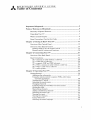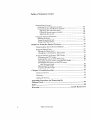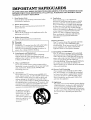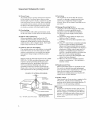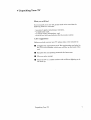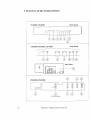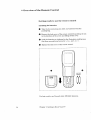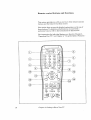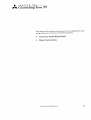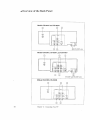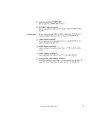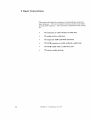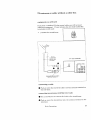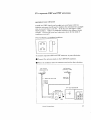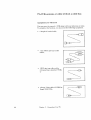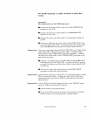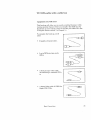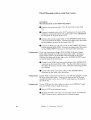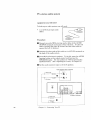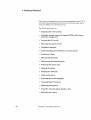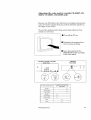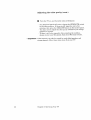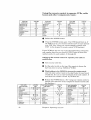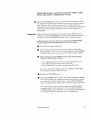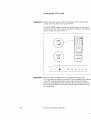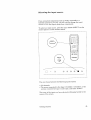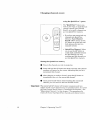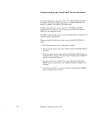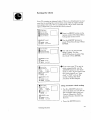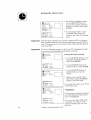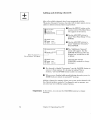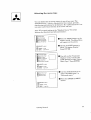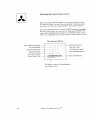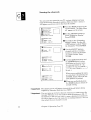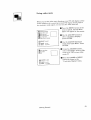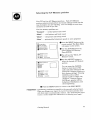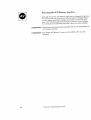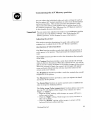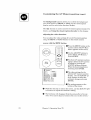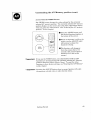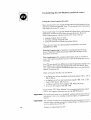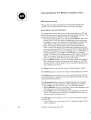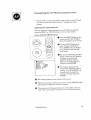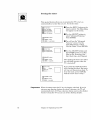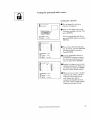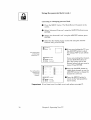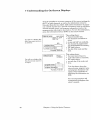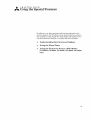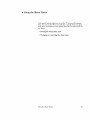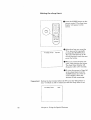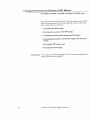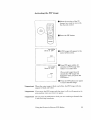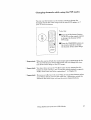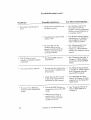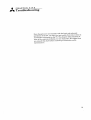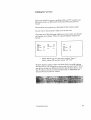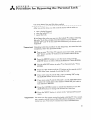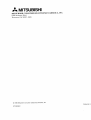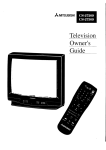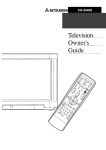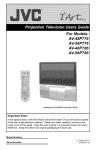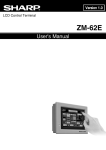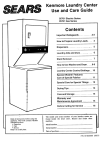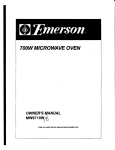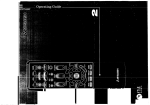Download Mitsubishi CK-35308 Operating instructions
Transcript
=,_ MITSUBISHI
Television
Owner's
Guide
RISK OF ELECTRIC SHOCK
DO NOT OPEN
CAUTION: TO REDUCE THE RISK OF ELECTRIC SHOCK,
DO NOT REMOVE COVER (OR BACK).
NO USER-SERVICEABLE
PARTS INSIDE.
REFER SERVICING TO QUALIFIED SERVICE PERSOXINEL.
The lightning flash with arrowhead
symbol,
within an equilateral
triangle, is intended to
alert the user to the presence of uninsulated
"dangerous voltage" within the product's
enclosure that may be of sufficient m a_._itude
constitute a risk of electric shock.
to
The exclamation
point within an equilateral
triangle is intended to alert the user to the
presence of important
operating and
maintenance
(servicing) instructions
in the
literature
accompanying
the appliance.
_Warning:
Don't leave stationary
images, such as stock market reports, video
games, station logos, or the TV's display% on-screen fi)r more than
10 minutes. Still patterns
such as these can scar the _.[Rr,causing
permanent
damage to the picture tubes.
WARNING:
TO PREVENT
MOISTURE.
FIRE OR SHOCK
HAZARD,
DO NOT EXPOSE
THIS APPLIANCE
TO RAIN OR
CAUTION:
TO PREVENT ELECTRIC
SHOCK HAZARD, DO NOT USE THIS UNIT'S (POLARIZED) PLUG
WITH AN EXTENSION
CORD, RECEPTACLE
OR OTHER OUTLET UNLESS THE BLADES
CAN BE FULLY INSERTED
TO PREVENT BLADE EXPOSURE.
NOTE
TO CATV
SYSTEM
INSTALLER:
THIS REMINDER
IS PROVIDED TO CALL THE CATV SYSTEM INSTALLER'S
ATTENTION
TO ARTICLE 820-40 OF THE NEC THAT PROVIDES GUIDELINES
FOR PROPER
GROUNDING
AND, IN PARTICULAR,
SPECIFIES
TI-L_T THE CABLE GROUND SHALL BE
CONNECTED
TO THE GROUNDING
SYSTEM OF THE BUILDING. AS CLOSE TO THE
POINT OF CABLE ENTRY AS PRACTICAL.
_
Table
MITSUBISHI
OWNER'S
of Contents
Important
Preface:
GUIDE
Safeguards
Welcome
Summary
to Mitsnbishi
of Special
Unpacking
What's
Features
in Each Chapter
1: Getting
Overview
5
.................................................................
6
..........................................................................
Used in this Guide ..................................................
to Know
of the Control
2: Connecting
Overview
Your
Chapter
+
+
+
+
9
Panel ..............................................................
12
TV .................................................................
of the Back Panel ..................................................................
separate UHF and VHF antennas
........................................
VCR + antenna or cable without a cable box ........................
VCR + cable with a cable box .................................................
audio system ............................................................................
3: Operating
8
11
Basic Connections
.................................................................................
TV + antenna or cable without a cable box ....................................
TV + cable with a cable box .............................................................
TV
TV
TV
TV
7
Your TV .......................................................
Overview of the Remote Control ...........................................................
Getting ready to use the remote control .........................................
Remote control buttons and functions .............................................
Chapter
3
..................................................................
Your TV .................................................................................
Some Conventions
Chapter
....................................................................................
Your TV ....................................................................
Getting Started .......................................................................................
Adjusting the color purity ...............................................................
Using the remote control to operate VCRs, cable boxes
and other equipment ...................................................................
Turning the TV on/off .......................................................................
Selecting the input source ................................................................
Changing channels ............................................................................
Understanding
the ViewPoint on-screen menus ...........................
Setting the clock ................................................................................
Memorizing
channels ........................................................................
Adding and deleting channels .........................................................
Selecting the menu type ..................................................................
Naming the input ...............................................................................
Naming the channels .......................................................................
Using video mute ................................................................................
Selecting the menu language ..........................................................
14
14
16
21
22
24
25
26
27
28
31
34
35
36
37
39
44
45
46
50
51
53
54
55
57
58
59
60
Table
of Contents
Getting Started
Selecting the
Customizing
Adjusting
Using the
Adjusting
(cont.)
(cont.)
A/V Memory position .................................................
the A/V Memory position ............................................
the video functions ......................................................
closed caption decoder .................................................
the sound .....................................................................
61
63
64
66
68
Using the Advanced Features ................................................................
Setting the timer ...............................................................................
Using the parental lock .....................................................................
Using SuperQuickView
.....................................................................
Chapter
4: Using
Understanding
Features
the On-Screen
...................................................
80
Using the Sleep-Timer
...........................................................................
Setting the Sleep-timer
....................................................................
Changing or canceling the Sleep-timer
..........................................
81
82
83
Using the Picture-in-Picture
(PIP) Modes ..........................................
Activating the PIP image .................................................................
Selecting the source of the PIP image ..............................................
Changing channels while using the PIP modes .............................
Exchanging
the picture of the PIP image
and the main image .....................................................................
Moving the PIP image .......................................................................
Freezing the PIP image .....................................................................
84
85
86
87
5: Troubleshooting
Displays
79
..............................................
Chapter
.........................................................................
88
88
89
91
Caution
and Care ...................................................................................
94
Cleaning
..................................................................................................
94
Calling
Appendix:
Parental
Index
Warranty
2
the Special
71
72
73
77
for Service
.................................................................................
Procedure
for Bypassing
the
Lock .................................................................................................
................................................................................................................
...........................................................................
Table of Contents
Inside
95
97
99
Back
Cover
IMPORTANT
SAFEGUARDS
PLEASE
READ ALL THESE INSTRUCTIONS
REGARDING
YOUR TELEVISION
SET AND
RETAIN FOR FUTURE REFERENCE.
FOLLOW ALL WARNINGS AND INSTRUCTIONS
MARKED ON THE TV RECEIVER.
1.
2.
3.
4.
5.
6.
7o
Read Instructions
Read all safety and operating
operating the appliance.
9.
instructions
Retain
Instructions
Retain the safety and operating
future reference.
Heed Warnings
Adhere to all warnings
operating instructions.
Follow Instructions
Follow all operating
before
instructions
on the appliance
for
and in the
and use instructions.
Warning:
Cleaning
Unplug this TV receiver from the wall outlet before
cleaning. Do not use liquid or aerosol cleaners.
Cleaners can permanently
damage the cabinet or
screen. Use a damp cloth for cleaning.
Attachments
and Equipment
Never add any attachments
and!or equipment
without approval of the manufacturer
as such
additions may result in the risk of fire, electric
or other personal injury.
Water and Moisture
Do not use this TV receiver
where
contact
,
shock
with or
immersion in water is possible. Do not use near
tubs, wash bowls, kitchen sinks, laundry tubs,
swimming pools, etc.
8.
Ventilation
Slots and openings i:a the cabinet are
provided for ventilation
and to ensure reliable
operation of the TV _'eceiver and to protect it
from overheating.
D_ rLot block these openings
or allow them to be blocked by placing the TV
receiver on a bed, sofa, rug, or other similar
surface. Nor should it be placed over a radiator
or heat register. If the TV receiver is to be
placed in a rack or Lookcase, ensure Lhat
there, is adequate ventilation
and that the
manufacturer's
instructions
have been
adhered to.
bath
Accessories
Do not place this TV receiver on an unstable
cart,
stand, tripod, bracket, or table. The TV receiver may
fall, causing serious injury to a child or adult, and
serious damage to the appliance.
Use only with a
cart, stand, tripod, bracket, or table recommended
by
the manufacturer,
or sold with the TV receiver. Any
mounting
of the appliance should follow the manufacturer's
instructions,
and should use a mounting
accessory recommended
by the manufacturer.
An appliance and cart
combination
should be
moved with care. Quick
stops, excessive force,
and uneven surfaces may
cause the appliance and
cart combination
to
ovm%urn.
10. Power Sources
This TV receiver should be operated only from
the type of power source indicated on the
marking label. If you are not sure of the type of
power supplied to you:r home, consult your
appliance dealer or local power company.
11. Grounding
or Polarization
This TV receiver is eqaipped with a polarized
alterrmting
current line plug having one blade
wider than the other. This plug will fit into the
power outlet only one way. If you are unable to
inserl: the plug fully into the outlet, try
reversing the plug. If Lhe plug should still fail to
fit, contact your electrician to replace your
obsolete outlet. Do ao_ defeat the safety purpose
of the polarized plug.
12. Power-Cord
Protection
Power-supply
cords should be routed so that
they are not likely m be walked on or pinched
by items placed upon or against them, paying
particular
attention
t_ cords at plugs, convenience receptacles,
and the point where they
exit fYom the appliance.
13. Lightning
For added protection for this TV receiver during
a lightning
storm, or when it is left unattended
and unused for long periods of time. unplug it
frora the wall outlet and disconnect the antenna
or cable system. This will prevent damage to the
TV receiver due to li_:htning and power-line
surges,
Important
Safeguards
(cont.)
14. Power Lines
An outside antenna
system should not be located
in the vicinity of overhead power lines or other
electric light or power circuits, or where it can fall
into such power lines or circuits. When installing
an outside antenna
system, extreme care should
be taken to keep from touching such power lines
or circuits as contact with them might be fatal.
15. Overloading
Do not overload wall outlets and extension cords
as this can result in a risk of fire or electric shock.
16. Object and Liquid Entry
Never push objects of any kind into this TV
receiver through openings as they may touch
dangerous
voltage points or short-out parts that
could result in a fire or electric shock. Never spill
liquid of any kind on the TV receiver.
17. Outdoor
Antenna
Grounding
If an outside antenna
or cable system is connected
to the TV receiver, be sure the antenna
or cable
system is grounded so as to provide some protection against voltage surges and built-up static
charges.
Section 810 of the National Electrical Code, ANSI/
NFPA No. 70-1984, provides information
with
respect to proper grounding
of the mast and
supporting
structure,
grounding
of the lead in
wire to an antenna
discharge unit, size of
grounding
conductors, location of antenna
discharge unit, connection to grounding
electrodes,
and requirements
for the grounding
electrode.
EXAMPLE OF ANTENNA GROUNDING
_ANTENNA
Ik I
/'/_,&l
/
SE_ER_I_
I
EQUIPMENT---_
I-
/
_"/
DISCHARGE UNIT
_
I
/ /-_ J
"''"1__
(NEC
_(NEC
SECTION
---'_"--GROUND
"_POWER
4
ELECTRICAL
CODE
(NEC ART
810-21)
CLAMPS
SYSTEM
250, PART
19. Damage
Requiring
Service
Unplug this TV receiver from the wall outlet
and refer se:_vicing to qualified service
personnel under the following conditions:
(a) When the power-supply
cord or plug is
damaged.
(b) If liquid has been spilled, or objects have
fallen into Lhe TV receiver.
(c) If the TV receiver has been exposed to rain
or water.
(d) If the TV r_ceiver does not operate normally
by following the operating instructions.
Adjust only those controls that are covered
by the operating instructions
as an improper
adjustment
of other controls may result in
damage and will often require extensive
work by a _ualified technician
to restore the
TV receiver to its normal operation.
(e) If the TV receiver has been dropped or the
cabinet has been damaged.
(f) When the YV receiver exhibits a distinct
change :in performance
-- this indicates a
need for service.
20. Replacement
Parts
When replacement
parts are required, be sure
the service technician
has used replacement
parts specific :l by the manufacturer
or have the
same characteristics
as the original part.
Unauthori:,ed
substitutions
may result in fire,
electric shock or other hazards.
21. Safety Check
Upon comple ;ion of any serAee or repairs to this
TV receiver, ask the service technician
to
perform safety checks to determine
that the TV
receiver is in safe operating condition.
810-20)
SERVICE GROUNDING
ELECTRODE
-- NATIONAL
SECTION
GROUNDING
CONDUCTORS
- _
NEC
IN WIRE
"_ /ANTENNA
r_
I
LEAD
18. Servicing
Do not attempt to service this TV receiver
yourself as opening or removing covers may
expose you to dangerous
voltage or other
hazards. Reibr all servicing to qualified service
personnel.
H)
bWarning:
Do not leave stationary
images, such as stock
market reports, video games, station logos, or
the TV's d splays, on-screen for more than 10
minutes. Still patterns such as these can scar
the TV, caas:ng permanent
damage to the
picture tubes..
A
Welcome
PREFACE
to Mitsubishi
Congratulations
on your purchase of this Mitsubishi
TV. Your TV
is designed for superb viewing: pleasure as well as continued
reliability.
To familiarize you with your TV and owner's guide, we suggest that
you read through the preface, which provides the following important information:
•
Summary
of Special
•
Unpacking
•
What's
in Each
•
Some
Conventions
Your
Features
TV
Chapter
Used
in thJLs Guide
Mitsubishi
has strived to create your TV so that it will bring you
years of viewing enjoyment.
Similarly, your owner's guide is
designed with a "user friendly" philosophy that will help you take
advantage
of all of your equipment's
feature,_.
Once again,
Mitsubishi!
thank
you for selecting
our product
and welcome
to
Summary
of Special
Features
Your top rated
Mitsubishi
TV delivers:
• 181-Channel
Capacity
ensuring your continued
continue to expand.
--- programs up to 181 channels,
viewing pleasure as cable services
• Two-Speaker
Sound System
produces clear stereo sound.
.... a special
speaker
system
that
• Expanded
Sound Capability
--- allows you to connect
the TV to an external audio system for enhanced listening
pleasure.
In addition
Mitsubishi
to the standard
features found on most advanced
is proud to offer the following distinctiw_ features:
TVs,
Remote
Control with TV/VCR/C, ABLE Function
--- uses a
single remote control transmitter
t9 operate the TV, certain
Mitsubishi
VCRs, some Mitsubishi
audio components, and also
some VCRs, cable boxes, and DSS satellite receivers from other
manufacturers.
• On-Screen
Displays
--- appear whenever you adjust
showing you the status of its various functions.
• ViewPoint
On-Screen
Operating
System
TV's features with easy-to-follow
irstructions.
• Closed Caption Decoder
included with TV programs
your TV,
--- simplifies
the
--- deco:les hidden text information
and displays the text on-screen.
Extended
Data Services
--- (also known as "XDS,") allows
broadcasters
to supply you with channel information,
program
information,
and the, time of day. You can display this information on-screen.
• Picture-in-Picture
Mode --- all ows you to view two different
live pictures at the same time (models CS-32307, CS-35307,
CK32307, CK-35308, and CS-40307 only).
Each of these features
Chapter 3, "Operating
Special Features."
6
Preface:
Welcome
will be explained in more detail in
Your TV," and in Chapter 4, "Using the
to Mitsubishi
Unpacking
Your
TV
What you will find
As you unpack your new TV, please
following items are included:
•
•
•
•
check to be sure that
an owner's guide containing
a warranty,
a registration
card,
a remote control transmitter,
and
a set of two AAA size batteries
for the remote
the
control.
A few suggestions
Before you hook up your new TV, please
O
to:
Complete the registration
card. The regi:_tration card asks for
the TV's serial number, which you will find. on the back of the
unit.
Keep the box and packing
O
take a few minutes
materials
for thture
use.
File your sales receipt.
Place the TV on a stable
the hook-up.
Unpacking
Your TV
surface
with sufficient
lighting
to do
7
What's
in Each
Chapter
Here's
Chapter
location
what you will find in this owners
1, "Getting
and functions
guide:
to Know Your TV," introduces
you to the
of the buttons and controls of'your TV.
Chapter
2, "Connecting
Your TV," explains how to connect
VCR, antenna, cable box and other equipment
to your TV.
a
Chapter
3, "Operating
Your TV," provides the step-by-step
instructions
you need in order to use your TV.
Chapter
4, "Using
the special features
the Special
of the TV.
Features,"
explains
how to use
Chapter
5, "Troubleshooting,"
summarizes
the problems
you may have along with suggestion,;
fi)r remedying
these
problems.
The appendix
explains
a procedure
You will also find a detailed
8
Preface:
Welcome
to Mitsubishi
fi)r bypassing
the parental
index at the back of the book.
lock.
Some
Conventions
Used
in this
Guide
Mitsubishi
has gone to great effort to provide you with an easy-tofollow, useful owner's guide. You will find that different types of
information
are treated in different ways.
You should read information
labeled Important
and information
that is boxed and labeled Warning.
The owner's guide uses these
terms sparingly, and you should carefully read all informal:ion
highlighted
in this manner.
Imain topic or task
I
I list of related
topics or tasks
]
I related
topics or tasks ]
[
/
I IO,e, eLc.
i _Important:
This cue indicates
information
critical to the operation
new TV.
of your
This cue alerts you to
information
describing
dangerous
situations
that could
ruin your equipment
or cause
electrical shock.
Some Conventions
Used in this Guide
I
The step-by-step
instructions
on how t_ accomplish a
particular
task are sil_aled
by white numbers on a black
background.
9
_
CHAPTER
Getting
ONE
Your TV
Now that you have unpacked your TV, read through the safety
information,
and glanced at the overview explaining how this
owner's guide is organized, it's time to become familiar with the
buttons and controls you will be using when you operate the TV.
This chapter will introduce t:he range of options available when
using the buttons on the remote control oc c,n the TWs control
panel. It also offers some general guidelines, for using the remote
control.
Most functions can be controlled by using either the control panel
or the remote control, but certain specialized functions require the
use of one or the other. This chapter, which will familiarize you
with the full range of button functions, contains the following
sections:
Overview
of the Control
Pane[
Overview
of the
Control
Remote
11
Overview
of the
Control
CS-32207,
CS-32307
CS-35207,
CS-35307,
Panel
Front Panel
Front Pmlel
CS-40307
O
@
CK-35308,
®
CK-32308
(CK-35308
12
Chapter
1: Getting
only)
to ](now Your TV
©
power/program
timer indicator
This indicator lights up in green when you turn the TV on; it
blinks in green when the timer is set and the TV's power is off.
®
power button (POWER)
Use to turn the TV on or off. When yo_Lturn the TV on, the
power indicator will light in green.
®
A/V reset button
(A/V RESET)
Press to reset all audio and _ideo func_Aons to their normal
level or setting except for volume, the "Listen to:" fimction
(Stereo/SAP/Mono),
speaker (off/on), background
(black/gray),
and closed captioning.
volume controls
(VOL, VOLUME)
Press the • button to turn up the vol_.me and the • button
turn down the volume.
®
®
channel
controls
(CH, CHANNEL)
Use the • button to switch to a channel
and the • button to switch to a channel
with a higher number
with a lower number.
input button (INPUT)
Use to select the input...source you wish to watch:
• TV channels
• The source connected to the tnpul_ 0_S-32207,
CS-35207),
the sources connected to Input 1 and Input 2 (all other
models)
®
degauss button (DEGAUSS)
Use this button to correct color impur:ity.
®
color purity adjustment
switches
Set these switches according to the placement and position
your TV. (See "Adjusting the color purity," in Chapter 3.)
Overview
of the Control
Panel
to
or
of
13
Overview
of the
Remote
Control
Getting
ready
to use
installing
the batteries
the
remo_Le control
0
Take the box containing
packing bag.
0
Remove the back cover of the remote, control by pushing
in the direction of the arrow and lifting off the cover.
0
Load the batteries
as indicated in the illustration,
making
that they are positioned correctly (+ to +, and - to - ).
O
Replace
two AAA si_;e batteries
the back cover of the remote
from the
control.
O
0
size AAA
batteries
@ @
For best results,
14
Chapter
use Duracell
1: Getting
the tab
AAA (MN2400)
to Know Your TV
batteries.
sure
some
do's and don'ts
To ensure that your remote
follow these guidelines:
control will continue
working
properly,
• Don't press two or more buttons at tl_Lesame time, unless you
are specifically instructed
to do so in this owner's guide.
• Don't allow the remote control to get wet or become iheated.
• Avoid dropping the remote control oN a hard surface.
• When cleaning the remote control, don't use any harsh
chemicals. Use only a soft, slightly moistened cloth.
general
instructions
When using the remote
follow these procedures:
control to operate
0
Be within
O
Point the tip of the remote
Press
guidelines
20 feet of the desired
the appropriate
for using
lhe TV, VCR, or cable box,
equipment.
control tc,w_rd the equipment.
button
or sequence
of button,_.
batteries
• Don't use a new battery with an old one.
• Don't heat, take apart, or throw batt_er!es into a fire.
Overview
of the Remote
Control
15
Remote
control
buttons
and
functions
This section provides you with an overview of the remote
buttons and the features that they cont3:ol.
control's
This section does not provide detailed explanations
on the use of
these buttons. To determine which buttons are used w_th a
particular
feature,
refer to the instructions
for that feature.
The instructions
for individual features al:e found in Chapter 3,
"Operating Your TV," and Chapter 4, "Us:Lng the Special Features."
VCR-A
'TV-
VCR-B
POWER
@
INPUT
@
MUTE
@
@
INFO
ADJUST
@
EXCH
@
@
@
_[_
REC
STOP
®
_
PAUSE
®
REW/REV
FF/FWD
PLAY
16
Chapter
1: Getting
to Know Your TV
Q)select switch
Yourremotecontrolhasfour controllayers:
theTV layer,theVCR-Alayer,the VCR-B
layer,andthe CABLElayer.Youcanset
upeachoftheselayersto operatea differentpieceofequipment.Usethis switchto
selectthe layeryouwant to setupor use.
_power button (POWER)
Useto turn the TV onor off.Whenyou
turn the TVon,the powerindicatoronthe
frontpaneloftheTV will light in green.
(Theselectswitchmustbesetto the TV
layer.)
(,'_numberbuttons
(0-9)
Use to select a channel number
a parental
or to enter
(_) mute control
(MUTE)
Use to turn the soand off comp]Letely and to
restore it to its original volume.
(_enter
button
(ENTER)
Use this button after selecting a channel
number, after selecting an item from
the on-screen menu system, or with the
picture-in-pictu:e
mode (if your TV has
this feature).
(_)adjust
buttons
(,L, V,", • )
After selecting an audio or video function,
use these buttons to adjust it. Also use
these with the picture-in-picture
mode (if
your TV has this feature) and to select
items in the menus.
lock code.
(_ information
button (INFO)
Use to view an on.-screen summary of the
current settings for the TV or cable functions and the display related to Extended
Data Services (XDS).
_ channel
control
(CHANNEL)
Press the top part of the button to change
to a channel with a higher number; press
the bottom part to change to a channel
with a lower number
(,'_volume
control
(VOLUME)
Press the top part of the button to turn up
the volume; press the bottom part of the
button to turn down the volume.
(_ SuperQuickView
button (SQV)
Press to view channels you have
programmed
into SuperQuickView
memory.
(_) home button (HOME)
Press to return to regular TV viewing
from the on-screen menus, to turn off the
on-screen displays, and to cancel the closed
captioning.
_ QuickView
button (QV)
Use this button to recall the last channel
viewed or to recall a memorized
channel.
(See "Changing channels, " in Chapter 3.)
(_) sleep timer buLtton (SLEEP)
Use to program the TV to turn
matically at a later time.
@input
button (INPUT)
Use to select the input source you wish to
watch:
• TV channels
• The source connected to the Input (CS32207, CS-35207), or the sources connected to Input 1 and Input 2 (all other
models)
Overview
(_) cancel button (CANCEL)
This button is used to cancel a channel
number, to clea:r a channel proi_ammed
into super quick view memory, and to clear
the settings of some on-screen :menus.
off auto-
(_) menu button
(MENU)
Use this button to display the on-screen
menu system, which contains additional
instructions
fbr special functions.
of the Remote
Control
17
Remote
control
@
buttons
a:nd function,
s (cont.)
INFO
ADJUST
s._P#% -]_-
©
AUDIO
VID_I
SOURCE
r---Tg[
r--7
REC
STOP
PAUSE
I
@
REW/REV
PLAY
FF/FWD
|
J
_= MITSUBISHI
18
Chapter
1: Getting
to Know Your TV
Remote
control
buttons
functions
(cont.)
• pause button (PAUSE) -- Press to
freeze the PIP image, and to return to a
"live" image.
• exchange
button
(EXCH) -- Press to
exchange the pictures of the PIP image
and the main image.
• adjust buttons
(A, V, 4, • ) -- Press to
move the PIP image on-screen.
@ audio and video controls
Use these buttons to select the audio and
video functions you want to adjust.
Repeatedly
press the AUDIO button or
VIDEO button to select one of the
functions listed below.
• audio function
button (AUDIO)
- stereo/SAP/mono
- bass
- treble
- balance
surround off/simulate/hall
speaker
and
@audio
and VCR buttons
Use these buttons to control VCRs, cassette
decks, CD players, etc. These are prepro_'ammed
to operate select Mitsubishi
components.
off]on
• video function
button (VIDEO)
tint
- color
- contrast
- brightness
- sharpness
- notch filter off/on
- color temperature
low/middle/high
- background
black/gray
- closed captioning
@ picture-in-picture
controls
(CS-32307, CS-35307, CS-40307,
32308, CK-35308 only)
CK-
Use to control the special picture-in-picture
(PIP) function.
(See "Using the Picture-inPicture (PIP) modes, "in Chapter 4.)
• PIP button
(PIP) -- Press to turn on
the PIP image, to change its size, or to
cancel it.
• VCR channel
button
(VCR CH) -- If
you use a VCR as the source for the PIP
image, use this button to change the
channel of the PIP image.
• source
button
(SOURCE)
-- Press
repeatedly
to switch the source of the
PIP image between the TV and the
external inputs.
Overview
of the Remote
Control
19
A
CHAPTERo
Connecting
TWOYour
TV
This chapter offers step-by-step
instructions
for completing
common hook-ups. It contains, the following sections:
Overview
Basic
of the
Back
the most
Panel
Connections
Overview
of the Back Panel
21
• Overview
of the Back
Models
Panel
CS-32207
and CS-35207
VHF,'IJHF
(75.Q)
-----]
1
STRENGTHDIREC:13Of
__S-35207
Models CS-32307,
r
CS-35307,
only)
and CS-40307
VHF/UHF
(75_)
(CS-35307 and CS-40307 only)
Models
CK-35308,
CK-32308
VHF/"UH=
r_(_UTPUT
L
22
Chapter
2:
Connecting
,.._
Your TV
- !
I
(_
antenna
terminal
(VttF/UHF)
Use to connect a VHF/UHF antenna.
®
S-VIDEO input terminal
Use to connect the video out of a Super \_HS (S-VHS)
the TV.
_>Important:
If you connect
automatically
®
Q
(_
®
VCR to
Super VHS (S-VHS) equipment,
S-Video will
be the input for viewing your S-VHS VCR.
video input terminal
Use to connect the video output
other component to the TV.
from a s Landard VCR or an-
audio input terminals
Use to connect the audio output
ment.
from a VCR or other equip-
audio output
Use to connect
terminals
the audio of the TV to an audio system.
color purity adjustment
switches
Set these switches according to the placement
and pesition of
your TV. (See "Adjusting the color pucity," in Chapter 3.)
Overview
of the Back Panel
23
Basic
Connections
This section describes the equipment
and procedures
needed for
basic hook-ups.
(For more complex hook-ups, contact your dealer
or local cable company.)
'The connectior_s explained in this section
are:
TV+antenna
TV+cable
or cable
with a cable
TV+separate
TV+VCR+cable
24
Chapter
2:
a cable
box,
box,
UHF and VHF antennas,
TV+VCR+antenna
TV+stereo
without
audio
Connecting
or cable
with
a cable
system.
Your TV
without
a cable
box, and
box,
TV+antenna
equipment
or cable
without
a cable
box
you will need
If you have a standard
75-ohm coaxial cable, you will not need
additional
equipment.
If your antenna has two leads (called flat
twin leads), you'll need:
•
1 75-300 ohm transformer.
_
/----'---x
75 Ohm
Coaxial Cable
--
TV rear terminals
300 Ohm Flat
Twin Lead
VHF/UHF
(75n)
V
OUTPUT
i
INP,jT
2
i
///_@
t.el®®
/
Optional 300 Ohm to 75 Ohm
Matching
Transformer
connecting
a cable
O Push or screw the end of the cable onto the antenna
the television.
connecting
an antenna
with
0
Use a screwdriver
0
Push or screw the transformer
television.
fiat twin
terminal
on
leads
to ccmnect the leads to the transformer.
Basic Connections
onto the antenna
terminal
on the
25
TV+ cable
equipment
with
a cable
box
you will need
Use this hook-up if you need a cable box to descramble
cable
signals.
After you complete this hook-up, you should set up your
remote control to operate your cable box. (See "Using the remote
control," in Chapter 3.)
To complete the hook-up,
you will need:
•
I length
cable.
of 75 ohm coaxial
Procedure
O Connect
the incoming
cable to the IN te:rminal
on the cable
bOX.
O Connect a coaxial cable to the OUT terminal on the (',able box;
connect the other end of this cable to th_ antenna terminal on
the back of the TV.
Incoming Cable
Cable Box
Rear Terminals
75 Ohm
Coaxial Cable
TV Rear Terminals
I
VH_IUHF
@TPUT
Chapter
2 : Connecting
i
[
O
26
2 INPUT
Your TV
TV+ separate
equipment
UHF
and VHF
antennas
you will need
If UHF and VHF signals are brought into your home with two
separate antennas,
you'll need to combine the antennas
into a single
wire to connect them to the TV. To do this you will need a UHF/
VHF combiner.
(There are different combiners for different kinds
of leads.
Check with your local electronics store for the kind of
combiner you need.)
Pictured
below is a standard
To connect
separate
UHF
O Connect
the antenna
Press the combiner
combiner.
and VHF antennas,
leads to the UHFNttF
onto the antenna
VHF Antenna
t\\
combiner.
terminal
on the television.
UHF Antenna
(Channels 2-13)
\\
to your television:
(Char ne s 14-69)
hill
300 £2 Flat Twin
300£,_FI at
Twin Lead
Lead
External
Antenna
or Cable
TV rear terminals
¢r
300 Ohm to
75 Ohm Combiner
Back
Basic Connections
II
"11
,_:_o
Side
27
TV+VCR+antenna
equipment
or cable
without
a cable
box
you will need
You may want to connect a VCR along with your antennas
or cable.
To complete this hook-up, you may need the following equipment.
1 length
of coaxial
cable,
1 set of RCA pin-type
cables,
audio
1 RCA pin type video cable,
(if connecting a standard
VCR),
or
1 Super Video cable (S-_%IS) for
Super VHS VCRs.
28
Chapter
2 • Connecting
Your TV
TV+VCR+antenna
(cont.)
procedure
(See illustration
or cable
without
on the :Following
a cable
box
page.)
O Connect
terminal
the incoming cable or anterma
on the VCR.
O Connect
terminal
one end of a coaxial
on the VCR.
to the ANTENNA
cable to t_ae ANTENNA
O Connect the other end of the cable to the antenna
the TV.
IN
OUT
terminal
on
Connect an RCA pin-type video cable to the VIDEC OUT terminal on the back of the VCR. Connect Lhe other end. of this cable
to the VIDEO INPUT terminal on the back of the television.
_>Important:
If you are connecting a Super VHS (S-VHS) VCR, use a Super Video
cable instead of an RCA pin-type video cable. Connect a Super
Video cable to the S-VIDEO OUT terminal on the VCR. Connect
the other end of this cable to the S-VIDEO INPUT terminal on the
back of the television.
Connect a set of RCA pin-type audic, cables to the AUDIO OUT
terminals
on the back of the VCR. U_,_ethe red cable to connect
the right (R) channel
(L) channel.
and the white
cable for conne,_ting
O Connect the other ends of this cable tc the AUDIO
terminals
on the back of the television.
the left
INPUT
[:>Important:
If your VCR is monaural
(non-stereo),
you will only co_nect a single
RCA pin-type audio cable.
Connect the (.,able to the VCR, then
connect the other end to the L (LEFT) audio input on the back of
the television.
[>Important:
If your VCR has the video channel switcl:.,, set to "OFF/AV"
See your VCR's owner's gu,ide for detaii[s.
O Set the VCR to the playback
mode.
mode.
O To view the VCR, select the external i:aput source by using the
INPUT button on the control panel or remote control.
Basic Connections
29
TV+VCR+antenna
(cont.)
or cable
without
a cable box
Incominc Cable
--
75 Ohm
Coaxial Cable
°t
VCR Real Terminals
r//-
--White
Lead
AUDIO out
I _-
L
"__
|
t"---
Via _'_
-I_-_"_
@L
I
Antenna
-'ou
_-Red
[ _.________)___.J____
yVellow
:-_
Leacl
I
_O---J//
i
75 Ohm
Coaxial Cable
_
O
Attach
_her
one
c::_[[]][
,-_-_-
VH_JH_
t£--_ s.vl[
$ reENGTN D{RECTIOt
TV Rear Terminals
White Lead --
0
Red Lead --
30
Chapter
2:
Connecting
Your TV
TV+VCR+cable
equipment
with
a cable
box
you will need
This hook-up will allow you to record scrambled channe].s while
viewing another channel. After you comple;e this hook-up, you
should set up your remote c:ontrol to operate your cable box. (See
"Using the remote control," in Chapter 3.)
To complete
need:
the hook-up,
•
of coaxial
2 lengths
you'll
cable,
1 set of RCA pin-type
cables,
audio
1 RCA pin-type video cable,
(if connecting
a standard
VCR),
or
I Super Video cable (S-VHS)
Super VHS VCRs.
Basic Connections
for
31
TV+VCR+cable
procedure
(See illustration
O Connect
box.
with
a cable
on the following
the incoming
box
(cont.)
page.)
cable to the IN terminal
on the cable
O Connect a coaxial came to the OU_2 terminal on the back of the
cable box; connect the other end of this cable to the ANTENNAIN terminal on the back of the VCR.
Connect the second coaxial cable to the ANTENNA-OUT
terminal on the back of the VCR. Connect the other end of this cable
to the antenna terminal on the back of the TV.
O Connect an RCA pin.-type video cable to the VIDF, O OUT terminal on the back of the VCR. Connect the other end of this cable
to the VIDEO INPUT terminal on tb e back of the television.
_>Important:
If you are connecting
a Super VHS (S-VHS) VCR, use a Super
Video cable instead of an RCA pin-type video cable.
Connect a
Super Video cable to the S-VIDEO OUT terminal on the VCR.
Connect the other end of this cable to the S-VIDEO IINPUT termihal on the back of the television.
O
Connect a set of RCA pin-type audio cables to the AUDIO OUT
terminals
on the back of the VCR. Use the red cable to connect
the right (R) channel and the white cable for connecting the left
(L) channel.
Connect the other ends of this came to the AUDIO
terminals
on the back of the television.
INPUT
_>Important:
If your VCR is monaural
(non-stereo),
you will only connect a single
RCA pin-type audio cable.
Connect the cable to the VCR, then
connect the other end to the L (LEFT) audio input on the back of
the television.
_>Important:
If your VCR has the video channel swit,:h,
See your VCR's owner's gmide for details.
O Set the VCR to the playback
set to "OFF/AV" mode.
mode.
O To view the VCR, select the external input source by using the
INPUT button on the control panel or remote control.
32
Chapter
2:
Connecting
Your TV
TV+VCR+cable
_
Cable
with
a cable
box
(cont.)
From Outside
Cable Box Rear Panel
OUT
OUT
t
t
OUT J
/
--7
VCR
AV
--
Terminals
A'JDIO OU
VfDEO
OUT
!
f_
Antenna
ACTIV
Rear
I.(_i"2(
i
_L_
_ Ja,_
_i,e
_o_0
"IV
_FJUHF
-<_,
_C_L
Basic Connections
,White Le_.Ld
33
TV+ stereo
audio
system
equipment
you will need
To hook-up
an audio system,
•
1 set of RCA pin-type
cables.
you will need:
audio
Procedure
0
Connect one end of
OUTPUT terminals
cable to connect the
connect the left (L)
RCA pin-type audio :ables to the AUDIO
on the back of the television.
Use the red
right (R) channel and the white cable to
channel.
O Connect the other ends of this cable to t:he AUX IN terminals
the back of the audio system.
O
Turn offthe
television's
speakers.
To
function
button
on the remote
control
SPEAKER
display.
Set the speakers
ADJUST
button.
(See "Adjusting
the
O Set the audio system's
input
do this, press the AUDIO
until you see the
tc "Off' by pre,._sing the
sound," in Chapter
3.)
to the AI_: position.
Audio System Rear Terminals
[_ White Lead
Aux In
L
Red Lead
1
VHF'O_F
r_sr,_
@
s rRenGtH _IRECT_O
TV Rear Terminals
@
34
Chapter
2:
Connecting
Your TV
on
CHAPTE.
_l_
T
Operatmg !'our HREE
R
TV
Now that your TV is connected to a cable _,lystem, an antenna,
and
possibly some external components,
it's time to enjoy your equipment. This chapter will explain how to operate the TV, first focusing on functions that are basic and easy and then explaining some
advanced features.
This chapter
0
Getting
Using
explains:
Started
the Advanced
Featu.res
35
t Getting
Started
This section is designed
to get you started
enjoying
your new TV. If
you follow these procedures
one by one, you will soon begin discovering everything
your television can d.o.
You'll find information
• Adjusting
the
• Using the
and other
remote
control
equipment,
• Turning
color
purity,
the
• Changing
input
• Setting
the ViewPoint
on-screen
the clock,
channels,
• Adding
deleting
and
• Selecting
the menu
• Naming
the input,
• Naming
the
video
• Selecting
• Customizing
• Adjusting
channels,
type,
channels,
mute,
the menu
language,
A/V memory,
the picture,
the closed
• Adjusting
Chapter
cable
source,
• Memorizing
• Using
VCRs,
channels,
• Understanding
• Using
to operate
the TV on/off,
• Selecting
36
on:
caption
the sound.
3: Operating
Your TV
decodE;r, and
menus,
boxes,
Adjusting
the color
purity
35307,
CS-40307,
CK-35308
(models
only)
C8-35207,
C8-
Because your Mitsubishi color television :has a large-screen
picture
tube, the earth's magnetic field can produce discolored[ patches on
the edges of your screen.
To avoid this problem,
install your television:
follow these instructions
O
Turn offthe
when you first
TV set.
O Determine
the compass direction tlhe screen is facing.
Select the position for the
DIRECTION
switch according
to the chart below.
CS-35207,
CS-35307,
Back Panel
CS-40307
CK-35308
Front Panel
.
©
©
1
JJ
TV
SET
DIRECTION
DIRECTION
SWITCH
S
NEUTRAL
N
North
X
North
East
North
West
South
Getting
X
_:
X
South
East
X
South
West
X
East
X
Wrest
X
Started
37
Adjusting
O
the color
purity
(cont.)
Turn the TV on, and check the color performance.
If a discolored patch still exists, change the STRENGTH
switch
to the other position.
If' there is still impurity, wait a few
minutes, then press the :DEGAUSS butLon on the co:atrol panel.
You may need to adjust the color pur!Lty switches if you change
position or location.
If there is still color impurity after ac[justing the switches,
please contact your Mitsubishi Authcri:_ed Warranty
Center.
_Important:
38
Color impurity can also be caused by un,_h:ielded speakers
strong magnets. Move these items away from your TV.
Chapter
3: Operating
Your TV
and
Using
boxes
about
the remote
control
and other equipment
your
remote
to operate
VCRs,
cable
control
This TV's remote control :has fi)ur "layers": the
layer, the VCR-B layer, and the CABLE layer.
used to operate a different component in your
select the layer you want to use by setting the
the top of the remote control.
TV layer, the VCR-A
Each layer can be
A/V system. You
"select" switch across
When you first receive your remote co:at:rol, the TV layer is set up
to operate your Mitsubishi TV, the VCRA and VCR-B layers are
programmed
to operate Mitsubishi VCRs, and the CABLE layer is
set to operate a RCA DSS satellite receiver.
You can use the following
buttons
•
•
•
•
•
•
•
•
• power button
• pause button
• mute control
•
•
•
•
•
•
to operate
super quick view button
quick view button
volume control
input button
channel control
enter button
your TV.
audio and video ,controls
menu button
cancel button
information
button
home button
sleep timer button
number buttons
PIP controls
If you have a cable box (including the digital satellite box), a nonMitsubishi VCR, a Mitsubishi laserdi_sc player, an A/V receiver, or
a compact disc, you can set up the layers in the remote control to
operate these components.
The VCR-A layer can be set up to opera_e a non-Mitsubishi
VCR;
the VCR-B layer can be set to operate a VCR, cable box, Mitsubishi
laserdisc player; the CABLE layer can be set up to operate a cable
box, laserdisc player, A/V receiver; and ;he TV layer can be set up
to operate an A/V receiver.
setting
up the remote
Turn offyour
control
to operate
VCR
VCR.
Set the select switch on the remote
want to set up: VCR-A or VCR-B.
O
your
_o choose the layer you
While holding in the POWER butkon on the remote control,
enter the code number listed in the chart on the following page
for your brand of VCR. Be sure to enter both digits of the code
number. If more than one number is listed, try the first one.
Getting
Started
39
Using
boxes
...enter this
code
01
02
O3
If your VCR
isthis brand...
Mitsubishi (A)
Mitsubishi (B)
Canon
Emerson
Funai
General Electric
Goldstar
Hitachi
JVC
04, 05
O6
O3
O7
O8
O9
the remote
control
to operate
and other components
(cont.)
...enterthis
code
If your VCR
is this brand...
03, 10, 11
06
12
O3
Magnavox
Multitech
NEC
Panasonic
Philco
Philips
Quasar
RCA
_____0
o3
1j%j1
O3
08, 13, 20
14
Sanyo
the POWER
VCRs,
cable
...enterthis
code
15
16
If your VCR
is this brand...
Scot
Sharp
Sony
Sylvania
Symphonic
Teknika
Toshiba
Totevision
Zenith
17, 18
03, 10,11
O6
04, 06
15
07
19
O
Release
button.
O
Press the POWER button agair. Your VCR should turn on. If
the VCR turns on, your remoLe control is now set up to operate
your VCR. (See "using your remote control to operate your
VCR" in this chapter for remote control VCR functions.)
If your VCR does not: turn on, re_eat the instructions,
trying each
code number listed fi)r your brand c,fVCR. If none of these code
numbers work, try each number, 0] through 20.
setting up the remote
satellite
box
O
control
to operate
your
O
If your cable
box is this brand...
...enter this
code
ABC
Color Voice
Comtronics
Gemini
General Electric
General Instruments
Hamtin
Hitachi
Jerrold
57, 59, 62, 67, 89
73, 74, 98
93
55
66
55, 56, 57
52, 53, 69
57
54, 55, 56, 57, 58
59, 60, 85, 87
71
94
51
Macom
Magnavox
Memorex
e
40
or
Turn on your cable box.
Set the select switch on the top of the remote
layer you want to set up: CABLE or VCR-B.
O
cable
to choose the
While holding in the POWER button on the remote control
enter the code number listed in the chart below for your brand
of cable box. Be sure to enter both digits of the code number. If
more than one number is listed try the first one.
Release the POWER button. (See "using your remote control to
operate your cab].e box" in this chapter for remote control cable
box functions.)
If your cablebox/satellite
is this brand...
Oak
Panasonic
ParagAn_
Philips
Pioneer
Prime Star
Pulsar
RCA
RCA DSS
Regal
Regency
Samsung
Chapter
...enterthis
code
61,62, 82
63, 70
51
73, 74, 75, 76, 77
.9_,'_
8, 99
64_6_. 84 ....
48
51
63
49
53
79
65, 84
3: Operating
Your TV
If your cable/satellite
box is this brand...
Scientific Atlantic:
Signature
Sony DSS
Sprucar
Btarcom
Stargate
Tocom
Toshiba
Jntied Artists
Jnited Cable
Viewstar
Zenith
...enterthis
code
66, 88, 89, 91,92
57
47
63
54, 55, 56, 87
55
67, 68, 72
51
62
54
93, 94
51
Using
boxes
0
_Important:
the remote
and other
control
to operate
components
(cont.)
VCRs,
cable
Press the POWER button again. Your cable box should turn off. If
the cable box turns off, your remote cont:ro! is now set up to operate
your cable box. If your cable box does not tl_rn off, repeat the
instructions
above, trying each code number listed for your brand of'
cable box. If none of these numbers work:, try each number, 51
through 99.
After setting up your remote, be sure that your cable box can be
turned on with the POWER button. Some of the cable boxes can be
turned on with the CHANNEL buttons or the number buttons.
setting up the remote control to operate your Mitsubishi
audio component
(laserdisc
player
or A/V receiver)
O
Turn offyour
audio component.
Set the select switch on the top of the remote to choose the
layer you want to set up. For a laserdi:_c player, choose CABLE
or VCR-B. For an A!V receiw_r, or CD i?layer, choos,e CABLE.
While holding in the POWER button
enter one of these code numbers:
on the remote
control,
• For a Mitsubishi A/V receiver, compact disc: 30, 31 or 35
• For a Mitsubishi laserdisc player: 22 or 33
• For a Yamaha A/V receiver, compact disc: 36 or 37
Be sure to enter both digits of the cede number.
one number is listed, try the first one.
the POWER
If more than
O
Release
button.
O
Press the POWER button again. Yo,_r audio component should
turn on. If it does, your remote control is now set up to operate
your cable box. If it does not turn orL, repeat the instructions
above, trying the other code number listed for your component.
(See "using your remote control to operate your Mi'Lsubishi
laserdisc player" and "using your remote control to operate
your Mitsubishi
audio products" in th:is chapter for information
on using the remote to operate your A/V components.)
Getting
Started
41
Using
boxes
notes
the remote
and other
about
your
control
to operate
components
(cont.)
remote
VCRs,
cable
control
E>Important:
Sometimes manufacturers
will change their' products, or they m_
use more than one code. If t_is is the case, your remote may not t
able to operate your VCR or cable box.
_>Important:
When you replace the batterles
will usually return to its initial
your remote again.
using
your
remote
control[
in your remote control, the remot
setting. You may need to set up
to operate
your
VCR
After you have set up your rent ote control for your particular
of VCR, you can use the remote to operate your VCR.
br_
q[]} Use the select switch on _:he remote control to choose the laye
that you set up to operate your VCR: VCR-A or VCR-B.
Point the remote
buttons.
control
at the VCR and[ press the desired
If you are using a Mitsubishi VCR, you will be able to use all oft
buttons on the remote control to operate your VCR except for MU_
VOLUME and the PIP function buttons, which will always oper_
the TV itself.
If you are using another bra_ d of VCR, you (:an use the POWER,
CHANNEL,
REC, STOP, PAUSE, REW, PLAY, and FF
buttons to operate your VCR.
using
your
remote
control
to operate
your
cable
box
After you have set up your remote control for your particular
bra
of cable box, you can use the remote to operate your cable box.
Use the select switch on the remote control to choose the laye_
that you set up to operat_ y_ur cable box: CABLE or VCR-B.
Point the remote
buttons.
control
at the cable box and press the desire,
You can use the POWER, CHA2qNEL, numbers (0-9), and ENTEI
buttons to operate your cable box. If you are using an RCA DSS o_
PRIMESTAR®receiver,
you may be able to use additional buttons
42
Chapter
3: Operating
Your TV
Using
boxes
the remote
and other
using your remote
laserdisc
player
control
to operate
components
(cont.)
control
to operate
your
VCRs,
cable
Mitsubishi
After you have set up your remote contrc,1 tbr your laserdisc
you can use tile remote to operate the player.
O
Use the select switch
layer.
Point the remote
desired buttons.
on the remote
control
player,
control to choose the cable
at the laserdisc
player
and press the
You can use the POWER, CHANNEL, nurrbers (0-9), INFO,
MENU, CANCEL, STOP, PAUSE, REW, PLAY, and FF buttons
operate your laserdisc player.
using your
products
remote
control
to operate
After you have set up your remote
can use the remote to operate it.
O
your
Mitsubishi
to
audio
control tbr your A/V receiver,
you
Use the select switch on the remote control to choose the layer
that you set up to operate your receiver: TV or CABLE.
Point the remote
desired buttons.
control
at the A/V receiver
and press the
If you are using a Mitsubishi
HTS-100, you can use the POWER,
VOLUME, and MUTE buttons to operate the receiver.
If you are using a Mitsubishi
HTS-300, you can use the POWER,
CHANNEL,
INPUT, VOLUME, ENTER., numbers (0-9), INFO,
MENU, CANCEL, AUDIO, VIDEO, ADJUST, and MUTE buttons
to operate the receiver.
If you are using a Mitsubishi
M-VR400 or M-VR600, you can use
the POWER, VOLUME, numbers (0-9), a_d MUTE buttons to
operate the receiver.
If you are using the Mitsubishi M-CD500 CD changer, you can use
the PAUSE, STOP, FF, and REW buttons to operate the CD
changer.
Getting
Started
43
Turning
_Important:
the TV on/off
Before using the remote control to operate the TV, set the select
switch on the top the remote control to TV.
Use the POWER button on either the control panel or the remote
control to turn the TV on and off. The power indicator will light up
in green when you turn the TV on.
._ 0 'ON
a o oc1
O 0 0
c)
<:_C> o
CEJ
CE_ _
_
0
CE_
CCJ _
__.._ ®
,_kMrrSu_s_
@
_Important:
44
@
@
@
@
@
There is always a small amount o_"current flowing into the
TV, even when the power is turneJ off. This maintains
any changes
to the TV's settings and operates the built-in clock and timing
functions. Unplugging
the set will erase these settings, requiring
you to set them again. Unplug the TV only when it won't be used
for a long time.
Chapter
3: Operating
Your TV
Selecting
the input
source
If you connected components
such as VCRs, camcorders,
or
]aserdisc players to your _f_, you will _e_d to change the input
source to view the signals from these components.
To select an input source, press the inpul; button
control panel or on the remote control.
(INPUT)
on the
ooo
ooo
cZ_
CZ_I
C2221_
t22_ C2Z?
_
C23
You can choose between
the following
input sources:
• TV channels
• The source connected to the Input (CS-32207,
CS-35207), or the
sources connected to Input 1 and Input 2 (all other models)
The name of the input
corner of the screen.
Getting
Started
you have selected
will display briefly
in the
41
Changing
channels
Your TV offers you four ways of changing channels once their
numbers have been programmed
into channel memory:
• selecting
• directly
channels
accessing
one-by-one
a channel
• using the QuickView
• using the SuperQuickView
channels on a user.-chosen
To change
channels
by pressing
option to recall
• using the special QuickView
memorized channel, and
_Important:
with the channel
faster,
controls,
the number
buttons,
the last channel,
opticn to switch to a particular
function
list.
use either
to alternate
between
of the following
procedures:
• Enter three digits for every channel number, using zeros where
needed. For example, enter 004 tc view channel 4 and 028 to
view channel 28 or,
• Press the ENTER button after ,;electing the number
channel. For example, press 4 and ENTER to view
channel 4.
46
of the
_Important:
Cable channel numbers 0 and greate:r than 126 are not used.
TV stations 0, 1, and 7'0 through 999 are not used If you select one
of these channel numbers, your TV _ill not change channels.
_Important:
If you memorized channels using the Indoor/Outdoor
Antenna, your'
TV can receive antenna channels 2-13 (VHF) and 14-69 (UHF). If
you memorized channels using the C able Antenna, your TV can
receive cable channels
1-125. If you ,_elect a channel outside of the
memorized
range, your TV will not change channels.
Chapter
3: Operating
Your TV
Changing
channels
(cont.)
changfing
channels
To change
channels:
one-by-one
O Press one of the channel scan
con;rols (CHANNEL) on the
control panel or on the remote
control. The TV will automatically tune to the next memorized channel.
_Important:
You cannot change channels one-by-one until available
have been programmed
into memory. (See "Memorizing
in this chapter.)
changing
channels
channels
channels"
directly
To mc.w, directly to a particular
chann el without going through the
programmed
channelLs in between:
0
Use the number buttons on the
rer,]oLe control to ,_elect the
number of the channel
want to view.
Pres_,_ the ENTER
Getting
Started
you
button.
47
Changing
channels
(cont.)
using
the QuickView
TM
option
The "QuickView"
feature can
work in two ways: to recall the last
channel viewed (Last Channel
Recall), or to recs-ll a channel you
put into QuickView memory.
• If you have not; memorized any
channels into QuickView
Memory, "Last Channel
19',ecall" allows you to use the
qN button to switch back and
forth between the last two
channels viewed.
• "QuickView
Memory" allows
you to use the QV button to
switch back and forth between
the last channel you were
_atching
and the channel you
p at into QuickView memory.
Setting
O
the QuickView
Tune to the channel
memory
you wish to memorize.
Press and hold the QV button ibr about 2 seconds. The channel
numbers will appear on the screen, indicating
that you have
memorized that channel.
After changing to another channel, press the QV button
immediately
return to the memorized channel.
O
i.>Important:
48
to
If you press the QV button while watching the memorized
channel, you will return to the last channel viewed.
The memorized QV channel will remain in memory until you
replace it with a new channel using the procedure above. To restore
the Last Channel Recall feature, rc,-memorize the channels.
(See
"Memo_'izing Channel,,;," in this chapter.)
This procedure also
erases all of your SuperQuickView
channels and channel names.
Chapter
3: Operating
Your TV
Changing
channels
(cont.)
using 1;he SuperQuickView
option
TM
To view selected channels
pro_'ammed
into SuperQuickVie_
memory:
0 Enter the desired channel into
SuperQuickView
memory. (See
"Using Super-QuickView,"
in
this chapter.)
0 Pres_s the SQV button
repeatedly
to view the SQV
cl:Laimels in sequence.
Getting
Started
Understanding
the ViewPoint
®on-screen
menus
One of the distinctive i_atures of this 77V is Mitsubishi's
exclusive
ViewPoint On-Screen Operating System (models CS-32307, CS35307, CS-40307, CK-T2308, CK-35308 only).
Unlike other television menus systems, ViewPoint includes a
special Picture-in-Picture
screen to let, you view the TV picture
while you are using the menu.
ViewPoint also provides step-by-step
the TV's special capabilities.
When using
mind:
the ViewPoint
• The selected
menu
• The on-screen
minutes.
in yellow.
will turn off if no item is selected
• You can exit the on-screen
MENU button repeatedly.
viewing.
3: Operating
Your TV
will only be available
menus any time by pressing the
You will then return to regular TV
• You can also exit the on-screen
button on the remote control.
Chapter
within
5
menu items must be set before other items are
available. For example, "Set the Timer"
"Set the Clock" has been set.
50
for using some of
please keep the following in
item is indicated
menus
• Some on-screen
system,
instructions
menus
by pressing
the HOME
if
lel
Setting
the
clock
Your TV contains an internal clock. If there is a broadcaster
in your
area that is sending the current time atoag with its regular broadcast signal, then your TV can automatically
set its clock with this
signal. Otherwise,
you can set the clock yourselfi
[]'TV
Main Menu
[]
First Time Setup
[]
Customize
Display
r_
Advanced
Features
[]
Select
Memory
AN
O Press tlae MENU button on the
remote control. The Main Menu
will appear
-_
DJUST
r_7
to select
ENTER
to enter
MENU
to exit menus
[]
First Time Setup
[]
Set the Clock
[]
Memorize
[]
Add/delete
_
Channels
DJUST
r_
Channels
to enter
MENU
to go back
[]
Set the Clock
[]
Auto clock:
On
[]
Day
: Sunday
[]
Time
: 12:00 pm
[]
Time zone: Central
[]
Daylight
sawngs
[_
:Off
to select
ENTER
to enter
MENU
to go back
[]
Set the Clock
[]
Auto clock:
[]
Day
]Time
r_
You will see the "First Time
Setup" screen. Use the
ADJUNCT buttons to select "Set
the (]lock." Press ENTER.
If you want your TV to set its
clock automatically,
use the
ADJUST buttons te set "Auto
clock" Lo "On"; if you want to set
the clock yourself, set "Auto
clock" Lo "Off," and see the
section "setting the clock
yourself," in this chapter.
using
automatic
clock
: 12:00 pm
zone: Central
Daylight
sawngs
: Off
] ADJUST
to select
ENTER
to enter
MENU
to go back
Use tl=e ADJUST b_ttons to
select the time zone you live in.
The available time zones are:
CenLral, Mountain, Pacific,
Alaska, Hawaii, Atlantic and
Eastern.
• Pre,;s the ENTER
Getting
setting
On
: Sunday
[--]Time
O Use the ADJUST buttons to
select "First Time Setup." Press
ENTER.
to select
ENTER
---] DJUST
on the screen.
Started
button.
51
Setting
i
the
clock
[]
Set the Clock
[]
Auto clock:
[]
Day
: Sunday
[_
Time
: 12:00 pm
r6]
Time zone: Central
[]
Daylight
sav,ngs
(cont.)
If you follow daylight savings,
use the ADJUST buttons to
answer the question with "On."
OLherwise, answer "Off." Press
ENTER.
On
: Off
I-_
ADJUST
to select
_-]
ENTER
to enter
_
MENU
to go back
The automatic
clock set up is
completed. The screen will
return to the "First Time Setup"
menu.
_Important:
The
that
your
reset
TV's clock will not; be set until you tune your TV to a channel
is broadcasting
the time via Extended Data Services (XDS). If
TV loses power, you will need to tune to that channel again to
your clock.
Z>Import_t:
_" to "On, " your TV willadjust the dock
Ifyou set"Daylight savl"ng_
by one hour when daylight savings begins and ends.
[]
Set the Clock
[]
Auto clock:
setting
the clock
yourself
Off
[]
Day
: - -
[]
Time
: - - : ....
• Use the ADJUST
buttons
or the
key pad to set "Auto clock" to
"Off." Press ENTER.
I_
ADJUST
1o select
ENTER
to enter
MENU
to go back
[]
Set the Clock
[]
Auto clock:
[]
Day
: Sunday
[]
Time
: - - : ....
• Use the ADJUST
buttons to
select the "Day." Press ENTER.
• Use the ADJUST buttons or
number buttons to set the
"Time."
Off
• After you haw_ set the "Day"
and "Time," press the ENTER
button to start the clock.
_]
to select
ENTER
to enter
MENU
to go back
[]
Set the Clock
[]
Auto clock:
[]
Day
: Sunday
[]
Time
: 12:00
]
to select
[_
52
ADJUST
DJUST
The screen
to the "First;
T!me Setup" menu.
>Important:
Off
You can clear the time by pressing
the CANCEL bul:ton when "Auto
clock" is highlighted.
pm
ENTER
to enter
MENU
to go back
Chapter
will return
3: Operating
If you are receiving a VCR signal
on channel 3 or channel 4, the
automatic
setting may not work
correctly.
Your TV
Memorizing
channels
You can use the menus to automaticai_ly memorize the channels
your TV can receive. Once channels are memorized, you can scan
through them using the channel up/down controls on the remote
control and control panel.
[]
First Time
[]
Set the Clock
_]
Memorize
[]
Add/delete
O Press the MENU button on the
remote control. The Main Menu
Setup
will appear
Channels
on the screen.
Channels
O Use the ADJUST buttons
scle:t "First Time Setup."
EN_2ER.
]ADJUST
to select
ENTER
to enter
[_
MENU
to go back
r_
Memorize
[]
Antenna
A (Ant-A)
[]
Antenna
B (Ant-B)
O You will see the "First Time
Setup" screen. Use the ADJUST buttons to select "Memorize Channels."
Press ENTER
Channels
On which
Use the ADJUST buttons to
choose Antenna A or Antenna
a.s the input source. Press
ENTER.
input would
you like to memorize?
]ADJUST
to select
ENTER
to enter
MENU
to go back
[]
Memorize
_
Indoorlouldoor
antenna
Cable antenna
What
_
[]
Channels
is connected
to select
to enter
MENU
to go back
Memorize
Channels
Now memorizing
you can receive.
_-Important:
to your TV?
ENTER
]Channel
Not in memory
[_
[
ADJUST
Please
to
Press
003
B
Use the ADJUST buttons to
choose the type of antenna you
connected: Cable antenna or
Indoor/outdoor
antenna.
Press
F,N]_ER.
You will see a message that
channel memorization
is in
progress. A channel being
added to memory will be
labeled "In memory." Channels
r_ot being added will be labeled
"Not in memory." You can stop
channel memorization
at any
time by pressing CANCEL.
all the stations
stand by.
CANCEL
to stop memorizatLon
Channel up/down controls will work only after channels have been
memorized. After memorizing,
use the channel eonl:rols
(CHANNEL) to advance sequentially
to the next memorized
channel. Use the number buttons to select individual channels.
Getting
Started
53
Adding
+
and
deleting
channels
m
After all available
clhannels
haw_ keen memorized
with the
"Memorize Channels"
feature, channels with weaker
added or deleted with the following procedure.
[]
First Time Setup
[]
Set the Clock
[]
Memorize
[]
Add/delete
signals
can be
0 Press the MENU button on the
remote control. The Main Menu
will appear on the screen.
Channels
Channels
_1 Use the ADJUST buttons to
select "First Time Setup." Press
ENTER.
--_
F_q
DJUST
to select
ENTER
to enter
MENU
to go back
[]
Add/delete
r_
Channel
: 003 ABCD
Not in memory
_) Use the ADJUST
select "Add/delete
Press ENTER.
O The "Add/delete Channels"
screen will appear. Use the
ADJUST buttons to select the
Channels
J
Either "In memory" or
"Not in memory" will appear.
F_
r_q
buttons to
Channels."
channel you. would like to add
or delete.
ADJUST
to select
ENTER
to add
MENU
to go back
(You can also use the
CHANNEL controls to change
channels.)
If a channel is labeled "In memory," use the CANCEL button
remove it from memory. If a cLannel is labeled "Not in
memory," use the ENTER button to add it to memory.
When you are finished addirLg and deleting channels,
HOME button to return to normal TV viewing.
to
press the
Adding a channel to memory allows you to tune to the channel with
the channel up/down controls. If a channel is not in memory, you
can only tune to it with the number buttons.
_Important:
54
In this menu, you can use the Clt2AgNEL
channels.
Chapter
3: Operating
Your TV
buttons
to change
Selecting
the menu
type
You can display the on-screen menus in one of two ways. Tile
"Standard menu," which is illustrated
in this raanual, provides
step-by-step
instructions
for all features. The "Advanced menu" lets
you select each feature directly by its name and icon.
Your TV_s normal setting is the "Standard
menu."
between the Standard and Advanced menus:
[]
TV Main Menu
[]
First Time Setup
[]
Customize
Display
[]
Advanced
Features
[]
Select
A/v' Memory
--_J ADJUST
to select
ENTER
to enter
MENU
to exit menus
[]
Customize
[]
Select
Name the Input
[]
Name
[]
Use Video
[]
Select
the Channels
Mute
Menu
Language
ADJUST
to select
ENTER
to enter
MENU
to go back
[]
Select
[]
Standard
_[]
Advanced
O Press the MENU button on the
remote control. The Main Menu
will appear on the screen.
O Use the ADJUST buttons to
select "Cu _tomize Display."
Press EN_.?ER.
Display
Menu Type
[]
_
To switch
Menu Type
menu
menu
You will see the "Customize
Display" menu. Use th,_ ADJUST buttons to select "Select
Menu Type." Press
0 Use the ,ad3JUST buttons to
select "Standard menu" or
"Advanced menu."
Press the ENTER
button.
_
[]_]
DJUST
or MENU
to select
ENTER
to enter
MENU
to go back
Getting
ENTER.
Started
55
Selecting
the
menu
type
(cont.)
If you select the "Stand ard menu," the screen will return to the
"Customize
Display" menu. If you selected the "Advanced menu,"
the screen will show the Advanced l_[ain menu (shown below.)
To use the Advanced menu, use the ADJUST buttons to highlight
the icon of the feature you want to use. then press ENTER. The
name of the highlighted
icon appears at the bottom of the screen.
This menu disappears
if you do not select an item within 1 minute.
The
Advanced
Menu
--
Select Menu Language
Use Video Mute
Advanced
Features
• Set the Timer
Name the Channels
• Use Parental
Name the Input
Lock
• Set SuperQuickView
First Time Setup
Select
--- Select A/V Memory
Menu Type --
The feature name of the highlighted
icon appears here.
56
Chapter
3: Operating
Your TV
Naming
the
input
This feature allows you to name the inpuLs so that you can keep
track of components
you have connected to your TV. For example,
you might name one input "VCR," and arother one "DISC." After
naming, the new name will appear on the screen display.
The original
1," "Input-2"
names are: "Input"
(other models).
Customize
Display
[]
Select
Menu Type
[]
Name
the Input
[]
Name
the Channels
[]
Use Video
[]
Select
Language
] ADJUST
to select
ENTER
to enter
MENU
to go back
Name
Input-1
[]
Input-2
New
.....
]ADJUST
to select
ENTER
to enter
MENU
to go back
or
[]
Name
the Input
Input label
CS-32207
CS-35207
]Input
[-_"[
[_
New
name
i ....
ADJUST
to select
ENTER
to enter
MENU
to go back
[]
Name the Input
[]
tnput-1
[]
Input-2
Input label
New name
ABCDE
I
Press
ENTER.
J
L_J
(all models except CS-32207,
CS-35207)
Use the ADJUST buttons to
select Lhe input you want to
nanc.e (Input-I,
Inpat-2). Press
EN_?ER.
Use the ADJUST buttons and
the ENTER button to select
each l_tter in the new name.
You can name the :inputs using
letters (A - Z), numbers (0 - 9),
or syr_bols (:/., ( ) ! " # $ % &'
blank + ; < = > ? blank - ).
If you press the C_uNCEL
butto:] while setting the name,
you _ill move one position to
the left. You can clear the
entire name by pressing
CAN .EL when the left-most
ADJUST
to select
ENTER
to enter
MENU
_o go back
Started
is pointed.
When you are finished, press
the MENU button; the screen
will _eturn to the '_Customize
Di,;play"
Getting
buttons to
Display."
Display" screen. Use the ADJUST buttons to select "Name
position
_
and "Input-
You will see the "Customize
the Input."
name
models that have
two input sources
(INPUT 1/2)
O
the Input
Input label
[]
Use the ADJUST
select "Customize
Press ENTER.
Mute
Menu
CS-35207)
O Press the MENU button on the
remote control. The Main Menu
will appear on the st:reen.
[]
[]
(CS-32207.
menu.
57
Naming
the
channels
You can name the channels your TV receives, helping
track of the many channels available. After you enter
will appear on-screen, next to the channel number.
[]
Customize
[]
Select
Menu Type
[]
Name
the Input
[]
Name
the Channels
[]
Use Video
]Select
O Press the MENU button on the
remote control. The Main Menu
will appear on the screen.
Display
to enter
MENU
to go back
Name the Channels
[]
Channel
:003
_]
New
: ....
name
_
ADJUST
to select
_]
ENTER
to enter
MENU
to go back
]Name
the Channels
Channel
[_New
buttons to
Display."
to select
ENTER
[]
[]
Use the ADJUST
select "Customize
Press ENTER.
Mute
Menu Language
]ADJUST
you keep
a name, it
: 003
pame
]ADJUST
: AB-
-
You will see the "Customize
Display" screen. Use the AD/rUST buttons to select "Name
the Channels."
Press ENTER.
O Use the ADJUST buttons,
channel controls or number
buttons to select the channel
you want to name. Press
ENTER.
l
When you are ,_etting the name,
yc,u can clear it by pressing the
C.LNCEL button when the leftmost position is pointed.
to select
ENTER
to enter
MENU
to go back
Use the ADJUST buttons and
_h_ ENTER button to select,
each letter in the new name.
You can use letters (A - Z),
numbers (0 - 9), or symbols (:/.
, ( )!"#S
% &'blank+;<
= >?
blank - ).
V_]_en you are :finished, press
the HOME button to return to
normal
58
viewin_
_Important:
The names you set will appear instead of the call letters
supplied by Extended
Data Services (XDS).
_Important:
You can name up to thirty channels. If you try to name more, the
message "Memory over!" will indicate that the memory is full. If
the memory is full and you want to name a channel, you must use
the above steps to clear the name for an existing channel.
You can
then select the new channel to name
Chapter
3: Operating
Your TV
being
Using
video
mute
When you use the video mute functions, your TV will display a blue
screen whenever it is receiving a weak VC1;; signal. If you want to
try viewing a weak signal, you can turn the video mute off.
[]
Customize
[]
Select
Menu Type
[]
Name
the Input
[]
Name
the Channels
[]
Use Video
[]
Select
_]
Display
Mute
Menu
Language
ADJUST
to select
ENTER
to enter
MENU
to go back
[]
Use Video
_]
Automatic
Mule
[] o_
-------J DJUST
I_
to select
ENTER
to enter
MENU
to go back
Getting
1
Started
O Press tile MENU button on the
remorse control. The 'FV Main
Menu will appear or.Lthe screen.
O Use the ADJUST
selec'; "Customize
Press F,NTER.
buttons to
Display."
Use the ADJUST buttons to
select "Use Video Mute." Press
ENTER.
]
O
Using
select
mute
mute
_;he ADJUST buttons,
'Automatic"
to turn video
on or "Off' to turn video
eft.
Press the ENTER or MENU
buttan to return to the
"Cu,;tcmize
Display"
menu.
59
Selecting
the menu
language
This TV allows you to display the on-screen
languages:
English, Spanish or French.
[]
Customize
[]
Select
[]
Name the Input
[]
Name the Channels
[]
Use Video
[]
Select
_]
Menu
togo
English
Menu
[]
Espa6ol
[]
Fran_.ais
]ADJUST
60
Use tile ADJUST buttons to
select "Customize
Display."
Press the ENTER button.
back
Use the ADJUST buttons to
select "Select Menu Language."
Press the ENTER button.
Language
O Use the ADJUST buttons to
select, the language for the
on-screen menu.
to select
ENTER
to enter
MENU
to go back
Chapter
i
to select
to enter
Select
O Press the MENU button on the
remote control. The TV Main
Menu will appear on the screen.
I
Language
MENU
[]
_]
Mute
ENTER
[]
in one of three
Display
Menu Type
]ADJUST
menus
3: Operating
Pres_,:, the ENTER or MENU
button to return to the
"Cusl_omize Display' menu,
Your TV
Selecting
the A/V Memory
position
Your TV has four A/V Memory positions.
Each A/V Memory
position contains preset picture and sound settings to best suit the
type of program you are watching.
You can change or re,Jet these
memories as much as you like.
The four memory
"Standard"
positions
- - - normal
picture
"Music" - - - vivid picture
"Movie" - - - soft picture
"News" - - - optimized
{_]TV
First Time Setup
[]
Customize
[]
Advanced
Features
[]
Select
Memory
AN
<______-_
ADJUST
MENU
to exit menus
Select
Standard
[]
Music
[]
Movie
[]
News
I
DJUST
to speech
i_ news pro_ams
O Press the MENU button on the
remote control. The Main Menu
will appear on the screen.
O Use the ADJUST bul;tons to
select "Select A/V Memory."
Press ENTER.
You will see the "Select A/V
Memory" screen.
O Use the ADJUST
select the desired
position.
AJV Memory
to enter
CANCEL
to reset
MENU
to go back
the MENU
buttons to
A/V Memory
You carl press the CANCEL
button to reset many of the
audio and video settings for the
selected AzV memory position to
their factory settings.
Pressing
CANCEL will not affect
changes made to volume, the
"Listen to:" function (Stereo/
SAP/Mono), speaker (off/on),
background
(black/gray),
and
closed captioning.
to select
ENTER
Press
_Important:
for listening
sound
to select
to enter
[]
L_
and strong
Display
ENTER
[]
and sound
and lively sound
Main Menu
[]
'_
are:
button
to return
to the MAIN MENU.
A/V Memory positions are specific to the currently
selected input.
When you change your input, the last A/V memory position used
with that input is automatically
selected. (See "Selecting the input
source," in this chapter for information
on choosing your input.)
Getting
Started
61
Selecting
the A/V Memory.
position
Although the preset A/V Memory positions are designed to optimiz_
the picture and sound quality for different types of programming,
you can adjust individual
settings (tint, treble, etc.) for any position. (See "Customizing
the A/V memory position" in this chapter
for infbrmation
on adjusting
individual video and audio settings.)
62
[:>Important:
Background
A!V memory
_>Important:
The "Select A/V Memory"
channels.
Chapter
and closed captioning
positions.
3: Operating
menu
Your TV
adj astments
is not available
are independent
after you lock
of
Customizing
the AN
Memory
position
You can adjust the individual vide,) and audio _ettings for each of
the four preset A/V memory positions to select your desired picture
and sound qualities.
This section provides descriptions
of each
video and audio setting, and explains how to adjust them for the
A/V memory positions.
(See "Selecting the _JV Memory position,"
in this chapter for more information.)
_Important:
You can cancel any adjustments
made to an A/V Memory position
and return it to the factory settings.
(See "Selecting the A!V
memory position,' in this chapter for more information.)
Adjusting
the picture
This section contains descriptions
for each video setting and
explains how to adjust them for the A/V Memory positions.
descriptions
of video
functions
The Tint function provides
red to green in the picture.
color.
The Color function
of the color.
a scale that adjust,_ the proportion
This determines
the delicate tones
provides
a scale that determines
of
of
the intensity
The Contrast
function provides a scale that controls the level of
white-to-black
in the picture. When the contrast is low, you will be
able to see the variety of shades in the darker images on the screen.
When the contrast is high, the screen's dark images will appear
more uniformly black, but this will also make Lhe colors on the
screen seem more vibrant.
The Brightness
function
brightness
of the picture.
provides
The Sharpness
function provides
and clarity of the picture.
The Notch filter function
color of striped or checked
a scale tha_ controls
a scale that adjusts
is used in special
patterns.
the overall
the detail
cases to stabilize
the
The Color temp (Color temperature)
function allows you to set
how the TV will display white images. Your choices are "Low,"
"High," or "Middle."
• With the "Low" setting, white images on-screen will have a
yellow cast to them.
• With the "High" setting, white images on-screen will have a
blue cast to them.
• With the "Middle" setting, white images
balanced between yellow and blue.
Getting
Started
c_n-screen will be
63
Customizing
the A/V Memory
position
(cont.)
The Background
fhnction allows yoa to select the background
color from choices of "Black" or "Gray" for the closed caption
display and the audio/video functions display.
The
_
function
details,
see Using
adjusting
is used to control
the
the video
closed
the closed caption decoder.
caption
decoder
For
in this chapter.
functions
You can adjust the video settings fbr any A/V memory position
using the MENU or VIDEO buttons on the remote control.
access
with the MENU
button
O Press the MENU button on the
remote control. The TV Main
Menu appears on the screen.
Use the AD,YLIST buttons to
select "Select A/V Memory."
Press ENTER.
The four A/V memory positions
appear. Select the A/V position
to adjust by pressing the
ADJUST up/down buttons.
When the desired position is
selected, press ENTER.
_]
Video Function
Standard
[]
Tint
[]
Color
[]
Contrast
_r_ Brightness
Sharpness
_
[]
Notch filter
: Off
[]
Color
_]PThe video settings for the
selected A/V memory position
display. Use the ADJUST up/
down buttons to select the
setting to change and press
ENTER.
temp : Middle
[]
Background
[]
c_.
: Black
: When muting
The setting ,appears at the
bottom of the screen.
While the function is still on the screen, use the ADJUST
left buttons to adjust the function's setting.
right/
The functions will disappear
from the screen after a few seconds. (You cannot adjust a function if it is not on the screen.)
64
Chapter
3: Operating
Your TV
Customizing
access
the AN
with the VIDEO
Memory
position
(cont.)
button
The VIDEO button changes the video settings fi)r the currently
selected A/Vmemory
position.
The currently
selected A/V memory
position displays on the screen above the video adjustment
display
when you press the Video button.
(See "Selecting the A/V memory
position," in this chapter.)
O Press the: V][DEO button until
the desired :function displays at
the bottom of the screen.
:z-U
0 While the function is still on the
screen, use the ADJUST right/
left buttons to adjust the
function's setting.
The function will disappear
from the screen after a few
seconds. (You cannot adjust
function if it is not on the
screen.)
Important:
_Important:
a
If you use the VIDEO button, any adjustments
made to video
functions are memorized into the currently
selected A/V IVIemory
position (Standard,
Movie, Music, News). To reset the video
functions to their factory settings, see "Selecting the AiV Memory"
in this chapter.
Pressing the ADJUST button alone in normal picture
the previous selected video or audio function menu.
Getting
Started
will select
65
Customizing
Using
the AN
the closed
caption
Memory
position
(cont.)
decoder
Many broadcasters
now supply closed captioning intbrmation
alonl
with their regular broadcasts.
Your TV can decode that informatio
and display it on the TV screen.
Closed captioning was initially designed so that those with hearin
difficulties could more fully enjoy viewing television. However,
closed captioning can also be used in other ways, such as:
• helping children learn to read,
• learning a foreign language, and
• using the television without disturbing
There are two types of captioning
standard
and text.
others.
that broadcasters
can send:
Standard
captioning
is related to the program that is being
shown. Standard
captioning usually follows the dialogue of the
characters
on-screen.
Text captioning
often contains information
such as weather or
news. Text captioning blocks out your view of the program you ar
watching.
Your TV can decode four different standard
captioning signals ar
four different text captioning signals from each TV station. However, each station may be broadcasting
only one or two captionint
signals, or none at all.
When setting
the decoder you can choose:
• to display one of four standard
:3, _] :4),
captioning
• to display one of four text captioning
Text 2, _ : Text 3, [C_ : Text 4),
• to display
• or to turn
captions when muting ( _
the captions off ( _ : Off).
signals
signals
(_
( D :1, D :
: Text 1,
: When Muting),
If you select "_:
When Muting," the standard
captioning
( _ :1) will appear whenever you use the MUTE button.
66
signal
_Important:
If you set the decoder to a "standard"
caption setting and tune to
broadcaster
that is not sending a caption signal, no captions wil!
appear.
_Important:
The content of captions are determined
by the broadcaster.
Ifyo
captions show strange characters,
misspellings,
or odd grammar
is not a malfunction
of the TV
Chapter
3: Operating
Your TV
Customizing
adjusting
the A/V Memory
the closed
caption
position
(cont.)
decoder
You can access the closed caption decoder screen using the MENU
or VIDEO button. When adjusting the closed! caption decoder, you
can use the buttons on the remote control.
access
'Q O
,..
ooo_J
GOOd.
0
O 0[_4
wit:h the MENU
button
O Press the MENU button on the
remote control. The TV Main
Menu will appear on the screen.
O Use the ADJUST buttons to
select S,.lect A/V Memory."
Press ENTER.
Select the closed caption display
by pressing the ADJUST up/
down bur.tons. Press the adjust
right or left button.
_]
[]
Audio Function
Standard
Listen to : Stereo
[]
Bass
_
[]
[]
Treble
Balance
_
_:mii::=
[]
Surround
[]
Speaker
: Simulate
: Off
access
with
the VIDEO
button
O Press the VIDEO button until
the closed caption :menu option
displays.
Press the ADJUST right/left
buttons to select the desired
closed[ caption
(See the previous
page for an explanation
signal.
of the caption
settings.)
_Important:
If you set the decoder to a "text" setting and tune to a broadcaster
that is not sending a text signal, a large black rectangle will appear
on your screen. Press the HOME button to make the rectangle
disappear.
_Important:
If you cannot display any captions on the screen, please
mind that not all broadcasters,
video tapes, or laserdiscs
closed caption signals.
keep in
supply
Additionally,
captions might not appear:
• if you are playing a video tape that is worn or deteriorated,
or
• if you are starting to play a laserdisc i¥om still or search mode.
Getting
Started
67
Customizing
Adjusting
the A/V MemorT
position
(cont.)
the sound
This section contains descriptions
tbr each audio setting and
explains how to adjust them for the A!V memory positions.
descriptions
of audio
functions
The Listen to function allows you to determine
how your TV will
receive an audio signal and play back: the sound that you hear. You
can set this function to "Stereo," "S.A.P. ," and "Mono."
• For almost all situations,
you should choose Stereo.
With this
setting, the TV will play stereo broadcasts in stereo and mono
broadcasts
in mono. If a channel is broadcasting
in stereo, the
word "Stereo" will display when you tune to that channel.
• Some TV stations will broadcast
second audio ]program, or
S.A.P. signal. This signal is an additional
soundtrack
that you
can't hear during normal TV viewing. An S.A.P. signal might be
related to the program you are watching (e.g., .a soundtrack
in a
foreign language), or it might be unrelated
(e.g., a weather
report). If a channel is broadcasting
an S.A.P. signal, the letters
"SAP" will appear on-screen when you tune to that channel.
Choose "Listen to: SAP" to hear the S.A.P. signal.
• Use the Mono setting if you are receiving a weak audio signal.
This setting will reduce background
noise. However, with this
setting, the TV will only play in mono, even if the program you
are watching is in stereo.
The Bass
function
The Treble
controls
function
controls
the volume
of low frequency
the volume
sound.
of high f_equency
sound.
The Balance function adjusts the level of sound between the left
and right speakers. Adjust the scale unlfil the sound seems to come
equally from both speakers.
The Surround
function creates simulated stereo and surround
effects. You can set this function to ",Off'," "Simulate," or "Hall."
• Select Off if you do not want to use any surround effects.
• Select Simulate
if'you are watching' a non-stereo program; your
TV will create a simulated
stereo effect.
• Select Hall if you are watching a stereo program; your TV will
create a simulated surround
eft_ct, making the sound seem to
extend around and behind you.
The Speaker
ers on or off.
function
allows you to turn the TV's internal
• Choose On if you want to play the TV's sound through
built-in speakers.
68
Chapter
3: Operating
Your TV
speakthe TV's
Customizing
the
A/V Memory
position
(cont.)
• Choose "Off" if you connected the audio system to your TV and
you want to play the sound of your TV througl:., the audio
system.
adjusting
the audio
functions
You can adjust the audio settings for any A/V Memory position
using the MENU or AUDIO buttons on the remote control.
access
with
the MENU
button
0
0
Press the MENU button on the
remote control. The TV Main
5Ienu will appear
on the screen.
Use the ADJUST
buttons
to
select "Select A/V Memory."
Press ENTER twice to display
the settings for the selected
audio mode.
0
I_
Audfo Function
Standard
[]
[]
Listen to : Stereo
Bass
[]
[]
Treble
Balance
[]
[]
Surround : Simulate
Speaker : Off
c_ii.i_
0
The four A/V Memory positions
appear. SelecL the A/V position
to adjust by pressing the
ADJUST uphtown buttons.
When the des.ired position is
selected, press ENTER.
The audio settings for the
selected A/V :Memory position
display. Use the ADJUST up/
down buttons to select the
setting to change
ENTER.
and press
0
The setting
0
While the function is still on the screen, use the ADJUST
left buttons to adjust the function's setting.
0
The functions will disappear
from the screen after a few seconds. (You cannot adjust a function if it is not on the screen.)
Getting
Started
appears
at the bottom
of the screen.
right/
69
Customizing
Access
with
the A/V Memory
the AUDIO
position
(cont.)
button
The AUDIO button changes the audio settings for the current])"
selected A/V memory position. The currently
selected A/V Memory
position will display on the screen above the audio adjustment
display when the Audio button is pressed.
(See "Selecting the A/V
memory position," in this chapter.)
"_---L-_::U:F
0
Press the AUDIO button until
the desired function displays on
the bottom of the screen.
0
While the function is still on the
screen, use the ADJUST right/
left buttons to adjust the
flmction's setting.
0
The functions will disappear
fl:om the screen after a few
seconds. (You cannot adjust a
fllnction if it is not on the
screen.)
000_
oooN
OOO_
OOO_
70
Important:
If you use the AUDIO button, any adjustments
made to audio
functions are memorized into the currently
selected A/V Memory
position (Standard,
Movie, Music, News). To reset the audio
functions to their factory settings, see "Selecting the A/V Memory"
in this chapter.
Important:
Pressing the ADJUST button alone in normal picture
the previous selected video or audio function menu.
Chapter
3: Operating
Your TV
will select
Using
the Advanced
Features
This section explains how to use some of the more advanced
features. You'll learn about:
• Setting
the
timer,
• Using
the parental
• Using
SuperQuickView.
Using
the Advanced
lock,
Features
and
71
Setting
the timer
This special feature allows you to program the TV to turn on
automatically
at a time that you set. To set the timer:
[]
TV Main Menu
[]
First Time
[]
Customize
Display
_]
Advanced
Features
[]
Select
Memory
'_-]
AN
ADJUST
to select
ENTER
to enter
MENU
to exit menus
_]
Advanced
[]
Set the Timer
Use Parental
[]
Use SuperQuickView
[]
will appear
O Use 1;he ADJUST
select "Advanced
Press ENTER.
to select
ENTER
to enter
MENU
to go back
O Use 1:;heADJUST buttons and
the ENTER button to set Day
(Mon-to-Fri, Everyday, SunSat), Start time, and Channel.
After setting the timer, the indicator will blink in green when the
TV i,_turned off.
If you press the CANCEL button
while setting the timer, the arrow
will move to the previous item. To
clear the timer, press CANCEL
with the arrow next to "Day."
Set the Timer
__]Day
Start time :: Sunday
- - : ....
[_-]
_Important:
72
buttons to
Features."
O You will see the "Advanced
Feat ares" screen. Use the
ADJUST buttons to select
"Set the Timer." Press ENTER.
Lock
ADJUST
[]Channel
on the screen.
Features
[]
_
q[])Press the MENU button on the
remote control. The Main Menu
Setup
:---
ADJUST
to select
ENTER
to enter
MENU
to go back
When the timer turns the TV on, the display will flash. If you do
not press any function buttons for about 5 minutes, the TV will
automatically
turn off. Press a function button (such as the display
button) to keep the TV on and turn off the flashing display.
Chapter
3: Operating
Your TV
Using
the parental
lock
This special feature allows you to lock the entire TV during a
certain time period or lock up to ten individual channels. (You
cannot lock the TV and lock individual channels at the same time.)
When you turn on the lock, you enter a 4-digit secret code that will
allow you to turn off the lock later.
If you try to turn on a locked TV, view a locked channe|, or the
locking "time period" begins, you will see a message asking you to
enter the secret code. If you don't enter the code within five
minutes, the TV will turn off or tune to an unlocked channel.
If you enter the secret code, the message will disappear
and the
lock will be turned off temporarily.
However the TV or channels
will be locked again after you turn off the TV. This will continue
until you turn the lock off permanently.
To tarn the lock off
:permanently,
follow the procedure later in this section.
using
[]
Advanced
[]
Set the Timer
Features
[]
Use
[]
Use SuperQuickView
Parental
parental
lock
O Press the MENU button.
Main Menu will appear.
Lock
The
Use the ADJUST buttons to
select "Advanced Features."
Press ENTER.
_--q
to select
ENTER
to enter
MENU
to go back
[]
Use Parental
[]
Lock the T_
[]
Lock the Channel
"_
[_
_Important:
] ADJUST
DJUST
Use the ADJUST buttons to
select "Use Parental Lock."
Press ENTER.
Lock
O Use the ADJUST buttons to
select "Lock the T_" or "Lock
the Channel." Press ENTER.
If you selected
see page 74.
to select
ENTER
to enter
MENU
to go back
If you selected "Lock the Channel," see page 75.
If you turn the parental
Using the Advanced
"Lock the TV,"
TV lock on, you cannot
Features
use the timer.
73
Using
the
parental
lock
(cont.)
locking
[]
Lock the TV
[]
Secret
O
code : ....
[
The lock is now off.
Enter your personal code
using NUMBER
buttons.
Then press ENTER
to set the _ook.
[_]
ENTER
to enter
MENU
to go back
[]
Lock
[]
Setting
the TV
The message for locking
TV will appear.
the
Enter a four-digit secret code
using the number buttons (0-9"
then, press the ENTER button
You can cancel the code if you
press CANCEL before you pre:
ENTER.
the TV
: Off
O Use the ADJUST buttons to
select a setting: Off, Always O_
or By Time. Press ENTER.
] ADJUST
to select
ENTER
to enter
MENU
to go back
If voa select a :setting: "By Time,'
The cursor will move to "Lock
at." Use the ADJUST buttons
set the time at which you wan
tc_ lock the TV. Press ENTER.
[]
Lock the TV
[]
Setting
: By Time
[]Lockat
[]
Unlock
at :
____ ADJUST
_!
:
to select
ENTER
to enter
CANCEL
to reset
MENU
to go back
[]
Lock the TV
[]
Setting
If you want the lock to be in
effect all the time, set the sarr
"Lock at" time as you set for tl
"Unlock at" time.
: By Time
I_Lockat
[]
Use the ADJUST buttons to s,
tile time at which you want to
unlock the TV. Press ENTER;
the screen will return to the
"Advanced Features" menu.
:12:00pm
Press
:12:00pm
Unlock
HOME to exit the men_
at : 12:00 pm
O When
--_
ADJUST
to select
_i
ENTER
to enter
CANCEL
to reset
MENU
to go back
__J
Important:
74
you turn on a locked T_
or if the lock's "time period"
begins, you will be asked to
enter your four-digit secret
code. Enter the code to tempo
rarily disable the lock. The lo.
will be enabled again when y(
turn the TV off.
The TV will be locked at all times if you set the lock by time but,
not set the TV's clock.
Chapter
3: Operating
Your TV
Using
the
parental
lock
(cont.)
locking
[]
Lock the Channel
ro]
Secret code
ENTER
to enter
MENU
to go back
the
O Enter a fi)ur-digit
using the number
press ENTER.
Lock
]
........
]
........
]
........
]
........
]
........
]
........
]
........
]
........
]
........
]
........
to select
I_
ENTER
to enter
I_
MENU
to go back
[]
Lock the Channel
[]
[]
[]
[]
[]
.....
........
........
........
........
[_
secret code
buttons (0-9);
Channel
[_-J ADJUST
DJUST
a
You can cancel the code if you
press CANCEL before you press
ENTER.
[]
--"}
channel
O The message for locking
channel will appear.
: ....
The lock is now off.
Enter your personal code
using NUMBER
buttons.
Then press ENTER
to select the channels.
i-_
the
003 []
[] ........
[] ........
[]
[] ........
to enter
MENU
to go back
O
Use tile ADJUST buttons or
CHANNEL buttons to choose
the antenna and channel you
want to lock. Press ENTER.
O
Repee, t the steps above to lock
additional
channels. When you
are finished, press the HOME
button to turn off the menus.
When you try to view a locked
channel, you will be asked to
enter your four-dig4t secret
code. Enter the code to
to select
ENTER
You will see the channel lock
set up screen. Use the ADJUST
buttons to select a position.
Press ENTER.
temporarily
disable the lock.
The h)ek will be enabled again
when you turn the TV off.
Using the Advanced
Features
75
Using
the parental
canceling
lock
or changing
parental
O
Press the MENU button.
screen.
O
Select "Advanced
ENTER.
lock
The Main
Features"
Select "Use Parental
ENTER.
O
(cont.)
using the ADJUST
Lock" using tile ADJUST
Enter the four digits of your secret
buttons (0-9); press ENTER.
[]
Lock the TV
[]
Setting
screen if you
locked the TV.
r_
DJUST
to enter
MENU
to go back
r'_"]Lockthe
You will see this
screen if you
locked the
channel.
76
press
code using the number
Channel
[] ........
[] .........
[] ........
[]
[]
[] ..........
O Press the CANCEL button to
unlock that channel, or use the
ADJUST butl:ons to change the
channel to a new one.
Press the MENU button to
return to the "Advanced Features" menu.
ADJUST to select
ENTER
to enter
MENU
to go back
If you forget your four-digit
Chapter
buttons;
press
place the cursor next to the
channel whose lock you want to
cancel. Press ENTER.
[] .........
[]
r_
buttons;
]if you were locking the channel,
use the ADJUST buttons to
[]
[]
_--]
[_Important:
to setect
ENTER
on the
If you were locking the TV, use
the ADJUST button to select
the setting "Off' to turn off the
lock.
: Off
You will see this
-'_
Menu will appear
3: Operating
secret
Your TV
code, please
see page 97.
Using
SuperQuickView
SQV
SuperQuickView
allows you to cycle through a list of up to ten
numbers with the SQV button. Use the menus to add channels
the list or to remove channels from the list. You ,_an also add
channels
button.
directly
to the list using
only the remote
customizing
QuickView
[]
Advanced
[]
Set the Timer
[_
Use Parental
r_
use SuperQuickView
_
[]
Features
to select
ENTER
to ente_
MENU
to go back
O Use the ADJUST buttons to
select "Advanced Features."
Press ENTER.
[]
[]
[]
[]
[]
_ADJUST
to select
_]
ENTER
toenter
MENU
to go back
[]
.._ADJUST
[]_]
........
........
........
........
........
Use SuperQuickView
[] .....
[] ........
[]
[]
[] ........
003
the Super..
list with the menus
F
Use SuperQuickView
I_ ........
[] ........
[] ........
[] ........
[] ........
SQV
O Press the MENU button on the
remote control. The Main Menu
will appear on the screen.
Lock
ADJUST
control's
to
[] ........
[] ........
[] ........
[] ........
[]
O Use the _.X)JUST buttons to
select "Use SuperQuickView."
Press ENTER.
0 Use the 2LDJUST buttons to
select a position in the list;
press ENTER.
O Use the ADJUST buttons,
CHANNEL buttons oz"number
buttons to select the antenna
and add a channel to the list;
press ENTER. You can clear a
channel by pressing the CANCEL but_on.
O Repeat steps _ and _._ to
customize tlhe SuperQuickView
memory.
to select
ENTER
to enter
MENU
to go back
Using the Advanced
Press the MENU button
this menu.
Features
to exit
77
Using
SuperQuickView
(cont.)
SQV
adding channels
directly
control's
SQV button
78
to the list with
the remote
O
Use the channel controls or number buttons
the channel you want to add to the list.
to tune the TV to
O
Press and hold the SQV button for about 2 seconds; the letters
"SQV" will appear under the chanrel number, indicating that
the channel has been added to SuperQuickView
memory.
_Important:
If the SuperQuickView
memory is full, the letter,_ "SQV" will flash
when you hold the SQV button for about 2 seconds. Use the steps
on the preceding page to replace a current SuperQuickView
channel with a new channel.
[_Important:
Once you've added a channel to the SQV memory, the letters "SQV"
appear under the channel number any time the channel number is
displayed, even if you tune to the channel in another manner.
Chapter
3: Operating
Your TV
Understanding
the
On-Screen
Displays
Your TV provides
an on-screen
suinmary
of the current
settings
the TV or cable channels,
as well as tlte information
related
to
for
Extended
Data Services
(X_DS). XDS allows broadcasters
to supply
you with the current
time, channel
information
(such as call letters
and the network
name),
and program
information
(such as the
program
name and program
description).
To view this information,
press the information
button
(INFO)
on the remote control.
network namel
You will see a display like
this if your main source is
an antenna:
023 ESPN
Stereo & SAP
SQV QV
•
•
023
I program name !
1
program description
Thursday 10:23 am
I network name]
You will see a display like
this if your main source is
an input:
Input-I
S-VIDEO
023
I program name[
[ program descril_tion
This setting
shows:
• channel
number
(23),
• this channel's
call letters
l
Thursday 10:23 am
•
•
or
name,
stereo and SAP are available,
this channel
is programmed
into SuperQuickView
memory,
PIP input source,
the day of the week and the
time.
This setting shows:
• the input name (Input-l),
• an S-video cable is connected,
• PiilP input source,
• current day of the week, and
• time.
This also shows where the
network name, program name
and program description will
appear if the broadcaster
is
supplying the information
via
XDS.
The on-screen displays will
automatically
disappear
after
about 5 seconds.
80
Chapter
4: Using the Special
Features
A
CHAPTER
Using
the FOUR
Special
Features
In addition to the basic and advanced features explained in the
previous chapter, this TV offers several special features not generally available on other brand TVs. This chapter will explain how to
use these distinctive features. It contains the following topics:
Understanding
the
Using
Timer
the
Sleep
On-Screen
Using the Picture-in-Picture
(CS-32307, CS-35307, CS-40307,
only)
I)isplays
(PIP) Modes
CK.32308, CK-35308
79
€ Usin_
the
Sleeo
Timer
This special feature allows you to set the TV to turn off automatically. You can set the TV to turn off after a period of time ranging
from 10 to 120 minutes, in ten minute intervals.
In this section you
will learn:
• Setting
• Changing
the sleep
timer,
or canceling
Using the Sleep Timer
and
the sleep
timer.
81
Setting
the sleep
timer
o o ,c;£1
o ocD
O Press the SLEEP button on the
remote control. The sleep timer
displs.y will appear on the
screen.
'0 OC,,
,ooA8
O'j I
O
TV Sleep Timer
120 min.
Selec_ how long you want the
TV to stay on by repeatedly
pressing the SLEEP button.
The time will decrease in 10
minute intervals each time you
press the button.
O When
you
want, stop
Tile sleep
disappear
O To
reach the time you
pressing the button.
timer display will
after a few seconds.
view the amount
of time left
in the sleep timer press the
SLEEP button once. The onscreen display shows the
araount of time remaining.
_Important:
During the last minute before the TV tu_:ns off, "Sleep Timer 1
min." will flash in red to remind you thaL the sleep timer is set.
TV Sleep Timer
82
Chapter
1 min.
4: Using the Special
Features
Changing
or canceling
TV Sleep Timer
10 min.
the
sleep
timer
O Press the SLEEP button on the
remote control. An on-screen
display will indicate the
amount of time remaining
until
the TV turns off.
O Repeatedly
press the SLEEP
button to change the :remaining
time or to cancel the sleep
timer. The sleep timer is
canceled when "- - -" appears
instead of the remaining
time.
Using the Sleep Timer
83
Using
the
Picture-in-Picture
(CS-32307,
(PIP)
CS-35307,
Modes
CS-40307,
CK-3'._308, CK-35308
only)
One of the special features of the TV is the picture-in-picture
(PIP)
mode, which allows you to view two different sources at the same
time. In this section you'll learn:
• Activating
the
• Selecting
the source
• Changing
channels
• Exchanging
image,
• Moving
• Freezing
_Important:
84
PIP image,
of the PIP image,
while
the picture
the PIP image,
using
of the PIP image
and
the main
and
the PIP image.
You must have a VCR connected
action pictures when using PIP.
Chapter
the PIP modes,
4: Using the Special
to the TV to see two different
Features
live
Activating
the
PIP
image
In} Select the number of the TV
channel you want to view with
the channel control.
° °_° II
O Press
the PIP button.
2211
Stereo
023 ESPN
& SAP
A PIP image will appear
corner of the screen.
in the
023
023 ESPN
Stereo & SAP
023
O Press PIP again within 10
seconds; t]he PIP image will
reduce to a smaller size.
(If you wait longer than 10
seconds the PIP image will
disappear
when you press the
PIP button.)
O Press the PIP button once again
to cancel the PIP image.
_Important:
When the main image is black and white, the PIP image will also
appear in black and white.
_Important:
If you move the PIP image and then turn it ofT, it will remain
new position when you turn it ,on again.
_Important:
Do not press the PIP button
is not receiving broadcasts.
Using
the Picture-in-Picture
while you are watching
(PIP) Modes
a channel
in its
that
85
Selecting
source
of the PIP
image
0 Turn your VCR on.
O Turn the PIP image
on.
O Press the SOURCE button on
the remote control repeatedly
until the VCR picture appears
in the PIP image.
O If you want to select a source
other than the VCR, continue
pressing the SOURCE button.
The source will change as
follow_';:
_TV--_
INPUT-2
_>Important:
To change the main image wlhile a PIP image is displayed, press
the input button (INPUT) on the control panel or on the remote
control.
_ Important:
To see two different
channels
• connect a second tuning
shown in the connection
• use the SOURCE
source
86
INPUT-1---_-
Chapter
4: Using
button
the Special
-j
at the same time, you must:
source (such as a VCR) to an input as
diagrams in Chapter 2 of this manual
to select the input
Features
for the second tuning
Changing
channels
while
using
the PIP
modes
You can use the buttons on the remote control to change the
channels of both the main image and the small PIP image, as if
your TV had two tuners.
To do this:
_]} Press the VCR channel button
(VCR CH) on the remote control
to change the channe]L of the
PIP image.
O Press the CHANNEL button on
the remote control to change
the channe:L of the main image.
Important:
When the source of both the main image and the PIP image is the
TV, the VCR channel (VCR C,H) button will not change the channels of the main image or the PIP image.
_Important:
You must have set up the '_VCR-A" layer of your remote :for this
button to work correctly. (See "Using the remote control to operate
VCRs, cable boxes and other equipmnent"
in Chapter 3.)
_Important:
If you use a cable box with your VCR, do not use this button unless
your VCR is able to control your cable box. Otherwise,
switch the
remote to the cable layer and use the main channel .butt.ons.
Using thePicture-in-Picture
(PIP) Modes
87
Exchanging
main
image
the
picture
of the
PIP
image
and
the
Press the EXCH button to exchange the picture of the main
(background)
image and the PIP
image.
EXCH
Stereo
023 ESPN
& SAP
Input -1
S-VIDEO
Input-1
Moving
the PIP
023
image
Press
the ADJUST
buttons
to
move the PIP image.
[>Important-
88
If you move the PIP image and then turn iL off, it will remain
new position when you turn it on again.
Chapter
4: Using the Special
Features
in its
Freezing
the
PIP image
O Press the PAUSE button to
freeze the PIP image on the
screen.
O Press PAUSE
a live picture.
_Important:
again
If you press the pause button while viewing a picture
image, a PIP image will appear and be frozen.
to return
without
to
a PIP
disappears
after a
few seconds
Using the Picture-in-Picture
(PIP) Modes
89
Troubleshooting
Possible
Problems
The remote
work.
control
doesn't
(cont.)
Solutions
For More
Check that the batteries
installed correctly.
are
Information
See "Getting ready to use
the remote control" in
Chapter 1 fbr an explanation
of how to install batteries
in
the remote control.
Check that the select switch
is set to "TV."
See "Remote control buttons
and functions" in Chapter 1,
which explains where the
select switch is located.
Be sure that you are
pointing the tip of the
remote control toward the
TV from a distance of no
more than 20 feet.
See "Getting ready to use
the remote control" in
Chapter
pointers
control.
The TV takes several
seconds to respond to button
commands.
• Use the ENTER
avoiddelays.
You can't access
•
Be sure that the channel you
want to view is programmed
into memory.
See "Memorizing
channels"
in Chapter 3, which explain,,
how to program channels
into the TV's memory.
•
Check that the TV is tuned
See "Selecting the input
source" in Chapter 3, which
explains how to change the
input source.
a channel.
See "Changing channels" in
Chapter 3, which explains
1:he function of the ENTER
button.
buttonto
to the correct input source
(antenna) for that channel.
You can't see a different
channel in the reduced PIP
image.
•
Use the SOURCE
change
image.
button
Chapter
to
the source of the PIP
Make sure you have a
second source,
such
as a
VCR, turned on and (.onnected to your TV.
92
1, which contains
for using the remot(
5: Troubleshooting
•
See "Using the Picture-inPicture (PIP) Modes" in
Chapter 4.
_
CHAPTER
FIVE
Troubleshooting
Even though you're now familiar with the basic and advanced
operations
of the TV, you may run into trouble from time to time as
you become accustomed
to the TV. This chapter offers solutions to
some of the common problems you may encounter. We suggest that
you consult this chart before contacting
a Mitsubiahi
service
representative.
91
Troubleshooting
Problems
Possible
(cont.)
Solutions
For More
Information
On-screen displays appear
each time you adjust a
function.
This is part of the normal
operation of the TV.
See "Understanding
the OnScreen Displays" in Chapter
4 for a full explanation
of
the on-screen displays.
There's no sound even
when the volume is turned
Check that the MUTE
button isn't; on.
See "Remote control buttons
and fu.nc'i:ions" in Chapter
1,
which explains the location
and function of the MUTE
button.
up.
The TV's "Listen to:" setting
may be set to "second audio
program" (S.A.P.).
See "Adjasting the sound" in
Chapter 3, which explains
hour to adjust the "Listen to"
setting.
Check that "Speaker"
function is set to "On."
You forget the code you used
to set the parental lock.
•
Use the alternate
procedure
that doesn't require the use
of the code.
You can't program the TV to
turn on automatically.
•
The TV may be locked.
•
See the Appendix,
"Procedure for Bypassing
the Parental
Lock."
See "Using the parental
lock" under "Using the
Advanced Features" in
Chapter
The sound doesn't match
the
3.
The TV's "Listen to:" setting
may be set to "second audio
program" (S.A,P.).
See "Adjusting the sound" in
Chapter 3, which explains
how to adjust the _'Listen to"
setting.
There is a large black
rectangle on the screen.
The TV has been set to
"text" mode, but there is no
text information
being
broadcast.
See "Using the closed
caption decoder" under
"Gettinl; started" in
Chapter: 3, or press the
HOME button to :make the
rectangle disappear.
You cannot see a picture
when you play a tape in the
VCR.
If you connected your VCR
with A/V cables, use the
INPUT button to select the
image on screen.
•
•
See "Selecting the input
source" for an explanation
about changing the input.
input source that the VCR is
connected to.
Troubleshooting
93
Caution
,Warning:
Don't leave stationary
images on-screen for more 1;han 10 minutes.
These images can scar the TV, causing permanenl;
damage to the
picture tube. Some examples of stationary
images are:
•
•
•
•
•
_Important:
and care
stock-market
reports,
station logos (especially bright ones),
video game displays,
shopping channel displays,
the television's own on-screen displays.
If you plan to place speakers next to the TV, make sure they are
magnetically
shielded. Ordinary
speakers will cause distortion in
the picture due to their strong magnets
This distortion,
however,
will not harm the picture tubes.
For maximum enjoyment and safe operation of your Mitsubishi
Color TV, please read the "IMPORTt_NT
SAFEGUARDS"
carefully
and apply them properly.
Cleaning
Normally,
TV clean.
light dusting
with a non-scratching
du,_ter will keep your
If you want to wipe down your TV, turn it off and unplug it. Then,
wipe it gently with a soft cloth slightly moistened with water.
You can add a few drops of mild liquid detergent
to the water for
oily dirt.
DO NOT allow liquid to enter
DO NOT use strong or abrasive
DO NOT use spray liquids
the TV through
Chapter
5: Troubleshooting
slots.
cleaners.
or cleaners
DO NOT scrub or rub the 'IW harshly.
94
the ventilation
directly
on the TV's surface.
'Wipe gently.
Calling
for service
If you are unable to correct a problem with your YV, consult your
Mitsubishi dealer or Mitsubishi Authorized
Warranty
Service
Center.
Do not adjust
Do not remove
any controls
not described
the protective
in this owner's
guide.
back cover of _his unit.
If you see one of the following displays on your screen, you should
not change any settings. These are special displays used by the
factory.
Initial
E2RESET
Hotel
: Off
3dia
CCD
Auto clock
On
On
On
Power Res
Ant
: Off
: 1
PIP
On
Input
Wher_ mute
:2
: On
*
Initial
Hotel
Power Rea
Ant
: Off
Off
1
Input
When mule
2
On
Models that have an A/V inpu! source indicale "Input : 1."
Models without PIP functions indicate "PIP : Off."
If these displays appear, make sure that all of the on/off settings
are the same as the illustrations
above and tlhen turn the TV off. If
any of the settings are different from the illustrations
above, turn
the TV off and consult your Mitsubishi
dealer or Mitsubishi
Authorized Warranty
Service Center.
Troubleshooting
95
APPENDIX
Procedure
for Bypassing
the Parental
Lock
Cut along dotted line and file after reading.
After you set the lock, you will need the secret
code in order to:
• view a locked channel,
• view the locked TV, or
• cancel the lock.
If you forget the code, you can view the locked _I_ without entering
the code. To do this, simply press the buttons on your remote
labeled "QV" and "9" at the same, time whenever your secret code is
requested.
[:>Important:
Unlocking with this procedure is only temporary.
completely, follow the procedure below:
O
To cancel
the lock
Turn on your TV. If the TV requests your secret code, press the
"QV" button and the "9" button oil the remote control at the
same time.
Press the MENU button to view the main menu. Use the
ADJUST button to select "Advanced Features."
Press ENTER.
Use the ADJUST
ENTER.
0
button
to select "Use Parental
Lock." ]Press
Press the "QV" button and tlbe "9" button on the remote
at the same time, instead of entering the code.
If you were using "Lock the TV," select a setting
the ADJUST button to turn off the lock.
If you were using "Lock the Channel,"
to place the cursor next to the channel
turn off. Press ENTER.
control
"Off' using
use the ADJUST button
whose lock you want to
Press the CANCEL button to unlock thst channel, or use the
ADJUST buttons to change the channel to a new one.
Press the MENU
menu.
_Important:
button
You must use the remote
to return
to the "Advanced
control included
Features"
with this TV. You cannot
use a remote control from another Mitsubishi component,
and you
cannot use any "Universal"
remotes from other manufacturers.
97
Index
A
AiV C,omponents
Using the remote with ...........
A/V Memory Positions
Adjusting the picture .............
Adjusting the sound ...............
Customizing
...........................
Selecting .................................
A/V Reset Button .......................
A/V System
Adjusting
color purity ............
Adjusting
the picture .............
Adjusting
the sound ...............
Adjusting
video functions ......
Adusting audio functions
......
Customizing
the memory
position ...............................
Memory positions ...................
Selecting the A/V memory
position ...............................
Using external audio components ...................................
Using video mute ...................
Adjust Buttons ...........................
Advanced Features
Using ......................................
Antennas
Using UHF .............................
Using VHF .............................
Audio Functions
Adjusting ..........................
68,
Balance ...................................
Bass ........................................
Descriptions
...........................
Listen to ..................................
Speaker
...................................
Surround
................................
Treble .....................................
Audio Inputs ..............................
Audio Outputs ............................
41
63
68
63
61
13
37
63
68
64
69
63
61
61
34
59
17
71
27
27
69
68
68
68
68
68
68
68
22
22
_
Back Panel
Connections
............................
Background
................................
Balance .......................................
Basic Connections
......................
Bass ............................................
22
64
68
24
68
C
Cable TV
Using remote with ................. 40
Using with a cable box ... 26, 31
Using with an antenna .......... 28
Calling For Service ....................
95
Cancel Button ............................
17
Caution and Care .......................
9-¢
Cleaning your TV ...................
9.4
Channel Controls .................. 13, 17
Channels
Adding ....................................
54
Changing ................................
46
Changing with PIP ................ 87
Deleting ..................................
54
Locking ...................................
75
Memorizing
............................
53
Naming ...................................
58
Using QuickView ................... 48
Using SuperQuickView
.. 49, 77
Using the SQV button ........... 7"8
Cleaning you TV ........................
9'4
Clock
Setting ....................................
51
Setting the tinter ...................
72
Closed Caption Decoder
Adjusting ................................
67
Closed Captioning ......................
66
Adjusting the closed caption
decoder ...............................
67
Standard
captioning .............. 66
Text captioning
......................
66
Color ...........................................
63
Color Purity
Adjusting ................................
37
Color Temperature
....................
63
Connections
Antenna ..................................
22
Audio inputs ...........................
22
Audio outputs .........................
22
Back Panel .............................
?2
S-Video ....................................
22
TV+ cable with a cable box .... 26
TV+ separate UHF and VHF
antennas
.............................
27
TV+ stereo audio system ........ 34
TV+VCR+antenna
or cable
without a cable box ............ 28
TV+VCR+cable
with a cable
box .......................................
_1
Video inputs ...........................
22
Video outputs ..........................
22
Consumer
Relations
................... 95
Contrast .....................................
63
Control Panel .............................
12
Controls
Channel ..................................
13
Direction switch ......................
22
Front panel .............................
12
Locking the TV .......................
74
Remote control .......................
16
Selecting the language
.......... 60
Index
Seleting the menu type ......... 55
Turning your TV on/off .......... 44
Understanding
the on-screen
displays ...............................
80
Using the on-screen menus .... 50
Volume ...................................
13
Customizing
tLe A/V Memory
Position ...............................
63
D
Degauss
Button
.........................
13
E
Enter Button ..............................
Espafiol .......................................
Extended Data Services ............
17
60
80
F
Fran_ais ......................................
French Language ........................
60
60
H
Home Button
..............................
17
I
Important
Safeguards
................
Information
Button ....................
Input Button (Front Panel) .......
Input Button (Remote) ..............
Inputs
Audio ......................................
Naming ...................................
S-Video ...................................
Selecting P]IP source ..............
Selecting the input source .....
Video .......................................
3
17
13
17
22
57
22
86
45
22
L
Language
Selecting .................................
Listen-To Function ....................
Locking Channels
.....................
Using the parental
lock ..........
Locking Your TV ........................
Bypassing the parental
lock..
60
68
75
71
74
97
M
Memorizing
Menu
channels
.................
53
Selecting tile menu language
60
Selecting tile menu type ........ 55
Menu Butl;on ..............................
17
99
Mute
Using video mute ...................
Mute Button ...............................
Using to adjust audio
functions ............................
Using to adjust video
functions ...........................
Using with a cable box ... 40,
Using with Mitsubishi
audio
components
........................
Using with Mitsubishi
laserdlc
players ................................
Using with VCRs ............ 39,
Usnig with Mitsubishi
AiV
receivers
.............................
59
17
N
Naming the Channels ................
Naming the Input ......................
Notch Filter ................................
Number Buttons (0-9) ................
58
57
63
17
0
On-Screen Displays
Understanding
.......................
On-Screen Menus
Using ......................................
Operating
Your TV ....................
Outputs
Audio ......................................
Video .......................................
80
22
22
P
Parental Lock
Bypassing ...............................
Canceling ................................
Changing ................................
Using ......................................
Picture-in-Picture
(PIP) Modes
See PIP
PIP
97
76
76
71
Activating the PIP image ......
Changing channels while
using .......................................
Freezing the image ................
Selecting the source ...............
Using ...................... :...............
Power Button (Front Panel) ......
Power Button (Remote) .............
Power/Program
Timer Indicator
Problems and Solutions .............
85
87
89
86
84
13
17
13
92
Q
QuickView
Description
.............................
Setting QuickView memory
QV Button ..................................
48
.. 48
17
...........................................
Select Switch ..............................
Service ........................................
Sharpness
...................................
Sleep Button .......................
17,
Sleep Timer
Changing or canceling ...........
Setting ....................................
Using ......................................
Sound
Adjusting ................................
Spanish Language
.....................
Speaker Function .......................
Special Features
................... 6,
SQV Button .........................
17,
Stereo Audio
Using external
audio components ....................................
SuperQuickView
Customizing
............................
Using .......................................
Using the SQV button ............
Surround
....................................
43
42
43
68
17
95
63
82
83
82
81
68
60
68
79
78
34
77
77
78
68
Timer
Setting ....................................
Using the sleep timer ............
Tint .............................................
Treble .........................................
Troubleshooting
.........................
Calling for service ..................
U
Remote Control
Buttons ...................................
Description .............................
Functions ................................
General instructions
............
Installing batteries ................
Unpacking
100
41
T
R
16
39
16
15
14
64
42
S
S.A.P
50
35
69
Your TV ...................
72
81
63
68
91
95
7
V
VCR
Using remote with ................. 41
Using with a cable box ........... 31
Index
Using without a cable box .....
Video Controls ............................
Adjusting ................................
Background
............................
Brightness
..............................
Color. ......................................
Color Temperature
................
Cent:rest .................................
Notch Filter ............................
Sharpness
...............................
Tint .........................................
Video Inputs ...............................
Video Mute
Using ......................................
Video Outputs ............................
ViewPoint Menus
Using ......................................
Volume Control ...................
13,
X
XDS.
See
Extended
Data
Services
28
63
64
63
63
63
63
63
63
63
63
22
59
22
50
17
MITSUBISHI
MITSUBISHI
MITSUBISI-fl
ELECTRONICS
Audio/Video
a. Picture
Tube.
b.Other
d. Labor,
it prove
are warranted
For one year from tile date of original
warrants
defective
to the original
by reason
al retail,
purchase
we will repair
at retail,
we will repair
of the original
purchase
we will provide
of this |elevision
workmanship
or replace,
for the remainder
at retail,
purchaser
of improper
MONITOR
andlor
at our option,
or replace,
warranty
or monitor
if purchased
from an authorized
material:
any defective
at our option,
any
pictu re tube without
defecLve
chas'ge for the tube.
part without
charge
for the part.
period.
the labor for a warrant'.,, repair
by :an authorized
MITSU]3ISHI
service
center
charge.
e, Notice.
To obtain
1. TO OBTAIN
a. Contact
warranty
your nearest
b. Warrant,,,
service
you must notify
SERVICE
authorized
number
will be provided
covered
DURING
provided
and/or
MITSUB1SH1
service
center
of any defect
w;thin
the applicable
warranty
time period.
YEAR:
ccnter,
whose
name and address
can be obtained
"irom your MITSUI3ISHI
dealer or by writing
or calling
below.
in 3'our home or, if required,
by an authorized
or pay for any travel
an authorized
THE FIRST
M ITSUB ISHI service
and _elephone
customarily
own expense,
service,
WARRANTY
at the address
territory
INC. ("MELA")
that, should
For one 5'ear from the dale of original
used for replacement
without
MELA
AMERICA,
For two years from the date of purchase
Parts.
c. All parts
Dealer
COLOR TELEVISION
OR COLOR
LIMITED
WARRANTY
MITSUBISHI
transportation
at an authorized
service
costs
center.
the service
service
shop, ]provided
If not, you must
center
either deliver
may charge
that your televis
your television
to and fi'om your home.
on is located
within
to an authorized
Actual
the geographic
service
location
se wire labor will be provided
at your
without
charge.
c. Proof of purchase
which
establishes
COVERAGE.
2.
AVFER
THIS
HI service
maintenance.
ANY
5.
UNDER
ANY
Some
8;
antenna
warranty
_EFORE
or exclusions
gives
you specific
REQUESTING
persists, contact your
call 1-800-1332-2119,
NOT
systems,
THE
when
OWNER
requesting
warranty
REGISTRATION
so that we can contact
pictL_re tube,
service
you should
service.
Present
your sales
or other document
IS NOT
z, CONDITION
OF
a question
of safety
arise which
affi3ct you.
for delivering
the te4evision
MELA
of products
rights
please
REMEDY
This warranty
could
or monitor
regan:iing
BUT
TO A TERM
OR ANY
OF WARRANTY.
OF ONE
,OTHER
BREACH
or limitation
by anyone
which
also excludes
out_;ide the U.S.A.,
THE IMPLIED
lasls, or the exclusion
of this Froduct
to the instructions
WHICH,
DISCLAIMED.
TO PURCHASER
warranty
power.
for information
LIMITED
OUT OF BREACH
on how long an implied
legal
ANY
AND
EXPRESSLY
BE LIABLE
ARISING
may not apply
AND
EXCLUDED
or service
contrary
or serviced
with the product
HEREIN,
ARE
in electrical
purchased
repair
in a manner
WARRANTY
to an authorized
other than an authorized
accompany
the product;
all costs arising
initial technical
adjustments
(set-up)
FOR
THIS
PROVISION,
WARI_:ANTIES
MIGHT
OF MERCH
ARISE
PERSON
FOR ANY
OF CONTRACT,
of incidental,
INCIDENTAl_,,
SPECIAL
OR
OR OTHERWISE.
special,
or consequential
damages,
so
to you.
and you may also have other
review
the instruction
AMERICA,
booklet
of authorized
rights
which
to insure
vary from
proper
MITSUBISHI
state to state.
installation
Service
and correct
Center(s).
INC.
FOR YOUR RECORDS
STATE
OF PURCHASE
BY
AND
YEAR.
cu,'itomer
If you are unable
control
adjustment.
to obtain
If the problem
this information,
please
MITSUBISHI
SERIAL
NO.
NAME
)
and user-
ANq'ABILITY
ADDRESS
(
freight
fiom installation,
user cont:rols.
ZIP
PURCHASE
DATE
/
MO
PLACE
receipt
CARD
you are responsible
alteration,
operation
or fluctuatiort
furnished
PROVIDED
SHALL
by: modification,
of, the product;
instructions
WHETHER
SERVICE,
CITY
PHONE
caused
nearest MITSUB1SHI
Dealer for name(s)
or write us at the address below.
RETAIN THIS PORTION
STREET
Card
as lightning
PURPOSE
MITS_UBISHI
ELECTRONICS
P.O. Box 5025
Norcross, GA 30091-5025
CUSTOMER
damage
OF LAW, IS HEREBY
PARTICULAR
DAMAGES,
limitations
is required
OF
for a defective
to, or misuse
the operating
states do not allow limitations
the above
7. This
external
NO CIRCUMSTANCES
CONSEQUENTIAL
6.
abuse
WARRANTY
FOR
service
by acts of God such
OR OPERATION
OF FITNESS
Dealer
RETURN
Registration
warranty
NOT COVER
physical
Consult
EXPRESS
IMPLICA'I'ION
to obtain
caused
of user controls,
required
4.
center;
or any damage
THE
at your own expense.
DOES
service
MITSUBISI'tI
of purchase.
return the Owner
YEAR,
center
WARRANTY
adjustment
date
please
THE FIRST
MITSUBISHI
damage;
and
However,
MITSUBIS
3.
date from an authorized
proof
/
DAY
YR
_,= MITSUBISHI
MITSUBISHI
6100
Atlantic
Norcross,
CONSUMER
ELECTRONICS
AMERICA,
INC.
Blvd.
GA 30071-1305
© 1996 Mitsubishi Consumer Electronics America, Inc.
Printed in U.I
871C909C2