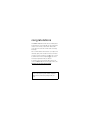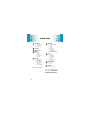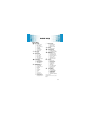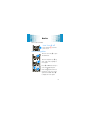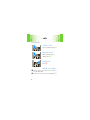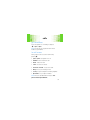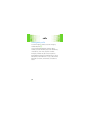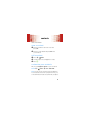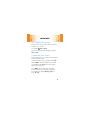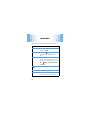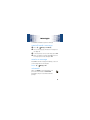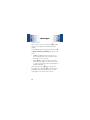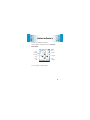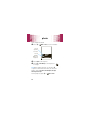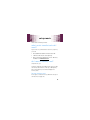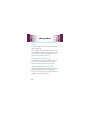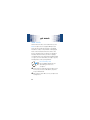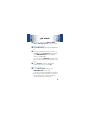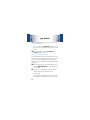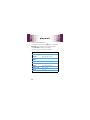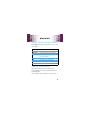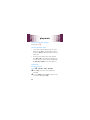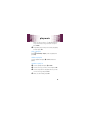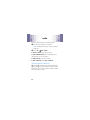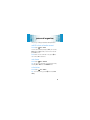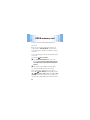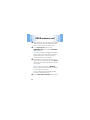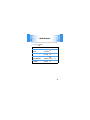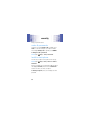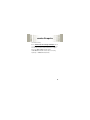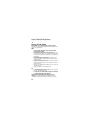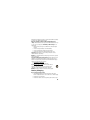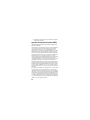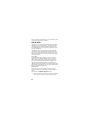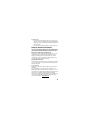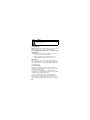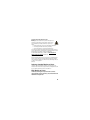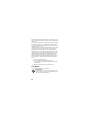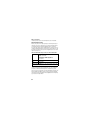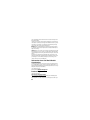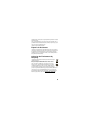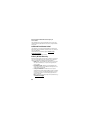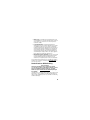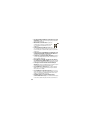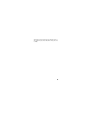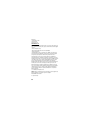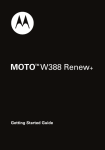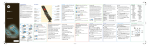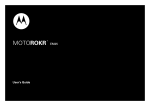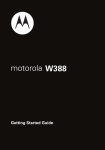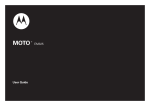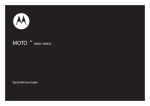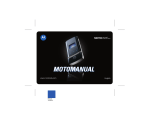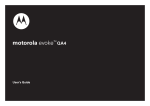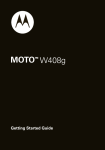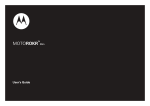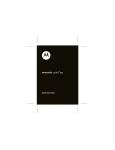Download Motorola W388 User guide
Transcript
MOTO W388 Renew+ TM Getting Started Guide congratulations The MOTO™ W388 Renew Plus does it all. Take photos and send them to your friends. Or, use the music player to listen to the newest, hottest tracks. All this while you’re still connected—take or make calls or exchange messages. We’ve crammed all the main features of your phone into this handy guide, and in a matter of minutes we’ll show you just how easy your phone is to use. So go on, check it out. Browse the menus and press M to see more. You may be surprised at what you discover. If you’d like even more information about how to use your new MOTO W388 and view this guide online, visit www.motorola.com/ca/en/support/renewplus. Caution: Before assembling, charging or using your phone for the first time, please read the important legal and safety information packaged with your phone. 1 contents your phone . . . . . . . . . . . . . . . . . . . . . . . . . . . . . . . . . 3 menu map . . . . . . . . . . . . . . . . . . . . . . . . . . . . . . . . . . 4 let’s go . . . . . . . . . . . . . . . . . . . . . . . . . . . . . . . . . . . . . 6 basics. . . . . . . . . . . . . . . . . . . . . . . . . . . . . . . . . . . . . . 7 calls . . . . . . . . . . . . . . . . . . . . . . . . . . . . . . . . . . . . . . . 8 contacts. . . . . . . . . . . . . . . . . . . . . . . . . . . . . . . . . . . . 11 customize . . . . . . . . . . . . . . . . . . . . . . . . . . . . . . . . . 12 shortcuts . . . . . . . . . . . . . . . . . . . . . . . . . . . . . . . . . . 14 messages . . . . . . . . . . . . . . . . . . . . . . . . . . . . . . . . . 15 status indicators. . . . . . . . . . . . . . . . . . . . . . . . . . . . . 17 photo . . . . . . . . . . . . . . . . . . . . . . . . . . . . . . . . . . . . . 18 set up music . . . . . . . . . . . . . . . . . . . . . . . . . . . . . . . 19 get music. . . . . . . . . . . . . . . . . . . . . . . . . . . . . . . . . . 21 play music . . . . . . . . . . . . . . . . . . . . . . . . . . . . . . . . . 26 radio. . . . . . . . . . . . . . . . . . . . . . . . . . . . . . . . . . . . . . 30 personal organizer . . . . . . . . . . . . . . . . . . . . . . . . . . 31 USB & memory card . . . . . . . . . . . . . . . . . . . . . . . . 32 web access . . . . . . . . . . . . . . . . . . . . . . . . . . . . . . . . 35 security . . . . . . . . . . . . . . . . . . . . . . . . . . . . . . . . . . . 36 service & repairs. . . . . . . . . . . . . . . . . . . . . . . . . . . . 37 Legal, Safety & Regulatory . . . . . . . . . . . . . . . . . . . 38 2 your phone your phone Headset Jack Mini USB Connector Right Soft Key Left Soft Key Call/Send Key Music Messaging Power/End Key Navigation key Center Key Microphone 3 menu map menu map Call History • Received Calls • Dialed Calls • Call Times Contacts My Account * Media • • • • • Camera Pictures Sounds Music Library FM radio Internet • • • • • • • Start Browser Bookmarks Go To URL Web Session Stored Pages History General Settings Messaging • • • • • • • • • Create New Msg Inbox Drafts Outbox Quick Notes Voicemail Browser Msgs Info Services Picture Msg Templates Tools • • • • • • • Calculator MyMenu Alarm Clock Stop Watch Chat * Dailing Services * Calendar Games & Apps • Java • Games Settings • (see next page) * Network Dependent This is the standard main menu layout. Your phone’s menu may be different. 4 menu map Settings Menu l e + U # Personalize • Home Screen • Main Menu • Colour Setting • Greeting • Wallpaper • Screensaver • Quick Dial Ring styles • Style Call Forward • Voice Calls • Fax Calls * • Data Calls * • Cancel All • Forward Status In Call Setup • In-Call Timer • My Caller ID • Answer Options • Call Waiting Initial Setup • • • • • • • • • • • • Time and Date 1-Touch dial Display Timeout Backlight Scroll Language DTMF TTY TTY Setup Master Reset Master Clear Format Additional Storage Device ** m S % m l Phone Status • My Numbers • Active Line * • Battery Meter Headset • Auto Answer Airplane Mode • Airplane Mode • Prompt at Startup Network • New Network • Network Setup • Avail. Networks • My Network List • Service Tone • Call Drop Tone • Band Selection Security • Phone Lock • Lock Keypad • Auto Key Lock • Fixed Dial * • Call Barring * z • SIM PIN • New Passwords • Restrict Calls • Block List Java Settings • Java System • Delete All Apps • App Backlight • App Vibration • App Volume • Java DNS Address * Optional features ** Available only when memory card is installed. 5 let’s go let’s go 1 2 SIM 3 microSD 4 5 6 to remove battery Note: Your battery is intentionally tight fitting. 6 4H to remove microSD Gently but firmly push down on the card and slide out. basics here’s a few essentials: basics turn it on & off Press and hold P to turn the phone on/off. menu navigation Press the center key s to open the Main Menu. Press the navigation key S up, down, right or left to highlight a menu option. Press s or Select (left soft key) to select the highlighted option. When the M symbol shows at the bottom of the screen, menu options are available. Press s to display the menu options. 7 calls it’s good to talk calls make a call Enter a number and press N. answer a call When your phone rings or vibrates, press N. end a call Press P. redial a number 1 From the home screen, press N to see a list of recently dialed calls. 2 Scroll to the entry you want to call and press N. 8 calls go handsfree To turn the speaker on or off during a call, press s > Spkr On or Spkr Off. Note: You can also use an optional 2.5 mm wired headset to go handsfree. in-call menu During a call you can access the in-call menu by pressing s: • Spkr On or Spkr Off - turn speaker on or off. • Hold/Resume - hold or resume the call. • New Call - make a new call. • Contacts - access list of contacts. • Received Calls or Dialed Calls - access recent calls. • Messages - access your messages menu. • TTY Setup - set up text telephone for hearing impaired. • My Tel. Numbers - see your phone numbers. Note: This is the standard main menu layout. Your phone’s menu may be different. 9 calls emergency calls To call an emergency number, enter the emergency number and press N. Your service provider programs emergency phone numbers, (such as 112 or 911), that you can call under any circumstances, even when your phone is locked. Emergency numbers vary by country. Your phone’s pre-programmed emergency number(s) may not work in all locations, and sometimes an emergency call cannot be placed due to network, environmental, or interference issues. 10 contacts made a new friend? contacts save a contact 1 Enter the number on the home screen and press Store. 2 Enter the contact details and press Done when you’re finished. call a contact 1 Press s > Contacts. 2 Scroll through the list to highlight the contact. 3 Press N. customize your contacts Why not set a ringtone or photo for your new friend? Find it: s > Contacts > s > Edit > Sound or Picture Note: You can only use custom ring tones and pictures for contacts that are stored on your phone memory, not on the SIM. Photos must be ones taken with your phone. 11 customize go ahead, add your personal touch... customize create shortcuts Choose the features you want to access with a single key press from the home screen—really useful stuff: Find it: s > Settings > Personalize > Home Screen > Home Keys set your wallpaper & screensaver Change the wallpaper and screensaver images to ones that make you smile. Find it: s > Settings > Personalize > Wallpaper or Screensaver Note: Your screensaver setting is overridden by the Auto key lock setting. 12 customize set ringtone & volume There are times when you want to hear your ringtone, and times when you don’t. Find it: s > Settings > Ring Style Choose from the pre-programmed styles, including Vibrate and Silent. customize your menu Create a custom menu of your favorite features and tools using the MyMenu feature. Scroll to a desired menu item, and press and hold s until the MyMenu confirmation appears, then press OK. Scroll to Key and select Change. Enter a key number to assign to your menu item. To use MyMenu, open the main menu, then simply press the number key you assigned to the feature. For example, if you assigned Messaging to 2 then press s > 2. 13 customize shortcuts quick access shortcuts from the home screen options music player To quickly access the music player, simply press [. take a photo Press s > Media > Camera to see the viewfinder. Press Capture to take the photo. quick text Use quick text to access the Message screen with a single key press. To set quick text on your home screen, press s > Settings > Personalize > Home Screen > Home Keys. change ring style Press and hold #. dialed calls Press N. voicemail Press and hold 1. If your voicemail number is preset, you will connect. 14 messages sometimes it’s better 2 say it in a message messages create & send a message 1 Press s > Messaging > Create New Msg. 2 Select a message type and enter the message text (see page 16). 3 4 To insert a picture, sound, or other object, press Insert. When you finish the message, press OK. Choose one or more people to send to and press Send. receive a message Press Read to read the message immediately, or save it in your message inbox for viewing later. Find it: s > Messaging > Inbox voicemail When you receive a voicemail message, your phone shows an indicator and New Voicemail. Press Call to call your voicemail and follow the prompts. 15 messages enter text When you are in a text entry screen, press # to switch text entry modes (Primary, Secondary, Numeric and Symbol). To assign Primary and Secondary entry modes, press s > Entry setup > Primary Setup or Secondary Setup from the text entry screen: • tap (Abc) - Standard method for entering text on your phone. Regular Tap method cycles through the letters and numbers of the key you press. • iTAP™ (Abc O) - Combines your single key presses and predicts each word as you enter it. If the word is not correct, press S right or left to scroll through the possible combinations. When entering text, press * to enter a space and move on the next word. Press 1 to enter punctuation. Press 0 to switch capitalization modes if you need to (although in most cases this is done for you). 16 status indicators to keep you updated at all times status indicators Status indicators can appear across the top of the home screen: 5 Roaming Active õì S & Music Battery Level Headset & & Active Call W h É FRI 01/01/10 & Signal Strength 10:51am Messaging Alert type New Message Note: Your phone may be different. 17 photo see it, capture it, send it! photo 1 Press s > Media > Camera to see the viewfinder. Press S up/down to zoom in/out. Press S right/left to adjust level of brightness. 2 3 Viewfinder Used 0% Capture Back Press Capture to take the photo. Press Store > Send in Message to send the photo in a message. Note: Before taking your photo, you can press s to open the camera menu. From here you can access features, such as Go to pictures, Auto-timed capture, auto-capture, Picture setup, View free space. To find your photos, press s > 18 Media > Pictures. set up music when music is what you need... set up music what music transfer tools do I need? To put music on your PC and then load it on your phone, you need: • Microsoft® Windows® XP or Windows Vista™ PC. • USB data cable (may be sold separately). • Microsoft Windows Media Player version 10 or later, available from www.microsoft.com. do I need a memory card? Simple answer, yes. Your phone supports removable microSD memory cards, from various manufacturers, with up to 2 GB capacity. We recommend that you use Motorola approved memory cards. format memory card Don’t forget to format a memory card before using it for the first time (see page 32). 19 set up music what music file formats can I play? Your phone can play many types of music files: MP3, MIDI and iMelody. Note: Your phone may not play MP3 files that have a bit rate of 320 kbps or higher. If you try to download or play one of these files, your phone may display an error message or ask you to delete the file. do I need a USB cable? A USB data cable (may be sold separately) is required, unless you have a removable memory card and a memory card reader, in which case see page 24. what headphones can I use? Your phone has a 2.5 mm headset jack for wired stereo listening. Mini USB headsets are not supported. Note: We recommend that you use Motorola approved headphones for the best audio quality. 20 get music get your favorite tunes... get music rip songs from a CD Well, not literally. If you’re new to music, this means transferring songs from an audio CD to your PC. To do this, you need Microsoft® Windows® Media Player version 10 or later. You can download Windows Media Player from www.microsoft.com. 1 2 On your PC, launch Windows Media Player. Insert an audio CD into your PC’s CD ROM drive. Note: Make sure you change the format to MP3, MIDI or iMelody in the Rip Settings. (MP3 is the recommended format for best performance.) 3 4 In the Windows Media Player window, click on the “Rip” tab. Highlight the songs you want to import and click “Rip Music.“ The songs are imported to the Windows Media Player Library. Next, transfer the songs from your PC to your memory card. 21 get music load music Transfer files from a PC to a removable memory card. Note: Your phone does not support DRM protected music files. The unauthorized copying of copyrighted materials is contrary to the provisions of the Copyright Laws of the United States and other countries. This device is intended solely for copying non-copyrighted materials, materials in which you own the copyright, or materials which you are authorized or legally permitted to copy. If you are uncertain about your right to copy any material, please contact your legal advisor. PC to memory card Got a USB data cable? Good, let’s start loading your music onto your phone: 1 2 22 With a memory card inserted and your phone in the home screen, insert the USB cable in your phone and your Windows PC. On your phone, press Yes to connect your phone as a storage device. get music 3 Now you’ve connected, use Windows Media Player or USB drag and drop to copy your music. Windows Media Player 1 2 On your Windows PC, open Windows Media Player 11. If you are not prompted to rename your phone, on the Sync tab, select More Options. Under Devices, select REMOVABLE DISK (memory card) and rename to “W388 Mobile”. Note: You can select MOT-W388 (internal memory) but your memory card has a lot more space for your music. 3 Select Properties, check the “Create folder hierarchy on device” box, and click OK. USB drag and drop 1 Use the My Computer window to find REMOVABLE DISK (memory card). Note: When your phone is plugged into a PC and is being used as a mass storage device, it cannot be used for anything else. To restore the phone to normal use, disconnect it from the PC. 23 get music 2 Drag and drop the music that you want to copy onto your memory card. Note: You can select MOT-W388 (internal memory) but your memory card has a lot more space for your music. 3 When you’re done, use the Safely Remove Hardware feature to finish. using a memory card reader To transfer files using a memory card reader, insert your memory card into the card reader (you may first need to insert the card into an adapter that fits into the card reader). Insert the card reader into an available USB port on your PC. 1 2 On your Windows PC, open “My Computer” and click on REMOVABLE DISK to access your phone’s memory card. In the memory card window, create one or more folders for the files you will copy onto the memory card. A file name (including the path) must be less than 255 characters. For example, if you copy songs into 24 get music a folder you create that is named “MyMotoSongs,” the name of any song PLUS the name of the folder “MyMotoSongs” must be less than 255 characters. 3 4 Drag and drop desired files into the memory card window. When finished, disconnect by clicking on the “Safely Remove Hardware” icon in the system tray on your PC screen, selecting “USB Mass Storage Device,” and selecting “Stop.” 25 play music listen to your favorite tunes... play music A short press of the music key ([) opens your phone’s Music Library menu (see page 3 for music key location). Select Music Library to open the music player. Use these keys to control the music player: controls scroll through song list Before music playback, press S up or down. play/pause/ resume Press s. fast forward Press & hold S right. next song Press S right. rewind Press & hold S left. previous song Press S left. turn off Press P. 26 play music repeat, shuffle, & other options Press Options while using the music player to choose from these options: menu items Delete Delete the current song. Send in message Send the current song in an MMS. Apply to Add your favorite song to a playlist or set as your ringtone. Music Store Go to an on-line music store. Details See details of the current song. Setup Set Auto repeat and Shuffle options View Free Space View space remaining on your phone. wake up music player While the music player is active, your phone may conserve battery power by turning off the display and keypad backlights. To turn display and back lights back on, press any key. 27 play music turn off music player Easy, just press P. music player tips • If you receive a call while playing music, the music pauses. You can Ignore the call and send the caller to voicemail or Answer the call. Playing resumes when you end the call. • To hide your music player while a song is playing, press Options > Hide. If the music player is hidden, you can use other phone features. But, using applications like Games & Apps or FM radio turns the music player off. playlists create a playlist Find it: [ > Music Library > Playlists > [New Playlist] 1 2 28 Press Change, enter a name for the playlist and press OK. Scroll to Audio Files and press Change. Scroll to the song you want to add and press Check. play music When you select a song, a % appears beside the song. (To unselect a song, scroll to the song and press Uncheck.) 3 Keep adding songs until you’ve created your playlist, and then press Done. play a playlist Press [ > Music Library > Playlists, scroll to a playlist and press Play. delete a playlist Scroll to a playlist and press s> Delete to delete the playlist. reorder a playlist 1 2 3 4 Scroll to a playlist and press s> Reorder. Scroll to the song you want to move and press Grab. Scroll to the position in the playlist where you want to move the song, and press Insert. When you are finished, press Done. 29 radio listen to your favorite news or music program radio 1 Plug a 2.5 mm headset into your phone. Note: The FM radio works only when the headset is plugged in. 2 Press s > Media > FM Radio. To tune in a station, press S left or right. To scan available stations, press and hold S left or right. Repeat to go to more stations. To adjust volume, press S up or down. To turn off the radio, press Options > FM Radio Off. store favorite stations When listening to a station, press and hold a number key 1 through 9 to store the station as a preset for that number key. To select a preset station, press the number key for the station you want. 30 personal organizer stay on top of things with these handy features personal organizer add & view calendar event Find it: s > Tools > Calendar Scroll to the desired day and press Select, then scroll to [New] and press Select to add, or scroll to the event and press Select to view. Note: When an event reminder occurs, press s to view it. Press Exit to dismiss it. set alarm Find it: s > Tools > Alarm Clock Tip: You can set the FM radio as your alarm device by selecting Alert > Radio from the Alert Method menu. calculator Find it: s > Tools > Calculator Tip: To convert currency, press s and select Convert Currency. 31 USB & memory card connect your phone and PC, then drag & drop USB & memory card format Before you use a memory card for the first time, you need to format it, using the phone. This creates the necessary folders so your phone can read the contents of the card. Caution: Formatting the memory card erases all content on the card. Find it: s > 1 2 Settings > Initial Setup Select Format Additional Storage Device and you see the message: Are you sure you want to format additional storage space? Files in additional storage space will be deleted, files in regular space are not harmed. Press Yes to continue or No to cancel formatting. Tip: To access material stored on your microSD memory card, with your phone in the home screen, Media > Music Library then press s, or press press s > s > Media > Sounds or Pictures and then press s > Switch Storage Device. If there are no files stored on your memory card, your phone automatically uses its internal memory. 32 USB & memory card install USB driver Before using the USB cable to charge your phone you must install the correct USB driver file: 1 2 3 4 Connect your phone to the PC using the correct USB cable. Select Yes to connect as a storage device. Locate the driver folder, DRIVER, in MOT-W388 (phone internal memory) and copy it to the PC. Note the location. Disconnect the phone from the PC. Reconnect the phone and select No at the prompt screen. When you are prompted, select and install the DRIVER folder. PC USB phone charging is enabled. Note: Always connect your phone to the same PC USB port for charging. drag & drop Note: Your phone supports Microsoft® Windows® XP and Windows Vista™. Other operating systems may not be compatible with your phone. 33 USB & memory card 1 2 With your phone in the home screen, insert the USB cable in your phone and your Windows PC. Select Yes to connect the phone as a storage device. Use the My Computer window to find REMOVABLE DISK (memory card) or MOT-W388 (phone memory). Note: When your phone is plugged into a PC and is being used as a mass storage device, it cannot be used for anything else. To restore the phone to normal use, disconnect it from the PC. 3 Drag and drop your music, photos and other stuff that you want to copy. Copy pictures to the picture folder. Music files can be copied anywhere onto the memory card. Note: You can copy music files to MOT-W388 (phone internal memory) but your memory card has a lot more space for your music. A music or picture file name (including the path) must be less than 255 characters. 4 34 Use the Safely Remove Hardware feature to finish. web access you don’t need a PC, surf the web with your phone web access Find it: s > Internet feature open the Web browser Press s > > Start Browser Internet go to a Web page Press s > > Go To URL Internet download objects from a Web page Press s > Internet > Start Browser > page > link create and access bookmarks Press s > > Bookmarks Internet 35 security keep your phone secure security codes & passwords Your phone’s four-digit unlock code is originally set to 1234 or to the last four digits of your phone number. The six-digit security code is originally set to 000000. To change a code or password: Find it: s > Settings > Security > New Passwords lock & unlock phone You can lock your phone to keep others from using it. Find it: s > Automatic Lock Settings > Security > Phone Lock > Lock Now or Enter the four-digit unlock code and press OK. Your phone first displays Phone Locked, and then shows Enter Unlock Code until the next time you unlock your phone. To unlock your phone, enter your four-digit code and press OK. 36 service & repairs we’re here to help service & repairs Go to www.motorola.com/ca/en/support/renewplus, where you can select from a number of customer care options. You can also contact the Motorola Customer Support Center at 1-800-331-6456 (United States), 1-888-390-6456 (TTY/TDD United States for hearing impaired), or 1-800-461-4575 (Canada). 37 Legal, Safety & Regulatory Legal, Safety & Regulatory Battery Use & Safety Important: Handle and store batteries properly to avoid injury or damage. Most battery issues arise from improper handling of batteries, and particularly from the continued use of damaged batteries. DON’Ts • Don’t disassemble, crush, puncture, shred, or otherwise attempt to change the form of your battery. • Don’t let the phone or battery come in contact with water. Water can get into the phone’s circuits, leading to corrosion. If the phone and/or battery get wet, have them checked by your carrier or contact Motorola, even if they appear to be working properly. • Don’t allow the battery to touch metal objects. If metal objects, such as jewelry, stay in prolonged contact with the battery contact points, the battery could become very hot. • Don’t place your battery near a heat source. Excessive heat can damage the phone or the battery. High temperatures can cause the battery to swell, leak, or malfunction. Therefore: • Do not dry a wet or damp battery with an appliance or heat source, such as a hair dryer or microwave oven. • Avoid leaving your phone in your car in high temperatures. DOs • Do avoid dropping the battery or phone. Dropping these items, especially on a hard surface, can potentially cause damage. • Do contact your service provider or Motorola if your phone or battery has been damaged from dropping or high temperatures. Important: Use Motorola Original products for quality assurance and safeguards. To aid consumers in identifying authentic Motorola batteries from non-original or counterfeit batteries (that may not have adequate safety protection), Battery Use & Safety 38 Motorola provides holograms on its batteries. Consumers should confirm that any battery they purchase has a “Motorola Original” hologram. Motorola recommends you always use Motorola-branded batteries and chargers. Motorola mobile devices are designed to work with Motorola batteries. If you see a message on your display such as Invalid Battery or Unable to Charge, take the following steps: • Remove the battery and inspect it to confirm that it has a “Motorola Original” hologram; • If there is no hologram, the battery is not a Motorola battery; • If there is a hologram, replace the battery and retry charging it; • If the message remains, contact a Motorola authorized service center. Important: Motorola’s warranty does not cover damage to the phone caused by non-Motorola batteries and/or chargers. Warning: Use of a non-Motorola battery or charger may present a risk of fire, explosion, leakage, or other hazard. Proper and safe battery disposal and recycling: Proper battery disposal is not only important for safety, it benefits the environment. Consumers may recycle their used batteries in many retail or service provider locations. Additional information on proper disposal and recycling may be found on the Web: • www.motorola.com/recycling • www.rbrc.org/call2recycle/ (in English only) Disposal: Promptly dispose of used batteries in accordance with local regulations. Contact your local recycling center or national recycling organizations for more information on how to dispose of batteries. Warning: Never dispose of batteries in a fire because they may explode. 032375o Battery Charging Notes for charging your phone’s battery: • When charging your battery, keep it near room temperature. Never expose batteries to temperatures below 0°C (32°F) or above 45°C (113°F) when charging. • New batteries are not fully charged. • New batteries or batteries stored for a long time may take more time to charge. Battery Charging 39 • Motorola batteries and charging systems have circuitry that protects the battery from damage from overcharging. Specific Absorption Rate Data (IEEE) SAR (IEEE) This model wireless phone meets the government’s requirements for exposure to radio waves. Your wireless phone is a radio transmitter and receiver. It is designed and manufactured not to exceed limits for exposure to radio frequency (RF) energy set by the Federal Communications Commission (FCC) of the U.S. Government and by the Canadian regulatory authorities. These limits are part of comprehensive guidelines and establish permitted levels of RF energy for the general population. The guidelines are based on standards that were developed by independent scientific organizations through periodic and thorough evaluation of scientific studies. The standards include a substantial safety margin designed to assure the safety of all persons, regardless of age or health. The exposure standard for wireless mobile phones employs a unit of measurement known as the Specific Absorption Rate, or SAR. The SAR limit set by the FCC and by the Canadian regulatory authorities is 1.6 W/kg.1 Tests for SAR are conducted using standard operating positions accepted by the FCC and by Industry Canada with the phone transmitting at its highest certified power level in all tested frequency bands. Although the SAR is determined at the highest certified power level, the actual SAR level of the phone while operating can be well below the maximum value. This is because the phone is designed to operate at multiple power levels so as to use only the power required to reach the network. In general, the closer you are to a wireless base station, the lower the power output. Before a phone model is available for sale to the public in the U.S. and Canada, it must be tested and certified to the FCC and Industry Canada that it does not exceed the limit established by each government for safe exposure. The tests are performed in positions and locations (e.g., at the ear and worn on the body) reported to the FCC and available for review by Industry Canada. The highest SAR value for this model phone when tested for use at the ear is 1.26 W/kg, and when worn on the body, as described in this user guide, is 1.58 W/kg. The SAR value for this product in its data transmission mode (body-worn use) is 0.7 W/kg. (Body-worn measurements differ among phone models, depending upon available accessories and regulatory requirements).2 40 While there may be differences between the SAR levels of various phones and at various positions, they all meet the governmental requirements for safe exposure. Please note that improvements to this product model could cause differences in the SAR value for later products; in all cases, products are designed to be within the guidelines. Additional information on Specific Absorption Rates (SAR) can be found on the Cellular Telecommunications & Internet Association (CTIA) Web site: http://www.phonefacts.net or the Canadian Wireless Telecommunications Association (CWTA) Web site: http://www.cwta.ca 1. In the United States and Canada, the SAR limit for mobile phones used by the public is 1.6 watts/kg (W/kg) averaged over one gram of tissue. The standard incorporates a substantial margin of safety to give additional protection for the public and to account for any variations in measurements. 2. The SAR information includes the Motorola testing protocol, assessment procedure, and measurement uncertainty range for this product. Software Copyright Notice Motorola products may include copyrighted Motorola and third-party software stored in semiconductor memories or other media. Laws in the United States and other countries preserve for Motorola and third-party software providers certain exclusive rights for copyrighted software, such as the exclusive rights to distribute or reproduce the copyrighted software. Accordingly, any copyrighted software contained in Motorola products may not be modified, reverse-engineered, distributed, or reproduced in any manner to the extent allowed by law. Furthermore, the purchase of Motorola products shall not be deemed to grant either directly or by implication, estoppel, or otherwise, any license under the copyrights, patents, or patent applications of Motorola or any third-party software provider, except for the normal, non-exclusive, royalty-free license to use that arises by operation of law in the sale of a product. Software Copyright Notice Content Copyright The unauthorized copying of copyrighted materials is contrary to the provisions of the Copyright Laws of the United States and other countries. This device is intended solely for copying non-copyrighted materials, materials in which you own the copyright, or materials Content Copyright 41 which you are authorized or legally permitted to copy. If you are uncertain about your right to copy any material, please contact your legal advisor. GPS & AGPS Your mobile device can use Global Positioning System (GPS) signals for location-based applications. GPS uses satellites controlled by the U.S. government that are subject to changes implemented in accordance with the Department of Defense policy and the Federal Radio Navigation Plan. These changes may affect the performance of location technology on your mobile device. Your mobile device can also use Assisted Global Positioning System (AGPS), which obtains information from the cellular network to improve GPS performance. AGPS uses your wireless service provider's network and therefore airtime, data charges, and/or additional charges may apply in accordance with your service plan. Contact your wireless service provider for details. GPS & AGPS Your Location Location-based information includes information that can be used to determine the approximate location of a mobile device. Mobile phones which are connected to a wireless network transmit location-based information. Devices enabled with GPS or AGPS technology also transmit location-based information. Additionally, if you use applications that require location-based information (e.g. driving directions), such applications transmit location-based information. This location-based information may be shared with third parties, including your wireless service provider, applications providers, Motorola, and other third parties providing services. Emergency Calls When you make an emergency call, the cellular network may activate the AGPS technology in your mobile device to tell the emergency responders your approximate location. AGPS has limitations and might not work in your area. Therefore: • Always tell the emergency responder your location to the best of your ability; and • Remain on the phone for as long as the emergency responder instructs you. 42 Performance Tips • Go outside and away from underground locations, covered vehicles, structures with metal or concrete roofs, tall buildings, and foliage. Indoor performance might improve if you move closer to windows, but some window sun shielding films can block satellite signals. • Move away from radios, entertainment equipment, and other electronic devices. Safety & General Information This section contains important information on the safe and efficient operation of your mobile device. Read this information before using your mobile device. Safety Information Exposure to Radio Frequency (RF) Energy Your mobile device contains a transmitter and receiver. When it is ON, it receives and transmits RF energy. When you communicate with your mobile device, the system handling your call controls the power level at which your mobile device transmits. Your mobile device is designed to comply with local regulatory requirements in your country concerning exposure of human beings to RF energy. Operational Precautions For optimal mobile device performance, and to be sure that human exposure to RF energy does not exceed the guidelines set forth in the relevant standards, always follow these instructions and precautions. Product Operation When placing or receiving a phone call, hold your mobile device just like you would a landline phone. If you wear the mobile device on your body, always place the mobile device in a Motorola-supplied or approved clip, holder, holster, case, or body harness. If you do not use a body-worn accessory supplied or approved by Motorola, keep the mobile device and its antenna at least 2.5 centimeters (1 inch) from your body when transmitting. Using accessories not supplied or approved by Motorola may cause your mobile device to exceed RF energy exposure guidelines. For a list of Motorola-supplied or approved accessories, visit our Web site at: www.motorola.com. 43 RF Energy Interference/Compatibility Nearly every electronic device is subject to RF energy interference from external sources if inadequately shielded, designed, or otherwise configured for RF energy compatibility. In some circumstances, your mobile device may cause interference with other devices. Follow Instructions to Avoid Interference Problems Turn off your mobile device in any location where posted notices instruct you to do so. In an aircraft, turn off your mobile device whenever instructed to do so by airline staff. If your mobile device offers an airplane mode or similar feature, consult airline staff about using it in flight. Implantable Medical Devices If you have an implantable medical device, such as a pacemaker or defibrillator, consult your physician before using this mobile device. Persons with implantable medical devices should observe the following precautions: • ALWAYS keep the mobile device more than 20 centimeters (8 inches) from the implantable medical device when the mobile device is turned ON. • DO NOT carry the mobile device in the breast pocket. • Use the ear opposite the implantable medical device to minimize the potential for interference. • Turn OFF the mobile device immediately if you have any reason to suspect that interference is taking place. Read and follow the directions from the manufacturer of your implantable medical device. If you have any questions about using your mobile device with your implantable medical device, consult your healthcare provider. Driving Precautions Using a mobile device while driving may cause distraction. End a call if you can’t concentrate on driving. Input information about your destination and route prior to your drive. Do not input data or engage in text messaging while driving. Keep your eyes on the road while driving. Listen to the audible turn-by-turn directions, if available. Also, using a mobile device or accessory may be prohibited or restricted in certain areas. Always obey the laws and regulations on the use of these products. 44 Responsible driving practices can be found at www.motorola.com/callsmart (in English only). Operational Warnings Obey all posted signs when using mobile devices in public areas. Potentially Explosive Atmospheres Areas with potentially explosive atmospheres are often, but not always, posted and can include fueling areas, such as below decks on boats, fuel or chemical transfer or storage facilities, or areas where the air contains chemicals or particles, such as grain dust, or metal powders. When you are in such an area, turn off your mobile device, and do not remove, install, or charge batteries. In such areas, sparks can occur and cause an explosion or fire. Symbol Key Your battery, charger, or mobile device may contain symbols, defined as follows: Symbol 032374o Definition Important safety information follows. Do not dispose of your battery or mobile device in a fire. 032376o 032375o Your battery or mobile device may require recycling in accordance with local laws. Contact your local regulatory authorities for more information. Do not throw your battery or mobile device in the trash. Do not let your battery, charger, or mobile device get wet. 45 Symbol Definition Listening at full volume to music or voice through a headset may damage your hearing. Batteries & Chargers Caution: Improper treatment or use of batteries may present a danger of fire, explosion, leakage, or other hazard. For more information, see “Battery Use & Safety.” Keep Your Mobile Device & Its Accessories Away From Small Children These products are not toys and may be hazardous to small children. For example: • A choking hazard may exist for small, detachable parts. • Improper use could result in loud sounds, possibly causing hearing injury. • Improperly handled batteries could overheat and cause a burn. Glass Parts Some parts of your mobile device may be made of glass. This glass could break if the product is dropped on a hard surface or receives a substantial impact. If glass breaks, do not touch or attempt to remove. Stop using your mobile device until the glass is replaced by a qualified service center. Seizures/Blackouts Some people may be susceptible to epileptic seizures or blackouts when exposed to flashing lights, such as when playing video games. These may occur even if a person has never had a previous seizure or blackout. If you have experienced seizures or blackouts, or if you have a family history of such occurrences, please consult with your physician before playing video games or enabling a flashing-lights feature (if available) on your mobile device. Discontinue use and consult a physician if any of the following symptoms occur: convulsion, eye or muscle twitching, loss of awareness, involuntary movements, or disorientation. It is always a good idea to hold the screen away from your eyes, leave the lights on in the room, take a 15-minute break every hour, and stop use if you are tired. 46 Caution About High Volume Usage Warning: Exposure to loud noise from any source for extended periods of time may affect your hearing. The louder the volume sound level, the less time is required before your hearing could be affected. To protect your hearing: • Limit the amount of time you use headsets or headphones at high volume. • Avoid turning up the volume to block out noisy surroundings. • Turn the volume down if you can’t hear people speaking near you. If you experience hearing discomfort, including the sensation of pressure or fullness in your ears, ringing in your ears, or muffled speech, you should stop listening to the device through your headset or headphones and have your hearing checked. For more information about hearing, see our Web site at direct.motorola.com/ hellomoto/nss/AcousticSafety.asp (in English only). Repetitive Motion When you repetitively perform actions such as pressing keys or entering finger-written characters, you may experience occasional discomfort in your hands, arms, shoulders, neck, or other parts of your body. If you continue to have discomfort during or after such use, stop use and see a physician. [Nov0109] Industry Canada Notice to Users Operation is subject to the following two conditions: (1) This device may not cause interference and (2) This device must accept any interference, including interference that may cause undesired operation of the device. See RSS-GEN 7.1.5. Industry Canada Notice FCC Notice to Users The following statement applies to all products that have received FCC approval. Applicable products bear the FCC logo, and/or an FCC ID in the format FCC-ID:xxxxxx on the product label. FCC Notice 47 Motorola has not approved any changes or modifications to this device by the user. Any changes or modifications could void the user’s authority to operate the equipment. See 47 CFR Sec. 15.21. This device complies with part 15 of the FCC Rules. Operation is subject to the following two conditions: (1) This device may not cause harmful interference, and (2) this device must accept any interference received, including interference that may cause undesired operation. See 47 CFR Sec. 15.19(3). This equipment has been tested and found to comply with the limits for a Class B digital device, pursuant to part 15 of the FCC Rules. These limits are designed to provide reasonable protection against harmful interference in a residential installation. This equipment generates, uses and can radiate radio frequency energy and, if not installed and used in accordance with the instructions, may cause harmful interference to radio communications. However, there is no guarantee that interference will not occur in a particular installation. If this equipment does cause harmful interference to radio or television reception, which can be determined by turning the equipment off and on, the user is encouraged to try to correct the interference by one or more of the following measures: • Reorient or relocate the receiving antenna. • Increase the separation between the equipment and the receiver. • Connect the equipment to an outlet on a circuit different from that to which the receiver is connected. • Consult the dealer or an experienced radio/TV technician for help. Use & Care To care for your Motorola phone, please keep it away from: liquids of any kind Don’t expose your phone to water, rain, extreme humidity, sweat, or other moisture. If it does get wet, don’t try to accelerate drying with the use of an oven or dryer, as this may damage the phone. Use & Care 48 extreme heat or cold Avoid temperatures below 0°C/32°F or above 45°C/113°F. microwaves Don’t try to dry your phone in a microwave oven. dust and dirt Don’t expose your phone to dust, dirt, sand, food, or other inappropriate materials. cleaning solutions To clean your phone, use only a dry soft cloth. Don’t use alcohol or other cleaning solutions. shock and vibration Don’t drop your phone. Motorola Limited Warranty for the United States and Canada Warranty What Does this Warranty Cover? Subject to the exclusions contained below, Motorola, Inc. warrants its telephones, pagers, messaging devices, and consumer and professional two-way radios (excluding commercial, government or industrial radios) that operate via Family Radio Service or General Mobile Radio Service, Motorola-branded or certified accessories sold for use with these Products (“Accessories”) and Motorola software contained on CD-ROMs or other tangible media and sold for use with these Products (“Software”) to be free from defects in materials and workmanship under normal consumer usage for the period(s) outlined below. This limited warranty is a consumer's exclusive remedy, and applies as follows to new Motorola Products, Accessories, and Software purchased by consumers in the United States or Canada, which are accompanied by this written warranty: 49 Products and Accessories Products Covered Length of Coverage Products and Accessories as defined above, unless otherwise provided for below. One (1) year from the date of purchase by the first consumer purchaser of the product unless otherwise provided for below. Decorative Accessories and Cases. Decorative covers, bezels, PhoneWrap™ covers and cases. Limited lifetime warranty for the lifetime of ownership by the first consumer purchaser of the product. Monaural Headsets. Ear buds and boom headsets that transmit mono sound through a wired connection. Limited lifetime warranty for the lifetime of ownership by the first consumer purchaser of the product. Consumer and Professional Two-Way Radio Accessories. Ninety (90) days from the date of purchase by the first consumer purchaser of the product. Products and Accessories that are Repaired or Replaced. The balance of the original warranty or for ninety (90) days from the date returned to the consumer, whichever is longer. Exclusions (Products and Accessories) Normal Wear and Tear. Periodic maintenance, repair and replacement of parts due to normal wear and tear are excluded from coverage. Batteries. Only batteries whose fully charged capacity falls below 80% of their rated capacity and batteries that leak are covered by this limited warranty. Abuse & Misuse. Defects or damage that result from: (a) improper operation, storage, misuse or abuse, accident or neglect, such as physical damage (cracks, scratches, etc.) to the surface of the product resulting from misuse; (b) contact with liquid, water, rain, extreme humidity or heavy perspiration, sand, dirt or the like, extreme heat, or food; 50 (c) use of the Products or Accessories for commercial purposes or subjecting the Product or Accessory to abnormal usage or conditions; or (d) other acts which are not the fault of Motorola, are excluded from coverage. Use of Non-Motorola Products and Accessories. Defects or damage that result from the use of non-Motorola branded or certified Products, Accessories, Software or other peripheral equipment are excluded from coverage. Unauthorized Service or Modification. Defects or damages resulting from service, testing, adjustment, installation, maintenance, alteration, or modification in any way by someone other than Motorola, or its authorized service centers, are excluded from coverage. Altered Products. Products or Accessories with (a) serial numbers or date tags that have been removed, altered or obliterated; (b) broken seals or that show evidence of tampering; (c) mismatched board serial numbers; or (d) nonconforming or non-Motorola housings, or parts, are excluded from coverage. Communication Services. Defects, damages, or the failure of Products, Accessories or Software due to any communication service or signal you may subscribe to or use with the Products Accessories or Software is excluded from coverage. Software Products Covered Length of Coverage Software. Applies only to physical defects in the media that embodies the copy of the software (e.g. CD-ROM, or floppy disk). Ninety (90) days from the date of purchase. Exclusions (Software) Software Embodied in Physical Media. No warranty is made that the software will meet your requirements or will work in combination with any hardware or software applications provided by third parties, that the operation of the software products will be uninterrupted or error free, or that all defects in the software products will be corrected. Software NOT Embodied in Physical Media. Software that is not embodied in physical media (e.g. software that is downloaded from the internet), is provided “as is” and without warranty. 51 Who is Covered? This warranty extends only to the first consumer purchaser, and is not transferable. What Will Motorola Do? Motorola, at its option, will at no charge repair, replace or refund the purchase price of any Products, Accessories or Software that does not conform to this warranty. We may use functionally equivalent reconditioned/refurbished/pre-owned or new Products, Accessories or parts. No data, software or applications added to your Product, Accessory or Software, including but not limited to personal contacts, games and ringer tones, will be reinstalled. To avoid losing such data, software and applications please create a back up prior to requesting service. How to Obtain Warranty Service or Other Information USA Phones: 1-800-331-6456 Pagers: 1-800-548-9954 Two-Way Radios and Messaging Devices: 1-800-353-2729 Canada All Products: 1-800-461-4575 TTY 1-888-390-6456 For Accessories and Software, please call the telephone number designated above for the product with which they are used. You will receive instructions on how to ship the Products, Accessories or Software, at your expense, to a Motorola Authorized Repair Center. To obtain service, you must include: (a) a copy of your receipt, bill of sale or other comparable proof of purchase; (b) a written description of the problem; (c) the name of your service provider, if applicable; (d) the name and location of the installation facility (if applicable) and, most importantly; (e) your address and telephone number. 52 What Other Limitations are There? ANY IMPLIED WARRANTIES, INCLUDING WITHOUT LIMITATION THE IMPLIED WARRANTIES OF MERCHANTABILITY AND FITNESS FOR A PARTICULAR PURPOSE, SHALL BE LIMITED TO THE DURATION OF THIS LIMITED WARRANTY, OTHERWISE THE REPAIR, REPLACEMENT, OR REFUND AS PROVIDED UNDER THIS EXPRESS LIMITED WARRANTY IS THE EXCLUSIVE REMEDY OF THE CONSUMER, AND IS PROVIDED IN LIEU OF ALL OTHER WARRANTIES, EXPRESS OR IMPLIED. IN NO EVENT SHALL MOTOROLA BE LIABLE, WHETHER IN CONTRACT OR TORT (INCLUDING NEGLIGENCE) FOR DAMAGES IN EXCESS OF THE PURCHASE PRICE OF THE PRODUCT, ACCESSORY OR SOFTWARE, OR FOR ANY INDIRECT, INCIDENTAL, SPECIAL OR CONSEQUENTIAL DAMAGES OF ANY KIND, OR LOSS OF REVENUE OR PROFITS, LOSS OF BUSINESS, LOSS OF INFORMATION OR DATA, SOFTWARE OR APPLICATIONS OR OTHER FINANCIAL LOSS ARISING OUT OF OR IN CONNECTION WITH THE ABILITY OR INABILITY TO USE THE PRODUCTS, ACCESSORIES OR SOFTWARE TO THE FULL EXTENT THESE DAMAGES MAY BE DISCLAIMED BY LAW. Some states and jurisdictions do not allow the limitation or exclusion of incidental or consequential damages, or limitation on the length of an implied warranty, so the above limitations or exclusions may not apply to you. This warranty gives you specific legal rights, and you may also have other rights that vary from state to state or from one jurisdiction to another. Hearing Aid Compatibility with Mobile Phones Some Motorola phones are measured for compatibility with hearing aids. If the box for your particular model has “Rated for Hearing Aids” printed on it, the following explanation applies. When some mobile phones are used near some hearing devices (hearing aids and cochlear implants), users may detect a buzzing, humming, or whining noise. Some hearing devices are more immune than others to this interference noise, and phones also vary in the amount of interference they generate. The wireless telephone industry has developed ratings for some of their mobile phones, to assist hearing device users in finding phones that may be compatible with their hearing Hearing Aids 53 devices. Not all phones have been rated. Phones that are rated have the rating on their box or a label on the box. The ratings are not guarantees. Results will vary depending on the user’s hearing device and hearing loss. If your hearing device happens to be vulnerable to interference, you may not be able to use a rated phone successfully. Trying out the phone with your hearing device is the best way to evaluate it for your personal needs. M-Ratings: Phones rated M3 or M4 meet FCC requirements and are likely to generate less interference to hearing devices than phones that are not labeled. M4 is the better/ higher of the two ratings. T-Ratings: Phones rated T3 or T4 meet FCC requirements and are likely to be more usable with a hearing device’s telecoil (“T Switch” or “Telephone Switch”) than unrated phones. T4 is the better/higher of the two ratings. (Note that not all hearing devices have telecoils in them.) Hearing devices may also be measured for immunity to this type of interference. Your hearing device manufacturer or hearing health professional may help you find results for your hearing device. The more immune your hearing aid is, the less likely you are to experience interference noise from mobile phones. Information from the World Health Organization Present scientific information does not indicate the need for any special precautions for the use of mobile phones. If you are concerned, you may want to limit your own or your children’s RF exposure by limiting the length of calls or by using handsfree devices to keep mobile phones away from your head and body. Source: WHO Fact Sheet 193 Further information: http://www.who.int/peh-emf WHO Information Product Registration Online Product Registration: www.motorola.com/us/productregistration Product registration is an important step toward enjoying your new Motorola product. Registering permits us to contact you for product or software updates and allows you to Registration 54 subscribe to updates on new products or special promotions. Registration is not required for warranty coverage. Please retain your original dated sales receipt for your records. For warranty service of your Motorola Personal Communications Product you will need to provide a copy of your dated sales receipt to confirm warranty status. Thank you for choosing a Motorola product. Export Law Assurances This product is controlled under the export regulations of the United States of America and Canada. The Governments of the United States of America and Canada may restrict the exportation or re-exportation of this product to certain destinations. For further information contact the U.S. Department of Commerce or the Canadian Department of Foreign Affairs and International Trade. Export Law Caring for the Environment by Recycling This symbol on a Motorola product means the product should not be disposed of with household waste. Recycling Information Disposal of your Mobile Device & Accessories Please do not dispose of mobile devices or electrical accessories (such as chargers, headsets, or batteries) with your household waste. Do not dispose 032376o of your battery or mobile device in a fire. These items should be disposed of in accordance with the national collection and recycling schemes operated by your local or regional authority. Alternatively, you may return unwanted mobile devices and electrical accessories to any Motorola Approved Service Center in your region. Details of Motorola approved national recycling schemes, and further information on Motorola recycling activities can be found at: www.motorola.com/recycling 55 Disposal of your Mobile Device Packaging & User’s Guide Product packaging and user’s guides should only be disposed of in accordance with national collection and recycling requirements. Please contact your regional authorities for more details. California Perchlorate Label Some mobile phones use an internal, permanent backup battery on the printed circuit board that may contain very small amounts of perchlorate. In such cases, California law requires the following label: Perchlorate Material – special handling may apply. See www.dtsc.ca.gov/ hazardouswaste/perchlorate There is no special handling required by consumers. Perchlorate Label Privacy & Data Security Motorola understands that privacy and data security are important to everyone. Because some features of your mobile device may affect your privacy or data security, please follow these recommendations to enhance protection of your information: • Monitor access—Keep your mobile device with you and do not leave it where others may have unmonitored access. Lock your device’s keypad where this feature is available. • Keep software up to date—If Motorola or a software/application vendor releases a patch or software fix for your mobile device that updates the device’s security, install it as soon as possible. • Secure personal information—Your mobile device can store personal information in various locations including your SIM card, memory card, and phone memory. Be sure to remove or clear all personal information before you recycle, return, or give away your device. You can also backup your personal data to transfer to a new device. Note: For information on how to backup or wipe data from your mobile device, go to www.motorola.com/support Privacy & Data Security 56 • Online accounts—Some mobile devices provide a Motorola online account (such as MOTOBLUR). Go to your account for information on how to manage the account, and how to use security features such as remote wipe and device location (where available). • Location-based information—Location-based information includes information that can be used to determine the approximate location of a mobile device. Mobile phones which are connected to a wireless network transmit location-based information. Devices enabled with GPS or AGPS technology also transmit location-based information. Additionally, if you use applications that require location-based information (e.g. driving directions), such applications transmit location-based information. This location-based information may be shared with third parties, including your wireless service provider, applications providers, Motorola, and other third parties providing services. • Other information your device may transmit—Your device may also transmit testing and other diagnostic (including location-based) information, and other non-personal information to Motorola or other third-party servers. This information is used to help improve products and services offered by Motorola. If you have further questions regarding how the use of your mobile device may impact your privacy or data security, please contact Motorola at [email protected], or contact your service provider. Smart Practices While Driving Drive Safe, Call Smart Check the laws and regulations on the use of mobile devices and their accessories in the areas where you drive. Always obey them. The use of these devices may be prohibited or restricted in certain areas -- for example, handsfree use only. Go to www.motorola.com/callsmart (in English only) for more information. Your mobile device lets you communicate by voice and data—almost anywhere, anytime, wherever wireless service is available and safe conditions allow. When driving a car, driving is your first responsibility. If you choose to use your mobile device while driving, remember the following tips: Driving Safety 57 • Get to know your Motorola mobile device and its features such as speed dial and redial. If available, these features help you to place your call without taking your attention off the road. • When available, use a handsfree device. If possible, add an additional layer of convenience to your mobile device with one of the many Motorola Original handsfree accessories available today. • Position your mobile device within easy reach. Be able to access your mobile device without removing your eyes from the road. If you receive an incoming call at an inconvenient time, if possible, let your voicemail answer it for you. • Let the person you are speaking with know you are driving; if necessary, suspend the call in heavy traffic or hazardous weather conditions. Rain, sleet, snow, ice, and even heavy traffic can be hazardous. • Do not take notes or look up phone numbers while driving. Jotting down a “to do” list or going through your address book takes attention away from your primary responsibility—driving safely. • Dial sensibly and assess the traffic; if possible, place calls when your car is not moving or before pulling into traffic. If you must make a call while moving, dial only a few numbers, check the road and your mirrors, then continue. • Do not engage in stressful or emotional conversations that may be distracting. Make people you are talking with aware you are driving and suspend conversations that can divert your attention away from the road. • Use your mobile device to call for help. Dial 911 or other local emergency number in the case of fire, traffic accident, or medical emergencies (wherever wireless phone service is available). • Use your mobile device to help others in emergencies. If you see an auto accident, crime in progress, or other serious emergency where lives are in danger, call 911 or other local emergency number (wherever wireless phone service is available), as you would want others to do for you. • Call roadside assistance or a special non-emergency wireless assistance number when necessary. If you see a broken-down vehicle posing no serious hazard, a broken traffic signal, a minor traffic accident where no one 58 appears injured, or a vehicle you know to be stolen, call roadside assistance or other special non-emergency wireless number (wherever wireless phone service is available). 59 Motorola, Inc. Consumer Advocacy Office 600 N US Hwy 45 Libertyville, IL 60048 www.hellomoto.com Note: Do not ship your phone to the above address. If you need to return your phone for repairs, replacement, or warranty service, please contact the Motorola Customer Support Center at: 1-800-331-6456 (United States) 1-888-390-6456 (TTY/TDD United States for hearing impaired) 1-800-461-4575 (Canada) Certain mobile phone features are dependent on the capabilities and settings of your service provider’s network. Additionally, certain features may not be activated by your service provider, and/or the provider’s network settings may limit the feature’s functionality. Always contact your service provider about feature availability and functionality. All features, functionality, and other product specifications, as well as the information contained in this user’s guide are based upon the latest available information and are believed to be accurate at the time of printing. Motorola reserves the right to change or modify any information or specifications without notice or obligation. MOTOROLA and the Stylized M Logo are registered in the US Patent & Trademark Office. All other product or service names are the property of their respective owners. The Bluetooth trademarks are owned by their proprietor and used by Motorola, Inc. under license. Java and all other Java-based marks are trademarks or registered trademarks of Sun Microsystems, Inc. in the U.S. and other countries. Microsoft and Windows are registered trademarks of Microsoft Corporation; and Windows XP is a trademark of Microsoft Corporation. © 2010 Motorola, Inc. All rights reserved. Caution: Changes or modifications made in the radio phone, not expressly approved by Motorola, will void the user’s authority to operate the equipment. Manual Number: 68000202648-A U.S. patent Re. 34,976 60 www.motorola.com