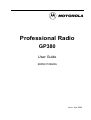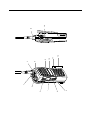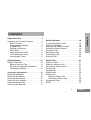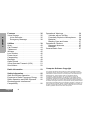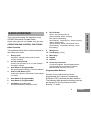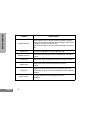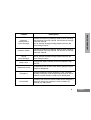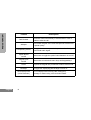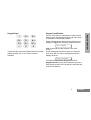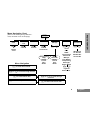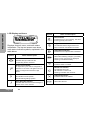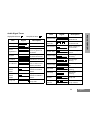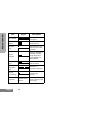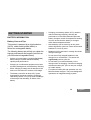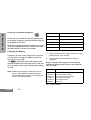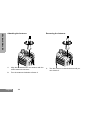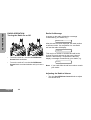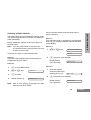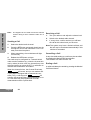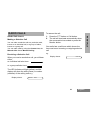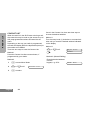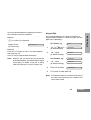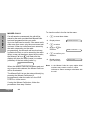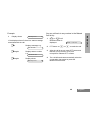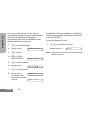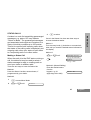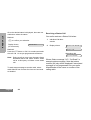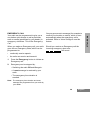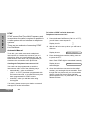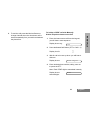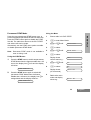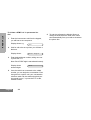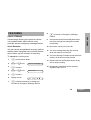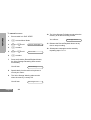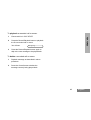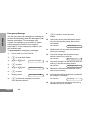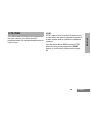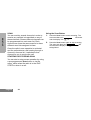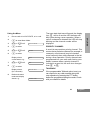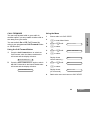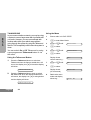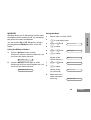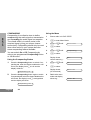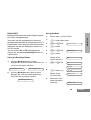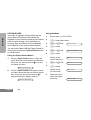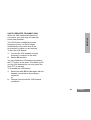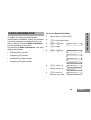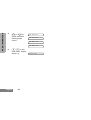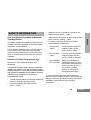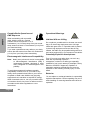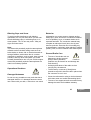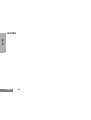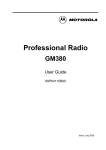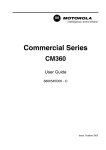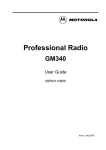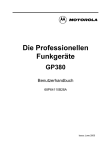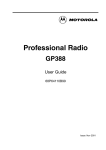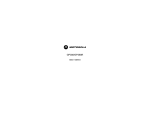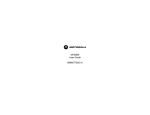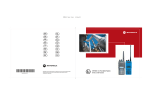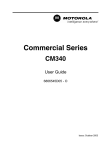Download Motorola GP380 User guide
Transcript
Professional Radio GP380 User Guide 68P64110B28A Issue: June 2000 6 5 4 3 2 1 8 7 12 11 10 9 13 14 CONTENTS Operation and Control Functions . . . . . . . . 3 Radio Controls . . . . . . . . . . . . . . . . . . . 3 Programmable Buttons . . . . . . . . . . . . . 3 Keypad Keys . . . . . . . . . . . . . . . . . . . . . 7 Keypad Lock/Unlock . . . . . . . . . . . . . . . 7 Menu Keys . . . . . . . . . . . . . . . . . . . . . . 8 Menu Navigation Chart . . . . . . . . . . . . . 9 LCD Display and Icons . . . . . . . . . . . . 10 Audio Signal Tones . . . . . . . . . . . . . . . 11 Radio Operation. . . . . . . . . . . . . . . . . . . .18 Getting Started . . . . . . . . . . . . . . . . . . . . 13 Radio Calls . . . . . . . . . . . . . . . . . . . . . . . .21 Battery Information. . . . . . . . . . . . . . . . . . Battery Care and Tips . . . . . . . . . . . . . Recycling or Disposal of Batteries . . . Charging the Battery . . . . . . . . . . . . . . Selective Calls . . . . . . . . . . . . . . . . . . . . . .21 Making a Selective Call . . . . . . . . . . . . . . .21 Receiving a Selective Call . . . . . . . . . . . . .21 Contact List . . . . . . . . . . . . . . . . . . . . . . . .22 Keypad Edit . . . . . . . . . . . . . . . . . . . . . . . .23 Missed Calls . . . . . . . . . . . . . . . . . . . . . . .24 Status Calls . . . . . . . . . . . . . . . . . . . . . . . .27 Making a Status Call. . . . . . . . . . . . . . .27 Receiving a Status Call . . . . . . . . . . . .28 Emergency Calls . . . . . . . . . . . . . . . . . . . .29 DTMF. . . . . . . . . . . . . . . . . . . . . . . . . . . . .30 13 13 14 14 Accessory Information . . . . . . . . . . . . . 15 Attaching the Battery . . . . . . . . . . . . . . . . Removing the Battery. . . . . . . . . . . . . . . . Attaching the Antenna . . . . . . . . . . . . . . . Removing the Antenna . . . . . . . . . . . . . . Attaching the Belt Clip . . . . . . . . . . . . . . . Removing the Belt Clip. . . . . . . . . . . . . . . 15 15 16 16 17 17 Turning the Radio On-Off . . . . . . . . . . . . .18 Radio On Message . . . . . . . . . . . . . . . . . .18 Adjusting the Radio’s Volume . . . . . . . . . .18 Selecting a Radio Channel . . . . . . . . . . . .19 Sending a Call . . . . . . . . . . . . . . . . . . . . . .20 Receiving a Call. . . . . . . . . . . . . . . . . . . . .20 Cancelling a Call . . . . . . . . . . . . . . . . . . . .20 Ending a Call . . . . . . . . . . . . . . . . . . . . . . .20 1 English CONTENTS Radio Overview . . . . . . . . . . . . . . . . . . . . 3 CONTENTS Features . . . . . . . . . . . . . . . . . . . . . . . . . 35 Voice Storage. . . . . . . . . . . . . . . . . . . . . . 35 Voice Recorder . . . . . . . . . . . . . . . . . . 35 Emergency Message . . . . . . . . . . . . . 38 Utilities . . . . . . . . . . . . . . . . . . . . . . . . . . 39 Scan . . . . . . . . . . . . . . . . . . . . . . . . . . . . . Call Forward. . . . . . . . . . . . . . . . . . . . . . . Talkaround . . . . . . . . . . . . . . . . . . . . . . . . Whisper . . . . . . . . . . . . . . . . . . . . . . . . . . Lone Worker. . . . . . . . . . . . . . . . . . . . . . . Power Level . . . . . . . . . . . . . . . . . . . . . . . Companding. . . . . . . . . . . . . . . . . . . . . . . Backlight. . . . . . . . . . . . . . . . . . . . . . . . . . Option Board . . . . . . . . . . . . . . . . . . . . . . Voice Operated Transmit (VOX) . . . . . . . Stun/Unstun . . . . . . . . . . . . . . . . . . . . . . . 40 43 44 45 46 47 48 49 50 51 52 Radio Information . . . . . . . . . . . . . . . . . 53 Safety Information . . . . . . . . . . . . . . . . . 55 Safe and Efficient Operation . . . . . . . . . . Exposure to Radio Frequency Energy . . . Radio Operation and EME Exposure . . . . Electromagnetic Interference/ Compatibility. . . . . . . . . . . . . . . . . . . . . . . English 2 55 55 56 56 Operational Warnings . . . . . . . . . . . . . . . .56 Vehicles with an Air Bag. . . . . . . . . . . .56 Potentially Explosive Atmospheres . . .56 Batteries . . . . . . . . . . . . . . . . . . . . . . . .56 Blasting Caps and Areas . . . . . . . . . . .57 Operational Cautions. . . . . . . . . . . . . . . . .57 Damaged Antennas . . . . . . . . . . . . . . .57 Batteries . . . . . . . . . . . . . . . . . . . . . . . .57 General Radio Care. . . . . . . . . . . . . . . . . .57 Computer Software Copyright The products described in this manual may include copyrighted computer programmes stored in semiconductor memories or other media. Laws in the United States of America and other countries preserve for Motorola Europe and Motorola Inc. certain exclusive rights for copyrighted computer programmes, including the right to copy or reproduce in any form the copyrighted computer programme. Accordingly, any copyrighted computer programmes contained in the products described in this manual may not be copied or reproduced in any manner without the express written permission of the holders of the rights. Furthermore, the purchase of these products shall not be deemed to grant either directly or by implication, estoppel, or otherwise, any licence under the copyrights, patents, or patent applications of the holders of the rights, except for the normal non-exclusive royalty free licence to use that arises by operation of the law in the sale of the product. RADIO OVERVIEW LED Indicator Green: Successful power up. Green Flashing: Radio scanning. Red: Radio transmitting. Red Flashing: Channel busy - when receiving. Yellow: Radio called. Yellow Flashing: Radio call reminder alert. Red Flashing: Low battery warning - when transmitting. The numbers below refer to the illustrations on the inside front cover. 9. Microphone 1. 11. Menu Keys This user guide covers the operation of the GP380 Professional Portable Radio. Please read pages 55 to 57 before using this radio OPERATION AND CONTROL FUNCTIONS Radio Controls Rotary Knob Used as a channel selector and for multifunction scrolling. 2. On-Off / Volume Knob Used to turn the radio on or off, and to adjust the radio’s volume. 3. Side Button 1 (Programmable) Recommended for Monitor/ Call Cancel Button. 4. Push to Talk Button (PTT) Press and hold down this button to talk, release it to listen. 5. Side Button 2 (Programmable) 6. Side Button 3 (Programmable) 7. Top Button (programmable) Recommended as Emergency button. 10. LCD Display (1 Line) 12. Keypad 13. Antenna 14. Accessory Connector Connects headsets, remote speaker/microphones and other accessories. Replace attached dust cap when not in use. Programmable Buttons Several of your radio buttons can be programmed (by Customer Programming Software CPS) to activate the radio features. The following table shows the features that can be assigned to the Top button and Side Buttons 1, 2 and 3. 3 English RADIO OVERVIEW 8. RADIO OVERVIEW Feature Description Monitor/Cancel Monitor allows user to select between signalling squelch, carrier squelch and unsquelch, and to suspend scan when landed on a channel in scan mode. Cancel allows user to cancel current incoming or outgoing call. Radio Call Missed Call List Allows user direct access into the Missed Call List menu feature. Contact List Allows user direct access into Contact List menu feature. Status List Channel Scan On/Off English To make an individual or group selective call. 4 Allows user direct access into Status List menu feature. Allows user direct access into the Channel mode. The rotary knob (1) is set to increment/decrement the channel number. To toggle between start and stop of the scan operation. Description Nuisance Delete/Cancel (Voice Storage) To delete a nuisance (unwanted) channel when scanning, with exception of priority channel, last channel in scan list and home channel. Cancel, deletes messages being played back from the Voice Storage feature. Nuisance Delete To delete a nuisance (unwanted) channel when scanning, with exception of priority channel, last channel in scan list and home channel. Cancel (Voice Storage) Cancel, deletes messages being played back from the Voice Storage feature. Power Level To toggle the radio’s transmit power level between High and Low. Talkaround On/Off To talk directly with another radio without going through a system or despatcher. Emergency Activates emergency alarm sequence. A pre- recorded message (using the voice storage feature) may be sent to enable the user’s location or status to be determined. Lone Worker To identify user as a lone worker. Radio enters emergency sequence unless user responds, when prompted, by pressing any radio button. 5 RADIO OVERVIEW Feature English RADIO OVERVIEW Feature Call Forward To transfer calls automatically to another radio if user is unable to take the call. Whisper To increase the gain of the radio microphone to allow user to speak quietly. Companding On/Off To toggle between compression/expansion of audio signal and normal audio signal. Option Board On/Off Allows user to toggle the option board between on and off. Keypad Lock On/Off Allows user to lock/unlock menu keys and keypad keys. DTMF English Description To place the keypad into permanent DTMF live dial mode. Backlight To toggle the display/keypad backlight on and off. Record/Play-back (Voice Recorder) To record/play-back incoming calls, emergency message or memo using voice recorder feature. 6 Keypad Keys 2 5 8 0 3 6 9 # These keys are used when dialling a phone number, making a radio call, or for numeric channel selection. On your radio there is a keypad lock feature which allows you to lock the keypad keys and menu keys to eliminate accidental key presses. Press the keypad lock button to lock the keys, the display icon L will be lit and the display will show: Lock Keypad After 2 seconds the radio returns to the IDLE STATE. Press the keypad lock button again to unlock the keys when the icon will be extinguished and the display will show: Unlock Keypad The radio will then return to the IDLE STATE. Keypad Unlock may be performed during a call, to allow menu access to the contact list, status list and scan on/off features. 7 English RADIO OVERVIEW 1 4 7 * Keypad Lock/Unlock RADIO OVERVIEW Menu Keys Exit Up Menu/ Select x d + e c f Left Down Right Menu/Select Key c Used to enter the Menu Mode. When you are in the Menu Mode, this key is also used to make menu selections. Note: When the radio is in the IDLE STATE, pressing any of the six menu keys causes the radio to enter the Menu mode. Exit Key x Used to move up to the next higher Menu level. When the top level menu is selected, this key is used to exit the Menu Mode. Up Key + Used for scrolling when in Menu Mode. Down Key e Used for scrolling when in Menu Mode. Right Key f Used as More key to provide additional information. Left Key d Used as a destructive backspace key when editing. English 8 Menu Navigation Chart c + e Missed Calls Contact List Status Channel Voice Storage Utilities Radio Information select/ ID status/ voice/ select/ enter ID select/ enter ID select/ enterID Channel No. + e + e + e Menu Navigation Emergency Msg. select/ record/ play/ delete Voice Recorder select/ record/ play/ delete on/off Scan DTMF Call Forward Talkaround Whisper Lone Worker Companding Backlight Option Board c to enter Menu Mode. SW Version CP Version SW Part No. CP Part No. + e high/low Power Level + or e to scroll through the list. c to select Menu item. + or e to scroll through sub-list. x to return to previous menu level c to select sub-menu item. 9 English RADIO OVERVIEW (Refer to Menu Navigation guidelines— lower, left-hand corner of this page) RADIO OVERVIEW LCD Display and Icons Displays channel, menu, and radio status information. The top two screen rows show radio status indicator symbols, explained in the table below: Symbol A B Name and Description H Scan Indicator Indicates that you are scanning. The dot is lit during priority scan mode. L Keypad Lock Indicator On indicates that the keypad and menu keys are locked. Off indicates unlocked. N Option Board Indicator Indicates that an option board is activated. P Battery Level Indicator Shows the remaining charge in your battery, based on how many bars are displayed. Flashing, indicates flat battery. Name and Description XPAND™ Indicator Indicates that your radio has the companding feature activated. Power Level Indicator “L” lights when your radio is configured to transmit in Low Power. “H” lights when your radio is configured to transmit in High Power. C Monitor Indicator On indicates carrier squelch. Off indicates signalling squelch. F Voice Recorder Indicator Indicates that there are stored messages or memos in the voice recorder. English Symbol 10 D DTMF Indicator Indicates DTMF is enabled. Q Missed Call Indicator On indicates call in list. Off indicates no calls in list. Flashing, indicates new call in list. J Talkaround Indicator Indicates talkaround enabled. ! Timer Shows the call time. Audio Signal Tones Tone Signal Description Low pitched tone Signal Individual Call Radio receives an Individual Call. Call Reminder Reminder of unanswered call. TOT Pre-Alert Warns of expiry of time out timer. Monitor Alert Alerts to change of squelch. Voice Storage Voice StorageRecording. Voice Storage Voice StorageWarning. Voice Storage Voice StorageFull. Scan Start Radio starts scanning. Scan Stop Radio stops scanning. Priority Call Decode Radio detects a priority call. Priority Channel Radio landed on the priority channel. Description Power up OK Radio self-test OK. Power up Fail Radio self-test fail. Button/ Keypad Error Button/keypad key/ menu key press not permitted. Engaged Channel busy or not permitted to transmit. Call Failed Call failed to connect. Force Monitor Radio must monitor channel before transmission permitted. Button Feature Enable Any option button pressed to enable a feature. Button Feature Disable Any option button pressed to disable a feature. Group Call Radio receives a Group Call. 11 English RADIO OVERVIEW High pitched tone Tone RADIO OVERVIEW Tone Signal Description Lone Worker Reminds lone worker to respond. Low Battery Battery below receive threshold level. Hardware Error Hardware error, tone continues until valid operation. Cancel Message Previous message or message currently being played from Voice Storage has been deleted. Channel Free Beep Indicates current channel is free. Incoming Emergency Alert Indicates an emergency situation. Keypad Acknowledge Confidence tone when any key pressed. Ringtones English English/French/ General 12 Incoming calls (high tones), outgoing calls (low tones). • Charging a hot battery (above 35°C) results in reduced discharge capacity, affecting the performance of the radio. Motorola rapid-rate battery chargers contain a temperature-sensing circuit to ensure that the battery is charged within these temperature limits. This product is powered by a nickel-cadmium (Ni-Cd), nickel-metal-hydride (NiMH), or lithium-ion rechargeable battery. • New batteries can be stored up to two years without significant cycle loss. Store new/unused batteries in a cool dry area. The following battery tips will help you obtain the highest performance and longest cycle life from your Motorola rechargeable battery. • Batteries which have been in storage should be charged overnight. • Do not return fully charged batteries to the charger for an “extra boost”. This action will significantly reduce cycle life. • Do not leave your radio and battery in the charger when not charging. Continuous charging will shorten battery life. (Do not use your charger as a radio stand.) • For optimum battery life and operation use only Motorola brand chargers. They were designed to operate as an integrated energy system. BATTERY INFORMATION Battery Care and Tips • Charge your new battery overnight (14-16 hrs) before using it to obtain maximum battery capacity and performance. • Charging in non-Motorola equipment may lead to battery damage and void the battery warranty. • When charging a battery that is attached to the radio, turn the radio off to ensure a full charge. • The battery should be at about 25°C (room temperature) whenever possible. Charging a cold battery (below 10°C) may result in leakage of electrolyte and ultimately, in failure of the battery. 13 English GETTING STARTED GETTING STARTED GETTING STARTED Recycling or Disposal of Batteries Charger LED NiCd At the end of its useful life, the NiCd battery can be recycled. However, recycling facilities may not be available in all areas. Motorola endorses and encourages the recycling of all re-chargeable batteries. Contact your local Motorola dealer for further information. Status Red Battery is charging Green Battery is fully charged Flashing Red * Battery is unchargeable Flashing Yellow Charger is getting ready to charge Flashing Green Battery is 90% charged * Battery is damaged. Please contact your dealer. Charging the Battery If a battery is new, or its charge level is very low, you will need to charge the battery before you can use it in your radio. The P icon flashes when the battery is flat and the hardware error tone will sound. This icon will only appear when a genuine Motorola battery is used. 1. Place the radio with the battery attached, or the battery alone, in the charger. 2. The charger’s LED indicates the charging progress. Battery chargers will charge only the Motorola authorized batteries listed below; other batteries will not charge. Part No. Note: Batteries are shipped uncharged from the factory. New batteries could prematurely indicate full charge, charge a new battery for 14-16 hrs before initial use. HNN9008 HNN9009 HNN9010 HNN9011 HNN9012 HNN9013 Description High-Capacity NiMH Ultra-High-Capacity NiMH Ultra-High-Capacity FM NiMH High-Capacity FM NiCd High-Capacity NiCd Lithium-Ion FM - Factory Mutual English 14 ACCESSORY INFORMATION GETTING STARTED Attaching the Battery Removing the Battery Battery Latches 2 2 3 1 Slots 1. 2. Fit the extensions at the bottom of the battery into the slots at the bottom of the radio’s body. Press the top part of the battery towards the radio until you hear a click. 1. Turn off the radio, if it is turned on. 2. Slide the battery latches, on both sides of the battery, downwards. 3. Pull the top part of the battery away from the radio’s body, and remove the battery. 15 English Removing the Antenna 1. Align the threaded end of the antenna with the radio’s antenna connector. 1. 2. Turn the antenna clockwise to fasten it. GETTING STARTED Attaching the Antenna English 16 Turn the antenna counterclockwise until you can remove it. Attaching the Belt Clip Removing the Belt Clip GETTING STARTED Belt Clip Tab 1 2 1. Align the grooves of the belt clip with those of the battery. 1. Use a key to press the belt clip tab away from the battery. 2. Press the belt clip downwards until a click is heard. 2. Slide the belt clip upwards to remove it. 17 English GETTING STARTED RADIO OPERATION Radio On Message Turning the Radio On or Off At power up the radio will display a message customised by your dealer, e.g.: Radio On After this text has been displayed, the radio perform a self test routine. On completion of a successful self test the radio will display: Channel ON OFF • To turn the radio on, turn the On-Off/Volume Control knob clockwise. • To turn the radio off, turn the On-Off/Volume Control knob counterclockwise until you hear a click. This may be a number or an alias and will be the channel currently selected by the rotary channel selector. Alternatively, if required the radio may display a message customised by your dealer, e.g. Ready Note: If your radio fails the self test routine consult your dealer. Adjusting the Radio’s Volume • English 18 Turn the On-Off/Volume Control knob to adjust the volume level. Selecting a Radio Channel Before selecting a channel ensure your radio is in channel mode. Note: The rotary knob default is channel mode. The keypad default is programmable and may be set to channel mode. Method 1 Turn the rotary knob (1) clockwise or counterclockwise until you reach the desired channel indicated on the display. Method 2 1 + or e until: 2 c to confirm your selection. There are two ways to enter channel mode: Method 1 Press the Channel Mode direct access button, if programmed by your dealer. Display shows: (for 2 seconds) Method 2 1 c to enter Menu Mode 2 + or e until: 3 c to select 4 Display shows e.g.: Channel Number or Alias Selected Method 3 1 Channel 2 Enter the desired channel number from the keypad, e.g. 05: CH: 05 c to confirm your selection. Chan: 05 Note: After a short period of inactivity the radio returns to the IDLE STATE. Display shows: (for 2 seconds) Selected 19 English GETTING STARTED Your radio offers up to 255 channels, however some may not be programmed. Check with your dealer for more information. Once in channel mode, there are three ways to select a channel: GETTING STARTED Note: The keypad can’t be used to enter the channel number during a call or whilst the radio is in a scan. Sending a Call 1. Select the desired radio channel. 2. Press the PTT button and speak clearly into the microphone.Your mouth should be 2.5 to 5 cm away from the microphone. 3. When transmitting, the red indicator will light continuously. 4. Release the PTT button to listen. Your radio may be configured for ‘Transmit Inhibit’ under certain conditions (e.g. when the channel is in use by others) in which case, the channel busy tone will sound when you press the PTT or call button to indicate that transmission is inhibited. When the channel is free, the Channel Free beep will sound, and you can make a call. If your radio is equipped with a transmit time out timer (TOT), a warning tone will sound a few seconds before the transmission is cut off. Your radio may be programmed to inhibit retransmission within a preset time. English 20 Receiving a Call 1. Turn your radio on and adjust the volume level. 2. Switch to the desired radio channel. 3. If, at any time, a call is received you will hear the call at the volume level you have set. Note:The system may have a limited call time and the call may be terminated automatically if this call time is exceeded. Cancelling a Call At any time while setting up a call it may be cancelled by pressing the Monitor/Call Cancel button. The call timer can also cancel a call. Ending a Call A call should always be ended by pressing the Monitor/ Call Cancel button. RADIO CALLS To answer the call: Making a Selective Call You can make a selective call to a particular radio, known as an individual call, or a group of radios, known as a group call. You can make calls by using the Contact List, the Missed Calls List or Manual Dialling. 1. Press the PTT button or Call button. 2. The call will terminate automatically when the conversation has ended or press the Monitor button. Your radio has a call timer which shows the time used on an incoming or outgoing selective call e.g. Receiving a Selective Call When you receive a selective call, you will hear either, an individual call alert tone , or a group call alert tone Display shows: 01:22 . The LED Indicator will light (yellow) and the display will show the alias (name) or number (address) of the calling radio e.g. Display shows: Addr: 234 21 English RADIO CALLS SELECTIVE CALLS RADIO CALLS CONTACT LIST When the radio is in the IDLE state or during a call, the contact list may be used to give access to up to 255 preprogrammed numbers accessed via the menu. Depending on the way your radio is programmed, the radio will display either the alpha alias (name) or the number to be dialled. Once in the Contact List, there are three ways to choose the desired address: Method 1 Turn the rotary knob (1) clockwise or counterclockwise until you reach the desired address indicated on the display. Method 2 There are two ways to enter the Contact List: + or e until: Alpha Alias Method 1 Press the Contact List direct access button, if programmed by your dealer. f Number Method 2 1 c to enter Menu Mode. 2 + or e until: 3 c to select English 22 Contact List Method 3 (Manual Dialling) Enter the desired address from the keypad, e.g. 0574: ADDR: 0574 Once the desired address is displayed, there are two methods to select the address: c to confirm your selection. Display shows: (for 2 seconds) If the radio is displaying a Contact List number, a Keypad Dialled number or a Status number, the last digit may be deleted by: For Aliases, eg: Jack 1 d or f Once (to select number) 1234567 2 d Again (to delete last digit) 123456 For Numbers, eg: 1234567 3 d Once (to delete last digit) 123456 4 Enter new numbers 12345699 5 PTT button to make radio call. Selected Method 2 Press the PTT button or Call 1-4 to select address and make the call. Call 1-4 are pre-programmed call buttons. Note: During a call you may enter the contact list as described above and make another call to a third party, or initiate a new call. In either case the call may be a voice or status call. Note: The edited number is not saved at the end of the call in the contact list, but is saved in the last number redial. 23 English RADIO CALLS Method 1 Keypad Edit RADIO CALLS MISSED CALLS If a call remains unanswered, the call will be stored by the radio, provided that Missed Calls has been programmed into your radio. Up to ten calls can be stored. If the same radio calls more than once, only the most recent call is stored. When ten calls have been stored by the radio, depending on the radio programming, the eleventh call received may overwrite the first or not be stored by the radio. When a new call has been stored by the radio, the Missed Call icon Q will flash and the display will show the alias (name) or number (address) of the last calling radio e.g: To view the calls in the list via the menu: 1 c to enter Menu Mode. 2 Display shows: 3 c to select 4 + or e to scroll list: 5 c to confirm your selection. 6 Display shows: (for 2 seconds) Missed Calls Addr: Alias Selected 234 When the Missed Calls list has been read and any missed calls retained, the Missed Call icon will be illuminated. The Missed Call List can be entered directly by pressing the Missed Call button (if programmed) when the radio is in the IDLE STATE or via the menu. If using the Missed Call button, follow the procedures from step 3 below. English 24 Note: In the Missed Calls list some alpha alias/ numbers may contain a suffix S, which indicates a status message associated with the call. Example: Display shows Reception S 1 If the displays shows S there is a status message associated with the call. f Displays message e.g. On Break f again Displays status number e.g. Status 04 f again Display shows Reception S + or e until desired number is displayed: Addr: Alias 2 PTT button or c or # to make the call. 3 After the call is set-up, press PTT button and talk with your mouth 2.5-5 cm from microphone. Release PTT to listen. 4 The call will terminate automatically when the conversation has ended or press the Monitor/Cancel button. 25 English RADIO CALLS 1 You can call back to any number in the Missed Call list by: RADIO CALLS On a successful call set- up, the entry is automatically deleted from the stack together with any associated status message. Unanswered calls may be deleted from the Missed Call list at any time by : 1 c to enter Menu Mode. 2 Display shows: 3 c to select 4 + or e to select entry in list: xx to exit Missed Call List. Display shows e.g.: Ready Note: The calls in the list are not deleted when the radio is turned off. Addr: Alias x to request deletion. 6 Display shows: 7 c to confirm deletion. 8 Display shows momentarily, then returns to the Missed Calls list: 26 To exit the Missed Call List: 1 Missed Calls 5 English On deletion of the last message in the Missed Calls list, the radio will exit the menu and return to the IDLE STATE. Delete? / Deleted Addr: Alias STATUS CALLS 3 Once in the Status List, there are three ways to choose the desired status: Method 1 Turn the rotary knob (1) clockwise or counterclockwise until you reach the desired status indicated on the display. Method 2 + or e until: Making a Status Call When the radio is in the IDLE state or during a call, the status list may be used to select a status message to reply to a calling radio or send your status to another radio. There are two ways to enter the Status List: Method 1 Press the Status List direct access button, if programmed by your dealer. Message Alias (e.g On Break) f Number (e.g. 04) Method 3 (Manual Dialling) Enter the desired status from the keypad, e.g. 04: (digit range 00 to 999) Stat: 04 Method 2 1 c to enter Menu Mode. 2 + or e until: Status 27 English RADIO CALLS A status is a code for transmitting prearranged messages, e.g. status “05” may indicate “Return to Base”. The prearranged messages and associated code digits are contained in a Status List which contains up to 255 entries. This list is used for both incoming calls, when the status of the calling radio is displayed, and outgoing calls, when your status is sent either to a requesting radio or to other radios. c to select RADIO CALLS Once the desired status is displayed, there are two methods to select the status: Receiving a Status Call Your radio receives a Status Call when: Method 1 c to confirm your selection. Display shows: (for 2 seconds) Selected Method 2 Press the PTT button or Call 1-4 to select and make the call. Call 1-4 are pre-programmed call buttons. Note: During a call you may enter the status list as described above and make another status call to a third party or initiate a new status call. To send status message to another radio, select radio Alias/ID from Contact List via menu and send as detailed. English 28 1 Individual Call alert sounds 2 Display shows: Stat: On Break or Stat: 04 alternating with Alias/Number Where Status message “04” / “On Break” is example status message. Note that status number (04) only will be displayed if associated message is not programmed into your radio. Alias/Number is the name or number of the calling radio. EMERGENCY CALL When you make an Emergency call, your radio goes into an Emergency state, which can be programmed to: • continually receive speech, • the radio can receive and transmit. 1. Press the Emergency button to initiate an Emergency call. 2. Emergency can be stopped by: Should you receive an Emergency call the incoming emergency alert tone will sound. • Switching the radio Off and On again. • A reset message is received by your radio. • The emergency time duration is reached. Note: The emergency time duration and reset message are programmed into your radio by your dealer. 29 English RADIO CALLS Your radio can be programmed to give you a one-button quick access to call a particular radio or centre (predefined by your dealer) in emergency situations. This is the Emergency Call. You may pre-record a message (for example to confirm your location or status), which is sent automatically when the emergency call is activated. Refer to Voice Storage to use this feature. RADIO CALLS DTMF DTMF means Dual Tone Multi Frequency and is used when the radio is required to operate in a radio system with an interface to telephone systems. There are two methods of accessing DTMF Live Dial Mode: To initiate a DTMF call with Automatic Telephone Interconnect Call 1 Press dedicated Call Button (Call 1-4 or PTT), you will hear a tone sequence. D Display icon lit: 2 Wait for call to be set up when you will hear a dial tone. Automatic/Manual To do this, your radio must send a telephone interconnect to a station that connects you to a phone line. After you have finished your call, the radio sends a clear down call (if programmed) to shutdown the connection to the phone line. Display shows: 3 • automatically - when a call button (Call 1 - 4 or PTT) has been programmed with the interconnect call, or a contact list entry has been programmed for DTMF access. • manually - when you dial the code using the keypad If in doubt, please contact your dealer or network manager for further information. English 30 Enter desired phone number, taking care not to press the PTT. Note: Each DTMF digit is transmitted instantly. Sending the Telephone Interconnect Call Your radio can be programmed to send the interconnect call in one of the following ways: Enter Digits Display shows entered digits: 4 8116 Once the radio has connected to the called number, you can begin the conversation. Even though this is a phone call, your conversation mimics a radio call, that means that both parties speak in turn, i.e. press the PTT to talk, release to listen. 5 To initiate a DTMF call with Manually Dialled Telephone Interconnect Call 1 Enter the interconnect call from the keypad, you will hear a tone sequence. Display shows e.g. 2 122 Press dedicated Call Button (PTT or Call 1-4) D Display icon lit: 3 Wait for call to be set up when you will hear a dial tone. Display shows: 4 Enter Digits Enter desired phone number, taking care not to press the PTT. Note: Each DTMF digit is transmitted instantly. Display shows entered digits: 8116 31 English RADIO CALLS To end the call press the Monitor Button or change channel when the clear down call is sent automatically from your radio to shutdown the phone line. RADIO CALLS 5 Once the radio has connected to the called number, you can begin the conversation. Even though this is a phone call, your conversation mimics a radio call, that means that both parties speak in turn, i.e. press the PTT to talk, release to listen. 6 To end the call press the Monitor Button or change channel when the clear down call is sent automatically from your radio to shutdown the phone line. Note: The radio starts a programmable timer the moment both parties stop transmitting (talking). If the time-out timer expires, the radio will end the phone call. English 32 Permanent DTMF Mode Alternatively, use the DTMF menu option to enable or disable permanent DTMF Mode. Note: Permanent DTMF mode is not available in scan or during a call. 1 Ensure radio is in IDLE STATE. 2 c to enter Menu Mode. 3 + or e until: 4 c to select 5 + or e until: 6 c to select Using the DTMF Button 1. Press the DTMF button to switch on permanent DTMF Mode when the feature enable alert will sound, the display icon D is lit and the display will show: 2. Press the DTMF button again to switch off permanent DTMF Mode when the feature disable alert will sound, the display icon D is extinguished and the display will show: Utilities DTMF Mode Display shows current status e.g. : Off 7 + or e until: On 8 c to select: On Display shows: (for 2 seconds) Selected DTMF Mode On 9 Radio exits menu mode and display shows e.g.: RADIO CALLS Press the pre-programmed DTMF button once, to put the keypad into permanent DTMF live dial mode. Press the DTMF button again to disable the DTMF live dial. The radio then returns to the IDLE STATE and select calls can be made. Using the Menu Chan: 05 DTMF Mode Off 33 English RADIO CALLS To initiate a DTMF call in permanent live dial 1 Enter the interconnect call from the keypad, you will hear a tone sequence. Display shows e.g. 2 Wait for call to be set up when you will hear a dial tone. Display shows: 3 122 Enter Digits Enter desired phone number, taking care not to press the PTT. Note: Each DTMF digit is transmitted instantly. Display shows entered digits: 4 8116 Once the radio has connected to the called number, you can begin the conversation. Even though this is a phone call, your conversation mimics a radio call, that means that both parties speak in turn, i.e. press the PTT to talk, release to listen. English 34 5 To end the call press the Monitor Button or change channel when the clear down call is sent automatically from your radio to shutdown the phone line. FEATURES x to remain in Emergency Message Feature. Voice storage allows you to perform various voice related tasks which include voice recorder and an emergency message feature. 9 Press and hold the Record/Playback button, the Voice Storage Recording alert sounds momentarily. Voice Recorder 10 Record the call or part of the call. You can record and playback incoming calls or make a memo using the voice recorder feature, which allows up to 2 minutes of recording. To record an incoming call: 11 The Voice Storage Warning alert sounds when the memory is nearly full. VOICE STORAGE 1 c to enter Menu Mode. 2 + or e until: 3 c to select 4 + or e until: 5 c to select 6 Display shows: 7 c to delete emergency message prerecorded in Emergency Message feature. Voice Storage 12 The Voice Storage Full alert sounds when the memory is full and recording ceases. 13 Release the Record/Playback button at any time to stop recording. 14 Subsequent messages can be stored by repeating steps 9 to 13. Recorder Del Msgs? / 35 English FEATURES 8 FEATURES To record a memo: 1 Ensure radio is in IDLE STATE. 2 c to enter Menu Mode. 3 + or e until: 4 c to select 5 + or e until: 6 c to select 7 Press and hold the Record/Playback button, the Voice Storage Recording alert sounds momentarily. You will see: Voice Storage Recorder Recording 8 Speak clearly into the radio microphone to record your memo. 9 The Voice Storage Warning alert sounds when the memory is nearly full. You will see: English 36 Storage Low 10 The Voice Storage Full alert sounds when the memory is full and recording ceases. You will see: Storage Full 11 Release the Record/Playback button at any time to stop recording. 12 Subsequent messages can be stored by repeating steps 7 to 11. To playback a recorded call or memo: Ensure radio is in IDLE STATE 2 Press the Record/Playback button to playback the first recorded call or memo. You will see: 3 FEATURES 1 Playing Press the Record/Playback button again to skip to the next message to be played back. To delete a recorded call or memo: 1 Playback message as described in above procedure. 2 Press the Cancel button to delete the message currently being played back. 37 English FEATURES Emergency Message You can pre-record an emergency message to be sent automatically when the emergency call feature is activated. This message may contain, for example, your location or status which may prove useful to the recipient, especially if, in the emergency situation, you are unable to talk. To pre-record an emergency message: 1 Ensure radio is in IDLE STATE. 2 c to enter Menu Mode. 3 + or e until: 4 c to select 5 + or e until: 6 c to select 7 Display shows: 8 c to delete all messages recorded in Voice Recorder feature. Voice Storage Emergency Msg Del Msgs? / 9 x to remain in Voice Recorder feature. 10 Press and hold the Record/Playback button, the Voice Storage Recording alert sounds momentarily. You will see: 11 Speak clearly into the radio microphone to record your message. 12 The Voice Storage Warning alert sounds when the memory is nearly full. You will see: Storage Low 13 The Voice Storage Full alert sounds when the memory is full and recording ceases. You will see: Storage Full 14 Release the Record/Playback button at any time to stop recording. 15 Press the Record/Playback button to playback the emergency message. You will see: 16 English 38 Recording Playing You can change the message at any time by repeating the above procedure. UTILITIES DTMF means Dual Tone Multi Frequency and is used when the radio is required to operate in a radio system with an interface to telephone systems. You can switch On or Off Permanent DTMF Mode by using a pre-programmed DTMF button or via the menu, please refer to page 30. 39 English UTILITIES The utilities described below are programmed into your radio by your dealer and are accessible either via a programmable button or via the menu. DTMF UTILITIES SCAN Using the Scan Button You can monitor several channels in order to receive any call that is transmitted on any of these channels. Sixteen different channels can be programmed into each scan list. Each channel can share the same scan list or have different scan lists assigned to them. Once the radio’s scan operation is activated and the radio detects a call coming through a channel in its scan list, it switches to that channel for you to receive the call. 1. Press the Scan button to start scanning. The scan start alert tone will sound and the display icon G lit . 2. Press the Scan button again to stop scanning. The scan stop alert tone will sound and the display icon G is extinguished. STARTING OR STOPPING SCAN You can start or stop a scan operation by using a pre-programmed Scan button or via the menu, either when the radio is in the IDLE STATE or when in a call. English 40 Using the Menu Ensure radio is in IDLE STATE, or in a call. 2 c to enter Menu Mode. 3 + or e until: 4 c to select 5 + or e until: 6 c to select Utilities PRIORITY CHANNEL Scan Display shows current status e.g. : Off 7 + or e until: On 8 c to select Display shows: (for 2 seconds) 9 Radio exits menu mode and display shows e.g.: Selected Chan: 05 A scan list may contain a priority channel. This means that a particular channel (for example, a commonly used channel) may be checked more frequently than other channels in the list during a scan operation. Priority channels are programmed into your radio scan lists by your dealer, however when a priority channel is included in a scan list, the scan icon changes from G to H. TALKBACK If the programmable Talkback option is set, you can respond to any calls received during the scan operation by pressing the PTT button before the programmed hang-time ends. Check with your dealer for details. 41 English UTILITIES 1 The scan start alert tone will sound, the display icon G will be lit and the LED indicator will blink green during a scan operation. When a call on a channel is detected the LED will stop blinking and the channel number will be displayed. UTILITIES DELETING A NUISANCE CHANNEL If a channel continually generates unwanted calls/ noise (a “nuisance” channel), you can temporarily remove it from the scan list by performing a Nuisance Channel Delete operation: 1. While the radio is on the Nuisance Channel, press and hold the Nuisance Delete button until you hear the scan start alert tone. 2. Release the Nuisance Delete button. Note:You cannot perform a Nuisance Channel Delete on a priority channel or if there is only one remaining channel in the scan list. English 42 ADDING A DELETED NUISANCE CHANNEL BACK INTO THE SCAN LIST Using the Scan Button 1. Press the Scan button to stop scanning. The scan stop alert tone will sound. 2. Press the Scan button again to re-start scanning. The scan start alert tone will sound, and the scan list will contain all programmed channels. Using the Menu 1. Follow the instructions for selecting Scan On/Off via the menu 2. Select Scan Off. Your radio will stop scanning, the scan stop alert tone will sound, the display icon G and the LED indicator will be extinguished. 3. Select Scan On. Your radio will re-start scanning, the scan start alert tone will sound, the display icon G will be lit , the LED indicator will blink green and the scan list will contain all programmed channels. CALL FORWARD You can switch On or Off Call Forward by using a pre-programmed Call Forward button or via the menu. Using the Call Forward Button 1. Press the Call Forward button to switch on Call Forward, when the feature enable alert will sound and the display will show: 1 Ensure radio is in IDLE STATE. 2 c to enter Menu Mode. 3 + or e until: 4 c to select 5 + or e until: 6 c to select 2. Press the Call Forward button again to switch off Call Forward when the feature disable alert will sound and the display will show: Utilities Call Forward Display shows current status e.g. : Off 7 + or e until: On 8 c to select Forwarded On Display shows: (for 2 seconds) Forwarded Off 9 UTILITIES You can call forward calls to your radio to another radio if you are unable to take calls or are away from your radio. Using the Menu Selected Radio exits menu and returns to IDLE STATE 43 English UTILITIES TALKAROUND In your communications network, you may be using a system to cover a larger area than is possible with your radio. However, you can communicate with another radio within your radio’s range without going through the system by using the Talkaround feature. This is especially useful when the system is down. You can switch On or Off Talkaround by using a pre-programmed Talkaround button or via the menu. Using the Menu 1 Ensure radio is in IDLE STATE. 2 c to enter Menu Mode. 3 + or e until: 4 c to select 5 + or e until: 6 c to select Using the Talkaround Button 1. Press the Talkaround button to switch on Talkaround when the feature enable alert will sound, the display icon J is lit and the display will show: Press the Talkaround button again to switch off Talkaround when the feature disable alert will sound, the display icon J is extinguished and the display will show: Talkaround Off English 44 Talkaround Display shows current status e.g. : Off 7 + or e until: On 8 c to select Display shows: (for 2 seconds) Talkaround On 2. Utilities 9 Radio exits menu mode and display shows e.g.: Selected Chan: 05 WHISPER Using the Menu You can switch On or Off Whisper by using a pre-programmed Whisper button or via the menu. Using the Whisper Button 1. Press the Whisper button to switch Whisper on, when the feature enable alert will sound and the display will show: 1 Ensure radio is in IDLE STATE. 2 c to enter Menu Mode. 3 + or e until: 4 c to select 5 + or e until: 6 c to select 2. Press the Whisper button again to switch Whisper off, when the feature disable alert will sound and the display will show: Utilities Whisper Display shows current status e.g. : Off 7 + or e until: On 8 c to select Whisper On Display shows: (for 2 seconds) Whisper Off 9 Radio exits menu mode and display shows e.g.: UTILITIES Whisper allows you to talk quietly into the radio microphone when making a call, by increasing the gain of the radio microphone. Selected Chan: 05 45 English UTILITIES LONE WORKER Using the Menu The Lone Worker feature enables you to work alone with added safety. 1 Ensure radio is in IDLE STATE. 2 c to enter Menu Mode. 3 + or e until: Using the Lone Worker Button 4 c to select 1. 5 + or e until: 6 c to select You can switch On or Off Lone Worker by using a pre-programmed Lone Worker button or via the menu. Press the Lone Worker button to switch Lone Worker on, when the feature enable alert will sound and the display will show: Lone Wkr On • • 2. You will be reminded at intervals that Lone Worker is switched on by a high pitched alert tone (Lone Worker Reminder) being sounded. Press any button to respond and cancel the alert, if you do not the radio will enter the Emergency state. Press the Lone Worker button again to switch Lone Worker off, when the feature disable alert will sound and the display will show: Lone Wkr Off 3. You may also switch off Lone Worker by changing the channel or switching radio off and on again. English 46 Utilities Lone Worker Display shows current status e.g. : Off 7 + or e until: On 8 c to select Display shows: (for 2 seconds) 9 Radio exits menu mode and display shows e.g.: Selected Chan: 05 POWER LEVEL You can switch between high and low power levels by using a pre-programmed Power Level button or via the menu. 1 Ensure radio is in IDLE STATE. 2 c to enter Menu Mode. 3 + or e until: 4 c to select 5 + or e until: 6 c to select Using the Power Level Button 1. Press the Power Level button to switch to high power when the feature enable alert will sound, the display icon H is lit and the display will show: UTILITIES You can transmit your calls at different transmit power levels. A higher level means you can reach a radio that is farther away. A lower power level conserves battery power. Use the high power setting only when necessary, to conserve battery life. Using the Menu Utilities Power Level Display shows current status e.g. : Low 7 + or e until: High 8 c to select High Power 2. Press the Power Level button again to switch to low power when the feature disable alert will sound, the display icon L is lit and the display will show: Display shows: (for 2 seconds) 9 Radio exits menu mode and display shows e.g.: Selected Chan: 05 Low Power 47 English UTILITIES COMPANDING Companding is a collective term to define compressing the audio signal on transmission and expanding the audio signal on reception. The overall effect is to reduce noise in the received signal, giving you crisper, clearer audio clarity. Companding should only be used when other radios in your system have the same companding feature available. You can switch On or Off Companding by using a pre-programmed Companding button or via the menu. Using the Menu 1 Ensure radio is in IDLE STATE. 2 c to enter Menu Mode. 3 + or e until: 4 c to select 5 + or e until: 6 c to select Press the Companding button to switch Companding on, when the feature enable alert will sound, the display icon A is lit and the display will show: Off 7 + or e until: On 8 c to select Display shows: (for 2 seconds) Companding On 2. Press the Companding button again to switch Companding off, when the feature disable alert will sound, the display icon A extinguished and the display will show: Companding Off English 48 Companding Display shows current status e.g. : Using the Companding Button 1. Utilities 9 Radio exits menu mode and display shows e.g.: Selected Chan: 05 BACKLIGHT Using the Menu You can switch On or Off the Backlight by using a pre-programmed Backlight button or via the menu. 1 Ensure radio is in IDLE STATE. 2 c to enter Menu Mode. 3 + or e until: 4 c to select 5 + or e until: 6 c to select 1. Press the Backlight button to switch Backlight on, when the feature enable alert will sound and the display will show: Backlight Tmd 2. or Backlight On Backlight Off 7 + or e until: On or Timed 8 c to select e.g.: Timed Display shows: (for 2 seconds) Selected Press the Backlight button again to switch Backlight off, when the feature disable alert will sound and the display will show: Backlight Off Utilities Display shows current status e.g. : Using the Backlight Button 9 Radio exits menu mode and display shows e.g.: UTILITIES Backlight illuminates the radio display, keypad and menu navigation keys. Your radio can be programmed to have the backlight permanently on, permanently off or a timed period, when any new information being displayed, causes the backlight to remain on for 10 seconds. Chan: 05 49 English UTILITIES OPTION BOARD Your radio is capable of being fitted with an option board. Each board will extend the capability of your radio by adding a new feature such as voice storage, voice scrambler or trunking. See your dealer for the availability and suitability of the various option boards. You can switch On or Off the Option Board by using a pre-programmed Option Board button or via the menu. Using the Menu 1 Ensure radio is in IDLE STATE. 2 c to enter Menu Mode. 3 + or e until: 4 c to select 5 + or e until: 6 c to select Using the Option Board Button 1. Press the Option Board button to switch the Option Board on, when the feature enable alert will sound, the option board icon N is lit and the display will show: Press the Option Board button again to switch the Option Board off, when the feature disable alert will sound, the option board icon N extinguished and the display will show: Option Brd Off English 50 Option Board Display shows current status e.g. : Off 7 + or e until: On 8 c to select Option Brd On 2. Utilities Display shows: (for 2 seconds) 9 Radio exits menu mode and display shows e.g.: Selected Chan: 05 VOICE OPERATED TRANSMIT (VOX) 1. UTILITIES When the VOX headset/microphone is connected, your radio may be used with hands-free operation. The VOX feature intelligently senses background noise, so that it adapts automatically to the noise level in the environment in which you are working. To start the VOX feature: Connect the VOX headset onto the accessory connector of the radio. 2. Switch On the radio. You can disable the VOX feature by pressing the PTT button on the radio. This allows you to use the VOX headset but you must press the radio PTT to transmit. To re-enable the VOX feature: 1. Switch the radio Off and On again with the headset connected to the accessory connector or, 2. Change channel with the VOX headset connected. 51 English UTILITIES STUN/UNSTUN For added security and to avoid abuse of the radio system in which you operate, a feature known as Stun/Unstun is included in your radio. This feature can only be activated by your system manager or administrator. For example, if your radio is stolen and is being used illegally, your system administrator can send a signal which will stun the radio making it incapable of being used. This feature is also useful if the system is being abused by a user who is not complying with the correct communications protocol. The radio can only be unstunned, i.e. returned to operational use, by an unstun signal sent from the system administrator or returning the radio for reprogramming. English 52 To enable you and your dealer/system administrator to establish, quickly, the software and radio parameters programmed into your radio, a feature known as Radio Information can be accessed via the menu. On selection of Radio Information, your radio display will indicate: • Software (SW) version • Codeplug (CP) version • Software (SW) part number • Codeplug (CP) part number To access Radio Information 1 Ensure radio is in IDLE STATE. 2 c to enter Menu Mode. 3 + or e until: 4 c to select 5 + or e until: 6 7 RADIO INFORMATION RADIO INFORMATION Radio Info SW or CP or SW or CP Version Version Part No Part No c to select e.g.: SW Version Display shows e.g. : D02.00.01 x to return to SW Version previous menu level: 53 English RADIO INFORMATION 8 9 + or e for further selections following steps 6 and 7: SW or CP or SW or CP Version Version Part No Part No x x to exit menu mode , display shows e.g.: English 54 Chan: 05 SAFETY INFORMATION This section provides information and instructions for the safe and efficient operation of Motorola Portable and Mobile Two-Way Radios. For information regarding radio use in hazardous areas, please refer to the Factory Mutual (FM) approval manual supplement or Instruction Card which is included with radio models that offer this capability. Exposure To Radio Frequency Energy National and International Standards and Guidelines Your Motorola Two-Way Radio, which generates and radiates radio frequency (RF) electromagnetic energy (EME) is designed to comply with the following National and International Standards and Guidelines regarding exposure of human beings to radio frequency electromagnetic energy: • Federal Communications Commission Report and Order No. FCC 96-326 (August 1996) • American National Standards Institute (C95.1 - 1992) National Council on Radiation Protection and Measurements (NCRP - 1986) • International Commission on Non-Ionizing Radiation Protection (ICNRP - 1986) • European Committee for Electrotechnical Standardisation (CENELEC): • ENV. 50166-1 1995 E Human Exposure to Electromagnetic Fields Low Frequency (0Hz to 10kHz) • ENV. 50166-2 1995 E Human Exposure to Electromagnetic Fields High Frequency (10kHz to 300GHz) • Proceedings of SC211/8 1996 Safety Considerations for Human Exposure to E.M.F.s from Mobile Telecommunications Equipment (M.T.E.) in the Frequency Range 30MHz - 6 GHz (E.M.F. Electromagnetic Fields) To assure optimal radio performance and that human exposure to radio frequency electromagnetic energy is within the guidelines set forth in the above standards, always adhere to the following procedures: 55 English SAFETY Safe and Efficient Operation of Motorola Two-Way Radios • SAFETY Portable Radio Operation and EME Exposure Operational Warnings ! When transmitting with a portable radio, hold the radio in a vertical position with its microphone 2.5 to 5 centimeters (1 to 2 inches) away from your mouth. Keep antenna at least 2.5 centimeters (1 inch) from your head and body. If you wear a portable two-way radio on your body, ensure that the antenna is at least 2.5 centimeters (1 inch) from your body when transmitting. MAN WITH RA Electromagnetic Interference/Compatibility Note: Nearly every electronic device is susceptible to electromagnetic interference (EMI) if inadequately shielded, designed or otherwise configured for electromagnetic compatibility. To avoid electromagnetic interference and/or compatibility conflicts, turn off your radio in any facility where posted notices instruct you to do so. Hospitals or health care facilities may be using equipment that is sensitive to external RF energy. When instructed to do so, turn off your radio when on board an aircraft. Any use of a radio must be in accordance with airline regulations or crew instructions. English 56 Vehicles With an Air Bag WARNING Do not place a portable radio in the area over an air bag or in the air bag deployment area. Air bags inflate with great force. If a portable radio is placed in the air bag deployment area and the air bag inflates, the radio may be propelled with great force and cause serious injury to occupants of the vehicle. Potentially Explosive Atmospheres Turn off your two-way radio when you are in any area with a potentially explosive atmosphere, unless it is a radio type especially qualified for use in such areas (for example, Factory Mutual or CENELEC Approved). Sparks in a potentially explosive atmosphere can cause an explosion or fire resulting in bodily injury or even death. Batteries Do not replace or recharge batteries in a potentially explosive atmosphere. Contact sparking may occur while installing or removing batteries and cause an explosion. Batteries To avoid possible interference with blasting operations, turn off your radio when you are near electrical blasting caps, in a blasting area, or in areas posted: “Turn off two-way radio.” Obey all signs and instructions. All batteries can cause property damage and/or bodily injury such as burns if a conductive material such as jewellery, keys, or beaded chains touch exposed terminals. The conductive material may complete an electrical circuit (short circuit) and become quite hot. Exercise care in handling any charged battery, particularly when placing it inside a pocket, purse, or other container with metal objects. Note: The areas with potentially explosive atmospheres referred to above include fueling areas such as: below decks on boats; fuel or chemical transfer or storage facilities; areas where the air contains chemicals or particles, such as grain, dust or metal powders; and any other area where you would normally be advised to turn off your vehicle engine. Areas with potentially explosive atmospheres are often but not always posted. ! • The use of chemicals such as detergents, alcohol, aerosol Caution sprays, and/or petroleum products may be harmful to and damage the radio housing. • Avoid physical abuse of the radio such as carrying it by the antenna. Operational Cautions ! Damaged Antennas General Radio Care Caution Do not use any portable two-way radio that has a damaged antenna. If a damaged antenna comes into contact with your skin, a minor burn can result. • The accessory connector (if fitted) has a protective cap which should be left in place when the connector is not in use. • Clean the radio exterior using a cloth moistened with clean water and a mild dishwashing liquid. • The use of non-approved radio accessories may damage the radio and invalidate warranty. 57 English SAFETY Blasting Caps and Areas NOTES NOTES English 58