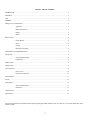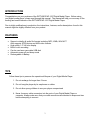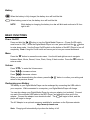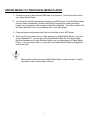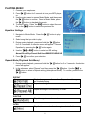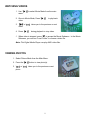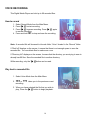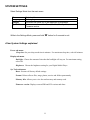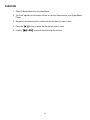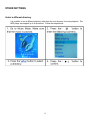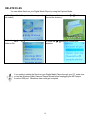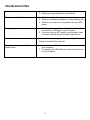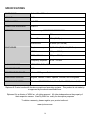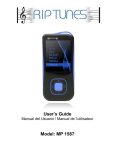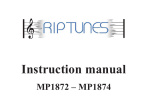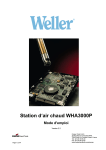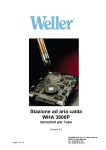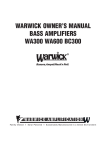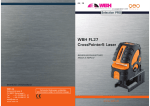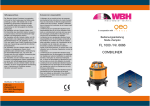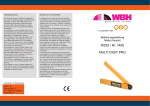Download RIP TUNES MP 1527 User manual
Transcript
USER MANUAL MP 1527 ENGLISH : TABLE OF CONTENTS INTRODUCTION.................................................................................................................................................................... 3 FEATURES ............................................................................................................................................................................ 3 TIPS ....................................................................................................................................................................................... 3 WARNING .............................................................................................................................................................................. 4 Getting to know your MP3 Player........................................................................................................................................... 5 Appearance ........................................................................................................................................... 5 Buttons and Controls ............................................................................................................................. 5 Display ................................................................................................................................................... 5 Battery ................................................................................................................................................... 6 Basic Functions...................................................................................................................................................................... 6 Power ON/OFF ...................................................................................................................................... 6 Menu...................................................................................................................................................... 6 Volume................................................................................................................................................... 6 Recharging your battery ........................................................................................................................ 6 Adding Media to your Digital Media Player ............................................................................................................................ 7 Playing Music ......................................................................................................................................................................... 8 Change Equalizer Setting ...................................................................................................................... 8 Repeat Mode ......................................................................................................................................... 8 Watching Video ...................................................................................................................................................................... 9 Viewing Photos ...................................................................................................................................................................... 9 Voice Recording................................................................................................................................................................... 10 How to record ...................................................................................................................................... 10 Play back a recorded file ..................................................................................................................... 10 System Settings ................................................................................................................................................................... 11 E-book .................................................................................................................................................................................. 12 Other Settings ...................................................................................................................................................................... 13 Select a different directory ................................................................................................................... 13 Delete files ........................................................................................................................................... 14 Troubleshooting ................................................................................................................................................................... 15 Specifications ....................................................................................................................................................................... 16 This product represents a new generation of MP3 players supporting MP3, WMA, WAV/ACT, AMV, JPG, and TXT. You can also transfer other movie formats into AMV. 2 INTRODUCTION Congratulations on your purchase of the RIPTUNES MP-1527 Digital Media Player. Before using your digital media player, please read through this manual. The manual will help you use many of the exciting and useful features of the RIPTUNES MP-1527 Digital Media Player. Due to slight modifications in production, the instructions, features, and/or descriptions found in this manual might be slightly different from your product. FEATURES Supports virtually all audio file formats including: MP3, WMA, WAV/ACT Also supports JPEG photos and AMV video formats. High quality 1.5” full color display Built-in voice recording Can be used as a removable USB disk Automatic power off and sleep mode Rechargeable Li-Battery TIPS Follow these tips to preserve the operational lifespan of your Digital Media Player: 1. Do not recharge for longer than 3 hours 2. Do not hang the player by its earphones or cables 3. Do not allow young children to use your player unsupervised 4. Never force any cable connectors into the ports of your Digital Media Player or computer. Always make sure that your cable connectors are identical in shape and size before attempting to connect. 3 Do not use this player in extreme temperatures. Keep away from extra-hot, extra-cold, and extra-dry areas. Also keep away from water, fire, and radiation. Do not disassemble your digital media player. When disconnecting your digital media player from a computer, use the Safely Remove Device function on your computer. Do not disconnect your digital media player while transmitting data. Do not install foreign software onto your digital media player. Additionally, the software for this player can not be used on other players. Battery should only be charged with approved adaptors (available for purchase at the RipTunes website). Permanent hearing damage or hearing loss may occur if earphones are used at a high volume. Hearing experts advise against continuously listening to music at a high volume. If you hear a “hissing” noise in your ears, or if you experience discomfort, lower the volume, or temporarily discontinue use of this product until discomfort subsides. 4 GETTING TO KNOW YOUR MP3 PLAYER Appearance Buttons and Controls Play/Pause (also used to enter sleep mode) 1 2 M Menu button Enter menu and exit from sub-menu, confirm selection (while in any mode, press and hold “M” to access the main menu) 3 Next / Fast Forward 4 Previous / Rewind 5 VOL Volume Control 6 USB USB Plug 7 ON/OFF Powers down the Digital Media Player 8 Earphone 3.5 mm standard earphone connector (earphones not shown) Screen Display 5 Battery When the battery is fully charged, the battery icon will look like this. When battery power is low, the battery icon will look like this NOTE: While battery is charging, the battery icon bar will blink and continue to fill from right to left. BASIC FUNCTIONS Power On/Off Press and hold the “ ” button to turn the Digital Media Player on. (Power On/Off switch must be set to ‘ON’). While the Digital Media Player is in use, press and hold the “ ” button to enter sleep mode. Use the Power On/Off switch on the bottom of the MP3 Player to turn off completely. Note: Using the On/off switch will cause you to lose your current bookmark. Menu Press the “M” button to access the main menu. Use the left and right arrows to navigate between Music, Movie, Record, Voice, Photo, Setup, E-book modes. Press the “M” button to enter a mode. Volume Press “VOL” to enter the Volume menu. ” to increase volume. Press “ Press “ ” to decrease volume. When you are done adjusting the volume, press the “ return to the previous screen. ” button to confirm your setting and Recharging your Battery The battery in your Digital Media Player can be recharged by connecting the USB cable to your computer. While connected to a computer, your Digital Media Player will charge. You can also charge your Digital Media Player by using an adaptor (not included). Connect one end of the enclosed USB cable to the MP3 Player, and attach the other end to the adaptor. Connect the adaptor to an electrical outlet. The will begin to blink, and the player will begin to charge. The AC Adaptor is an optional accessory available for purchase on the Riptunes website. http://www.rip-tunes.com Note: Charging will automatically stop when the battery is full. 6 ADDING MEDIA TO YOUR DIGITAL MEDIA PLAYER 1. Connect one end of the enclosed USB cable to a computer. Connect the other end to your Digital Media Player. 2. Your computer should automatically recognize your MP3 player. If the AutoPlay window does not open automatically, double-click the My Computer icon (which should be located on your desktop), and navigate to the Removable Disk. On a Mac, double-click the Removable Disk icon on your desktop that is your MP3 player. 3. Copy and paste music/picture/video files into the folder of your MP3 player. 4. When you are done, make sure to safely remove your Digital Media Player. If you are using a Windows PC, you can eject your Digital Media Player by clicking the Safely Remove Hardware icon in the Windows System tray, and selecting your Digital Media Player. If you are using a Mac, you can eject your Digital Media Player by dragging its icon to the trash. When ready to disconnect your Digital Media Player, make sure that it is safely removed in order to avoid data corruption. 7 PLAYING MUSIC 1. Connect your earphones. 2. Press “ ” button for 2 seconds to turn your MP3 player on. 3. Use the main menu to access Music Mode, and then press ” button to confirm. Once in Music Mode, press the “ the “ ” button to playback the music. 4. To select music: Press the “ ” button to select the next file, or the “ ” button to select the previous file. Equalizer Settings 1. Navigate to Music Mode. Press the “ music. ” button to play 2. Select song that you wish to play. 3. During music playback, press and hold the “ ” button for 2 or 3 seconds. A selection menu will appear. Choose Equalizer by pressing the “ ” button again. 4. Use the “ ” or “ ” button to select an EQ setting: Normal/Rock/Pop/Classic/Soft/Jazz/DBB/SRS WOW HD 5. Press “ ” to confirm your selection. Repeat Mode (Playback Sub-Menu) 1. During music playback, press and hold the “ ” button for 2 or 3 seconds. A selection menu will appear. 2. In the submenu, select “Repeat” and then press the “ ” button. Use the “ ” or “ ” button to select a Repeat setting (descriptions below). To confirm, press the the “ ” button. REPEAT Playback songs one after another. Stops when all songs are finished playing. Repeat one song. Repeat all songs in the directory or folder. SHUFFLE Play all songs in a random order. INTRO Play first ten seconds of each song in selected folder. 8 WATCHING VIDEOS 1. Use “ menu. ” to select Movie Mode from the main 2. Once in Movie Mode, Press “ video. 3. “ ” or “ video. 4. Press “ ” to play back ” takes you to the previous or next ” during playback to stop video. 5. When video is stopped, press “M” to access the Movie Submenu. In the Movie Submenu, you can use “Local Folder” to choose a video file. Note: This Digital Media Player can play AMV video files. VIEWING PHOTOS 1. Select Picture Mode from the Main Menu. 2. Press the “ 3. “ ” or “ photo. ” button to view photo(s). ” takes you to the previous or next 9 VOICE RECORDING This Digital Media Player can hold up to 99 recorded files. How to record 1. Select Record Mode from the Main Menu. 2. Press “ ” to start recording. 3. Press “ ” to pause recording. Press “ ” again to resume recording. 4. Press and hold “M” to stop and save the recording. Note: A recorded file will be saved to the sub-folder “Voice” located in the “Record” folder. If “Disk full” displays on the screen, it means that there is not enough space to save the recorded file. You can delete files to make more room. If “Directory full” displays on the screen, it means that the directory you are trying to save to already has 99 files. Save the recorded file to another directory. While recording, only the “ ” button can be used. Play back a recorded file 1. Select Voice Mode from the Main Menu 2. “ ” or “ recording. ” takes you to the previous or next 3. When you have selected the file that you wish to ” button to begin playback. play, Press the “ 10 SYSTEM SETTINGS Select Settings Mode from the main menu. Power Language Display Sys Tools Set ‘sleep’ time. Set language. Sub-menu will allow you to set Backlight or Brightness . Accesses a sub-menu for Reset, Format, Memory Info, Firmware version. While in the Settings Mode, press and hold “M” button for 2 seconds to exit. A few System Settings explained Power sub-menu: Sleep time: Set your sleep mode time in minutes. For maximum sleep time, select 80 minutes. Display sub-menu: Backlight: Choose the amount of time that the backlight will stay on. For maximum setting, select ON. Brightness: Choose the brightness setting for your Digital Media Player. Sys Tools sub-menu: Reset: Restores all factory default settings. Format: Deletes all user files, songs, photos, movies and folders permanently. Memory Info: Allows you to view the total memory and memory used Firmware version: Displays current SDK and FW versions and dates. 11 E-BOOKS 1. Select E-Books Mode from the Main Menu. 2. “No Files” appears on the screen if there are no text files stored in your Digital Media Player. 3. Navigate to the directory that contains the text file that you wish to read. 4. Press the “ 5. Use the “ ” button to select the file that you wish to read. ” or “ ” buttons to scroll through the text file. 12 OTHER SETTINGS Select a different directory It is possible to use a different directory other than the root directory for music playback. The MP3 player can support up to 9 directories. Follow the steps below: 13 DELETE FILES You can delete files from your Digital Media Player by using the Explorer Mode. 1. The Digital Media Player should be stopped (in all modes). 2. In Explorer Mode, press the “ choose the directory. 3. Use the “ folder or file. 4. Press the “ selection. ” or “ ” buttons to navigate to a ” button to ” button to confirm your If you prefer to delete the files from your Digital Media Player through your PC, make sure to use the Windows Safely Remove Device Wizard before unplugging the MP3 player from the USB port. Otherwise, data could get corrupted. 14 TROUBLESHOOTING No power 1. Check battery level. 2. Recharge as per directions in User Manual No music is heard in the earphones 1. Check the volume level 2. Check the connection (earphone to the earphone jack) 3. Check if your music file is compatible with your MP3 player. Not charging 1. Check to make sure that your Digital Media Player is connected to a USB port on your computer. 2. If you are using an A/C Adaptor (not included), check to be sure that red & green indicator lights are on. Unable to download music. Check if you have enough space on your Digital Media Player to download the music file. Computer not recognizing Digital Media Player 1. Check that the USB cable is properly connected to your computer. 2. Try plugging the USB cable into one of the back ports of your computer. 15 SPECIFICATIONS DIMENSIONS 3.4 x 1.84 x 0.30 inches WEIGHT 1.38 oz. DISPLAY AREA 1.5” TFT COMPUTER INTERFACE USB 2.0 MEMORY Flash memory: 128M/256M/1GB/2GB/4GB EARPHONES Rate 8KHz Record Format WAV (32 KBps) Record time 35 hours (for 128 MB) Earphone max power (L) 10mW + (R) 10mW (32 Ohm) MP3 bit rate 8 Kbps – 320 Kbps WMA, WAV bit rate 5 Kbps – 384 Kbps Frequency response 20 Hz – 20 KHz AUDIO FORMATS MP3, WMA, WAV, ACT MOVIE FORMATS AMV TEMPERATURE RANGE -5 to + 40 Degrees Celsius LANGUAGE SUPPORT English, German, French, Spanish, Chinese, and Portuguese OPERATING SYSTEM Windows ME/2000/XP, Vista, Vista 7, Mac OS 10, Linux 2.4.2, Riptunes ® Product works with the above mentioned operating systems. This product is not made by or approved by the above mentioned firms. Riptunes ® is a division of WBH Inc., all rights reserved. All other trademarks are the property of their respective owners. Used by WBH Inc. solely for descriptive purposes. To obtain a warranty, please register your product online at: www.rip-tunes.com 16