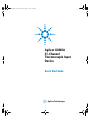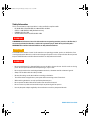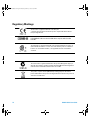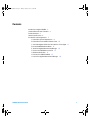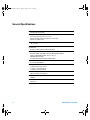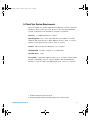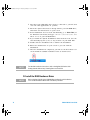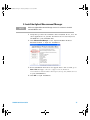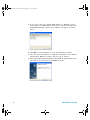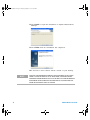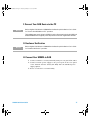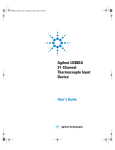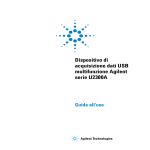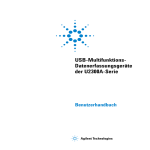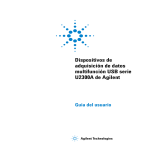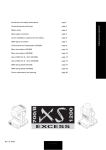Download Agilent Technologies U2802A Specifications
Transcript
U2802A QSG.book Page I Tuesday, January 8, 2008 10:54 AM Agilent U2802A 31-Channel Thermocouple Input Device Quick Start Guide Agilent Technologies U2802A QSG.book Page II Tuesday, January 8, 2008 10:54 AM Safety Information This 31-channel thermocouple input device is safety-certified in compliance with: • IEC 61326:2002 / EN 61326:1997+A1:1998+A2:2001+A3:2003 • CISPR 11: 1990/EN55011:1990 [Radiated emission] • CANADA: ICES-001: 2004 • Australia/New Zealand: AS/NZS CISPR11:2004 WARN IN G A WARNING notice denotes a hazard. It calls attention to an operating procedure, practice, or the like that, if not correctly performed or adhered to, could result in personal injury or death. Do not proceed beyond a WARNING notice until the indicated conditions are fully understood and met. CAU T ION A CAUTION notice denotes a hazard. It calls attention to an operating procedure, practice, or the like that, if not correctly performed or adhered to, could result in damage to the product or loss of important data. Do not proceed beyond a CAUTION notice until the indicated conditions are fully understood and met. WARN IN G • Do not use the device if it is damaged. Before you use the device, inspect the case. Look for cracks or missing plastic. Do not operate the device around explosive gas, vapor or dust. • Do not apply more than the rated voltage between terminals, or between terminal and external ground. • Always use the device with the cables provided. • Observe all markings on the device before connecting to the device. • Turn off the device and application system power before connecting to the I/O terminals. • When servicing the device, use only specified replacement parts. • Do not operate the device with the removable cover removed or loosened. • Do not connect any cables and terminal block prior to performing self-test process. • Use only the power adapter supplied by the manufacturer to avoid any unexpected hazards. II U2802A Quick Start Guide U2802A QSG.book Page III Tuesday, January 8, 2008 10:54 AM CAU T ION • • • • • • • Do not load the input and output terminals above the specified operating limits. Input terminals should not exceed ±10 V with respect to the module ground. Applying excessive voltage or overloading the device will cause irreversible damage to the circuitry. Applying excessive voltage or overloading the input terminal will damage the device permanently. If the device is used in a manner not specified by the manufacturer, the protection provided by the device may be impaired. The U2802A can only be used with U2355A or U2356A DAQs and used with the SCSI cables provided. Always use dry cloth to clean the device. Do not use ethyl alcohol or any other volatile liquid to clean the device. Do not permit any blockage of the ventilation holes of the device. U2802A Quick Start Guide III U2802A QSG.book Page IV Tuesday, January 8, 2008 10:54 AM Regulatory Markings The CE mark is a registered trademark of the European community. This CE mark shows that the product complies with all the relevant European legal directive. ICES/NMB-001 indicates that this ISM device complies with Canadian ICES-001. The CSA mark is a registered trademark of the Canadian Standards Association. A CSA mark with the indicators "C" and "US" means that the product is certified for both the U.S. and Canadian markets, to the applicable American and Canadian standards. The UL Mark is a registered trademark of Underwriters Laboratories Inc. UL listing mark with the indicators "C" and "US” indicates the product compliance with both Canadian and U.S. requirements. The C-tick mark is a registered trademark of the Spectrum Management Agency of Australia. This signifies compliance with the Australian EMC Framework regulations under the terms of the Radio Communications Act of 1992. This product complies with the (2002/96/EC) marking equipment. The affixed product label indicates that you must not disgard this electrical/electronic product in domestic household waste. IV U2802A Quick Start Guide U2802A QSG.book Page V Tuesday, January 8, 2008 10:54 AM Safety Symbols Direct current Alternating current Both direct and alternating current Three-phase alternating current Earth (ground) terminal Protective conductor terminal Frame or chassis terminal Equipotentiality On (Supply) Off (Supply) Equipment protected throughout by double insulation or reinforced insulation Caution, risk of electric shock Caution, hot surface Caution, risk of danger (See note.) In position of a bi-stable push control Out position of a bi-stable push control U2802A Quick Start Guide V U2802A QSG.book Page VI Tuesday, January 8, 2008 10:54 AM VI U2802A Quick Start Guide U2802A QSG.book Page 1 Tuesday, January 8, 2008 10:54 AM Contents Introduction to Agilent U2802A 2 Standard Purchase Items Checklist 3 Product Overview 4 General Specifications 6 Installations and Configurations 7 A. Check Your System Requirements 9 B. Check Your Pre-Installed IO Libraries Suite 10 C. Install the Agilent IO Libraries Suite Version 14.2 or Higher 11 D. Install the DAQ Hardware Driver 12 E. Install the Agilent Measurement Manager 13 F. Connect Your DAQ Device to the PC 17 G. Hardware Verification 17 H. Connect Your U2802A to DAQ 17 I. Launch Your Agilent Measurement Manager 18 U2802A Quick Start Guide 1 U2802A QSG.book Page 2 Tuesday, January 8, 2008 10:54 AM Introduction to Agilent U2802A The Agilent U2802A 31- Channel Thermocouple Input is a thermocouple input device that functions to convert low input voltage signal (< ±100 mV) from a thermocouple into an output voltage range suitable for data acquisition (DAQ) device (± 10 V). Agilent U2802A thermocouple is to be used in conjunction with the U2355A and U2356A model DAQ to enable a wide range of sensor input measurements. It works as a standalone device attached to a single DAQ. The U2802A thermocouple device is connected to the modular DAQ via SCSI cables. Agilent U2802A accepts eight standard thermocouple types defined in the NIST ITS- 90 Thermocouple Database, which are Type B, E, J, K, N, R, S and T. It is ideal for a broad variety of temperature and voltage measurement applications in education, industrial and scientific environments. The U2802A comes with an on- board EEPROM features. Hence, it allows user to store calibration data in volatile memory. Therefore, the U2802A is robust, cost- effective, and user friendly device. This quick start guide provides an overview of the U2802A 31- channel thermocouple input device. The step- by- step instructions to install the hardware driver and Agilent Measurement Manager application software are covered in this guide to help you get started. 2 U2802A Quick Start Guide U2802A QSG.book Page 3 Tuesday, January 8, 2008 10:54 AM Standard Purchase Items Checklist Inspect and verify that you have all the following items upon standard purchase of U2802A 31- channel thermocouple input device. If there are missing items, contact the nearest Agilent Sales Office. ✔ Agilent U2802A 31- channel thermocouple input device ✔ Power supply splitter ✔ Two 68- pin SCSI cables (1 m) ✔ One J- type thermocouple ✔ Quick Start Guide ✔ Product Reference CD- ROM ✔ Agilent Automation- Ready CD (contains the Agilent IO Libraries Suite) ✔ Certificate of Calibration WARN IN G U2802A Quick Start Guide Use only the power adaptor provided by manufacturer to avoid unexpected hazard. 3 U2802A QSG.book Page 4 Tuesday, January 8, 2008 10:54 AM Product Overview Product Outlook Top View Connector 1 Connector 2 Detachable Cover Front View Railing Guide Strain Release Assembly U2802A 31-Channel Thermocouple Input Footer 4 U2802A Quick Start Guide U2802A QSG.book Page 5 Tuesday, January 8, 2008 10:54 AM Side View Ventilation Holes Bottom View U2802A Quick Start Guide 5 U2802A QSG.book Page 6 Tuesday, January 8, 2008 10:54 AM General Specifications POWER CONSUMPTION • ±12 VDC, 750 mA maximum OPERATING ENVIRONMENT • Operating temperature from 0 °C to 55 °C • Relative humidity at 50% to 85% RH (non-condensing) • Altitude up to 2000 meters STORAGE COMPLIANCE • –40 °C to 70 °C SAFETY COMPLIANCE Certified with: • IEC 61010-1:2001/EN 61010-1:2001 (2nd Edition) EMC COMPLIANCE • IEC 61326-1:2002 / EN 61326-1:1997+A1:1998+A2:2001+A3:2003 • CISPR 11:1990/EN55011:1990 – Group 1, Class A • CANADA: ICES-001: 2004 • Australia/New Zealand: AS/NZS CISPR11:2004 SHOCK & VIBRATION • Tested to IEC/EN 60068-2 IO CONNECTOR • 2 x 68-pin female SCSI connector • 2 x 34-pin screw terminal block • 1 x 24 pin screw terminal block DIMENSIONS (WxDxH) • 159.7 mm x 254.2 mm x 40.5 mm WEIGHT • 1.036 KG WARRANTY • Three years 6 U2802A Quick Start Guide U2802A QSG.book Page 7 Tuesday, January 8, 2008 10:54 AM Installations and Configurations The U2802A is used in conjunction with the U2355A and U2356A DAQ. If you are using the U2300A Series with the Agilent Measurement Manager, follow the step- by- step instructions as shown in the following flowchart. N O TE • • If you do not wish to specifically use the U2300A Series with the Agilent Measurement Manager software, and use the DAQ devices with Agilent VEE, LabVIEW or Microsoft Visual Studio only, you can skip steps E and I in the following flowchart. You need to install IVI-COM driver before using the U2300A Series with Agilent VEE, LabVIEW or Microsoft Visual Studio. • If you have installed and currently using the U2300A Series, you may skip the initial steps and proceed to step H for U2802A Thermocouple Input installation in the following flowchart. Make sure Agilent Measurement Manager version 1.4 and above is installed before you proceed. U2802A Quick Start Guide 7 U2802A QSG.book Page 8 Tuesday, January 8, 2008 10:54 AM A. Check Your System Requirements B. Check Your Pre-Installed IO Libraries Suite ii. If Agilent IO Libraries Suite 14.2 has been pre-installed i. If Agilent IO Libraries Suite version 14.1 or lower has been pre-installed (requires uninstalling of this version) iii. If Agilent IO Libraries Suite is not installed C. Install the Agilent IO Libraries Suite Version 14.2 or Higher D. Install the DAQ Hardware Driver E. Install the Agilent Measurement Manager F. Connect Your DAQ Device to the PC G. Hardware Verification H. Connect Your U2802A to DAQ I. Launch Your Agilent Measurement Manager Figure 1 8 U2802A installation flowchart U2802A Quick Start Guide U2802A QSG.book Page 9 Tuesday, January 8, 2008 10:54 AM A. Check Your System Requirements Before installing the Agilent Measurement Manager software and DAQ hardware driver, make sure your PC meets the following minimum system requirements for installation and data acquisition. Processor 1.6 GHz Pentium IV or higher Operating system One of the following Microsoft Windows versions: Windows XP Professional or Home Edition (Service Pack 1 or later), Windows 2000 Professional (Service Pack 4 or later) Browser Microsoft Internet Explorer 5.01 or higher Available RAM Hard disk space 512 MB or higher is recommended 1 GB Pre-requisite Agilent IO Libraries Suite 14.21 or higher, Agilent T&M Toolkit 2.1 Runtime version2, Agilent T&M Toolkit Redistributable Package 2.1 patch2, Microsoft .NET Framework version 1.1 and 2.02 1 Available in Agilent Automation-Ready CD. 2 Bundled with Agilent Measurement Manager application software installer. U2802A Quick Start Guide 9 U2802A QSG.book Page 10 Tuesday, January 8, 2008 10:54 AM B. Check Your Pre-Installed IO Libraries Suite To check the version of your pre- installed IO Libraries Suite, follow the instructions below. 1 Right- click IO Control icon on your taskbar notification area and the context menu will appear as shown below. Select About Agilent IO Control. 2 Agilent IO Control window will appear and the version of installed IO Libraries Suite will be displayed as shown below. N O TE 10 If the Agilent IO Control icon is not visible on the taskbar notification area it may indicates that, • you do not have the Agilent IO Libraries installed, or • you have hidden the Agilent IO Control icon from the taskbar notification area. To activate the icon, go to Start > All Programs > Agilent IO Libraries Suite > Utilities > IO Control. You will now see the Agilent IO Control icon appear on your taskbar notification area. U2802A Quick Start Guide U2802A QSG.book Page 11 Tuesday, January 8, 2008 10:54 AM i. If Agilent IO Libraries Suite version 14.1 or lower has been pre-installed If you have Agilent IO Libraries Suite version 14.1 or lower installed on your PC, you are required to uninstall the IO Libraries Suite. 1 To perform uninstallation, go to Start > Control Panel > Add or Remove Programs. The Add or Remove Programs window will appear. Select Agilent IO Libraries Suite 14.1 or lower version. 2 Click Change/Remove and select Remove when the instructions on the screen prompted to proceed uninstalling the IO Libraries Suite version 14.1 or lower from your PC. 3 Proceed to C. Install the Agilent IO Libraries Suite Version 14.2 or Higher. ii. If Agilent IO Libraries Suite 14.2 has been pre-installed If you have the IO Libraries Suite 14.2 pre- installed on your PC, skip Step C and proceed to D. Install the DAQ Hardware Driver iii. If Agilent IO Libraries Suite is not installed If you do not have IO Libraries Suite installed on your PC, go to C. Install the Agilent IO Libraries Suite Version 14.2 or Higher. C. Install the Agilent IO Libraries Suite Version 14.2 or Higher The Agilent IO Libraries Suite 14.2 is available in the Agilent Automation- Ready CD that comes with the standard purchase of Agilent U2300A Series USB Multifunction Data Acquisition Devices or U2802A 31- Channel Thermocouple Input. N O TE U2802A Quick Start Guide • If you do not have the Agilent Automation-Ready CD, obtain the Agilent IO Libraries Suite 14.2 or higher at http://www.agilent.com/find/iolib. • Ensure that you do not have any USB DAQ device connected to your PC during installation of the Agilent IO Libraries Suite. 11 U2802A QSG.book Page 12 Tuesday, January 8, 2008 10:54 AM 1 Disconnect any USB DAQ device that is connected to your PC and close all other applications on your PC. 2 Insert the Agilent Automation- Ready CD into your CD- ROM drive, and follow the instructions on your screen. 3 If the installation does not start automatically, go to Start > Run (on the Windows start menu) and type <drive>:\autorun\auto.exe where drive is your CD- ROM drive. 4 If you obtain the Agilent IO Libraries Suite from the web, save the self- extracting zip file (*.exe) to any location on your hard disk. 5 Double- click the installation file to launch the installation. 6 Follow the instructions on your screen to proceed with the installation. 7 After the installation is completed, you will see the IO Control icon on the Windows taskbar notification area as shown below. N O TE For detailed installation instructions, refer to the Agilent IO Libraries Suite Getting Started Guide at http://www.agilent.com/find/iolib. D. Install the DAQ Hardware Driver N O TE 12 Refer to Agilent U2300A Series USB Multifunction Data Acquisition Devices User’s Guide for DAQ hardware driver installation procedure. U2802A Quick Start Guide U2802A QSG.book Page 13 Tuesday, January 8, 2008 10:54 AM E. Install the Agilent Measurement Manager N O TE Make sure Agilent Measurement Manager version 1.4 and above is installed before U2802A is used. 1 Verify that you have the hardware driver installed. If not, close all other applications on your PC and insert the Product Reference CD- ROM into your CD- ROM drive. 2 Click Measurement Manager on the Agilent Modular Products Installation Menu to begin the installation. 3 If the installation menu does not appear after a few seconds, go to Start > Run and type <drive>:\Application\Modular Instruments Measurement Manager\setup.exe, where drive is your CD- ROM drive. 4 Click OK to begin installation. U2802A Quick Start Guide 13 U2802A QSG.book Page 14 Tuesday, January 8, 2008 10:54 AM 5 If you do not have the Agilent T&M Toolkit 2.1 Runtime version and/or Microsoft .NET Framework version 1.1 and 2.0 installed, the InstallShield Wizard software pre- requisite will appear as shown below. 6 Click OK to begin installation of the listed missing software. 7 Once the above installation is completed, installation of the Agilent Measurement Manager software will proceed as normal 8 The Agilent Measurement Manager InstallShield Wizard dialog box will appear as shown below. Click Next to begin. 14 U2802A Quick Start Guide U2802A QSG.book Page 15 Tuesday, January 8, 2008 10:54 AM 9 Read the License Agreement and select I accept the terms in the License Agreement to proceed. You may click Print to print a hardcopy of the Agilent License Terms for reference. Click Next to proceed. 10 Fill in the Customer Information form, as shown below, accordingly and click Next. 11 Click Next to install to the folder specified or click Change to install to a different folder. U2802A Quick Start Guide 15 U2802A QSG.book Page 16 Tuesday, January 8, 2008 10:54 AM 12 Click Install to begin the installation of Agilent Measurement Manager. 13 Click Finish when the installation has completed. 14 A shortcut to this software will be created on your desktop. N O TE 16 USING THE LICENSED MATERIALS INDICATES YOUR ACCEPTANCE OF THE LICENSE TERMS. IF YOU DO NOT AGREE TO ALL OF THESE TERMS, YOU MAY RETURN ANY UNOPENED LICENSED MATERIALS FOR A FULL REFUND. IF THE LICENSED MATERIALS ARE BUNDLED OR PRE-LOADED WITH ANOTHER PRODUCT, YOU MAY RETURN THE ENTIRE UNUSED PRODUCT FOR A FULL REFUND. U2802A Quick Start Guide U2802A QSG.book Page 17 Tuesday, January 8, 2008 10:54 AM F. Connect Your DAQ Device to the PC N O TE Refer to Agilent U2300A Series USB Multifunction Data Acquisition Devices User’s Guide for “Connect Your DAQ Device to PC” procedure. The bundled power supply splitter in U2802A is used to allow powering both the U2802 and U2355/56A DAQ with a single DC power adapter which has been supplied with the DAQ. G. Hardware Verification N O TE Refer to Agilent U2300A Series USB Multifunction Data Acquisition Devices User’s Guide for “Hardware Verification” procedure. H. Connect Your U2802A to DAQ 1 Connect U2802A to U2355/56A DAQ using two 68- pin SCSI cables. 2 Connect 12V DC power supply to the power jack on the rear panel of the U2802A and the U2355/56A DAQ with the bundled power supply splitter. 3 Power on U2355A or U2356A DAQ. U2802A Quick Start Guide 17 U2802A QSG.book Page 18 Tuesday, January 8, 2008 10:54 AM I. Launch Your Agilent Measurement Manager N O TE • • • The Agilent IO Control will launch automatically when you start your PC. Launching Agilent Measurement Manager without Agilent IO Control running will cause Agilent Measurement Manager to fail from detecting or establishing any connection with the USB DAQ device connected to your PC. To run Agilent IO Control, go to Start > All Programs > Agilent IO Libraries Suite > Utilities > IO Control. 1 Double- click the Agilent Measurement Manager software icon on your desktop or go to Start > All Programs > Agilent > Measurement Manager > Agilent Measurement Manager to launch the software. 2 The Agilent Measurement Manager welcome screen will appear as shown below. 3 The Select USB Device dialog box will appear and shows the connected DAQ devices. To start the application, select a DAQ device and click OK to establish the connection. N O TE 18 For more information on how to use the Agilent Measurement Manager, refer to the Agilent Measurement Manager Help File. U2802A Quick Start Guide U2802A QSG.book Page 23 Tuesday, January 8, 2008 10:54 AM www.agilent.com Contact us To obtain service, warranty or technical assistance, contact us at the following phone or fax numbers: United States: (tel) 800 829 4444 (fax) 800 829 4433 Canada: (tel) 877 894 4414 (fax) 800 746 4866 China: (tel) 800 810 0189 (fax) 800 820 2816 Europe: (tel) 31 20 547 2111 Japan: (tel) (81) 426 56 7832 (fax) (81) 426 56 7840 Korea: (tel) (080) 769 0800 (fax) (080) 769 0900 Latin America: (tel) (305) 269 7500 Taiwan: (tel) 0800 047 866 (fax) 0800 286 331 Other Asia Pacific Countries: (tel) (65) 6375 8100 (fax) (65) 6755 0042 Or visit Agilent World Wide Web at: www.agilent.com/find/assist Product specifications and descriptions in this document are subject to change without notice. © Agilent Technologies, Inc. 2008 - 2009 Second Edition, September 7, 2009 U2802-90024 Agilent Technologies