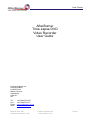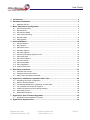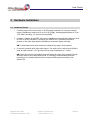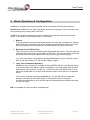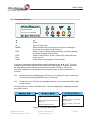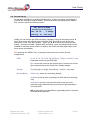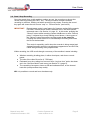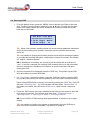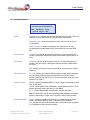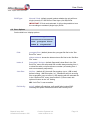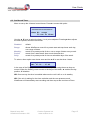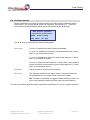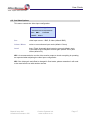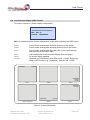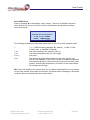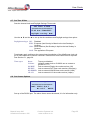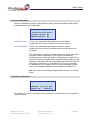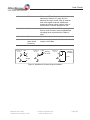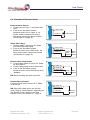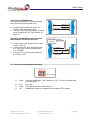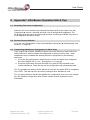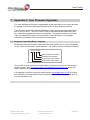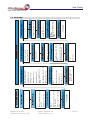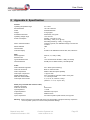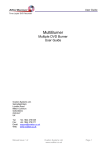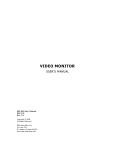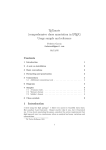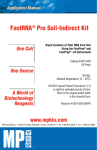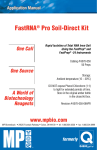Download AfterBurner Time-Lapse DVD Recorder User guide
Transcript
User Guide Time-Lapse DVD Recorder AfterBurner Time-Lapse DVD Video Recorder User Guide Ovation Systems Ltd. Springfield Barn London Road Milton Common Oxfordshire OX9 2JY UK Tel: Fax: Email: Web: +44 1844 279 638 +44 1844 279 071 [email protected] www.ovation.co.uk Manual Issue 046 Afterburner firmware .046 Ovation Systems Ltd. www.ovation.co.uk Page 1 User Guide Time-Lapse DVD Recorder 1 Introduction .......................................................................................................................3 2 Hardware Installation........................................................................................................4 2.1 Hardware Set-Up...................................................................................................................... 4 3 Basic Operation & Configuration ....................................................................................5 3.1 3.2 3.3 3.4 3.5 3.6 Front Panel Controls................................................................................................................. 6 Record Set-up .......................................................................................................................... 7 Set The Burn Mode .................................................................................................................. 8 Start / Stop Recording .............................................................................................................. 9 Burning a DVD........................................................................................................................ 10 Playing DVDs ......................................................................................................................... 11 4 Advanced Menus ............................................................................................................12 4.1 4.2 4.3 4.4 4.5 4.6 4.7 4.8 4.9 4.10 4.11 4.12 Set Disk Options..................................................................................................................... 13 Burn Options........................................................................................................................... 14 Set Record Timer ................................................................................................................... 15 Set Alarm Options .................................................................................................................. 16 Set Video Options................................................................................................................... 17 Set Onscreen Display (OSD) Format ..................................................................................... 18 Set Time & Date ..................................................................................................................... 20 Set Comms Options ............................................................................................................... 20 Set Active Keyes .................................................................................................................... 21 Set Fault Enables ................................................................................................................... 21 Set Configuration.................................................................................................................... 22 System Information:................................................................................................................ 22 5 Rear Panel Interfaces: ....................................................................................................23 5.1 5.2 5.3 External I/O & Control............................................................................................................. 24 Examples of External Control................................................................................................. 26 Rear Panel Configuration Switches........................................................................................ 27 6 Appendix1: AfterBurner Operation Hits & Tips ...........................................................28 6.1 6.2 6.3 6.4 6.5 6.6 6.7 Reviewing The Unit’s Configuration ....................................................................................... 28 Reset to Factory Defaults ....................................................................................................... 28 Transferring AfterBurner Configuration to Other Units........................................................... 28 Join a Number Of Small Files Together ................................................................................. 29 Create one DVD file per day starting midnight ....................................................................... 29 Record only alarms................................................................................................................. 29 Enable Record Pause............................................................................................................. 29 7 Appendix 2: User Firmware Upgrades..........................................................................30 7.1 Download Latest AfterBurner Firmware ................................................................................. 30 8 Appendix 4: Specification ..............................................................................................32 Manual Issue 046 Afterburner firmware .046 Ovation Systems Ltd. www.ovation.co.uk Page 2 User Guide Time-Lapse DVD Recorder 1 Introduction Designed specifically for video surveillance operations, AfterBurner is able to record video in real-time, or in time-lapse, onto DVD-R write once disks. Once burnt, the disks are viewable on either a PC or standard, low-cost, DVD players. AfterBurner may be configured for video quality and record rate via its front panel LCD display or serial interface. It is able to record 2 to 3 hours of high quality real-time video per DVD, which may be extended to 24 hours (or more) in time-lapse mode. When deployed, the system records to an internal hard disk buffer. As soon as 4.7 GB of data is available (1 DVD), AfterBurner automatically starts burning the recorded video to DVD. Once complete, a new blank disk may be inserted ready for the next download. Alternatively, the system may be used for long-term unattended recording, storing up to 16 DVDs of video to internal disk before burning. The recorder is 12 V DC powered and suitable for battery operation, ideal for covert installations. AfterBurner offers all the benefits of the very latest DVD digital video technology with the versatility of a traditional time-lapse VCR. Operationally, it has been designed in accordance with the UK’s Police Scientific Development Branch Digital Imaging Procedures by producing video evidence on closed, write once read many (WORM) media that cannot be altered. This has the major benefit of allowing the use of standard (VCR tape based) evidential procedures and audit trails. Play on a low-cost DVD player Camera 12 V DC AfterB urner Play on a PC AfterBurner DVD Recorder / Burner DVD +/-R Video Disk (real-time or time-lapse) Archive Figure 1: Typical AfterBurner Application AfterBurner records to a hard-disk which allows the re-burn of disks in the event of a power failure or malfunction and to provide duplicates when required. It is also possible to leave the unit unattended for a week or more, collecting data that can be downloaded to DVD at a later date. Manual Issue 046 Afterburner firmware .046 Ovation Systems Ltd. www.ovation.co.uk Page 3 User Guide Time-Lapse DVD Recorder 2 Hardware Installation 2.1 Hardware Set-Up 1 Connect power to the unit via the 12 V DC supply provided or if using an external supply, AfterBurner requires a 10 to 20 V DC supply, drawing approximately 0.7A at 12 V when recording, 1.2 A when burning DVDs. 2 Connect a camera to the BNC video input. AfterBurner automatically configures itself for PAL or NTSC operation. If required, the VIDEO OUT connector provides a monitor of the video input with the AfterBurner onscreen display included. NB: In time-lapse mode, best results are obtained by using a fixed camera. 3 If required, connect left & right audio inputs. The audio input is at line level (300mV peak to peak nominal, 2.5 V pp max) with an input impedance of > 10 kΩ. NB: Audio will only be successfully recorded when the video set to real-time mode. With the video is set to time-lapse mode, it is strongly recommended the audio recording is not enabled unless audio is required during alarm recording. See Section 4.4. Manual Issue 046 Afterburner firmware .046 Ovation Systems Ltd. www.ovation.co.uk Page 4 User Guide Time-Lapse DVD Recorder 3 Basic Operation & Configuration AfterBurner is simple to set-up and operate via its front panel LCD and control buttons. Please note: Afterburner is a video (and audio) recorder (not a player). The only way to view the recordings is by burning them onto DVD. AfterBurner is primarily intended for use in surveillance operations in 24-hour time-lapse mode. In this mode, it may be operated in 3 main ways: 1. Manual The unit records to its internal hard disk and the user can then manually burn video to blank DVD when required. In this mode, AfterBurner will divide the video into 4.7 GB files (the capacity of a DVD) and user can select which file is burnt from a list. 2. Retrieval of One DVD Per Day This is where the unit is set recording with a blank disk in the drive. 24 hours later the unit burns the previous 24 hours of video to DVD disk. The user can then retrieve the burnt DVD and insert a new blank DVD ready for burning the following day. Tip: In 24 hour mode, it is possible to configure AfterBurner to burn a disk at a given time of day. See Section 3.3, Set The Burn Mode, page 8. 3. Long-Term Unattended Operation AfterBurner can record up to 16 DVDs of data (24 DVDs with the 128 GB disk option) to its internal hard drive with the option of stopping or overwriting data when the disk becomes full (see section 4.1, page 12). In 24-hour mode, this allows the unit to be left record unattended for 16 days, after which the video can be burnt to 16 separate DVDs. Tip: Ovation Systems manufacture MultiBurner, a 7 way DVD burner stack that speeds up the burning of multiple DVDs. It is especially useful in long-term surveillance operations as up to 8 DVDs can be automatically burnt without the need for any user input. NB: It is possible to record and burn simultaneously. Manual Issue 046 Afterburner firmware .046 Ovation Systems Ltd. www.ovation.co.uk Page 5 User Guide Time-Lapse DVD Recorder 3.1 Front Panel Controls 15:25:34 21FEB05 Recording-TL Serial No 000005 ▲ ▼ ► MENU REC DVD ON STBY Up Down Select a menu item. Steps though main menu items (At any point, pressing for more than 2 seconds exits all menus). Starts / stops recording (shows red when recording, flashing red when recording in time-lapse). Powers up DVD drive, opens / closes tray, starts DVD burn. Power-up unit. Power down unit (standby for timer modes). In general, a parameter flashes when it can be adjusted by the ▲ ▼ keys. The new setting may be stored by pressing the MENU key. Alternatively, the current status will be automatically stored when the screen times-out after 3 minutes. When not recording, AfterBurner automatically enters stand-by when no key is pressed for 5 minutes. Tip: At any point when navigating the LCD menus, it is possible to return to the startup screen by pressing the MENU key for 2 seconds. Tip: During set-up, the LCD text is duplicated onscreen on the rear panel’s BNC video monitor output. The top-level menu items are shown below. They are displayed by repeatedly pressing the “Menu” button. Lists files recorded on AfterBurner MB No. of copies: 1, 2, 3, 4, 5, 6, 7, 8 Burn: Auto Mode, Manual only, at given time. Eject: Manual, when burnt DVD: Set time per DVD 24hr default Quality: Very low, low, medium, high, very high Video only, audio + video, audio mode Figure 2:Top Level Menu Items Manual Issue 046 Afterburner firmware .046 Ovation Systems Ltd. www.ovation.co.uk Page 6 User Guide Time-Lapse DVD Recorder 3.2 Record Set-up As standard, AfterBurner is shipped configured for 24 hour time-lapse recording (at 2 pictures per second) in medium quality. This may be altered by pressing the “MENU” key 3 times to show the following screen: Set Record Mode =================== DVD: 24.0h 2.08fps Quality: M Vid-only Initially, the record time per DVD is flashing, indicating it may be altered by the ▲ ▼ keys. Once set to the required record time per DVD, press ► to scroll to the next parameter, in this case video quality. Again use ▲ ▼ to select the required quality setting. Press ► to enable / disable audio recording. Audio recording should only be enabled in real-time record modes, as audio is not useful with time-lapse video (even when shown as enabled). TIP: pressing the “MENU” key, or letting the screen time-out, stores the new configuration. DVD: 2, 4, 6, 8, 10, 12, 18, 24, 36, 48 Hours, 7 days, 1 month, 1 year. Estimated record time per DVD disk. fps: record rate in frames per second (fps) or frames per minute (fpm) calculated from the record time / quality settings. Quality: VH (very high), H (high), M (medium), L (low) VL (very low). Record Mode: Video only: video only recording (default) Aud+Vid: audio & video recording (use with real-time recording only) Aud-mode: records a stereo audio track along side a low resolution video feed extending record time to approximately 8 hours per DVD. NB: a video feed to the AfterBurner (preferably black) is required for Audio-Mode operation. Manual Issue 046 Afterburner firmware .046 Ovation Systems Ltd. www.ovation.co.uk Page 7 User Guide Time-Lapse DVD Recorder 3.3 Set The Burn Mode Set Burn Mode =================== Burn: auto mode Eject: manual Set the burn options by pressing the “MENU” key again. In auto-mode (the default), once AfterBurner has enough data, and if there is a suitable blank disk in the DVD tray, AfterBurner will automatically burn a DVD (4.7 GB). For example, if the unit has been set to record in 24 hour mode, it will start burning a DVD 24 hours after recording starts. If a DVD is unavailable to burn, AfterBurner starts a new file on the internal hard disk, which can be burnt when complete. The burn options are as follows and selected by the ▲ ▼ keys: MB num of copies: Burn: 1 to 8 sets the number of copies of each file burnt to DVD, partiality when a MultiBurner is connected to the unit. auto mode : (default) unit records to internal hard disk, closes the record file and attempts to burn a DVD x hours after the recording started (where x is the AfterBurner mode, e.g. 24 hours). When recording with MultiBurner connected, AfterBurner attempts to burn a new DVD each time a new compete file becomes available. NB: As of version 45c Auto-mode replaces MB Cascade mode. manual only: unit records to internal hard disk but only burns a DVD under user instruction. This mode can be used when AfterBurner is left recording unattended collecting several DVDs of data. at given time: forces AfterBurner to attempt a burn at a given time of day, to the nearest hour (if blank disk in drive). Even if a blank disk is unavailable a new DVD file will be created. NB1: AfterBurner will only automatically start burning when a suitable blank DVD disk is in the drive. NB2: Once recording has started, it is possible to override the above setting and burn a DVD manually, see Section 3.5 page 10. Eject: manual: (default) control of disk eject. Note: DVD drive has to be switched on via the DVD button before disk can be manually ejected. when burnt: the DVD is automatically ejected once a burn is complete. Manual Issue 046 Afterburner firmware .046 Ovation Systems Ltd. www.ovation.co.uk Page 8 User Guide Time-Lapse DVD Recorder 3.4 Start / Stop Recording Once the record time, quality and burn options are set, the recorder may be set into record mode by pressing the “REC” key. The key will show constant red when recording in real-time, flashing red when recording in time lapse. Pressing the record key again will cause the unit to enter “stop” or “Record-Pause” (see below). IMPORTANT: Record-pause mode is new feature for firmware version 043c onwards, Feb 2007. Record-pause mode is selected in the “Set Disk Options” advanced menu, see Section 4.1 page 12. In this mode, pressing the “Record” button whilst recording causes AfterBurner to enter “Recordpause”, indicated by a slowly flashing record button. A short press of the “Record” button then starts recording again to the same file. Pressing the record button for 2 seconds stops recording and closes the file on the hard disk. This mode is especially useful when the recorder is being started and stopped frequently as all the recordings are appended to one DVD file, rather than generating many separate files. Whilst recording, the LCD scrolls though a summary of the machine’s status including: ● ● ● ● Whether recording is taking place, in either time-lapse, real-time or recordpause. The size of the video file so far (4.7 GB max) Estimated burn time, taking into account if burn “at given time” option has been set in the “Set Burn Mode” main menu (see Section 3.3, page 8). The remaining free space, shown as GB and estimated time, on the internal hard disk (except endless loop mode). NB: It is possible to record and burn simultaneously. Manual Issue 046 Afterburner firmware .046 Ovation Systems Ltd. www.ovation.co.uk Page 9 User Guide Time-Lapse DVD Recorder 3.5 Burning a DVD 1 From the default screen, press the “MENU” once to show a list of files on the hard disk. The file to be burnt may be selected by the ▲ ▼ keys. For each file, the start times, finish times & dates are shown as well as the number of times the file has been burnt to DVD disc. ► Set Burn file #001 =================== ● 09:21 05Apr Burnt 09:20 06Apr no TIP: When a file is shown, pressing the ► key scrolls through additional information about the file including size, duration, frames per second, whether alarms were active etc. TIP: It is possible to change the file-listing screen to sort the files showing the oldest or youngest file fist along with either a sequential or unique file number. See Section 4.2 page 8, “Set Burn Options” NB: If AfterBurner is recording, the current file will be shown with an end time of “now”. If this file is selected, the resulting DVD contains video up to the point when the burn commenced. AfterBurner will continue to record to the same file while burning the DVD. 2 Once the required file is displayed, press the “DVD” key. This powers up the DVD drive and checks for a blank DVD disk. 3 If a “Tray Empty” message is shown, press the “DVD” key again to open the DVD tray (at this point the tray can also be opened by the DVD drive’s own eject button). Place a blank DVD±R disk in the tray and close by pressing the “DVD” key. The LCD will show “Checking tray..” for a few seconds and then shows “Media blank”. If the media is not blank, the LCD shows “DVD burnt”, which means it cannot be used. 4 Press the “DVD” button once more. AfterBurner will now give the option to abort the burn within 10 seconds. The LCD will show then show “Preparing image” > “Burning lead-in” > “Burning xx% done” > “Burning lead-out”. NB: For a full DVD (4.7GB) burning takes approximately 15 minutes (x 4 or higher media). TIP: It is possible to configure the system to automatically open the DVD tray to open once a burn has been completed. See Section 3.3 page 8. Manual Issue 046 Afterburner firmware .046 Ovation Systems Ltd. www.ovation.co.uk Page 10 User Guide Time-Lapse DVD Recorder 3.6 Playing DVDs The DVDs produced by AfterBurner are formatted for playing on standard (consumer market) DVD players. The disks may also be played on a PC with a suitable DVD player application. Playing time-lapse recordings Time-lapse recordings appear to playback at a fast rate because frames have been dropped from the recording. Most DVD players have the ability to replay in slow motion, which will show the recording closer to real-time. E.g. playing a 24-hour time-lapse recording (with a time-lapse rate of 1 in 12) at 1/8 speed will be close to real-time. Playing back time-lapse recordings at normal rate has the advantage of showing all the recorded information condensed into 2 to 3 hours, speeding-up the general review process. Pause, slow motion forwards and backwards will then allow closer examination of any specific events. TIP: Ovation Systems offer a PC application called DVD Explorer, which is designed specifically for the review of AfterBurner DVDs. DVD Explorer provides quick navigation to any date and time on the DVD review along with the ability to single step forwards and backwards. For more information see: www.ovation.co.uk/DVD_Explorer/ Chapter Markers Most DVD players have the ability to jump to DVD chapters so, to aid navigation, AfterBurner adds a chapter maker to every 5 minutes of real-time video (approximately 24 markers per disk). With time-lapse recordings the time between markers is extended by the time-lapse ratio e.g. in standard 24-hour mode AfterBurner records every 12th frame (a time-lapse ratio of 1 in 12). In this case a chapter marker will be added every 5 minutes x 12 = 60 minutes. If AfterBurner is set to alarm mode, a chapter marker is inserted at the point of each alarm, up to a maximum of 99. If there are more than 99 alarms, the DVD file on the internal hard disk is closed and a new file opened. Please note that when alarm mode is active, chapter markers are no longer inserted every 5 minutes. NB: If there are interruptions to the video input whilst AfterBurner is recording. navigation and chapter marker information is likely to be lost. DVD Serial Number Each DVD is burnt with unique DVD volume label. The format is DVDxxxx-yyyyyyyy, where xxxx is the serial number of the AfterBurner and yyyyyyyy is a unique date code. Manual Issue 046 Afterburner firmware .046 Ovation Systems Ltd. www.ovation.co.uk Page 11 User Guide Time-Lapse DVD Recorder 4 Advanced Menus The advanced menus are accessed by pressing the “MENU” key until “Advanced Menus” is shown. Then press ► to enter this option. Advanced Menus =================== ► to enter The advanced Menu items are shown below DSK: Endless loop, stop on unburnt, stop when full Alarm Mode: Disabled, start/stop on closed, on opened Quick Erase: No, Yes Alarm rate: Enter fps Mnu, Rec, DVD, Stby, Full Erase: No, Yes Disk Format: No, Yes Record Pause: Off, On Systems Integrators Use Only Src: BNC, S video - Colour or mono Audio format: MPEG, AC-3, LPCM Default values: No, Yes Auto Shutdown: Smart, Off, On DVD Type: Normal, Dual Load CD/DVD Ini: No, Yes OSD: Set A,B,C,User,D,E,F, None Locale: UK, EU, USA, AU, UNI Pick: Oldest unburnt, youngest first Enter time and date Index: Sequential, unique Daylight saving: EUR, AUS, USA, Off Join Files: No, Yes Full Verify: Off, On Version: Serial No. Disc Capacity: 60GB, 80GB, 120GB Time-Sync: 03.00am, None, FRTDF, CH-HBG, JP-JJV, US >> to exit Timer: 1, 2, 3, 4 - Disabled, daily, manual range, monthly Figure 3 Advanced Menu Items Manual Issue 046 Afterburner firmware .046 Ovation Systems Ltd. www.ovation.co.uk Page 12 User Guide Time-Lapse DVD Recorder 4.1 Set Disk Options Set disk options =================== DSK: endless loop Quick wipe: No DSK: endless loop: (default) the unit fills the disk as it records. Once full, AfterBurner then automatically overwrites the oldest data. stop when full: stops recording when the internal disk is full (i.e. no overwrite). stop on unburnt: keeps recording to the hard disk in a loop (overwriting the oldest data) until it encounters an un-burnt DVD file. Quick erase: (Yes/No) use the ▲ ▼ buttons to select yes and then ►twice to invoke a quick disk erase that clears the file tables (takes about 10 sec). Full erase: (Yes/No) use the ▲ ▼ buttons to select yes and then ►twice to invoke a full disk erase, clearing all data on the disk (takes about 60 mins). TIP: Unless security is of prime importance, quick erase is usually sufficient. Record Pause: On / Off (default off). Selects Record-pause mode where pressing the record key whilst recoding causes the unit to enter record pause. Pressing the record key for 2 seconds stops recording. See Section 3.4, page 9. Audio format: MPEG: (default) standard MPEG-1 layer 2 audio compression at bit rate of 256 kbps. LPCM: Linear pulse code modulation. Uncompressed audio (16 bit, 48kHz sampling) with a bit rate of 1.536 Mbps. AC-3: Dolby digital audio compression, bit rate 256 kbps. NB: LPCM and AC-3 may have problems with playback on certain players, especially in “high” and “very high” video quality modes. Auto Shutdown: Smart: (default) AfterBurner will stay on unless a timer is active when it will enter stand-by after 5 minutes of idle operation. On: AfterBurner will enter standby after 5 minutes of idle operation. Off: AfterBurner will not enter standby. Manual Issue 046 Afterburner firmware .046 Ovation Systems Ltd. www.ovation.co.uk Page 13 User Guide Time-Lapse DVD Recorder DVD Type: Normal / Dual: (default normal) selects whether the unit will burn single (normal) 4.7 GB DVDs or Dual layer (8.4 GB) DVDs. IMPORTANT: if Dual mode selected, it will not be possible to burn the recordings to standard (single layer) DVDs. 4.2 Burn Options Set the disk burn / display options. Set burn options ===================== Pick: youngest first Index #: Sequential Pick: youngest first: (default) shows the youngest file first in the “Set Burn File” menu. oldest unburnt: shows the oldest unburnt file first in the “Set Burn File” menu. Index #: Sequential / Unique: (default Sequential) show files in the “Set Burn File” menu with sequential file number always starting from 1, or show files with a unique reference number (not starting from 1 and not necessarily sequential). Join files: No/Yes: (default off) join small files together (up to 1 GB in total) before burning. With this option “on”, AfterBurner will join as many files as possible (up to a total of 1 GB) starting with the selected file in the “Set Burn File” menu (see Section 3.5) Once used, this option will return to the “off” setting. NB: “Join Files” is not reversible. Full Verify: on/off: (default off) switches verify on/off after burning DVD. Selecting this option increases the DVD burn time by 50%. Manual Issue 046 Afterburner firmware .046 Ovation Systems Ltd. www.ovation.co.uk Page 14 User Guide Time-Lapse DVD Recorder 4.3 Set Record Timer Menu to set-up the 4 internal record timers. Press ► to enter this option. Set Record Timer =================== Timer #1: range 10 Jan to 15Jan Use the ▲ ▼ keys to select the timer (1 to 4) to be adjusted. Pressing ►then adjusts the timer options, which are as follows: Disabled: Range: Monthly: Period: Daily: default. allows AfterBurner record for a preset start and stop times each day, over range of dates. record for a preset period of time, over a range of dates every month. record from a start date & time to end date and time. record for a preset period of time on selectable days of the week. To select a timer option user the ► enter and the ▲ ▼ to set the times / dates. Every:--MoTuWeThFr-REC: 07:00 – 07:45 In the case of the Daily option set the start and stop times using the arrow keys as normal. When the flashing cursor moves to the days of the week, ▲ enables the day position, ▼ disables. NB: Once set-up, the timer is enabled whenever the unit is left on or in standby. NB: If the unit is waiting for the timer activation and the user presses record, AfterBurner will immediately start recording and then stop at the next time off time. Manual Issue 046 Afterburner firmware .046 Ovation Systems Ltd. www.ovation.co.uk Page 15 User Guide Time-Lapse DVD Recorder 4.4 Set Alarm Options Allows Afterburner to increase its picture record rate under control of external alarms inputs (pins 1 & 2 of the external control I/O connector, see Section 5.1). There are various alarm modes described below which are selected by the ▲ ▼ keys: Set alarm options =================== Mode: start/stop Alm rate: 25 fps The ▲ ▼ keys cycle through the Alarm mode options: Alm mode: Disabled: (default) both alarm inputs are disabled. On opened: AfterBurner remains in alarm mode whilst pin1 “Alarm Start” is not connected to ground. On closed: AfterBurner remains in alarm mode whilst pin 1 “Alarm Start” is connected to ground. Start/Stop: Starts an alarm when pin 1 “Alarm Start” of the external control connector is connected to ground, stops when pin 2, “Alarm Stop” is connected to ground. Alm Rate: Adjust the picture record rate during alarm. Alm Time: The minimum duration of the alarm in hours, minutes & seconds. Only applicable for “On opened” and “On closed” modes. NB: The timer is constantly re-triggered whilst the input is active. (ie timer clock starts from when the Alarm input last went inactive). For more information regarding alarm connections see Section 5.1 and 5.2, page 24 and 26. Manual Issue 046 Afterburner firmware .046 Ovation Systems Ltd. www.ovation.co.uk Page 16 User Guide Time-Lapse DVD Recorder 4.5 Set Video Options This menu controls the video input configuration. Set Video Options =================== Src: BNC Colour Level: Auto Src: video input source – BNC, S-video (default: BNC) Colour / Mono: colour or monochrome input mode (default: Colour) Level: Auto / Fixed: Automatic level control or manual (default: auto) Fixed video may be adjusted for both gain (default 100%) and offset (default 0%) NB: it is recommended to use the video monitor output to check everything is operating as expected when adjusting the video input configuration. NB: If the video gain and offset is changed in fixed mode, please remember it will need to be reset before use with another camera. Manual Issue 046 Afterburner firmware .046 Ovation Systems Ltd. www.ovation.co.uk Page 17 User Guide Time-Lapse DVD Recorder 4.6 Set Onscreen Display (OSD) Format This menu controls on -screen display configuration: Set OSD Format =================== OSD: Set A Locale: UNVERSAL NB: it is recommended to use the video monitor output when adjusting the OSD format. Pre set mode showing date and time at the top of the screen. Pre set mode showing date and time at the top left of the screen. Pre set mode showing date and with a title in the top left and the date and time at the bottom right. User configuration of the onscreen display (see next page). On screen display disabled. Universal (eg 25Nov2008), UK & Eire (eg 28.11.2008), Europe (eg 2008-11-28), America (eg 11/28/2008) , Australia (28.11.200) Set A: Set B: Set C: User: None: Locale: 29Feb2005 14:49:55 29Feb2005 14:52:51 25.0fps Set A Set B Set C 2005/04/29 14:49:34 29Feb2005 User Configured 14:49:55 Set D Set E Figure 4: Preset OSD Modes. Manual Issue 046 Afterburner firmware .046 Ovation Systems Ltd. www.ovation.co.uk Page 18 User Guide Time-Lapse DVD Recorder User OSD Set-up: Enter by pressing ► at the flashing “User” prompt. There are 5 possible on-screen items that can be set-up to show a number of parameters, along with the position, colour and format. Set OSD Format =================== 1: Y:00 X:21 Green Date: ddMonyyyy The following describes the adjustable parameters of the LCD screen example above. 1: Y:00 X:21 Green Date 1 to 5: OSD item being adjusted. By default (. 1: Date, 2:Time, 3:Frame rate, 4: disabled, 5:diabled) text vertical position (line number, max 11). text horizontal position (left is 0, 29 is right) text colour This lower line shows the parameter for this item number and format to be displayed. There are a number of viewable parameters including date & time (in various formats), picture record rate, frame number, internal PSU temperature, and choice of two user-defined 20-character text strings. NB: Text in the middle of the screen (lines 4 to 7) flashes indicating that it is only shown on the video monitor output and not recorded. This allows status messages to be shown onscreen without interfering with the recoded video. Manual Issue 046 Afterburner firmware .046 Ovation Systems Ltd. www.ovation.co.uk Page 19 User Guide Time-Lapse DVD Recorder 4.7 Set Time & Date Sets the internal clock and Daylight Savings Time mode. Set Time & Date =================== 12:40 Tue 15Mar2005 Daylight saving: EUR Use the ▲ ▼ and the ► to set up the time and date and Daylight savings time option: Daylight savings: Off: Disabled EUR: European (last Sunday in March to the last Sunday in October) USA: North America (first Sunday in April to the last Sunday in October) AUS: The opposite to European Pressing ► again configures the external synchronisation of the AfterBurner clock via pin 4 of the external I/O control connector. External time-code radio receiver required. See Section 5.1, page 24. Time-sync: Time-sync disabled (default) resets clock to 03:00:00 am on contact to ground for ???? UK-MSF: Lock to external Rugby time-code receiver (UK) DE-DCF: Lock to external DCF time-code receiver (Germany) US-WWVB: Lock to external WWVB time-code receiver (USA) JP-JJY: Lock to external JJY time-code receiver (Japan) None: 3:00am: 4.8 Set Comms Options Set Comms Options =================== COM1: 38400,8,N,1 No ctrl RS232 Set-up of the RS232 port. The above items cannot be altered, it is for information only. Manual Issue 046 Afterburner firmware .046 Ovation Systems Ltd. www.ovation.co.uk Page 20 User Guide Time-Lapse DVD Recorder 4.9 Set Active Keyes Allows “MENU”, “REC” , “DVD” and “STBY” front panel keys to be disabled when the rear panel configuration switch “B” is set to ON. See Section 5.3 for more information about the rear panel configuration switch. Set Active Keys =================== Up: Fwd On Dwn Mnu Rec Dvd Stby By default, the “MENU” key is disabled when the rear panel switch is set to ON. 4.10 Set Fault Enables Selects the parameters that will cause the front panel fault LED and rear panel fault output to become active. Set fault Enables =================== Cold LoPw Full ---Sysm Cold: LoPw: Full: Sysm: The internal temperature is below +5C. The input voltage is below 10V DC. The internal hard disk is full. A system fault has been detected (cannot be disabled) Manual Issue 046 Afterburner firmware .046 Ovation Systems Ltd. www.ovation.co.uk Page 21 User Guide Time-Lapse DVD Recorder 4.11 Set Configuration Reset the AfterBurner system configuration to factory defaults and enable load-systemconfiguration from CD or DVD disk. Set Configuration =================== Factory setup? No Enable setup? No Default values?: if set to “yes” and the ► key pressed, the unit’s system configuration will be returned the factory default settings. Load CD/DVD ini: if set to “yes” AfterBurner will attempt to load its system configuration from the DVD in the drive the next time the drive is accessed. This mode allows a number of AfterBurners to be easily setup with the same system configuration. From version 034 onwards, AfterBurner burns its current system configuration as a small file to each DVD. With the “Enable setup” mode activated, AfterBurner will attempt to read and install the configuration from DVD next time the DVD drive is activated (e.g. pressing the “DVD” key and inserting an AfterBurner 034, or higher, disc). For more information, please refer to the upgrade information on the website (see Section 7). NB: This mode is automatically disabled after use and / or at power down. 4.12 System Information: System information: Version: 04.01.4.024 Serial No. 00001113 See Section 7.1 for more information about the version number and how to upgrade the system firmware. Manual Issue 046 Afterburner firmware .046 Ovation Systems Ltd. www.ovation.co.uk Page 22 User Guide Time-Lapse DVD Recorder 5 Rear Panel Interfaces: External I/O & Control Unit Config 1 2 3 4 5 6 7 a b c d [a]On [b]Lock [c]Aux [d]Light 1 2 3 4 OUT 8 9 10 11 12 13 14 IN VIDEO LEFT OUT SERIAL 2 (Aux) LEFT IN SERIAL 1 (to PC) 1 Alm Start ..in 2 Alm Stop...in 3 Record .in 4 Time .........in 5 Chain .......in 6 Wake Up ..in 7 Ground 8 Record ...out 9 Disk Full.out 10 Alarm .....out 11 Time .......out 12 Chain .....out 13 Fault ......out 14 Comm-rail +12V RIGHT RIGHT OUT IN AUDIO NC EXTERNAL DVD POWER +12V DC @ 3A(max) Figure 5: AfterBurner Rear Panel Connections. Function Description Mating Connector 9 to 18 V DC input 3 Amps max. Reverse polarity protected. Lemo FGG.1B.303.CLL Lemo_FGG.1B.302.CLAD62 (RS 215-6105) 1 Vpp PAL / NTSC 75Ω, BNC female BNC male 75Ω Video Out 1 Vpp PAL / NTSC 75Ω. Monitor of video input with addition onscreen display text. BNC male 75Ω Audio In Stereo audio input at 2.5 V peak to peak max, input impedance > 10 kΩ. RCA phono male Audio Out Audio out monitor is connected directly to the audio input. RCA phono male Serial 1 RS232 serial port for advanced configuration / firmware upgrades 9 way D-type female Serial 2 Auxiliary RS232 serial – not used 9 way D-type male External DVD IDE interface for future external DVD drive. Not Implemented 40 pin IDC connector RS 474-338 I/O & Control See below. Weidmuller, B2L 3.5/14 / 127680000 (RS 382-9624) Power Video In Table 1: AfterBurner Connections Manual Issue 046 Afterburner firmware .046 Ovation Systems Ltd. www.ovation.co.uk Page 23 User Guide Time-Lapse DVD Recorder 5.1 External I/O & Control AfterBurner has a 14 way external input / output and control interface which have functions based upon the now obsolete Panasonic 6730 S-VHS time-lapse VCR. NB: With the current issue of AfterBurner firmware, the external I/O and control interface has a limited capability. This will be enhanced via future firmware upgrades. Pin In /out Name Description 1 in Alarm-start If alarms are enabled, on contact to ground, the picture record rate changes to the preset alarm rate (see Section 4.4, page 16). NB: unit has to be in record mode. 2 In Alarm-stop This pin has two functions: 1) If not in alarm mode, Record stop. 2) In alarm mode with “Start/ Stop” selected, contact to ground cancels the alarm (see Section 4.4, page 16). 3 In Record (was called Snapshot) Record when connected to ground. When opened, the unit either stops or enters “Record pause” as set in Section 4.1, page12. 4 In Time-in External synchronisation of the AfterBurner clock. Active low. See section 4.7, page 20. 5 In Chain-in (record start) On contact to ground, the unit starts recording. Can be used to with the “Chain out”, pin 12, of another AfterBurner. NB: only operates if AfterBurner is not in stand-by. 6 In Wake-up Switches unit on (from stand-by) when connected to ground. Can be used in conjunction with other control pins (see examples below). 7 - Ground Ground 8 Out Recording-ok Recording ok. Active low, open collector output. 9 Out Disk-full Disk full alarm. Active low when the internal hard disk is full. (Only active with “stop when full” disk option is set – see Section 4.1), open collector output. 10 Out Alarm-out Low when alarm active, open collector output. Manual Issue 046 Afterburner firmware .046 Ovation Systems Ltd. www.ovation.co.uk Page 24 User Guide Time-Lapse DVD Recorder 11 Out Time-out Mirrors the “Time In” pin 4 in the format selected in Section 4.7, page 20) If in external time-sync mode, and no external time code signal received, AfterBurner outputs its internal clock. Can be used to synchronise a second AfterBurner unit. 12 Out Chain-out Asserted when disk is 5 MB from being full. Can be used to start a second AfterBurner recording when connected its “Chain In” input. 13 Out Fault Active low, open collector output. 14 - Com-rail (was called Common) Common connection for all open collector outputs +24 V Max. Pin 8,9,10 12 or13 7 +5V Pin 8,9,10 12 or13 4k7 TTL Output +12V Driving an LED. Pin 8,9,10 12 or13 14 Driving a Relay. 4k7 7 6 to 24V 7 Figure 6: AfterBurner Control Output Interface Manual Issue 046 Afterburner firmware .046 Ovation Systems Ltd. www.ovation.co.uk Page 25 User Guide Time-Lapse DVD Recorder 5.2 Examples of External Control External Alarm Sensor: ● Connect sensor to pin 1, the Alarm-start input. ● In the in the “Set alarm options” advanced menu set “on open” or “on closed” and the alarm record rate (in frames per second) the alarm duration (see Section 4.4, page 16). Alarm Start / Stop: ● Connect switch / sensors to the Alarmstart and Alarm-stop inputs. ● In the in the “Set alarm options” advanced menu set to “start / stop”, the alarm record rate in frames per second (see Section 4.4, page 16). Remote Start / Stop Switch: ● Connect start switch to pins 6 & 5, Wakeup and Chain-in. ● Connect stop switch to pin2, Alarm-stop. ● In the in the “Set alarm options” advanced menu ensure alarms are set to “disabled”. 1 Alarm-start 7 Ground PIR Detector 1 Alarm-start 2 Alarm-stop 7 Ground 6 Wake-up 5 Chain-in 2 Alarm-stop 7 Ground Alarm Alarm Stop Start Switch Switch Stop Start Switch Switch NB: Each recording will make a new file. Remote Record Switch Connect record switch to pins 6 & 3, Wakeup & Record. NB: When the switch opens, the unit will enter “Stop” or “Record-pause” depending on the “Record Pause” setting in the “Disk Options” menu. See Section 4.1, Page 13. Manual Issue 046 Afterburner firmware .046 Ovation Systems Ltd. www.ovation.co.uk 6 Wake-up 3 Record In 7 Ground Record Switch Page 26 User Guide Synchronise AfterBurner Internal Clock With External Time Code Receiver. ● ● ● Connect time code receiver serial output to pin 4, Time-in. In the “Set time & date” advanced menu set “Time-sync” to the relevant format, e.g. “UK-MSF” A second unit can be synchronised via the Time-out pin. 12 Chain-in 5 Chain-out Wake-up 6 7 Ground Ground 7 Time Code Ground Time Code Reciver 4 Time-in 7 Ground 11Time-out Time-in 4 Unit 2 ● Connect record chain-out of unit 1 to Chain-in and Wake-up of unit 2. The first unit’s “Set Disk Options” must be set to “Stop When Full”. See Section 4.1, page 13. Unit 1 ● Unit 1 Chaining Two AfterBurners: Set a second AfterBurner to start recording when the first unit’s hard disk is full. Unit 2 Time-Lapse DVD Recorder Optional 5.3 Rear Panel Configuration Switches a b c d 1 2 3 4 On A Light B C D Aux: Lock: On. (on is down) Front panel backlight. ON = always on, OFF = on for 5 seconds after each key press Not used. Front panel lock-out, see Section 4.9 AfterBurner always on, disables the front panel STBY switch. Manual Issue 046 Afterburner firmware .046 Ovation Systems Ltd. www.ovation.co.uk Page 27 User Guide Time-Lapse DVD Recorder 6 Appendix1: AfterBurner Operation Hits & Tips 6.1 Reviewing The Unit’s Configuration When the unit is not recording and showing the default LCD screen (date / time etc). Pressing the ► key for 2 seconds will show a list of configuration parameters. The ▲ ▼ keys allow the user to scroll through the items. Pressing the “MENU” key returns to the display to the default screen. 6.2 Reset to Factory Defaults Go to the “Set Configuration” in the Advanced Menus and press ▲ followed by ► (see section 4.11, page 22). 6.3 Transferring AfterBurner Configuration to Other Units From version 034 onwards, AfterBurner burns to the root directory of each DVD a file called "aftburn.ini" which contains the configuration of that unit at burn time. Other AfterBurners may be loaded with exactly the same configuration by the following procedure. ● Go to the "Set configuration" advanced menu of the unit that is to be configured. Set “load CD/DVD ini" to "Yes". See Section 4.11, page 22) ● Press the DVD button and open the DVD tray. Insert a DVD recorded on the master AfterBurner. Close the tray and the configuration will automatically load. TIP: It is possible to transfer just the "aftburn.ini" file from the master DVD to a separate CD or DVD. This disk can then be used to configure other AfterBurner units. TIP: It is also possible to transfer the AfterBurner configuration from one unit to another by a PC software configuration utility. Please contact Ovation Systems for more information. Manual Issue 046 Afterburner firmware .046 Ovation Systems Ltd. www.ovation.co.uk Page 28 User Guide Time-Lapse DVD Recorder 6.4 Join a Number Of Small Files Together From version 042 onwards, it is possible to join a number of small files together into one prior to burning. This is especially useful when there have been a number of power interruptions creating several small files. ● Go to the "Set Burn” menu and use the ► key to scroll to “Join files” option. Set to “yes” by ▲ key. (Section 3.2 page 7) ● Press the “Menu” key to show the “Set Burn File” menu and select the first file to be joined together. ● Press the “DVD” key to power-up the DVD drive and then press again to open the drive. Place a blank CD / DVD in the drive. Pres the “DVD” button again to close the drive. The LCD will show “closing tray” followed by “media blank” . ● Press “DVD” again and the count down will be shown “Join in X seconds”. Pressing any key at this point will abort the join of files. NB: It is only possible to join files to a maximum of 1 GB. 6.5 Create one DVD file per day starting midnight If AfterBurner is being used in 24-hour mode it is often useful to make one DVD per day starting at midnight (ie one disk for Monday, Tuesday and so on). This can be achieved by setting the “Burn at given time” option in the “Set Burn Mode” menu to “00:00”. In this configuration, AffterBurner will record until midnight, try to burn a DVD (if available), and then automatically start recording to a new DVD file at each subsequent midnight thereafter (see Section 3.3, page 8). 6.6 Record only alarms. To only record alarms, set the unit into long-term time lapse (eg 1year) in the “Set Record Mode” menu. Then set-up the alarms to the required configuration by the “Set Alarm Mode” advanced menu (see Section 4.4, page 16). 6.7 Enable Record Pause. It is possible to configure AfterBurner to switch between “Record” and “Record Pause” each time the record button is pressed. This mode is especially useful when you want to manually start and stop recording but want to record the video to the same DVD file. See Section 3.4, page 9. Manual Issue 046 Afterburner firmware .046 Ovation Systems Ltd. www.ovation.co.uk Page 29 User Guide Time-Lapse DVD Recorder 7 Appendix 2: User Firmware Upgrades The main AfterBurner firmware is upgradeable to add new features etc. Users are able to upgrade in the field by downloading files from the Ovation Systems web site. From firmware version 34 onwards (September 2005), the upgrade files maybe burnt onto to a CD or DVD. This CD or DVD is then be inserted into the AfterBurner DVD tray, where the upgrade takes place automatically. For firmware versions of 033 and lower, the upgrade files have to be transferred by the RS232 port. Full upgrade information is available from our website (see link below). 7.1 Download Latest AfterBurner Firmware AfterBurner shows the firmware version number during power up or it can be displayed via the “System Information” advanced menu. The version number is defined as follows: 01.01.2.014 Main AfterBurner firmware Display board firmware Programable logic device 2 Programable logic device 1 The number of most interest is the last 3 digits, which shows the unit’s main firmware version number. Visit http://www.ovation.co.uk/AfterBurner/upgrade.asp where the latest upgrade information may be found. If an upgrade is required, request a password from [email protected] and follow the instructions to download the new firmware file to your PC’s hard drive and then on into the AfterBurner unit. Manual Issue 046 Afterburner firmware .046 Ovation Systems Ltd. www.ovation.co.uk Page 30 Manual Issue 046 Afterburner firmware .046 Ovation Systems Ltd. www.ovation.co.uk >> to enter Video only, audio + video, audio mode Quality: Very low, low, medium, high, very high DVD: Set time per DVD 24hr default Eject: Manual, when burnt Burn: Auto Mode, Manual only, at given time. MB No. of copies: 1, 2, 3, 4, 5, 6, 7, 8 Lists files recorded on AfterBurner Timer: 1, 2, 3, 4 - Disabled, daily, manual range, monthly Full Verify: Off, On Join Files: No, Yes Index: Sequential, unique Pick: Oldest unburnt, youngest first DVD Type: Normal, Dual Unit: 1 to 60 Comm1: 38400, 19200, 09600, 57600 Time-Sync: 03.00am, None, FRTDF, CH-HBG, JP-JJV, US Daylight saving: EUR, AUS, USA, Off Enter time and date Locale: UK, EU, USA, AU, UNI >> to exit Version: Serial No. Disc Capacity: 60GB, 80GB, 120GB Load CD/DVD Ini: No, Yes Auto Shutdown: Smart, Off, On Systems Integrators Use Only Mnu, Rec, DVD, Stby, Default values: No, Yes OSD: Set A,B,C,User,D,E,F, None Src: BNC, S video - Colour or mono Alarm rate: Enter fps Alarm Mode: Disabled, start/stop on closed, on opened Audio format: MPEG, AC-3, LPCM Record Pause: Off, On Disk Format: No, Yes Full Erase: No, Yes Quick Erase: No, Yes DSK: Endless loop, stop on unburnt, stop when full User Guide Time-Lapse DVD Recorder 7.2 Menu Map: Page 31 User Guide Time-Lapse DVD Recorder 8 Appendix 4: Specification General: Operating temperature range Mechanical size Finish Weight Standard accessories Operating voltage range Power consumption RS232 interface Internal timers Onscreen display 0 to +40°C 155 x 90 x 260 mm Painted aluminium 2.2 kg approx. Mains PSU, user guide 10 to 20 V DC Standby: <5mA at 12 V DC Recording: <9W (~0.7 A @ 12V) Recording & burning: <15W (~1.3 A @ 12V) Contact to ground, user definable change in record rate on alarm. TBA 4 Preset & user definable format of date, time, status etc. DVD: DVDs supported Max burn rate Typical DVD burn time Internal hard disk DVD +R, -R, -RW (4.7 GB) x6 15 to 20 minutes for full disk 4.7 GB (> x4 media) 80 GB (over 16 DVDs of data). 120 GB optional. Alarm / external interface Video: Video standards supported Video I/O connectors Video compression Video Input / output level Digital sampling (PAL) Real time record duration Time-lapse record modes PAL / NTSC (auto switching) BNC / S-video mini DIN MPEG-2 with time-lapse capability 1 Vpp into 75Ω PAL: 720 pixels by 576 lines. NTSC: 720 by 480 1 to 4 hours per DVD. 4, 8, 12, 18, 36, 48 hours, 7 Days (24hours = 1 in 12, ~2 pics / sec) Audio (only recorded with real-time video): Number of channels Audio I/O connectors Input impedence Output impedance Compression Input / output level 2 RCA Phono > 10 kΩ hardware loop to input. MPEG1 level 2 line: 200 mV peak-to-peak nominal, 2.5 Vpp max. Warning: Avoid touching the front panel LCD as this can cause display corruptions that may require the unit to be power cycled, or in severe cases permanent damage. Manual Issue 046 Afterburner firmware .046 Ovation Systems Ltd. www.ovation.co.uk Page 32