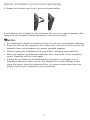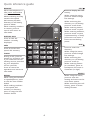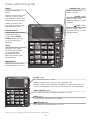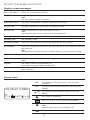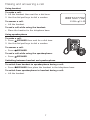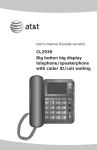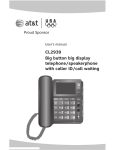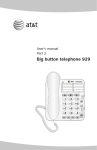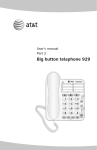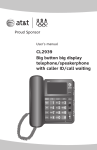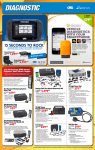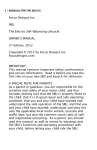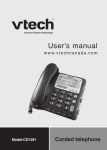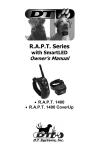Download AT&T CL2939 User`s manual
Transcript
Quick start guide CL2939 Big button big display telephone/speakerphone with caller ID/call waiting This quick start guide provides basic instructions. For additional installation options and complete instructions that enable you to use all features of this telephone, refer to your AT&T CL2939 big button big display telephone user’s manual. For customer service or product information, visit our website at www.telephones.att.com or call 1 (800) 222-3111. In Canada, dial 1 (866) 288-4268. Battery installation (purchased separately) Before using the telephone, you should install four good AA alkaline batteries (not included) to provide memory backup and enable the use of some features. The four AA batteries are required for the following features to work: speakerphone, mute, flash, caller ID features, display, menu, directory, redial, clock, audio assist and the IN USE light. If you unplug the telephone from the wall jack, or your telephone service is interrupted, and good batteries are not installed, the following information is lost: call history, numbers stored the directory, redial, and all settings in the feature menu. We recommend that you initially install new batteries and change the batteries soon after the low battery icon appears. CAUTION: Always unplug the telephone line cord before installing new batteries. . Grasp and squeeze as the arrows 2. Press the battery compartment indicate to open the hinged bracket. tabs as shown below. Lift to open the battery compartment cover. 3. Follow the polarity guide markings in the battery compartment to insert four new alkaline AA batteries (purchased separately). . Replace the battery compartment cover. Make sure the cover snaps into place. Battery installation (purchased separately) . Rotate the bracket and lock it back as shown below. If no batteries are installed or the batteries fail, you can make or answer calls using only the handset. Redial information is held only briefly. • • • • • NOTES: Use disposable alkaline AA batteries only. Do not use rechargeable batteries. If you do not use the telephone for a long time, disconnect and remove the batteries from the telephone to prevent possible leakage. Always unplug the telephone line cord before installing new batteries. After you replace the batteries with new ones, the clock in the telephone resets. Manually set the clock again. If there are no batteries installed and the telephone is plugged into a telephone wall jack, when you lift the handset the screen display works using the power from the telephone line. For more details about the line power, contact your telephone service provider. Telephone installation If you subscribe to high-speed Internet service (DSL - digital subscriber line) through your telephone line, you must install a DSL filter between the telephone line cord and the telephone wall jack. The filter prevents noise and caller ID problems caused by DSL interference. Please contact your DSL service provider for more information about DSL filters. Follow the steps below to install the telephone. . Plug one end of the coiled handset cord into the handset jack on the left side of the telephone base. Plug the other end into the handset and hang up. Handset Coiled handset cord 2. Plug one end of the telephone line cord into the TEL LINE jack on the back of the telephone base. Plug the other end of the telephone line cord into a telephone wall jack. Telephone wall jack DSL filter (not included) is required if you have DSL high-speed Internet service. 3. Lift the handset or press SPEAKER to check for a dial tone. . Rotate the top of the display up or down to adjust the angle of the screen for maximum visibility. Quick reference guide CID/ REMOVE When the telephone is idle, press and hold to clear the call history. Press to display the call history. While using the menu, press to scroll through the settings. While reviewing an entry stored in the speed dial memory location, directory or call history, press to delete. While reviewing the directory or call history, press to scroll down. While entering numbers or names, press to cancel and return to idle mode. While entering names, press to insert a space. While entering numbers, press to insert a space (represented by a dash); press twice to insert a three-second dialing pause. DISPLAY DIAL Press to dial the number currently displayed. DIR/ MEM Press to enter the directory. Press to access the speed dial memory. While using the menu, press to scroll through the settings. FLASH During a call, press to answer an incoming call if you subscribe to call waiting service provided by your telephone service provider. While reviewing the directory or call history, press to scroll up. While entering names (or numbers), press to backspace and erase a character (or digit). Press to cancel an operation and return to idle mode. SELECT REDIAL While using the menu, press to save the setting and move to the next menu option. While using the handset or speakerphone, press to dial the last number dialed. While reviewing the call history, press to show dialing formats. While editing numbers in the speed dial memory or directory, press to copy the last number dialed. Quick reference guide MENU RINGER VOL switch Press to enter the menu. Slide to adjust the ringer volume. While reviewing the call history, press to store the displayed name and number in the directory. VOL switch Slide to adjust the listening volume on the handset. While reviewing the directory, press to edit the displayed entry. VOL switch Slide to adjust the listening volume on the speakerphone. AUDIO ASSIST™ Some voices will sound louder and clearer if you press AUDIO ASSIST while you are on a call using the handset. MUTE During a call, press to mute the handset or speakerphone microphone. Press again to resume your conversation. SPEAKER Press to turn the base speakerphone on or off. IN USE light On when the line is in use. Flashes quickly when there is an incoming call. Flashes slowly when another telephone on the same line is in use or no telephone line cord is connected to this telephone. AUDIO ASSIST light On when the audio assistance feature is in use. MUTE light On when the microphone is muted. SPEAKER light On when the speakerphone is in use. Audio assistTM is a trademark of Advanced American Telephones. Screen messages and icons Display screen messages CALL LOG EMPTY There are no call history entries. DELETED All the entries stored in the call history have been deleted. -ORThe last number dialed is deleted. DIRECTORY EMPTY There are no telephone numbers stored in the directory. END OF LIST You have reached the end of the call history records. LINE IN USE Another telephone on the same line is in use. -ORNo telephone line cord is connected to the telephone. LINE RINGING There is an incoming call. MEMORY FULL The directory is full. NO NAME FOUND There are no entries in the directory matching the key pressed. NO NUMBER There is no telephone number in the call history entry you dialed or saved in the directory. -ORThe speed dial memory location or redial memory you accessed is empty. ONLY 15 ALLOWED The name you entered in the directory is over 15 characters. ONLY 24 ALLOWED The number you entered in the directory or speed dial memory is over 24 digits. STORED The entry is saved in the directory or speed dial memory location successfully. XX CALLS YY NEW There are XX calls in the call history and YY of them are new and have not been reviewed. Screen icons 16 CALLS 5 NEW NEW REP No: 05 ERR 12:00AM 11-20 NEW The displayed call history entry has not been reviewed. REP You have received more than one call from this number. 05 The position of the number stored in the call history. The ringer is turned off. There is an error in the caller ID information. On when the line is in use. -ORFlashes when there is an incoming call. The power of the installed batteries is low. Making and answering a call Using handset To make a call: . Lift the handset then wait for a dial tone. 2. Use the dial pad keys to dial a number. To answer a call: • Lift the handset. 8887227702 12:00AM 11-20 To end a call while using the handset: • Place the handset in the telephone base. Using speakerphone To make a call: . Press SPEAKER then wait for a dial tone. 2. Use the dial pad keys to dial a number. To answer a call: • Press SPEAKER. To end a call while using the speakerphone: • Press SPEAKER. Switching between handset and speakerphone To switch from handset to speakerphone during a call: • Press SPEAKER then place the handset in the telephone base. To switch from speakerphone to handset during a call: • Lift the handset. Speed dial memory storage Speed dial memory storage This telephone has 10 speed dial memory locations where you can store telephone numbers you wish to dial using fewer keys than usual. Use the following steps to store a telephone number in a desired speed dial memory location. blinking . When the telephone is idle, press MEM. 2. Press DIR/ or CID/ until STORE is blinking. REVIEW STORE 3. Press SELECT, the screen shows ENTER NUMBER. . Use the dial pad keys to enter the telephone number (up to 24 digits). • To backspace and erase a digit, press ENTER NUMBER DIR/ . 8888832445_ • To insert a space between digits, press CID/ . A dash appears on the screen. • To insert a three-second dialing pause, press CID/ twice. A P appears on the ENTER LOCATION? screen. • To insert a flash signal for using the service supplied by your telephone service provider, press FLASH. An F appears on the screen. STORED • To copy the last number dialed (up to 24 digits), press REDIAL. . Press SELECT. The screen shows ENTER LOCATION? . Press a dial pad key (0 through 9) to choose ENTER NUMBER the desired speed dial memory location for the new entry. The screen shows STORED _ and then ENTER NUMBER. . Repeat steps 4 through 6 above to store a number in another speed dial memory location. NOTE: If you try to enter -ORa telephone number with Press REMOVE to return to idle mode. more than 24 digits, the screen shows ONLY 24 ALLOWED. www.telephones.att.com Audio assistTM is a trademark of Advanced American Telephones. © 2009-2010 Advanced American Telephones. All Rights Reserved. AT&T and the AT&T logo are trademarks of AT&T Intellectual Property licensed to Advanced American Telephones, San Antonio, TX 78219. Printed in China. Issue 6 AT&T 06/10.