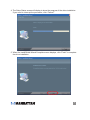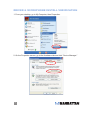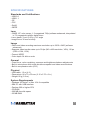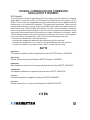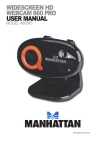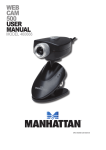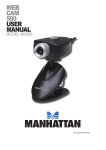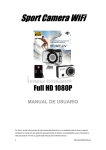Download Manhattan HD 760 User manual
Transcript
WIDESCREEN HD WEB CAM 760 WX USER MANUAL MODEL 460545 MAN-460545-UM-0511-01 INTRODUCTION Thank you for purchasing the MANHATTAN Widescreen HD Web Cam 760 WX, Model 460545. ® With simple, operation and easy-to-use software, the camera’s 7.6-megapixel (software interpolated) CMOS lens captures crisp images and smooth, steady video to share in widescreen HD resolutions up to 720p. Automatic color balance, exposure and brightness controls help make professionallooking photos and video ready for upload to Facebook, YouTube, MySpace and more. Special, built-in filter and frame effects add customized, personal touches to images, and a sensitive, built-in microphone with a stable frequency and dynamic range adds voice and sound to video recordings and ensures clear communications with VoIP and Skype, Windows Live, Yahoo!, AIM, Google Talk and other instant messengers. By following the instructions in this user manual — or the simpler setup procedure in the printed quick install guide included with the product — you’ll soon be enjoying these additional features: • Compact design that fits most flat-panel displays and mobile PCs • Plug and Play installation – Windows compatibility • Lifetime Warranty (For a complete list of country-specific warranties, go to www.manhattan-products.com/warranty.) Package Contents • Widescreen HD Web Cam 760 WX • Software CD with user manual • Quick install guide System Requirements • Windows XP/Vista/7 or Mac 10.4.8 compatible • IBM PC with USB interface • Pentium 200 or higher CPU • CD-ROM • 200 MB free disk space • 32 MB RAM NOTE: The pathways and screen images that follow represent Windows XP and may vary slightly from those for Windows Vista and 7. Refer to your operating system user manual as needed. Some screen images have been modified to fit the format of this manual. 2 HARDWARE NOTE: Before you connect the camera to your computer or install any of its software, un-install any other webam drivers or software programs to avoid any conflicts that could prevent proper operation of this webcam. £ ££ 1. Run the USB cable from the camera through the slot on the monitor clip. This helps prevent the camera from Monitor clip hitting your desk, keyboard or other hard (and possibly USB damaging) surface if it’s knocked cable from its magnetic mount. Magnetic mount 2.Gently position the monitor clip in the desired location and position. Be careful not to scratch your screen. 3.Place the ball on the camera’s back panel on the magnetic mount and adjust the angle of the camera. (Obviously, you can re-adjust the camera as needed after you view your initial snapshots.) Snapshot button 4.Plug the cable into an active USB port. £ To protect your camera: • Avoid dropping or otherwise mishandling it, as this can affect its performance. • Do not place it in extremely hot, cold or dusty environments. • Wipe with a soft cloth to clean. £ Built-in microphone £ Video Record button 3 DRIVER INSTALLATION 1.With the camera connected to a USB port on your computer, insert the included software CD in your CD/DVD drive. 2.After a few moments, your system will detect the camera and you can begin the driver installation. On the initial screen of the InstallShield Wizard, click “Driver”; when the Ready to Install the Program screen displays, click “Install.” 3.When the next screen displays, click “Continue Anyway.” 4 4.The Setup Status screen will display to show the progress of the driver installation. If you need to interrupt the procedure, click “Cancel.” 5.When the InstallShield Wizard Complete screen displays, click “Finish” to complete the driver installation. 5 DRIVER & MICROPHONE INSTALL VERIFICATION 1.From your desktop, go to My Computer, then Properties. 2.On the Properties screen, go to the Hardware tab and click “Device Manager.” 6 3.Among your list of hardware icons, confirm that “USB 2.0 Webcam” is listed under Imaging Devices. If no exclamation point (!) appears in front of the listing, then the installation was succesful. USB 2.0 Webcam 4.From the desktop, go to Control Panel, and then click on the Sound icon. 5.Go to the Recording tab and select “USB Camera/Microphone” from the Default Device drop-down menu to activate the camera’s built-in microphone. QUICK-ACCESS CONTROLS The two touch-sensitive buttons on the front of the camera — Snapshot and Video Record — allow you to quickly utilize/activate both functions. Both the Snapshot and the Video “buttons” are “touch-sensitive”; that is, the functions are activated without actually depressing a moving part as with a conventional button. 1 Press the camera icon to take a snapshot 2 Press the video camera icon to record 1 video clips NOTE: These functions work only when 2 a video capture program such as Skype or MSN is being utilized. 7 ADVANCED SETTINGS To make any changes to the camera settings (image controls and modes and such) or to take advantage of the variety of features (special effects and frame options), open the Webcam VideoCap application (in your Control Panel or on your desktop, depending on your operating system. For example: • To stabilize the video (if needed), go to Options, then go to Video Capture Filter and select the Settings tab to change between “50 Hz” and “60 Hz” to improve your results. • To establish a new location for storing AVI images, go to File, then Set Capture. • To select a video output size, go to Options, then Video Capture Pin (which displays the Stream Format screen and the Output Size drop-down menu, plus several other Video Format and Compression options). • You can also choose from many different special effect filters and photo frames. These are accessed by going to the Option tab of the Webcam Video application and then selecting Video Capture Filter, then Special Effects. VIDEO RECORD 1.Double-click on the Webcam VideoCap icon. NOTE: If the icon isn’t displayed on your desktop, click on the Start icon, go to the All Programs tab, scroll down to and open the “Webcam” folder, then click on the Webcam VideoCap icon. 2.To begin recording video, simply touch the Video Record button on the front of the camera. (See Quick Access Controls above.) 3.When the Record window displays, you can set the format to either VGA or AVI. 8 4.Drag the Record window so it overlaps and defines the area of the picture that you want to record. 5.Position your mouse anywhere within the Record area and double-click to display a Save As screen that lets you name your video file and designate a folder where you can save it. 6.Press <Enter> on your keyboard to begin recording. 7.To stop recording, touch the Video Record button on the camera again. A Record End screen will display to confirm the recording has stopped. 9 SNAPSHOT 1.Double-click on the Webcam VideoCap icon. NOTE: If the icon isn’t displayed on your desktop, click on the Start icon, go to the All Programs tab, scroll down to and open the “Webcam” folder, then click on the Webcam VideoCap icon. 2.To create a still-action image, simply touch the Snapshot button on the front of the camera. (See Quick Access Controls above.) FREQUENTLY ASKED QUESTIONS Q. What can be done to rectify a dropped frame or video lag? A. The camera automatically activates White Balance and Exposure (both displayed on the Auto Mode Control panel of the Settings screen) when the lighting isn’t sufficient. If continuity or delay problems occur, deselect the “Auto” option for Exposure. Q. When using MSN, why isn’t my voice heard? A. The built-in microphone probably isn’t activated. Click the Sound icon in the Device Manager or Control Panel and make sure “USB Camera/Microphone” is selected as the Default Device drop-down menu option in the Sound Recording tab. You can also check that your Instant Messenger software is defaulted to recognize the camera; and confirm that the other IM user has the same software version and not one that’s incompatible. Q. How do I take 1.3-megapixel snapshots? A. Click on the Webcam VideoCap icon, go to Options, then Video Capture Pin to display the Stream Format screen. In the Output Size field, select “640 x 480” (VGA). Then return to Options and go to Video Capture Filter. In the Image Control panel, set the VGA/SXGA slide bar to “SXGA” (all the way to the right, which equates to 1280 x 960 pixels). Q. After inserting the installation CD, the auto-run program doesn’t work in Windows Vista or 7. How do I get the camera to install? A. This is an issue involving how these two operating systems handle the autorun.exe file. To install the software and drivers, you’ll need to manually open the disk. 1. Right-click the My Computer icon and select “Explore.” 2. Browse the CD drive and right-click the setup program. 3. Select “Run as administrator”; the installation will begin. 4. Follow the prompts to complete the installation. 10 SPECIFICATIONS Standards and Certifications • USB 2.0 • USB 1.1 • CE • FCC • RoHS • WEEE Lens • CMOS 1/6” color sensor; 1.3 megapixels 720p (software enhanced; interpolated to 7.6 megapixels) with 4x digital zoom • Lens: plastic, 6 mm (0.25 in.); 64° angle • Image focus: 30 mm to infinity Image • Photo and video recording maximum resolution up to 3200 x 2400 (software enhanced) • Supports video transfer rates up to 30 fps (640 x 480 resolution, VGA), 10 fps (1280 x 1024, VGA) • Format: MPEG • Color depth: 24-bit true color General • Fixed focus, color equalizing, exposure and brightness balance adjustments • Built-in microphone with touch-sensitive snapshot and video record buttons • Built-in compression ratio (JPG) Physical • USB cable, 1.2 m (4 ft.) • Dimensions: 80 x 70 x 50 mm (3.15 x 2.75 x 2 in.) • Weight: 80 g (2.8 oz.) System Requirements • Windows XP/Vista/7 or Mac 10.4.8 compatible • IBM PC with USB interface • Pentium 200 or higher CPU • CD-ROM • 200 MB free disk space • 32 MB RAM 11 WASTE ELECTRICAL & ELECTRONIC EQUIPMENT Disposal of Electric and Electronic Equipment (applicable in the European Union and other European countries with separate collection systems) ENGLISH This symbol on the product or its packaging indicates that this product shall not be treated as household waste. Instead, it should be taken to an applicable collection point for the recycling of electrical and electronic equipment. By ensuring this product is disposed of correctly, you will help prevent potential negative consequences to the environment and human health, which could otherwise be caused by inappropriate waste handling of this product. If your equipment contains easily removable batteries or accumulators, dispose of these separately according to your local requirements. The recycling of materials will help to conserve natural resources. For more detailed information about recycling of this product, contact your local city office, your household waste disposal service or the shop where you purchased this product. In countries outside of the EU: If you wish to discard this product, contact your local authorities and ask for the correct manner of disposal. DEUTSCH Dieses auf dem Produkt oder der Verpackung angebrachte Symbol zeigt an, dass dieses Produkt nicht mit dem Hausmüll entsorgt werden darf. In Übereinstimmung mit der Richtlinie 2002/96/EG des Europäischen Parlaments und des Rates über Elektro- und Elektronik-Altgeräte (WEEE) darf dieses Elektrogerät nicht im normalen Hausmüll oder dem Gelben Sack entsorgt werden. Wenn Sie dieses Produkt entsorgen möchten, bringen Sie es bitte zur Verkaufsstelle zurück oder zum RecyclingSammelpunkt Ihrer Gemeinde. ESPAÑOL Este símbolo en el producto o su embalaje indica que el producto no debe tratarse como residuo doméstico. De conformidad con la Directiva 2002/96/CE de la UE sobre residuos de aparatos eléctricos y electrónicos (RAEE), este producto eléctrico no puede desecha se con el resto de residuos no clasificados. Deshágase de este producto devolviéndolo a su punto de venta o a un punto de recolección municipal para su reciclaje. FRANÇAIS Ce symbole sur Ie produit ou son emballage signifie que ce produit ne doitpas être traité comme un déchet ménager. Conformément à la Directive 2002/96/EC sur les déchets d’équipements électriques et électroniques (DEEE), ce produit électrique ne doit en aucun cas être mis au rebut sous forme de déchet municipal non trié.Veuillez vous débarrasser de ce produit en Ie renvoyant à son point de vente ou au point de ramassage local dans votre municipalité, à des fins de recyclage. 12 ITALIANO Questo simbolo sui prodotto o sulla relativa confezione indica che il prodotto non va trattato come un rifiuto domestico. In ottemperanza alla Direttiva UE 2002/96/EC sui rifiuti di apparecchiature elettriche ed elettroniche (RAEE), questa prodotto elettrico non deve essere smaltito come rifiuto municipale misto. Si prega di smaltire il prodotto riportandolo al punto vendita o al punto di raccolta municipale locale per un opportuno riciclaggio. POLSKI Jeśli na produkcie lub jego opakowaniu umieszczono ten symbol, wówczas w czasie utylizacji nie wolno wyrzucać tego produktu wraz z odpadami komunalnymi. Zgodnie z Dyrektywą Nr 2002/96/WE w sprawie zużytego sprzętu elektrycznego i elektronicznego (WEEE), niniejszego produktu elektrycznego nie wolno usuwać jako nie posortowanego odpadu komunalnego. Prosimy o usuniecie niniejszego produktu poprzez jego zwrot do punktu zakupu lub oddanie do miejscowego komunalnego punktu zbiórki odpadów przeznaczonych do recyklingu. 13 WARRANTY INFORMATION ENGLISH: For warranty information, go to www.manhattan-products.com/warranty. DEUTSCH: Garantieinformationen finden Sie unter www.manhattan-products.com/warranty. ESPAÑOL: Si desea obtener información sobre la garantía, visite www.manhattan-products. com/warranty. FRANÇAIS: Pour consulter les informations sur la garantie, visitez www.manhattan-products. com/warranty. POLSKI: Informacje dotyczące gwarancji znajdują się na stronie www.manhattan-products. com/warranty. ITALIANO: Per informazioni sulla garanzia, accedere a www.manhattan-products.com/ warranty. EN MÉXICO: Póliza de Garantía MANHATTAN — Datos del importador y responsable ante el consumidor IC Intracom México, S.A. de C.V. • Av. Interceptor Poniente # 73, Col. Parque Industrial La Joya, Cuautitlán Izcalli, Estado de México, C.P. 54730, México. • Tel. (55)1500-4500 La presente garantía cubre los siguientes productos contra cualquier defecto de fabricación en sus materiales y mano de obra. A. Garantizamos los productos de limpieza, aire comprimido y consumibles, por 60 dias a partir de la fecha de entrega, o por el tiempo en que se agote totalmente su contenido por su propia función de uso, lo que suceda primero. B. Garantizamos los productos con partes móviles por 3 años. C.Garantizamos los de más productos por 5 años (productos sin partes móviles), bajo las siguientes condiciones: 1. Todos los productos a que se refiere esta garantía, ampara su cambio físico, sin ningún cargo para el consumidor. 2. El comercializador no tiene talleres de servicio, debido a que los productos que se garantizan no cuentan con reparaciones, ni refacciones, ya que su garantía es de cambio físico. 3. La garantía cubre exclusivamente aquellas partes, equipos o sub-ensambles que hayan sido instaladas de fábrica y no incluye en ningún caso el equipo adicional o cualesquiera que hayan sido adicionados al mismo por el usuario o distribuidor. Para hacer efectiva esta garantía bastará con presentar el producto al distribuidor en el domicilio donde fue adquirido o en el domicilio de IC Intracom México, S.A. de C.V., junto con los accesorios contenidos en su empaque, acompañado de su póliza debidamente llenada y sellada por la casa vendedora (indispensable el sello y fecha de compra) donde lo adquirió, o bien, la factura o ticket de compra original donde se mencione claramente el modelo, número de serie (cuando aplique) y fecha de adquisición. Esta garantía no es válida en los siguientes casos: Si el producto se hubiese utilizado en condiciones distintas a las normales; si el producto no ha sido operado conforme a los instructivos de uso; o si el producto ha sido alterado o tratado de ser reparado por el consumidor o terceras personas. 14 FEDERAL COMMUNICATIONS COMMISSION REGULATORY STATEMENT FCC Class B This equipment has been tested and found to comply with the limits for a Class B digital device, pursuant to Part 15 of Federal Communications Commission (FCC) Rules. These limits are designed to provide reasonable protection against harmful interference in a residential installation. This equipment generates, uses and can radiate radio frequency energy, and if not installed and used in accordance with the instructions may cause harmful interference to radio communications. However, there is no guarantee that interference will not occur in a particular installation. If this equipment does cause harmful interference to radio or television reception, which can be determined by turning the equipment off and on, the user is encouraged to try to correct the interference by one or more of the following measures: • Reorient or relocate the receiving antenna. • Increase the separation between the equipment and the receiver. • Connect the equipment to an outlet on a circuit different from the receiver. • Consult the dealer or an experienced radio/TV technician for help. R&TTE ENGLISH This device complies with the requirements of the R&TTE Directive 1999/5/EC. DEUTSCH Dieses Gerät enspricht der Direktive R&TTE Direktive 1999/5/EC. ESPAÑOL Este dispositivo cumple con los requerimientos de la Directiva R&TTE 1999/5/EC. FRANÇAIS Cet appareil satisfait aux exigences de la directive R&TTE 1999/5/CE. POLSKI Urządzenie spełnia wymagania dyrektywy R&TTE 1999/5/EC. ITALIANO Questo dispositivo è conforme alla Direttiva 1999/5/EC R&TTE. 15 MANHATTAN® offers a complete line of PC Components, Peripherals, Cables and Accessories. Ask your local computer dealer for more information or visit www.manhattan-products.com. All products mentioned are trademarks or registered trademarks of their respective owners. MANHATTAN® bietet ein vollständiges Sortiment an PC-Komponenten, Peripherie, Kabel und Zubehör. Weitere Informationen erhalten Sie von Ihrem Händler oder auf www.manhattan-products.com. Alle genannten Produkt- oder Firmennamen sind eingetragene Marken oder Marken der jeweiligen Firmen. MANHATTAN® ofrece una línea completa Componentes para PC, Periféricos, Cables y Accesorios. Consulte a su distribuidor local para más información ó visitenos www.manhattan-products.com. Todos los productos mencionados son marcas comerciales o marcas registradas de sus respectivos propietarios. MANHATTAN® offre un assortiment complet de composants de PC, des périphériques, des câbles et des accessoires www.manhattan-products.com. Tous les produits mentionnés sont des marques commerciales ou des marques déposées de leurs propriétaires respectifs. MANHATTAN® to kompletna linia Komponentów PC, Peryferiów, Kabli oraz Akcesoriów. Poproś lokalnego dealera o więcej informacji lub odwiedź stronę www.manhattan-products.com.pl. Wszystkie nazwy handlowe i towarów są nazwami i znakami towarowymi zastrzeżonymi odpowiednich firm odnośnych właścicieli. MANHATTAN® offre una linea completa di componenti per PC, periferiche, cavi e accessori. Chiedi maggiori informazioni al tuo rivenditore di computer o visita il sito www.manhattan-products.com. Tutti i prodotti sopracitati sono marchi di fabbrica o marchi registrati depositati dai proprietari. Copyright © MANHATTAN