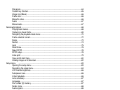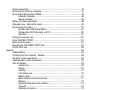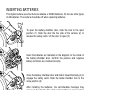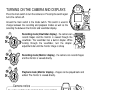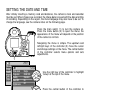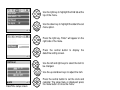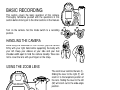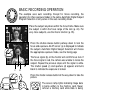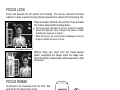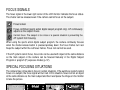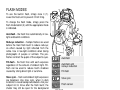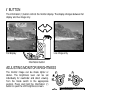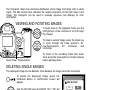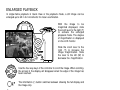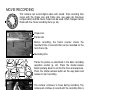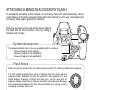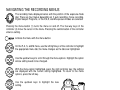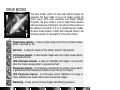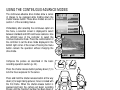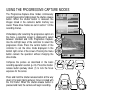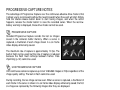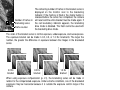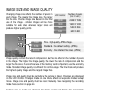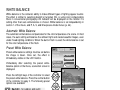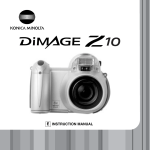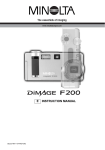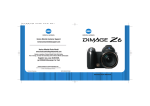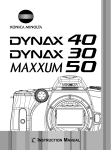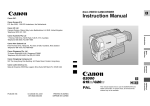Download Minolta DiMAGE Z1 Instruction manual
Transcript
INSTRUCTION MANUAL BEFORE YOU BEGIN Thank you for purchasing this digital camera. Please take the time to read through this instruction manual so you can enjoy all the features of your new camera. Check the packing list before using this product. If any items are missing, immediately contact your camera dealer. DiMAGE Z1 digital camera Neck strap NS-DG5000 Lens cap LF-242 Shoe cap SC-1000 SD Memory Card AV cable AVC-200 USB cable USB-500 4 AA alkaline batteries DiMAGE Viewer CD-ROM ArcSoft VideoImpression CD-ROM DiMAGE Z1 instruction manual DiMAGE Viewer instruction manual Warranty card This product is designed to work with accessories manufactured and distributed by Minolta. Using accessories or equipment not endorsed by Minolta may result in unsatisfactory performance or damage to the product and its accessories. Minolta, The essentials of imaging, and DiMAGE are trademarks or registered trademarks of Minolta Co., Ltd. Apple, Macintosh, and Mac OS are registered trademarks of Apple Computer Inc. Microsoft and Windows are registered trademarks of the Microsoft Corporation. The official name of Windows is Microsoft Windows Operating System. Pentium is a registered trademark of the Intel Corporation. Power PC is a trademark of the International Business Machines Corporation. QuickTime is a trademark used under license. USB DIRECT-PRINT is a trademark of Seiko Epson Corporation. ArcSoft and VideoImpression are trademarks or registered trademarks of ArcSoft, Inc. All other brand and product names are trademarks or registered trademarks of their respective owners. 2 BEFORE YOU BEGIN FOR PROPER AND SAFE USE Read and understand all warnings and cautions before using this product. WARNING Using batteries improperly can cause them to leak harmful solutions, overheat, or explode which may damage property or cause personal injury. Do not ignore the following warnings. • Only use the batteries specified in this instruction manual. • Do not install the batteries with the polarity (+/–) reversed. • Do not use batteries which show wear or damage. • Do not expose batteries to fire, high temperatures, water, or moisture. • Do not attempt to recharge, short, or disassemble batteries. • Do not store batteries near or in metallic products. • Do not mix batteries of different types, brands, ages, or charge levels. • When recharging rechargeable batteries, only use the recommended charger. • Do not use leaking batteries. If fluid from the batteries enters your eye, immediately rinse the eye with plenty of fresh water and contact a doctor. If fluid from the batteries makes contact with your skin or clothing, wash the area thoroughly with water. • Tape over battery contacts to avoid short-circuiting during disposal; always follow local regulations for battery disposal. • Use only the specified AC adapter within the voltage range indicated on the adapter unit. An inappropriate adapter or current may cause damage or injury through fire or electric shock. • Do not disassemble this product. Electric shock may cause injury if a high voltage circuit inside the product is touched. • Immediately remove the batteries or unplug the AC adapter and discontinue use if the camera is dropped or subjected to an impact in which the interior, especially the flash unit, is exposed. The flash has a high voltage circuit which may cause an electric shock resulting in injury. The continued use of a damaged product or part may cause injuries or fire. 3 • Keep batteries or small parts that could be swallowed away from infants. Contact a doctor immediately if an object is swallowed. • Store this product out of reach of children. Be careful when around children not to harm them with the product or parts. • Do not fire the flash directly into the eyes. It may damage eyesight. • Do not fire the flash at vehicle operators. It may cause a distraction or temporary blindness which may lead to an accident. • Do not use the monitor while operating a vehicle or walking. It may result in injury or an accident. • Do not use this product in a humid environment, or operate this product with wet hands. If liquid enters the product, immediately remove the batteries or unplug the AC adapter and discontinue use. The continued use of a product exposed to liquids may cause damage or injury through fire or electric shock. • Do not use the product near inflammable gases or liquids such as gasoline, benzine, or paint thinner. Do not use inflammable products such as alcohol, benzine, or paint thinner to clean the product. The use of inflammable cleaners and solvents may cause an explosion or fire. • When unplugging the AC adapter, do not pull on the power cord. Hold the adapter unit when removing it from an outlet. • Do not damage, twist, modify, heat, or place heavy objects on the AC adapter cord. A damaged cord may cause damage or injury through fire or electric shock. • If the product emits a strange odor, heat, or smoke, discontinue use. Immediately remove the batteries taking care not to burn yourself as the batteries become hot with use. The continued use of a damaged product or part may cause injuries or fire. • Take the product to a Minolta Service Facility when repairs are required. • Handling the cord on this product may expose you to lead, a chemical known to the State of California to cause cancer, and birth defects or other reproductive harm. Wash hands after handling. 4 FOR PROPER AND SAFE USE CAUTION • Do not use or store the product in a hot or humid environment such as the glove compartment or trunk of a car. It may damage the product and batteries which may result in burns or injuries caused by heat, fire, explosion, or leaking battery fluid. • If batteries are leaking, discontinue use of the product. • The lens retracts when the camera is turned off. Touching the lens barrel while it is retracting may cause injury. • The camera temperature rises with extended periods of use. Care should be taken to avoid burns. • Burns may result if the memory card or batteries are removed immediately after extended periods of use. Turn the camera off and wait for it to cool. • Do not fire the flash while it is in contact with people or objects. The flash unit discharges a large amount of energy which may cause burns. • Do not apply pressure to the LCD monitor. A damaged monitor may cause injury, and the liquid from the monitor may cause inflammation. If liquid from the monitor makes contact with skin, wash the area with fresh water. If liquid from the monitor comes in contact with the eyes, immediately rinse the eyes with plenty of water and contact a doctor. • When using the AC adapter, insert the plug securely into the electrical outlet. • Do not use if the AC adapter cord is damaged. • Do not cover the AC adapter. A fire may result. • Do not obstruct access to the AC adapter; this can hinder the unplugging of the unit in emergencies. • Unplug the AC adapter when cleaning or when the product is not in use. 5 ABOUT THIS MANUAL The basic operation of this camera is covered between pages 12 and 33. This section of the manual covers the camera parts, preparation of the camera for use, and the basic camera operation for recording, viewing, and deleting images. Many of the features of this camera are controlled with menus. The menu navigation sections concisely describe how to change menu settings. Descriptions of the settings immediately follow the navigation sections. Names of parts ....................................................................................................................................10 Getting up and running.........................................................................................................................12 Attaching the strap and lens cap.............................................................................................12 Inserting batteries ....................................................................................................................13 Battery condition indicator .......................................................................................................14 Auto power save......................................................................................................................14 Connecting the optional AC adapter........................................................................................15 Changing the memory card .....................................................................................................16 Turning on the camera and displays .......................................................................................17 Setting the date and time ........................................................................................................18 Basic recording ....................................................................................................................................20 Handling the camera ...............................................................................................................20 Using the zoom lens................................................................................................................20 Recording images automatically..............................................................................................21 Basic recording operation........................................................................................................22 ` Automatic Digital Subject Program Selection..........................................................................23 Focus lock ...............................................................................................................................24 Focus range.............................................................................................................................24 Focus signals...........................................................................................................................25 Special focusing situations ......................................................................................................25 Flash modes ............................................................................................................................26 Flash range - auto-recording mode .........................................................................................27 Camera-shake warning ...........................................................................................................27 i+ button....................................................................................................................................28 Adjusting monitor brightness ...................................................................................................28 Digital subject programs ..........................................................................................................29 Basic playback ....................................................................................................................................30 Single-frame playback and histogram display.........................................................................30 Viewing and rotating images ...................................................................................................31 6 TABLE OF CONTENTS Deleting single images ............................................................................................................31 i+ button....................................................................................................................................32 Enlarged playback ...................................................................................................................33 Advanced recording .............................................................................................................................34 Recording mode display ..........................................................................................................34 Super Macro ............................................................................................................................35 Program (P) exposure mode ...................................................................................................36 Aperture priority (A) exposure mode .......................................................................................36 Shutter priority (S) exposure mode .........................................................................................37 Manual (M) exposure mode ....................................................................................................38 Time exposures .......................................................................................................................39 Movie recording .......................................................................................................................40 Exposure compensation ..........................................................................................................41 Focus area selection ...............................................................................................................42 Attaching a Minolta accessory flash ........................................................................................43 Navigating the recording menus..............................................................................................44 Drive modes ............................................................................................................................46 Self-timer .................................................................................................................................47 Using the continuous-advance modes ....................................................................................48 Continuous-advance notes......................................................................................................49 Using the progressive-capture modes.....................................................................................50 Progressive-capture notes.......................................................................................................51 Bracketing................................................................................................................................52 What is an Ev? ........................................................................................................................53 Image size and image quality..................................................................................................54 Auto DSP.................................................................................................................................56 Digital zoom.............................................................................................................................56 Focus modes ...........................................................................................................................57 White balance..........................................................................................................................58 Automatic white balance.............................................................................................58 Preset white balance ..................................................................................................58 Custom white balance ................................................................................................59 Full-time AF .............................................................................................................................60 Flash mode..............................................................................................................................60 Flash compensation ................................................................................................................60 Metering modes.......................................................................................................................61 Camera sensitivity - ISO..........................................................................................................62 Flash range and camera sensitivity.........................................................................................62 Color mode ..............................................................................................................................63 Contrast ...................................................................................................................................63 7 Sharpness................................................................................................................................64 Custom key function ................................................................................................................65 Image size (Movie) ..................................................................................................................66 Frame rate ...............................................................................................................................66 Movie file sizes ........................................................................................................................66 Audio ....................................................................................................................................67 Movie mode .............................................................................................................................67 Advanced playback ..............................................................................................................................68 Playing back movies................................................................................................................68 Capturing a movie frame .........................................................................................................69 Navigating the playback-mode menu ......................................................................................70 Frame-selection screen ...........................................................................................................72 Delete ....................................................................................................................................73 Format ....................................................................................................................................74 Lock ....................................................................................................................................75 Slide Show...............................................................................................................................76 About DPOF ............................................................................................................................78 DPOF setup.............................................................................................................................78 Index print................................................................................................................................79 Copy and E-mail Copy ............................................................................................................80 Viewing images on a television ...............................................................................................82 Setup menu ....................................................................................................................................83 Opening the setup menu .........................................................................................................83 Navigating the setup menu......................................................................................................84 LCD monitor brightness...........................................................................................................86 Auto power save......................................................................................................................86 Instant playback.......................................................................................................................86 Lens accessory........................................................................................................................87 Language.................................................................................................................................87 File number (#) memory ..........................................................................................................87 Folder name ............................................................................................................................88 Audio signals ...........................................................................................................................88 Shutter FX ...............................................................................................................................89 Volume ....................................................................................................................................89 Reset default ...........................................................................................................................89 Noise reduction........................................................................................................................91 Date and time setup ................................................................................................................91 Video output ............................................................................................................................91 Date imprinting ........................................................................................................................92 Data-transfer mode ..............................................................................................................................93 8 TABLE OF CONTENTS System requirements...............................................................................................................93 Connecting the camera to a computer ....................................................................................94 Connecting to Windows 98 and 98SE.....................................................................................95 Automatic installation ..................................................................................................95 Manual installation ......................................................................................................96 Memory card folder organization.............................................................................................98 Auto power save - data-transfer mode....................................................................................99 Disconnecting the camera ....................................................................................................100 Windows 98 and 98 Second Edition.........................................................................100 Windows Me, 2000 Professional, and XP ................................................................100 Macintosh..................................................................................................................101 Changing the memory card ..................................................................................................102 Using USB DIRECT-PRINT...................................................................................................102 Notes on printing errors.........................................................................................................104 Navigating the USB DIRECT-PRINT menu ...........................................................................104 Printing DPOF files ................................................................................................................105 Appendix ..................................................................................................................................106 Troubleshooting .....................................................................................................................106 Uninstalling the driver software - Windows ...........................................................................108 QuickTime system requirements ...........................................................................................109 VideoImpression system requirements .................................................................................109 Care and storage...................................................................................................................109 Camera care .............................................................................................................109 Storage......................................................................................................................110 Cleaning ....................................................................................................................110 LCD monitor care......................................................................................................110 Memory cards............................................................................................................111 Before important events and journeys ......................................................................111 Batteries ....................................................................................................................112 Operating temperatures and conditions....................................................................112 Copyright...................................................................................................................112 Questions and service ..............................................................................................112 Technical specifications .........................................................................................................114 9 NAMES OF PARTS * This camera is a sophisticated optical instrument. Care should be taken to keep these surfaces clean. Please read the care and storage instructions in the back of this manual (p. 109). Shutter-release button Flash (p. 26) Diopter-adjustment dial (p. 17) Speaker Strap eyelet (p. 12) Card-slot door (p. 16) AF window* Lens* Microphone Self-timer lamp (p. 47) The USB port and AV-out terminal are located behind the card-slot door. The batterychamber door (p. 13) and tripod socket are located on the bottom of the body. 10 NAMES OF PARTS Accessory shoe (p. 43) Flash-mode button (p. 26) Macro button (p. 35) Exposure-mode dial (p. 21, 29, 36 - 40) Viewfinder* (p. 17) LCD monitor* Zoom lever (p. 20) Controller Access lamp Main switch Mode switch DC terminal Menu button Quick View / Delete button (p. 30, 31) Information button (p. 28, 32) 11 GETTING UP AND RUNNING ATTACHING THE STRAP AND LENS CAP Always keep the strap around your wrist in the event that the camera is accidentally dropped. An optional leather neck strap, NS-DG1000, is also available from your Minolta dealer. Availability varies with region. 2 Pass one of the small loops of the lens-cap strap through the eyelet on the lens cap (1). Pass the other loop through the first loop and tighten (2). 1 3 Pass the end of the neck strap through the lens-cap strap and strap eyelet on the camera body (3). Thread the strap through the inside of the buckle as shown (4). 4 Using your thumb and index finger, pinch the outside tabs of the lens cap to remove or attach. When the camera is not in use, always replace the lens cap. 12 GETTING UP AND RUNNING INSERTING BATTERIES This digital camera uses four AA-size alkaline or Ni-MH batteries. Do not use other types of AA batteries. The camera should be off when replacing batteries. 3 To open the battery-chamber door, slide the lock to the open position (1). Slide the door the the side of the camera (2) to release the safety catch. Lift the door to open (3). 1 2 Insert the batteries as indicated on the diagram on the inside of the battery-chamber door. Confirm the positive and negative battery terminals are oriented correctly. 5 Close the battery-chamber door and slide it toward the body (4) to engage the safety catch. Slide the batter-chamber lock to the close position (5). 4 After installing the batteries, the set-time/date message may appear on the monitor. The clock and calendar are set in section 3 of the setup menu (p. 18). 13 BATTERY CONDITION INDICATOR This camera is equipped with an automatic battery-condition indicator. When the camera is on, the battery-condition indicator appears on the monitor. If the monitor is blank, the batteries may be exhausted or installed incorrectly. Full-battery indicator - the battery is fully charged. This indicator is displayed for three seconds on the monitor when the camera is turned on. Low-battery indicator - battery power is low. The battery should be replaced as soon as possible. The monitor will turn off while the flash is charging to save power; the access lamp blinks slowly during this period. Low-battery warning - battery power is very low. The monitor indicator is red. The battery should be replaced as soon as possible. This warning automatically appears and remains on the monitor until the battery is changed. The monitor will turn off while the flash is charging to save power; the access lamp blinks slowly during this period. If power falls below this level, the battery-exhausted message will be displayed just before the camera shuts down. If the low-battery warning is displayed, UHS continuous advance, both Progressive Capture drive modes, and movie recording cannot be used. AUTO POWER SAVE To conserve battery power, the camera turns off displays and unnecessary functions if an operation is not made within a minute. To restore power, press any button or key, or turn the exposure-mode dial to another position. The length of the auto-power-save period can be changed in section 1 of the setup menu (p. 83). 14 GETTING UP AND RUNNING CONNECTING THE OPTIONAL AC ADAPTER Always turn off the camera before changing between power supplies. The AC Adapter allows the camera to be powered from an electrical household outlet. The AC Adapter is recommended when the camera is interfaced with a computer or during periods of heavy use. AC Adapter model AC-1L is for use in North America, Japan, and Taiwan, and AC-11 is for use in all other areas. Insert the mini plug of the AC adapter into the DC terminal (1). 1 Insert the AC adapter plug into an electrical outlet. System Accessories The External High-power Battery Pack Kit EBP-100 is a portable power source and significantly extends the operating time of the camera. The kit contains a high-power lithium-ion battery, holder, and charger. The battery, holder, and charger are also available separately. Contact your local Minolta dealer for information on the AC Adapter and the External High-power Battery Pack EBP-100. 15 CHANGING THE MEMORY CARD An SD Memory Card or MultiMediaCard must be inserted for the camera to operate. If a card has not been inserted, a no-card warning is displayed on the monitor. For more about memory cards see page 111. Always turn off the camera and confirm the access lamp is not lit before removing a memory card; damage and data loss may result. 1 2 3 4 1.Open the card-slot door by sliding the door toward the front of the camera. 2.Insert the memory card all the way into the card slot and release; the card should catch in the slot. Insert the card so the face is toward the front of the camera. Always push the card in straight. Never force the card. If the card does not fit, check that it is oriented correctly. 3.To eject a memory card, press the card into the slot and release. The card can then be pulled out. Take care when removing the card as it becomes hot with use. 4.Slide the battery-chamber door toward the back of the camera to close it. A memory card used in another camera may have to be formatted before being used. If the unable-to-use-card message appears, the card should be formatted with the camera. A memory card can be formatted in section 1 of the playback menu (p. 70). When a card is formatted, all the data on the card is permanently erased. If the card-error message appears, press the central button of the controller to close the window; check the Minolta web site for the latest compatibility information: North America: http://www.minoltausa.com Europe: http://www.minoltaeurope.com/pe/digital/languages_stage.html 16 GETTING UP AND RUNNING TURNING ON THE CAMERA AND DISPLAYS Press the main switch to turn the camera on. Pressing the switch again turns the camera off. Around the main switch is the mode switch. This switch is used to change between the recording and playback modes as well as the selecting the between the monitor and viewfinder display. Recording mode (Viewfinder display) - the camera can record images and the monitor is viewed through the viewfinder. The viewfinder has a built-in diopter. While looking through the viewfinder, turn the diopteradjustment dial until the monitor image is sharp Recording mode (Monitor display) - the camera can record images and the monitor is viewed directly. Playback mode (Monitor display) - images can be played back and edited. The monitor is viewed directly. Camera notes To use the viewfinder in the playback mode, press and hold the flash mode button (1) and then press and hold the information (i+) button (2) until the monitor switches to the viewfinder position. 1 2 17 SETTING THE DATE AND TIME After initially inserting a memory card and batteries, the camera’s clock and calendar must be set. When images are recorded, the image data is saved with the date and time of recording. Depending on the region, the menu language may also have to be set. To change the language, see the camera notes on the following page. 3 Press the main switch (1) to turn the camera on. Press the menu button (2) to open the menu; the appearance of the menu will depend on the position of the camera’s controls. Navigating the menu is simple. The up/down and left/right keys of the controller (3) move the cursor and change settings on the menu. The central button of the controller selects menu options and sets adjustments. 2 1 Drive m Image Quality Auto D Digital Drive mode Image size Quality Auto DSP Digital zoom Single 2048x1536 Standard On Off Use the right key of the controller to highlight “setup” at the top of the menu. Press the central button of the controller to open the setup menu. LCDbrightness Power save Inst.Playback Lens acc. Language 18 GETTING – 1 min. Off None English UP AND RUNNING Setup menu Reset default Noise reductn Date/Time set Date imprint Reset default Noise reductn Date/Time set Data imprint – On – Off Use the right key to highlight the third tab at the top of the menu. Use the down key to highlight the date/time-set menu option. Press the right key. “Enter” will appear on the right side of the menu. Enter Date/Time set 2003 . 01 . 01 00 : 00 MM / DD / YYYY :enter Date/Time setup screen Press the central button to display the date/time setting screen. Use the left and right keys to select the item to be changed. Use the up and down keys to adjust the item. Press the central button to set the clock and calendar. The setup menu is displayed; press the menu button to close the menu. Camera notes For customers in certain areas, the menu language must also be set. Highlight the language option in section 1 of the setup menu. Press the right key to display the language settings. Using the up/down keys, highlight the desired language. Press the central button to set the highlighted language; the setup menu is displayed in the selected language. 19 BASIC RECORDING This section covers the basic operation of this camera. Thoroughly familiarize yourself with the operations in this section before moving on to the other sections in the manual. Turn on the camera. Set the mode switch to a recording position. HANDLING THE CAMERA While using the viewfinder or LCD monitor, grip the camera firmly with your right hand while supporting the body with your left. Keep your elbows at your side and your feet shoulder-width apart to hold the camera steadily. Take care not to cover the lens with your fingers or the strap. USING THE ZOOM LENS 1 20 BASIC RECORDING The zoom lever controls the lens (1). Sliding the lever to the right (T) will zoom in to the telephoto position of the lens. Sliding the lever to the left (W) will zoom out to the wide-angle position. RECORDING IMAGES AUTOMATICALLY Turn the exposure-mode dial to the auto-recording position (1); all camera operations are now fully automatic. The autofocus, exposure, and imaging systems will work together to bring beautiful results effortlessly. 1 While many of the camera’s systems in this mode are automatic. The flash mode (p. 26) and drive mode (p. 46) can also be changed. Image size and quality can be set on the auto-recording menu (p. 44). Metering mode Camera sensitivity (ISO) Flash mode Focus area Focus control Drive mode Color mode White balance – – – – – – – – Multi-segment (fixed) Auto (fixed) Autoflash (can be changed*) Wide focus area (can be changed*) Autofocus (fixed) Single-frame advance (can be changed*) Natural Color (fixed) Auto (fixed) * Changes to the flash mode, focus area, or drive mode are reset when the exposuremode dial is turned to another position. 21 BASIC RECORDING OPERATION The example uses auto recording. Except for movie recording, the operation for other exposure modes is the same. Automatic Digital Subject Program Selection is only active in the auto recording mode. Place the subject anywhere within the focus frame. Make sure the subject is within the focus range of the lens (p. 24). For very close subjects, use the macro function (p. 35). Press the shutter-release button partway down to lock the focus and exposure. An AF sensor (a) is displayed to indicate the subject. Automatic Digital Subject Selection will choose the appropriate exposure mode, see the facing page a c b d The focus signal (b) on the monitor will confirm focus lock. If the focus signal is red, the camera was unable to locate the subject. Repeat the previous steps until the signal is white. The shutter speed (c) and aperture (d) appears and turns black to indicate the exposure is locked. Press the shutter-release button all the way down to take the picture. The access lamp lights indicating image data is being written to the memory card. Never remove a memory card while data is being transferred. Camera notes The recorded image can be previewed by continuing to hold down the shutter-release button after the image is captured. The instant-playback function can also be used (p. 86). 22 BASIC RECORDING AUTOMATIC DIGITAL SUBJECT PROGRAM SELECTION Automatic Digital Program Selection chooses between program AE and one of five digital subject programs. The digital subject programs optimize camera setting for various conditions and subjects. Automatic Digital Subject Program Selection is only available in auto recording and can be disabled in the auto-recording menu. For information on individual subject programs, see page 29. A row of gray indicators at the top on the monitor display will indicate Automatic Digital Subject Selection is active. Place the subject in the focus frames; the procedure is the same as the basic recording operation described on page 22. Press the shutter-release button partway down; the AF system will locate the subject and the Automatic Digital Subject Selection function will choose a subject program. If no indicators are displayed, programmed AE is active. Press the shutter-release button all the way down to take the picture. Hold the camera steadily when the sunset subject program is selected as exposures can be long. Program autoexposure (the Digital Subject Program indicators disappear) Portrait Landscape Sports action Sunset 23 FOCUS LOCK Focus lock prevents the AF system from focusing. This can be used with off-center subjects or when a special focusing situation prevents the camera from focusing (p. 25). Place the subject within the focus frame. Press and hold the shutter-release button partway down. • The focus signal indicates the focus is locked. The shutter speed and aperture value change from white to black indicating the exposure is locked. • When the focus is set, an AF sensor is displayed on the live image to indicate the point of focus. Without lifting your finger from the shutter-release button, recompose the subject within the image area. Press the shutter-release button all the way down to take the picture. FOCUS RANGE All distances are measured from the CCD. See page 35 for the marco focus range. Wide-angle position 0.57m - ∞ (1.9ft - ∞) Telephoto position 2.07m - ∞ (6.8ft - ∞) Approximate location of CCD plane 24 BASIC RECORDING FOCUS SIGNALS The focus signal in the lower right corner of the LCD monitor indicates the focus status. The shutter can be released even if the camera cannot focus on the subject. Focus locked. Focus confirmed (sports action digital subject program only). AF continuously adjusts as the subject moves. Cannot focus. The subject is too close or a special situation is preventing the AF system from focusing. When using the sports action digital subject program, the camera continually focuses when the shutter-release button is pressed partway down; the focus frames turn red. Keep the subject within the red focus frames. Focus lock cannot be used. If the AF system cannot focus, focus lock can be used with object at the same distance as the main subject or the camera can be focused manually in the Digital Subject Program or program (P) exposure modes (p. 57). SPECIAL FOCUSING SITUATIONS The camera may not be able to focus in certain situations. If the autofocus system cannot focus on a subject, the focus signal will turn red. In this situation, focus-lock on an object at the same distance as the main subject and then recompose the image on the monitor to take the picture. The subject in the focus frame is low in contrast. Two subjects at different distances overlap in the focus frame. The subject is near a very bright object or area. The subject is too dark. 25 FLASH MODES To use the built-in flash, simply raise it (1). Lower the flash unit to prevent it from firing. 1 To change the flash mode, simply press the flash mode button (2) until the appropriate mode is indicated. 2 Autoflash - the flash fires automatically in lowlight and backlit conditions. Red-eye reduction - multiple flashes are used before the main flash burst to reduce red-eye; an effect caused by light reflected from the retina. Use in low-light conditions when taking photographs of people or animals. The preflashes contract the pupils of the subject’s eyes. Autoflash Fill-flash - the flash fires with each exposure regardless of the amount of ambient light. Fillflash can be used to reduce harsh shadows caused by strong direct light or sunshine. Autoflash with red-eye reduction Slow sync. - flash and ambient light exposures are balanced. Use slow sync. when in dark locations to reveal background details. Ask your subject not to move after the flash burst; the shutter may still be open for the background exposure. Because exposures can be long, the use of a tripod is recommended. Slow sync. Flash cancel - the flash is down and cannot fire. 26 BASIC RECORDING Fill-flash Flash cancel Fill-flash FLASH RANGE - AUTO-RECORDING MODE The camera controls the flash output automatically. For well-exposed images, the subject must be within the flash range. Distance is given from the CCD plane. Because of the optical system, the flash range is not the same at the lens’ wide-angle position as it is at the telephoto position. Wide-angle position 0.23 - 6.1m (0.75 - 20ft.) Telephoto position 1.2 - 4.8m (3.9 - 15.7ft.) Approximate location of CCD plane If the flash output was sufficient to illuminate the subject, the OK indicator briefly replaces the flash-mode indicator after the exposure. The access lamp blinks slowly while the flash is charging. CAMERA-SHAKE WARNING If the shutter speed falls below the point where the camera can be safely hand held, the camera-shake warning appears on the LCD monitor. Camera shake is slight blurring caused by subtle hand motion and is more pronounced at the telephoto position of the lens than at the wide-angle. Although the warning appears, the shutter can still be released. If the warning appears, the following steps can be taken: Camera-shake warning • Place the camera on a tripod. • Use the built-in flash. • Zoom the lens towards the wide-angle position until the warning disappears. 27 i+ BUTTON The information (i+) button controls the monitor display. The display changes between full display and live image only. Full display Live image only Information button ADJUSTING MONITOR BRIGHTNESS The monitor image can be made lighter or darker. The brightness level can be set individually for viewfinder and direct viewing. Turn the mode switch to the appropriate position. Press and hold the information (i+) button to open the LCD brightness screen. Use the left/right keys of the controller to adjust the brightness; the monitor image changes accordingly. Press the center of the controller to set the brightness level or press the menu button to close the screen without applying any changes. Set LCD brightness Low :select 28 BASIC RECORDING :enter High DIGITAL SUBJECT PROGRAMS Digital subject programs optimize the camera’s exposure, white-balance, and image-processing systems for specific conditions and subjects. Simply turn the exposure mode dial to select the appropriate subject program; the active subject program is displayed in the bottom left corner of the monitor Exposure-mode indicator Portrait - optimized to reproduce warm, soft skin tones and a slight defocusing of the background. Most portraits look best at a telephoto setting; the longer focal length does not exaggerate facial features and the shallower depth of field softens the background. Use the built-in flash with strong direct sunlight or backlight to reduce harsh shadows. Sports action - used to capture action by maximizing shutter speeds. The AF system continuously focuses; see page 25. When using flash, the subject must be within the flash range (p. 27). A monopod is more flexible and compact than a tripod when shooting events. Landscape - optimized to produce sharp, colorful landscapes. Used with bright outdoor scenery. Sunset - optimized to reproduce rich, warm sunsets. When the sun is above the horizon, do not point the camera toward the sun for prolonged periods of time. The intensity of the sun could damage the CCD. Between exposures, turn off the camera or cover the lens. Night portrait - for deep, subtle night scenes. The use of a tripod is recommended. When used with flash, the subject and background exposures are balanced. The flash can only be used with close subjects such as with a portrait of a person. When using the flash, ask your subjects not to move after the burst; the shutter will still be open for the background exposure. 29 BASIC PLAYBACK Images can be viewed in the Quick View or playback modes. This section covers the basic operations in both modes. The playback mode has additional functions, see page 68. To view images from the playback mode, turn the mode switch to the playback position (1). 1 To view images from the recording mode, press the Quick View / delete button (2). 2 SINGLE-FRAME PLAYBACK AND HISTOGRAM DISPLAY Image size (p. 54) Image quality (p. 54) Mode indicator Aperture value Shutter speed Time of capture Date of capture Lock indicator (p. 75) DPOF indicator (p. 78) Frame number/ total number of images Degree of exposure compensation (p. 41) White-balance setting (p. 58) Sensitivity setting (p. 62) Folder name Folder number - image file number Histogram To switch between the single-frame playback and histogram display, press the up key of the controller. 30 BASIC PLAYBACK The histogram shows the luminance distribution of the image from black (left) to white (right). The 256 vertical lines indicates the relative proportion of that light value in the image. The histogram can be used to evaluate exposure, but displays no color information. VIEWING AND ROTATING IMAGES In Quick View or the playback mode, use the left/right keys of the controller to scroll through the images. To rotate a vertical image, press the down key to cycle through the three positions: 90° counterclockwise, 90° clockwise, and horizontal. Quick View / Delete button To return to the recording mode from Quick View, press the menu button or shutter-release button partway down. DELETING SINGLE IMAGES The displayed image can be deleted. Once deleted, an image cannot be recovered. To delete the displayed image, press the QV/delete button. A confirmation screen will appear. Delete this frame? Yes No Use the left/right keys to highlight “Yes,” “No” will cancel the operation. Press the central button of the controller to delete the image. 31 i+ BUTTON The information (i+) button controls the display format. Each time the button is pressed, the display cycles through to the next format: full display, image only, index playback. Full display Image only Index playback Information button In index playback, the four-way keys of the controller will move the yellow border. When the image is highlighted with the border, the date of recording, the lock and printing status, and the frame number of the image are displayed at the bottom of the screen. The highlighted image can be deleted using the QV/delete button (p. 31), or a movie clip can be played by pressing the central button of the controller. When the display button is pressed again, the highlighted image will be displayed in the single-frame playback mode. 32 BASIC PLAYBACK ENLARGED PLAYBACK In single-frame playback in Quick View or the playback mode, a still image can be enlarged up to 6X in 0.2 increments for closer examination. With the image to be magnified displayed, slide the zoom lever to the right (T) to activate the enlarged playback mode. The degree of magnification is displayed on the LCD monitor. Slide the zoom lever to the right (T) to increase the image magnification. Slide the lever to the left (W) to decrease the magnification. Use the four-way keys of the controller to scroll the image. When scrolling, the arrows in the display will disappear when the edge of the image has been reached. The information (i+) button switches between showing the full display and the image only. To exit the enlarged playback mode, press the menu button. 33 ADVANCED RECORDING This section cover the advanced recording features of this camera. Read the basic recording section before moving on to this section. RECORDING MODE DISPLAY A. Focus frame B. Spot metering area (p. 61) 34 ADVANCED RECORDING 1. Wide-angle converter indicator (p. 87) 2. Mode indicator 3. Flash-mode indicator (p. 26) 4. Flash-compensation display (p. 60) 5. Sharpness display (p. 64) 6. Contrast display (p. 63) 7. White-balance indicator (p. 58) 8. Camera-sensitivity (ISO) display (p. 62) 9. Exposure-compensation display (p. 41) 10. Camera-shake warning (p. 27) 11. Exposure-mode indicator (p. 36 - 40) 12. Metering-mode indicator (p. 61) 13. Shutter-speed display 14. Aperture display 15. Macro-mode indicator (p. 35) 16. Manual-focus indicator (p. 57) 17. Date-imprinting indicator (p. 92) 18. Frame counter (p. 55) 19. Drive-mode indicator (p. 46) 20. Manual-focus scale (p. 57) 21. Battery-condition indicator (p. 14) 22. Image-quality indicator (p. 54) 23. Image-size display (p. 54) 25. Digital-zoom display (p. 56) 25. Color-mode indicator (p. 63) SUPER MACRO Super Macro allows the camera to focus as close as 4 cm (1.7 in.) from the front of the lens or 9 cm (3.5 in.) from the CCD. Press the macro button (1) to activate the function; the lens automatically zooms to the SuperMacro position of 9.7mm. The zoom can be used, but the macro range changes with focal length. The standard macro indicator is displayed when the focal length is changed. Super-macro indicator The following chart lists the Super Macro and standard macro ranges. All distances are measured from the 1 CCD. Super Macro (at a focal length of 9.7mm) 11 - 107cm (4.3 - 42.1 in.) Standard macro Wide-angle position: 17 - 107cm (6.7 - 42.1 in.) Telephoto position: 127 - 257cm (50.0 - 101 in.) Approximate location of CCD plane Minolta History Innovation and creativity is the cornerstone of Minolta’s success. The Electro-zoom X was an exercise in camera design and received a great deal of attention when it was unveiled at Photokina in 1966. The Electro-zoom X was an electronically controlled aperture-priority mechanical SLR with a built-in 30 - 120mm f/3.5 zoom lens giving twenty 12 X 17mm images on a roll of 16mm film. The shutterrelease button and battery chamber are located in the grip. Only a few prototypes were built making it one of Minolta’s rarest camera. 35 PROGRAM (P) EXPOSURE MODE The program exposure mode controls both the shutter speed and aperture to ensure correct exposures. This exposure mode allows photographers to shoot without worry about exposure settings. The shutter speed and aperture values of the exposure are displayed on the monitor when the shutter-release button is pressed partway down. If shutter speed and aperture displays turn red, the scene is beyond the exposure control range of the camera. APERTURE PRIORITY (A) EXPOSURE MODE The photographer selects the aperture and the camera sets the appropriate shutter speed to ensure the correct exposure. When aperture priority is selected, the aperture value on the monitor turns blue and a double arrow indicator appears next to it. The flash mode can be set to fill-flash, fill-flash with red-eye reduction, or slow sync. (p. 26). 1 Use the up/down keys of the controller (1) to set the aperture. The aperture value can be changed in 1/3 stop increments. Press the shutter-release button partway down to activate the exposure system; the corresponding shutter speed will be displayed on the monitor. Because the maximum aperture is not the same at the wide-angle and telephoto position, as the lens is zoomed, the aperture will automatically shift. If the aperture value is beyond the shutter-speed range, the shutter-speed display will turn red on the monitor. 36 ADVANCED RECORDING SHUTTER PRIORITY (S) EXPOSURE MODE The photographer selects the shutter speed and the camera sets the appropriate aperture to ensure correct exposure. When shutter priority is selected, the shutter speed on the monitor turns blue and a double arrow indicator appears next to it. The shutter speed can be set between 1/1000 and 15 seconds. If the shutter speed is beyond the aperture range, the aperture display will turn red. The flash mode can be set to fill-flash, fillflash with red-eye reduction, or slow sync. (p. 26). 1 Use the up/down keys of the controller (1) to set the shutter speed. Press the shutterrelease button partway down to activate the exposure system; the corresponding aperture will be displayed on the monitor. Shooting Tips The aperture controls not only exposure, but also depth of field; the area between the closest and the furthest object in focus. The larger the aperture value, the greater the depth of field. The smaller the aperture value, the shallower the depth of field. Usually landscape photographs use a large depth of field (large aperture value) to keep the foreground and background in focus, and portraits use a shallow depth of field (small aperture value) to separate the subject from the background. The shutter controls not only exposure, but also the ability to stop motion. Fast shutter speeds are used in sport photography to stop action. Slow shutter speeds can show the flow of motion. The use of a tripod is recommended with slow shutter speeds. The change in aperture and shutter speed is not apparent in the live image. For critical work, take a test photograph and view it in Quick View. 37 MANUAL (M) EXPOSURE MODE Manual exposure mode allows individual selection of shutter speeds and apertures. This mode overrides the exposure system giving the photographer total control over the final exposure. Use the up/down keys of the controller to change the shutter speed. Use the left/right keys of the controller to change the aperture. The changes made to the exposure will be visible in the live image on the monitor. The monitor shutter-speed and aperture display will turn red if the image is significantly underexposed or overexposed. If the monitor is black, increase the exposure until the image is visible; decrease the exposure if the monitor is white. When the shutter-release button is pressed partway down, the brightness of the live image may change while the camera focuses. In manual exposure mode, the auto camera-sensitivity setting will fix the ISO value at 100. The camera sensitivity can be changed in section 3 of the recording menu (p. 62). The flash mode can be set to fill-flash, fill-flash with red-eye reduction, or slow sync. (p. 26), but the live image will not reflect the flash exposure. 38 ADVANCED RECORDING TIME EXPOSURES Time photographs can be taken in the manual-exposure mode. Exposures up to thirty seconds can be made. The use of a tripod is recommended. The camera’s exposure system cannot be used to calculate time exposures. A separate light meter can be used to determine the exposure. 1 Use the down key of the controller to decrease the shutter speed below 15 seconds until “T” is displayed. Set the aperture using the left/right keys of the controller. To take the picture, press the shutterrelease button (1) once to begin the exposure. Press it again to end the exposure. A message is displayed during the exposure. Noise-reduction processing is applied to the image after the exposure. Noise reduction can be canceled in section 3 of the setup menu (p. 91). 39 MOVIE RECORDING This camera can record digital video with sound. Total recording time varies with the image size and frame rate, see page 66. Exposure compensation and the macro modes can be used. Other changes can be made with the movie recording menu (p. 44). Image size Frame rate Before recording, the frame counter shows the maximum time in seconds that can be recorded on the next movie clip. Recording time Frame the picture as described in the basic recording operation section (p. 22). Press the shutter-release button partway down to set the the focus and exposure. Press the shutter-release button all the way down and release to start recording. The camera continues to focus during recording. The camera will continue to record until the recording time is used or the shutter-release button is pressed again. Recording indicator Remaining time 40 ADVANCED RECORDING EXPOSURE COMPENSATION The camera exposure can be adjusted to make the final picture lighter or darker by as much as ±2Ev in 1/3 increments. Exposure compensation can only be used with Digital Subject Programs, the P, A, and S exposure modes. With Digital Subject Programs, exposure compensation is reset when the exposure-mode dial is moved to another position or the camera is turned off. In P, A, and S exposure modes, exposure compensation remains in effect until reset. To adjust the exposure, press the left or right controller key; the exposure-compensation screen appears. Use the left/right keys of the controller to adjust the exposure-compensation value. Changes to exposure are visible in the live image. Press the shutter-release button partway down or press the central button of the controller to set the adjustment. When adjusting the exposure, the amount of compensation is shown in EV (p. 53). After the setting is made, the shutter-speed and aperture displays indicate the actual exposure. Because the exposure can be adjusted in fine steps, the shutter speed or aperture value displayed may not change. When set to any value other than zero, the exposure-compensation indicator remains on the monitor as a warning. Camera notes Sometimes the camera’s exposure meter is deceived by certain conditions, exposure compensation can compensate for this. In the example, the dark water caused the camera to overexpose the image making it too bright and washed-out. By compensating the exposure, detail is brought out in the leaves, and the stones and water appear richer. –2.0Ev –1.0Ev Camera exposure 41 FOCUS AREA SELECTION Individual focus areas can be selected when recording still images. With auto recording and Digital Subject Programs, focus area selection is reset when the exposure-mode dial is moved to another position or the camera is turned off. In P, A, S, and M exposure modes, the selected focus area remains active until reset. Press and hold the central button of the controller until the three spot focus areas are displayed. Use the left/right keys of the controller to highlight the desired autofocus area; the active area is blue. Press the shutter-release button partway down or press the central button of the controller to select the area; the other two areas disappear. Only when a focus area has been selected, can the controller be used for other camera operations. Take the picture as described in the basic recording section; press the shutter-release button partway down to lock focus and exposure. Press the shutter-release button all the way down to take the picture. Once a focus area is selected, it will remain active even after the picture has been taken. Press and hold the central button of the controller to return to the standard focus frames. 42 ADVANCED RECORDING ATTACHING A MINOLTA ACCESSORY FLASH To extend the versatility of the camera, an accessory flash unit (sold separately) can be used. Always remove the accessory flash when the camera is not in use, and replace the accessory-shoe cap to protect the contacts. Slide the accessory-shoe cap off as shown. Mount the flash unit on the accessory shoe by sliding it forward until it stops. System Accessories The following Minolta flash units are compatible with this camera: Maxxum/Program Flash 2500(D) Maxxum/Program Flash 3600HS(D) Maxxum/Program Flash 5600HS(D) Flash Notes When using an accessory flash, the camera uses pre-flash TTL metering to determine exposure. The flash modes available when using an optional flash unit varies with the exposure mode. Autoflash can only be used with auto, program (P), and Digital Subject Programs. Fill-flash and slow sync. can be used with all exposure modes except movie. Red-eye reduction cannot be used. Because of the large distance between the flash tube and optical axis, red eye is rarely caused by accessory flash units. Off-camera flash cables and accessories are not compatible with this camera. The Close-up Diffuser CD-1000 can be used, but AF speed is reduced. 43 NAVIGATING THE RECORDING MENUS The recording menu displayed varies with the position of the exposure-mode dial. There are four menus depending on if auto recording, movie recording, Digital Subject Programs, or the P,A,S, and M exposure modes are selected. Pressing the menu button (1) turns the menu on and off. The four-way keys of the controller (2) move the cursor in the menu. Pressing the central button of the controller enters a setting. Activate the menu with the menu button. On the P, A, S, and M menu, use the left/right keys of the controller to highlight the appropriate menu tab; the menu changes as the tabs are highlighted. Use the up/down keys to scroll through the menu options. Highlight the option whose setting needs to be changed. With the menu option highlighted, press the right controller key; the settings are displayed with the current setting highlighted. To return to the menu options, press the left key. Use the up/down keys to highlight the new setting. 2 Press the central button of the controller to select the highlighted setting; some options open a selection screen. 1 Once a setting has been selected, the cursor will return to the menu options and the new setting will be displayed. To return to the recording mode, press the menu button. 44 ADVANCED RECORDING Drive mode Image size Quality Auto DSP Digital zoom Single 2048x1536 Standard On Off Drive mode Image size Quality Focus mode Digital zoom Auto-recording menu Drive mode Image size Quality White balance Key func. Single 2048x1536 Standard Auto focus Off Image size Frame rate Audio White balance Movie mode Digital Subject Program menu Single 2048x1536 Standard Auto Flash mode Focus mode Full-time AF Flash mode Flash comp. Metering mode 320x240 30fps On Auto Night movie Movie menu Autofocus On Autoflash 0 MultiSegment Sensitivity Digital zoom Color mode Sharpness Contrast Auto Off NaturalColor Normal Normal P, A, S, and M exposure-mode menu Index to menu functions Audio, 67 Auto DSP, 56 Color mode, 63 Contrast, 63 Digital zoom, 56 Drive mode, 46 Flash compensation, 60 Flash mode, 60, 26 Focus mode, 57 Frame rate, 66 Full-time AF, 60 Image size, 54 Image size (movie), 66 Key function, 65 Metering mode, 61 Movie mode, 67 Quality, 54 Sensitivity, 62 Sharpness, 64 White balance, 58 45 DRIVE MODES The drive modes control the rate and method images are captured. The drive mode is set on all menus except the movie menu. With auto recording and Digital Subject Programs, the drive mode is reset to single-frame advance when the exposure-mode dial is moved to another position or the camera is turned off. In P, A, S, and M exposure modes, the drive mode remains in effect until changed. Refer to the following sections for descriptions of the drive modes. Single-frame advance - to take a single image each time the shutter-release button is pressed (p. 22). Self-timer - to delay the release of the shutter. Used for self-portraits. Continuous advance - to take multiple images when the shutter-release button is pressed and held. UHS continuous advance - to take ten 1280x960 size images in one second when the shutter-release button is pressed and held. Progressive Capture - to continuously record when the shutter-release button is pressed and held. Releasing the button saves the last six images. UHS Progressive Capture - to continuously record 1280x960 size image at 10fps. Releasing the shutter button saves the last ten images. Bracketing - to take a series of three images with differing exposures. 46 ADVANCED RECORDING SELF-TIMER Used for self-portraits, the self-timer will delay the release of the shutter for approximately ten seconds after the shutter-release button is pressed. The self-timer is set on section 1 of the recording menus (p. 44). With the camera on a tripod, compose the picture so the subject is within the focus frames. Press the shutter-release button partway down to lock the exposure and focus (1). Press the shutter-release button all the way down to begin the countdown (2). Because focus and exposure are determined when the shutter-release button is pressed, do not stand in front of the camera when taking a self-timer image. Always confirm the focus with the focus signals before beginning the countdown (p. 25). 1 2 3 The self-timer is counted down on the monitor. During the countdown, the self-timer lamp on the front of the camera (3) will start to blink and is accompanied by an audio signal. A few seconds before the exposure, the self-timer lamp will blink rapidly. The lamp will glow steadily just before the shutter fires. To stop the countdown, slide the zoom lever to the left or right. The self-timer drive mode is reset to single-frame advance after the exposure. The audio signal can be turned off in section 2 of the setup menu (p. 83). Shooting tips The self-timer can be used to minimize camera shake with long exposures. When using the camera on a tripod, photographs of static subjects (landscapes, still-lifes, or close-up photographs) can be made with the self-timer. Because no contact is made with the camera during exposure, there is no risk of camera shake caused by the operator. 47 USING THE CONTINUOUS-ADVANCE MODES The continuous-advance drive modes allow a series of images to be captured while holding down the shutter-release button. These drive modes are set in section 1 of the recording menus. Immediately after selecting the continuous option on the menu, a selection screen is displayed to select between standard and UHS continuous advance. Use the left/right keys of the controller to select the continuos advance mode. Press the central button of the controller to set the drive mode displayed in the bottom right corner of the screen. Pressing the menu button cancels the operation without changing the drive mode. Drive mode Image size Quality White balance Key func. Single Self-timer Continuous Progressive Bracketing :select Compose the picture as described in the basic recording operation section (p. 22). Press the shutter-release button partway down (1) to lock the focus exposure for the series. Press and hold the shutter-release button all the way down (2) to begin taking pictures; focus is locked with the first frame. When the shutter-release button is pressed and held, the camera will begin recording images until the maximum number has been taken or the shutter button is released. The maximum number of frames and the rate of capture depends on the continuous-advance drive mode selected. See the notes section on the following page. 48 ADVANCED RECORDING 1 2 :enter CONTINUOUS-ADVANCE NOTES CONTINUOUS ADVANCE The number of images that can be captured at one time depend on the image-quality and image-size setting. The maximum rate of capture is approximately 1.5 fps. The built-in flash can be used, but the rate of capture is reduced because the flash must recharge between frames. Date imprinting (p. 92) also reduces the rate of capture. The following chart lists the maximum number of images that can be captured with different image-quality and image-size combinations. Quality Fine Standard Economy Size 2272 X 1764 5 10 19 1600 X 1200 1280 X 960 640 X 480 8 16 30 13 24 42 42 67 94 UHS CONTINUOUS ADVANCE UHS continuous-advance captures up to ten 1280x960 images at 10fps regardless of the image quality setting. The built-in flash cannot be used. When the red low-battery warning is displayed, this drive mode cannot be used. During recording, the live image can be seen. When the maximum number of frames is captured, the last frame of the series is displayed. A thumbnail of each frame in the series is shown in a six-frame index display while being saved; the first six image are replaced by the following images after they are displayed. Very bright light sources in the scene may cause streaks to appear on the image. Black areas caused by data loss may also be apparent. 49 USING THE PROGRESSIVE-CAPTURE MODES The Progressive-Capture drive modes continuously record images while holding down the shutter-release button. When the shutter button is released, the images stored in the camera’s buffer memory are saved. These drive modes are set in section 1 of the recording menus. Drive mode Image size Quality White balance Key func. Immediately after selecting the progressive option on the menu, a selection screen is displayed to select between standard and UHS Progressive Capture. Use the left/right keys of the controller to select the progressive mode. Press the central button of the controller to set the drive mode displayed in the bottom right corner of the screen. Pressing the menu button cancels the operation without changing the drive mode. Compose the picture as described in the basic recording operation section (p. 22). Press the shutterrelease button partway down (1) to lock the focus exposure for the series. Press and hold the shutter-release button all the way down (2) to begin taking pictures; focus is locked with the first frame. When the shutter-release button is pressed and held, the camera will begin recording. Release the shutter (3) to save the images in the camera memory. The maximum number of frames and the rate of capture depends on the progressive drive mode selected. See the notes section on the following page. 50 ADVANCED RECORDING Single Self-timer Continuous Progressive Bracketing :select 1 2 :enter 3 PROGRESSIVE-CAPTURE NOTES The advantage of Progressive Capture over the continuous-advance drive mode is that it allows you to record events without the need to predict when the event will start. Simply hold the shutter-release button down to start saving images, and when the action happens, release the shutter button to save the recorded series. When the red lowbattery warning is displayed, these drive modes cannot be used. PROGRESSIVE CAPTURE Standard Progressive Capture records the last six images saved in the camera’s buffer memory. When a series is captured, a thumbnail of each image shown in a six frame index display while being saved. The maximum rate of capture is approximately 1.3 fps. The built-in flash can be used, but the rate of capture is reduced because the flash must recharge between frames. Date imprinting (p. 92) cannot be used. UHS PROGRESSIVE CAPTURE UHS continuous-advance captures up to ten 1280x960 images at 10fps regardless of the image quality setting. The built-in flash cannot be used. During recording, the live image can be seen. When a series is captured, a thumbnail of each frame in the series is shown in a six frame index display while being saved; the first six image are replaced by the following images after they are displayed. Very bright light sources in the scene may cause streaks to appear on the image. Black areas caused by data loss may also be apparent. 51 BRACKETING This mode makes a three-image bracket of a scene. Bracketing is a method of taking a series of images of a static subject in which each image has a slight variation in exposure. The bracketing mode is set in section 1 of the recording menus. Immediately after selecting the bracketing option on the menu, a selection screen is displayed to select the bracketing increment. Drive mode Image size Quality White balance Key func. Single Self-timer Continuous Progressive Bracketing Press the left/right keys of the controller to select the bracketing increment. Press the central button of the controller to set the value. To change the increment, select the bracketing drive mode again with the menu. :select Compose the picture as described in the basic recording operation section (p. 22). Press the shutter-release button partway down (1) to lock the focus exposure for the series. Press and hold the shutter-release button all the way down (2) to make the bracket series; three consecutive images will be captured. Focus is locked with the first frame. 52 ADVANCED RECORDING 1 2 :enter Number of frames in bracketing series Frame counter The remaining number of frames in the bracket series is displayed on the monitor next to the bracketing indicator. If the memory is filled or the shutter button is released before the series has completed, the camera will reset and the entire bracket must be made again. If the red low-battery indicator appears, the bracketing drive mode is disabled. The flash cannot be used with the bracketing drive mode. The order of the bracket series is normal exposure, underexposure, and overexposure. The exposure bracket can be made in 0.3, 0.5, or 1.0 Ev increments. The larger the number, the greater the difference in exposure between the images in the bracketed series. Normal Under Over 0.3 Ev bracket 0.5 Ev bracket 1.0 Ev bracket When using exposure compensation (p. 41), the bracketing series will be made in relation to the compensated exposure. Under extreme conditions, one of the bracketed exposures may be inaccurate because it is outside the exposure control range of the camera. WHAT IS AN EV? Ev stands for exposure value. A change of one Ev adjusts the exposure calculated by the camera by a factor of two. +2.0 Ev +1.0 Ev ±0.0 Ev –1.0 Ev –2.0 Ev 4X as much light 2X as much light Calculated exposure 1/2 as much light 1/4 as much light 53 IMAGE SIZE AND IMAGE QUALITY Changing image size affects the number of pixels in each image. The greater the image size, the larger the file size. Choose image size based on the final use of the image - smaller images will be more suitable for web sites whereas larger sizes will produce higher quality prints. FINE STD. ECON. LCD monitor Number of pixels (hor. X vert.) 2048 1600 1280 640 2048 X 1536 1600 X 1200 1280 X 960 640 X 480 Fine - high-quality JPEG image. Standard - the default setting. (JPEG) Economy - the smallest file sizes. (JPEG) Image quality controls the rate of compression, but has no effect on the number of pixels in the image. The higher the image quality, the lower the rate of compression and the larger the file sizes. If economical use of the memory card is important, use the economy mode. Standard image quality is sufficient for normal usage. The fine mode will produce the highest quality image and the largest image files. Image size and quality must be set before the picture is taken. Changes are displayed on the LCD monitor. Changes made on one menu affects all exposure modes except movie. Image size and quality must be reset manually. See navigating the recording mode menu section on page 44. If image size or quality are changed, the frame counter will display the approximate number of images that can be recorded at that setting on the installed memory card. One memory card can contain images with differing sizes and qualities. The number of images that can be stored on a memory card is determined by the size of the card and the file size of the images. The actual file size is determined by the scene; some subjects can be compressed further than others. See the chart on the following page. 54 ADVANCED RECORDING Approximate file sizes. Size 2048 X 1764 1600 X 1200 Quality Fine Standard Economy 1.1MB 720KB 430KB 770KB 450KB 280KB 1280 X 960 640 X 480 550KB 310KB 200KB 160KB 130KB 90KB Approximate number of images that can be stored on a 16MB memory card. Fine Standard Economy 9 17 32 14 27 47 22 39 69 69 100 150 Camera Notes The frame counter indicates the approximate number of images that can be stored on the memory card at the camera’s image quality and size settings. If the settings are changed, the frame counter adjusts accordingly. Because the counter uses approximate file sizes, the actual image taken may not change the counter or may decrease it by more than one. When the frame counter displays zero, it indicates no more images at the image size and quality settings can be captured. Changing those settings may allow more images to be saved to the card. 55 AUTO DSP Automatic Digital Subject Program Selection can be temporarily disabled in the auto-recording menu. When disabled, the program exposure mode is active. If the position of the exposure mode dial is changed or the camera is turned off, Automatic Digital Subject Program Selection is activated. Drive mode Image size Quality Auto DSP Digital zoom Single 2048x1536 Standard On Off DIGITAL ZOOM The digital zoom must be activated separately in the auto-recording, Digital Subject Program, and P, A, S, and M exposure-mode menus. The digital zoom is activated in section 3 of the P, A, S, and M exposure-mode menu (p. 44). The digital zoom extends the power of the telephoto position of the optical zoom by up to 4X in 0.1X increments. The transition between the optical zoom and digital zoom is seamless. When the digital zoom is active, the image magnification is displayed on the monitor and the focus frames change to a single focus area. Because of the degree of magnification, the use of a tripod is recommended. Magnification 1 The digital zoom is operated by the zoom lever (1). Slide the lever right (T) to zoom in to the telephoto position of the lens. When the digital zoom activates, the image magnification will be displayed on the monitor. Turn the lever left (W) to zoom out. Digital zoom images are interpolated to the set image size. Some loss of quality may be evident with images taken with the digital zoom. 56 ADVANCED RECORDING FOCUS MODES This camera has autofocus and manual focus control. The focus mode must be activated separately in the Digital Subject Program and P, A, S, and M exposure-mode menus. The focus mode is activated in section 2 of the P, A, S, and M exposure-mode menu (p. 44). When using Digital Subject Programs the focus mode is reset when the position of the exposure mode dial is changed or when the camera is turned off Autofocus will produce excellent results in almost every situation, however, under certain conditions, the autofocus system will not work accurately; see special focusing situations on page 25. In these situations the camera can be manually focused. When focusing manually, a distance scale shows the approximate subject distance. The scale changes depending on the focusing range. Use the up/down controller keys to focus. When focusing, the monitor image is automatically magnified by a maximum of 2.5X depending on the digital zoom setting; the focusing scale shows approximate distance. The live image returns to normal after two seconds, when zooming, or when the shutter-release button is pressed partway down. When using the shutter-priority, aperturepriority, or manual exposure modes (p. 36 - 38) with manual focus, press the central button of the controller to switch between using the up/down keys to focus or to adjust the exposure. The active function is indicated in blue. 57 WHITE BALANCE White balance is the camera’s ability to make different types of lighting appear neutral. The effect is similar to selecting daylight or tungsten film, or using color compensating filters in conventional photography. An indicator will be displayed on the monitor if a setting other than auto white-balance is chosen. White balance is set independently in section 1 of the movie, and P, A, S, and M exposure-mode menus (p. 44). Automatic White Balance The automatic white balance compensates for the color temperature of a scene. In most cases, the auto setting will balance the ambient light and create beautiful images, even under mixed-lighting conditions. When the built-in flash is used, the white balance is set for the color temperature of the flash. Preset White Balance Preset white-balance settings must be set before the image is taken. Once set, the effect is immediately visible on the LCD monitor. Immediately after selecting the preset whitebalance option on the menu, a selection screen is displayed. Drive mode Image size Quality White balance Key func. Cust.set CustRecall Auto Preset Press the left/right keys of the controller to select the preset white balance. Press the central button of the controller to apply it. The following preset options are available: Daylight - for outdoor and sunlit subjects. 58 :select :enter Cloudy - for overcast outdoor scenes. Fluorescent - for fluorescent lighting: office ceiling lights. Tungsten - for incandescent lighting: household light bulbs. Flash - for use with the built-in flash. ADVANCED RECORDING