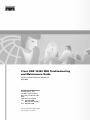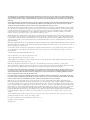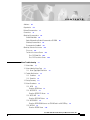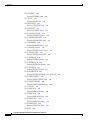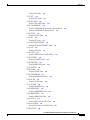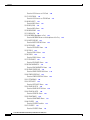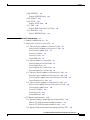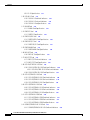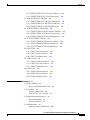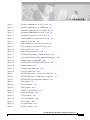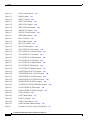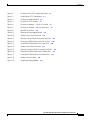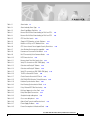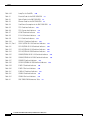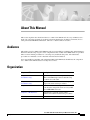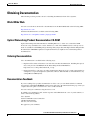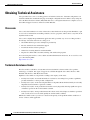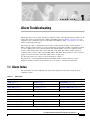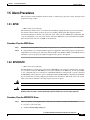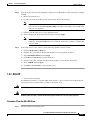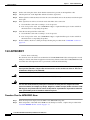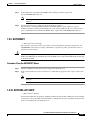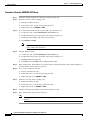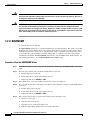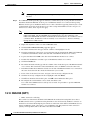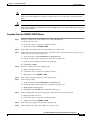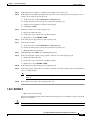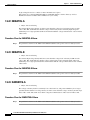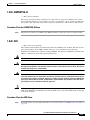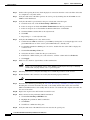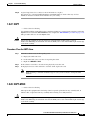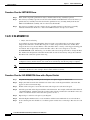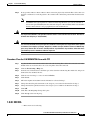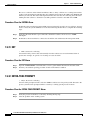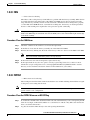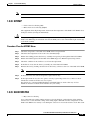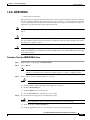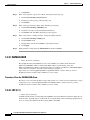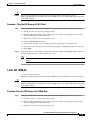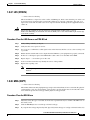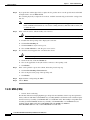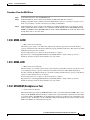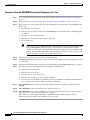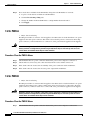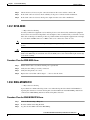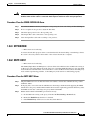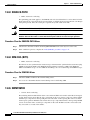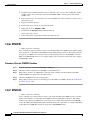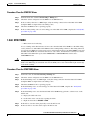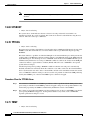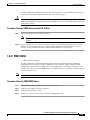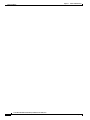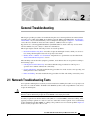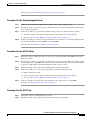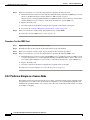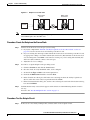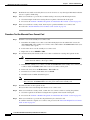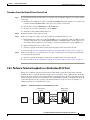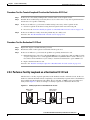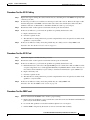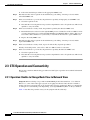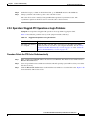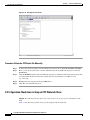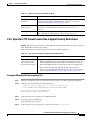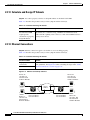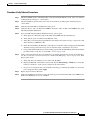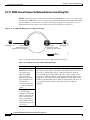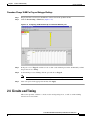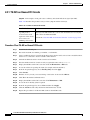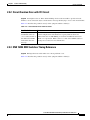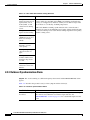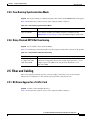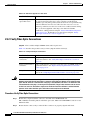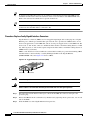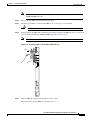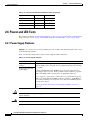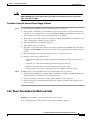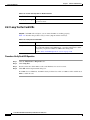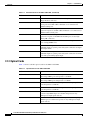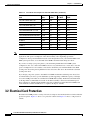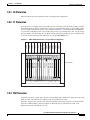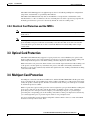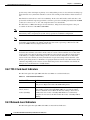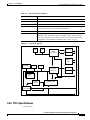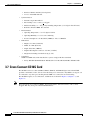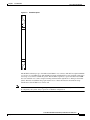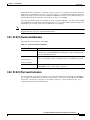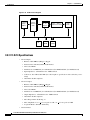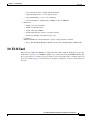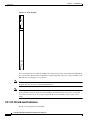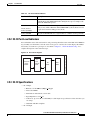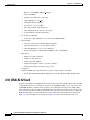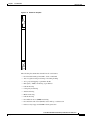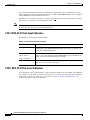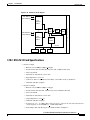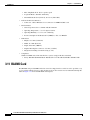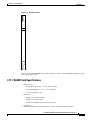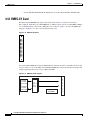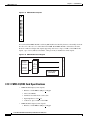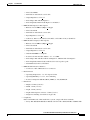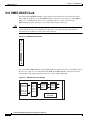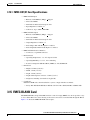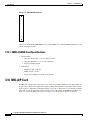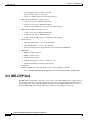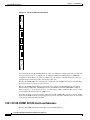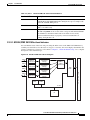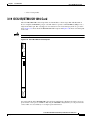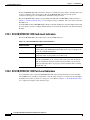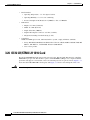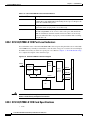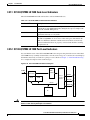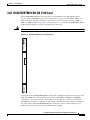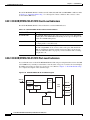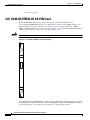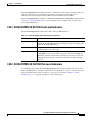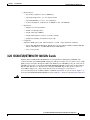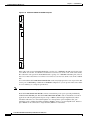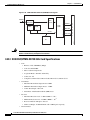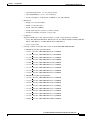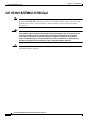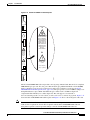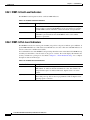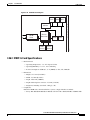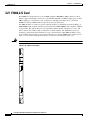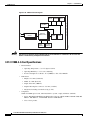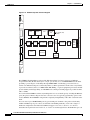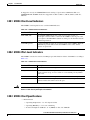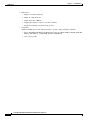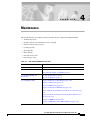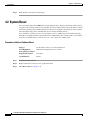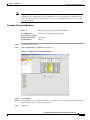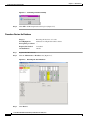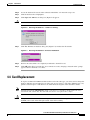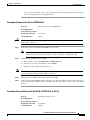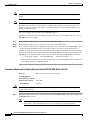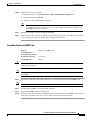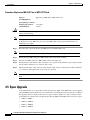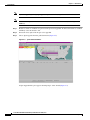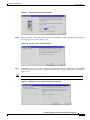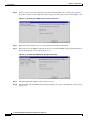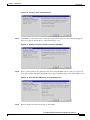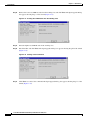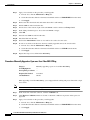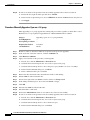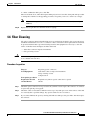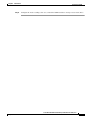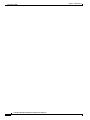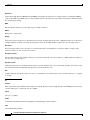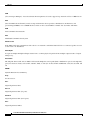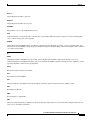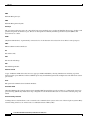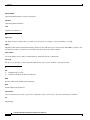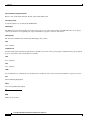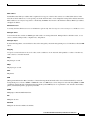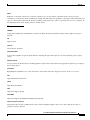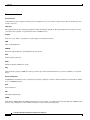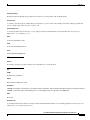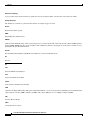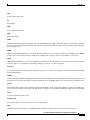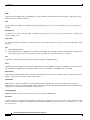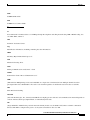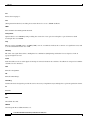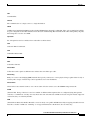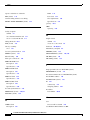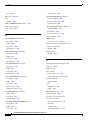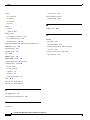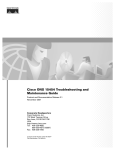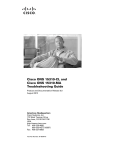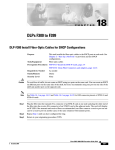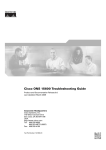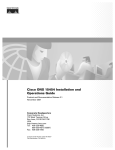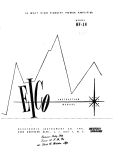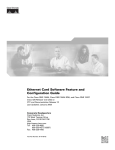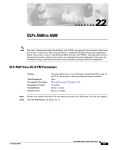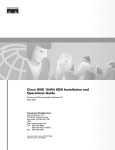Download Cisco ONS 15454 SDH Specifications
Transcript
Cisco ONS 15454 SDH Troubleshooting and Maintenance Guide Product and Documentation Release 3.3 May 2002 Corporate Headquarters Cisco Systems, Inc. 170 West Tasman Drive San Jose, CA 95134-1706 USA http://www.cisco.com Tel: 408 526-4000 800 553-NETS (6387) Fax: 408 526-4100 Customer Order Number: DOC-7813037= Text Part Number: 78-13037-01 THE SPECIFICATIONS AND INFORMATION REGARDING THE PRODUCTS IN THIS MANUAL ARE SUBJECT TO CHANGE WITHOUT NOTICE. ALL STATEMENTS, INFORMATION, AND RECOMMENDATIONS IN THIS MANUAL ARE BELIEVED TO BE ACCURATE BUT ARE PRESENTED WITHOUT WARRANTY OF ANY KIND, EXPRESS OR IMPLIED. USERS MUST TAKE FULL RESPONSIBILITY FOR THEIR APPLICATION OF ANY PRODUCTS. THE SOFTWARE LICENSE AND LIMITED WARRANTY FOR THE ACCOMPANYING PRODUCT ARE SET FORTH IN THE INFORMATION PACKET THAT SHIPPED WITH THE PRODUCT AND ARE INCORPORATED HEREIN BY THIS REFERENCE. IF YOU ARE UNABLE TO LOCATE THE SOFTWARE LICENSE OR LIMITED WARRANTY, CONTACT YOUR CISCO REPRESENTATIVE FOR A COPY. The following information is for FCC compliance of Class A devices: This equipment has been tested and found to comply with the limits for a Class A digital device, pursuant to part 15 of the FCC rules. These limits are designed to provide reasonable protection against harmful interference when the equipment is operated in a commercial environment. This equipment generates, uses, and can radiate radio-frequency energy and, if not installed and used in accordance with the instruction manual, may cause harmful interference to radio communications. Operation of this equipment in a residential area is likely to cause harmful interference, in which case users will be required to correct the interference at their own expense. The following information is for FCC compliance of Class B devices: The equipment described in this manual generates and may radiate radio-frequency energy. If it is not installed in accordance with Cisco’s installation instructions, it may cause interference with radio and television reception. This equipment has been tested and found to comply with the limits for a Class B digital device in accordance with the specifications in part 15 of the FCC rules. These specifications are designed to provide reasonable protection against such interference in a residential installation. However, there is no guarantee that interference will not occur in a particular installation. Modifying the equipment without Cisco’s written authorization may result in the equipment no longer complying with FCC requirements for Class A or Class B digital devices. In that event, your right to use the equipment may be limited by FCC regulations, and you may be required to correct any interference to radio or television communications at your own expense. You can determine whether your equipment is causing interference by turning it off. If the interference stops, it was probably caused by the Cisco equipment or one of its peripheral devices. If the equipment causes interference to radio or television reception, try to correct the interference by using one or more of the following measures: • Turn the television or radio antenna until the interference stops. • Move the equipment to one side or the other of the television or radio. • Move the equipment farther away from the television or radio. • Plug the equipment into an outlet that is on a different circuit from the television or radio. (That is, make certain the equipment and the television or radio are on circuits controlled by different circuit breakers or fuses.) Modifications to this product not authorized by Cisco Systems, Inc. could void the FCC approval and negate your authority to operate the product. The Cisco implementation of TCP header compression is an adaptation of a program developed by the University of California, Berkeley (UCB) as part of UCB’s public domain version of the UNIX operating system. All rights reserved. Copyright © 1981, Regents of the University of California. NOTWITHSTANDING ANY OTHER WARRANTY HEREIN, ALL DOCUMENT FILES AND SOFTWARE OF THESE SUPPLIERS ARE PROVIDED “AS IS” WITH ALL FAULTS. CISCO AND THE ABOVE-NAMED SUPPLIERS DISCLAIM ALL WARRANTIES, EXPRESSED OR IMPLIED, INCLUDING, WITHOUT LIMITATION, THOSE OF MERCHANTABILITY, FITNESS FOR A PARTICULAR PURPOSE AND NONINFRINGEMENT OR ARISING FROM A COURSE OF DEALING, USAGE, OR TRADE PRACTICE. IN NO EVENT SHALL CISCO OR ITS SUPPLIERS BE LIABLE FOR ANY INDIRECT, SPECIAL, CONSEQUENTIAL, OR INCIDENTAL DAMAGES, INCLUDING, WITHOUT LIMITATION, LOST PROFITS OR LOSS OR DAMAGE TO DATA ARISING OUT OF THE USE OR INABILITY TO USE THIS MANUAL, EVEN IF CISCO OR ITS SUPPLIERS HAVE BEEN ADVISED OF THE POSSIBILITY OF SUCH DAMAGES. CCIP, the Cisco Powered Network mark, the Cisco Systems Verified logo, Cisco Unity, Follow Me Browsing, FormShare, Internet Quotient, iQ Breakthrough, iQ Expertise, iQ FastTrack, the iQ Logo, iQ Net Readiness Scorecard, Networking Academy, ScriptShare, SMARTnet, TransPath, and Voice LAN are trademarks of Cisco Systems, Inc.; Changing the Way We Work, Live, Play, and Learn, Discover All That’s Possible, The Fastest Way to Increase Your Internet Quotient, and iQuick Study are service marks of Cisco Systems, Inc.; and Aironet, ASIST, BPX, Catalyst, CCDA, CCDP, CCIE, CCNA, CCNP, Cisco, the Cisco Certified Internetwork Expert logo, Cisco IOS, the Cisco IOS logo, Cisco Press, Cisco Systems, Cisco Systems Capital, the Cisco Systems logo, Empowering the Internet Generation, Enterprise/Solver, EtherChannel, EtherSwitch, Fast Step, GigaStack, IOS, IP/TV, LightStream, MGX, MICA, the Networkers logo, Network Registrar, Packet, PIX, Post-Routing, Pre-Routing, RateMUX, Registrar, SlideCast, StrataView Plus, Stratm, SwitchProbe, TeleRouter, and VCO are registered trademarks of Cisco Systems, Inc. and/or its affiliates in the U.S. and certain other countries. All other trademarks mentioned in this document or Web site are the property of their respective owners. The use of the word partner does not imply a partnership relationship between Cisco and any other company. (0203R) Cisco ONS 15454 SDH Troubleshooting and Maintenance Guide, Release 3.3 Copyright © 2002, Cisco Systems, Inc. All rights reserved. C ON T E NT S Audience xix Organization xix Related Documentation Conventions xx xx Obtaining Documentation xxi World Wide Web xxi Optical Networking Product Documentation CD-ROM Ordering Documentation xxi Documentation Feedback xxi xxi Obtaining Technical Assistance xxii Cisco.com xxii Technical Assistance Center xxii Cisco TAC Web Site xxiii Cisco TAC Escalation Center xxiii CHAPTER 1 Alarm Troubleshooting 1.1 Alarm Index 1-1 1-1 1.2 Alarm Index by Alarm Type 1-3 1.2.1 Alarm Type/Object Definition 1-5 1.3 Trouble Notifications 1-5 1.3.1 Conditions 1-5 1.3.2 Severities 1-6 1.4 Safety Summary 1-6 1.5 Alarm Procedures 1-7 1.5.1 APSB 1-7 Clear the APSB Alarm 1-7 1.5.2 APSCDFLTK 1-7 Clear the APSCDFLTK Alarm 1-7 1.5.3 APSC-IMP 1-8 Clear the APSC-IMP Alarm 1-9 1.5.4 APSCINCON 1-9 Clear the APSCINCON Alarm on an STM-N Card in an MS-SPRing 1.5.5 APSCM 1-9 Clear the APSCM Alarm 1-10 1-9 Cisco ONS 15454 SDH Troubleshooting and Maintenance Guide, R3.3 May 2002 iii Contents 1.5.6 APSCNMIS 1-10 Clear the APSCNMIS Alarm 1-10 1.5.7 AU-LOP 1-11 Clear the AU-LOP Alarm 1-11 1.5.8 AUTOLSROFF 1-12 Clear the AUTOLSROFF Alarm 1-12 1.5.9 AUTORESET 1-13 Clear the AUTORESET Alarm 1-13 1.5.10 AUTOSW-LOP-SNCP 1-13 Clear the AUTOSW-LOP Alarm 1-14 1.5.11 AUTOSW-UNEQ-SNCP 1-15 Clear the AUTOSW-UNEQ Alarm 1-15 1.5.12 BKUPMEMP 1-16 Clear the BKUPMEMP Alarm 1-16 1.5.13 CARLOSS (E-Series) 1-17 Clear the CARLOSS Alarm (E Series) 1-17 1.5.14 CARLOSS (EQPT) 1-18 Clear the CARLOSS Alarm (EQPT) 1-19 1.5.15 CONTBUS-A 1-19 Clear the CONTBUS-A Alarm 1-19 1.5.16 CONTBUS-A-18 1-20 Clear the CONTBUS-A-18 Alarm 1-20 1.5.17 CONTBUS-B 1-21 Clear the CONTBUS-B Alarm 1-21 1.5.18 CONTBUS-B-18 1-22 Clear the CONTBUS-B-18 Alarm on the TCC-I Card 1.5.19 CTNEQPT-PBPROT 1-22 Clear the CTNEQPT-PBPROT Alarm 1-23 1.5.20 CTNEQPT-PBWORK 1-24 Clear the CTNEQPT-PBWORK Alarm 1-24 1.5.21 DATAFLT 1-25 1.5.22 EHIBATVG-A 1-26 Clear the EHIBATVG-A Alarm 1-26 1.5.23 EHIBATVG-B 1-26 Clear the EHIBATVG-B Alarm 1-26 1.5.24 ELWBATVG-A 1-26 Clear the ELWBATVG-A Alarm 1-26 1.5.25 ELWBATVG-B 1-27 Clear the ELWBATVG-B Alarm 1-27 1.5.26 EOC 1-27 1-22 Cisco ONS 15454 SDH Troubleshooting and Maintenance Guide, R3.3 iv May 2002 Contents Clear the EOC Alarm 1-27 1.5.27 EQPT 1-29 Clear the EQPT Alarm 1-29 1.5.28 EQPT-MISS 1-29 Clear the EQPT-MISS Alarm 1-30 1.5.29 E-W-MISMATCH 1-30 Clear the E-W-MISMATCH Alarm with a Physical Switch Clear the E-W-MISMATCH Alarm with CTC 1-31 1.5.30 EXCCOL 1-31 Clear the EXCCOL Alarm 1-32 1.5.31 EXT 1-32 Clear the EXT Alarm 1-32 1.5.32 EXTRA-TRAF-PREEMPT 1-32 Clear the EXTRA-TRAF-PREEMPT Alarm 1-32 1.5.33 FAN 1-33 Clear the FAN Alarm 1-33 1.5.34 FEPRLF 1-33 Clear the FEPRLF Alarm on an MS-SPRing 1-33 1.5.35 FE-SDPRLF 1-34 Clear the FE-SDPRLF Alarm 1-34 1.5.36 FRNGSYNC 1-34 Clear the FRNGSYNC Alarm 1-34 1.5.37 FSTSYNC 1-34 1.5.38 HITEMP 1-35 Clear the HITEMP Alarm 1-35 1.5.39 HLDOVERSYNC 1-35 Clear the HLDOVERSYNC Alarm 1-36 1.5.40 HP-TIM 1-36 Clear the HP-TIM Alarm 1-36 1.5.41 HP-UNEQ 1-36 Clear the HP-UNEQ Alarm 1-36 1.5.42 IMPROPRMVL 1-37 Clear the IMPROPRMVL Alarm 1-37 1.5.43 INVMACADDR 1-38 Clear the INVMACADR Alarm 1-38 1.5.44 LOF (E-1) 1-38 Clear the LOF Alarm on E1-N-14 Card 1-39 1.5.45 LOF (STM-N) 1-39 Clear the LOF Alarm on the STM-N Card 1-39 1.5.46 LOS (E-N) 1-40 1-30 Cisco ONS 15454 SDH Troubleshooting and Maintenance Guide, R3.3 May 2002 v Contents Clear the LOS Alarm on an E-N Card 1-40 1.5.47 LOS (STM-N) 1-41 Clear the LOS Alarm on an STM-N Card 1-41 1.5.48 MEA (EQPT) 1-41 Clear the MEA Alarm 1-41 1.5.49 MEA (FAN) 1-42 Clear the MEA Alarm 1-43 1.5.50 MEM-GONE 1-43 1.5.51 MEM-LOW 1-43 1.5.52 MFGMEM (Backplane or Fan) 1-43 Clear the MFGMEM Alarm on the Backplane or Fan Tray 1.5.53 MSSP-OOSYNC 1-45 Clear the MSSP-OOSYNC Alarm 1-45 1.5.54 PRC-DUPID 1-45 Clear the PRC-DUPID Alarm 1-45 1.5.55 PWR-A 1-46 Clear the PWR-A Alarm 1-46 1.5.56 PWR-B 1-46 Clear the PWR-B Alarm 1-46 1.5.57 RCVR-MISS 1-47 Clear the RCVR-MISS Alarm 1-47 1.5.58 RING-MISMATCH 1-47 Clear the RING-MISMATCH Alarm 1-47 1.5.59 SDBER-EXCEED-HO 1-48 Clear the SDBER-EXCEED-HO Alarm 1-48 1.5.60 SFBER-EXCEED-HO 1-48 Clear the SFBER-EXCEED-HO Alarm 1-49 1.5.61 SFTWDOWN 1-49 1.5.62 SNTP-HOST 1-49 Clear the SNTP-HOST Alarm 1-49 1.5.63 SQUELCH-PATH 1-50 Clear the SQUELCH-PATH Alarm 1-50 1.5.64 SSM-FAIL (BITS) 1-50 Clear the SSM-FAIL Alarm 1-50 1.5.65 SWMTXMOD 1-50 Clear the SWMTXMOD Alarm 1-51 1.5.66 SYNCPRI 1-52 Clear the SYNCPRI Condition 1-52 1.5.67 SYNCSEC 1-52 Clear the SYNCSEC Alarm 1-53 1-44 Cisco ONS 15454 SDH Troubleshooting and Maintenance Guide, R3.3 vi May 2002 Contents 1.5.68 SYNCTHIRD 1-53 Clear the SYNCTHIRD Alarm 1-53 1.5.69 SYSBOOT 1-54 1.5.70 TPTFAIL 1-54 Clear the TPTFAIL Alarm 1-54 1.5.71 TRMT 1-54 Clear the TRMT Alarm on the E1-N-14 Card 1.5.72 TRMT-MISS 1-55 Clear the TRMT-MISS Alarm 1-55 CHAPTER 2 General Troubleshooting 1-55 2-1 2.1 Network Troubleshooting Tests 2-1 2.2 Identify Points of Failure on a Circuit Path 2-3 2.2.1 Perform a Facility Loopback on a Source E3-12 Card 2-4 Create the Facility Loopback on the Source E3-12 Card 2-4 Test the Facility Loopback Circuit 2-5 Test the E3-12 Cabling 2-5 Test the E3-12 Card 2-5 Test the FMEC Card 2-6 2.2.2 Perform a Hairpin on a Source Node 2-6 Create the Hairpin on the Source Node 2-7 Test the Hairpin Circuit 2-7 Test the Alternate Cross-Connect Card 2-8 Retest the Original Cross-Connect Card 2-9 2.2.3 Perform a Terminal Loopback on a Destination E3-12 Card 2-9 Create the Terminal Loopback on a Destination E3-12 Card 2-10 Test the Terminal Loopback Circuit on the Destination E3-12 Card 2-11 Test the Destination E3-12 Card 2-11 2.2.4 Perform a Facility Loopback on a Destination E3-12 Card 2-11 Create a Facility Loopback Circuit on a Destination E3-12 Card 2-12 Test the Facility Loopback Circuit 2-12 Test the E3-12 Cabling 2-13 Test the E3-12 Card 2-13 Test the FMEC card 2-13 2.3 CTC Operation and Connectivity 2-14 2.3.1 Operation: Unable to Change Node View to Network View 2-14 Reset the CTC_HEAP Environment Variable for Windows 2-15 Reset the CTC_HEAP Environment Variable for Solaris 2-15 2.3.2 Operation: Browser Stalls When Downloading jar File From TCC-I 2-15 Cisco ONS 15454 SDH Troubleshooting and Maintenance Guide, R3.3 May 2002 vii Contents Disable the VirusScan Download Scan 2-16 2.3.3 Operation: CTC Does Not Launch 2-16 Redirect the Netscape Cache to a Valid Directory 2-16 2.3.4 Operation: Sluggish CTC Operation or Login Problems 2-17 Delete the CTC Cache File Automatically 2-17 Delete the CTC Cache File Manually 2-18 2.3.5 Operation: Node Icon is Grey on CTC Network View 2-18 2.3.6 Operation: CTC Cannot Launch Due to Applet Security Restrictions 2-19 Manually Edit the java.policy File 2-19 2.3.7 Operation: Java Runtime Environment Incompatible 2-20 Launch CTC to Correct the Core Version Build 2-20 2.3.8 Operation: Username or Password Does Not Match 2-20 Verify Correct Username and Password 2-21 2.3.9 Operation: No IP Connectivity Exists Between Nodes 2-21 2.3.10 Operation: DCC Connection Lost 2-21 2.3.11 Operation: Browser Login Does Not Launch Java 2-22 Reconfigure the PC Operating System and the Browser 2-22 2.3.12 Connectivity: Verify PC Connection to ONS 15454 SDH (ping) 2-23 Ping the ONS 15454 SDH 2-23 2.3.13 Calculate and Design IP Subnets 2-24 2.3.14 Ethernet Connections 2-24 Verify Ethernet Connections 2-25 2.3.15 VLAN Cannot Connect to Network Device from Untag Port 2-26 Change VLAN Port Tag and Untagged Settings 2-27 2.4 Circuits and Timing 2-27 2.4.1 TU-AIS on Unused VC Circuits 2-28 Clear TU-AIS on Unused VC Circuits 2-28 2.4.2 Circuit Creation Error with VC Circuit 2-29 2.4.3 ONS 15454 SDH Switches Timing Reference 2.4.4 Holdover Synchronization Alarm 2-30 2.4.5 Free-Running Synchronization Mode 2-31 2.4.6 Daisy-Chained SETS Not Functioning 2-31 2-29 2.5 Fiber and Cabling 2-31 2.5.1 Bit Errors Appear for a Traffic Card 2-31 2.5.2 Faulty Fiber-Optic Connections 2-32 Verify Fiber-Optic Connections 2-32 Replace Faulty Gigabit Interface Converters 2-34 Crimp Replacement CAT-5 Cables 2-36 2.5.3 Optical Card Transmit and Receive Levels 2-37 Cisco ONS 15454 SDH Troubleshooting and Maintenance Guide, R3.3 viii May 2002 Contents 2.6 Power and LED Tests 2-38 2.6.1 Power Supply Problems 2-38 Isolate the Cause of Power Supply Problems 2-39 2.6.2 Power Consumption for Node and Cards 2-39 2.6.3 Lamp Test for Card LEDs 2-40 Verify Card LED Operation 2-40 CHAPTER 3 Card Reference 3-1 3.1 Overview 3-1 3.1.1 Common Control Cards 3-1 3.1.2 Electrical Cards 3-1 3.1.3 Optical Cards 3-2 3.1.4 Ethernet Cards 3-3 3.1.5 Card Power Consumption 3-3 3.2 Electrical Card Protection 3-4 3.2.1 1:0 Protection 3-5 3.2.2 1:1 Protection 3-5 3.2.3 1:N Protection 3-5 3.2.3.1 Revertive Switching 3-6 3.2.3.2 1:N Protection Guidelines 3-6 3.2.4 Electrical Card Protection and the FMECs 3.3 Optical Card Protection 3.4 Multiport Card Protection 3-7 3-7 3-7 3.5 Unprotected Cards (1:0 Protection) 3-8 3.6 Timing Communication and Control (TCC-I) Card 3.6.1 TCC-I Functionality 3-9 3.6.2 TCC-I Card-Level Indicators 3-10 3.6.3 Network-Level Indicators 3-10 3.6.4 TCC-I Specifications 3-11 3-8 3.7 Cross Connect XC10G Card 3-12 3.7.1 XC10G Card-Level Indicators 3-14 3.7.2 XC10G Card Specifications 3-15 3.8 E1-N-14 Card 3-16 3.8.1 E1-N-14 Card-Level Indicators 3-17 3.8.2 E1-N-14 Port-Level Indicators 3-17 3.8.3 E1-N-14 Specifications 3-18 3.9 E3-12 Card 3-19 3.9.1 E3-12 Card-Level Indicators 3-20 3.9.2 E3-12 Port-Level Indicators 3-21 Cisco ONS 15454 SDH Troubleshooting and Maintenance Guide, R3.3 May 2002 ix Contents 3.9.3 E3-12 Specifications 3-21 3.10 DS3i-N-12 Card 3-22 3.10.1 DS3i-N-12 Card-Level Indicators 3-24 3.10.2 DS3i-N-12 Port-Level Indicators 3-24 3.10.3 DS3i-N-12 Card Specifications 3-25 3.11 BLANK Card 3-26 3.11.1 BLANK Card Specifications 3.12 FMEC-E1 Card 3-28 3.12.1 FMEC-E1 Specifications 3-27 3-29 3.13 FMEC-E3/DS3 Card 3-29 3.13.1 FMEC-E3/DS3 Card Specifications 3-30 3.14 FMEC-DS1/E1 Card 3-32 3.14.1 FMEC-DS1/E1 Card Specifications 3-33 3.15 FMEC-BLANK Card 3-33 3.15.1 FMEC-BLANK Card Specifications 3-34 3.16 MIC-A/P Card 3-34 3.16.1 MIC-A/P Card Specifications 3-35 3.17 MIC-C/T/P Card 3-36 3.17.1 MIC-C/T/P Port-Level Indicators 3-38 3.17.2 MIC-C/T/P Card Specifications 3-38 3.18 OC3 IR 4/STM1 SH 1310 Card 3-39 3.18.1 OC3 IR 4/STM1 SH 1310 Card-Level Indicators 3-40 3.18.1.1 OC3 IR 4/STM1 SH 1310 Port-Level Indicators 3-41 3.18.2 OC3 IR 4/STM1 SH 1310 Card Specifications 3-42 3.19 OC12 IR/STM4 SH 1310 Card 3-43 3.19.1 OC12 IR/STM4 SH 1310 Card-Level Indicators 3-44 3.19.2 OC12 IR/STM4 SH 1310 Port-Level Indicators 3-44 3.19.3 OC12 IR/STM4 SH 1310 Card Specifications 3-45 3.20 OC12 LR/STM4 LH 1310 Card 3-46 3.20.1 OC12 LR/STM4 LH 1310 Card-Level Indicators 3-47 3.20.2 OC12 LR/STM4 LH 1310 Port-Level Indicators 3-48 3.20.3 OC12 LR/STM4 LH 1310 Card Specifications 3-48 3.21 OC12 LR/STM4 LH 1550 Card 3-49 3.21.1 OC12 LR/STM4 LH 1550 Card-Level Indicators 3-51 3.21.2 OC12 LR/STM4 LH 1550 Port-Level Indicators 3-51 3.21.3 OC12 LR/STM4 LH 1550 Card Specifications 3-52 3.22 OC48 IR/STM16 SH AS 1310 Card 3-53 3.22.1 OC48 IR/STM16 SH AS 1310 Card-Level Indicators 3-54 Cisco ONS 15454 SDH Troubleshooting and Maintenance Guide, R3.3 x May 2002 Contents 3.22.2 OC48 IR/STM16 SH AS 1310 Port-Level Indicators 3-54 3.22.3 OC48 IR/STM16 SH AS 1310 Card Specifications 3-55 3.23 OC48 LR/STM16 LH AS 1550 Card 3-56 3.23.1 OC48 LR/STM16 LH AS 1550 Card-Level Indicators 3-57 3.23.2 OC48 LR/STM16 LH AS 1550 Port-Level Indicators 3-57 3.23.3 OC48 LR/STM16 LH AS 1550 Card Specifications 3-58 3.24 OC48 ELR/STM16 EH 100 GHz Cards 3-59 3.24.1 OC48 ELR/STM16 EH 100 GHz Card-Level Indicators 3-61 3.24.2 OC48 ELR/STM16 EH 100 GHz Port-Level Indicators 3-61 3.24.3 OC48 ELR/STM16 EH 100 GHz Card Specifications 3-62 3.25 OC192 LR/STM64 LH 1550 Card 3-64 3.25.1 OC192 LR/STM64 LH 1550 Card-Level Indicators 3-66 3.25.2 OC192 LR/STM64 LH 1550 Port-Level Indicators 3-66 3.25.3 OC192 LR/STM64 LH 1550 Card Specifications 3-67 3.26 E100T-G Card 3-68 3.26.1 E100T-G Card-Level Indicators 3-70 3.26.2 E100T-G Port-Level Indicators 3-70 3.26.3 E100T-G Card Specifications 3-71 3.27 E1000-2-G Card 3-72 3.27.1 E1000-2-G Card-Level Indicators 3-73 3.27.2 E1000-2-G Port-Level Indicators 3-73 3.27.3 E1000-2-G Card Specifications 3-74 3.28 G1000-4 Card 3-75 3.28.1 G1000-4 Card-Level Indicators 3-77 3.28.2 G1000-4 Port-Level Indicators 3-77 3.28.3 G1000-4 Card Specifications 3-77 CHAPTER 4 Maintenance 4-1 4.1 Air Filter Inspection 4-2 Inspect and Clean Reusable Air Filter 4.2 System Reset 4-4 Initiate a Software Reset 4-4 Reset the TCC-I using a Card Pull 4.3 Database Backup and Restoration Back up the Database 4-7 Restore the Database 4-8 4-3 4-5 4-6 4.4 Card Replacement 4-9 Replace an In-Service XC10G Card 4-10 Cisco ONS 15454 SDH Troubleshooting and Maintenance Guide, R3.3 May 2002 xi Contents Replace a TCC-I Card 4-11 Reset an STM-N Card 4-12 Replace an In-Service STM-N Card 4-13 Reset an Electrical Card (E1-N-14, DS3i-N-12, or E3-12) 4-13 Replace an In-Service Electrical Card (E1-N-14, DS3i-N-12, or E3-12) Replace an FMEC Card 4-15 Replace an MIC-A/P Card or MIC-C/T/P Card 4-16 4.5 Span Upgrade 4-16 4.5.1 Span Upgrade Wizard 4-17 Span Upgrade Wizard 4-17 4.5.2 Manual Span Upgrades 4-23 Manually Upgrade a Span on a Two-Fiber MS-SPRing Manually Upgrade a Span on a Four-Fiber MS-SPRing Manually Upgrade a Span on an MSP 4-25 Manually Upgrade a Span on a 1+1 group 4-26 4-14 4-23 4-24 4.6 Fiber Cleaning 4-27 Inspection 4-27 Clean an Optical Connector 4-28 Clean a Feedthrough Connector 4-28 4.7 Powering Down a Node 4-28 Power Down a Node 4-29 4.8 Powering Up a Node 4-30 Power Up a Node 4-30 INDEX Cisco ONS 15454 SDH Troubleshooting and Maintenance Guide, R3.3 xii May 2002 F I G U R E S Figure 2-1 The facility loopback process on an E3-12 card 2-2 Figure 2-2 The facility loopback process on a STM-N card 2-2 Figure 2-3 The terminal loopback process on an STM-N card Figure 2-4 The terminal loopback process on an E3-12 card Figure 2-5 The hairpin circuit process on an E3-12 card Figure 2-6 A facility loopback on a circuit source E3-12 card Figure 2-7 Hairpin on a source node Figure 2-8 Terminal loopback on a destination E3-12 card Figure 2-9 Facility loopback on a destination E3-12 card Figure 2-10 Deleting the CTC cache Figure 2-11 Ethernet connectivity reference Figure 2-12 A VLAN with Ethernet ports at Tagged and Untag Figure 2-13 Configuring VLAN membership for individual Ethernet ports Figure 2-14 A gigabit interface converter (GBIC) Figure 2-15 Installing a GBIC on the E1000-2/E1000-2-G card Figure 2-16 RJ-45 pin numbers Figure 2-17 A straight-through cable layout Figure 2-18 A cross-over cable layout Figure 3-1 ONS 15454 SDH cards in a 1:1 protection configuration 3-5 Figure 3-2 ONS 15454 SDH cards in a 1:N protection configuration 3-6 Figure 3-3 ONS 15454 SDH in an unprotected configuration Figure 3-4 TCC-I faceplate Figure 3-5 TCC-I block diagram Figure 3-6 XC10G Faceplate Figure 3-7 XC10G Cross-Connect Matrix Figure 3-8 XC10G Block Diagram Figure 3-9 E1-N-14 faceplate Figure 3-10 E1-N-14 block diagram Figure 3-11 E3-12 faceplate Figure 3-12 E3-12 block diagram 3-21 Figure 3-13 DS3i-N-12 faceplate 3-23 2-2 2-3 2-3 2-4 2-7 2-9 2-11 2-18 2-24 2-26 2-27 2-34 2-35 2-36 2-36 2-37 3-8 3-9 3-11 3-13 3-14 3-15 3-16 3-18 3-20 Cisco ONS 15454 SDH Troubleshooting and Maintenance Guide, R3.3 May 2002 xiii Figures Figure 3-14 DS3i-N-12 block diagram Figure 3-15 BLANK faceplate Figure 3-16 FMEC-E1 faceplate Figure 3-17 FMEC-E1 block diagram 3-28 Figure 3-18 FMEC-E3/DS3 faceplate 3-30 Figure 3-19 FMEC-E3/DS3 block diagram Figure 3-20 FMEC-DS1/E1 faceplate Figure 3-21 FMEC-DS1/E1 block diagram Figure 3-22 FMEC-BLANK faceplate Figure 3-23 MIC-A/P faceplate Figure 3-24 MIC-A/P block diagram Figure 3-25 MIC-C/T/P faceplate Figure 3-26 MIC-C/T/P block diagram Figure 3-27 OC3 IR 4/STM1 SH 1310 faceplate Figure 3-28 OC3 IR 4/STM1 SH 1310 block diagram Figure 3-29 OC12 IR/STM4 SH 1310 faceplate Figure 3-30 OC12 IR/STM4 SH 1310 block diagram Figure 3-31 OC12 LR/STM4 LH 1310 faceplate Figure 3-32 OC12 LR/STM4 LH 1310 block diagram Figure 3-33 OC12 LR/STM4 LH 1550 faceplate Figure 3-34 OC12 LR/STM4 LH 1550 block diagram 3-51 Figure 3-35 OC48 IR/STM16 SH AS 1310 Faceplate 3-53 Figure 3-36 OC48 IR/STM16 SH AS 1310 Block Diagram Figure 3-37 OC48 LR/STM16 LH AS 1550 Faceplate Figure 3-38 OC48 LR/STM16 LH AS 1550 Block Diagram Figure 3-39 OC48 ELR/STM16 EH 100 GHz faceplate Figure 3-40 STM-16SH-ELH 15XX.XX (DWDM) block diagram Figure 3-41 OC192 LR/STM64 LH 1550 Faceplate Figure 3-42 OC192 LR/STM64 LH 1550 Block Diagram Figure 3-43 E100T-G faceplate Figure 3-44 E100T-G block diagram Figure 3-45 E1000-2-G faceplate Figure 3-46 E1000-2-G block diagram Figure 3-47 G1000-4 faceplate and block diagram Figure 4-1 Reusable fan tray filter in external filter brackets 3-25 3-27 3-28 3-30 3-32 3-32 3-34 3-35 3-35 3-37 3-38 3-40 3-41 3-43 3-45 3-47 3-48 3-50 3-54 3-56 3-58 3-60 3-62 3-65 3-67 3-69 3-71 3-72 3-74 3-76 4-3 Cisco ONS 15454 SDH Troubleshooting and Maintenance Guide, R3.3 xiv May 2002 Figures Figure 4-2 Resetting from the TCC-I card pull-down menu Figure 4-3 Backing Up the TCC-I Card database Figure 4-4 Confirming a Database Backup Figure 4-5 Restoring the TCC-I Database Figure 4-6 Restoring the database — traffic loss warning Figure 4-7 Restoring the Database - In-Process Notification Figure 4-8 Span Pull-Down Menu Figure 4-9 Beginning the Span Upgrade Wizard Figure 4-10 Sending a Force Switch Command Figure 4-11 Waiting for a Force Switch Command to Take Effect Figure 4-12 Removing the STM-N Cards from the Protect Slots Figure 4-13 Inserting the STM-N Cards into the Protect Slots Figure 4-14 Sending a Force Switch Command Figure 4-15 Waiting for the Force Switch Command to Take Effect Figure 4-16 Removing the STM-N Cards from the Working Slots Figure 4-17 Inserting the STM-N Cards into the Working Slots Figure 4-18 Sending a Clear Command Figure 4-19 Completing the Span Upgrade 4-5 4-7 4-8 4-8 4-9 4-9 4-18 4-19 4-19 4-19 4-20 4-20 4-21 4-21 4-21 4-22 4-22 4-23 Cisco ONS 15454 SDH Troubleshooting and Maintenance Guide, R3.3 May 2002 xv Figures Cisco ONS 15454 SDH Troubleshooting and Maintenance Guide, R3.3 xvi May 2002 T A B L E S Table 1-1 Alarm Index Table 1-2 Alarm Index by Alarm Type Table 1-3 Alarm Type/Object Definition Table 2-1 Browser Stalls When Downloading jar File From TCC+ 2-15 Table 2-2 Browser Stalls When Downloading jar File From TCC-I 2-16 Table 2-3 CTC Does Not Launch Table 2-4 Sluggish CTC Operation or Login Problems Table 2-5 Node Icon is Grey on CTC Network View Table 2-6 CTC Cannot Launch Due to Applet Security Restrictions Table 2-7 Java Runtime Environment Incompatible Table 2-8 Username or Password Do Not Match Table 2-9 No IP Connectivity Exists Between Nodes Table 2-10 DCC Connection Lost Table 2-11 Browser Login Does Not Launch Java Table 2-12 Verify PC connection to ONS 15454 (ping) Table 2-13 Calculate and Design IP Subnets 2-24 Table 2-14 Calculate and Design IP Subnets 2-24 Table 2-15 Verify PC connection to ONS 15454 SDH (ping) Table 2-16 TU-AIS on Unused VC Circuits Table 2-17 Circuit Creation Error with VC Circuit Table 2-18 ONS 15454 SDH Switches Timing Reference Table 2-19 Holdover Synchronization Alarm Table 2-20 Free-Running Synchronization Mode 2-31 Table 2-21 Daisy-Chained SETS Not Functioning 2-31 Table 2-22 Bit Errors Appear for a Line Card Table 2-23 Faulty Fiber-Optic Connections Table 2-24 Straight-through cable pinout Table 2-25 Cross-over cable pinout Table 2-26 Optical Card Transmit and Receive Levels Table 2-27 Power Supply Problems Table 2-28 Power Consumption for Node and Cards 1-1 1-3 1-5 2-16 2-17 2-19 2-19 2-20 2-21 2-21 2-22 2-22 2-23 2-26 2-28 2-29 2-30 2-30 2-32 2-32 2-36 2-37 2-37 2-38 2-40 Cisco ONS 15454 SDH Troubleshooting and Maintenance Guide, R3.3 May 2002 xvii Tables Table 2-29 Lamp Test for Card LEDs Table 3-1 Electrical Cards for the ONS 15454 SDH Table 3-2 Optical Cards for the ONS 15454 SDH Table 3-3 Ethernet Cards for the ONS 15454 SDH Table 3-4 Card Power Consumption for the ONS 15454 SDH Table 3-5 TCC-I Card-Level Indicators Table 3-6 TCC-I System-Level Indicators Table 3-7 XC10G Card-Level Indicators Table 3-8 E1-N-14 Card-Level Indicators Table 3-9 E3-12 Card-Level Indicators Table 3-10 DS3i-N-12 Card-Level Indicators Table 3-11, Part 1 OC3 IR 4/STM1 SH 1310 Card-Level Indicators 3-41 Table 3-12 OC12 IR/STM4 SH 1310 Card-Level Indicators 3-44 Table 3-13 OC12 LR/STM4 LH 1310 Card-Level Indicators 3-48 Table 3-14 OC12 LR/STM4 LH 1550 Card-Level Indicators 3-51 Table 3-15 OC48 IR/STM16 SH AS 1310 Card-Level Indicators 3-54 Table 3-16 OC48 LR/STM16 LH AS 1550 Card-Level Indicators 3-57 Table 3-17 OC48 ELR Card-Level Indicators Table 3-18 OC192 LR/STM64 LH 1550 Card-Level Indicators Table 3-19 E100T-G Card-Level Indicators 3-70 Table 3-20 E100T-G Port-Level Indicators 3-70 Table 3-21 E1000-2-G Card-Level Indicators Table 3-22 G1000-4 Card-Level Indicators 3-77 Table 3-23 G1000-4 Port-Level Indicators 3-77 Table 4-1 ONS 15454 SDH Maintenance Tasks 2-40 3-1 3-2 3-3 3-3 3-10 3-11 3-14 3-17 3-21 3-24 3-61 3-66 3-73 4-1 Cisco ONS 15454 SDH Troubleshooting and Maintenance Guide, R3.3 xviii May 2002 About This Manual This section explains who should read the Cisco ONS 15454 SDH Troubleshooting and Maintenance Guide, R3.3, how the document is organized, related documentation, document conventions, how to order print and CD-ROM documentation, and how to obtain technical assistance. Audience This guide is for Cisco ONS 15454 SDH users who are responsible for troubleshooting and maintenance. General troubleshooting categories and a comprehensive list of ONS 15454 SDH alarms are provided. These sections include procedures for correcting every troubleshooting issue. All maintenance procedures are included, as well as detailed card reference information. Users responsible for installing and configuring ONS 15454 SDH nodes should have the companion Cisco ONS 15454 SDH Installation and Operations Guide. Organization Chapter and Title Description Chapter 1, “Alarm Troubleshooting” Alphabetically lists the alarms generated by the ONS 15454 SDH and provides troubleshooting procedures for each alarm Chapter 2, “General Troubleshooting” Explains several common troubleshooting topics and provides their solution procedures Chapter 3, “Card Reference” Provides a functional description, illustration, block diagram, and specifications for every ONS 15454 SDH FMEC and card Chapter 4, “Maintenance” Explains how to perform several routine hardware and software maintenance procedures Glossary Defines commonly-used terms Cisco ONS 15454 SDH Troubleshooting and Maintenance Guide, R3.3 May 2002 xix About This Manual Related Documentation Related Documentation Cisco ONS 15454 SDH Installation and Operations Guide, Release 3.3 Cisco ONS 15454 SDH Product Overview, Release 3.3 Release Notes for the Cisco ONS 15454 SDH, Release 3.3 Cisco Warranty Services for ONG Products Installing the Cisco ONS 15454 SDH Conducted Emissions Kit (Required for EMEA compliance only) Related products: Cisco ONS 15216 EDFA2 Operations Guide Installing the Cisco ONS 15216 100 Ghz DWDM Filters Installing Cisco ONS 15216 OADMs Cisco ONS 15216 Optical Performance Manager Operations Guide Conventions The following conventions are used throughout this publication: Note Means reader take note. Notes contain helpful suggestions or useful background information. Caution Means reader be careful. In this situation, you might do something that could result in equipment damage or loss of data. Warning Means reader be careful. In this situation, you might do something that could result in harm to yourself or others. Tip Means the information might help you solve a problem. Convention Definition Cisco Transport Controller (CTC) Replaces all instances of Cerent Management System (CMS) Bold Denotes icons, buttons, or tabs that the user must select > Used to separate consecutive actions; for example, “click the Maintenance > Protection > Ring tabs” Procedure: Precedes all procedures; a horizontal line indicates the end of each procedure Cisco ONS 15454 SDH Troubleshooting and Maintenance Guide, R3.3 xx May 2002 About This Manual Obtaining Documentation Obtaining Documentation The following sections provide sources for obtaining documentation from Cisco Systems. World Wide Web You can access the most current Cisco documentation on the World Wide Web at the following URL: http://www.cisco.com Translated documentation is available at the following URL: http://www.cisco.com/public/countries_languages.shtml Optical Networking Product Documentation CD-ROM Optical networking-related documentation, including Release 3.3 of the Cisco ONS 15454 SDH Troubleshooting and Maintenance Guide and the Cisco ONS 15454 SDH Installation and Operations Guide is available in a CD-ROM package that ships with your product. The Optical Networking Product Documentation CD-ROM is updated as required. Therefore, it might be more current than printed documentation. Ordering Documentation Cisco documentation is available in the following ways: • Registered Cisco Direct Customers can order Cisco Product documentation, including the Optical Networking Product CD-ROM, from the Networking Products MarketPlace: http://www.cisco.com/cgi-bin/order/order_root.pl • Nonregistered Cisco.com users can order documentation through a local account representative by calling Cisco corporate headquarters (California, USA) at 408 526-7208 or, in North America, by calling 800 553-NETS (6387). Documentation Feedback If you are reading Cisco product documentation on Cisco.com, you can submit technical comments electronically. Click Leave Feedback at the bottom of the Cisco Documentation home page. After you complete the form, print it out and fax it to Cisco at 408 527-0730. You can e-mail your comments to [email protected]. To submit your comments by mail, use the response card behind the front cover of your document, or write to the following address: Cisco Systems Attn: Document Resource Connection 170 West Tasman Drive San Jose, CA 95134-9883 We appreciate your comments. Cisco ONS 15454 SDH Troubleshooting and Maintenance Guide, R3.3 May 2002 xxi About This Manual Obtaining Technical Assistance Obtaining Technical Assistance Cisco provides Cisco.com as a starting point for all technical assistance. Customers and partners can obtain documentation, troubleshooting tips, and sample configurations from online tools by using the Cisco Technical Assistance Center (TAC) Web Site. Cisco.com registered users have complete access to the technical support resources on the Cisco TAC Web Site. Cisco.com Cisco.com is the foundation of a suite of interactive, networked services that provides immediate, open access to Cisco information, networking solutions, services, programs, and resources at any time, from anywhere in the world. Cisco.com is a highly integrated Internet application and a powerful, easy-to-use tool that provides a broad range of features and services to help you to • Streamline business processes and improve productivity • Resolve technical issues with online support • Download and test software packages • Order Cisco learning materials and merchandise • Register for online skill assessment, training, and certification programs You can self-register on Cisco.com to obtain customized information and service. To access Cisco.com, go to the following URL: http://www.cisco.com Technical Assistance Center The Cisco TAC is available to all customers who need technical assistance with a Cisco product, technology, or solution. Two types of support are available through the Cisco TAC: the Cisco TAC Web Site and the Cisco TAC Escalation Center. Inquiries to Cisco TAC are categorized according to the urgency of the issue: • Priority level 4 (P4)—You need information or assistance concerning Cisco product capabilities, product installation, or basic product configuration. • Priority level 3 (P3)—Your network performance is degraded. Network functionality is noticeably impaired, but most business operations continue. • Priority level 2 (P2)—Your production network is severely degraded, affecting significant aspects of business operations. No workaround is available. • Priority level 1 (P1)—Your production network is down, and a critical impact to business operations will occur if service is not restored quickly. No workaround is available. Which Cisco TAC resource you choose is based on the priority of the problem and the conditions of service contracts, when applicable. Cisco ONS 15454 SDH Troubleshooting and Maintenance Guide, R3.3 xxii May 2002 About This Manual Obtaining Technical Assistance Cisco TAC Web Site The Cisco TAC Web Site allows you to resolve P3 and P4 issues yourself, saving both cost and time. The site provides around-the-clock access to online tools, knowledge bases, and software. To access the Cisco TAC Web Site, go to the following URL: http://www.cisco.com/tac All customers, partners, and resellers who have a valid Cisco services contract have complete access to the technical support resources on the Cisco TAC Web Site. The Cisco TAC Web Site requires a Cisco.com login ID and password. If you have a valid service contract but do not have a login ID or password, go to the following URL to register: http://www.cisco.com/register/ If you cannot resolve your technical issues by using the Cisco TAC Web Site, and you are a Cisco.com registered user, you can open a case online by using the TAC Case Open tool at the following URL: http://www.cisco.com/tac/caseopen If you have Internet access, it is recommended that you open P3 and P4 cases through the Cisco TAC Web Site. Cisco TAC Escalation Center The Cisco TAC Escalation Center addresses issues that are classified as priority level 1 or priority level 2; these classifications are assigned when severe network degradation significantly impacts business operations. When you contact the TAC Escalation Center with a P1 or P2 problem, a Cisco TAC engineer will automatically open a case. To obtain a directory of toll-free Cisco TAC telephone numbers for your country, go to the following URL: http://www.cisco.com/warp/public/687/Directory/DirTAC.shtml Before calling, please check with your network operations center to determine the level of Cisco support services to which your company is entitled; for example, SMARTnet, SMARTnet Onsite, or Network Supported Accounts (NSA). In addition, please have available your service agreement number and your product serial number. Cisco ONS 15454 SDH Troubleshooting and Maintenance Guide, R3.3 May 2002 xxiii About This Manual Obtaining Technical Assistance Cisco ONS 15454 SDH Troubleshooting and Maintenance Guide, R3.3 xxiv May 2002 C H A P T E R 1 Alarm Troubleshooting This chapter gives a list of alarm descriptions, default severities, and troubleshooting procedures for all alarms that can be resolved in the Cisco ONS 15454 SDH system. See Table 1-1 on page 1-1 for an alphabetical list of alarms that appear on the ONS 15454 SDH. See Table 1-2 on page 1-3 for a list of alarms organized by alarm type. This chapter provides a comprehensive list of alarm conditions with severities of Critical, Major, or Minor. All listed alarm severities are active card defaults, if applicable. Standby card default severities are always Minor, Non-service affecting (NSA). The default standby severity for conditions with a severity of Not alarmed (NA), Non-service affecting is NA, NSA. The default standby severity for conditions with a severity of Not reported (NR), NSA is NR, NSA. The procedure to correct an alarm applies to the Cisco Transport Controller (CTC) version of that alarm. Log into http://www.cisco.com/tac for more information or login to http://www.cisco.com/warp/public/687/Directory/DirTAC.shtml to obtain a directory of Cisco Technical Assistance Center toll-free numbers for your country to obtain more information. 1.1 Alarm Index The alarm index lists alarms alphabetically by the name displayed on the CTC alarm pane in the conditions column. Table 1-1 Alarm Index A APSB, page 1-7 APSCM, page 1-9 AUTORESET, page 1-13 APSCDFLTK, page 1-7 APSCNMIS, page 1-10 AUTOSW-LOP-SNCP, page 1-13 APSC-IMP, page 1-8 AU-LOP, page 1-11 AUTOSW-UNEQ-SNCP, page 1-15 APSCINCON, page 1-9 AUTOLSROFF, page 1-12 B BKUPMEMP, page 1-16 C CARLOSS (E-Series), page 1-17 CONTBUS-A-18, page 1-20 CTNEQPT-PBPROT, page 1-22 CARLOSS (EQPT), page 1-18 CONTBUS-B, page 1-21 CTNEQPT-PBWORK, page 1-24 CONTBUS-A, page 1-19 CONTBUS-B-18, page 1-22 D Cisco ONS 15454 SDH Troubleshooting and Maintenance Guide, R3.3 May 2002 1-1 Chapter 1 Alarm Troubleshooting Alarm Index Table 1-1 Alarm Index (continued) DATAFLT, page 1-25 E EHIBATVG-A, page 1-26 EOC, page 1-27 EXCCOL, page 1-31 EHIBATVG-B, page 1-26 EQPT, page 1-29 EXT, page 1-32 ELWBATVG-A, page 1-26 EQPT-MISS, page 1-29 EXTRA-TRAF-PREEMPT, page 1-32 ELWBATVG-B, page 1-27 E-W-MISMATCH, page 1-30 F FAN, page 1-33 FE-SDPRLF, page 1-34 FEPRLF, page 1-33 FRNGSYNC, page 1-34 FSTSYNC, page 1-34 H HITEMP, page 1-35 HP-TIM, page 1-36 HP-UNEQ, page 1-36 HLDOVERSYNC, page 1-35 I IMPROPRMVL, page 1-37 INVMACADDR, page 1-38 L LOF (E-1), page 1-38 LOS (E-N), page 1-40 LOS (STM-N), page 1-41 MEA (EQPT), page 1-41 MEM-GONE, page 1-43 MFGMEM (Backplane or Fan), page 1-43 MEA (FAN), page 1-42 MEM-LOW, page 1-43 MSSP-OOSYNC, page 1-45 PWR-A, page 1-46 PWR-B, page 1-46 LOF (STM-N), page 1-39 M P PRC-DUPID, page 1-45 R RCVR-MISS, page 1-47 RING-MISMATCH, page 1-47 S SDBER-EXCEED-HO, page 1-48 SQUELCH-PATH, page 1-50 SYNCSEC, page 1-52 SFBER-EXCEED-HO, page 1-48 SSM-FAIL (BITS), page 1-50 SYNCTHIRD, page 1-53 SFTWDOWN, page 1-49 SWMTXMOD, page 1-50 SYSBOOT, page 1-54 SNTP-HOST, page 1-49 SYNCPRI, page 1-52 T TPTFAIL, page 1-54 TRMT, page 1-54 TRMT-MISS, page 1-55 Cisco ONS 15454 SDH Troubleshooting and Maintenance Guide, R3.3 1-2 May 2002 Chapter 1 Alarm Troubleshooting Alarm Index by Alarm Type 1.2 Alarm Index by Alarm Type The alarm index by alarm type gives the name and page number of every alarm in the chapter organized by alarm type. Table 1-2 Alarm Index by Alarm Type BITS::SSM-FAIL (BITS), page 1-50 BPLANE::INVMACADDR, page 1-38 BPLANE::MFGMEM (Backplane or Fan), page 1-43 E1::LOF (E-1), page 1-38 E1::LOS (E-N), page 1-40 E1::RCVR-MISS, page 1-47 E1::TRMT, page 1-54 E1::TRMT-MISS, page 1-55 E3::LOS (E-N), page 1-40 ENVLRM::EXT, page 1-32 EQPT::AUTORESET, page 1-13 EQPT::BKUPMEMP, page 1-16 EQPT::CARLOSS (EQPT), page 1-18 EQPT::CONTBUS-A, page 1-19 EQPT::CONTBUS-A-18, page 1-20 EQPT::CONTBUS-B, page 1-21 EQPT::CONTBUS-B-18, page 1-22 EQPT::CTNEQPT-PBPROT, page 1-22 EQPT::CTNEQPT-PBWORK, page 1-24 EQPT::EXCCOL, page 1-31 EQPT::EXCCOL, page 1-31 EQPT::HITEMP, page 1-35 EQPT::IMPROPRMVL, page 1-37 EQPT::MEA (EQPT), page 1-41 EQPT::MEM-GONE, page 1-43 EQPT::MEM-LOW, page 1-43 EQPT::SFTWDOWN, page 1-49 ETHER::CARLOSS (E-Series), page 1-17 ETHER::TPTFAIL, page 1-54 FAN::EQPT-MISS, page 1-29 FAN::FAN, page 1-33 FAN::MEA (FAN), page 1-42 HPMON::AU-LOP, page 1-11 Cisco ONS 15454 SDH Troubleshooting and Maintenance Guide, R3.3 May 2002 1-3 Chapter 1 Alarm Troubleshooting Alarm Index by Alarm Type Table 1-2 Alarm Index by Alarm Type HPMON::HP-TIM, page 1-36 HPMON::HP-UNEQ, page 1-36 HPMON::SDBER-EXCEED-HO, page 1-48 HPMON::SFBER-EXCEED-HO, page 1-48 HPTERM::AU-LOP, page 1-11 HPTERM::HP-TIM, page 1-36 HPTERM::HP-UNEQ, page 1-36 LPMON::AUTOSW-LOP-SNCP, page 1-13 LPMON::AUTOSW-UNEQ-SNCP, page 1-15 NE::DATAFLT, page 1-25 NE::PWR-A, page 1-46 NE::PWR-B, page 1-46 NE::SNTP-HOST, page 1-49 NE::SYSBOOT, page 1-54 NERINGSDH::MSSP-OOSYNC, page 1-45 NERINGSDH::PRC-DUPID, page 1-45 NERINGSDH::RING-MISMATCH, page 1-47 NESYNCHSDH::FRNGSYNC, page 1-34 NESYNCHSDH::FSTSYNC, page 1-34 NESYNCHSDH::HLDOVERSYNC, page 1-35 NESYNCHSDH::SYNCPRI, page 1-52 NESYNCHSDH::SYNCSEC, page 1-52 NESYNCHSDH::SYNCTHIRD, page 1-53 STMN::APSB, page 1-7 STMN::APSCNMIS, page 1-10 STMN::APSC-IMP, page 1-8 STMN::APSCINCON, page 1-9 STMN::APSCM, page 1-9 STMN::APSCNMIS, page 1-10 STMN::AUTOLSROFF, page 1-12 STMN::E-W-MISMATCH, page 1-30 STMN::EOC, page 1-27 STMN::EXTRA-TRAF-PREEMPT, page 1-32 STMN::FEPRLF, page 1-33 STMN::FE-SDPRLF, page 1-34 STMN::LOF (STM-N), page 1-39 STMN::LOS (STM-N), page 1-41 Cisco ONS 15454 SDH Troubleshooting and Maintenance Guide, R3.3 1-4 May 2002 Chapter 1 Alarm Troubleshooting Trouble Notifications 1.2.1 Alarm Type/Object Definition Table 1-3 Alarm Type/Object Definition BITS Building integration timing supply (BITS) incoming references (BITS-1, BITS-2) BPLANE Backplane E1 E1-N-14 card E3 E3-12 card EQPT A card in any of the 17 card slots. This object is used for alarms that refer to the card itself and all other objects on the card including ports, lines, and VC ETHER Ethernet FAN Fan-tray assembly NE The entire network element (SYSTEM) NERINGSDH SDH NE1 ring NESYNCHSDH SDH NE synchronization STMN Synchronous Transfer Mode (speed 1. Network element 1.3 Trouble Notifications The ONS 15454 SDH uses ITU-compliant categories to characterize alarm levels. In CTC, the Critical, Major, and Minor ONS 15454 SDH alarms are reported in the Alarms tab. This tab contains alarms such as loss of signal (LOS) indicating problems a user must correct. The ONS CTC Conditions tab contains ONS 15454 SDH conditions as well as alarms. If a condition is not listed in the Alarms tab as well, it is a notification and does not require user action. Alarms are further-divided into Service-Affecting (SA) and NSA status. An SA failure affects a provided service or the network’s ability to provide service. For example, a missing transmitter (TRMT-MISS) alarm is characterized as an SA failure. TRMT-MISS occurs when the cable connector leading to a port on an active E1-N-14 card is removed. This affects a provided service, because traffic switches to the protect card. The high temperature (HITEMP) alarm, which means the ONS 15454 SDH is hotter than 50 degrees Celsius (122 degrees Fahrenheit), is also an SA failure. For example, although a particular E1 port may not be affected, a high temperature affects the network’s ability to provide service. 1.3.1 Conditions When an SA failure is detected, the ONS 15454 SDH also sends an alarm indication signal (AIS) downstream. When it receives the AIS, the receiving node sends a remote failure indication (RFI) upstream. AIS and RFI belong in the conditions category and are shown on the Conditions tab of the ONS 15454 SDH. The condition reporting is not ITU-compliant. Cisco ONS 15454 SDH Troubleshooting and Maintenance Guide, R3.3 May 2002 1-5 Chapter 1 Alarm Troubleshooting Safety Summary 1.3.2 Severities The ONS 15454 SDH uses ITU-compliant severities: Critical (CR), Major (MJ), and Minor (MN). Critical indicates a severe, service-affecting alarm that needs immediate correction. Major is still a serious alarm, but the failure has less of an impact on the network. Minor alarms, such as Fast Start Synchronization (FSTSYNC), do not have a serious affect on service. FSTSYNC lets you know that the ONS 15454 SDH is choosing a new timing reference because the old reference failed. The loss of the prior timing source is something a user needs to look at, but it should not disrupt service. The ONS 15454 SDH uses standard severity reporting that is ITU-compliant. A user may customize ONS 15454 SDH alarm severities with the alarm profiles feature. For additional information about alarm severities, refer to the Cisco ONS 15454 SDH Installation and Operations Guide. This chapter lists the default alarm severity for the active reporting card, if applicable. 1.4 Safety Summary This section covers safety considerations to ensure safe operation of the ONS 15454 system. Personnel should not perform any procedures in this manual unless they understand all safety precautions, practices, and warnings for the system equipment. Some troubleshooting procedures require installation or removal of cards. In these instances, users should pay close attention to the following caution: Caution Hazardous voltage or energy may be present on the backplane when the system is operating. Use caution when removing or installing cards. Some troubleshooting procedures require installation or removal of optical (STM) cards. In these instances, users should pay close attention to the following warnings: Warning On the OC192 LR/STM64 LH 1550 card, the laser is on when the card is booted and the safety key is in the on position (labeled 1). The port does not have to be in service for the laser to be on. The laser is off when the safety key is off (labeled 0). Warning Invisible laser radiation may be emitted from the end of the unterminated fiber cable or connector. Do not stare into the beam directly with optical instruments. Viewing the laser output with certain optical instruments (for example, eye loupes, magnifiers, and microscopes) within a distance of 100 mm may pose an eye hazard. Use of controls or adjustments or performance of procedures other than those specified may result in hazardous radiation exposure. Warning Class 1 laser product. Warning Class 1M laser radiation when open. Do not view directly with optical instruments. Cisco ONS 15454 SDH Troubleshooting and Maintenance Guide, R3.3 1-6 May 2002 Chapter 1 Alarm Troubleshooting Alarm Procedures 1.5 Alarm Procedures This section lists alarms alphabetically. Each alarm or condition topic gives the severity, description and troubleshooting procedure. 1.5.1 APSB • Minor, Non-service affecting The channel byte failure alarm occurs when line terminating equipment detects protection-switching byte failure in the incoming automatic protection-switching (APS) signal. This happens when an inconsistent APS byte or invalid code is detected. Some older, non-Cisco SDH nodes send invalid APS codes if configured in a 1+1 protection scheme with newer SDH nodes, such as the ONS 15454 SDH. These invalid codes will raise an APSB on an ONS node. Procedure: Clear the APSB Alarm Step 1 Examine the incoming SDH overhead with an optical test set to confirm inconsistent or invalid K bytes. Step 2 If corrupted K bytes are confirmed and the upstream equipment is functioning properly, the upstream equipment may not interoperate effectively with the ONS 15454 SDH. For ONS 15454 SDH protection switching to operate properly, the upstream equipment may need to be replaced. 1.5.2 APSCDFLTK • Minor, Non-service affecting The default K byte received alarm occurs when an MS-SPRing is not properly configured. For example, it occurs when a four-node MS-SPRing has one node configured as an SNCP ring. A node in an SNCP or 1+1 configuration does not send the two valid K1/K2 APS bytes anticipated by a system configured for MS-SPRing. One of the bytes sent is considered invalid by the MS-SPRing configuration. The K1/K2 byte is monitored by receiving equipment for link-recovery information. The alarm can also be caused when a new node is added but a new ring map has not been accepted. Warning The ONS 15454 SDH is a Class I (CDRH) and Class 1M (IEC) laser system. Warning Invisible laser radiation may be emitted from the aperture ports of the single-mode fiber optic modules when no cable is connected. Avoid exposure and do not stare into open apertures. Procedure: Clear the APSCDFLTK Alarm Step 1 Prior to accepting a new mapping table, verify that each node has a unique node ID number: a. Log into a node on the ring. b. Click the Provisioning > Ring tabs. Cisco ONS 15454 SDH Troubleshooting and Maintenance Guide, R3.3 May 2002 1-7 Chapter 1 Alarm Troubleshooting Alarm Procedures c. Record the node ID number. d. Repeat Steps a – c for all nodes in the ring. e. If two nodes have the same node ID number, change one node ID number so that each has a unique node ID. f. Click Apply. Step 2 Verify correct configuration of East port and West port optical fibers by following the procedure in the “EXCCOL” section on page 1-31. Step 3 If the ring is a four-fiber MS-SPRing, make sure that each protect fiber is connected to another protect fiber and each working fiber is connected to another working fiber. The software does not report any alarm if there is a working fiber incorrectly attached to a protect fiber. Step 4 Click Yes to accept the ring map. Step 5 If the alarm does not clear, check the ring map for each ONS 15454 SDH in the network and verify that each node is visible to the other nodes: Step 6 Step 7 a. At the node (default) view, click the Provisioning > Ring tabs. b. Highlight an MS-SPRing. c. Click Ring Map. d. Verify that each node that is part of the ring appears on the ring map with a node ID and IP address. e. Click Close. If nodes are not visible, ensure that Section Data Communications Channel (SDCC) terminations exist on each node: a. Click the Provisioning > SDH DCC tabs. b. Click Create. c. Click the STM-N card that links to the adjacent node. d. Click OK. If the alarm still does not clear, login to http://www.cisco.com/tac for more information or login to http://www.cisco.com/warp/public/687/Directory/DirTAC.shtml to obtain a directory of Cisco Technical Assistance Center toll-free numbers for your country. 1.5.3 APSC-IMP • Minor, Non-service affecting An improper APS code alarm indicates invalid K bytes. This alarm occurs on STM-N cards in an MS-SPRing configuration. The receiving equipment monitors K bytes or K1 and K2 APS bytes for an indication to switch from the working card to the protect card or vice versa. K1/K2 bytes also contain bits that tell the receiving equipment whether the K byte is valid. APSC-IMP occurs when these bits indicate a bad or invalid K byte. The alarm clears when the node receives valid K bytes. Caution Always use the supplied electrostatic discharge wristband when working with a powered ONS 15454 SDH. Plug the wristband cable into the ESD jack located on the middle-right outside edge of the shelf assembly. Cisco ONS 15454 SDH Troubleshooting and Maintenance Guide, R3.3 1-8 May 2002 Chapter 1 Alarm Troubleshooting Alarm Procedures Procedure: Clear the APSC-IMP Alarm Step 1 To determine the validity of the K byte signal, examine the received signal. Use an optical test set capable of viewing SDH overhead. Step 2 If the K byte is invalid, the problem lies in upstream equipment and not in the reporting ONS 15454 SDH. Troubleshoot the appropriate upstream equipment. Step 3 If the K byte is valid, verify that each node has a ring ID that matches the other node ring IDs: a. Using CTC, log into a node on the ring. b. Click the Provisioning > Ring tabs. c. Record the ring ID number. d. Repeat Steps a – c for all nodes in the ring. Step 4 If a node has a ring ID number that does not match the other nodes, change the ring ID number of that node to match the other nodes in the ring. Step 5 Click Apply. 1.5.4 APSCINCON • Minor, Service-affecting An inconsistent APS code is present. The SDH overhead contains K1/K2 APS bytes that notify receiving equipment, such as the ONS 15454 SDH, to switch the SDH signal from a working to a protect path. An inconsistent APS code occurs when three consecutive frames do not contain identical APS bytes. Inconsistent APS bytes give the receiving equipment conflicting commands about switching. Procedure: Clear the APSCINCON Alarm on an STM-N Card in an MS-SPRing Step 1 Look for other alarms, especially LOS, loss of frame (LOF) or AIS. Clearing these alarms clears the APSCINCON alarm. Step 2 If an APSINCON alarm occurs with no other alarms, login to http://www.cisco.com/tac for more information or login to http://www.cisco.com/warp/public/687/Directory/DirTAC.shtml to obtain a directory of Cisco Technical Assistance Center toll-free numbers for your country. 1.5.5 APSCM • Major, Service-affecting The APS channel mismatch alarm occurs when the ONS 15454 SDH expects a working channel but receives a protection channel. In many cases, the working and protection channels are crossed and the protection channel is active. If the fibers are crossed and the working line is active, the alarm will not occur. This alarm is raised in a 1+1 configuration. The APSCM alarm only occurs on the ONS 15454 SDH when 1+1 bidirectional protection is used on STM-N cards in a 1+1 configuration. Cisco ONS 15454 SDH Troubleshooting and Maintenance Guide, R3.3 May 2002 1-9 Chapter 1 Alarm Troubleshooting Alarm Procedures Warning On the OC192 LR/STM64 LH 1550 card, the laser is on when the card is booted and the safety key is in the on position (labeled 1). The port does not have to be in service for the laser to be on. The laser is off when the safety key is off (labeled 0). Warning Invisible laser radiation may be emitted from the end of the unterminated fiber cable or connector. Do not stare into the beam directly with optical instruments. Viewing the laser output with certain optical instruments (for example, eye loupes, magnifiers, and microscopes) within a distance of 100 mm may pose an eye hazard. Use of controls or adjustments or performance of procedures other than those specified may result in hazardous radiation exposure. Caution Always use the supplied electrostatic discharge wristband when working with a powered ONS 15454 SDH. Plug the wristband cable into the ESD jack located on the middle-right outside edge of the shelf assembly. Procedure: Clear the APSCM Alarm Step 1 Verify that the working-card channel fibers connect directly to the adjoining node working-card channel fibers. Step 2 Verify that the protect-card channel fibers connect directly to the adjoining node protect-card channel fibers. 1.5.6 APSCNMIS • Major, Service-affecting The node ID mismatch alarm raises when the source node ID contained in the K2 byte of the APS channel being received is not present in the ring map. This alarm may occur and clear when an MS-SPRing is being provisioned. If so, the user can disregard the temporary occurrence. If the APSCNMIS is raised and stays, the alarm clears when a K byte with valid source node ID is received. Procedure: Clear the APSCNMIS Alarm Step 1 Verify that each node has a unique node ID number: a. Click the Provisioning > Ring tabs. b. Highlight an MS-SPRing. c. Click Ring Map. d. If the Node ID column contains any two nodes with the same node ID listed, record the repeated node ID. e. Click Close on the Ring Map dialog box. Cisco ONS 15454 SDH Troubleshooting and Maintenance Guide, R3.3 1-10 May 2002 Chapter 1 Alarm Troubleshooting Alarm Procedures Step 2 If two nodes have the same node ID number, change one node ID number so that each node has a unique node ID: a. Display the network view. b. Log into one of the nodes that uses the repeated node ID recorded in Step 1. Note c. Click the node ID table cell to reveal a pull-down menu. d. Select a unique node ID from the pull-down menu and click Apply. Note Step 3 If the node names shown on the network view do not correlate with the node IDs, log into each node and click the Provisioning > Ring tabs. This screen displays the node ID of the node you are logged into. Locking out and clearing the lockout on a span causes the ONS 15454 SDH to generate a new K byte. The APSCNMIS alarm clears when the node receives a K byte containing the correct node ID. If the alarm does not clear, lockout a span on the ring and then clear the lockout: a. Click the Maintenance > Ring tabs. b. Click the table cell under the West Switch heading to reveal the pull-down menu. c. Select LOCKOUT SPAN and click Apply. d. Click OK in the MS-SPRing operation dialog box. e. Click the same table cell under the West Switch heading to reveal the pull-down menu. f. Select CLEAR and click Apply. g. Click OK on the MS-SPRing operations dialog box. • Critical, Service-affecting 1.5.7 AU-LOP An administration unit loss of pointer (LOP) alarm applies to optical cards. It is raised when the first payload pointer is not synchronized according to the system clock. Warning The ONS 15454 SDH is a Class I (CDRH) and Class 1M (IEC) laser system. Warning Invisible laser radiation may be emitted from the aperture ports of the single-mode fiber optic modules when no cable is connected. Avoid exposure and do not stare into open apertures. Procedure: Clear the AU-LOP Alarm Step 1 Check for LOS on the reporting card. Cisco ONS 15454 SDH Troubleshooting and Maintenance Guide, R3.3 May 2002 1-11 Chapter 1 Alarm Troubleshooting Alarm Procedures Step 2 On the card raising the alarm, check whether attenuation is present on the input fiber cable. Step 3 Check signal level on the input fiber with the attenuator (if present). Step 4 If fiber signal level with attenuator is below the correct threshold, remove the attenuator and check signal level again. Step 5 If the signal level is still low, clean both ends of the fiber cable connection: Step 6 Step 7 a. Clean the fiber cable ends according to local site practice. b. If no local practice exists, use a CLETOP Real-Type or equivalent fiber-optic cleaner and follow the instructions accompanying the product. Clean the far-end optical fiber cable ends: a. Clean the fiber cable ends according to local site practice. b. If no local practice exists, use a CLETOP Real-Type or equivalent fiber-optic cleaner and follow the instructions accompanying the product. If error remains, check for a timing alarm by following the procedure in the “SYNCPRI” section on page 1-52. 1.5.8 AUTOLSROFF • Critical, Service-affecting The automatic laser off alarm is raised when the OC192 LR/STM64 LH 1550 card temperature exceeds 90 degrees Celsius. The internal equipment automatically shuts down the OC192 LR/STM64 LH 1550 laser when the card temperature rises to prevent the card from self-destructing. Warning On the OC192 LR/STM64 LH 1550 card, the laser is on when the card is booted and the safety key is in the on position (labeled 1). The port does not have to be in service for the laser to be on. The laser is off when the safety key is off (labeled 0). Warning The ONS 15454 SDH is a Class I (CDRH) and Class 1M (IEC) laser system. Warning Invisible laser radiation may be emitted from the end of the unterminated fiber cable or connector. Do not stare into the beam directly with optical instruments. Viewing the laser output with certain optical instruments (for example, eye loupes, magnifiers, and microscopes) within a distance of 100 mm may pose an eye hazard. Use of controls or adjustments or performance of procedures other than those specified may result in hazardous radiation exposure. Procedure: Clear the AUTOLSROFF Alarm Step 1 Read the temperature displayed on the ONS 15454 SDH LCD front panel. Step 2 If the temperature of the ONS 15454 SDH exceeds 90 degrees Celsius, complete the procedure in the “Clear the HITEMP Alarm” section on page 1-35. Cisco ONS 15454 SDH Troubleshooting and Maintenance Guide, R3.3 1-12 May 2002 Chapter 1 Alarm Troubleshooting Alarm Procedures Step 3 If the temperature of the ONS 15454 SDH is below 90 degrees Celsius, replace the OC 92 LR/STM64 LH 1550 card. When replacing a card with an identical type of card, you do not need to change the CTC database. Note Step 4 Login to http://www.cisco.com/tac for more information or login to http://www.cisco.com/warp/public/687/Directory/DirTAC.shtml to obtain a directory of Cisco Technical Assistance Center toll-free numbers for your country and discuss the case and if necessary open a returned materials authorization (RMA) on the original OC 92 LR/STM64 LH 1550 card. 1.5.9 AUTORESET • Minor, Non-service affecting The automatic system reset alarm occurs when a card is performing an automatic warm reboot. An AUTORESET occurs when you change an IP address or perform any other operation that causes an automatic card-level reboot. Caution Always use the supplied electrostatic discharge wristband when working with a powered ONS 15454 SDH. Plug the wristband cable into the ESD jack located on the middle-right outside edge of the shelf assembly. Procedure: Clear the AUTORESET Alarm Step 1 Check for additional alarms that may have triggered an automatic reset. Step 2 If the card automatically resets more than once a month with no apparent cause, replace it with a new card. Note When replacing a card with an identical type of card, you do not need to change the CTC database. 1.5.10 AUTOSW-LOP-SNCP • Minor, Service-affecting An automatic SNCP switch caused by an LOP alarm indicates that automatic SNCP protection switching took place because of the LOP alarm. The SNCP is configured for revertive switching and will switch back to the working path after the fault clears. Cisco ONS 15454 SDH Troubleshooting and Maintenance Guide, R3.3 May 2002 1-13 Chapter 1 Alarm Troubleshooting Alarm Procedures Procedure: Clear the AUTOSW-LOP Alarm Step 1 Verify the cabling and physical connections on the reporting card. Step 2 Perform a soft reset on the reporting card: Step 3 a. Display the CTC node view. b. Position the cursor over the slot reporting the alarm. c. Right-click to choose RESET CARD. Do a manual switch (side switch) to move traffic away from the card: a. At the node view, click the Maintenance > Protection tabs. b. Double-click the protection group that contains the reporting card. c. Click the protect/standby card of the selected groups. d. Click Manual and OK. Note Step 4 If you do not have a protect card for the reporting card, create a new circuit on the reporting card to achieve the same effect. Clear the manual switch: a. At the node view, click the Maintenance > Protection tabs. b. Double-click the protection group that contains the reporting card. c. Highlight either selected group. d. Click Clear and click YES at the confirmation dialog box. Step 5 If the alarm persists, the problem is at the far-end node. Verify the stability of the cabling and physical connections that connect to the far-end card. Step 6 Do a soft reset on the far-end card: Step 7 a. Display the CTC node view. b. Position the cursor over the slot reporting the alarm. c. Right-click and choose RESET CARD. Perform a soft reset on the reporting card: a. Display the CTC node view. b. Position the cursor over the slot reporting the alarm. c. Right-click and choose RESET CARD. Step 8 Switch from the far-end working card to the far-end protect card. Step 9 If the alarm persists, replace the far-end card. Note When replacing a card with an identical type of card, you do not need to change the CTC database. Cisco ONS 15454 SDH Troubleshooting and Maintenance Guide, R3.3 1-14 May 2002 Chapter 1 Alarm Troubleshooting Alarm Procedures 1.5.11 AUTOSW-UNEQ-SNCP • Minor, Service-affecting An automatic SNCP switch caused by UNEQ alarm indicates that automatic SNCP protection switching took place because of an UNEQ alarm. The SNCP is configured for revertive switching and will switch back to the working path after the fault clears. Warning The ONS 15454 SDH is a Class I (CDRH) and Class 1M (IEC) laser system. Warning Invisible laser radiation may be emitted from the aperture ports of the single-mode fiber optic modules when no cable is connected. Avoid exposure and do not stare into open apertures. Procedure: Clear the AUTOSW-UNEQ Alarm Step 1 Display the CTC network view and right-click the span reporting AUTOSW-UNEQ. Step 2 Select Circuits from the menu. Step 3 If the specified circuit is a low-order path tunnel, check for low-order paths assigned to the tunnel. Step 4 If the low-order path tunnel does not have assigned low-order paths, delete the low-order path tunnel from the list of circuits. Step 5 If you have complete visibility to all nodes, check for incomplete circuits such as stranded bandwidth from circuits that were not deleted completely. Step 6 If you find incomplete circuits, verify whether they are working circuits and if they are still passing traffic. Step 7 If the incomplete circuits are not needed or are not passing traffic, delete them and log out of CTC. Log back in and check for incomplete circuits again. Recreate any needed circuits. Step 8 Verify that all circuits terminating in the reporting card are active: a. Click the Circuits tab. b. Verify that the State column lists the port as ACTIVE. c. If the State column lists the port as INCOMPLETE, and the INCOMPLETE does not change after a full initialization, login to http://www.cisco.com/tac for more information or login to http://www.cisco.com/warp/public/687/Directory/DirTAC.shtml to obtain a directory of Cisco Technical Assistance Center toll-free numbers for your country. Step 9 After you determine that the port is active, verify the signal source received by the card reporting the alarm. Step 10 Check the far-end STM-N card that provides payload to the card. Step 11 Verify the far-end cross-connect between the STM-N card and the E-N card. Step 12 Clean the far-end optical fiber cable ends: a. Clean the fiber cable ends according to local site practice. b. If no local practice exists, use a CLETOP Real-Type or equivalent fiber-optic cleaner and follow the instructions accompanying the product. Cisco ONS 15454 SDH Troubleshooting and Maintenance Guide, R3.3 May 2002 1-15 Chapter 1 Alarm Troubleshooting Alarm Procedures Warning On the OC192 LR/STM64 LH 1550 card, the laser is on when the card is booted and the safety key is in the on position (labeled 1). The port does not have to be in service for the laser to be on. The laser is off when the safety key is off (labeled 0). Warning Invisible laser radiation may be emitted from the end of the unterminated fiber cable or connector. Do not stare into the beam directly with optical instruments. Viewing the laser output with certain optical instruments (for example, eye loupes, magnifiers, and microscopes) within a distance of 100 mm may pose an eye hazard. Use of controls or adjustments or performance of procedures other than those specified may result in hazardous radiation exposure. 1.5.12 BKUPMEMP • Critical, Non-service affecting The BKUPMEMP alarm refers to a problem with the TCC-I card flash memory. The alarm occurs when the TCC-I card is in use and has one of four problems: the flash manager fails to format a flash partition; the flash manager fails to write a file to a flash partition; there is a problem at the driver level, or the code volume fails cyclic redundancy checking (CRC). CRC is a method to check for errors in data transmitted to the TCC-I. The BKUPMEMP alarm will also raise the EQPT alarm. In this instance, use the following procedure to clear the BKUPMEMP and the EQPT alarm. Procedure: Clear the BKUPMEMP Alarm Step 1 Verify that both TCC-I cards are powered and enabled by confirming lit ACT/STBY LEDs on the TCC-I cards. Step 2 Reset the active TCC-I card to make the standby TCC-I card active: a. In CTC, display the node view. b. Position the cursor over the active TCC-I card slot. c. Right-click and choose RESET CARD. Step 3 If the alarm clears, reseat the old TCC-I and allow it to boot up completely. Step 4 Do a second reset, this time on the newly active TCC-I card to make the recently reseated standby TCC-I card active: Step 5 a. In CTC, display the node view. b. Position the cursor over the active TCC-I card slot. c. Right-click and choose RESET CARD. If the alarm reappears after you perform the switch, replace the TCC-I card: a. Open the card ejectors. b. Slide the card out of the slot. c. Open the ejectors on the replacement card. d. Slide the replacement card into the slot along the guide rails. Cisco ONS 15454 SDH Troubleshooting and Maintenance Guide, R3.3 1-16 May 2002 Chapter 1 Alarm Troubleshooting Alarm Procedures e. Close the ejectors. Note When replacing a card with an identical type of card, you do not need to change the CTC database. 1.5.13 CARLOSS (E-Series) • Major, Service-affecting A carrier loss on the LAN alarm is the data equivalent of an SDH LOS alarm. The Ethernet card has lost its link and is not receiving a valid signal. The most common causes of this alarm are a disconnected cable or an improperly installed Ethernet card. Ethernet card ports must be enabled (put in service) for CARLOSS to occur. CARLOSS is declared after no signal is received for approximately 2.5 seconds. This alarm also occurs after the restoration of a node database. In this instance, the alarm will clear in approximately 30 seconds after spanning-tree protection reestablishes. This applies to the E-series Ethernet cards, but not to the G1000-4 card. The G1000-4 card does not use spanning tree protocol (STP) and is unaffected by STP reestablishment. Caution Always use the supplied electrostatic discharge wristband when working with a powered ONS 15454 SDH. Plug the wristband cable into the ESD jack located on the middle-right outside edge of the shelf assembly. Procedure: Clear the CARLOSS Alarm (E Series) Step 1 Verify that the Ethernet cable is properly connected and attached to the correct port. Step 2 Verify that the Ethernet cable connects the card to another Ethernet device and is not misconnected to an STM-N card. Step 3 Check that the transmitting device is operational. If not, troubleshoot the device. Step 4 Using a test set, determine that a valid signal is coming into the Ethernet port. Step 5 If a valid Ethernet signal is not present and the transmitting device is operational, replace the Ethernet cable connecting the transmitting device to the Ethernet port. Step 6 If a valid Ethernet signal is present, physically reseat the Ethernet card. Step 7 If the alarm does not clear, replace the Ethernet card: a. Open the card ejectors. b. Slide the card out of the slot. c. Open the ejectors on the replacement card. d. Slide the replacement card into the slot along the guide rails. e. Close the ejectors. Cisco ONS 15454 SDH Troubleshooting and Maintenance Guide, R3.3 May 2002 1-17 Chapter 1 Alarm Troubleshooting Alarm Procedures Note Step 8 When replacing a card with an identical type of card, you do not need to change the CTC database. If a CARLOSS alarm repeatedly appears and clears, examine the layout of your particular network to determine whether the Ethernet circuit is part of an Ethernet manual cross-connect. If the reporting Ethernet circuit is part of an Ethernet manual cross-connect, then the reappearing alarm may be a result of mismatched circuit sizes in the manual cross-connect setup. If the Ethernet circuit is not part of a manual cross-connect, these steps do not apply. Note An Ethernet manual cross-connect is used when third party equipment sits between ONS 15454 SDHs, and the OSI/TARP-based equipment does not allow tunneling of the ONS 15454 SDH TCP/IP-based Data Communications Channel (DCC). To circumvent a lack of continuous DCC, the Ethernet circuit is manually cross-connected to a channel continuing through the non-ONS network. a. Right-click anywhere on the row of the CARLOSS alarm. b. Click the Select Affected Circuits popup that appears. c. Record the information in the type and size columns of the highlighted circuit. d. From the examination of the layout of your particular network, determine the ONS 15454 SDH and card that host the Ethernet circuit at the other end of the Ethernet manual cross-connect. e. Log into the ONS 15454 SDH at the other end of the Ethernet manual cross-connect. f. Double-click the Ethernet card that is part of the Ethernet manual cross-connect. g. Click the Circuits tab. h. Record the information in the type and size columns of the circuit that is part of the Ethernet manual cross-connect. This circuit will connect the Ethernet card to an STM-N card on the same node. i. Determine whether the two Ethernet circuits on each side of the Ethernet manual cross-connect have the same circuit size from the circuit size information you recorded. j. If one of the circuit sizes is incorrect, navigate to the incorrectly configured circuit. k. Click the incorrectly configured circuit to highlight it and click Delete. l. Click Yes at the Delete Circuit dialog box, and OK at the Confirmation dialog box. m. Reconfigure the circuit with the correct circuit size. Refer to the Cisco ONS 15454 SDH Installation and Operations Guide for procedures to provision Ethernet manual cross-connects. 1.5.14 CARLOSS (EQPT) • Minor, Non-service affecting This carrier loss alarm means the ONS 15454 SDH and the workstation hosting CTC do not have a TCP/IP connection. It is a problem involving the LAN or data circuit used by the RJ-45 connector on the TCC-I card or the LAN backplane pin connection on the back of the ONS 15454 SDH. It does not involve an Ethernet circuit connected to a port on Ethernet card. The problem is in the connection (usually a LAN problem) and not the CTC or the ONS 15454 SDH. Cisco ONS 15454 SDH Troubleshooting and Maintenance Guide, R3.3 1-18 May 2002 Chapter 1 Alarm Troubleshooting Alarm Procedures Procedure: Clear the CARLOSS Alarm (EQPT) Step 1 Verify connectivity by pinging the ONS 15454 SDH that is reporting the alarm: a. If you are using a Microsoft Windows operating system, from the Start Menu choose Programs > Command Prompt. b. If you are using a Sun Solaris operating system, from the Common Desktop Environment (CDE) click the Personal Application tab and click Terminal. c. For both the Sun and Microsoft operating systems, at the prompt type: ping [ONS 15454 SDH IP address] For example, ping 192.1.0.2 If the workstation has connectivity to the ONS 15454 SDH, it displays “reply from [IP Address]” after the ping. If the workstation does not have connectivity, a “Request timed out” message displays. Step 2 If the ping is successful, an active TCP/IP connection exists. Restart the CTC. Step 3 If you are unable to establish connectivity, perform standard network/LAN diagnostics. For example, trace the IP route, check cables, and check any routers between the node and CTC. 1.5.15 CONTBUS-A • Major, Non-service affecting The communication failure TCC-I A to shelf slot alarm indicates the TCC-I card in Slot 7 has lost communication with a line card. Cards require frequent communication with the TCC-I card because the TCC-I performs system initialization, provisioning, alarm reporting, maintenance, diagnostics, IP address detection/resolution, SDH DCC termination, system fault detection, and other operations for the ONS 15454 SDH. The TCC-I card also ensures that the system maintains timing requirements. The CONTBUS-A alarm can appear briefly when the ONS 15454 SDH switches to the standby TCC-I card. In this instance, the alarm clears after the cards establish communication with the new primary TCC-I card. In cases where the alarm persists, the problem lies in the physical path of communication from the TCC-I to the reporting card. The physical path of communication includes the TCC-I card, the card in Slot X and the backplane. Caution Always use the supplied electrostatic discharge wristband when working with a powered ONS 15454 SDH. Plug the wristband cable into the ESD jack located on the middle-right outside edge of the shelf assembly. Procedure: Clear the CONTBUS-A Alarm Step 1 Ensure the reporting card is physically present. Record the card type. Step 2 Click the Inventory tab to reveal the provisioned type. If the actual card type and the provisioned card type do not match, complete the procedure in the “MEA (EQPT)” section on page 1-41. Cisco ONS 15454 SDH Troubleshooting and Maintenance Guide, R3.3 May 2002 1-19 Chapter 1 Alarm Troubleshooting Alarm Procedures Step 3 If only one card slot reporting the alarm, perform a software reset of the traffic card: a. Display the CTC node view. b. Position the cursor over the slot reporting the alarm. c. Right-click and choose RESET CARD. Step 4 If the software reset does not clear the alarm, physically reseat the reporting card. Step 5 If all traffic cards report this alarm, perform a software reset of the active TCC-I card: a. Display the CTC node view. b. Position the cursor over the active TCC-I card slot. c. Right-click and choose RESET CARD. Step 6 If the software reset does not clear the alarm, physically reseat the TCC-I card. Step 7 If the alarm still does not clear, replace the TCC-I card. Note When replacing a card with an identical type of card, you do not need to change the CTC database. 1.5.16 CONTBUS-A-18 • Major, Non-service affecting The communication failure from TCC-I slot to TCC-I slot alarm means the main processor on the TCC-I card in Slot 7 has lost communication with the coprocessor on the second TCC-I card in Slot 11. The problem is with the physical path of communication from the TCC-I card to the reporting card. The physical path of communication includes the two TCC-I cards and the backplane. Caution Always use the supplied electrostatic discharge wristband when working with a powered ONS 15454 SDH. Plug the wristband cable into the ESD jack located on the middle-right outside edge of the shelf assembly. Procedure: Clear the CONTBUS-A-18 Alarm Step 1 Position the cursor over the TCC-I card in Slot 7. Step 2 Right-click the mouse to reveal a menu. Step 3 To clear the alarm, choose RESET CARD to make the standby TCC-I in Slot 11 the active TCC-I and clear the alarm. Step 4 Wait approximately two minutes for the TCC-I in Slot 7 to reset as the standby TCC-I. Step 5 Position the cursor over the TCC-I card in Slot 11. Step 6 Right-click the mouse to reveal a menu. Step 7 Choose RESET CARD to make the standby TCC-I in Slot 7 the active TCC-I. Cisco ONS 15454 SDH Troubleshooting and Maintenance Guide, R3.3 1-20 May 2002 Chapter 1 Alarm Troubleshooting Alarm Procedures Step 8 If the alarm reappears when the TCC-I in Slot 7 reboots as the active TCC-I, the TCC-I card in Slot 7 is defective and must be replaced. Note When replacing a card with an identical type of card, you do not need to change the CTC database. 1.5.17 CONTBUS-B • Major, Non-service affecting The communication failure TCC-I to shelf communication failure alarm indicates the TCC-I card in Slot 11 lost communication with a line card. Cards require frequent communication with the TCC-I card, because the TCC-I card performs system initialization, provisioning, alarm reporting, maintenance, diagnostics, IP address detection/resolution, SDH DCC termination, and system fault detection among other operations for the ONS 15454 SDH. The TCC-I card also ensures that the system maintains timing requirements. This alarm may appear briefly when the ONS 15454 SDH switches over to the protect TCC-I card. In this instance, the alarm clears after the other cards establish communication with the new primary TCC-I card. In cases where the alarm persists, the problem lies in the physical path of communication from the TCC-I card to the reporting card. The physical path of communication includes the TCC-I card, the card in Slot X, and the backplane. Caution Always use the supplied electrostatic discharge wristband when working with a powered ONS 15454 SDH. Plug the wristband cable into the ESD jack located on the middle-right outside edge of the shelf assembly. Procedure: Clear the CONTBUS-B Alarm Step 1 Ensure the reporting card is physically present. Record the card type. Step 2 If this slot is the only one reporting the alarm, perform a software reset on the traffic card: a. Display the CTC node view. b. Position the cursor over the slot reporting the alarm. c. Right-click the mouse and choose RESET CARD to do a software reset. Step 3 If the software reset does not clear the alarm, physically reseat the reporting card. Step 4 If all cards with the exception of the active TCC-I report this alarm, perform a software reset of the active TCC-I: a. Display the CTC node view. b. Position the cursor over the active TCC-I card slot. c. Choose RESET CARD. Step 5 If the software reset does not clear the card, physically reseat the TCC-I card to perform a card pull. Step 6 If the alarm still does not clear, replace the TCC-I card. Cisco ONS 15454 SDH Troubleshooting and Maintenance Guide, R3.3 May 2002 1-21 Chapter 1 Alarm Troubleshooting Alarm Procedures Note When replacing a card with an identical type of card, you do not need to change the CTC database. 1.5.18 CONTBUS-B-18 • Major, Non-service affecting The communication failure from TCC-I slot to TCC-I slot alarm means the main processor on the TCC-I card in Slot 11 lost communication with the coprocessor on the TCC-I card in Slot 7. The problem is with the physical path of communication from the TCC-I card to the reporting TCC-I card. The physical path of communication includes the two TCC-I cards and the backplane. Caution Always use the supplied electrostatic discharge wristband when working with a powered ONS 15454 SDH. Plug the wristband cable into the ESD jack located on the middle-right outside edge of the shelf assembly. Procedure: Clear the CONTBUS-B-18 Alarm on the TCC-I Card Step 1 Position the cursor over the TCC-I card in Slot 11. Step 2 Right-click and choose RESET CARD to make the TCC-I in Slot 11 the active TCC-I card. Step 3 Wait approximately two minutes for the TCC-I in Slot 7 to reset as the standby TCC-I card. Verify that the Standby LED is lit before proceeding to the next step. Step 4 Position the cursor over the TCC-I card in Slot 7. Step 5 Right-click and choose RESET CARD again to make the TCC-I in Slot 11 the active TCC-I card. Step 6 If the alarm reappears when the TCC-I in Slot 11 reboots as the active TCC-I, the TCC-I card in Slot 11 is defective and must be replaced. Note When replacing a card with an identical type of card, you do not need to change the CTC database. 1.5.19 CTNEQPT-PBPROT • Critical, Service-affecting The interconnection equipment failure protect payload bus alarm indicates a failure of the main payload between the protect cross-connect XC10G card in Slot 10 and the reporting traffic card. The cross-connect card and the reporting card are no longer communicating through the backplane. The problem exists in either the cross-connect card, the reporting traffic card, or the backplane. Cisco ONS 15454 SDH Troubleshooting and Maintenance Guide, R3.3 1-22 May 2002 Chapter 1 Alarm Troubleshooting Alarm Procedures Note Caution If all traffic cards show this alarm, physically reseat the standby TCC-I card. If this fails to clear the alarm, replace the standby TCC-I card. Do not physically reseat an active TCC-I card. This disrupts traffic. Always use the supplied electrostatic discharge wristband when working with a powered ONS 15454 SDH. Plug the wristband cable into the ESD jack located on the middle-right outside edge of the shelf assembly. Procedure: Clear the CTNEQPT-PBPROT Alarm Step 1 Perform a software reset on the standby cross-connect XC10G card: a. Display the node view. b. Position the cursor over the slot reporting the alarm. c. Right-click and choose RESET CARD. Step 2 If the alarm persists, physically reseat the standby cross-connect card. Step 3 If the alarm persists and the reporting traffic card is the active card in the protection group, do a force switch to move traffic away from the card: Step 4 a. At the node view, click the Maintenance > Protection tabs. b. Double-click the protection group that contains the reporting card. c. Click the protect/standby card of the selected groups. d. Click Force and OK. Perform a software reset on the reporting card: a. Display the CTC node view. b. Position the cursor over the slot reporting the alarm. c. Right-click to choose RESET CARD. Step 5 If the alarm persists, physically reseat the reporting card. Step 6 Clear the force switch: Step 7 a. At the node view, click the Maintenance > Protection tabs. b. Double-click the protection group that contains the reporting card. c. Highlight either selected group. d. Click Clear and click YES at the confirmation dialog box. If the reporting traffic card is protect, perform a software reset on the reporting card: a. Display the CTC node view. b. Position the cursor over the slot reporting the alarm. c. Right-click and choose RESET CARD. Step 8 If the alarm persists, physically reseat the reporting card. Step 9 If the alarm persists, replace the standby cross-connect card. Cisco ONS 15454 SDH Troubleshooting and Maintenance Guide, R3.3 May 2002 1-23 Chapter 1 Alarm Troubleshooting Alarm Procedures Note Step 10 When replacing a card with an identical type of card, you do not need to change the CTC database. If the alarm persists, replace the reporting traffic card. 1.5.20 CTNEQPT-PBWORK • Critical, Service-affecting The interconnection equipment failure protect payload bus alarm affects the main payload bus between the active cross-connect XC10G card in Slot 8 and the reporting traffic card. The cross-connect card and the reporting card are no longer communicating through the backplane. The problem exists in the cross-connect card, the reporting traffic card, or the backplane. Note If all traffic cards show this alarm, do a forced side switch on the active TCC-I card, as shown in Step 1, and physically reseat this TCC-I card. If this fails to clear the alarm, replace the TCC-I card. Do not physically reseat an active TCC-I card because it disrupts traffic. Caution Always use the supplied electrostatic discharge wristband when working with a powered ONS 15454 SDH. Plug the wristband cable into the ESD jack located on the middle-right outside edge of the shelf assembly. Procedure: Clear the CTNEQPT-PBWORK Alarm Step 1 Do a side switch from the active cross-connect XC10G card to the protect cross-connect card: a. Determine the active cross-connect card. The ACT/STBY LED of the active card is green. The ACT/STBY LED of the standby card is yellow. Note b. In the node view, select the Maintenance > XC Cards tabs. c. Click Switch. d. Click Yes on the Confirm Switch dialog box. Note Step 2 You can also place the cursor over the card graphic to display a popup identifying the card as active or standby. After the active cross-connect goes into standby, the original standby slot becomes active. This causes the ACT/STBY LED to become green on the former standby card. Perform a software reset on the reporting card: a. From the node view, position the cursor over the slot reporting the alarm. b. Right-click to choose RESET CARD. Cisco ONS 15454 SDH Troubleshooting and Maintenance Guide, R3.3 1-24 May 2002 Chapter 1 Alarm Troubleshooting Alarm Procedures Step 3 If the alarm persists, perform a card pull on the standby cross-connect card. Step 4 If the alarm persists and the reporting traffic card is the active card in the protection group, do a force switch to move traffic away from the card: Step 5 a. At the node view, click the Maintenance > Protection tabs. b. Double-click the protection group that contains the reporting card. c. Click the protect/standby card of the selected groups. d. Click Force and OK. Perform a software reset on the reporting card: a. Display the CTC node view. b. Position the cursor over the slot reporting the alarm. c. Right-click to choose RESET CARD. Step 6 If the alarm persists, physically reseat the reporting card. Step 7 Clear the force switch: a. At the node view, click the Maintenance > Protection tabs. b. Double-click the protection group that contains the reporting card. c. Highlight either selected group. Step 8 Click Clear and click YES at the confirmation dialog box. Step 9 If the reporting traffic card is protect, perform a software reset on the reporting card: a. Display the CTC node view. b. Position the cursor over the slot reporting the alarm. c. Right-click to choose RESET CARD. Step 10 If the alarm persists, physically reseat the reporting card. Step 11 If the alarm persists, replace the cross-connect card. First, ensure the card has been side switched from active to standby (Step 1): Note Step 12 When replacing a card with an identical type of card, you do not need to change the CTC database. If the alarm persists, replace the reporting traffic card. 1.5.21 DATAFLT • Minor, Non-service affecting The software fault/data integrity fault alarm means the database has exceeded the capacity of the flash memory on the TCC-I. Caution When the system reboots, the last configuration entered is not saved. Cisco ONS 15454 SDH Troubleshooting and Maintenance Guide, R3.3 May 2002 1-25 Chapter 1 Alarm Troubleshooting Alarm Procedures Login to http://www.cisco.com/tac for more information or login to http://www.cisco.com/warp/public/687/Directory/DirTAC.shtml to obtain a directory of Cisco Technical Assistance Center toll-free numbers for your country. 1.5.22 EHIBATVG-A • Major, Service-affecting The extreme high voltage battery A alarm occurs when the voltage level on battery lead A exceeds -56.7 V DC. The alarm indicates that the voltage on the battery lead is extremely high and power redundancy is no longer guaranteed. The alarm remains until the voltage remains below -56.7 V DC for 120 seconds. Procedure: Clear the EHIBATVG-A Alarm Step 1 The problem is external to the ONS 15454 SDH. Troubleshoot the power source for battery lead A. 1.5.23 EHIBATVG-B • Major, Service-affecting The extreme high voltage battery B alarm occurs when the voltage level on battery lead B exceeds -56.7 V DC. The alarm indicates that the voltage on the battery lead is extremely high, and power redundancy is no longer guaranteed. The alarm remains until the voltage remains below -56.7 V DCfor 120 seconds. Procedure: Clear the EHIBATVG-B Alarm Step 1 The problem is external to the ONS 15454 SDH. Troubleshoot the power source for battery lead B. 1.5.24 ELWBATVG-A • Major, Service-affecting The voltage on battery feed A is extremely low or has been lost, and power redundancy is no longer guaranteed. The extreme low voltage battery A alarm occurs when the voltage on battery feed A drops below -40.5 V DC. The alarm clears when voltage has remained above -40.5 Vdc for 120 seconds. Procedure: Clear the ELWBATVG-A Alarm Step 1 The problem is external to the ONS 15454 SDH. Troubleshoot the power source for battery lead A. Cisco ONS 15454 SDH Troubleshooting and Maintenance Guide, R3.3 1-26 May 2002 Chapter 1 Alarm Troubleshooting Alarm Procedures 1.5.25 ELWBATVG-B • Major, Service-affecting The voltage on battery feed B is extremely low or has been lost, and power redundancy is no longer guaranteed. The extreme low voltage battery A alarm occurs when the voltage on battery feed B drops below -40.5 V DC. The alarm clears when voltage has remained above -40.5 V DC for 120 seconds. Procedure: Clear the ELWBATVG-B Alarm Step 1 The problem is external to the ONS 15454 SDH. Troubleshoot the power source for battery lead B. 1.5.26 EOC • Major, Non-service affecting The termination failure SDCC alarm means the ONS 15454 SDH has lost the DCC. The DCC is three bytes, D1 through D3, in the SDH overhead. The bytes convey information about Operation, Administration, Maintenance, and Provisioning (OAM&P). The ONS 15454 SDH uses the DCC on the SDCC to communicate network management information. Warning The ONS 15454 SDH is a Class I (CDRH) and Class 1M (IEC) laser system. Warning On the OC192 LR/STM64 LH 1550 card, the laser is on when the card is booted and the safety key is in the on position (labeled 1). The port does not have to be in service for the laser to be on. The laser is off when the safety key is off (labeled 0). Warning Invisible laser radiation may be emitted from the end of unterminated fiber cable or connector. Do not stare into the beam directly with optical instruments. Viewing the laser output with certain optical instruments (for example, eye loupes, magnifiers, and microscopes) within a distance of 100 mm may pose an eye hazard. Use of controls or adjustments or performance of procedures other than those specified may result in hazardous radiation exposure. Caution Always use the supplied electrostatic discharge wristband when working with a powered ONS 15454 SDH. Plug the wristband cable into the ESD jack located on the middle-right outside edge of the shelf assembly. Procedure: Clear the EOC Alarm Step 1 If an LOS alarm is also reported, perform the “Clear the LOS Alarm on an STM-N Card” procedure on page 1-41. Cisco ONS 15454 SDH Troubleshooting and Maintenance Guide, R3.3 May 2002 1-27 Chapter 1 Alarm Troubleshooting Alarm Procedures Step 2 On the node reporting the alarm, check the physical connections from the cards to the fiber cables that are configured to carry DCC traffic. Step 3 Verify that both ends of the fiber span have in-service ports by checking that the ACT LED on each STM-N card is illuminated. Step 4 Verify that the DCC is provisioned for the ports at both ends of the fiber span: Step 5 Step 6 a. Under the node view, click the Provisioning > SDH DCC tabs. b. If the slot and port are listed under SDCC Terminations, the DCC is provisioned. c. If the slot and port are not listed under the SDCC terminations, click Create. d. Click the STM-N card that links to the adjacent node. e. Click OK. f. Repeat Steps a – e at the adjacent nodes. Verify that the STM-N port is active and in service: a. Confirm that the STM-N card shows a green LED by viewing CTC or viewing the physical card. A green LED indicates an Active card. A yellow LED indicates a Standby card. b. To determine whether the STM-N port is in service, double-click the card in CTC to display the card-level view. c. Click the Provisioning > Line tabs. d. Verify that the Status column lists the port as In Service. e. If the Status column lists the port as Out of Service, click the column and select In Service. f. Click Apply. With a test set, check for signal failures on fiber terminations. Caution Using a test set will disrupt service on the STM-N card. It may be necessary to manually switch traffic carrying circuits over to a protection path. Step 7 Measure power levels to verify that the budget loss is within the parameters of the receiver. Step 8 Ensure that fiber cable connectors are securely fastened and properly terminated. Caution Resetting the active TCC-I can result in loss of traffic. Step 9 Reset the active TCC-I by performing the “Reset the TCC-I using a Card Pull” procedure on page 4-5. Resetting the active TCC-I switches the traffic to the standby TCC-I. If the alarm clears when the ONS 15454 SDH switches to the standby TCC-I, the user can assume that the original active TCC-I is the cause of the alarm. Step 10 Replace the original active TCC-I with a new TCC-I card. Step 11 Delete and recreate the problematic SDCC termination: Step 12 a. Click the Provisioning > SDH DCC tabs. b. Highlight the problematic SDCC termination. c. Click Delete. d. Click Yes at confirmation dialog box. Verify that both ends of the SDCC have been recreated at the optical ports. Cisco ONS 15454 SDH Troubleshooting and Maintenance Guide, R3.3 1-28 May 2002 Chapter 1 Alarm Troubleshooting Alarm Procedures Step 13 Login to http://www.cisco.com/tac for more information or login to http://www.cisco.com/warp/public/687/Directory/DirTAC.shtml to obtain a directory of Cisco Technical Assistance Center toll-free numbers for your country. 1.5.27 EQPT • Critical, Service-affecting An equipment failure alarm indicates that a hardware failure has occurred on the reporting card. If the EQPT alarm is raised with a BKUPMEMP alarm, complete the “BKUPMEMP” procedure on page 1-16. This procedure will also clear the EQPT alarm. Caution Always use the supplied electrostatic discharge wristband when working with a powered ONS 15454 SDH. Plug the wristband cable into the ESD jack located on the middle-right outside edge of the shelf assembly. Procedure: Clear the EQPT Alarm Step 1 Perform a software reset on the reporting card: a. Display the CTC node view. b. Position the CTC cursor over the slot reporting the alarm. c. Right-click RESET CARD. Step 2 If the software reset fails to clear the alarm, physically reseat the card. Step 3 If the physical reseat of the card fails to clear the alarm, replace the card. When replacing a card with an identical type of card, you do not need to change the CTC database. Note 1.5.28 EQPT-MISS • Critical, Service-affecting The replaceable equipment unit is missing alarm is reported against the fan-tray assembly unit. It indicates that a replaceable fan-tray assembly unit is missing or not fully inserted. Caution Always use the supplied electrostatic discharge wristband when working with a powered ONS 15454 SDH. Plug the wristband cable into the ESD jack located on the middle-right outside edge of the shelf assembly. Cisco ONS 15454 SDH Troubleshooting and Maintenance Guide, R3.3 May 2002 1-29 Chapter 1 Alarm Troubleshooting Alarm Procedures Procedure: Clear the EQPT-MISS Alarm Step 1 If the alarm is reported against the fan object, check that the fan-tray assembly is present. Step 2 If no fan-tray assembly is present, use the retractable handles embedded in the front of the fan tray to pull the fan-tray assembly forward several inches, push the fan-tray assembly firmly back into the ONS 15454 SDH shelf assembly, and close the retractable handles. Step 3 If no fan-tray assembly is present, obtain a fan-tray assembly and refer to the fan-tray assembly installation information in the Cisco ONS 15454 SDH Installation and Operations Guide. 1.5.29 E-W-MISMATCH • Major, Service-affecting A procedural error misconnect East/West direction alarm occurs when nodes in a ring have an East slot/port misconnected to another East slot/port or a West slot/port misconnected to another West slot/port. In most cases, the user did not connect the fiber cables correctly, or the ring provisioning plan was flawed. You can physically reconnect the fiber cable to the correct slot/ports to clear the E-W-MISMATCH alarm. Alternately, you can delete and recreate the span in CTC to change the West line and East line designations. The CTC method will clear the alarm, but may change the traditional East-West node connection pattern of the ring. Note The E-W-MISMATCH alarm also appears during the initial set up of a ring with its East-West slot/ports configured correctly. In this instance, the alarm clears itself shortly after the ring setup is complete. Note The lower-numbered slot on a node is traditionally labeled as the West slot and the higher numbered slot is labeled as the East slot. For example, Slot 6 is West and Slot 12 is East. Procedure: Clear the E-W-MISMATCH Alarm with a Physical Switch Step 1 Diagram the ring setup, including nodes and spans, on a piece of paper or white board. Step 2 Display the CTC network view and label each of the nodes on the diagram with the same name that appears on the screen network map. Step 3 Double-click each span to reveal the node name and slot/port for each end of the span. Step 4 Label the span ends on the diagram with the same information. For example, with Node 1/Slot12/Port1 - Node2/Slot6/Port1, label the end of the span that connects Node 1 and Node 2 at the Node 1 end as Slot 12/Port 1. Label the Node 2 end of that same span Slot 6/ Port 1. Step 5 Repeat Steps 3 and 4 for each span on your diagram. Step 6 Label the highest-numbered slot at each node East and the lowest-numbered slot at each node West. Step 7 Look at the diagram. You should see a clockwise pattern of West slots connecting to East slots for each span. Cisco ONS 15454 SDH Troubleshooting and Maintenance Guide, R3.3 1-30 May 2002 Chapter 1 Alarm Troubleshooting Alarm Procedures Step 8 If any span has an East-to-West or West-to-West connection, physically switch the fiber cable connectors from the card that does not fit the pattern to the card that will continue the pattern. This should clear the alarm. Note The physical switch procedure is the recommend method of clearing this alarm. This method reestablishes the logical pattern of connection in the ring. However, you can also use CTC to recreate the span and identify the misconnected slot/ports as East and West. This is useful when the misconnected node is not geographically near the troubleshooter. Warning On the OC192 LR/STM64 LH 1550 card, the laser is on when the card is booted and the safety key is in the on position (labeled 1). The port does not have to be in service for the laser to be on. The laser is off when the safety key is off (labeled 0). Warning Invisible laser radiation may be emitted from the end of the unterminated fiber cable or connector. Do not stare into the beam directly with optical instruments. Viewing the laser output with certain optical instruments (for example, eye loupes, magnifiers, and microscopes) within a distance of 100 mm may pose an eye hazard. Use of controls and adjustments or performance of procedures other than those specified may result in hazardous radiation exposure. Procedure: Clear the E-W-MISMATCH Alarm with CTC Step 1 Log into the misconnected node. This is the node with both ring fiber cables misconnected. It is in the middle of the two nodes that have one of two ring fiber cables misconnected. Step 2 Click the Provisioning > Ring tabs. Step 3 From the row of information for the fiber span, write down the node ID, ring ID, and the slot and port in the East line list and West line list. Step 4 Click the row from Step 3 to select it and click Delete. Step 5 Click Create. Step 6 Fill in the ring ID and node ID from the information collected in Step 3. Step 7 Change the West line pull-down menu to the slot/port you recorded for the East line in Step 3. Step 8 Change the East line pull-down menu to the slot/port you recorded for the West line in Step 3. Step 9 Click OK. Step 10 Click Yes at the Ring Map Change dialog box. Step 11 Click Accept at the new ring map. 1.5.30 EXCCOL • Minor, Non-service affecting Cisco ONS 15454 SDH Troubleshooting and Maintenance Guide, R3.3 May 2002 1-31 Chapter 1 Alarm Troubleshooting Alarm Procedures The excess collisions on the LAN alarm indicates that too many collisions are occurring between data packets on the network management LAN, and communications between the ONS 15454 SDH unit and CTC may be affected. The network management LAN is the data network connecting the workstation running the CTC software to the TCC-I card. This problem is external to the ONS 15454 SDH. Procedure: Clear the EXCCOL Alarm Troubleshoot the network management LAN connected to the TCC-I card for excess collisions. You may need to contact the system administrator of the network management LAN to accomplish the following steps. Step 1 Verify that the network device port connected to the TCC-I card has a flow rate set to 10 MB, half-duplex. Step 2 Troubleshoot the network device connected to the TCC-I card and the network management LAN. 1.5.31 EXT • Minor, Non-service affecting An external facility alarm is detected externally from the node because an environmental alarm is present. For example, an open door or flooding can cause the alarm. Procedure: Clear the EXT Alarm Step 1 Open the ALM/PWR/MIC card maintenance screen to gather further information about this alarm. Step 2 Perform your standard operating procedure for this environmental condition. 1.5.32 EXTRA-TRAF-PREEMPT • Major, Non-service affecting An extra traffic preempted alarm is raised on STM-N cards because low-priority traffic directed to the protect system has been preempted. This is caused by a working system protection switch. Procedure: Clear the EXTRA-TRAF-PREEMPT Alarm Step 1 Verify the protection switch has occurred by checking the ring map. Step 2 Clear the problem on the working system. Cisco ONS 15454 SDH Troubleshooting and Maintenance Guide, R3.3 1-32 May 2002 Chapter 1 Alarm Troubleshooting Alarm Procedures 1.5.33 FAN • Critical, Service-affecting The failure of the cooling-fan-tray alarm indicates a problem with the fan-tray assembly. When the fan is not fully functional, the temperature of the ONS 15454 SDH can rise above its normal operating range. The fan-tray assembly contains six fans and needs a minimum of five working fans to properly cool the ONS 15454 SDH. However, even with five working fans, the fan tray can need replacement because a sixth working fan is required for extra protection against overheating. Caution Always use the supplied electrostatic discharge wristband when working with a powered ONS 15454 SDH. Plug the wristband cable into the ESD jack located on the middle-right outside edge of the shelf assembly. Procedure: Clear the FAN Alarm Step 1 Check the condition of the air filter to see if it needs replacement. Step 2 If the filter is clean, take the fan-tray assembly out of the ONS 15454 SDH. Step 3 Reinsert the fan tray making sure the back of the fan tray connects to the rear of the ONS 15454 SDH. Note The fan should run immediately when correctly inserted. Step 4 If the fan does not run or the alarm persists, replace the fan tray. Step 5 If the replacement fan tray does not operate correctly, login to http://www.cisco.com/tac for more information or login to http://www.cisco.com/warp/public/687/Directory/DirTAC.shtml to obtain a directory of Cisco Technical Assistance Center toll-free numbers for your country. 1.5.34 FEPRLF • Minor, Non-service affecting The far end protection line failure alarm means that there was an APS switching channel failure of signal on the protect card coming into the node. Note The FEPRLF alarm only is raised on the ONS 15454 SDH when 1+1 bidirectional protection is used on optical cards in a 1+1 configuration. Procedure: Clear the FEPRLF Alarm on an MS-SPRing Step 1 To troubleshoot the FE alarm, determine which node and card link directly to the card reporting the FE alarm. For example, an FE alarm/condition on a card in Slot 12 of Node 1 may link to the main alarm from a card in Slot 6 in Node 2. Step 2 Log into the node that links directly to the card reporting the FE alarm. Cisco ONS 15454 SDH Troubleshooting and Maintenance Guide, R3.3 May 2002 1-33 Chapter 1 Alarm Troubleshooting Alarm Procedures Step 3 Look up and troubleshoot the main alarm. 1.5.35 FE-SDPRLF • Minor, Non-service affecting The APS channel far end protection line signal degrade alarm means that there is an APS switching channel degrade on a signal coming into the node. Procedure: Clear the FE-SDPRLF Alarm Step 1 To troubleshoot the FE alarm, determine which nodes and cards have direct links to the errored card. Step 2 Log into the node that links directly to the card reporting the FE alarm. Step 3 Look up and troubleshoot the main alarm. 1.5.36 FRNGSYNC • Major, Service-affecting The free-running synchronization mode alarm means the reporting ONS 15454 SDH is in free-run synchronization mode. External timing sources have been disabled and the node is using its internal clock, or the ONS 15454 SDH has lost its designated BITS timing source. After the 24-hour holdover period expires, timing slips may begin to occur on an ONS 15454 SDH that relies on an internal clock. Procedure: Clear the FRNGSYNC Alarm Step 1 If the ONS 15454 SDH is configured to operate from its own internal clock, disregard this alarm. Step 2 If the ONS 15454 SDH is configured to operate off an external timing source, verify that the BITS timing source is valid. Common problems with a BITS timing source include reversed wiring and bad timing cards. Step 3 Find and troubleshoot alarms related to the failures of the primary and secondary reference sources by following the procedures in the “SYNCPRI” section on page 1-52 and the“SYNCSEC” section on page 1-52. 1.5.37 FSTSYNC • Minor, Non-service affecting A fast-start synchronization mode alarm raises when the ONS 15454 SDH is choosing a new timing reference. The previous timing reference has failed. This alarm disappears after approximately 30 seconds. Cisco ONS 15454 SDH Troubleshooting and Maintenance Guide, R3.3 1-34 May 2002 Chapter 1 Alarm Troubleshooting Alarm Procedures Note This is an informational alarm. 1.5.38 HITEMP • Critical, Service-affecting (NE) • Minor, Non-service affecting (EQPT) The equipment failure high temperature alarm means the temperature of the ONS 15454 SDH is above 50 degrees Celsius (122 degrees Fahrenheit). Caution Always use the supplied electrostatic discharge wristband when working with a powered ONS 15454 SDH. Plug the wristband cable into the ESD jack located on the middle-right outside edge of the shelf assembly. Procedure: Clear the HITEMP Alarm Step 1 Check the temperature of the ONS 15454 SDH on the front panel LCD. Step 2 Check that the temperature of the room is not abnormally high. Step 3 Ensure that nothing prevents the fan-tray assembly from passing air through the ONS 15454 SDH. Step 4 Ensure that blank faceplates fill the ONS 15454 SDH empty slots. Blank faceplates help airflow. Step 5 Check the condition of the air filter to see if it needs replacement. Step 6 If the filter is clean, take the fan-tray assembly out of the ONS 15454 SDH. Step 7 Reinsert the fan tray, making sure the back of the fan tray connects to the rear of the ONS 15454 SDH. Note The fan should run immediately when correctly inserted. Step 8 If the fan does not run or the alarm persists, replace the fan tray. Step 9 If the replacement fan tray does not operate correctly, login to http://www.cisco.com/tac for more information or If the alarm does not clear, login to http://www.cisco.com/warp/public/687/Directory/DirTAC.shtml to obtain a directory of Cisco Technical Assistance Center toll-free numbers for your country. 1.5.39 HLDOVERSYNC • Major, Service-affecting Loss of the primary/secondary timing reference raises the holdover synchronization alarm. Timing reference loss occurs when line coding on the timing input is different from the configuration on the ONS 15454 SDH. It also usually occurs during the selection of a new node reference clock. The alarm Cisco ONS 15454 SDH Troubleshooting and Maintenance Guide, R3.3 May 2002 1-35 Chapter 1 Alarm Troubleshooting Alarm Procedures indicates that the ONS 15454 SDH has gone into holdover and is using the ONS 15454 SDH internal reference clock, which is a Stratum 3-level timing device. The alarm clears when primary or secondary timing is reestablished. Procedure: Clear the HLDOVERSYNC Alarm Step 1 Check for additional alarms that relate to timing. Step 2 Reestablish a primary and secondary timing source according to local site practice. 1.5.40 HP-TIM • Minor, Service-affecting The TIM high-order trace identifier mismatch failure alarm applies to optical and electrical cards. It is raised when there is a mismatch between the transmitted and received J1 identifier byte in the SDH payload overhead. The error can originate in the transmit end or the receive end. Procedure: Clear the HP-TIM Alarm Step 1 To determine the validity of the J1 byte, examine signal as near the reporting card as possible. Use an optical test set capable of viewing SDH overhead. Step 2 Use an optical test set to examine the J1 byte of the signal from the output card. Examine the signal as close as possible to the card. Step 3 If the output card signal is valid, follow the procedure in the “SYNCPRI” section on page 1-52. 1.5.41 HP-UNEQ • Critical, Service-affecting The SLMF unequipped high-order path unequipped alarm applies to the C2 label byte on optical and electrical cards. It is raised when there is no label byte received in the SDH payload overhead. Procedure: Clear the HP-UNEQ Alarm Step 1 To determine the validity of the C2 byte, examine signal as near the reporting card as possible. Use an optical test set capable of viewing SDH overhead. Step 2 Use an optical test set to examine the C2 byte of the signal from the output card. Examine the signal as close as possible to the card. Step 3 If the output card signal is valid, follow the procedure in the “SYNCPRI” section on page 1-52. Cisco ONS 15454 SDH Troubleshooting and Maintenance Guide, R3.3 1-36 May 2002 Chapter 1 Alarm Troubleshooting Alarm Procedures 1.5.42 IMPROPRMVL • Critical, Service-affecting The procedural error improper removal alarm means a card was physically removed from its slot before the card was deleted in CTC. The card does not need to be in service to cause this alarm. It only needs to be recognized by CTC and the TCC-I card. This alarm does not appear if you delete the card from CTC before you physically remove the card from the node. Note CTC gives the user approximately 15 seconds to physically remove the card before CTC begins a card reboot. Caution Do not pull a card during a card reboot. If CTC begins to reboot a card before you remove the card, allow the card to finish rebooting. After the card reboots, delete the card in CTC again and physically remove the card before it begins to reboot. Caution Always use the supplied electrostatic discharge wristband when working with a powered ONS 15454 SDH. Plug the wristband cable into the ESD jack located on the middle-right outside edge of the shelf assembly. Procedure: Clear the IMPROPRMVL Alarm Step 1 Right-click the card reporting the IMPROPRMVL. Step 2 Choose Delete. CTC will not allow you to delete this card if the card is in service, has a circuit mapped to it, is paired in a working/protection scheme, has DCC enabled, or is used as a timing reference. Note Step 3 If the card is in service, take the facility out of service: Caution Step 4 Before taking the facility out of service, ensure that no live traffic is present on the facility. a. In CTC, double-click the reporting card to display the card view. b. Click the Provisioning tab. c. Click the Status of any in service ports. d. Choose Out of Service to take the ports out of service. If a circuit has been mapped to the card, delete the circuit: Caution Before deleting the circuit, ensure that the circuit does not carry live traffic. a. At the node view, click the Circuits tab. b. Click the applicable circuit, i.e., the circuit that connects to the reporting card. Cisco ONS 15454 SDH Troubleshooting and Maintenance Guide, R3.3 May 2002 1-37 Chapter 1 Alarm Troubleshooting Alarm Procedures c. Step 5 Step 6 Step 7 Step 8 Click Delete. If the card is paired in a protection scheme, delete the protection group: a. Click the Provisioning > Protection tabs. b. Click the protection group of the reporting card. c. Click Delete. If the card is provisioned for DCC, delete the DCC provisioning: a. Click the Provisioning > SDH DCC tabs. b. Click the slots and ports listed in SDCC terminations. c. Click Delete and click Yes in the dialog box that appears. If the card is used as a timing reference, change the timing reference: a. Click the Provisioning > Timing tabs. b. Click the Ref-1 menu. c. Change Ref-1 from the listed STM-N card to Internal Clock. d. Click Apply. Right-click the card reporting the IMPROPRMVL and choose Delete. 1.5.43 INVMACADDR • Major, Non-service affecting The equipment failure invalid Media Access Control (MAC) layer address alarm means the ONS 15454 SDH MAC address is invalid. The MAC address is permanently set into the ONS 15454 SDH chassis when it is manufactured. Do not attempt to troubleshoot an INVMACADDR. Contact the Cisco Technical Assistance Center (TAC) by logging in to http://www.cisco.com/warp/public/687/Directory/DirTAC.shtml to obtain a directory of Cisco Technical Assistance Center toll-free numbers for your country. Procedure: Clear the INVMACADR Alarm This is not a user-serviceable problem. Login to http://www.cisco.com/tac for more information or login to http://www.cisco.com/warp/public/687/Directory/DirTAC.shtml to obtain a directory of Cisco Technical Assistance Center toll-free numbers for your country. 1.5.44 LOF (E-1) • Major, Service-affecting An LOF alarm means the receiving ONS 15454 SDH has lost frame delineation in the incoming data. If, in this instance, the LOF appears on the E1-N-14 card, the framing of the transmitting equipment may be set to a format that differs from the receiving ONS 15454 SDH. Cisco ONS 15454 SDH Troubleshooting and Maintenance Guide, R3.3 1-38 May 2002 Chapter 1 Alarm Troubleshooting Alarm Procedures Caution Always use the supplied electrostatic discharge wristband when working with a powered ONS 15454 SDH. Plug the wristband cable into the ESD jack located on the middle-right outside edge of the shelf assembly. Procedure: Clear the LOF Alarm on E1-N-14 Card Step 1 Step 2 Verify that the line framing and line coding match between the E1-N-14 port and the signal source: a. In CTC, note the slot and port reporting the alarm. b. Find the coding and framing formats of the signal source for the card reporting the alarm. Your network administrator has this information. c. Display the card-level view of the reporting card. d. Click the Provisioning > Line tabs. e. Verify that the line type of the reporting port matches the line type of the signal source. f. If the signal source line type does not match the reporting port, click Type and enter the correct type. g. Click Apply. If the alarm does not clear when the coding and framing of the ONS 15454 SDH match the coding and framing of the signal source, replace the E1-N-14 card. Note When replacing a card with an identical type of card, you do not need to change the CTC database. 1.5.45 LOF (STM-N) • Critical, Service-affecting The LOF alarm means the receiving ONS 15454 SDH has lost frame delineation in the incoming data. Caution Always use the supplied electrostatic discharge wristband when working with a powered ONS 15454 SDH. Plug the wristband cable into the ESD jack located on the middle-right outside edge of the shelf assembly. Procedure: Clear the LOF Alarm on the STM-N Card Step 1 Verify that the line framing and line coding match between the STM-N port and the signal source: a. In CTC, note the slot and port reporting the alarm. b. Find the coding and framing formats of the signal source for the card reporting the alarm. Your network administrator has this information. c. Display the card-level view of the reporting card. Cisco ONS 15454 SDH Troubleshooting and Maintenance Guide, R3.3 May 2002 1-39 Chapter 1 Alarm Troubleshooting Alarm Procedures Step 2 d. Click the Provisioning > Line tabs. e. Verify that the line type of the reporting port matches the line type of the signal source. f. If the signal source line type does not match the reporting port, click Type and enter the correct type. g. Click Apply. If the alarm does not clear when the coding and framing of the ONS 15454 SDH match the coding and framing of the signal source, replace the STM-N card. Note When replacing a card with an identical type of card, you do not need to change the CTC database. 1.5.46 LOS (E-N) • Critical, Service-affecting The loss of signal alarm means signal was lost at the card for either an E1 port or an E3 port. LOS occurs when the port on the card is in service but no signal is being received. The cabling is not correctly connected to the card, or no signal exists on the line. Possible causes for no signal on the line include upstream equipment failure or a fiber cable cut. Caution Always use the supplied electrostatic discharge wristband when working with a powered ONS 15454 SDH. Plug the wristband cable into the ESD jack located on the middle-right outside edge of the shelf assembly. Procedure: Clear the LOS Alarm on an E-N Card Step 1 Verify cabling continuity to the port. Step 2 Verify that the correct port is in service. Step 3 Use a test set to confirm that a valid signal exists on the line. Test the line as close to the receiving card as possible. Step 4 Ensure that the transmit and receive outputs from the E-1 or E-3 panel to your equipment are properly connected. Step 5 If there is a valid signal, replace the E-1 or E-3 fiber cable connector on the ONS 15454 SDH. Step 6 Repeat Steps 1 – 5 for another port on the card. Step 7 Look for another alarm that may identify the source of the problem. Step 8 Replace the reporting card. Note When replacing a card with an identical type of card, you do not need to change the CTC database. Cisco ONS 15454 SDH Troubleshooting and Maintenance Guide, R3.3 1-40 May 2002 Chapter 1 Alarm Troubleshooting Alarm Procedures 1.5.47 LOS (STM-N) • Critical, Service-affecting This alarm indicates a signal loss at the card for an STM-N port. LOS occurs when the port on the card is in service but no signal is being received. The cabling is not correctly connected to the card, or no signal exists on the line. Possible causes for no signal on the line include upstream equipment failure or a fiber cut. Caution Always use the supplied electrostatic discharge wristband when working with a powered ONS 15454 SDH. Plug the wristband cable into the ESD jack located on the middle-right outside edge of the shelf assembly. Procedure: Clear the LOS Alarm on an STM-N Card Step 1 Verify cabling continuity to the port. Step 2 Verify that the correct port is in service. Step 3 Use a test set to confirm that a valid signal exists on the line. Test the line as close to the receiving card as possible. Step 4 Ensure that the transmit and receive outputs from the STM-N to your equipment are properly connected. Step 5 If there is a valid signal, replace the STM-N fiber cable connector on the ONS 15454 SDH. Step 6 Repeat Steps 1 – 5 for another port on the card. Step 7 Look for another alarm that may identify the source of the problem. Step 8 Replace the reporting card. When replacing a card with an identical type of card, you do not need to change the CTC database. Note 1.5.48 MEA (EQPT) • Critical, Service-affecting The mismatch between entity/equipment type and provisioned attributes alarm occurs when the physical card inserted in a slot does not match the card type that is provisioned for that slot in CTC. The alarm clears when the provisioned card type and the physical card type match. Procedure: Clear the MEA Alarm Step 1 Physically verify the type of card that sits in the slot reported in the object column of the MEA row on the alarms screen. Step 2 Click the Inventory tab to reveal the provisioned card type. Step 3 If you prefer the card type depicted by CTC, physically insert that type of card (provisioned for that slot). Cisco ONS 15454 SDH Troubleshooting and Maintenance Guide, R3.3 May 2002 1-41 Chapter 1 Alarm Troubleshooting Alarm Procedures Step 4 If you prefer the card that physically occupies the slot, put the cursor over the provisioned card in CTC and right-click to choose Delete Card. The card that physically occupies the slot reboots, and CTC automatically provisions the card type into that slot. If the card is in service, has a circuit mapped to it, is paired in a working/protection scheme, has DCC communications turned on, or is used as a timing reference, then CTC will not allow you to delete the card. Note Step 5 If the card is in service, take the facility out of service: Caution Step 6 a. Double-click the reporting card to display the card view. b. Click the Provisioning tab. c. Click the Status of any in-service ports. d. Choose Out of Service to take the ports out of service. If a circuit has been mapped to the card, delete the circuit: Caution Step 7 Before taking the facility out of service, ensure that no live traffic exists on the facility. Before deleting the circuit, ensure that no live traffic exists on the facility. a. On the node view, click the Circuits tab. b. Choose the applicable circuit (the one that connects to the reporting card). c. Click Delete. If the card is paired in a protection scheme, delete the protection group: a. Click the Provisioning > Protection tabs. b. Choose the protection group of the reporting card. c. Click Delete. Step 8 Right-click the card reporting the MEA. Step 9 Choose Delete. 1.5.49 MEA (FAN) • Critical, Service-affecting The mismatch between entity/equipment type and provisioned attributes alarm is reported against the fan tray when an older ONS 15454 SDH fan-tray assembly (FTA2) is used with certain cards that require the newer fan-tray assembly (15454E-FTA-60V or 15454E-FTA-48V). The 10-Gbps-compatible shelf assembly (15454E-SA-ETSI) and fan-tray assembly (15454E-FTA-60V or 15454E-FTA-48V) are required with the ONS 15454 OC192 LR/STM64 LH 1550, E1000-2-G, E100T-G, OC48 IR/STM16 SH AS 1310, or OC48 LR/STM16 AS 1550 cards. Cisco ONS 15454 SDH Troubleshooting and Maintenance Guide, R3.3 1-42 May 2002 Chapter 1 Alarm Troubleshooting Alarm Procedures Procedure: Clear the MEA Alarm Step 1 At the CTC shelf view, click the Inventory tab. Step 2 Under the Hardware Part # column, if the number is 800-19856-XX, then you have a 10-Gbps-compatible shelf assembly (15454-SA-10G). Refer to the Cisco Installation and Operations Guide for procedures to install a new fan-tray assembly (15454-FTA3). Step 3 Under the Hardware Part # column, if the number is not 800-19856-01, then you are using an earlier shelf assembly. This shelf assembly is not compatible with the XC10G, OC192 LR/STM64 LH 1550, E1000-2-G, E100T-G, OC48 IR/STM16 SH AS 1310, or OC48 LR/STM16 AS 1550 cards. Remove the incompatible cards to clear the alarm. 1.5.50 MEM-GONE • Major, Non-service affecting The memory gone alarm occurs when data generated by software operations exceeds the memory capacity of the TCC-I card. CTC will not function properly until this alarm clears. The alarm clears when additional memory becomes available. Login to http://www.cisco.com/tac for more information or login to http://www.cisco.com/warp/public/687/Directory/DirTAC.shtml to obtain a directory of Cisco Technical Assistance Center toll-free numbers for your country. 1.5.51 MEM-LOW • Minor, Non-service affecting The free memory of card almost gone alarm occurs when data generated by software operations is close to exceeding the memory capacity of the TCC-I card. The alarm clears when additional memory becomes available. If additional memory is not made available and the memory capacity of the TCC-I card is exceeded, CTC will cease to function. Login to http://www.cisco.com/tac for more information or login to http://www.cisco.com/warp/public/687/Directory/DirTAC.shtml to obtain a directory of Cisco Technical Assistance Center toll-free numbers for your country. 1.5.52 MFGMEM (Backplane or Fan) • Critical, Service-affecting The manufacturing data memory (EPROM) failure alarm occurs if the ONS 15454 SDH cannot access the data in the EPROM. Either the memory module on the component failed or the TCC-I lost the ability to read that module. The EPROM stores manufacturing data that is needed for both compatibility and inventory issues. An inability to read a valid MAC address will disrupt IP connectivity and gray out the ONS 15454 SDH icon on the CTC network view. Cisco ONS 15454 SDH Troubleshooting and Maintenance Guide, R3.3 May 2002 1-43 Chapter 1 Alarm Troubleshooting Alarm Procedures Procedure: Clear the MFGMEM Alarm on the Backplane or Fan Tray Step 1 Do a software-initiated system reset on the TCC-I with the “Initiate a Software Reset” procedure on page 4-4. Step 2 If the alarm does not clear, follow the “Reset the TCC-I using a Card Pull” procedure on page 4-5. Step 3 If the alarm does not clear, physically replace the standby TCCI card on the ONS 15454 SDH with a new TCC-I card: a. Open the TCC-I card ejectors. b. Slide the card out of the slot. This raises the IMPROPRMVL alarm which will clear when the upgrade is complete. c. Open the ejectors on the TCC-I card. d. Slide the TCC-I card into the slot along the guide rails. e. Close the ejectors. Note It takes approximately 20 minutes for the active TCC-I to transfer the system software to the newly installed TCC-I. Software transfer occurs in instances where different software versions exist on the two cards. During this operation, the LEDs on the TCC-I flash Fail and then the Active/Standby LED flashes. When the transfer completes, the TCC-I reboots and goes into Standby mode after approximately three minutes. Step 4 Right-click the active TCC-I card to reveal a pull-down menu. Step 5 Click Reset Card. Wait for the TCC-I to reboot. The ONS 15454 SDH switches the standby TCC-I card to active mode. Step 6 Verify that the remaining TCC-I card is now in standby mode (the ACT/STBY LED changes to amber). Step 7 Physically replace the remaining TCC-I card with the second TCC-I card: a. Open the TCC-I card ejectors. b. Slide the card out of the slot. c. Open the ejectors on the TCC-I card. d. Slide the TCC-I card into the slot along the guide rails. e. Close the ejectors. The ONS 15454 SDH boots up the second TCC-I card. The second TCC-I must also copy the system software, which can take up to 20 minutes. Step 8 If the MFGMEM alarm continues to report after replacing the TCC-I cards, the problem lies in the EPROM. Step 9 If the MFGMEM is reported from the fan tray, replace the fan tray. Step 10 If the MFGMEM is reported from backplane, or the alarm persists after the fan tray is replaced, login to http://www.cisco.com/tac for more information or login to http://www.cisco.com/warp/public/687/Directory/DirTAC.shtml to obtain a directory of Cisco Technical Assistance Center toll-free numbers for your country. Cisco ONS 15454 SDH Troubleshooting and Maintenance Guide, R3.3 1-44 May 2002 Chapter 1 Alarm Troubleshooting Alarm Procedures 1.5.53 MSSP-OOSYNC • Major, Service-affecting The procedural error MS-SPRing out of sync alarm applies to the SDH NE ring. It is raised when a node ring map is missing or changed. Warning The ONS 15454 SDH is a Class I (CDRH) and Class 1M (IEC) laser system. Warning Invisible laser radiation may be emitted from the aperture ports of the single-mode fiber optic modules when no fiber cable is connected. Avoid exposure and do not stare into open apertures. Procedure: Clear the MSSP-OOSYNC Alarm Step 1 Verify that all node IDs are correct in the ring. Step 2 Reaccept the ring map by clicking the Provisioning > Ring tabs. Step 3 Click OK. Step 4 If the ring map does not exist, click Create. Step 5 Create the ring, choosing two- or four-fiber, choosing the Node ID, and choosing the East and West optical cards as required. Step 6 Click Yes on the Create MSSPRing dialog box. Step 7 Check fiber connections. Step 8 Clean the fiber according to site practices. Step 9 Complete the “SYNCPRI” procedure on page 1-52. 1.5.54 PRC-DUPID • Major, Non-service affecting The procedural error duplicate node ID alarm indicates that two identical node IDs exist in the same ring. The ONS 15454 SDH requires each node in the ring to have a unique node ID. Procedure: Clear the PRC-DUPID Alarm Step 1 Find the nodes with identical node IDs: a. Log into a node on the ring. b. Click the Provisioning > Ring tabs. c. Record the node ID number. d. Repeat Steps a – c for all nodes in the ring. Cisco ONS 15454 SDH Troubleshooting and Maintenance Guide, R3.3 May 2002 1-45 Chapter 1 Alarm Troubleshooting Alarm Procedures Step 2 If two nodes have an identical node ID number, change the node ID number of one node: a. Log into a node that has an identical node ID number. b. Click the Provisioning > Ring tabs. c. Change the number in the Node ID field to a unique number between 0 and 31. d. Click Apply. • Major, Service-affecting 1.5.55 PWR-A The NE power failure at connector A alarm applies to the NE rack. It is raised when there is no power supplied to the main power connector. This alarm can be raised if power is connected to the backup power connector (connector B) but not to connector A, since power must be applied to both supplies. Warning Hazardous energy levels available at the power source and power connection. Do not bridge across battery terminals or bridge battery terminal to ground/ metal objects will heat up and can cause serious burns or weld the metal objects to the terminals. Procedure: Clear the PWR-A Alarm Step 1 Check whether there is a power connection between the power source and power connector A. Step 2 Check and reseat, if necessary, the connections between the source and the connector A. Step 3 If the alarm cannot be cleared, check continuity of the power connection with a multimeter. Step 4 If the alarm cannot be cleared, check source power output with a multimeter. 1.5.56 PWR-B • Major, Service-affecting The NE power failure at connector B alarm applies to the NE rack. It is raised when there is no power supplied to the backup power connector. This alarm can be raised if power is connected to the main power connector (connector A) but not to connector B, since power must be applied to both supplies. Warning Hazardous energy level available at the power source and power connection. Do not bridge across battery terminals or bridge battery terminal to ground. Metal objects will heat up and can cause serious burns or weld the metal object to the terminals. Procedure: Clear the PWR-B Alarm Step 1 Check whether there is a power connection between the power source and power connector B. Cisco ONS 15454 SDH Troubleshooting and Maintenance Guide, R3.3 1-46 May 2002 Chapter 1 Alarm Troubleshooting Alarm Procedures Step 2 Check and reseat, if necessary, the connections between the source and the connector B. Step 3 If the alarm cannot be cleared, check continuity of the power connection with a multimeter. Step 4 If the alarm cannot be cleared, check power output from the source with a multimeter. 1.5.57 RCVR-MISS • Major, Service-affecting A facility termination equipment receiver missing alarm occurs when facility termination equipment detects an incorrect amount of impedance on its backplane connector. This usually occurs when a receive fiber cable on the E1 port is missing or there is possible mismatch of backplane equipment. For example, it occurs when an SMB connector or a BNC connector is connected to an E3-12 card. Note E-3s are four-wire circuits and need a positive (tip) and negative (ring) connection for both transmit and receive. Caution Always use the supplied electrostatic discharge wristband when working with a powered ONS 15454 SDH. Plug the wristband cable into the ESD jack located on the middle-right outside edge of the shelf assembly. Procedure: Clear the RCVR-MISS Alarm Step 1 Ensure that the device attached to the E1 port is operational. Step 2 Verify that the cabling is securely connected. Step 3 Verify that the pinouts are correct. Step 4 Replace the receive fiber cable if Steps 1 – 3 do not clear the alarm. 1.5.58 RING-MISMATCH • Major, Service-affecting A procedural error mismatched ring alarm occurs when the ring ID of the ONS 15454 SDH that is reporting the alarm does not match the ring ID of another ONS node in the MS-SPRing. ONS nodes connected in an MS-SPRing must have identical ring IDs to function. Procedure: Clear the RING-MISMATCH Alarm Step 1 Click the Provisioning > Ring tabs. Step 2 Note the number in the Ring ID field. Step 3 Log into the next ONS node in the MS-SPRing. Cisco ONS 15454 SDH Troubleshooting and Maintenance Guide, R3.3 May 2002 1-47 Chapter 1 Alarm Troubleshooting Alarm Procedures Step 4 Step 5 Verify that the ring ID number matches the ring ID number of the reporting node: a. If the ring ID matches the ring ID in the reporting ONS node, log into the next ONS node in the MS-SPRing. b. If the ring ID does not match the ring ID in the reporting ONS node, change the ring ID to match the ring ID of the reporting node and click Apply. c. Click Yes on the Accept Ring Map Changes dialog box. d. Verify that the ring map is correct. e. Click Accept for the new MS-SPRing map. Repeat Step 4 for all ONS nodes in the MS-SPRing. 1.5.59 SDBER-EXCEED-HO • Not alarmed, Service-affecting A BER threshold exceeded for signal degrade high order alarm applies to optical cards. It is raised when the signal BER falls within the degrade threshold (typically 1E-7 dB) set on the node. Warning The ONS 15454 SDH is a Class I (CDRH) and Class 1M (IEC) laser system. Warning Invisible laser radiation may be emitted from the aperture ports of the single-mode fiber optic modules when no fiber cable is connected. Avoid exposure and do not stare into open apertures. Procedure: Clear the SDBER-EXCEED-HO Alarm Step 1 Determine the BER threshold by clicking the card reporting the alarm, and clicking the Provisioning tab. Step 2 If it is acceptable in site practices, adjust the threshold. Step 3 Check the input power levels to the reporting card. Step 4 Check input fiber cable connections to the reporting card. Step 5 Clean the input fiber cable ends according to site practices. 1.5.60 SFBER-EXCEED-HO • Not alarmed, Service-affecting A BER threshold exceeded for signal failure high order alarm applies to optical cards. It is raised when the signal BER falls past the fail threshold (typically 1E-4 dB) set on the node. Warning The ONS 15454 SDH is a Class I (CDRH) and Class 1M (IEC) laser system. Cisco ONS 15454 SDH Troubleshooting and Maintenance Guide, R3.3 1-48 May 2002 Chapter 1 Alarm Troubleshooting Alarm Procedures Warning Invisible laser radiation may be emitted from the aperture ports of the single-mode fiber optic modules when no fiber cable is connected. Avoid exposure and do not stare into open apertures. Procedure: Clear the SFBER-EXCEED-HO Alarm Step 1 Determine the BER threshold by clicking the card reporting the alarm, and clicking the Provisioning tab. Step 2 If it is acceptable in site practices, adjust the threshold. Step 3 Check the input power levels to the reporting card. Step 4 Check input fiber cable connections to the reporting card. Step 5 Clean the input fiber cable ends according to site practices. 1.5.61 SFTWDOWN • Minor, Non-service affecting A software download in progress alarm occurs when the TCC-I is downloading or transferring software. No action is necessary. Wait for the transfer or the software download to complete. 1.5.62 SNTP-HOST • Minor, Non-service affecting The SNTP (Simple Network Timing Protocol) host failure alarm indicates that an ONS node serving as an IP proxy for the other ONS nodes in the ring is not forwarding SNTP information to the other ONS nodes in the network. This failure can result from two causes: the IP network attached to the ONS proxy node could be experiencing problems, or the ONS proxy node itself is not functioning properly. Procedure: Clear the SNTP-HOST Alarm Step 1 Ping the SNTP host from a workstation in the same subnet to ensure that communication is possible within the subnet. Step 2 If the ping fails, contact the network administrator that manages the IP network supplying the SNTP information to the proxy and determine whether the network is experiencing problems which may affect the SNTP server/router connecting to the proxy ONS 15454 SDH. Step 3 Ensure that the ONS 15454 SDH is provisioned correctly: a. On the ONS node serving as the proxy, click the CTC Provisioning > General tabs. b. Ensure the Enable Proxy check box is checked. c. If the Enable Proxy check box is not checked, check this box. Cisco ONS 15454 SDH Troubleshooting and Maintenance Guide, R3.3 May 2002 1-49 Chapter 1 Alarm Troubleshooting Alarm Procedures 1.5.63 SQUELCH-PATH • Minor, Non-service affecting The squelching path alarm applies to the STM-N card. It is raised when there is a misconnection in the high-order path. A card or node may be powered down, or all fiber may have been removed, even though the signal is present. Once the circuit gets a squelch, the system sends an AU-AIS. Warning The ONS 15454 SDH is a Class I (CDRH) and Class 1M (IEC) laser system. Warning Invisible laser radiation may be emitted from the aperture ports of the single-mode fiber optic modules when no fiber cable is connected. Avoid exposure and do not stare into open apertures. Procedure: Clear the SQUELCH-PATH Alarm Step 1 Check for the AU-AIS condition and the SQUELCH-PATH alarm at the adjacent card or node. Step 2 If the condition is present, complete the “LOS (STM-N)” procedure on page 1-41. 1.5.64 SSM-FAIL (BITS) • Minor, Non-service affecting The failed to receive synchronization status message alarm means the synchronization status messaging (SSM) received by the ONS 15454 SDH failed. The problem is external to ONS 15454 SDH. The ONS 15454 SDH is set up to receive SSM, but the timing source is not delivering valid SSM messages. Procedure: Clear the SSM-FAIL Alarm Step 1 Check that SSM is enabled on the external timing source. Step 2 Use a test set to determine that the external timing source is delivering SSM. 1.5.65 SWMTXMOD • Critical, Service-affecting The switching matrix module failure alarm occurs on the XC10G card or an I/O card. If the alarm reports against an I/O card, it means that the logic component on the cross-connect card is out of frame (OOF) with the logic component on the reporting I/O card. All traffic on the reporting I/O card is lost. If the alarm reports against an XC10G card, it means that a logic component internal to the reporting XC10G card is out of frame with a second logic component on the same XC10G card. One or more I/O cards may lose traffic as a result of this failure. Cisco ONS 15454 SDH Troubleshooting and Maintenance Guide, R3.3 1-50 May 2002 Chapter 1 Alarm Troubleshooting Alarm Procedures Procedure: Clear the SWMTXMOD Alarm Step 1 Step 2 If the card reporting the alarm is the standby XC10G card, perform a software reset on the standby XC10G: a. Display the node view. b. Position the cursor over the slot reporting the alarm. c. Right-click and choose RESET CARD. d. Click Yes at the Resetting Card confirmation dialog. Wait for the card to reboot. e. If the alarm persists, physically reseat the standby XC10G card. If the card reporting the alarm is the active XC10G card, perform a side switch from the active XC10G card to the standby XC10G card: a. Determine the active XC10G card. The ACT/STBY LED of the active card is green. The ACT/STBY LED of the standby card is yellow. Note You can also place the cursor over the card graphic to display a popup identifying the card as active or standby. b. In the node view, select the Maintenance > XC Cards tabs. c. Click Switch. d. Click Yes on the Confirm Switch dialog box. Note e. After the active cross-connect goes into standby, the original standby slot becomes active. This causes the ACT/STBY LED to become green on the former standby card. Perform a software reset on the reporting card: – From the node view, position the cursor over the slot reporting the alarm. – Right-click to choose RESET CARD. – Click Yes at the Resetting Card confirmation dialog. – Wait for the card to reboot. Step 3 If the alarm persists, physically reseat the standby XC10G card. Step 4 If the card reporting the alarm is an I/O card, perform a side switch from the active cross-connect XC10G card to the standby cross-connect card: a. Determine the active cross-connect XC10G card. The ACT/STBY LED of the active card is green. The ACT/STBY LED of the standby card is yellow. Note You can also place the cursor over the card graphic to display a popup identifying the card as active or standby. b. In the node view, select the Maintenance > XC Cards tabs. c. Click Switch. Cisco ONS 15454 SDH Troubleshooting and Maintenance Guide, R3.3 May 2002 1-51 Chapter 1 Alarm Troubleshooting Alarm Procedures d. Click Yes on the Confirm Switch dialog box. After the active card goes into standby, the original standby slot becomes active. This causes the ACT/STBY LED to become green on the former standby card. e. If the alarm does not clear after the cross-connect XC10G side switch, perform a software reset on the reporting card: f. Display the CTC node view. g. Position the cursor over the slot reporting the alarm. h. Right-click to choose RESET CARD. i. Click Yes at the Resetting Card confirmation dialog. Wait for the card to reboot. j. If the alarm persists, physically reseat the reporting I/O card. 1.5.66 SYNCPRI • Minor, Non-service affecting A loss of timing on primary reference alarm occurs when the ONS 15454 SDH loses the primary timing source (reference 1). The ONS 15454 SDH uses three ranking timing references. The timing references are typically two BITS-level or line-level sources and an internal reference. If SYNCPRI occurs, the ONS 15454 SDH should switch to its secondary timing source (reference 2). This switch also triggers the SWTOSEC alarm. Procedure: Clear the SYNCPRI Condition Step 1 From the node view, click the Provisioning > Timing tabs. Step 2 Check the current configuration for the REF-1 of the NE reference. Step 3 If the primary reference is a BITS input, verify the wiring connection from the ONS 15454 SDH backplane BITS clock pin fields to the timing source. Step 4 Check that the BITS clock is operating properly. Step 5 If the primary reference clock is an incoming port on the ONS 15454 SDH, complete the “LOS (E-N)” procedure on page 1-40. 1.5.67 SYNCSEC • Minor, Non-service affecting A loss of timing on secondary reference alarm occurs when the ONS 15454 SDH loses the secondary timing source (reference 2). The ONS 15454 SDH uses three ranked timing references. The timing references are typically two BITS-level or line-level sources and an internal reference. If SYNCSEC occurs, the ONS 15454 SDH should switch to the third timing source (reference 3) to obtain valid timing for the ONS 15454 SDH. This switch also triggers the SWTOTHIRD alarm. Cisco ONS 15454 SDH Troubleshooting and Maintenance Guide, R3.3 1-52 May 2002 Chapter 1 Alarm Troubleshooting Alarm Procedures Procedure: Clear the SYNCSEC Alarm Step 1 From the node view, click the Provisioning > Timing tabs. Step 2 Check the current configuration of the REF-2 for the NE Reference. Step 3 If the secondary reference is a BITS input, verify the wiring connection from the ONS 15454 SDH backplane BITS clock pin fields to the timing source. Step 4 Check that the BITS clock is operating properly. Step 5 If the secondary timing source is an incoming port on the ONS 15454 SDH, complete the “LOS (E-N)” procedure on page 1-40. 1.5.68 SYNCTHIRD • Minor, Non-service affecting A loss of timing on the third reference alarm occurs when the ONS 15454 SDH loses the third timing source (reference 3). The ONS 15454 SDH uses three ranking timing references. The timing references are typically two BITS-level or line-level sources and an internal reference. If SYNCTHIRD occurs and the ONS 15454 SDH uses an internal reference for source three, then the TCC-I card may have failed. The ONS 15454 SDH often reports either FRNGSYNC or HLDOVERSYNC alarms after a SYNCTHIRD alarm. Caution Always use the supplied electrostatic discharge wristband when working with a powered ONS 15454 SDH. Plug the wristband cable into the ESD jack located on the middle-right outside edge of the shelf assembly. Procedure: Clear the SYNCTHIRD Alarm Step 1 From node view, click the Provisioning > Timing tabs. Step 2 Check the current configuration of the REF-3 for the NE Reference. Step 3 If the third timing source is a BITS input, verify the wiring connection from the ONS 15454 SDH backplane BITS clock pin fields to the timing source. Step 4 Check that the BITS clock is operating properly. Step 5 If the third timing source is an incoming port on the ONS 15454 SDH, complete the “LOS (E-N)” procedure on page 1-40. Step 6 If the third timing source uses the internal ONS 15454 SDH timing, perform a software reset on the TCC-I card: a. Display the CTC node view. b. Position the cursor over the slot reporting the alarm. c. Right-click and choose RESET CARD. Step 7 If this fails to clear the alarm, physically reseat the TCC-I card. Step 8 If the reset fails to clear the alarm, replace the TCC-I card. Cisco ONS 15454 SDH Troubleshooting and Maintenance Guide, R3.3 May 2002 1-53 Chapter 1 Alarm Troubleshooting Alarm Procedures Note When replacing a card with an identical type of card, you do not need to change the CTC database. 1.5.69 SYSBOOT • Major, Service-affecting The system reboot alarm indicates that new software is booting on the TCC-I card. This is an informational alarm. No action is required. The alarm clears when all cards finish rebooting the new software. The reboot takes up to 30 minutes. 1.5.70 TPTFAIL • Major, Service affecting The transport layer failure alarm indicates a break in the end-to-end Ethernet link integrity feature of the G1000-4 cards. This alarm indicates a far-end condition and not a problem with the port reporting TPTFAIL. This alarm indicates a problem on either the SDH path or the remote Ethernet port, which prevents the complete end-to-end Ethernet path from working. If there is any SDH path alarm on the SDH path used by the Ethernet port, the affected port raises a TPTFAIL alarm. If the far-end G1000-4 Ethernet port is administratively disabled or it is seeing a CARLOSS condition, it will set the C2 byte in the SDH path overhead to indicate a payload defect condition (PDI-P). This will cause a TPTFAIL to be reported against this near-end port. Another important point regarding a TPTFAIL condition is that the near-end port is automatically disabled (transmit laser turned off) when this condition occurs. This could cause the external Ethernet device attached at the near end to detect a downed link, and turn off its transmitter. In turn, this would cause a CARLOSS condition on this port. In all cases the real problem is either in the SDH path being used by this G1000-4 port or the far-end G1000-4 port to which it is mapped. Procedure: Clear the TPTFAIL Alarm Step 1 An occurrence of TPTFAIL on a G1000-4 port indicates either a problem with the SDH path that this port is using or with the far-end G1000-4 port that is mapped to this port. Look up and troubleshoot any alarms being reported by the STM-N card utilized by the Ethernet circuit of the G1000-4. Step 2 If no alarms are reported by the STM-N card, the problem may be on the far- end G1000-4 port that the port reporting TPTFAIL is mapped to. Lookup and troubleshoot any alarms, such as CARLOSS, reported against the far-end port or card. 1.5.71 TRMT • Major, Service-affecting Cisco ONS 15454 SDH Troubleshooting and Maintenance Guide, R3.3 1-54 May 2002 Chapter 1 Alarm Troubleshooting Alarm Procedures A facility termination equipment failure alarm occurs when there is a transmit failure on the E1-N-14 card because of an internal hardware failure. The card must be replaced. Caution Always use the supplied electrostatic discharge wristband when working with a powered ONS 15454 SDH. Plug the wristband cable into the ESD jack located on the middle-right outside edge of the shelf assembly. Procedure: Clear the TRMT Alarm on the E1-N-14 Card Step 1 Replace the E1-N-14 card reporting the failure. When replacing a card with an identical type of card, you do not need to change the CTC database. Note Step 2 Login to http://www.cisco.com/tac to obtain information about handling the failed card or for more information, login to http://www.cisco.com/warp/public/687/Directory/DirTAC.shtml to obtain a directory of Cisco Technical Assistance Center toll-free numbers for your country. 1.5.72 TRMT-MISS • Major, Service-affecting A facility termination equipment transmitter missing alarm occurs when the facility termination equipment detects an incorrect amount of impedance on its backplane connector. This means the transmit fiber cable is missing on the E1 port, or the backplane does not match the inserted card. For example, the alarm is raised if an SMB connector or a BNC connector is connected to an E1-N-14 card instead of an E3-12 card. Note E-1s are four-wire circuits and need a positive and negative connection for both transmit and receive. Procedure: Clear the TRMT-MISS Alarm Step 1 Check that the device attached to the E1 port is operational. Step 2 Verify that the cabling is securely connected. Step 3 Verify that the pinouts are correct. Step 4 If Steps 1 – 3 do not clear the alarm, replace the transmit fiber cable. Cisco ONS 15454 SDH Troubleshooting and Maintenance Guide, R3.3 May 2002 1-55 Chapter 1 Alarm Troubleshooting Alarm Procedures Cisco ONS 15454 SDH Troubleshooting and Maintenance Guide, R3.3 1-56 May 2002 C H A P T E R 2 General Troubleshooting This chapter provides procedures for troubleshooting the most common problems encountered when operating a Cisco ONS 15454 SDH. To troubleshoot specific ONS 15454 SDH alarms, see Chapter 1, “Alarm Index.” If you cannot find what you are looking for in this chapter or Chapter 1, “Alarm Index,” contact the Cisco Technical Assistance Center (TAC) at 1-800-553-2447 or login to http://www.cisco.com/warp/public/687/Directory/DirTAC.shtml to obtain a directory of Cisco TAC toll-free numbers for your country to obtain more information. This chapter begins with the following sections on network problems: • Network Troubleshooting Tests—Describes loopbacks and hairpin circuits, which you can use to test circuit paths through the network or logically isolate faults. • Identify Points of Failure on a Circuit Path—Explains how to perform the tests described in the “Network Troubleshooting Tests” section. The remaining sections describe symptoms, problems, and solutions that are categorized according to the following topics: • CTC Operation and Connectivity—Provides troubleshooting procedures for CTC log-in or operation errors and PC and network connectivity. • Circuits and Timing—Provides troubleshooting procedures for circuit creation, error reporting, and timing reference errors and alarms. • Fiber and Cabling—Provides troubleshooting procedures for fiber and cabling connectivity errors. 2.1 Network Troubleshooting Tests Use loopbacks and hairpins to test newly created circuits before running live traffic or to logically locate the source of a network failure. All ONS 15454 SDH line (traffic) cards, except Ethernet cards, allow loopbacks and hairpins. Caution On multiport STM-N cards, a loopback applies to the entire card and not an individual circuit. Exercise caution when using loopbacks on an STM-N card carrying live traffic. A facility loopback tests the line interface unit (LIU) of a card, the FMEC, and related cabling. After applying a facility loopback on a card, use a test set to run traffic over the loopback. A successful facility loopback eliminates the LIU, FMEC, or cabling as the potential cause of a network problem. Figure 2-1 shows a facility loopback on a E3-12 card. Cisco ONS 15454 SDH Troubleshooting and Maintenance Guide, R3.3 May 2002 2-1 Chapter 2 General Troubleshooting Network Troubleshooting Tests Figure 2-1 The facility loopback process on an E3-12 card E3-12 XC STM-N 76170 Test Set Figure 2-2 shows a facility loopback on a STM-N card. Before performing a facility loopback on an STM-N card, make sure the card contains at least two SDCC paths to the node where the card is installed. A second SDCC path provides a non-looped path to log into the node after the loopback is applied, thus enabling you to remove the facility loopback. Ensuring a second SDCC is not necessary if you are directly connected to the ONS 15454 SDH containing the loopback OC-N. Figure 2-2 E3-12 The facility loopback process on a STM-N card XC STM-N Test Set 78261 Caution A terminal loopback tests a circuit path as it passes through the cross-connect card (XC10G) and as it loops back from the card being tested. Figure 2-3 shows a terminal loopback on an STM-N card. The test-set traffic comes in on the E3-12 card and goes through the cross-connect card to the STM-N card. The terminal loopback on the STM-N card turns the signal around before it reaches the LIU and sends it through the cross-connect card to the E3-12 card. This test verifies that the cross-connect card and circuit paths are valid, but does not test the LIU on the STM-N card. Figure 2-3 The terminal loopback process on an STM-N card E3-12 XC STM-N 76177 Test Set To test the LIU on an STM-N card, connect an optical test set to the STM-N card ports and perform a facility loopback or use a loopback or hairpin on a card that is farther along the circuit path. Figure 2-4 shows a terminal loopback on an E3-12 card. The test-set traffic comes in on the STM-N card and goes through the cross-connect card to the E3-12 card. The terminal loopback on the E3-12 card turns the Cisco ONS 15454 SDH Troubleshooting and Maintenance Guide, R3.3 2-2 May 2002 Chapter 2 General Troubleshooting Identify Points of Failure on a Circuit Path signal around before it reaches the LIU and sends it through the cross-connect card to the STM-N card. This test verifies that the cross-connect card and circuit paths are valid, but does not test the LIU on the E3-12 card. E3-12 The terminal loopback process on an E3-12 card XC STM-N Test Set 78262 Figure 2-4 A hairpin circuit brings traffic in and out on an E3-12 port rather than sending the traffic onto the STM-N card. A hairpin loops back only the specific E3 circuit and does not cause an entire STM-N port to loop back, thus preventing a drop of all traffic on the STM-N port. The hairpin allows you to test a circuit on nodes running live traffic. Figure 2-5 The hairpin circuit process on an E3-12 card E3-12 XC STM-N 76171 Test Set 2.2 Identify Points of Failure on a Circuit Path Facility loopbacks, terminal loopbacks, and hairpin circuits are often used together to test the circuit path through the network or to logically isolate a fault. Performing a network test at each point along the circuit path systematically eliminates possible points of failure. The example in this section tests an E3-12 circuit on a two-node MS-SPRing. Using a series of facility loopbacks, terminal loopbacks, and hairpins, the path of the circuit is traced and the possible points of failure eliminated. A logical progression of four network test procedures apply to this scenario: Note The test sequence for your circuits will differ according to the type of circuit and network topology. 1. A facility loopback on the source-node E3-12 card 2. A hairpin on the source-node E3-12 card 3. A terminal loopback to the destination-node E3-12 card 4. A facility loopback to the destination E3-12 card Cisco ONS 15454 SDH Troubleshooting and Maintenance Guide, R3.3 May 2002 2-3 Chapter 2 General Troubleshooting Identify Points of Failure on a Circuit Path Note All loopback tests require on-site personnel. 2.2.1 Perform a Facility Loopback on a Source E3-12 Card The facility loopback test is performed on the source card in the network circuit, in this example, the source traffic card in the source node. Completing a successful facility loopback on this card eliminates the cabling, the E3-12 card, and the FMEC as possible failure points. Figure 2-6 shows an example of a facility loopback. Figure 2-6 A facility loopback on a circuit source E3-12 card ONS 15454 Source E3-12 XC STM-N ONS 15454 Destination STM-N XC E3-12 76173 Test Set Caution Performing a loopback on an in-service circuit is service-affecting. Procedure: Create the Facility Loopback on the Source E3-12 Card Step 1 Step 2 Connect an electrical test set to the port you are testing. a. Use appropriate cabling to attach the transmit (Tx) and receive (Rx) terminals of the electrical test set to the FMEC connectors or DSx panel for the port you are testing. The transmit (Tx) and receive (Rx) terminals connect to the same port. b. Adjust the test set accordingly. Use CTC to create the facility loopback circuit on the port being tested: a. In node view, double-click the card where you will perform the loopback. b. Click the Maintenance > Loopback tabs. c. Choose Facility (Line) from the Loopback Type column for the port being tested. If this is a multiport card, select the appropriate row for the desired port. d. Click Apply. e. On the confirmation dialog box, click Yes. Note It is normal for an alarm to appear during loopback setup. The alarm clears when you remove the loopback. Cisco ONS 15454 SDH Troubleshooting and Maintenance Guide, R3.3 2-4 May 2002 Chapter 2 General Troubleshooting Identify Points of Failure on a Circuit Path Proceed to the “Test the Facility Loopback Circuit” section on page 2-5. Procedure: Test the Facility Loopback Circuit Step 1 If the test set is not already sending traffic, send test traffic on the loopback circuit. Step 2 Examine the traffic received by the test set. Look for errors or any other signal information that the test set is capable of indicating. Step 3 If the test set indicates a good circuit, no further testing is necessary with the facility loopback: Step 4 a. Clear the loopback circuit before testing the next segment of the network circuit path. b. Proceed to the “Perform a Hairpin on a Source Node” section on page 2-6. If the test set indicates a faulty circuit, the problem may be a faulty E3-12 card, faulty cabling from the E3-12 card to the DSx panel or the FMEC, or a faulty FMEC. Proceed to the “Test the E3-12 Cabling” section on page 2-5. Procedure: Test the E3-12 Cabling Step 1 Replace the suspect cabling (the cables from the test set to the DSx panel or the FMEC ports) with a known-good cable. Step 2 If a known-good cable is not available, test the suspect cable with a test set. Remove the suspect cable from the DSx panel or the FMEC and connect the cable to the transmit (Tx) and receive (Rx) terminals of the test set. Run traffic to determine whether the cable is good or suspect. Step 3 Resend test traffic on the loopback circuit with a known-good cable installed. Step 4 If the test set indicates a good circuit, the problem was probably the defective cable. Step 5 a. Replace the defective cable. b. Clear the loopback circuit before testing the next segment of the network circuit path. c. Proceed to the “Perform a Hairpin on a Source Node” section on page 2-6. If the test set indicates a faulty circuit, the problem may be a faulty card or a faulty FMEC. Proceed to the “Test the E3-12 Card” section on page 2-5. Procedure: Test the E3-12 Card Step 1 Replace the suspect card with a known-good card. Step 2 Resend test traffic on the loopback circuit with a known-good card installed. Cisco ONS 15454 SDH Troubleshooting and Maintenance Guide, R3.3 May 2002 2-5 Chapter 2 General Troubleshooting Identify Points of Failure on a Circuit Path Step 3 Step 4 If the test set indicates a good circuit, the problem was probably the defective card. a. Return the defective card to Cisco through the returned materials authorization (RMA) process. Call the Cisco Technical Assistance Center (TAC) at 1-800-553-2447 or login to http://www.cisco.com/warp/public/687/Directory/DirTAC.shtml to obtain a directory of Cisco TAC toll-free numbers for your country to obtain more information to open an RMA case. b. Replace the faulty card. c. Clear the loopback circuit before testing the next segment of the network circuit path. d. Proceed to the “Perform a Hairpin on a Source Node” section on page 2-6. If the test set indicates a faulty circuit, the problem may be a faulty FMEC. Proceed to the “Test the FMEC Card” section on page 2-6. Procedure: Test the FMEC Card Step 1 Replace the suspect card with a known-good card. Step 2 Resend test traffic on the loopback circuit with a known-good card installed. Step 3 If the test set indicates a faulty circuit, repeat all of the facility loopback procedures. Step 4 If the test set indicates a good circuit, the problem was probably the defective FMEC card. a. Return the defective card to Cisco through the RMA process. Call the Cisco TAC at 1-800-553-2447 or login to http://www.cisco.com/warp/public/687/Directory/DirTAC.shtml to obtain a directory of Cisco TAC toll-free numbers for your country to obtain more information to open an RMA case. b. Replace the faulty card. c. Clear the loopback circuit before testing the next segment of the circuit path. Proceed to the “Perform a Hairpin on a Source Node” section on page 2-6. 2.2.2 Perform a Hairpin on a Source Node The hairpin circuit test is performed on the cross-connect card in the network circuit. A hairpin circuit uses the same port for both source and destination. Completing a successful hairpin through the card eliminates the possibility that the cross-connect card is the cause of the faulty circuit. Figure 2-7 shows an example of a hairpin. Cisco ONS 15454 SDH Troubleshooting and Maintenance Guide, R3.3 2-6 May 2002 Chapter 2 General Troubleshooting Identify Points of Failure on a Circuit Path Figure 2-7 Hairpin on a source node ONS 15454 Source E3-12 XC STM-N ONS 15454 Destination STM-N XC E3-12 76175 Test Set Note The ONS 15454 SDH does not support simplex operation on the cross-connect card. Each ONS 15454 SDH requires Two XC10G cards. Procedure: Create the Hairpin on the Source Node Step 1 Step 2 Step 3 Connect an electrical test set to the port you are testing. a. If you just completed the “Perform a Facility Loopback on a Source E3-12 Card” section on page 2-4, leave the electrical test set hooked up to the E3-12 card. b. If you are starting the current procedure without the electrical test set hooked up to the E3-12 card, use appropriate cabling to attach the transmit (Tx) and receive (Rx) terminals of the electrical test set to the DSx panel or the FMEC card connectors for the port you are testing. The transmit (Tx) and receive (Rx) terminals connect to the same port. c. Adjust the test set accordingly. Use CTC to set up the hairpin on the port being tested: a. Click the Circuits tab and click the Create button. b. Give the circuit an easily identifiable name, such as hairpin1. c. Set the Circuit Type and Size to the normal preferences. d. Uncheck the Bidirectional checkbox and click Next. e. In the Circuit Source dialog box, fill in the same card and port where the facility loopback test (E3-12 card in the source node) was performed and click Next. f. In the Circuit Destination dialog box, use the same card and port used for the Circuit Source dialog box and click Finish. Confirm that the newly created circuit appears with a direction column indicating that this circuit is one-way. Proceed to the “Test the Hairpin Circuit” section on page 2-7. Procedure: Test the Hairpin Circuit Step 1 If the test set is not already sending traffic, send test traffic on the loopback circuit. Cisco ONS 15454 SDH Troubleshooting and Maintenance Guide, R3.3 May 2002 2-7 Chapter 2 General Troubleshooting Identify Points of Failure on a Circuit Path Step 2 Examine the test traffic received by the test set. Look for errors or any other signal information that the test set is capable of indicating. Step 3 If the test set indicates a good circuit, no further testing is necessary with the hairpin circuit. Step 4 a. Clear the hairpin circuit before testing the next segment of the network circuit path. b. Proceed to the “Perform a Terminal Loopback on a Destination E3-12 Card” section on page 2-9. If the test set indicates a faulty circuit, there may be a problem with the cross-connect card. Proceed to the “Test the Alternate Cross-Connect Card” section on page 2-8. Procedure: Test the Alternate Cross-Connect Card Step 1 Step 2 Perform a reset on the standby cross-connect card: a. Determine the standby cross-connect card. On both the physical node and the CTC screen, the ACT/STBY LED of the standby cross-connect card is amber and the ACT/STBY LED of the active cross-connect card is green. b. Position the cursor over the standby cross-connect card. c. Right-click to choose RESET CARD. Do a manual switch (side switch) of the cross-connect cards before retesting the loopback circuit: Caution a. Determine the standby cross-connect card. The ACT/STBY LED of the standby cross-connect card is amber and the ACT/STBY LED of the active cross-connect card is green. b. In the node view, select the Maintenance > XC Cards tabs. c. From the Cross Connect Cards menu, choose Switch. d. Click Yes on the Confirm Switch dialog box. Note Step 3 Cross-connect manual switches (side switches) are service-affecting. Any live traffic on any card in the node endures a hit of up to 50 ms. After the active cross-connect goes into standby, the original standby slot becomes active. This causes the ACT/STBY LED to become green on the former standby card. Resend test traffic on the loopback circuit. The test traffic now travels through the alternate cross-connect card. Step 4 Step 5 If the test set indicates a faulty circuit, assume the cross-connect card is not causing the problem. a. Clear the loopback circuit before testing the next segment of the network circuit path. b. Proceed to the “Perform a Terminal Loopback on a Destination E3-12 Card” section on page 2-9. If the test set indicates a good circuit, the problem may be a defective card. To confirm a defective original cross-connect card, proceed to the “Retest the Original Cross-Connect Card” section on page 2-9. Cisco ONS 15454 SDH Troubleshooting and Maintenance Guide, R3.3 2-8 May 2002 Chapter 2 General Troubleshooting Identify Points of Failure on a Circuit Path Procedure: Retest the Original Cross-Connect Card Step 1 Do a manual switch (side switch) of the cross-connect cards to make the original cross-connect card the active card. a. Determine the standby cross-connect card. The ACT/STBY LED of the standby cross-connect card is amber and the ACT/STBY LED of the active cross-connect card is green. b. In node view, select the Maintenance > XC Cards tabs. c. From the Cross Connect Cards menu, choose Switch. d. Click Yes on the Confirm Switch dialog box. Step 2 Resend test traffic on the loopback circuit. Step 3 If the test set indicates a faulty circuit, the problem is probably the defective card. Step 4 a. Return the defective card to Cisco through the RMA process. Call the Cisco TAC at 1-800-553-2447 or login to http://www.cisco.com/warp/public/687/Directory/DirTAC.shtml to obtain a directory of Cisco TAC toll-free numbers for your country to obtain more information to open an RMA case. b. Replace the defective cross-connect card. c. Clear the loopback circuit before testing the next segment of the network circuit path. d. Proceed to the “Perform a Terminal Loopback on a Destination E3-12 Card” section on page 2-9. If the test set indicates a good circuit, the cross-connect card may have had a temporary problem that was cleared by the side switch. a. Clear the loopback circuit before testing the next segment of the network circuit path. b. Proceed to the “Perform a Terminal Loopback on a Destination E3-12 Card” section on page 2-9. 2.2.3 Perform a Terminal Loopback on a Destination E3-12 Card This test is a terminal loopback performed on the fourth traffic card in the circuit, in the following example the E3-12 card in the destination node is the test card. First, create a bidirectional circuit that starts on the source node E3-12 port and terminates on the destination node E3-12 port. Then, proceed with the terminal loopback test. Completing a successful terminal loopback to a destination node E3-12 card verifies that the circuit is good up to the destination E3-12. Figure 2-8 shows an example of a terminal loopback on a destination E3-12 card. Figure 2-8 Terminal loopback on a destination E3-12 card ONS 15454 Source E3-12 XC STM-N ONS 15454 Destination STM-N XC E3-12 76176 Test Set Cisco ONS 15454 SDH Troubleshooting and Maintenance Guide, R3.3 May 2002 2-9 Chapter 2 General Troubleshooting Identify Points of Failure on a Circuit Path Caution Performing a loopback on an in-service circuit is service affecting. Procedure: Create the Terminal Loopback on a Destination E3-12 Card Step 1 Step 2 Step 3 Connect an electrical test set to the port you are testing: a. If you are starting the current procedure with the electrical test set hooked up to the E3-12 card in the source node, leave the test set hooked up. b. If you are starting the current procedure without the electrical test set hooked up to the E3-12 card in the source node, use appropriate cabling to attach the transmit (Tx) and receive (Rx) terminals of the electrical test set to the DSx panel or the FMEC card connectors for the port you are testing. Both transmit (Tx) and receive (Rx) cables connect to the same port. Set up the test set accordingly. Use CTC to set up the terminal loopback circuit on the port being tested. a. Click the Circuits tab and click the Create button. b. Give the circuit an easily identifiable name, such as E312toE312. c. Set Circuit Type and Size to the normal preferences. d. Leave the Bidirectional checkbox checked and click Next. e. In the Circuit Source dialog box, fill in the same card and port where the facility loopback test (the E3-12 card in the source node) was performed and click Next. f. In the Circuit Destination dialog box, fill in the destination card and port (the E3-12 card in the destination node) and click Finish. Confirm that the newly created circuit appears on a Circuits screen row with a direction column that shows a two-way circuit. Note Step 4 It is normal for an alarm to appear during a loopback setup. The alarm clears when you remove the loopback. Create the loopback circuit on the destination card and port being tested: a. In node view, double-click the card that requires the loopback, such as the E3-12 card in the destination node. b. Click the Maintenance > Loopback tabs. c. Select Terminal (Inward) from the Loopback Type column. If this is a multiport card, select the row appropriate for the desired port. d. Click Apply. e. On the confirmation dialog box, click Yes. Proceed to the “Test the Terminal Loopback Circuit on the Destination E3-12 Card” section on page 2-11. Cisco ONS 15454 SDH Troubleshooting and Maintenance Guide, R3.3 2-10 May 2002 Chapter 2 General Troubleshooting Identify Points of Failure on a Circuit Path Procedure: Test the Terminal Loopback Circuit on the Destination E3-12 Card Step 1 If the test set is not already sending traffic, send test traffic on the loopback circuit. Step 2 Examine the test traffic being received by the test set. Look for errors or any other signal information that the test set is capable of indicating. Step 3 If the test set indicates a good circuit, no further testing is necessary on the loopback circuit. Step 4 a. Clear the loopback circuit before testing the next segment of the network circuit path. b. Proceed to the “Perform a Facility Loopback on a Destination E3-12 Card” section on page 2-11. If the test set indicates a faulty circuit, the problem may be a faulty card. Proceed to the “Test the Destination E3-12 Card” section on page 2-11. Procedure: Test the Destination E3-12 Card Step 1 Replace the suspect card with a known-good card. Step 2 Resend test traffic on the loopback circuit with a known-good card. Step 3 If the test set indicates a good circuit, the problem was probably the defective card. a. Return the defective card to Cisco through the RMA process. Call the Cisco TAC at 1-800-553-2447 or login to http://www.cisco.com/warp/public/687/Directory/DirTAC.shtml to obtain a directory of Cisco TAC toll-free numbers for your country to obtain more information to open an RMA case. b. Replace the defective E3-12 card. Proceed to the “Perform a Facility Loopback on a Destination E3-12 Card” section on page 2-11. 2.2.4 Perform a Facility Loopback on a Destination E3-12 Card The final test is a facility loopback performed on the destination traffic card in the circuit, in this case the E3-12 card in the destination node. Completing a successful facility loopback on this card eliminates the possibility that the destination node cabling, E3-12 card, LIU, or FMEC card is responsible for a faulty circuit. Figure 2-9 shows an example of a facility loopback on a destination E3-12 card. Facility loopback on a destination E3-12 card ONS 15454 Source DS-N XC ONS 15454 Destination OC-N OC-N XC DS-N Test Set 76172 Figure 2-9 Cisco ONS 15454 SDH Troubleshooting and Maintenance Guide, R3.3 May 2002 2-11 Chapter 2 General Troubleshooting Identify Points of Failure on a Circuit Path Caution Performing a loopback on an in-service circuit is service-affecting. Procedure: Create a Facility Loopback Circuit on a Destination E3-12 Card Step 1 Step 2 Connect an electrical test set to the port you are testing: a. Use appropriate cabling to attach the electrical test set transmit (Tx) and receive (Rx) terminals to the FMEC card connectors or DSx panel for the port you are testing. Both transmit (Tx) and receive (Rx) connect to the same port. b. Set up your test set accordingly. Use CTC to create the facility loopback circuit on the port being tested: a. In node view, double-click the card where the loopback will be performed. b. Click the Maintenance > Loopback tabs. c. Select Facility (Line) from the Loopback Type column for the port being tested. If this is a multiport card, select the row appropriate for the desired port. d. Click Apply. e. On the confirmation dialog box, click Yes. Note It is normal for an alarm to appear during loopback setup. The alarm clears when you remove the loopback. Proceed to the “Test the Facility Loopback Circuit” section on page 2-12. Procedure: Test the Facility Loopback Circuit Step 1 If the test set is not already sending traffic, send test traffic on the loopback circuit. Step 2 Examine the test traffic received by the test set. Look for errors or any other signal information that the test set is capable of indicating. Step 3 If the test set indicates a good circuit, no further testing is necessary with the loopback circuit. Step 4 a. Clear the facility loopback. b. The entire E3-12 circuit path has now passed its comprehensive series of loopback tests. This circuit qualifies to carry live traffic. If the test set indicates a faulty circuit, the problem may be a faulty E3-12 card, faulty cabling from the E3-12 card to the DSx panel or the FMEC card, or a faulty FMEC card. Proceed to the “Test the E3-12 Cabling” section on page 2-5. Cisco ONS 15454 SDH Troubleshooting and Maintenance Guide, R3.3 2-12 May 2002 Chapter 2 General Troubleshooting Identify Points of Failure on a Circuit Path Procedure: Test the E3-12 Cabling Step 1 Replace the suspect cabling (the cables from the test set to the DSx panel or the FMEC card ports) with a known-good cable. Step 2 If a known-good cable is not available, test the suspect cable with a test set. Remove the suspect cable from the DSx panel or the FMEC card and connect the cable to the transmit (Tx) and receive (Rx) terminals of the test set. Run traffic to determine whether the cable is good or suspect. Step 3 Resend test traffic on the loopback circuit with a known-good cable installed. Step 4 If the test set indicates a good circuit, the problem was probably the defective cable. Step 5 a. Replace the defective cable. b. Clear the loopback circuit. c. The entire E3-12 circuit path has now passed its comprehensive series of loopback tests. This circuit qualifies to carry live traffic. If the test set indicates a faulty circuit, the problem may be a faulty card or a faulty FMEC card. Proceed to the “Test the E3-12 Card” section on page 2-5. Procedure: Test the E3-12 Card Step 1 Replace the suspect card with a known-good card. Step 2 Resend test traffic on the loopback circuit with a known-good card installed. Step 3 If the test set indicates a good circuit, the problem was probably the defective card. Step 4 a. Return the defective card to Cisco through the RMA process. Call the Cisco TAC at 1-800-553-2447 or login to http://www.cisco.com/warp/public/687/Directory/DirTAC.shtml to obtain a directory of Cisco TAC toll-free numbers for your country to obtain more information to open an RMA case. b. Replace the faulty card. c. Clear the loopback circuit. d. The entire E3-12 circuit path has now passed its comprehensive series of loopback tests. This circuit qualifies to carry live traffic. If the test set indicates a faulty circuit, the problem may be a faulty FMEC card. Proceed to the “Test the FMEC Card” section on page 2-6. Procedure: Test the FMEC card Step 1 Remove and reinstall the FMEC card to ensure a proper seating: a. Remove the lower backplane cover, loosen the five screws that secure it to the ONS 15454 SDH, and pull it away from the shelf assembly. b. Loosen the nine perimeter screws that hold the backplane rear cover in place. c. Lift the FMEC card panel by the bottom to remove it from the shelf assembly. Cisco ONS 15454 SDH Troubleshooting and Maintenance Guide, R3.3 May 2002 2-13 Chapter 2 General Troubleshooting CTC Operation and Connectivity d. Follow the installation procedure for the appropriate FMEC card. Step 2 Resend test traffic on the loopback circuit with known-good cabling, a known-good card, and the reinstalled FMEC card. Step 3 If the test set indicates a good circuit, the problem was probably an improperly seated FMEC card. Step 4 a. Clear the loopback circuit. b. The entire E3-12 circuit path has now passed its comprehensive series of loopback tests. This circuit qualifies to carry live traffic. If the test set indicates a faulty circuit, the problem is probably the defective FMEC card. a. Return the defective card to Cisco through the RMA process. Call the Cisco TAC at 1-800-553-2447 or login to http://www.cisco.com/warp/public/687/Directory/DirTAC.shtml to obtain a directory of Cisco TAC toll-free numbers for your country to obtain more information to open an RMA case. b. Replace the faulty FMEC card. Step 5 Resend test traffic on the loopback circuit with known-good cabling, a known-good card, and the replacement FMEC card. Step 6 If the test set indicates a faulty circuit, repeat all of the facility loopback procedures. If faulty circuit still persists, contact Cisco TAC at 1-800-553-2447 for assistance. Step 7 If the test set indicates a good circuit, the problem was probably the defective FMEC card. a. Clear the loopback circuit. b. The entire E3-12 circuit path has now passed its comprehensive series of loopback tests. This circuit qualifies to carry live traffic. 2.3 CTC Operation and Connectivity This section contains troubleshooting procedures for CTC login or operation errors and PC and network connectivity. 2.3.1 Operation: Unable to Change Node View to Network View Symptom: When activating a large, multi node MS-SPRing from Software Release 3.2 to Software Release 3.3, some of the nodes appear grayed out. Logging into the new CTC, the user is unable to change node view to network view on any and all nodes, from any workstation. This is accompanied by an “Exception occurred during event dispatching: java.lang.OutOfMemoryError” in the java window. Table 2-1 describes the potential cause(s) of the symptom and the solution(s). Cisco ONS 15454 SDH Troubleshooting and Maintenance Guide, R3.3 2-14 May 2002 Chapter 2 General Troubleshooting CTC Operation and Connectivity Table 2-1 Browser Stalls When Downloading jar File From TCC+ Possible Problem Solution The large, multi node BLSR requires more memory for the GUI environment variables. Reset the system or user CTC_HEAP environment variable to increase the memory limits. See the “Reset the CTC_HEAP Environment Variable for Windows” section on page 2-15 or the “Reset the CTC_HEAP Environment Variable for Solaris” section on page 2-15 to enable the CTC_HEAP variable change. Note This problem typically affects large networks where additional memory is required to manage large numbers of nodes and circuits. Procedure: Reset the CTC_HEAP Environment Variable for Windows Step 1 Exit any and all open and running CTC and Netscape applications. Step 2 From the Windows Desktop, right-click on My Computer and select Properties in the pop-up menu. Step 3 In the System Properties window, click on the Advanced tab. Step 4 Click the Environment Variables button to open the Environment Variables window. Step 5 Click the New button under the User variables field or the System variables field. Step 6 Type CTC_HEAP Step 7 Type 256 Step 8 Click the OK button in the Environment Variables window to accept the changes. Step 9 Click the OK button in the System Properties window to accept the changes. in the Variable Name field. in the Variable Value field, and then click the OK button to create the variable. You may now restart the browser and CTC software. Procedure: Reset the CTC_HEAP Environment Variable for Solaris Step 1 From the user shell window, kill any CTC applications. Step 2 Kill any Netscape applications. Step 3 In the user shell window, set the environment variable to increase the heap size: % setenv You may now restart the browser and CTC software in the same user shell window. CTC_HEAP 256 2.3.2 Operation: Browser Stalls When Downloading jar File From TCC-I Symptom: The browser stalls or hangs when downloading a jar file from the TCC-I card. Table 2-2 describes the potential cause(s) of the symptom and the solution(s). Cisco ONS 15454 SDH Troubleshooting and Maintenance Guide, R3.3 May 2002 2-15 Chapter 2 General Troubleshooting CTC Operation and Connectivity Table 2-2 Browser Stalls When Downloading jar File From TCC-I Possible Problem Solution Disable the McAfee VirusScan Download Scan feature. See the “Disable the McAfee VirusScan VirusScan Download Scan” section on page 2-16 software may be interfering with the operation. The problem occurs when the VirusScan Download Scan is enabled on McAfee VirusScan 4.5 or later. Procedure: Disable the VirusScan Download Scan Step 1 From the Windows start menu, select Programs > Network Associates > VirusScan Console. Step 2 Double-click the VShield icon listed in the VirusScan Console dialog box. Step 3 Click the Configure button on the lower part of the Task Properties window. Step 4 Click the Download Scan icon on the left of the System Scan Properties dialog box. Step 5 Uncheck the Enable Internet download scanning checkbox. Step 6 Click Yes when the warning message appears. Step 7 Click OK on the System Scan Properties dialog box. Step 8 Click OK on the Task Properties window. Step 9 Close the McAfee VirusScan window. 2.3.3 Operation: CTC Does Not Launch Symptom: CTC does not launch, usually an error message appears before the login screen displays. Table 2-3 describes the potential cause(s) of the symptom and the solution(s). Table 2-3 CTC Does Not Launch Possible Problem Solution The Netscape browser cache may point to an invalid directory. Redirect the Netscape cache to a valid directory. See the “Redirect the Netscape Cache to a Valid Directory” section on page 2-16. Procedure: Redirect the Netscape Cache to a Valid Directory Step 1 Launch Netscape. Step 2 Display the Edit menu. Step 3 Choose Preferences. Cisco ONS 15454 SDH Troubleshooting and Maintenance Guide, R3.3 2-16 May 2002 Chapter 2 General Troubleshooting CTC Operation and Connectivity Step 4 Under the Category column on the left-hand side, go to Advanced and select the Cache tab. Step 5 Change your disk cache folder to point to the cache file location. The cache file location is usually C:\ProgramFiles\Netscape\Users\<yourname>\cache. The <yourname> segment of the file location is often the same as the user name. 2.3.4 Operation: Sluggish CTC Operation or Login Problems Symptom: You experience sluggish CTC operation or have problems logging into CTC. Table 2-4 describes the potential cause(s) of the symptom and the solution(s). Table 2-4 Sluggish CTC Operation or Login Problems Possible Problem Solution The CTC cache file may Delete the CTC cache file. This operation forces the ONS 15454 SDH to be corrupted. download a new set of jar files to your computer hard drive. See the “Delete the CTC Cache File Automatically” section on page 2-17 or the “Delete the CTC Cache File Manually” section on page 2-18. Procedure: Delete the CTC Cache File Automatically Step 1 Enter an ONS 15454 SDH IP address into the browser URL field. The initial browser window shows a Delete CTC Cache button. Step 2 Close all open CTC sessions and browser windows. The PC operating system will not allow you to delete files that are in use. Step 3 Click the Delete CTC Cache button on the initial browser window to clear the CTC cache. Figure 2-10 shows the Delete CTC Cache screen. Cisco ONS 15454 SDH Troubleshooting and Maintenance Guide, R3.3 May 2002 2-17 Chapter 2 General Troubleshooting CTC Operation and Connectivity Figure 2-10 Deleting the CTC cache Procedure: Delete the CTC Cache File Manually Step 1 To delete the jar files manually, from the Windows Start menu choose Search > For Files or Folders. Step 2 Enter *.jar in the Search for files or folders named field on the Search Results dialog box and click Search Now. Step 3 Click the Modified column on the Search Results dialog box to find the jar files that match the date when you downloaded the files from the TCC-I. These files may include CTC*.jar, CMS*.jar, and jar_cache*.tmp. Step 4 Highlight the files and press the keyboard Delete key. Step 5 Click Yes at the Confirm dialog box. 2.3.5 Operation: Node Icon is Grey on CTC Network View Symptom The CTC network view shows one or more node icons as grey in color and without a node name. Table 2-5 describes the potential cause(s) of the symptom and the solution(s). Cisco ONS 15454 SDH Troubleshooting and Maintenance Guide, R3.3 2-18 May 2002 Chapter 2 General Troubleshooting CTC Operation and Connectivity Table 2-5 Node Icon is Grey on CTC Network View Possible Problem Solution A username/password mismatch. Usually accompanied by a NOT-AUTHENTICATED alarm. Correct the username and password as described in the “Operation: Username or Password Does Not Match” section on page 2-20. No IP connectivity between nodes. Usually accompanied by Ethernet-specific alarms. Verify the Ethernet connections as described in the “Ethernet Connections” section on page 2-24. A lost DCC connection. Usually accompanied by an EOC alarm. Clear the EOC alarm and verify the DCC connection as described in the “EOC” section on page 1-27. 2.3.6 Operation: CTC Cannot Launch Due to Applet Security Restrictions Symptom The error message “Unable to launch CTC due to applet security restrictions” appears after you enter the IP address in the browser window. Table 2-6 describes the potential cause(s) of the symptom and the solution(s). Table 2-6 CTC Cannot Launch Due to Applet Security Restrictions Possible Problem Did not execute the javapolicyinstall.bat file, or the java.policy file may be incomplete. Solution 1. Verify that you have executed the javapolicyinstall.bat file on the ONS 15454 SDH software CD. This file is installed when you run the CTC Setup Wizard (see the CTC installation information in the Cisco ONS 15454 SDH Installation and Operations Guide for instructions). 2. If you ran the javapolicyinstall.bat file but still receive the error message, you must manually edit the java.policy file on your computer. See the “Manually Edit the java.policy File” section on page 2-19. Procedure: Manually Edit the java.policy File Step 1 Search your computer for the java.policy file and open it with a text editor (Notepad or Wordpad). Step 2 Verify that the end of this file has the following lines: // Insert this into the system-wide or a per-user java.policy file. // DO NOT OVERWRITE THE SYSTEM-WIDE POLICY FILE--ADD THESE LINES! grant codeBase "http://*/fs/LAUNCHER.jar" { permission java.security.AllPermission; }; Step 3 If these five lines are not in the file, enter them manually. Step 4 Save the file and restart Netscape. CTC should now start correctly. Step 5 If the error message is still reported, save the java.policy file as .java.policy. Cisco ONS 15454 SDH Troubleshooting and Maintenance Guide, R3.3 May 2002 2-19 Chapter 2 General Troubleshooting CTC Operation and Connectivity On Win95/98/2000 PCs, save the file to the C:\Windows folder. On WinNT4.0 PCs, save the file to all of the user folders on that PC, for example, C:\Winnt\profiles\joeuser. 2.3.7 Operation: Java Runtime Environment Incompatible Symptom The CTC application will not run properly. Table 2-7 describes the potential cause(s) of the symptom and the solution(s). Table 2-7 Java Runtime Environment Incompatible Possible Problem Solution Do not have the compatible JRE installed. The Java 2 Runtime Environment (JRE) contains the Java virtual machine, runtime class libraries, and Java application launcher that are necessary to run programs written in the Java programming language. The ONS 15454 SDH CTC is a Java application. A Java application, unlike an applet, cannot rely completely on a web browser for installation and runtime services. When you run an application written in the Java programming language, you need the correct JRE installed. The correct JRE for each CTC software release is included on the Cisco ONS 15454 SDH software CD and on the Cisco ONS 15454 SDH documentation CD. Procedure: Launch CTC to Correct the Core Version Build Step 1 Exit the current CTC session and completely close the browser. Step 2 Start the browser. Step 3 Type the ONS 15454 SDH IP address of the node that reported the alarm. This can be the original IP address you logged on with or an IP address other than the original. Step 4 Log into CTC. The browser will download the jar file from CTC. 2.3.8 Operation: Username or Password Does Not Match Symptom A mismatch often occurs concurrently with a NOT-AUTHENTICATED alarm. Table 2-8 describes the potential cause(s) of the symptom and the solution(s). Cisco ONS 15454 SDH Troubleshooting and Maintenance Guide, R3.3 2-20 May 2002 Chapter 2 General Troubleshooting CTC Operation and Connectivity Table 2-8 Username or Password Do Not Match Possible Problem Solution The username or password entered do not match the information stored in the TCC-I. All ONS nodes must have the same username and password created to display every ONS node in the network. You can also be locked out of certain ONS nodes on a network if your username and password were not created on those specific ONS nodes. For initial logon to the ONS 15454 SDH, type the CISCO15 user name in capital letters and click Login (no password is required). See the “Verify Correct Username and Password” section on page 2-21. Procedure: Verify Correct Username and Password Step 1 Ensure that your keyboard Caps Lock key is not turned on and affecting the case-sensitive entry of the username and password. Step 2 Contact your system administrator to verify the username and password. Step 3 Call Cisco TAC at 1-800-553-2447 or login to http://www.cisco.com/warp/public/687/Directory/DirTAC.shtml to obtain a directory of Cisco TAC toll-free numbers for your country to obtain more information to have them enter your system and create a new user name and password. 2.3.9 Operation: No IP Connectivity Exists Between Nodes Symptom The nodes have a grey icon and is usually accompanied by alarms. Table 2-9 describes the potential cause(s) of the symptom and the solution(s). Table 2-9 No IP Connectivity Exists Between Nodes Possible Problem Solution A lost Ethernet connection. Usually is accompanied by Ethernet-specific alarms. Verify the Ethernet connections as described in the “Ethernet Connections” section on page 2-24. 2.3.10 Operation: DCC Connection Lost Symptom The node is usually accompanied by alarms and the nodes in the network view have a grey icon. This symptom is usually accompanied by an EOC alarm. Table 2-10 describes the potential cause(s) of the symptom and the solution(s). Cisco ONS 15454 SDH Troubleshooting and Maintenance Guide, R3.3 May 2002 2-21 Chapter 2 General Troubleshooting CTC Operation and Connectivity Table 2-10 DCC Connection Lost Possible Problem Solution A lost DCC connection. Usually is accompanied by an EOC alarm. Clear the EOC alarm and verify the DCC connection as described in the “EOC” section on page 1-27. 2.3.11 Operation: Browser Login Does Not Launch Java Symptom The message “Loading Java Applet” does not appear and the JRE does not launch during the initial login. Table 2-11 describes the potential cause(s) of the symptom and the solution(s). Table 2-11 Browser Login Does Not Launch Java Possible Problem Solution The PC operating Reconfigure the PC operating system and the browser. system and browser are See the “Reconfigure the PC Operating System and the Browser” section on not properly configured. page 2-22. Procedure: Reconfigure the PC Operating System and the Browser Step 1 From the Windows start menu, click Programs > Java Plug-in Control Panel. Step 2 If Java Plug-in Control Panel does not appear, the JRE may not be installed on your PC. a. Run the Cisco ONS 15454 SDH software CD. b. Open the [CD drive]:\Windows\j2rel1_3_1_02 folder. c. Double-click the j2rel1_3_1_02 icon to run the JRE installation wizard. d. Follow the JRE installation wizard steps. Step 3 Click Advanced on the Java Plug-in Control Panel. Step 4 From the Java Run Time Environment menu, select JRE 1.3.1 in C:\ProgramFiles\JavaSoft\JRE\1.3.1 Step 5 Click Apply. Step 6 On Netscape Navigator, click Edit > Preferences. Step 7 Click Advanced > Proxies > Direct connection to the Internet > OK. Step 8 Again on Netscape Navigator, click Edit > Preferences. Step 9 Click Advanced > Cache. Step 10 Confirm that the Disk Cache Folder field shows C:\ProgramFiles\Netscape\Communicator\cache for Windows 95/98/ME or C:\ProgramFiles\Netscape\<username>\Communicator\cache for Windows NT/2000. Step 11 If the Disk Cache Folder field is not correct, click Choose Folder. Step 12 Navigate to the file listed in Step 10 and click OK. Step 13 Click OK on the Preferences window and exit the browser. Cisco ONS 15454 SDH Troubleshooting and Maintenance Guide, R3.3 2-22 May 2002 Chapter 2 General Troubleshooting CTC Operation and Connectivity Step 14 Temporarily disable any virus-scanning software on the computer. See the “Operation: Browser Stalls When Downloading jar File From TCC-I” section on page 2-15. Step 15 Verify that the computer does not have two network interface cards (NICs) installed. If the computer does have two NICs, remove one. Step 16 Restart the browser and log into the ONS 15454 SDH. 2.3.12 Connectivity: Verify PC Connection to ONS 15454 SDH (ping) Symptom The TCP/IP connection was established and then lost, and a DISCONNECTED alarm appears on CTC. Table 2-12 describes the potential cause(s) of the symptom and the solution(s). Table 2-12 Verify PC connection to ONS 15454 (ping) Possible Problem Solution A lost connection Use a standard ping command to verify the TCP/IP connection between the between the PC and the PC and the ONS 15454 TCC-I card. A ping command will work if the PC ONS 1554. connects directly to the TCC-I card or uses a LAN to access the TCC-I card. See the “Ping the ONS 15454 SDH” section on page 2-23. Procedure: Ping the ONS 15454 SDH Step 1 Step 2 Display the command prompt: a. If you are using a Microsoft Windows operating system, from the Start Menu choose Run, type command prompt in the Open field of the Run dialog box, and click OK. b. If you are using a Sun Solaris operating system, from the Common Desktop Environment (CDE) click the Personal Application tab and click Terminal. For both the Sun and Microsoft operating systems, at the prompt type: ping [IP address] For example, ping 192.1.0.2. Step 3 If the workstation has connectivity to the ONS 15454 SDH, the ping is successful and displays a reply from the IP address. If the workstation does not have connectivity, a “Request timed out” message displays. Step 4 If the ping is successful, an active TCP/IP connection exists. Restart CTC. Step 5 If the ping is not successful, and the workstation connects to the ONS 15454 SDH through a LAN, check that the workstation’s IP address is on the same subnet as the ONS node. Step 6 If the ping is not successful and the workstation connects directly to the ONS 15454 SDH, check that the link light on the workstation’s NIC is illuminated. Cisco ONS 15454 SDH Troubleshooting and Maintenance Guide, R3.3 May 2002 2-23 Chapter 2 General Troubleshooting CTC Operation and Connectivity 2.3.13 Calculate and Design IP Subnets Symptom You cannot properly calculate or design IP subnets on the ONS 15454 SDH. Table 2-13 describes the potential cause(s) of the symptom and the solution(s). Table 2-13 Calculate and Design IP Subnets Possible Problem Solution The IP capabilities of the ONS 15454 SDH require specific calculations to properly design IP subnets. Cisco provides a free online tool to calculate and design IP subnets. Go to http://www.cisco.com/techtools/ip_addr.html. For information about ONS 15454 IP capability, refer to the Cisco ONS 15454 SDH Installation and Operations Guide. 2.3.14 Ethernet Connections Symptom Ethernet connections appear to be broken or are not working properly. Table 2-14 describes the potential cause(s) of the symptom and the solution(s). Table 2-14 Calculate and Design IP Subnets Possible Problem Solution Improperly seated connections. You can fix most connectivity problems in an Ethernet network by following a few guidelines. See Figure 2-11 when consulting the steps in the “Verify Ethernet Connections” section on page 2-25. Incorrect connections. Figure 2-11 Ethernet connectivity reference Device "B" 192.168.1.75 255.255.255.0 VLAN #1 Member Device "A" 192.168.1.25 255.255.255.0 VLAN #1 Member 32167 Virtual LAN # 1 ONS Node #1 Port #1 VLAN #1 Port #3 VLAN #1 Device "C" 192.168.1.50 255.255.255.0 VLAN #1 Member ONS Node #2 Port #1 VLAN #1 Port #2 VLAN #1 Device "D" 192.168.1.100 255.255.255.0 VLAN #1 Member Cisco ONS 15454 SDH Troubleshooting and Maintenance Guide, R3.3 2-24 May 2002 Chapter 2 General Troubleshooting CTC Operation and Connectivity Procedure: Verify Ethernet Connections Step 1 Check for SONET alarms on the STS-N that carries the VLAN #1 Ethernet circuit. Clear any alarms by looking them up in Chapter 1, “Alarm Index.” Step 2 Check for Ethernet-specific alarms. Clear any raised alarms by looking up that alarm in Chapter 1, “Alarm Index.” Step 3 Verify that the ACT LED on the Ethernet card is green. Step 4 Verify that Ports 1 and 3 on ONS 15454 SDH #1 and Ports 1 and 2 on ONS 15454 SDH #2 have green link-integrity LEDs illuminated. Step 5 If no green link-integrity LED is illuminated for any of these ports: Step 6 a. Verify physical connectivity between the ONS 15454 SDHs and the attached device. b. Verify that the ports are enabled on the Ethernet cards. c. Verify that you are using the proper Ethernet cable and that it is wired correctly, or replace the cable with a known-good Ethernet cable. d. Check the status LED on the Ethernet card faceplate to ensure the card booted up properly. This LED should be steady green. If necessary, remove and reinsert the card and allow it to reboot. e. It is possible that the Ethernet port is functioning properly but the link LED itself is broken. Run the procedure in the “Lamp Test for Card LEDs” section on page 2-40. Verify connectivity between device A and device C by pinging between these locally attached devices (see the “Connectivity: Verify PC Connection to ONS 15454 SDH (ping)” section on page 2-23). If the ping is unsuccessful: a. Verify that device A and device C are on the same IP subnet. b. Display the Ethernet card in CTC card view and click the Provisioning > VLAN tabs to verify that both Port 1 and Port 3 on the card are assigned to the same VLAN. c. If a port is not assigned to the correct VLAN, click that port column in the VLAN row and set the port to Tagged or Untag. Click Apply. Step 7 Repeat Step 6 for devices B and D. Step 8 Verify that the Ethernet circuit that carries VLAN #1 is provisioned and that ONS 15454 SDH #1 and ONS 15454 SDH #2 ports also use VLAN #1. Cisco ONS 15454 SDH Troubleshooting and Maintenance Guide, R3.3 May 2002 2-25 Chapter 2 General Troubleshooting CTC Operation and Connectivity 2.3.15 VLAN Cannot Connect to Network Device from Untag Port Symptom Networks that have a VLAN with one ONS 15454 SDH Ethernet card port set to Tagged and one ONS 15454 SDH Ethernet card set to Untag may have difficulty implementing Address Resolution Protocol (ARP) for a network device attached to the Untag port (Figure 2-12). They may also see a higher than normal runt packets count at the network device attached to the Untag port. Figure 2-12 A VLAN with Ethernet ports at Tagged and Untag ONS 15454 with Ethernet card VLAN port set to Tagged ONS 15454 Workstation #2 with Ethernet card VLAN port set to Untag SDH Ethernet 76179 Workstation #1 Table 2-15 describes the potential cause(s) of the symptom and the solution(s). Table 2-15 Verify PC connection to ONS 15454 SDH (ping) Possible Problem Solution The Tagged ONS 15454 SDH adds the 802.1Q tag and the Untag ONS 15454 SDH removes the Q-tag without replacing the bytes. The NIC of the network device categorizes the packet as a runt and drops the packet. The solution is to set both ports in the VLAN to Tagged to stop the stripping of the 4 bytes from the data packet and prevent the NIC in the network access device from recognizing the packet as a runt and dropping it. Network devices with 802.1Q-compliant NIC cards will accept the tagged packets. Network devices with non-802.1Q compliant NIC cards will still drop these tagged packets. The solution may require upgrading network devices with non-802.1Q compliant NIC cards to 802.1Q-compliant NIC cards. You can also set both ports in the VLAN to Untag, but you will lose 802.1Q compliance. Dropped packets can occur when ARP attempts to match the IP address of the network device attached to the Untag port with the physical MAC address required by the network access layer. Cisco ONS 15454 SDH Troubleshooting and Maintenance Guide, R3.3 2-26 May 2002 Chapter 2 General Troubleshooting Circuits and Timing Procedure: Change VLAN Port Tag and Untagged Settings Step 1 Display the CTC card view for the Ethernet card involved in the problem VLAN. Step 2 Click the Provisioning > VLAN tabs (Figure 2-13). Figure 2-13 Configuring VLAN membership for individual Ethernet ports Step 3 If the port is set to Tagged, continue to look at other cards and their ports in the VLAN until you find the port that is set to Untag. Step 4 At the VLAN port set to Untag, click the port and choose Tagged. Note Step 5 The attached external devices must recognize IEEE 802.1Q VLANs. After each port is in the appropriate VLAN, click Apply. 2.4 Circuits and Timing This section provides solutions to circuit creation and reporting errors, as well as common timing reference errors and alarms. Cisco ONS 15454 SDH Troubleshooting and Maintenance Guide, R3.3 May 2002 2-27 Chapter 2 General Troubleshooting Circuits and Timing 2.4.1 TU-AIS on Unused VC Circuits Symptom An incomplete circuit path causes a tributary unit alarm indications signal (TU-AIS). Table 2-16 describes the potential cause(s) of the symptom and the solution(s). Table 2-16 TU-AIS on Unused VC Circuits Possible Problem Solution The port on the reporting node is in-service but a node upstream on the circuit does not have an STM-N port in service. A TU-AIS indicates that an upstream failure occurred at the virtual channel (VC) layer. TU-AIS alarms also occur on VC circuits that are not carrying traffic and on stranded bandwidth. Perform the “Clear TU-AIS on Unused VC Circuits” section on page 2-28. Procedure: Clear TU-AIS on Unused VC Circuits Step 1 Determine the affected port. Step 2 Record the node ID, slot number, port number, or VC number. Step 3 Create a unidirectional VC circuit from the affected port back to itself, such as Source node/Slot 2/Port 2/VC11 cross connected to Source node/Slot 2/Port 2/VC11. Step 4 Uncheck the bidirectional box in the circuit creation window. Step 5 Give the unidirectional VC circuit an easily recognizable name, such as delete Step 6 Display the DS3IN card in CTC card view. Click the Maintenance > DS1 tabs. Step 7 Locate the VC that is reporting the alarm (for example, DS3 #2, DS1 #13). Step 8 From the Loopback Type list, choose Facility (line) and click Apply. Step 9 Click Circuits. Step 10 Find the one-way circuit you created in Step 2. Select the circuit and click Delete. Step 11 Click Yes in the Delete Confirmation box. Step 12 Display the DS3IN card in CTC card view. Click Maintenance > DS1. Step 13 Locate the VC in Facility (line) Loopback. Step 14 From the Loopback Type list, choose None and then click Apply. Step 15 Click the Alarm tab and verify that the TU-AIS alarms have cleared. Step 16 Repeat this procedure for all the TU-AIS alarms on the DS3IN cards. me. Cisco ONS 15454 SDH Troubleshooting and Maintenance Guide, R3.3 2-28 May 2002 Chapter 2 General Troubleshooting Circuits and Timing 2.4.2 Circuit Creation Error with VC Circuit Symptom You might receive an “Error while finishing circuit creation. Unable to provision circuit. Unable to create connection object at <node name>” message when trying to create a VC circuit in CTC. Table 2-17 describes the potential cause(s) of the symptom and the solution(s). Table 2-17 Circuit Creation Error with VC Circuit Possible Problem Solution You may have run out of bandwidth on the VC cross-connect matrix at the ONS 15454 SDH indicated in the error message. The matrix has a maximum capacity of 336 bidirectional VC cross-connects. Certain configurations will exhaust VC capacity with less than 336 bidirectional VCs in a MS-SPRing or less than 224 bidirectional VCs in SNCP or 1+1 protection. Refer to the Cisco ONS 15454 SDH Installation and Operations Guide for more information. 2.4.3 ONS 15454 SDH Switches Timing Reference Symptom Timing references switch when one or more problems occur. Table 2-18 describes the potential cause(s) of the symptom and the solution(s). Cisco ONS 15454 SDH Troubleshooting and Maintenance Guide, R3.3 May 2002 2-29 Chapter 2 General Troubleshooting Circuits and Timing Table 2-18 ONS 15454 SDH Switches Timing Reference Possible Problem Solution The optical or SETS input is receiving loss of signal (LOS), loss of frame (LOF), or AIS alarms from its timing source. The ONS 15454 SDH internal clock operates at a Stratum 3 level of accuracy. This gives the ONS 15454 SDH a free-running synchronization accuracy of ± 4.6 ppm and a holdover stability of less than 255 slips in the first 24 hours or 3.7x10-7/day, including temperature. ONS 15454 SDH free-running synchronization relies on the Stratum 3 internal clock. Over an extended time period, using a higher quality Stratum The optical or SETS 1 or Stratum 2 timing source results in fewer timing slips than a lower quality input is not functioning. Stratum 3 timing source. Sync Status Messaging (SSM) message is set to Don’t Use for Sync (DUS). SSM indicates a Stratum 3 or lower clock quality. The input frequency is off by more than 15 ppm. The input clock wanders and has more than three slips in 30 seconds. A bad timing reference existed for at least two minutes. 2.4.4 Holdover Synchronization Alarm Symptom The clock is running at a different frequency than normal and the HLDOVERSYNC alarm appears. Table 2-19 describes the potential cause(s) of the symptom and the solution(s). Table 2-19 Holdover Synchronization Alarm Possible Problem Solution The last reference input The clock is running at the frequency of the last known-good reference input. has failed. This alarm is raised when the last reference input fails. See the “HLDOVERSYNC” section on page 1-35 for a detailed description of this alarm. Cisco ONS 15454 SDH Troubleshooting and Maintenance Guide, R3.3 2-30 May 2002 Chapter 2 General Troubleshooting Fiber and Cabling 2.4.5 Free-Running Synchronization Mode Symptom The clock is running at a different frequency than normal and the FRNGSYNC alarm appears. Table 2-20 describes the potential cause(s) of the symptom and the solution(s). Table 2-20 Free-Running Synchronization Mode Possible Problem Solution No reliable reference input is available. The clock is using the internal oscillator as its only frequency reference. This occurs when no reliable, prior timing reference is available. See the “FRNGSYNC” section on page 1-34 for a detailed description of this alarm. 2.4.6 Daisy-Chained SETS Not Functioning Symptom You are unable to daisy-chain the SETS. Table 2-21 outlines the problem that might cause this symptom and describes solutions to the problem. Table 2-21 Daisy-Chained SETS Not Functioning Possible Problem Solution Daisy-chaining SETS is Daisy-chaining SETS causes additional wander buildup in the network and not supported on the is therefore not supported. Instead, use a timing signal generator to create ONS 15454 SDH. multiple copies of the SETS clock and separately link them to each ONS 15454 SDH. 2.5 Fiber and Cabling This section explains problems typically caused by cabling connectivity errors. It also includes instructions for crimping Cat 5 cable and lists the optical fiber connectivity levels. 2.5.1 Bit Errors Appear for a Traffic Card Symptom A traffic card has multiple Bit errors. Table 2-22 describes the potential cause(s) of the symptom and the solution(s). Cisco ONS 15454 SDH Troubleshooting and Maintenance Guide, R3.3 May 2002 2-31 Chapter 2 General Troubleshooting Fiber and Cabling Table 2-22 Bit Errors Appear for a Line Card Possible Problem Solution Faulty cabling or low optical-line levels. Bit errors on line (traffic) cards usually originate from cabling problems or low optical-line levels. The errors can be caused by synchronization problems, especially if PJ (pointer justification) errors are reported. Moving cards into different error-free slots will isolate the cause. Use a test set whenever possible because the cause of the errors could be external cabling, fiber, or external equipment connecting to the ONS 15454 SDH. Troubleshoot cabling problems using the “Network Troubleshooting Tests” section on page 2-1. Troubleshoot low optical levels using the “Faulty Fiber-Optic Connections” section on page 2-32. 2.5.2 Faulty Fiber-Optic Connections Symptom A line card has multiple SONET alarms and/or signal errors. Table 2-23 describes the potential cause(s) of the symptom and the solution(s). Table 2-23 Faulty Fiber-Optic Connections Warning Possible Problem Solution Faulty fiber-optic connections. Faulty fiber-optic connections can be the source of SONET alarms and signal errors. Refer to the “Verify Fiber-Optic Connections” section on page 2-32. Faulty gigabit interface connectors. Faulty gigabit interface converters can be the source of SONET alarms and signal errors. Refer to the “Replace Faulty Gigabit Interface Converters” section on page 2-34. Faulty CAT-5 cables. Faulty CAT-5 cables can be the source of SONET alarms and signal errors. Refer to the “Crimp Replacement CAT-5 Cables” section on page 2-36. Follow all directions and warning labels when working with optical fibers. To prevent eye damage, never look directly into a fiber or connector. Class IIIb laser. Danger, laser radiation when open. The OC-192 laser is off when the safety key is off (labeled 0). The laser is on when the card is booted and the safety key is in the on position (labeled 1). The port does not have to be in service for the laser to be on. Avoid direct exposure to the beam. Invisible radiation is emitted from the aperture at the end of the fiber optic cable when connected, but not terminated. Procedure: Verify Fiber-Optic Connections Step 1 Ensure that a single-mode fiber connects to the ONS 15454 SDH STM-N card. SM or SM fiber should be printed on the fiber span cable. ONS 15454 SDH STM-N cards do not use multimode fiber. Step 2 Ensure that the connector keys on the SC fiber connector are properly aligned and locked. Cisco ONS 15454 SDH Troubleshooting and Maintenance Guide, R3.3 2-32 May 2002 Chapter 2 General Troubleshooting Fiber and Cabling Step 3 Step 4 Check that the single-mode fiber power level is within the specified range: a. Remove the receive (Rx) end of the suspect fiber. b. Connect the receive end of the suspect fiber to a fiber-optic power meter, such as a GN Nettest LP-5000. c. Determine the power level of fiber with the fiber-optic power meter. d. Verify the power meter is set to the appropriate wavelength for the optical card being tested (either 1310 nm or 1550 nm depending on the specific card). e. Verify that the power level falls within the range specified for the card; see the “Optical Card Transmit and Receive Levels” section on page 2-37. If the power level falls below the specified range: a. Clean or replace the fiber patch cords. If possible, do this for the STM-N card you are working on and the far-end card. b. Clean the optical connectors on the card. If possible, do this for the STM-N card you are working on and the far-end card. c. Ensure that the far-end transmitting card is not an ONS intermediate range (IR) card when an ONS long range (LR) card is appropriate. IR cards transmit a lower output power than LR cards. d. Replace the far-end transmitting STM-N card to eliminate the possibility of a degrading transmitter on this STM-N card. e. If the power level still falls below the specified range with the replacement fibers and replacement card, check for one of these three factors that attenuate the power level and affect link loss (LL): – Excessive fiber distance; single-mode fiber attenuates at approximately 0.5 dB/km. – Excessive number or fiber connectors; connectors take approximately 0.5 dB each. – Excessive number of fiber splices; splices take approximately 0.5 dB each. Note Step 5 Step 6 These are typical attenuation values. Refer to the specific product documentation for the actual values or use an optical time domain reflectometer (OTDR) to establish precise link loss and budget requirements. If no power level shows on the fiber, the fiber is bad or the transmitter on the optical card failed. a. Check that the Transmit (Tx) and Receive (Rx) fibers are not reversed. LOS and EOC alarms normally accompany reversed Tx and Rx fibers. Switching reversed Tx and Rx fibers clears the alarms and restores the signal. b. Clean or replace the fiber patch cords. If possible, do this for the STM-N card you are working on and the far-end card. c. Retest the fiber power level. d. If the replacement fiber still shows no power, replace the optical card. If the power level on the fiber is above the range specified for the card, ensure that an ONS long-range (LR) card is not being used when an ONS intermediate-range (IR) card is appropriate. LR cards transmit a higher output power than IR cards. When used with short runs of fiber, an LR transmitter will be too powerful for the receiver on the receiving STM-N card. Receiver overloads occur when maximum receiver power is exceeded. Cisco ONS 15454 SDH Troubleshooting and Maintenance Guide, R3.3 May 2002 2-33 Chapter 2 General Troubleshooting Fiber and Cabling Tip To prevent overloading the receiver, use an attenuator on the fiber between the ONS STM-N card transmitter and the receiver. Place the attenuator on the receive transmitter of the ONS STM-N cards. Refer to the attenuator documentation for specific instructions. Tip Most fiber has text printed on only one of the two fiber strands. Use this to identify which fiber is connected to Tx and which fiber is connected to Rx. Procedure: Replace Faulty Gigabit Interface Converters Gigabit interface converters (GBICs) are hot-swappable input/output devices that plug into a Gigabit Ethernet port to link the port with the fiber-optic network. Cisco provides two GBIC models: one for short-reach applications, 15454-GBIC-SX, and one for long-reach applications, 15454-GBIC-LX. The short-reach, or “SX” model, connects to multimode fiber and has a maximum cabling distance of 1804 feet. The long-reach, or “LX” model, requires single-mode fiber and has a maximum cabling distance of 10000.5 metres (32,810 feet). GBICs can be installed or removed while the card and shelf assembly are powered and running. GBIC transmit failure is characterized by a steadily blinking Fail LED on the Gigabit Ethernet (E1000-2/E1000-2-G) card. Figure 2-14 shows a GBIC. 11825 Figure 2-14 A gigabit interface converter (GBIC) Receiver Transmitter Warning Class 1 laser product Warning Invisible laser radiation may be emitted from the aperture ports of single-mode fiber optic modules when a cable is not connected. Avoid exposure and do not stare into open apertures. Step 1 Disconnect the network interface fiber-optic cable from the GBIC SC connector and replace the protective plug. Step 2 Release the GBIC from the card interface by simultaneously squeezing the two plastic tabs, one on each side of the GBIC. Step 3 Slide the GBIC out of the Gigabit Ethernet front-panel slot. Cisco ONS 15454 SDH Troubleshooting and Maintenance Guide, R3.3 2-34 May 2002 Chapter 2 General Troubleshooting Fiber and Cabling A flap closes over the GBIC slot to protect the connector on the Gigabit Ethernet (E1000-2/E1000-2-G) card. Note Step 4 Remove the new GBIC from its protective packaging. Step 5 Check the part number to verify that the GBIC is the correct type for your network. Check the label on the GBIC carefully. The two GBIC models look similar. Caution Step 6 Grip the sides of the GBIC with your thumb and forefinger and insert the GBIC into the slot on the front panel of the Gigabit Ethernet (E1000-2/E1000-2-G) card (see Figure 2-15). Note GBICs are keyed to prevent incorrect installation. Figure 2-15 Installing a GBIC on the E1000-2/E1000-2-G card E1000 2 Plug FAIL ACT SF RX 1 TX ACT/LINK ACT/LINK RX 2 33678 12931 Step 7 44734 TX Slide the GBIC through the front flap until you hear a click. The click indicates that the GBIC is locked into the slot. Cisco ONS 15454 SDH Troubleshooting and Maintenance Guide, R3.3 May 2002 2-35 Chapter 2 General Troubleshooting Fiber and Cabling Step 8 When you are ready to attach the network interface fiber-optic cable, remove the protective plug from the GBIC and save the plug for future use. Procedure: Crimp Replacement CAT-5 Cables You can crimp your own CAT-5 cables for use with the ONS 15454 SDH. Use a cross-over cable when connecting an ONS 15454 SDH to a hub, LAN modem, or switch, and use a straight-through cable when connecting an ONS 15454 SDH to a router or workstation. Use CAT 5 cable RJ-45 T-568B, Color Code (100 Mbps), and a crimping tool. Figure 2-16 RJ-45 pin numbers 1 2 3 4 5 6 7 8 End view of RJ-45 plug Looking into an RJ-45 jack 55048 8 7 6 5 4 3 2 1 1 2 3 4 1 2 3 4 5 6 5 6 7 8 7 8 55415 Figure 2-17 A straight-through cable layout Table 2-24 Straight-through cable pinout Pin Color Pair Name Pin 1 white/orange 2 Transmit Data + 1 2 orange 2 Transmit Data - 2 3 white/green 3 Receive Data + 3 4 blue 1 4 5 white/blue 1 5 6 green 3 Receive Data - 6 Cisco ONS 15454 SDH Troubleshooting and Maintenance Guide, R3.3 2-36 May 2002 Chapter 2 General Troubleshooting Fiber and Cabling Table 2-24 Straight-through cable pinout (continued) Pin Color Pair Name Pin 7 white/brown 4 7 8 brown 4 8 1 2 1 2 3 4 5 3 4 5 6 7 8 6 7 8 55416 Figure 2-18 A cross-over cable layout Table 2-25 Cross-over cable pinout Note Pin Color Pair Name Pin 1 white/orange 2 Transmit Data + 3 2 orange 2 Transmit Data - 6 3 white/green 3 Receive Data + 1 4 blue 1 4 5 white/blue 1 5 6 green 3 7 white/brown 4 7 8 brown 4 8 Receive Data - 2 Odd-numbered pins always connect to a white wire with a colored stripe. 2.5.3 Optical Card Transmit and Receive Levels Each STM-N card has a transmit and receive connector on its faceplate. Table 2-26 Optical Card Transmit and Receive Levels Optical card Rx Tx 4/STM1 LH 1310 -8 to -28 dBm -8 to -15 dBm STM4 SH 1310 -8 to -28 dBm -8 to -15 dBm STM4 LH 1310 -8 to -28 dBm +2 to -3 dBm STM4 LH 1550 -8 to -28 dBm +2 to -3 dBm Cisco ONS 15454 SDH Troubleshooting and Maintenance Guide, R3.3 May 2002 2-37 Chapter 2 General Troubleshooting Power and LED Tests Table 2-26 Optical Card Transmit and Receive Levels (continued) Optical card Rx Tx STM16 SH 1310 -8 to -28 dBm +3 to -2 dBm STM16 LH 1550 -8 to -28 dBm +3 to -2 dBm STM16 EH 100GHz -8 to -28 dBm 0 to -2 dBm STM64 LH 1550 -9 to -17 dBm +10 to +7 dBm 2.6 Power and LED Tests This section provides the “Power Supply Problems” section on page 2-38, the “Power Consumption for Node and Cards” section on page 2-39, and the “Lamp Test for Card LEDs” section on page 2-40. 2.6.1 Power Supply Problems Symptom Loss of power or low voltage resulting in a loss of traffic and causing the LCD clock to reset to the default date and time. Table 2-27 describes the potential cause(s) of the symptom and the solution(s). Table 2-27 Power Supply Problems Possible Problem Solution Loss of power or low voltage. The ONS 15454 SDH requires a constant source of DC power to properly function. Input power is -48 VDC. Power requirements range from -42 VDC to -57 VDC. Improperly connected power supply. A newly installed ONS 15454 SDH that is not properly connected to its power supply will not operate. Power problems can be confined to a specific ONS 15454 SDH or affect several pieces of equipment on the site. A loss of power or low voltage can result in a loss of traffic and causes the LCD clock on the ONS 15454 SDH to default to January 1, 1970, 00:04:15. For clock reset instructions, refer to the Cisco ONS 15454 SDH Installation and Operations Guide. Refer to the “Isolate the Cause of Power Supply Problems” section on page 2-39. Caution Warning Operations that interrupt power supply or short the power connections to the ONS 15454 SDH are service-affecting. When working with live power, always use proper tools and eye protection. Cisco ONS 15454 SDH Troubleshooting and Maintenance Guide, R3.3 2-38 May 2002 Chapter 2 General Troubleshooting Power and LED Tests Warning Always use the supplied electrostatic discharge (ESD) wristband when working with a powered ONS 15454 SDH. Plug the wristband cable into the ESD jack located on the lower-right outside edge of the shelf assembly. Procedure: Isolate the Cause of Power Supply Problems Step 1 If a single ONS 15454 SDH show signs of fluctuating power or power loss: a. Verify that the -48 VDC #8 power terminals are properly connected to a fuse panel. These power terminals are located on the lower section of the backplane FMEC card under the clear plastic cover. b. Verify that the power cable is #12 or #14 AWG and in good condition. c. Verify that the power cable connections are properly crimped. Stranded #12 or #14 AWG does not always crimp properly with Staycon type connectors. d. Verify that 20A fuses are used in the fuse panel. e. Verify that the fuses are not blown. f. Verify that a rack-ground cable attaches to the frame-ground terminal (FGND) on the right side of the ONS 15454 SDH FMEC card. Connect this cable to the ground terminal according to local site practice. g. Verify that the DC power source has enough capacity to carry the power load. h. If the DC power source is battery-based: – Check that the output power is high enough. Power requirements range from -42 VDC to -57 VDC. – Check the age of the batteries. Battery performance decreases with age. – Check for opens and shorts in batteries, which may affect power output. – If brownouts occur, the power load and fuses may be too high for the battery plant. Step 2 If multiple pieces of site equipment show signs of fluctuating power or power loss: a. Check the uninterruptible power supply (UPS) or rectifiers that supply the equipment. Refer to the UPS manufacturer’s documentation for specific instructions. b. Check for excessive power drains caused by other equipment, such as generators. c. Check for excessive power demand on backup power systems or batteries when alternate power sources are used. 2.6.2 Power Consumption for Node and Cards Symptom You are unable to power up a node or the cards in a node. Table 2-28 describes the potential cause(s) of the symptom and the solution(s). Cisco ONS 15454 SDH Troubleshooting and Maintenance Guide, R3.3 May 2002 2-39 Chapter 2 General Troubleshooting Power and LED Tests Table 2-28 Power Consumption for Node and Cards Possible Problem Solution Improper power supply. Refer to power information in the Cisco ONS 15454 SDH Installation and Operations Guide. 2.6.3 Lamp Test for Card LEDs Symptom Card LED will not light or you are unsure if LEDs are working properly. Table 2-29 describes the potential cause(s) of the symptom and the solution(s). Table 2-29 Lamp Test for Card LEDs Possible Problem Solution Faulty LED A lamp test verifies that all the card LEDs work. Run this diagnostic test as part of the initial ONS 15454 SDH turn-up, a periodic maintenance routine, or any time you question whether an LED is in working order. See the “Verify Card LED Operation” section on page 2-40. Procedure: Verify Card LED Operation Step 1 Click the Maintenance > Diagnostic tabs. Step 2 Click Lamp Test. Step 3 Watch to make sure all the LEDs on the cards illuminate for several seconds. Step 4 Click OK on the Lamp Test Run dialog box. If an LED does not illuminate, the LED is faulty. Call the Cisco TAC at 1-800-553-2447 and fill out an RMA to return the card. Cisco ONS 15454 SDH Troubleshooting and Maintenance Guide, R3.3 2-40 May 2002 C H A P T E R 3 Card Reference This chapter describes the Cisco ONS 15454 SDH cards. It includes descriptions, hardware specifications, and block diagrams for each card. For installation and card turn-up procedures, refer to the Cisco ONS 15454 SDH Installation and Operations Guide, R3.3. 3.1 Overview The cards for the ONS 15454 SDH include front mount electrical connection cards (FMECs), common control cards, electrical cards, optical cards, and Ethernet cards. Each card is marked with a symbol that corresponds to a slot (or slots) on the ONS 15454 SDH shelf assembly. The cards are then installed into slots displaying the same symbols (refer to the Cisco ONS 15454 SDH Installation and Operations Guide, R3.3 for a list of slots/symbols). The overview in this section provides a summary of the cards. 3.1.1 Common Control Cards The common control cards are the Timing Communications and Control International (TCC-I) card, and the Cross Connect 10 GBits/s (Gbps) XC10G card. The TCC-I is the main processing center of the ONS 15454 SDH and provides system initialization, provisioning, alarm reporting, maintenance, and diagnostics. The XC10G card is the central element for switching; it establishes connections and performs time division switching (TDS). Power supply and alarming interfaces are dealt with in the Electrical Cards section of this chapter. 3.1.2 Electrical Cards Table 3-1 shows available electrical cards for the ONS 15454 SDH. Table 3-1 Electrical Cards for the ONS 15454 SDH Card Port E1-N-14 The E1-N-14 card provides 14 E-1 ports and supports 1:0, 1:1, and 1:N protection. E3-12 The E3-12 card has 12 E-3 ports and supports 1:0 and 1:1 protection. DS3i-N-12 The DS3i-N-12 card has 12 DS-3 ports and supports 1:0, 1:1, and 1:N protection. Cisco ONS 15454 SDH Troubleshooting and Maintenance Guide, R3.3 May 2002 3-1 Chapter 3 Card Reference Overview Table 3-1 Electrical Cards for the ONS 15454 SDH (continued) Card Port BLANK The BLANK assures fulfillment of EMC requirements in case of empty interface card slots. FMEC-E1 The FMEC-E1 card provides electrical connection into the system for 14 pairs of 75 Ohm 1.0/2.3 miniature coax connectors for unbalanced E1 ports. FMEC-E3/DS3 The FMEC-E3/DS3 card provides electrical connection into the system for 12 pairs of 75 Ohm 1.0/2.3 miniature coax connectors for unbalanced E3 or DS3 ports. FMEC-DS1/E1 The FMEC-DS1/E1 card provides electrical connection into the system for 14 pairs of 120 Ohm balanced E1 ports; it uses high density DB connectors. FMEC-BLANK The FMEC-BLANK assures fulfillment of EMC requirements in case of empty FMEC slots. MIC-A/P The MIC-A/P card provides connection for one of the two redundant inputs of system power and system connection for input and output alarms. MIC-C/T/P The MIC-C/T/P card provides connection for one of the two redundant inputs of system power and system connection for LAN ports and system timing input/output. 3.1.3 Optical Cards Table 3-2 shows available optical cards for the ONS 15454 SDH. Table 3-2 Optical Cards for the ONS 15454 SDH Card Port OC3 IR 4/STM1 SH 1310 The OC3 IR 4/STM1 SH 1310 card provides four intermediate or short-range STM-1 ports and operates at 1310 nm. OC12 IR/STM4 SH 1310 The OC12 IR/STM4 SH 1310 card provides one intermediate or short-range STM-4 port and operates at 1310 nm. OC12 LR/STM4 LH 1310 The OC12 LR/STM4 LH 1310 card provides one long-range STM-4 port and operates at 1310 nm. OC12 LR/STM4 LH 1550 The OC12 LR/STM4 LH 1550 card provides one long-range STM-4 port and operates at 1550 nm. OC48 IR/STM16 SH AS 1310 The OC48 IR/STM16 SH AS 1310 card provides one intermediate or short-range STM-16 port at 1310 nm and operates in any multispeed or high speed card slot. OC48 LR/STM16 LH AS 1550 The OC48 LR/STM16 LH AS 1550 card provides one long-range STM-16 port at 1550 nm and operates in any multispeed or high speed card slot. Cisco ONS 15454 SDH Troubleshooting and Maintenance Guide, R3.3 3-2 May 2002 Chapter 3 Card Reference Overview Table 3-2 Optical Cards for the ONS 15454 SDH (continued) Card Port OC48 ELR/STM16 EH 100 GHz The OC48 ELR/STM16 EH 100 GHz card provides one long-range (enhanced) STM-16 port and operates in any high speed card slot. This card is available in 18 different wavelengths (9 in the Blue Band, 9 in the Red Band) in the 1550 nm range, every second wavelength in the ITU grid for 100 GHz spacing DWDM. OC192 LR/STM64 LH 1550 The OC192 LR/STM64 LH 1550 card provides one long-range STM-64 port at 1550 nm and operates in any high speed slot. 3.1.4 Ethernet Cards Table 3-3 shows available Ethernet cards for the ONS 15454 SDH. The Ethernet cards reduce the need for certain external Ethernet aggregation equipment such as hubs or switches. Table 3-3 Ethernet Cards for the ONS 15454 SDH Card Port E100T-G The E100T-G card provides twelve switched, auto-sensing, 10/100 Base-T Ethernet ports. E1000-2-G The E1000-2-G card provides two ports of IEEE-compliant, 1000 MBits/s (Mbps) ports. GBICs are separate. G1000-4 The G1000-4 card provides four ports of IEEE-compliant, 1000 MBits/s (Mbps) ports. GBICs are separate. 3.1.5 Card Power Consumption Table 3-4 shows power consumption per card. Table 3-4 Card Power Consumption for the ONS 15454 SDH Card Watts Amperage at -48V Amperage at -40.5V BTU/hr TCC-I 21.00 0.44 0.52 71.7 XC10G 78.60 1.64 1.94 268.4 E1N-14 24.00 0.50 0.59 81.9 E3-12 44.00 0.92 1.09 150.2 DS3i-N-12 30.00 0.63 0.74 102.4 FMEC-E1 0.00 0.00 0.00 0.0 FMEC-E3/DS3 0.00 0.00 0.00 0.0 FMEC-DS1/E1 0.00 0.00 0.00 0.0 MIC-A/P (0.13) via TCC-I MIC-C/T/P (0.38) via TCC-I Cisco ONS 15454 SDH Troubleshooting and Maintenance Guide, R3.3 May 2002 3-3 Chapter 3 Card Reference Electrical Card Protection Table 3-4 Note Card Power Consumption for the ONS 15454 SDH (continued) Card Watts Amperage at -48V Amperage at -40.5V BTU/hr OC3 IR 4/STM1 SH 1310 19.20 0.40 0.47 65.6 OC12 IR/STM4 SH 1310 10.90 0.23 0.27 37.2 OC12 LR/STM4 LH 1310 9.28 0.19 0.23 31.7 OC12 LR/STM4 LH 1550 9.28 0.19 0.23 31.7 OC48 IR/STM16 SH AS 1310 37.20 0.78 0.92 127.0 OC48 LR/STM16 LH AS 1550 37.20 0.78 0.92 127.0 OC48 ELR/STM16 EH 100 GHz 31.20 0.65 0.77 106.5 OC192 LR/STM64 LH 1550 72.20 1.50 1.78 246.5 E100T-G 65.00 1.35 1.60 221.9 E1000-2-G 53.50 1.11 1.32 182.7 G1000-4 63 1.31 1.56 215.1 Fan-Tray -48V DC 53 1.10 1.31 181.0 The ONS 15454 SDH is a flexible metro optical transport system supporting a wide variety of applications. The power consumption of the shelf assembly varies depending upon shelf configuration. Your power distribution network can be designed based on your maximum ONS 15454 SDH system power draw, or use the ONS 15454 SDH’s maximum rated shelf power draw. If you select to design your power plant to your maximum planned ONS 15454 SDH system configuration, the “Cisco ONS 15454 SDH Troubleshooting and Maintenance Guide, R3.3” lists the power consumption for each card that can be used to determine your maximum ONS 15454 SDH system power draw. The general guideline for fuse selection is 20% above the maximum calculated system power draw. If you design your power system to the ONS 15454 SDH’s maximum rated shelf power draw, Cisco recommends that you select a power distribution system supporting a minimum capacity of 30 amps for each A and B power feeder on each ONS 15454 SDH shelf assembly. Feeder lines should be fused at 30 amps. This recommendation is based on the shelf assembly’s current rated maximum power draw of 30 amps at -48VDC. The maximum power draw configuration on the ONS 15454 SDH, based on the hardware available with Release 3.3, requires 30 amps at -48VDC. 3.2 Electrical Card Protection The ONS 15454 SDH provides a variety of electrical card protection methods. This section describes the protection options. Figure 3-1 shows a 1:1 protection scheme and Figure 3-2 shows a 1:N protection scheme. Cisco ONS 15454 SDH Troubleshooting and Maintenance Guide, R3.3 3-4 May 2002 Chapter 3 Card Reference Electrical Card Protection 3.2.1 1:0 Protection The term 1:0 protection is sometimes used for an unprotected configuration. 3.2.2 1:1 Protection In 1:1 protection, a working card is paired with a protect card of the same type. If the working card fails, the traffic from the working card switches to the protect card. When the failure on the working card is resolved, traffic automatically reverts to the working card. Figure 3-1 shows the ONS 15454 SDH in a 1:1 protection configuration; Slot 1 is protecting Slot 2, Slot 3 is protecting Slot 4, Slot 17 is protecting Slot 16, and Slot 15 is protecting Slot 14. Each working card is paired with a protect card. Slots 6 and 12 are not used for electrical cards. They have no corresponding FMEC slots. Figure 3-1 ONS 15454 SDH cards in a 1:1 protection configuration FMEC FMEC FMEC FMEC FMEC MIC-T/C/P MIC-A/P FMEC FMEC FMEC FMEC FMEC 61245 Protect Working Protect Working Working Working (not electr.) TCC-I XC10G XC10G TCC-I Working (not electr.) Working Working Protect Working Protect 1:1 Protection 3.2.3 1:N Protection 1:N protection allows a single card to protect several working cards. An E1-N-14 card protects up to four E1-N-14 cards, and a DS3i-N-12 card protects up to four DS3i-N-12 cards. Currently, 1:N protection operates only at the E-1 and DS-3 levels. The 1:N protect cards must match the levels of their working cards. For example, an E1-N-14 protects only E1-N-14 cards, and a DS3i-N-12 protects only DS3i-N-12 cards. Cisco ONS 15454 SDH Troubleshooting and Maintenance Guide, R3.3 May 2002 3-5 Chapter 3 Card Reference Electrical Card Protection The physical E-1 or DS-3 ports on the ONS 15454 SDH FMEC cards use the working card until the working card fails. When the node detects this failure, the protection card takes over the physical E-1 or DS-3 electrical interfaces through the relays and signal bridging on the backplane. Figure 3-2 shows the ONS 15454 SDH in a 1:N protection configuration. Each side of the shelf assembly has only one card protecting all of the cards on that side. Figure 3-2 ONS 15454 SDH cards in a 1:N protection configuration FMEC FMEC FMEC FMEC FMEC MIC-T/C/P MIC-A/P FMEC FMEC FMEC FMEC FMEC 1:N Protection 61244 Working Working 1:N Protection Working Working Working (not electr.) TCC-I XC10G XC10G TCC-I Working (not electr.) Working 1:N Protection Working Working Working 3.2.3.1 Revertive Switching 1:N protection supports revertive switching. Revertive switching sends the electrical interfaces back to the original working card after the card comes back online. Detecting an active working card triggers the reversion process. There is a variable time period for the lag between detection and reversion, called the revertive delay, which you can set using Cisco Transport Controller (CTC). For instructions, refer to the Cisco ONS 15454 SDH Installation and Operations Guide, R3.3. All cards in a protection group share the same reversion settings. 1:N protection groups default to automatic reversion. 3.2.3.2 1:N Protection Guidelines Several rules apply to 1:N protection groups in the ONS 15454 SDH: • Working and protect card groups must reside in the same card bank (A or B). • The 1:N protect card must reside in Slot 3 for side A and Slot 15 for side B. • Working cards may sit on either or both sides of the protect card. Cisco ONS 15454 SDH Troubleshooting and Maintenance Guide, R3.3 3-6 May 2002 Chapter 3 Card Reference Optical Card Protection The ONS 15454 SDH supports 1:N equipment protection for all add-drop multiplexer configurations (ring, linear, and terminal), as specified by ITU-T G.841. The ONS 15454 SDH automatically detects and identifies a 1:N protection card when the card is installed in Slot 3 or Slot 15. However, the slot containing the 1:N card in a protection group must be manually provisioned as a protect slot because by default all cards are working cards. 3.2.4 Electrical Card Protection and the FMECs Note For EIA descriptions and installation, refer to Cisco ONS 15454 SDH Installation and Operations Guide, R3.3. Note When a protection switch moves traffic from the DS3i-N-12 working/active card to the DS3i-N-12 protect/standby card, ports on the new active/standby card cannot be taken out of service. Lost traffic can result when a port is taken out of service even if the DS3i-N-12 active/standby card no longer carries traffic. 3.3 Optical Card Protection The ONS 15454 SDH currently supports 1+1 span protection to create redundancy for optical cards. Optical cards in any two slots can be paired for protection. 1+1 protection pairs a single working card with a single dedicated protect card. If the working card fails, the protect card takes over. With non-revertive 1+1 protection, when a failure occurs and the signal switches from the working card to the protect card, the signal stays switched to the protect card until it is manually switched back. Revertive 1+1 protection automatically switches the signal back to the working card when the working card comes back online. 3.4 Multiport Card Protection For multiport cards such as the E1-N-14, DS3i-N-12, and the OC3 IR 4/STM1 SH 1310, the ports on the protect card support the corresponding ports on the working card. With 1:1 or 1:N protection (electrical cards), the protect card must protect an entire slot. In other words, all the ports on the protect card will be used in the protection scheme. With 1+1 protection (optical cards), protection can be assigned on a per-port basis. But the working and protect ports cannot be on the same card. In other words, any number of ports can be assigned as protection ports. On a four-port card, for example, you could assign one port as a protection port (protecting the corresponding port on the working card) and leave three ports unprotected. Conversely, you could assign three ports as protection ports and leave one port unprotected. You create and modify protection schemes using CTC software. Refer to the Cisco ONS 15454 SDH Installation and Operations Guide, R3.3. Cisco ONS 15454 SDH Troubleshooting and Maintenance Guide, R3.3 May 2002 3-7 Chapter 3 Card Reference Unprotected Cards (1:0 Protection) 3.5 Unprotected Cards (1:0 Protection) Unprotected cards are not included in a protection scheme; therefore, a card failure or a signal error results in lost data. An unprotected configuration is sometimes called 1:0 protection. Because no bandwidth is reserved for protection, unprotected schemes maximize the available ONS 15454 SDH bandwidth. Figure 3-3 shows the ONS 15454 SDH in an unprotected configuration. All cards are in a working state. Figure 3-3 ONS 15454 SDH in an unprotected configuration FMEC FMEC FMEC FMEC FMEC MIC-T/C/P MIC-A/P FMEC FMEC FMEC FMEC FMEC 61246 Working Working Working Working Working Working (not electr.) TCC-I XC10G XC10G TCC-I Working Working (not electr.) Working Working Working Working Unprotected 3.6 Timing Communication and Control (TCC-I) Card The TCC-I performs system initialization, provisioning, alarm reporting, maintenance, diagnostics, IP address detection/resolution, SDH SOH Data Communications Channel (DCC) termination, and system fault detection for the ONS 15454 SDH. The TCC-I also ensures that the system maintains Stratum 3 E (G.813) timing requirements. Figure 3-4 shows the TCC-I faceplate and Figure 3-5 shows a block diagram of the card. Cisco ONS 15454 SDH Troubleshooting and Maintenance Guide, R3.3 3-8 May 2002 Chapter 3 Card Reference Timing Communication and Control (TCC-I) Card Figure 3-4 TCC-I faceplate TCC-I FAIL ACT/STBY CRIT MAJ MIN REM SYNC ACO ACO ASYNC 61207 LAN 3.6.1 TCC-I Functionality The TCC-I supports multichannel, high-level data link control (HDLC) processing for the DCC. Up to 48 DCCs can be routed over the TCC-I and up to ten DCCs can be terminated at the TCC-I (subject to available optical digital communication channels). The TCC-I selects and processes ten DCCs to facilitate remote system management interfaces. The TCC-I also originates and terminates a cell bus carried over the module. The cell bus supports links between any two cards in the node, which is essential for peer-to-peer communication. Peer-to-peer communication accelerates protection switching for redundant cards. The node database, IP address, and system software are stored in TCC-I non-volatile memory, which allows quick recovery in the event of a power or card failure. The TCC-I performs all system-timing functions for each ONS 15454 SDH. The TCC-I monitors the recovered clocks from each traffic card and two BITS ports for frequency accuracy. The TCC-I selects a recovered clock, a BITS or an internal Stratum 3 E reference as the system-timing reference. You can Cisco ONS 15454 SDH Troubleshooting and Maintenance Guide, R3.3 May 2002 3-9 Chapter 3 Card Reference Timing Communication and Control (TCC-I) Card provision any of the clock inputs as primary or secondary timing sources. A slow-reference tracking loop allows the TCC-I to synchronize with the recovered clock, which provides holdover if the reference is lost. Install TCC-I cards in Slots 7 and 11 for redundancy. If the active TCC-I fails, traffic switches to the protect TCC-I. All TCC-I protection switches conform to protection switching standards when the BER counts are not in excess of 1 * 10 -3 and completion time is less than 50 ms. The TCC-I uses a 10Base-T LAN port for user interfaces, being led via the back plane to the port accessible on the front of the MIC-C/T/P FMEC. Note Cisco does not support operating the ONS 15454 SDH with only one TCC-I card. For full functionality and to safeguard your system, always operate in a redundant configuration. Note CTC software does not monitor for the presence or absence of FMECs unless the TCC-I(s) card has reached the active/standby state. During transitional states such as power-up or TCC-I reset CTC ignores the FMEC inventory displayed in node view. Note When a second TCC-I card is inserted into a node, it synchronizes its software, its backup software, and its database with the active TCC-I. If the software version of the new TCC-I does not match the version on the active TCC-I, the newly inserted TCC-I copies from the active TCC-I, taking about 15 to 20 minutes to complete. If the backup software version on the new TCC-I does not match the version on the active TCC-I, the newly inserted TCC-I copies the backup software from the active TCC-I, again, taking about 15 to 20 minutes. Copying the database from the active TCC-I takes about 3 minutes. Depending on the software version and backup version the new TCC-I started with, the entire process can take between 3 and 40 minutes. 3.6.2 TCC-I Card-Level Indicators The TCC-I faceplate has eight LEDs. The first two LEDs are card-level indicators. Table 3-5 TCC-I Card-Level Indicators Card-Level LEDs Definition Red FAIL LED This LED is lit during Reset. The FAIL LED flashes during the boot and write process. Replace the unit if the FAIL LED persists. ACT/STBY LED The ACT/STBY (Active/Standby) LED indicates the TCC-I is active (green) or in standby (yellow). The ACT/STBY LED also provides the timing reference and shelf control. When the TCC-I is writing to the Active or Standby TCC-I, its Active or Standby LED blinks. To avoid memory corruption, do not remove the TCC-I when the Active or Standby LED is blinking. Green (Active) Yellow (Standby) 3.6.3 Network-Level Indicators The TCC-I faceplate has eight LEDs. Six LEDs are network-level indicators. Cisco ONS 15454 SDH Troubleshooting and Maintenance Guide, R3.3 3-10 May 2002 Chapter 3 Card Reference Timing Communication and Control (TCC-I) Card Table 3-6 TCC-I System-Level Indicators System-Level LEDs Definition Red CRIT LED Used to indicate critical alarms in the network at the local terminal. Red MAJ LED Used to indicate major alarms in the network at the local terminal. Yellow MIN LED Used to indicate a minor alarm in the network at the local terminal. Red REM LED Provides first-level alarm isolation. The REM LED turns red when an alarm is present in one or several of the remote terminals. Green SYNC LED Used to indicate that node timing is synchronized to an external reference. Green ACO LED After pressing the alarm cutoff (ACO) button, the green ACO LED illuminates. The ACO button opens the audible closure on the backplane. ACO state is stopped if a new alarm occurs. After the originating alarm is extinguished, the ACO LED and audible alarm control are reset. Figure 3-5 TCC-I block diagram RAM Flash 10BaseT DCC Processor Modem Ethernet Hub Timing Controller RAM Flash Control Processor 10BaseT Craft Framer/ LIU Message Router B a c k p l a n e TDM/SCC Mux 61208 TDM Crossconnect 3.6.4 TCC-I Specifications • CTC Software Cisco ONS 15454 SDH Troubleshooting and Maintenance Guide, R3.3 May 2002 3-11 Chapter 3 Card Reference Cross Connect XC10G Card – Interface: 10 Base-T LAN (via back plane) – Access: on the MIC-A/P unit • Synchronization – Stratum 3 E, per ITU-T G.813 – Free running access: accuracy + 4.6 ppm – Holdover Stability: 3.7 * 10 -7 per day including temperature (< 255 slips in first 24 hours) – Reference: External BITS, line, internal • Environmental – Operating Temperature: -5 to +45 degrees Celsius – Operating Humidity: 5 to 95%, non-condensing – Power Consumption: 9.82 W, 0.20 A (AMPS) at -48V, 33.5 BTU/hr • Dimensions – Height: 321.3 mm (12.650 in.) – Width: 18.2 mm (0.716 in.) – Depth: 228.6 mm (9.000 in.) – Depth with backplane connector: 235 mm (9.250 in.) – Weight not including clam shell: 0.7 kg (1.5 lb) • Compliance ONS15454 SDH cards, when installed in a system, comply with these standards: – Safety: IEC 60950, EN 60950, UL 60950, CSA C22.2 No. 60950, TS 001, AS/NZS 3260 3.7 Cross Connect XC10G Card The XC10G card cross-connects STM-1, STM-4, STM-16, and STM-64 signal rates. The XC10G provides a maximum of 384 x 384 VC-4 non-blocking cross connections. Any STM-1 on any port can be connected to any other port, meaning that the STM cross connections are non blocking. The XC10G faceplate, cross-connections, and functions are shown in Figure 3-6, Figure 3-7, and Figure 3-8. Note The lowest level cross-connect is STM-1. Lower level signals, such as E-1, DS-3, or E-3, can be dropped. This may leave part of the bandwidth unused. Cisco ONS 15454 SDH Troubleshooting and Maintenance Guide, R3.3 3-12 May 2002 Chapter 3 Card Reference Cross Connect XC10G Card Figure 3-6 XC10G Faceplate XC10G FAIL 55042 ACT/STBY The XC10G card manages up to 192 bidirectional STM-1 cross-connects. The TCC-I assigns bandwidth to each slot on a per STM-1 basis. The XC10G card works with the TCC-I card to maintain connections and set up cross-connects within the system. The XC10G is required to operate the ONS 15454 SDH. You can establish cross connect and provisioning information through the Cisco Transport Controller (CTC). The TCC-I establishes the proper internal cross connect information and sends the setup information to the XC10G cross connect card. Note Cisco does not recommend nor support operating the ONS 15454 SDH with only one XC10G card. To safeguard your system, always operate in a redundant configuration. Cisco ONS 15454 SDH Troubleshooting and Maintenance Guide, R3.3 May 2002 3-13 Chapter 3 Card Reference Cross Connect XC10G Card Figure 3-7 XC10G Cross-Connect Matrix XC10G Cross-connect ASIC (384x384 VC-4) 8X STM-16 4X STM-64 Output Ports 1 1 2 2 . . . . . . . . 25 25 8X STM-16 4X STM-64 61252 Input Ports 3.7.1 XC10G Card-Level Indicators The XC10G faceplate has two card-level LEDs. Table 3-7 XC10G Card-Level Indicators Card-Level LEDs Definition Red FAIL LED The red FAIL LED indicates the card’s processor is not ready. This LED is lit during Reset. The FAIL LED flashes during the boot process. Replace the unit if the red FAIL LED persists. ACT/STBY LED The ACT/STBY (Active/Standby) LED indicates whether the XC10G is active and carrying traffic (green) or in standby mode to the active XC10G card (yellow). Green (Active) Yellow (Standby) Cisco ONS 15454 SDH Troubleshooting and Maintenance Guide, R3.3 3-14 May 2002 Chapter 3 Card Reference Cross Connect XC10G Card Figure 3-8 XC10G Block Diagram Line 1 Line 2 Line 3 Line 4 uP Interface Span 1 Span 2 Cross-Connect Matrix Span 3 Span 4 Line 5 Line 6 Line 7 Line 8 Ref Clk A Flash Ref Clk B B a c k p l a n e RAM uP Interface TCCA ASIC SCL link Protect SCL 61251 Main SCL uP 3.7.2 XC10G Card Specifications • Environmental – Operating Temperature: -5 to +45 degrees Celsius – Operating Humidity: 5 - 85%, non-condensing – Power Consumption: 78.60 W, 1.64 A (AMPS) at -48V, 268.4 BTU/hr • Dimensions – Height: 321.3 mm (12.650 in.) – Width: 18.2 mm (0.716 in.) – Depth: 228.6 mm (9.000 in.) – Depth with backplane connector: 235 mm (9.250 in.) – Weight not including clam shell: 0.6 kg (1.5 lb) Cisco ONS 15454 SDH Troubleshooting and Maintenance Guide, R3.3 May 2002 3-15 Chapter 3 Card Reference E1-N-14 Card Compliance ONS15454 SDH cards, when installed in a system, comply with these standards: • – Safety: IEC 60950, EN 60950, UL 60950, CSA C22.2 No. 60950, TS 001, AS/NZS 3260 3.8 E1-N-14 Card The fourteen-port ONS 15454 SDH E1-N-14 card provides fourteen ITU-compliant, G.703 E-1 ports. Each port of the E1-N-14 card operates at 2.048 MBits/s (Mbps) over a 120Ω twisted-pair copper cable (with FMEC-DS1/E1) or over a 75Ω unbalanced coaxial cable (with FMEC-E1). Figure 3-9 shows the E1-N-14 faceplate and Figure 3-10 shows a block diagram of the card. Figure 3-9 E1-N-14 faceplate E1-N 14 FAIL ACT/STBY 33678 12931 63104 SF Each E1-N-14 port features ITU-T G.703 compliant level outputs and inputs supporting cable losses of up to 6 dB at 1024 kHz. The E1-N-14 card supports 1:N (N ≤4) protection. You can also provision the E1-N-14 to monitor line and frame errors in both directions. Cisco ONS 15454 SDH Troubleshooting and Maintenance Guide, R3.3 3-16 May 2002 Chapter 3 Card Reference E1-N-14 Card The E1-N-14 card can function as a working or protect card in 1:1 or 1:N protection schemes. If you use the E1-N-14 as a standard E-1 card in a 1:1 protection group, you can install the E1-N-14 card in any multispeed or high-speed card slot on the ONS 15454 SDH. If you use the card’s 1:N functionality, you must install an E1-N-14 card in Slot 3 (for bank A) or Slot 15 (for bank B). You can group and map E1-N-14 card traffic in VC-12 as per ITU-T G.707 to any other card in an ONS 15454 SDH node. For performance-monitoring purposes, you can gather bidirectional E-1 frame-level information (loss of frame, parity errors or CRC errors, for example). Note The lowest level cross-connect is STM-1. Lower level signals, such as E-1, DS-3, or E-3, can be dropped. This may leave part of the bandwidth unused. 3.8.1 E1-N-14 Card-Level Indicators The E1-N-14 card faceplate has three LEDs. Table 3-8 E1-N-14 Card-Level Indicators Card-Level LEDs Description Red FAIL LED The red FAIL LED indicates the card’s processor is not ready. This LED is lit during reset. The FAIL LED flashes during the boot process. Replace the card if the FAIL LED persists. ACT/STBY LED The ACT/STBY LED indicates when the E1-N-14 card is operational and ready to carry traffic (green) or when the card is in standby mode (yellow). Green (Active) Yellow (Standby) Yellow SF LED The yellow SF LED indicates a signal failure or condition such as LOS, LOF or high BERs on one or more of the card’s ports. 3.8.2 E1-N-14 Port-Level Indicators You can obtain the status of the fourteen E-1 ports using the LCD screen on the ONS 15454 SDH fan tray assembly. Use the LCD to view the status of any port or card slot; the screen displays the number and severity of alarms for a given port or slot. Refer to Chapter 1, “Alarm Troubleshooting,” for a complete description of the alarm messages. Cisco ONS 15454 SDH Troubleshooting and Maintenance Guide, R3.3 May 2002 3-17 Chapter 3 Card Reference E1-N-14 Card Figure 3-10 E1-N-14 block diagram Protection Relay Matrix 14 Line Interface Units AU-3 to 14 E1 Mapper AU-3 / STM-4 Mux/Demux FPGA BTC ASIC B a c k p l a n e DRAM FLASH 63117 uP 3.8.3 E1-N-14 Specifications • E1-N-14 Input – Bit Rate: 2.048 MBits/s (Mbps) + 50 ppm – Frame Format: unframed, ITU-T G.704 framed – Line Code: HDB-3 – Termination: via FMEC-E1 (for 75Ω unbalanced) or FMEC-DS1/E1 (for 120Ω balanced) – Input Impedance: 75Ω unbalanced or 120Ω balanced – Cable Loss: 0 to 6 dB at 1024 kHz (for cable length see specification of the cable that you are using) – AIS: ITU-T G.704-compliant • E1-N-14 Output – Bit Rate: 2.048 MBits/s (Mbps) + 50 ppm – Frame Format: unframed, ITU-T G.704 framed – Line Code: HDB-3 – Termination: via FMEC-E1 (for 75Ω unbalanced) or FMEC-DS1/E1 (for 120Ω balanced) – Output Impedance: 75Ω unbalanced or 120Ω balanced – AIS: ITU-T G.704-compliant – Pulse Shape: ITU-T G.703 Fig. 15 – Pulse Amplitude: 2.37 V + 5% zero-peak at 75Ω, 3 V + 5% zero-peak at 120Ω – Loopback Modes: Terminal and Facility • Environmental Cisco ONS 15454 SDH Troubleshooting and Maintenance Guide, R3.3 3-18 May 2002 Chapter 3 Card Reference E3-12 Card – Overvoltage Protection: as in ITU-T G.703 Annex B – Operating Temperature: -5 to +45 degrees Celsius – Operating Humidity: 5 to 95%, non-condensing – Power Consumption: 12.60 W, 0.26 A (AMPS) at -48V, 43.0 BTU/hr • Dimensions – Height: 321.3 mm (12.650 in.) – Width: 18.2 mm (0.716 in.) – Depth: 228.6 mm (9.000 in.) – Depth with backplane connector: 235 mm (9.250 in.) – Weight not including clam shell: 0.8 kg (1.9 lb) • Compliance ONS15454 SDH cards, when installed in a system, comply with these standards: – Safety: IEC 60950, EN 60950, UL 60950, CSA C22.2 No. 60950, TS 001, AS/NZS 3260 3.9 E3-12 Card The twelve-port ONS 15454 SDH E3-12 card provides twelve ITU-compliant, G.703 E-3 ports per card. Each interface operates at 34.368 MBits/s (Mbps) over a 75Ω coaxial cable (with FMEC-E3/DS3). The E3-12 card operates as a working or protect card in 1:1 protection schemes and as a working card in 1:N protection schemes. Figure 3-11 shows the E3-12 faceplates, and Figure 3-12 shows a block diagram of the card. Cisco ONS 15454 SDH Troubleshooting and Maintenance Guide, R3.3 May 2002 3-19 Chapter 3 Card Reference E3-12 Card Figure 3-11 E3-12 faceplate E3 12 FAIL ACT/STBY 33678 12931 63105 SF You can install the E3-12 card in any multispeed or high-speed card slot on the ONS 15454 SDH. Each E3-12 port features ITU-T G.703 compliant level outputs supporting cable losses of up to 12 dB at 17184 kHz. The E3-12 card supports 1:1 protection. Note The lowest level cross-connect is STM-1. Lower level signals, such as E-1, DS-3, or E-3, can be dropped. This may leave part of the bandwidth unused. Note When a protection switch moves traffic from the E3-12 working/active card to the E3-12 protect/standby card, ports on the now active/standby card cannot be taken out of service. Lost traffic can result if you take a port out of service even if the E3-12 active/standby card no longer carries traffic. 3.9.1 E3-12 Card-Level Indicators The E3-12 card faceplate has three LEDs. Cisco ONS 15454 SDH Troubleshooting and Maintenance Guide, R3.3 3-20 May 2002 Chapter 3 Card Reference E3-12 Card Table 3-9 E3-12 Card-Level Indicators Card-Level LEDs Description Red FAIL LED The red FAIL LED indicates the card’s processor is not ready. This LED is lit during Reset. The FAIL LED flashes during the boot process. Replace the card if the FAIL LED persists. ACT/STBY LED When the ACTV/STBY LED is green, the E3-12 card is operational and ready to carry traffic. When the ACTV/STBY LED is yellow, the E3-12 card is operational and in standby (protect) mode. Green (Active) Yellow (Standby) Yellow SF LED The yellow SF LED indicates a signal failure or condition such as port LOS. 3.9.2 E3-12 Port-Level Indicators You can find the status of the twelve E3-12 card ports using the LCD screen on the ONS 15454 SDH fan tray assembly. Use the LCD to view the status of any port or card slot; the screen displays the number and severity of alarms for a given port or slot. Refer to Chapter 1, “Alarm Troubleshooting,” for a complete description of the alarm messages. Protection Relay Matrix 12 Line Interface Units E3 ASIC BTC ASIC B a c k p l a n e 63120 Figure 3-12 E3-12 block diagram 3.9.3 E3-12 Specifications • E3-12 Input – Bit Rate: 34.368 MBits/s (Mbps) + 20 ppm – Line Code: HDB-3 – Termination: Unbalanced coaxial cable – Input Impedance: 75 Ω + 5% – Cable Loss: up to 12 dB at 17184 kHz (for cable length see specification of the cable that you are using) – AIS: ITU-T G.704-compliant • E3-12 Output Cisco ONS 15454 SDH Troubleshooting and Maintenance Guide, R3.3 May 2002 3-21 Chapter 3 Card Reference DS3i-N-12 Card – Bit Rate: 34.368 MBits/s (Mbps) + 20 ppm – Line Code: HDB-3 – Termination: Unbalanced coaxial cable – Output Impedance: 75 Ω + 5% – AIS: ITU-T G.704-compliant – Power Level: -1.8 to +5.7 dBm – Pulse Shape: ITU-T G.703, Figure 17 – Pulse Amplitude: 0.36 to 0.85 V peak-to-peak – Loopback Modes: Terminal and Facility • E3-12 Electrical Interface – Connectors: 1.0/2.3 Miniature Coax connectors in FMEC-E3/DS3 • Environmental – Overvoltage Protection: as in ITU-T G.703 Annex B – Operating Temperature: -5 to +45 degrees Celsius – Operating Humidity: 5 to 95%, non-condensing – Power Consumption: 38.20 W, 0.80 A (AMPS) at -48V, 130.4 BTU/hr • Dimensions – Height: 321.3 mm (12.650 in.) – Width: 18.2 mm (0.716 in.) – Depth: 228.6 mm (9.000 in.) – Depth with backplane connector: 235 mm (9.250 in.) – Weight not including clam shell: 0.7 kg (1.7 lb) • Compliance ONS15454 SDH cards, when installed in a system, comply with these standards: – Safety: IEC 60950, EN 60950, UL 60950, CSA C22.2 No. 60950, TS 001, AS/NZS 3260 3.10 DS3i-N-12 Card The twelve-port ONS 15454 SDH DS3i-N-12 card provides twelve ITU-T G.703, GR-499, ITU-T G.704 compliant DS-3 ports per card. Each port operates at 44.736 MBits/s (Mbps) over a 75Ω coaxial cable (with FMEC-E3/DS3). The DS3i-N-12 can detect several different errored logic bits within a DS-3 frame. This function lets the ONS 15454 SDH identify a degrading DS-3 facility caused by upstream electronics (DS-3 Framer). In addition, DS3 frame format auto detection and J1 path trace are supported. By monitoring additional overhead in the DS-3 frame, subtle network degradations can be detected. Figure 3-13 shows the DS3i-N-12 faceplate and Figure 3-14 shows a block diagram of the card. Cisco ONS 15454 SDH Troubleshooting and Maintenance Guide, R3.3 3-22 May 2002 Chapter 3 Card Reference DS3i-N-12 Card Figure 3-13 DS3i-N-12 faceplate DS3I- N 12 FAIL ACT/STBY 33678 12931 63110 SF The following list summarizes the DS3i-N-12 card features: • Provisionable framing format M23, C-bit or unframed • Auto recognition and provisioning of incoming framing • VC-3 payload mapping as per ITU-T G.707 • Idle signal (“1100”) monitoring as per GR-499 • P-bit monitoring • C-bit parity monitoring • X-bit monitoring • M-bit monitoring • F-bit monitoring • Far-end block errors (FEBE) monitoring • Far-end alarm and control (FEAC) status and loop code detection • Path trace byte support with TIM-P alarm generation Cisco ONS 15454 SDH Troubleshooting and Maintenance Guide, R3.3 May 2002 3-23 Chapter 3 Card Reference DS3i-N-12 Card You can install the DS3i-N-12 card in any multispeed or high-speed card slot. Each DS3i-N-12 port features DSX-level outputs supporting distances up to 450 feet. With FMEC-E3/DS3 the card supports 1.0/2.3 Miniature Coax non balanced connectors. The DS3i-N-12 can operate as the protect card in a 1:N (N < 4) DS-3 protection group. It has circuitry that allows it to protect up to four working DS3i-N-12 cards. Note The lowest level cross-connect is STM-1. Lower level signals, such as E-1, DS-3, or E-3, can be dropped. This may leave part of the bandwidth unused. 3.10.1 DS3i-N-12 Card-Level Indicators The DS3i-N-12 card faceplate has three LEDs. Table 3-10 DS3i-N-12 Card-Level Indicators Card-Level LEDs Description Red FAIL LED The red FAIL LED indicates the card’s processor is not ready. This LED is lit during Reset. The FAIL LED flashes during the boot process. Replace the card if the red FAIL LED persists. ACT/STBY LED When the ACTV/STBY LED is green, the DS3i-N-12 card is operational and ready to carry traffic. When the ACTV/STBY LED is yellow, the DS3i-N-12 card is operational and in standby (protect) mode. Green (Active) Yellow (Standby) Yellow SF LED The yellow SF LED indicates a signal failure or condition such as LOS or LOF on one or more of the card’s ports. 3.10.2 DS3i-N-12 Port-Level Indicators You can find the status of the DS3i-N-12 card ports using the LCD screen on the ONS 15454 SDH fan tray assembly. Use the LCD to view the status of any port or card slot; the screen displays the number and severity of alarms for a given port or slot. Refer to Chapter 1, “Alarm Troubleshooting,” for a complete description of the alarm messages. Cisco ONS 15454 SDH Troubleshooting and Maintenance Guide, R3.3 3-24 May 2002 Chapter 3 Card Reference DS3i-N-12 Card Figure 3-14 DS3i-N-12 block diagram main DS3-m1 protect DS3-p1 Line Interface Unit #1 DS3 ASIC BERT FPGA main DS3-m12 BTC ASIC protect DS3-p12 Line Interface Unit #1 OHP FPGA B a c k p l a n e Processor SDRAM Flash 55292 uP bus 3.10.3 DS3i-N-12 Card Specifications • DS3i-N-12 Input – Bit Rate: 44.736 MBits/s (Mbps) + 20 ppm – Frame Format: ITU-T G.704, ITU-T G.752 / DS-3 ANSI T1.107-1988 – Line Code: B3ZS – Termination: Unbalanced coaxial cable – Input Impedance: 75 Ω + 5% – Cable Loss: Max 137 m (450 ft) 734A, RG59, 728A / Max 24 m (79 ft) RG179 – AIS: ITU-T G.704-compliant • DS3i-N-12 Output – Bit Rate: 44.736 MBits/s (Mbps) + 20 ppm – Frame Format: ITU-T G.704 , ITU-T G.752 / DS-3 ANSI T1.107-1988 – Line Code: B3ZS – Termination: Unbalanced coaxial cable – Output Impedance: 75 Ω + 5% – AIS: ITU-T G.704-compliant – Power Level: -1.8 - +5.7 dBm (The power level is for a signal of all ones and is measured at a center frequency of 22.368 MHz (3 + 1 -kHz) bandwidth.) – Pulse Shape: ITU-T G.703, Figure 14 / ANSI T1.102-1988 Figure 8 Cisco ONS 15454 SDH Troubleshooting and Maintenance Guide, R3.3 May 2002 3-25 Chapter 3 Card Reference BLANK Card – Pulse Amplitude: 0.36 - 0.85 V peak-to-peak – Loopback Modes: Terminal and Facility – Line Build Out: 0-69 m (0-225 ft); 69-137 m (226-450 ft) • DS3i-N-12 Electrical Interface – Connectors: 1.0/2.3 Miniature Coax connectors via FMEC-E3/DS3 card • Environmental – Overvoltage Protection: as in ITU-T G.703 Annex B – Operating Temperature: -5 to +45 degrees Celsius – Operating Humidity: 5 to 95%, non-condensing – Power Consumption: 26.80 W, 0.56 A (AMPS) at -48V, 91.5 BTU/hr • Dimensions – Height: 321.3 mm (12.650 in.) – Width: 18.2 mm (0.716 in.) – Depth: 228.6 mm (9.000 in.) – Depth with backplane connector: 235 mm (9.250 in.) – Weight not including clam shell: 0.8 kg (1.9 lb) • Compliance ONS15454 SDH cards, when installed in a system, comply with these standards: – Safety: IEC 60950, EN 60950, UL 60950, CSA C22.2 No. 60950, TS 001, AS/NZS 3260 3.11 BLANK Card The BLANK card provides EMC emission control for empty interface card slots. It also provides a way to close off the subrack front area, thus allowing air flow and convection to be maintained through the subrack. Figure 3-15 shows the BLANK card faceplate. Cisco ONS 15454 SDH Troubleshooting and Maintenance Guide, R3.3 3-26 May 2002 Chapter 3 Card Reference BLANK Card 33678 12931 61333 Figure 3-15 BLANK faceplate You have to install the BLANK in every empty interface card slot to maintain EMC requirements of the system and proper air flow. 3.11.1 BLANK Card Specifications • Environmental – Operating Temperature: -5 to +45 degrees Celsius – Operating Humidity: 5 to 95%, non-condensing – Power Consumption: N/A • Dimensions – Height: 321.3 mm (12.650 in.) – Width: 18.2 mm (0.716 in.) – Weight not including clam shell: 0.2 kg (0.4 lb) • Compliance ONS15454 SDH cards, when installed in a system, comply with these standards: Cisco ONS 15454 SDH Troubleshooting and Maintenance Guide, R3.3 May 2002 3-27 Chapter 3 Card Reference FMEC-E1 Card – Safety: IEC 60950, EN 60950, UL 60950, CSA C22.2 No. 60950, TS 001, AS/NZS 3260 3.12 FMEC-E1 Card The ONS 15454 SDH FMEC-E1 card provides front mount electrical connection for fourteen ITU-compliant, G.703 E-1 ports. With FMEC-E1, each E1-N-14 port operates at 2.048 MBits/s (Mbps) over a 75Ω unbalanced coaxial 1.0/2.3 Miniature Coax connector. Figure 3-16 shows the FMEC-E1 faceplate, and Figure 3-17 shows a block diagram of the card. Figure 3-16 FMEC-E1 faceplate FMEC E1 1 Tx Rx 2 Tx Rx 3 Tx Rx 4 Tx Rx 5 Tx Rx 6 Tx Rx 7 Tx Rx 8 Rx Tx Tx Tx Tx Tx Tx 61319 9 Rx 10 Rx 11 Rx 12 Rx 13 Rx 14 Rx Tx You can install the FMEC-E1 card in any EFCA (Electrical Facility Connector Assembly) slot from Slot 18 to 22 or Slot 25 to 29 on the ONS 15454 SDH. Each FMEC-E1 card port features E1-level inputs and outputs supporting cable losses of up to 6 dB at 1024 kHz. 14 Input Coaxial Connectors 14 Output Coaxial Connectors 14 Pairs of Transformers Inventory Data (EEPROM) B a c k p l a n e 61327 Figure 3-17 FMEC-E1 block diagram Cisco ONS 15454 SDH Troubleshooting and Maintenance Guide, R3.3 3-28 May 2002 Chapter 3 Card Reference FMEC-E3/DS3 Card 3.12.1 FMEC-E1 Specifications • FMEC-E1 Input – Bit Rate: 2.048 MBits/s (Mbps) + 50 ppm – Line Code: HDB-3 – Termination: Unbalanced coaxial cable – Input Impedance: 75 Ω + 5% – Cable Loss: up to 6 dB at 1024 kHz • FMEC-E1 Output – Bit Rate: 2.048 MBits/s (Mbps) + 50 ppm – Line Code: HDB-3 – Termination: Unbalanced coaxial cable – Output Impedance: 75 Ω + 5% – Pulse Shape: ITU-T G.703 Figure 15 / Table 7 – Pulse Amplitude: ITU-T G.703 Figure 15 / Table 7 • FMEC-E1 Electrical Interface – Connectors: 1.0/2.3 Miniature Coax connectors • Environmental – Operating Temperature: -5 to +45 degrees Celsius – Operating Humidity: 5 to 95%, non-condensing – Power Consumption: 0.00 W, 0.00 A (AMPS) at -48V, 0.0 BTU/hr • Dimensions – Height: 182 mm (7.165 in.) – Width: 32 mm (1.25 in.) – Depth: 92 mm (3.62 in.) – Depth with backplane connector: 98 mm (3.87 in.) – Weight not including clam shell: 0.3 kg (0.7 lb) • Compliance ONS15454 SDH cards, when installed in a system, comply with these standards: – Safety: IEC 60950, EN 60950, UL 60950, CSA C22.2 No. 60950, TS 001, AS/NZS 3260 3.13 FMEC-E3/DS3 Card The ONS 15454 SDH FMEC-E3/DS3 card provides front mount electrical connection for twelve ITU-compliant, G.703 E-3 or DS-3 ports. With FMEC-E3/DS3, each interface of an E3-12 card operates at 34.368 MBits/s (Mbps). Each interface of a DS3i-N-12 card operates at 44.736 MBits/s (Mbps) over a 75Ω unbalanced coaxial 1.0/2.3 miniature coax connector. Figure 3-18 shows the FMEC-E3/DS3 faceplate and Figure 3-19 shows a block diagram of the card. Cisco ONS 15454 SDH Troubleshooting and Maintenance Guide, R3.3 May 2002 3-29 Chapter 3 Card Reference FMEC-E3/DS3 Card Figure 3-18 FMEC-E3/DS3 faceplate FMEC E3/DS3 1 Tx Rx 2 Tx Rx 3 Tx Rx 4 Tx Rx 5 Tx Rx 6 Tx Rx 7 Tx Rx 8 Rx Tx Tx Tx Tx Tx 61320 9 Rx 10 Rx 11 Rx 12 Rx You can install the FMEC-E3/DS3 card in any EFCA (Electrical Facility Connector Assembly) slot from Slot 18 to 22 or Slot 25 to 29 on the ONS 15454 SDH. Each FMEC-E3/DS3 card interface features E3-level or DS3-level inputs and outputs supporting cable losses of up to 12 dB at 17184 kHz for E3 signals, up to 137 m (450 ft) 734A, RG59, 728A per 24 m (79 ft) RG179 for DS3 signals. 12 Input Coaxial Connectors 12 Output Coaxial Connectors 12 Pairs of Transformers Inventory Data (EEPROM) B a c k p l a n e 61328 Figure 3-19 FMEC-E3/DS3 block diagram 3.13.1 FMEC-E3/DS3 Card Specifications • FMEC-E3/DS3 Input (for E3 signals) – Bit Rate: 34.368 MBits/s (Mbps) + 20 ppm – Line Code: HDB-3 – Termination: Unbalanced coaxial cable – Input Impedance: 75 Ω + 5% – Cable Loss: up to 12 dB at 17184 kHz • FMEC-E3/DS3 Output (for E3 signals) – Bit Rate: 34.368 MBits/s (Mbps) + 20 ppm Cisco ONS 15454 SDH Troubleshooting and Maintenance Guide, R3.3 3-30 May 2002 Chapter 3 Card Reference FMEC-E3/DS3 Card – Line Code: HDB-3 – Termination: Unbalanced coaxial cable – Output Impedance: 75 Ω + 5% – Pulse Shape: ITU-T G.703 Figure 17 – Pulse Amplitude: ITU-T G.703 Figure 17 and Table 9 • FMEC-E3/DS3 Input (for DS3 signals) – Bit Rate: 44.736 MBits/s (Mbps) + 20 ppm – Line Code: B3ZS – Termination: Unbalanced coaxial cable – Input Impedance: 75 Ω + 5% – Cable Loss: Max 137 m (450 ft) 734A, RG59, 728A / Max 24 m (79 ft) RG179 • FMEC-E3/DS3 Output (for DS3 signals) – Bit Rate: 44.736 MBits/s (Mbps) + 20 ppm – Line Code: B3ZS – Termination: Unbalanced coaxial cable – Output Impedance: 75 Ω + 5% – AIS: TR-TSY-000191-compliant – Power Level: ITU-T G.703, Table 6; -1.8 - +5.7 dBm – Pulse Shape: ITU-T G.703, Table 6 and Figure 14; ANSI T1.102-1988 Figure 8 – Pulse Amplitude: ITU-T G.703, Table 6; 0.36 - 0.85 V peak-to-peak – Line Build Out: 0-225 ft; 226-450 ft • FMEC-E3/DS3 Electrical Interface – Connectors: 1.0/2.3 Miniature Coax connectors • Environmental – Operating Temperature: -5 to +45 degrees Celsius – Operating Humidity: 5 to 95%, non-condensing – Power Consumption: 0.00 W, 0.00 A (AMPS) at -48V, 0.0 BTU/hr • Dimensions – Height: 182 mm (7.165 in.) – Width: 32 mm (1.25 in.) – Depth: 92 mm (3.62 in.) – Depth with backplane connector: 98 mm (3.87 in.) – Weight not including clam shell: 0.3 kg (0.7 lb) • Compliance ONS 15454 SDH cards, when installed in a system, comply with these standards: – Safety: IEC 60950, EN 60950, UL 60950, CSA C22.2 No. 60950, TS 001, AS/NZS 3260 Cisco ONS 15454 SDH Troubleshooting and Maintenance Guide, R3.3 May 2002 3-31 Chapter 3 Card Reference FMEC-DS1/E1 Card 3.14 FMEC-DS1/E1 Card The ONS 15454 SDH FMEC-DS1/E1 card provides front mount electrical connection for fourteen ITU-compliant, G.703 E-1 ports. With FMEC-DS1/E1, each E1-N-14 port operates at 2.048 MBits/s (Mbps) over a 120Ω balanced cable via two 37-pin DB connectors. Figure 3-20 shows the FMEC-DS1/E1 faceplate, and Figure 3-21 shows a block diagram of the card. Caution E1 ports on the DS1/E1 FMEC card can only be connected to Safety Extreme Low Voltage (SELV) circuits. The E1 interface is not intended for connection to any Australian Telecommunications network without the written consent of the network manager. Figure 3-20 FMEC-DS1/E1 faceplate 61322 FMEC DS1/E1 You can install the FMEC-DS1/E1 card in any EFCA (Electrical Facility Connector Assembly) slot from Slot 18 to 22 or Slot 25 to 29 on the ONS 15454 SDH. Each FMEC-DS1/E1 card interface features E1-level inputs and outputs supporting cable losses of up to 6 dB at 1024 kHz. Ch 1-7 In/Out DB Connector Ch 8 - 14 In/Out DB Connector 14 Pairs of common mode chokes 14 Pairs of Transient Suppr. 14 Pairs of Imped. Transf. Inventory Data (EEPROM) B a c k p l a n e 61326 Figure 3-21 FMEC-DS1/E1 block diagram Cisco ONS 15454 SDH Troubleshooting and Maintenance Guide, R3.3 3-32 May 2002 Chapter 3 Card Reference FMEC-BLANK Card 3.14.1 FMEC-DS1/E1 Card Specifications • FMEC-DS1/E1 Input – Bit Rate: 2.048 MBits/s (Mbps) + 50 ppm – Line Code: HDB-3 – Termination: Balanced twisted pair cable – Input Impedance: 120 Ω + 5% – Cable Loss: Up to 6 dB at 1024 kHz • FMEC-DS1/E1 Output – Bit Rate: 2.048 MBits/s (Mbps) + 50 ppm – Line Code: HDB-3 – Termination: Balanced twisted pair cable – Output Impedance: 120 Ω + 5% – Pulse Shape: ITU-T G.703 Figure 15 / Table 7 – Pulse Amplitude: ITU-T G.703 Figure 15 / Table 7 • FMEC-DS1/E1 Electrical Interface – Connectors: 37-pin DB connectors • Environmental – Operating Temperature: -5 to +45 degrees Celsius – Operating Humidity: 5 to 95%, non-condensing – Power Consumption: 0.00 W, 0.00 A (AMPS) at -48V, 0.0 BTU/hr • Dimensions – Height: 182 mm (7.165 in.) – Width: 32 mm (1.25 in.) – Depth: 92 mm (3.62 in.) – Depth with backplane connector: 98 mm (3.87 in.) – Weight not including clam shell: 0.3 kg (0.6 lb) • Compliance ONS15454 SDH cards, when installed in a system, comply with these standards: – Safety: IEC 60950, EN 60950, UL 60950, CSA C22.2 No. 60950, TS 001, AS/NZS 3260 3.15 FMEC-BLANK Card The FMEC-BLANK card provides EMC emission control for empty FMEC slots. It also provides a way to close off the EFCA area, thus allowing air flow and convection to be maintained through the EFCA. Figure 3-22 shows the FMEC-BLANK card faceplate. Cisco ONS 15454 SDH Troubleshooting and Maintenance Guide, R3.3 May 2002 3-33 Chapter 3 Card Reference MIC-A/P Card 61318 Figure 3-22 FMEC-BLANK faceplate You have to install the BLANK FMEC in every empty FMEC slot to maintain EMC requirements of the system and proper air flow. 3.15.1 FMEC-BLANK Card Specifications • Environmental – Operating Temperature: -5 to +45 degrees Celsius – Operating Humidity: 5 to 95%, non-condensing – Power Consumption: N/A • Dimensions – Height: 182 mm (7.165 in.) – Width: 32 mm (1.25 in.) – Weight not including clam shell: 0.2 kg (0.4 lb) 3.16 MIC-A/P Card The MIC-A/P card provides connection for one of the two possible redundant power supply inputs. It also provides connection for eight alarm outputs (coming from the TCC-I card) and for sixteen alarm inputs and four configurable alarm inputs/outputs (to be used in a future release, in conjunction with the future AIC-I card). Its position is in Slot 23 in the center of the ONS 15454 SDH subrack EFCA area. Figure 3-23 shows the MIC-A/P faceplate and Figure 3-24 shows a block diagram of the card. Cisco ONS 15454 SDH Troubleshooting and Maintenance Guide, R3.3 3-34 May 2002 Chapter 3 Card Reference MIC-A/P Card Figure 3-23 MIC-A/P faceplate MIC-A/P ALARM IN/OUT CLEI CODE BARCODE BATTERY B 61323 POWER RATING + The following list summarizes MIC-A/P card features: Note • Connection for one of the two possible redundant power supply inputs • Connection for eight alarm outputs (coming from the TCC-I card) • Connection for four configurable alarm inputs/outputs (coming from the AIC-I card, available in a future release) • Connection for sixteen alarm inputs (coming from the AIC-I card, available in a future release) • Storage of manufacturing and inventory data For proper system operation, both the MIC-A/P card and the MIC-C/T/P card must be installed in the shelf. 3W3 Connector Power 16 Alarm inputs Alarms DB62 Connector 4 Alarm in/outputs Inventory Data (EEPROM) B a c k p l a n e 61332 Figure 3-24 MIC-A/P block diagram 3.16.1 MIC-A/P Card Specifications • MIC-A/P Power Supply Input Cisco ONS 15454 SDH Troubleshooting and Maintenance Guide, R3.3 May 2002 3-35 Chapter 3 Card Reference MIC-C/T/P Card – System Supply Voltage: Nominal -48 V DC Tolerance limits: -40.5 to -57.0 V DC – Connector: 3WK3 Combo-D Power Cable Connector • MIC-A/P Alarm Outputs (for future release) – Voltage (open contact): Maximum 60 V DC – Current (closed contact): Maximum 250 mA – Connector: 62-pin DB connector (common for inputs/outputs) • MIC-A/P Alarm Inputs (for future release) – Voltage (open contact): Maximum 60 V DC – Current (closed contact): Maximum 2 mA – Connector: 62-pin DB connector (common for inputs/outputs) • Environmental – Operating Temperature: -5 to +45 degrees Celsius – Operating Humidity: 5 to 95%, non-condensing – Power Consumption: 0.13 W (provided by +5V from TCC-I), 0.44 BTU/hr • Dimensions – Height: 182 mm (7.165 in.) – Width: 32 mm (1.25 in.) – Depth: 92 mm (3.62 in.) – Depth with backplane connector: 98 mm (3.87 in.) – Weight not including clam shell: 0.2 kg (0.5 lb) • Compliance ONS15454 SDH cards, when installed in a node, comply with these standards: – Safety: IEC 60950, EN 60950, UL 60950, CSA C22.2 No. 60950, TS 001, AS/NZS 3260 3.17 MIC-C/T/P Card The MIC-C/T/P card provides connection for one of the two possible redundant power supply inputs. It also provides connection for system management serial port, system management LAN port, modem port (for future use), and system timing inputs and outputs. Place the MIC-C/T/P in Slot 24. Figure 3-25 shows the MIC-C/T/P card faceplate and Figure 3-26 shows a block diagram of the card. Cisco ONS 15454 SDH Troubleshooting and Maintenance Guide, R3.3 3-36 May 2002 Chapter 3 Card Reference MIC-C/T/P Card Figure 3-25 MIC-C/T/P faceplate MIC-C/T/P TIMING A TIMING B AUX CLEI CODE TERM LAN BARCODE ACT BATTERY A 61321 POWER RATING + The following list summarizes MIC-C/T/P card features: Note • Connection for one of the two possible redundant power supply inputs • Connection for two serial ports for local craft/modem (for future use) • Connection for one LAN port • Connection for two system timing inputs • Connection for two system timing outputs • Storage of manufacturing and inventory data For proper system operation, both the MIC-A/P card and the MIC-C/T/P card must be installed in the shelf. Cisco ONS 15454 SDH Troubleshooting and Maintenance Guide, R3.3 May 2002 3-37 Chapter 3 Card Reference MIC-C/T/P Card 3.17.1 MIC-C/T/P Port-Level Indicators The MIC-C/T/P card has one pair of LEDs, located on the RJ45 LAN connector. The green LED is illuminated when a link is present, and the yellow LED is illuminated when data is being transferred. 3W3 connector Power RJ-45 connectors System management serial ports System management LAN RJ-45 connectors 4 coaxial connectors Inventory Data (EEPROM) Timing 2 x in / 2 x out B a c k p l a n e 61334 Figure 3-26 MIC-C/T/P block diagram 3.17.2 MIC-C/T/P Card Specifications • MIC-C/T/P Power Supply Connector – System Supply Voltage: Nominal -48 V DC Tolerance limits: - 40.5 to - 57.0 V DC – Connector: 3WK3 Combo-D Power Cable Connector • MIC-C/T/P Timing Connector – Frequency: 2.048 MHz + 10 ppm – Signal Level: 0.75 to 1.5 V – Impedance: 75 Ω + 5% (switchable by jumper to high impedance > 3 kΩ) (120 Ω Impedance, balanced, possible with external matching cable) – Cable Attenuation: up to 6 dB at 2 MHz – Connectors: 1.0/2.3 Miniature Coax connector • MIC-C/T/P Timing Connector – Frequency: 2.048 MHz + 10 ppm – Signal Level: 0.75 to 1.5 V – Impedance: 75 Ω + 5% (120 Ω Impedance, balanced, possible with external matching cable) – Pulse Mask: ITU-T G.703 Figure 20 – Connectors: 1.0/2.3 Miniature Coax • MIC-C/T/P System Management Serial Port: – System management serial port Craft interface – (modem port for future use) Cisco ONS 15454 SDH Troubleshooting and Maintenance Guide, R3.3 3-38 May 2002 Chapter 3 Card Reference OC3 IR 4/STM1 SH 1310 Card – Connectors: 8-pin RJ-45 • MIC-C/T/P System Management LAN Port Connectors: – Signal: 802.3 10 BaseT – Connectors: 8-pin RJ-45 • Environmental – Operating Temperature: -5 to +45 degrees Celsius – Operating Humidity: 5 to 95%, non-condensing – Power Consumption: 0.4 W (provided by +5V from TCC-I), 1.37 BTU/hr • Dimensions – Height: 182 mm (7.165 in.) – Width: 32 mm (1.25 in.) – Depth: 92 mm (3.62 in.) – Depth with backplane connector: 98 mm (3.87 in.) – Weight not including clam shell: 0.2 kg (0.5 lb) • Compliance ONS15454 SDH cards, when installed in a system, comply with these standards: – Safety: IEC 60950, EN 60950, UL 60950, CSA C22.2 No. 60950, TS 001, AS/NZS 3260 3.18 OC3 IR 4/STM1 SH 1310 Card The OC3 IR 4/STM1 SH 1310 card provides four intermediate or short range, ITU-T G.707-, ITU-T G.957- compliant, SDH STM-1 ports. Each port operates at 155.52 MBits/s (Mbps) over a single-mode fiber span. The card supports concatenated or non-concatenated payloads at the STM-1 signal level on a per VC-4 basis. Figure 3-27 shows the OC3 IR 4/STM1 SH 1310 faceplate and Figure 3-28 shows a block diagram of the card. Warning Class 1 laser product. Cisco ONS 15454 SDH Troubleshooting and Maintenance Guide, R3.3 May 2002 3-39 Chapter 3 Card Reference OC3 IR 4/STM1 SH 1310 Card Figure 3-27 OC3 IR 4/STM1 SH 1310 faceplate OC3IR STM1SH 1310 FAIL ACT SF Tx 1 Rx Tx 2 Rx Tx 3 Rx Tx 4 33678 12931 63107 Rx You can install the OC3 IR 4/STM1 SH 1310 card in any multispeed or high-speed card slot. The card can be provisioned as part of a SNCP or in an Add/drop multiplexer/terminal monitor (ADM/TM) configuration. Each interface features a 1310 nm laser and contains a transmit and receive connector (labeled) on the card faceplate. The card uses SC connectors. The OC3 IR 4/STM1 SH 1310 card supports 1+1 unidirectional and bidirectional protection switching. You can provision protection on a per port basis. The OC3 IR 4/STM1 SH 1310 detects LOS, LOF, Loss of Pointer (LOP), Multiplex Section Alarm Indication Signal (MS-AIS), and Multiplex Section Far End Receive Failure (MS-FERF) conditions. Refer to Chapter 1, “Alarm Troubleshooting,” for a description of these conditions. The card also counts section and line bit interleaved parity (BIP) errors. To enable automatic protection switching (APS), the OC3 IR 4/STM1 SH 1310 extracts the K1 and K2 bytes from the SDH overhead to perform appropriate protection switches. The DCC bytes are forwarded to the TCC-I, which terminates the DCC. 3.18.1 OC3 IR 4/STM1 SH 1310 Card-Level Indicators The OC3 IR 4/STM1 SH 1310 card has three card-level LED indicators. Cisco ONS 15454 SDH Troubleshooting and Maintenance Guide, R3.3 3-40 May 2002 Chapter 3 Card Reference OC3 IR 4/STM1 SH 1310 Card Table 3-11, Part 1 OC3 IR 4/STM1 SH 1310 Card-Level Indicators Card-Level LEDs Description Red FAIL LED The red FAIL LED indicates the card’s processor is not ready. This LED is lit during Reset. The FAIL LED flashes during the boot process. Replace the card if the red FAIL LED persists. Green ACT LED The green ACT LED indicates the OC3 IR 4/STM1 SH 1310 card is carrying traffic or is traffic-ready. Yellow SF LED The yellow SF LED indicates a signal failure or condition such as LOS, LOF, MS-AIS or high BER on one or more of the card’s ports. The Yellow SF LED also illuminates when the transmit and receive fibers are incorrectly connected. When the fibers are properly connected and the links are working, the light turns off. 3.18.1.1 OC3 IR 4/STM1 SH 1310 Port-Level Indicators You can find the status of the four card ports using the LCD screen on the ONS 15454 SDH fan tray assembly. Use the LCD to view the status of any port or card slot; the screen displays the number and severity of alarms for a given port or slot. Refer to Chapter 1, “Alarm Troubleshooting,” for a complete description of the alarm messages. Figure 3-28 OC3 IR 4/STM1 SH 1310 block diagram STM-1 STM-1 STM-1 STM-1 STM-4 Optical Transceiver STM-1 termination/ framing Optical Transceiver STM-1 termination/ framing Optical Transceiver STM-1 termination/ framing Optical Transceiver STM-1 termination/ framing Flash STM-4/ STM-1 Mux/Demux BTC ASIC B a c k p l a n e RAM uP bus 63118 uP Cisco ONS 15454 SDH Troubleshooting and Maintenance Guide, R3.3 May 2002 3-41 Chapter 3 Card Reference OC3 IR 4/STM1 SH 1310 Card Warning Invisible laser radiation may be emitted from disconnected fibers or connectors. Do not stare into beams or view directly with optical instruments. 3.18.2 OC3 IR 4/STM1 SH 1310 Card Specifications • Line – Bit Rate:155.52 MBits/s (Mbps) – Code: Scrambled NRZ – Fiber: 1310 nm single-mode – Loopback Modes: Terminal and Facility – Connector: SC – Compliance: ITU-T G.707, ITU-T G.957 • Transmitter – Maximum Transmitter Output Power: -8 dBm – Minimum Transmitter Output Power: -15 dBm – Center Wavelength: 1293 nm – 1334 nm – Nominal Wavelength: 1310 nm – Transmitter: Fabry Perot laser • Receiver – Maximum Receiver Level: -8 dBm at BER 1 * 10-10 – Minimum Receiver Level: -28 dBm at BER 1 * 10-10 – Receiver: InGaAs/InP photo detector – Link Loss Budget: 13 dB • Environmental – Operating Temperature: -5 to +45 degrees Celsius – Operating Humidity: 5 to 95%, non-condensing – Power Consumption: 19.20 W, 0.40 A (AMPS) at -48V, 65.6 BTU/hr • Dimensions – Height: 321.3 mm (12.650 in.) – Width: 18.2 mm (0.716 in.) – Depth: 228.6 mm (9.000 in.) – Depth with backplane connector: 235 mm (9.250 in.) – Weight not including clam shell: 0.4 kg (1.0 lb) • Compliance ONS15454 SDH optical cards, when installed in a system, comply with these standards: – Safety: IEC 60950, EN 60950, UL 60950, CSA C22.2 No. 60950, TS 001, AS/NZS 3260, IEC 60825-1, IEC 60825-2, 21 CFR 1040-10 and 21 CFR 1040.11. Cisco ONS 15454 SDH Troubleshooting and Maintenance Guide, R3.3 3-42 May 2002 Chapter 3 Card Reference OC12 IR/STM4 SH 1310 Card – Class 1 laser product 3.19 OC12 IR/STM4 SH 1310 Card The OC12 IR/STM4 SH 1310 card provides one intermediate or short range, ITU-T G.707, ITU-T G.957-compliant, SDH STM-4 port per card. The interface operates at 622.08 MBits/s (Mbps) over a single-mode fiber span. The card supports concatenated or non-concatenated payloads on a per VC-4 basis. Figure 3-29 shows the OC12 IR/STM4 SH 1310 faceplate and Figure 3-30 shows a block diagram of the card. Warning Class 1 laser product. Figure 3-29 OC12 IR/STM4 SH 1310 faceplate OC12IR STM4SH 1310 FAIL ACT SF Tx 1 33678 12931 61222 Rx You can install the OC12 IR/STM4 SH 1310 card in any multispeed or high-speed card slot. You can provision the card as part of an MSP or SNC ring. In ADM/TM configurations, you can provision the card as either an access tributary or a transport span-side interface. Cisco ONS 15454 SDH Troubleshooting and Maintenance Guide, R3.3 May 2002 3-43 Chapter 3 Card Reference OC12 IR/STM4 SH 1310 Card The OC12 IR/STM4 SH 1310 card interface features a 1310 nm laser and contains a transmit and receive connector (labeled) on the card faceplate. The OC12 IR/STM4 SH 1310 card uses SC optical connections and supports 1+1 unidirectional and bidirectional protection. The OC12 IR/STM4 SH 1310 detects LOS, LOF, LOP, MS-AIS, and MS-FERF conditions. Refer to Chapter 1, “Alarm Troubleshooting,” for a description of these conditions. The card counts section and line BIT errors. To enable MSP, the OC12 IR/STM4 SH 1310 extracts the K1 and K2 bytes from the SDH overhead and processes them to switch accordingly. The DCC bytes are forwarded to the TCC-I card, which terminates the DCC. 3.19.1 OC12 IR/STM4 SH 1310 Card-Level Indicators The OC12 IR/STM4 SH 1310 card has three card-level LED indicators. Table 3-12 OC12 IR/STM4 SH 1310 Card-Level Indicators Card-Level LEDs Description Red FAIL LED The red FAIL LED indicates the card’s processor is not ready. This LED is lit during Reset. The FAIL LED flashes during the boot process. Replace the card if the red FAIL LED persists. Green ACT LED The green ACT LED indicates that the OC12 IR/STM4 SH 1310 card is operational and is carrying traffic or is traffic-ready. Yellow SF LED The yellow SF LED indicates a signal failure or condition such as LOS, LOF, MS-AIS or high BERs on one or more of the card’s ports. The Yellow SF LED also illuminates when the transmit and receive fibers are incorrectly connected. When the fibers are properly connected and the link is working, the light turns off. 3.19.2 OC12 IR/STM4 SH 1310 Port-Level Indicators You can find the status of the OC12 IR/STM4 SH 1310 card port using the LCD screen on the ONS 15454 SDH fan tray assembly. Use the LCD to view the status of any port or card slot; the screen displays the number and severity of alarms for a given port or slot. Refer to Chapter 1, “Alarm Troubleshooting,” for a complete description of the alarm messages. Cisco ONS 15454 SDH Troubleshooting and Maintenance Guide, R3.3 3-44 May 2002 Chapter 3 Card Reference OC12 IR/STM4 SH 1310 Card Figure 3-30 OC12 IR/STM4 SH 1310 block diagram STM-4 STM-4 Mux/ Demux Optical Transceiver Flash STM-4 Cross Connect Matrix RAM uP bus B a c k Main SCI p l a Protect SCI n e 61225 uP Warning Invisible laser radiation may be emitted from disconnected fibers or connectors. Do not stare into beams or view directly with optical instruments. 3.19.3 OC12 IR/STM4 SH 1310 Card Specifications • Line – Bit Rate: 622.08 MBits/s (Mbps) – Code: Scrambled NRZ – Fiber: 1310 nm single-mode – Loopback Modes: Terminal and Facility – Connectors: SC – Compliance: ITU-T G.707, ITU-T G.957 • Transmitter – Maximum Transmitter Output Power: -8 dBm – Minimum Transmitter Output Power: -15 dBm – Center Wavelength: 1274 nm – 1356 nm – Nominal Wavelength: 1310 nm – Transmitter: Fabry Perot laser • Receiver – Maximum Receiver Level: -8 dBm at BER 1 * 10-10 – Minimum Receiver Level: -28 dBm at BER 1 * 10-10 – Receiver: InGaAs/InP photo detector – Link Loss Budget: 13 dB Cisco ONS 15454 SDH Troubleshooting and Maintenance Guide, R3.3 May 2002 3-45 Chapter 3 Card Reference OC12 LR/STM4 LH 1310 Card • Environmental – Operating Temperature: -5 to +45 degrees Celsius – Operating Humidity: 5 to 95%, non-condensing – Power Consumption: 10.90 W, 0.23 A (AMPS) at -48V, 37.2 BTU/hr • Dimensions – Height: 321.3 mm (12.650 in.) – Width: 18.2 mm (0.716 in.) – Depth: 228.6 mm (9.000 in.) – Depth with backplane connector: 235 mm (9.250 in.) – Weight not including clam shell: 0.6 kg (1.4 lb) • Compliance ONS15454 SDH optical cards, when installed in a system, comply with these standards: – Safety: IEC 60950, EN 60950, UL 60950, CSA C22.2 No. 60950, TS 001, AS/NZS 3260, IEC 60825-1, IEC 60825-2, 21 CFR 1040-10 and 21 CFR 1040.11. – Class 1 laser product 3.20 OC12 LR/STM4 LH 1310 Card The OC12 LR/STM4 LH 1310 card provides one long-range, ITU-T G.707, ITU-T G.957-compliant, SDH STM-4 port per card. The interface operates at 622.08 MBits/s (Mbps) over a single-mode fiber span. The card supports concatenated or non-concatenated payloads on a per VC-4 basis. Figure 3-31 shows the OC12 LR/STM4 LH 1310 faceplate and Figure 3-32 shows a block diagram of the card. Warning Class 1 laser product. Cisco ONS 15454 SDH Troubleshooting and Maintenance Guide, R3.3 3-46 May 2002 Chapter 3 Card Reference OC12 LR/STM4 LH 1310 Card Figure 3-31 OC12 LR/STM4 LH 1310 faceplate OC12LR STM4LH 1310 FAIL ACT SF Tx 1 33678 12931 61223 Rx You can install the OC12 LR/STM4 LH 1310 card in any multispeed or high-speed card slot. You can provision the card as part of an MSP or SNC ring. In ADM/TM configurations, you can provision the card as either an access tributary or a transport span-side interface. The OC12 LR/STM4 LH 1310 card interface features a 1310 nm laser and contains a transmit and receive connector (labeled) on the card faceplate. The OC12 LR/STM4 LH 1310 card uses SC optical connections and supports 1+1 unidirectional and bidirectional protection. The OC12 LR/STM4 LH 1310 detects LOS, LOF, LOP, MS-AIS, and MS-FERF conditions. Refer to Chapter 1, “Alarm Troubleshooting,” for a description of these conditions. The card also counts section and line BIT errors. To enable MSP, the OC12 LR/STM4 LH 1310 extracts the K1 and K2 bytes from the SDH overhead and processes them to switch accordingly. The DCC bytes are forwarded to the TCC-I card, which terminates the DCC. 3.20.1 OC12 LR/STM4 LH 1310 Card-Level Indicators The OC12 LR/STM4 LH 1310 card has three card-level LED indicators. Cisco ONS 15454 SDH Troubleshooting and Maintenance Guide, R3.3 May 2002 3-47 Chapter 3 Card Reference OC12 LR/STM4 LH 1310 Card Table 3-13 OC12 LR/STM4 LH 1310 Card-Level Indicators Card-Level LEDs Description Red FAIL LED The red FAIL LED indicates the card’s processor is not ready. This LED is lit during Reset. The FAIL LED flashes during the boot process. Replace the card if the red FAIL LED persists. Green ACT LED The green ACT LED indicates that the OC12 LR/STM4 LH 1310 card is operational and is carrying traffic or is traffic-ready. Yellow SF LED The yellow SF LED indicates a signal failure or condition such as LOS, LOF, MS-AIS or high BERs on one or more of the card’s ports. The Yellow SF LED also illuminates when the transmit and receive fibers are incorrectly connected. When the fibers are properly connected and the link is working, the light turns off. 3.20.2 OC12 LR/STM4 LH 1310 Port-Level Indicators You can find the status of the OC12 LR/STM4 LH 1310 card ports using the LCD screen on the ONS 15454 SDH fan tray assembly. Use the LCD to view the status of any port or card slot; the screen displays the number and severity of alarms for a given port or slot. Refer to Chapter 1, “Alarm Troubleshooting,” for a complete description of the alarm messages. Figure 3-32 OC12 LR/STM4 LH 1310 block diagram STM-4 STM-4 Mux/ Demux Optical Transceiver Flash STM-4 Cross Connect Matrix RAM uP bus B a c k Main SCI p l a Protect SCI n e 61225 uP Warning Invisible laser radiation may be emitted from disconnected fibers or connectors. Do not stare into beams or view directly with optical instruments. 3.20.3 OC12 LR/STM4 LH 1310 Card Specifications • Line Cisco ONS 15454 SDH Troubleshooting and Maintenance Guide, R3.3 3-48 May 2002 Chapter 3 Card Reference OC12 LR/STM4 LH 1550 Card – Bit Rate: 622.08 MBits/s (Mbps) – Code: Scrambled NRZ – Fiber: 1310 nm single-mode – Loopback Modes: Terminal and Facility – Connectors: SC – Compliance: ITU-T G.707, ITU-T G.957 • Transmitter – Maximum Transmitter Output Power: +2 dBm – Minimum Transmitter Output Power: -3 dBm – Center Wavelength: 1280 nm – 1335 nm – Nominal Wavelength: 1310 nm – Transmitter: Distributed Feedback (DFB) Laser • Receiver – Maximum Receiver Level: -8 dBm at BER 1 * 10-10 – Minimum Receiver Level: -28 dBm at BER 1 * 10-10 – Receiver: InGaAs/InP photo detector – Link Loss Budget: 25 dB • Environmental – Operating Temperature: -5 to +45 degrees Celsius – Operating Humidity: 5 to 95%, non-condensing – Power Consumption: 9.28 W, 0.19 A (AMPS) at -48V, 31.7 BTU/hr • Dimensions – Height: 321.3 mm (12.650 in.) – Width: 18.2 mm (0.716 in.) – Depth: 228.6 mm (9.000 in.) – Depth with backplane connector: 235 mm (9.250 in.) – Weight not including clam shell: 0.6 kg (1.4 lb) • Compliance ONS15454 SDH optical cards, when installed in a system, comply with these standards: – Safety: IEC 60950, EN 60950, UL 60950, CSA C22.2 No. 60950, TS 001, AS/NZS 3260, IEC 60825-1, IEC 60825-2, 21 CFR 1040-10 and 21 CFR 1040.11. – Class 1 laser product 3.21 OC12 LR/STM4 LH 1550 Card The OC12 LR/STM4 LH 1550 card provides one long-range, ITU-T G.707, ITU-T G.957-compliant, SDH STM-4 port per card. The interface operates at 622.08 MBits/s (Mbps) over a single-mode fiber span. The card supports concatenated or non-concatenated payloads on a per VC-4 basis. Figure 3-33 shows the OC12 LR/STM4 LH 1550 faceplate and Figure 3-34 shows a block diagram of the card. Cisco ONS 15454 SDH Troubleshooting and Maintenance Guide, R3.3 May 2002 3-49 Chapter 3 Card Reference OC12 LR/STM4 LH 1550 Card Warning Class 1 laser product. Figure 3-33 OC12 LR/STM4 LH 1550 faceplate OC12LR STM4LH 1550 FAIL ACT SF Tx 1 33678 12931 61224 Rx You can install the OC12 LR/STM4 LH 1550 card in any multispeed or high speed card slot. You can provision the card as part of an MSP or SNC ring. In ADM/TM configurations, you can provision the card as either an access tributary or a transport span-side interface. The OC12 LR/STM4 LH 1550 uses long-reach optics centered at 1550 nm and contains a transmit and receive connector (labeled) on the card faceplate. The OC12 LR/STM4 LH 1550 uses SC optical connections and supports 1+1 bidirectional or unidirectional protection switching. The OC12 LR/STM4 LH 1550 detects LOS, LOF, LOP, MS-AIS, and MS-FERF conditions. Refer to Chapter 1, “Alarm Troubleshooting,” for a description of these conditions. The card also counts section and line BIT errors. To enable MSP, the OC12 LR/STM4 LH 1550 extracts the K1 and K2 bytes from the SDH overhead and processes them to switch accordingly. The DCC bytes are forwarded to the TCC-I, which terminates the DCC. Cisco ONS 15454 SDH Troubleshooting and Maintenance Guide, R3.3 3-50 May 2002 Chapter 3 Card Reference OC12 LR/STM4 LH 1550 Card 3.21.1 OC12 LR/STM4 LH 1550 Card-Level Indicators The OC12 LR/STM4 LH 1550 card has three card-level LED indicators. Table 3-14 OC12 LR/STM4 LH 1550 Card-Level Indicators Card-Level LEDs Description Red FAIL LED The red FAIL LED indicates the card’s processor is not ready. This LED is lit during Reset. The FAIL LED flashes during the boot process. Replace the card if the red FAIL LED persists. Green ACT LED The green ACT LED indicates that the OC12 LR/STM4 LH 1550 card is operational and ready to carry traffic. Yellow SF LED The yellow SF LED indicates a signal failure or condition such as LOS, LOF, MS-AIS or high BERs on one or more of the card’s ports. The Yellow SF LED also illuminates when the transmit and receive fibers are incorrectly connected. When the fibers are properly connected and the link is working, the light turns off. 3.21.2 OC12 LR/STM4 LH 1550 Port-Level Indicators You can find the status of the OC12 LR/STM4 LH 1550 card ports using the LCD screen on the ONS 15454 SDH fan tray assembly. Use the LCD to view the status of any port or card slot; the screen displays the number and severity of alarms for a given port or slot. Refer to Chapter 1, “Alarm Troubleshooting,” for a complete description of the alarm messages. Figure 3-34 OC12 LR/STM4 LH 1550 block diagram STM-4 STM-4 Mux/ Demux Optical Transceiver Flash STM-4 Cross Connect Matrix RAM uP bus B a c k Main SCI p l a Protect SCI n e 61225 uP Warning Invisible laser radiation may be emitted from disconnected fibers or connectors. Do not stare into beams or view directly with optical instruments. Cisco ONS 15454 SDH Troubleshooting and Maintenance Guide, R3.3 May 2002 3-51 Chapter 3 Card Reference OC12 LR/STM4 LH 1550 Card 3.21.3 OC12 LR/STM4 LH 1550 Card Specifications • Line – Bit Rate: 622.08 MBits/s (Mbps) – Code: Scrambled NRZ – Fiber: 1550 nm single-mode – Loopback Modes: Terminal and Facility – Connectors: SC – Compliance: ITU-T G.707, ITU-T G.957 • Transmitter – Maximum Transmitter Output Power: +2 dBm – Minimum Transmitter Output Power: -3 dBm – Center Wavelength: 1480 nm – 1580 nm – Nominal Wavelength: 1550 nm – Transmitter: Distributed Feedback (DFB) Laser • Receiver – Maximum Receiver Level: -8 dBm at BER 1 * 10-10 – Minimum Receiver Level: -28 dBm at BER 1 * 10-10 – Receiver: InGaAs/InP photo detector – Link Loss Budget: 25 dB • Environmental – Operating Temperature: -5 to +45 degrees Celsius – Operating Humidity: 5 to 95%, non-condensing – Power Consumption: 9.28 W, 0.19 A (AMPS) at -48V, 31.7 BTU/hr • Dimensions – Height: 321.3 mm (12.650 in.) – Width: 18.2 mm (0.716 in.) – Depth: 228.6 mm (9.000 in.) – Depth with backplane connector: 235 mm (9.250 in.) – Weight not including clam shell: 0.6 kg (1.4 lb) • Compliance ONS15454 SDH optical cards, when installed in a system, comply with these standards: – Safety: IEC 60950, EN 60950, UL 60950, CSA C22.2 No. 60950, TS 001, AS/NZS 3260, IEC 60825-1, IEC 60825-2, 21 CFR 1040-10 and 21 CFR 1040.11. – Class 1 laser product Cisco ONS 15454 SDH Troubleshooting and Maintenance Guide, R3.3 3-52 May 2002 Chapter 3 Card Reference OC48 IR/STM16 SH AS 1310 Card 3.22 OC48 IR/STM16 SH AS 1310 Card The OC48 IR/STM16 SH AS 1310 card provides one intermediate-range, ITU-T G.707, ITU-T G.957-compliant, SDH STM-16 port per card. The interface operates at 2.488 GBits/s (Gbps) over a single-mode fiber span. The card supports concatenated or non-concatenated payloads at STM-1, STM-4, or STM-16 signal levels on a per VC-4 basis. Figure 3-35 shows the OC48 IR/STM16 SH AS 1310 faceplate and Figure 3-36 shows a block diagram of the card. Warning Class 1 laser product. Figure 3-35 OC48 IR/STM16 SH AS 1310 Faceplate OC48IR STM16SH AS 1310 FAIL ACT SF TX 1 33678 12931 63109 RX You can install the OC48 IR/STM16 SH AS 1310 card in any multispeed or high speed card slot on the ONS 15454 SDH. You can provision the card as part of a MS-SPRing or SNCP. In an ADM/TM configuration, you can provision the card as either an access tributary or a transport span interface. The STM-16 port features a 1310 nm laser and contains a transmit and receive connector (labeled) on the card faceplate. The OC48 IR/STM16 SH AS 1310 uses SC connectors. The card supports 1+1 unidirectional protection and provisionable bidirectional switching. Cisco ONS 15454 SDH Troubleshooting and Maintenance Guide, R3.3 May 2002 3-53 Chapter 3 Card Reference OC48 IR/STM16 SH AS 1310 Card The OC48 IR/STM16 SH AS 1310 detects LOS, LOF, LOP, MS-AIS, and MS-FERF conditions. Refer to Chapter 1, “Alarm Troubleshooting,” for a description of these conditions. The card also counts section and line BIT errors. 3.22.1 OC48 IR/STM16 SH AS 1310 Card-Level Indicators The OC48 IR/STM16 SH AS 1310 card has three card-level LED indicators. Table 3-15 OC48 IR/STM16 SH AS 1310 Card-Level Indicators Card-Level LEDs Description Red FAIL LED The red FAIL LED indicates the card’s processor is not ready. This LED is lit during Reset. The FAIL LED flashes during the boot process. Replace the card if the red FAIL LED persists. Green ACT LED The green ACT LED indicates that the OC48 IR/STM16 SH AS 1310 card is carrying traffic or is traffic-ready. Yellow SF LED The yellow SF LED indicates a signal failure or condition such as LOS, LOF, MS-AIS or high BERs on one or more of the card’s ports. The Yellow SF LED also illuminates when the transmit and receive fibers are incorrectly connected. When the fibers are properly connected and the link is working, the light turns off. 3.22.2 OC48 IR/STM16 SH AS 1310 Port-Level Indicators You can find the status of the OC48 IR/STM16 SH AS 1310 card ports using the LCD screen on the ONS 15454 SDH fan tray assembly. Use the LCD to view the status of any port or card slot; the screen displays the number and severity of alarms for a given port or slot. Refer to Chapter 1, “Alarm Troubleshooting,” for a complete description of the alarm messages. Figure 3-36 OC48 IR/STM16 SH AS 1310 Block Diagram STM-16 Optical Transceiver Flash Mux/ Demux RAM uP bus B a c k Main SCI p l a Protect SCI n e STM-16 BTC ASIC 63119 uP Cisco ONS 15454 SDH Troubleshooting and Maintenance Guide, R3.3 3-54 May 2002 Chapter 3 Card Reference OC48 IR/STM16 SH AS 1310 Card Warning Invisible laser radiation may be emitted from disconnected fibers or connectors. Do not stare into beams or view directly with optical instruments. 3.22.3 OC48 IR/STM16 SH AS 1310 Card Specifications • Line – Bit Rate: 2488.320 MBits/s (Mbps) – Code: Scrambled NRZ – Fiber: 1310 nm Single Mode – Loopback Modes: Terminal and Facility – Connectors: SC – Compliance: ITU-T G.707, ITU-T G.957 • Transmitter – Maximum Transmitter Output Power: 0 dBm – Minimum Transmitter Output Power: -5 dBm – Center Wavelength: 1280 nm – 1350 nm – Nominal Wavelength: 1310nm – Transmitter: Distributed Feedback (DFB) Laser • Receiver – Maximum Receiver Level: 0 dBm at BER 1 * 10 -10 – Minimum Receiver Level: -18 dBm at BER 1 * 10-10 – Receiver: InGaAs InP photo detector – Link Loss Budget: 13 dB minimum • Environmental – Operating Temperature: -5 to +45 degrees Celsius – Operating Humidity: 5 to 95%, non-condensing – Power Consumption: 37.20 W, 0.78 A (AMPS) at -48V, 127.0 BTU/hr • Dimensions – Height: 321.3 mm (12.650 in.) – Width: 18.2 mm (0.716 in.) – Depth: 228.6 mm (9.000 in.) – Depth with backplane connector: 235 mm (9.250 in.) – Weight not including clam shell: 0.9 kg (2.2 lb) • Compliance ONS15454 SDH optical cards, when installed in a system, comply with these standards: – Safety: IEC 60950, EN 60950, UL 60950, CSA C22.2 No. 60950, TS 001, AS/NZS 3260, IEC 60825-1, IEC 60825-2, 21 CFR 1040-10 and 21 CFR 1040.11. Cisco ONS 15454 SDH Troubleshooting and Maintenance Guide, R3.3 May 2002 3-55 Chapter 3 Card Reference OC48 LR/STM16 LH AS 1550 Card – Class 1 laser product 3.23 OC48 LR/STM16 LH AS 1550 Card The OC48 IR/STM16 SH AS 1310 card provides one long-range, ITU-T G.707, ITU-T G.957-compliant, SDH STM-16 port per card. The interface operates at 2.488 GBits/s (Gbps) over a single-mode fiber span. The card supports concatenated or non-concatenated payloads at STM-1, STM-4, or STM-16 signal levels on a per VC-4 basis. Figure 3-37 shows the OC48 LR/STM16 LH AS 1550 faceplate and Figure 3-38 shows a block diagram of the card. Warning Class 1 laser product. Figure 3-37 OC48 LR/STM16 LH AS 1550 Faceplate OC48LR STM16LH AS 1550 FAIL ACT SF TX 1 33678 12931 63108 RX You can install OC48 LR/STM16 LH AS 1550 cards in any multispeed or high-speed slot on the ONS 15454 SDH. You can provision this card as part of a MS-SPRing or SNCP. In an ADM/TM configuration, you can provision the card as either an access tributary or a transport span interface. Cisco ONS 15454 SDH Troubleshooting and Maintenance Guide, R3.3 3-56 May 2002 Chapter 3 Card Reference OC48 LR/STM16 LH AS 1550 Card The OC48 LR/STM16 LH AS 1550 port features a 1550 nm laser and contains a transmit and receive connector (labeled) on the card faceplate. The card uses SC connectors, and it supports 1+1 unidirectional protection and provisionable bidirectional and unidirectional switching. The OC48 LR/STM16 LH AS 1550 detects LOS, LOF, LOP, MS-AIS, and MS-FERF conditions. Refer to Chapter 1, “Alarm Troubleshooting,” for a description of these conditions. The card also counts section and line BIT errors. 3.23.1 OC48 LR/STM16 LH AS 1550 Card-Level Indicators The OC48 LR/STM16 LH AS 1550 card has three card-level LED indicators. Table 3-16 OC48 LR/STM16 LH AS 1550 Card-Level Indicators Card-Level LEDs Description Red FAIL LED The red FAIL LED indicates the card’s processor is not ready. This LED is lit during Reset. The FAIL LED flashes during the boot process. Replace the card if the red FAIL LED persists. Green ACT LED The green ACT LED indicates that the OC48 LR/STM16 LH AS 1550 card is carrying traffic or is traffic-ready. Yellow SF LED The yellow SF LED indicates a signal failure or condition such as LOS, LOF or high BERs on one or more of the card’s ports. The Yellow SF LED also illuminates when the transmit and receive fibers are incorrectly connected. When the fibers are properly connected and the link is working, the light turns off. 3.23.2 OC48 LR/STM16 LH AS 1550 Port-Level Indicators You can find the status of the OC48 LR/STM16 LH AS 1550 card ports using the LCD screen on the ONS 15454 SDH fan tray assembly. Use the LCD to view the status of any port or card slot; the screen displays the number and severity of alarms for a given port or slot. Refer to Chapter 1, “Alarm Troubleshooting,” for a complete description of the alarm messages. Cisco ONS 15454 SDH Troubleshooting and Maintenance Guide, R3.3 May 2002 3-57 Chapter 3 Card Reference OC48 LR/STM16 LH AS 1550 Card Figure 3-38 OC48 LR/STM16 LH AS 1550 Block Diagram STM-16 Optical Transceiver Flash Mux/ Demux BTC ASIC RAM B a c k Main SCI p l a Protect SCI n e STM-16 uP bus 63119 uP Warning Invisible laser radiation may be emitted from disconnected fibers or connectors. Do not stare into beams or view directly with optical instruments. 3.23.3 OC48 LR/STM16 LH AS 1550 Card Specifications • Line – Bit Rate: 2488.320 MBits/s (Mbps) – Code: Scrambled NRZ – Fiber: 1550 nm Single Mode – Loopback Modes: Terminal and Facility – Connectors: SC – Compliance: ITU-T G.707, ITU-T G.957 • • Transmitter • Maximum Transmitter Output Power: +3 dBm • Minimum Transmitter Output Power: -2 dBm • Center Wavelength: 1520 nm – 1580 nm • Nominal Wavelength: 1550 nm • Transmitter: Distributed Feedback (DFB) Laser Receiver – Maximum Receiver Level: -8 dBm at BER 1 * 10-10 – Minimum Receiver Level: -28 dBm at BER 1 * 10-10 – Receiver: InGaAs APD photo detector – Link Loss Budget: 26 dB minimum, with 1 dB dispersion penalty Cisco ONS 15454 SDH Troubleshooting and Maintenance Guide, R3.3 3-58 May 2002 Chapter 3 Card Reference OC48 ELR/STM16 EH 100 GHz Cards • Environmental – Eye Safety Compliance: Class 1 (EN60825) – Operating Temperature: -5 to +45 degrees Celsius – Operating Humidity: 5 to 95%, non-condensing – Power Consumption: 37.20 W, 0.78 A (AMPS) at -48V, 127.0 BTU/hr • Dimensions – Height: 321.3 mm (12.650 in.) – Width: 18.2 mm (0.716 in.) – Depth: 228.6 mm (9.000 in.) – Depth with backplane connector: 235 mm (9.250 in.) – Weight not including clam shell: 0.9 kg (2.2 lb) • Compliance ONS15454 SDH optical cards, when installed in a system, comply with these standards: – Safety: IEC 60950, EN 60950, UL 60950, CSA C22.2 No. 60950, TS 001, AS/NZS 3260, IEC 60825-1, IEC 60825-2, 21 CFR 1040-10 and 21 CFR 1040.11. – Class 1 laser product 3.24 OC48 ELR/STM16 EH 100 GHz Cards Eighteen distinct STM-16 ITU 100 GHz dense wavelength division multiplexing (DWDM) cards comprise the ONS 15454 SDH DWDM channel plan. This plan contains every second in a series of 100 GHz spacing wavelengths. Though the ONS 15454 SDH only uses 200 GHz spacing, the cards work in 100 GHz spacing nodes, as well. Each OC48 ELR/STM16 EH 100 GHz card provides one ITU-T G.692, ITU-T G.707, ITU-T G.957, ITU-T G.958-compliant, SDH STM-16 port. The interface operates at 2.488 GBits/s (Gbps) over a single-mode fiber span. Each card supports concatenated or non-concatenated payloads at STM-1, STM-4, or STM-16 signal levels on a per VC-4 basis. Figure 3-39 shows the OC48 ELR/STM16 EH 100 GHz faceplate and Figure 3-40 shows a block diagram of the card. Warning Class 1 laser product. Cisco ONS 15454 SDH Troubleshooting and Maintenance Guide, R3.3 May 2002 3-59 Chapter 3 Card Reference OC48 ELR/STM16 EH 100 GHz Cards Figure 3-39 OC48 ELR/STM16 EH 100 GHz faceplate OC48ELR STM16EL 15XX.XX FAIL ACT/STBY SF TX 1 63106 RX Nine of the cards operate in the Blue Band with a spacing of 2 * 100 GHz in the ITU grid (1530.33 nm, 1531.90 nm, 1533.47 nm, 1535.04 nm, 1536.61 nm, 1538.19 nm, 1539.77 nm, 1541.35 nm, 1542.94 nm). The other nine cards operate in the Red Band with a spacing of 2 * 100 GHz in the ITU grid (1547.72 nm, 1549.32 nm, 1550.92 nm, 1552.52 nm, 1554.13 nm, 1555.75 nm, 1557.36 nm, 1558.98 nm, 1560.61 nm). You can install the OC48 ELR/STM16 EH 100 GHz cards in any high-speed slot. You can provision this card as part of a MS-SPRing or SNCP. In an ADM/TM configuration, you can provision the card as either an access tributary or a transport span interface. Note Slots 5, 6, 12, and 13 are high speed slots. Each OC48 ELR/STM16 EH 100 GHz card uses extended long reach optics operating individually within the ITU 100 GHz grid. The OC48 ELR/STM16 EH 100 GHz cards are intended to be used in applications with long unregenerated spans of up to 200 km (with mid-span amplification). These transmission distances are achieved through the use of inexpensive optical amplifiers (flat gain amplifiers) such as erbium doped fiber amplifiers (EDFAs). Using co-located amplification, distances up to 200 km can be achieved for a single channel (160 km for 8 channels). Cisco ONS 15454 SDH Troubleshooting and Maintenance Guide, R3.3 3-60 May 2002 Chapter 3 Card Reference OC48 ELR/STM16 EH 100 GHz Cards Maximum system reach in filterless applications is 24 dB or approximately 80 km without the use of optical amplifiers or regenerators. However, system reach also depends on the condition of the facilities, number of splices and connectors, and other performance-affecting factors. The OC48 ELR/STM16 EH 100 GHz cards feature wavelength stability of + 0.25 nm. Each port contains a transmitter and a receiver. The OC48 ELR/STM16 EH 100 GHz cards are the first in a family of cards meant to support extended long reach applications in conjunction with optical amplification. Using Distributed Feedback (DFB) Laser technology, the OC48 ELR/STM16 EH 100 GHz cards provide a solution at the lower-extended long reach distances. The OC48 ELR/STM16 EH 100 GHz port features a 1550 nm range laser and contains a transmit and receive connector (labeled) on the card faceplate. The card uses SC connectors and supports 1+1 unidirectional and bidirectional protection switching. The OC48 ELR/STM16 EH 100 GHz cards detect LOS, LOF, LOP, MS-AIS, and MS-FERF conditions. Refer to Chapter 1, “Alarm Troubleshooting,” for a description of these conditions. The cards also count section and line BIT errors. To enable MSP, the OC48 ELR/STM16 EH 100 GHz cards extract the K1 and K2 bytes from the SDH overhead. The DCC bytes are forwarded to the TCC-I card; the TCC-I terminates the DCC. 3.24.1 OC48 ELR/STM16 EH 100 GHz Card-Level Indicators The OC48 ELR/STM16 EH 100 GHz cards have three card-level LED indicators. Table 3-17 OC48 ELR Card-Level Indicators Card-Level LEDs Description Red FAIL LED The red FAIL LED indicates the card’s processor is not ready. This LED is lit during Reset. The FAIL LED flashes during the boot process. Replace the card if the red FAIL LED persists. Green ACT LED The green ACT LED indicates that the OC48 ELR/STM16 EH 100 GHz card is carrying traffic or is traffic-ready. Yellow SF LED The yellow SF LED indicates a signal failure or condition such as LOS, LOF or high BERs on one or more of the card’s ports. The Yellow SF LED also illuminates when the transmit and receive fibers are incorrectly connected. When the fibers are properly connected and the link is working, the light turns off. 3.24.2 OC48 ELR/STM16 EH 100 GHz Port-Level Indicators You can find the status of the OC48 ELR/STM16 EH 100 GHz card ports using the LCD screen on the ONS 15454 SDH fan tray assembly. Use the LCD to view the status of any port or card slot; the screen displays the number and severity of alarms for a given port or slot. Refer to Chapter 1, “Alarm Troubleshooting,” for a complete description of the alarm messages. Cisco ONS 15454 SDH Troubleshooting and Maintenance Guide, R3.3 May 2002 3-61 Chapter 3 Card Reference OC48 ELR/STM16 EH 100 GHz Cards Figure 3-40 STM-16SH-ELH 15XX.XX (DWDM) block diagram STM-16 Optical Transceiver Flash Mux/ Demux BTC ASIC RAM B a c k Main SCI p l a Protect SCI n e STM-16 uP bus 63119 uP Warning Invisible laser radiation may be emitted from disconnected fibers or connectors. Do not stare into beams or view directly with optical instruments. 3.24.3 OC48 ELR/STM16 EH 100 GHz Card Specifications • Line – Bit Rate: 2488.320 MBits/s (Mbps) – Code: Scrambled NRZ – Fiber: 1550 nm single-mode – Loopback Modes: Terminal and Facility – Connectors: SC – Compliance: ITU-T G.692, ITU-T G.707, ITU-T G.957, ITU-T G.958 • Transmitter – Maximum Transmitter Output Power: 0 dBm – Minimum Transmitter Output Power: -2 dBm – Center Wavelength: ± 0.25 nm – Transmitter: Distributed Feedback (DFB) Laser • Receiver – Maximum Receiver Level: -8 dBm at BER 1 * 10-10 – Minimum Receiver Level: -28 dBm at BER 1 * 10-10 – Receiver: InGaAs APD photo detector – Link Loss Budget: 26 dB minimum, with 1 dB dispersion penalty • Environmental Cisco ONS 15454 SDH Troubleshooting and Maintenance Guide, R3.3 3-62 May 2002 Chapter 3 Card Reference OC48 ELR/STM16 EH 100 GHz Cards – Operating Temperature: -5 to +45 degrees Celsius – Operating Humidity: 5 to 95%, non-condensing – Power Consumption: 31.20 W, 0.65 A (AMPS) at -48V, 106.5 BTU/hr • Dimensions – Height: 321.3 mm (12.650 in.) – Width: 18.2 mm (0.716 in.) – Depth: 228.6 mm (9.000 in.) – Depth with backplane connector: 235 mm (9.250 in.) – Weight not including clam shell: 1.1 kg (2.4 lb) • Compliance ONS15454 SDH optical cards, when installed in a system, comply with these standards: – Safety: IEC 60950, EN 60950, UL 60950, CSA C22.2 No. 60950, TS 001, AS/NZS 3260, IEC 60825-1, IEC 60825-2, 21 CFR 1040-10 and 21 CFR 1040.11. – Class 1 laser product • Currently available wavelengths and versions of OC48 ELR/STM16 EH 100 GHz: 2 * 100 GHz spacing ITU grid “Blue Band”: – 1530.33 + 0.25 nm, STM-16HS-ELH 1530.33 (DWDM) – 1531.90 + 0.25 nm, STM-16HS-ELH 1531.90 (DWDM) – 1533.47 + 0.25 nm, STM-16HS-ELH 1533.47 (DWDM) – 1535.04 + 0.25 nm, STM-16HS-ELH 1535.04 (DWDM) – 1536.61 + 0.25 nm, STM-16HS-ELH 1536.61 (DWDM) – 1538.19 + 0.25 nm, STM-16HS-ELH 1538.19 (DWDM) – 1539.77 + 0.25 nm, STM-16HS-ELH 1539.77 (DWDM) – 1541.35 + 0.25 nm, STM-16HS-ELH 1541.35 (DWDM) – 1542.94 + 0.25 nm, STM-16HS-ELH 1542.94 (DWDM) 2 * 100 GHz spacing ITU grid “Red Band”: – 1547.72 + 0.25 nm, STM-16HS-ELH 1547.72 (DWDM) – 1549.32 + 0.25 nm, STM-16HS-ELH 1549.32 (DWDM) – 1550.92 + 0.25 nm, STM-16HS-ELH 1550.92 (DWDM) – 1552.52 + 0.25 nm, STM-16HS-ELH 1552.52 (DWDM) – 1554.13 + 0.25 nm, STM-16HS-ELH 1554.13 (DWDM) – 1555.75 + 0.25 nm, STM-16HS-ELH 1555.75 (DWDM) – 1557.36 + 0.25 nm, STM-16HS-ELH 1557.36 (DWDM) – 1558.98 + 0.25 nm, STM-16HS-ELH 1558.98 (DWDM) – 1560.61 + 0.25 nm, STM-16HS-ELH 1560.61 (DWDM) Cisco ONS 15454 SDH Troubleshooting and Maintenance Guide, R3.3 May 2002 3-63 Chapter 3 Card Reference OC192 LR/STM64 LH 1550 Card 3.25 OC192 LR/STM64 LH 1550 Card Note Due to the high output power (+7 dBm to +10 dBm), a laser warning is printed on the faceplate of the OC192 LR/STM64 LH 1550 card. A safety key lock is added above the optical connectors to shut down the laser in order to prevent possible eye damage when the card is powered optical fibers unconnected. Warning Class 1 (21 CFR 1040.10 and 1040.11) and Class 1M (IEC 60825-1 2001-01) laser products. Invisible laser radiation may be emitted from the end of the unterminated fiber cable or connector. Do not stare into the beam or view directly with optical instruments. Viewing the laser output with certain optical instruments (for example, eye loupes, magnifiers, and microscopes) within a distance of 100 mm may pose an eye hazard. Use of controls or adjustments, or performance of procedures other than those specified may result in hazardous radiation exposure. Caution Use of controls or adjustments, or performance of procedures other than those specified may result in hazardous radiation exposure. Cisco ONS 15454 SDH Troubleshooting and Maintenance Guide, R3.3 3-64 May 2002 Chapter 3 Card Reference OC192 LR/STM64 LH 1550 Card Figure 3-41 OC192 LR/STM64 LH 1550 Faceplate OC192LR STM64LH 1550 FAIL ACT/STBY TX SF 0 1 TX 1 RX TX DANGER - INVISIBLE LASER RADIATION MAY BE EMITTED FROM THE END OF UNTERMINATED FIBER CABLE OR CONNECTOR. DO NOT STARE INTO BEAM OR VIEW DIRECTLY WITH OPTICAL INSTRUMENTS. RX ! MAX INPUT POWER LEVEL - 10dBm DANGER - INVISIBLE LASER RADIATION MAY BE EMITTED FROM THE END OF UNTERMINATED FIBER CABLE OR CONNECTOR. DO NOT STARE INTO BEAM OR VIEW DIRECTLY WITH OPTICAL INSTRUMENTS. RX ! MAX INPUT POWER LEVEL - 10dBm Class 1M (IEC) Class 1 (CDRH) Class 1M (IEC) 55384 Class 1 (CDRH) The OC192 LR/STM64 LH 1550 card provides one long-range, ITU-T G.707, ITU-T G.957-compliant, SDH STM-64 port per card. Also, the port is ITU-T G.691 (pre published unedited version 10/2000) L-64.2 compliant, except for optical output power and receiver sensitivity (see the note in OC192 LR/STM64 LH 1550 Card Specifications, page 3-67). The port operates at 9.95328 GBits/s (Gbps) over unamplified distances up to 80 km with different types of fiber such as C-SMF or dispersion compensated fiber limited by loss and/or dispersion. The card supports concatenated or non-concatenated payloads on a VC-4 basis, as well as VC-4, VC-3, and VC-12 payloads. Figure 3-41 shows the OC192 LR/STM64 LH 1550 faceplate and Figure 3-42 shows a block diagram of the card. Note You must use a 20 dB fiber attenuator (19 to 24 dB) when working with the OC192 LR/STM64 LH 1550 card in a loopback. Do not use fiber loopbacks with the OC192 LR/STM64 LH 1550 card. Using fiber loopbacks causes irreparable damage to the OC192 LR/STM64 LH 1550 card. Cisco ONS 15454 SDH Troubleshooting and Maintenance Guide, R3.3 May 2002 3-65 Chapter 3 Card Reference OC192 LR/STM64 LH 1550 Card You can install OC192 LR/STM64 LH 1550 cards in any high-speed slot on the ONS 15454 SDH. You can provision this card as part of an MS-SPRing, SNCP or linear configurations or also as a regenerator for longer span reaches. The OC192 LR/STM64 LH 1550 port features a 1550 nm laser and contains a transmit and receive connector (labeled) on the card faceplate. The card uses a dual SC connector for optical cable termination. The card supports 1+1 unidirectional and bidirectional facility protection. It also supports 1:1 protection in four-fiber bidirectional line switched ring applications where both span switching and ring switching may occur. The OC192 LR/STM64 LH 1550 card detects SF, LOS, or LOF conditions on the optical facility. Refer to Chapter 1, “Alarm Troubleshooting,” for a description of these conditions. The card also counts section and line BIT errors from B1 and B2 byte registers in the section and line overhead. 3.25.1 OC192 LR/STM64 LH 1550 Card-Level Indicators The OC192 LR/STM64 LH 1550 card has three card-level LED indicators. Table 3-18 OC192 LR/STM64 LH 1550 Card-Level Indicators Card-Level LEDs Description Red FAIL LED The red FAIL LED indicates the card’s processor is not ready. This LED is lit during Reset. The FAIL LED flashes during the boot process. Replace the card if the red FAIL LED persists. ACT/STBY LED When the ACTV/STBY LED is green, the OC192 LR/STM64 LH 1550 card is operational and ready to carry traffic. When the ACTV/STBY LED is yellow, the OC192 LR/STM64 LH 1550 card is operational and in standby (protect) mode. Green (Active) Yellow (Standby) Yellow SF LED The yellow SF LED indicates a signal failure or condition such as LOS, LOF or high BERs on one or more of the card’s ports. The Yellow SF LED also illuminates when the transmit and receive fibers are incorrectly connected. When the fibers are properly connected and the link is working, the light turns off. 3.25.2 OC192 LR/STM64 LH 1550 Port-Level Indicators You can find the status of the OC192 LR/STM64 LH 1550 card ports using the LCD screen on the ONS 15454 SDH fan tray assembly. Use the LCD to view the status of any port or card slot; the screen displays the number and severity of alarms for a given port or slot. Refer to Chapter 1, “Alarm Troubleshooting,” for a complete description of the alarm messages. Cisco ONS 15454 SDH Troubleshooting and Maintenance Guide, R3.3 3-66 May 2002 Chapter 3 Card Reference OC192 LR/STM64 LH 1550 Card Figure 3-42 OC192 LR/STM64 LH 1550 Block Diagram Warning Invisible laser radiation may be emitted from disconnected fibers or connectors. Do not stare into beams or view directly with optical instruments. 3.25.3 OC192 LR/STM64 LH 1550 Card Specifications • Line – Bit Rate: 9.95328 GBits/s (Gbps) – Code: Scrambled NRZ – Fiber: 1550 nm Single Mode – Maximum chromatic dispersion allowance: 1600 ps/nm – Loopback Modes: Terminal and Facility You must use a 20 dB fiber attenuator (19 to 24dB) when working with the OC192 LR/STM64 LH 1550 card in a loopback. Do not use fiber loopbacks with these cards. – Connectors: SC – Compliance: ITU-T G.707, ITU-T G.957 • Transmitter – Maximum Transmitter Output Power: +10 dBm (see remark) – Minimum Transmitter Output Power: +7 dBm (see remark) – Center Wavelength: 1545 nm – 1555 nm – Nominal Wavelength: 1550 nm – Transmitter: LN (Lithium Niobate) external modulator transmitter • Receiver Cisco ONS 15454 SDH Troubleshooting and Maintenance Guide, R3.3 May 2002 3-67 Chapter 3 Card Reference E100T-G Card – Maximum Receiver Level: -9 dBm at BER 1 * 10-12 (see remark) – Minimum Receiver Level: -17 dBm at BER 1 * 10-12 (see remark) – Receiver: APD/TIA – Link Loss Budget: 24 dB minimum, with no dispersion or 22 dB optical path loss at BER = 1 * 10 -12 including dispersion • Environmental – Operating Temperature: -5 to +45 degrees Celsius – Operating Humidity: 5 to 95%, non-condensing – Power Consumption: 72.20 W, 1.50 A (AMPS) at -48V, 246.5 BTU/hr • Dimensions – Height: 321.3 mm (12.650 in.) – Width: 18.2 mm (0.716 in.) – Depth: 228.6 mm (9.000 in.) – Depth with backplane connector: 235 mm (9.250 in.) – Weight not including clam shell: 1.3 kg (3.1 lb) • Compliance ONS15454 SDH optical cards, when installed in a system, comply with these standards: – Safety: IEC 60950, EN 60950, UL 60950, CSA C22.2 No. 60950, TS 001, AS/NZS 3260, IEC 60825-1, IEC 60825-2, 21 CFR 1040-10 and 21 CFR 1040.11. – Class 1M (IEC 60825-1 2001.01) and class I (21 CFR 1040.10 and 1040.11) laser product Note The optical output power of the OC192 LR/STM64 LH 1550 (+7 dBm to +10 dBm) is 3 dB lower than in L-64.2b of the pre published unedited version 10/2000 of ITU-T G.691 (+10 dBm to +13 dBm). However, the total attenuation range of the optical path, 22 to 16 dB, is maintained by the optical receiver sensitivity range of the OC192 LR/STM64 LH 1550 (-9 dBm to -17 dBm). This sensitivity range outperforms the specification in L-64.2b of the pre published unedited version 10/2000 of ITU-T G.691 (-14 dBm to -3 dBm). 3.26 E100T-G Card The E100T-G card provides twelve ports of IEEE 802.3-compliant, 10/100 interfaces. Each interface supports full-duplex operation for a maximum bandwidth of 200 MBits/s (Mbps) per port and 2.488 GBits/s (Gbps) per card. Each port independently detects the speed of an attached device (auto-senses) and automatically connects at the appropriate speed. The ports auto-configure to operate at either half or full duplex and can determine whether to enable or disable flow control. Figure 3-43 shows the card faceplate and Figure 3-44 shows a block diagram of the card. Cisco ONS 15454 SDH Troubleshooting and Maintenance Guide, R3.3 3-68 May 2002 Chapter 3 Card Reference E100T-G Card Figure 3-43 E100T-G faceplate E100T G FAIL ACT SF 1 2 3 4 5 6 7 8 9 10 11 61941 12 The E100T-G Ethernet card provides high-throughput, low-latency packet switching of Ethernet traffic across an SDH/SONET network while providing a greater degree of reliability through SDH/SONET “self-healing” protection services. This Ethernet capability enables network operators to provide multiple 10/100 MBits/s (Mbps) access drops for high-capacity customer LAN interconnects, Internet traffic, and cable modem traffic aggregation. Efficient transport and co-existence of traditional TDM traffic with packet-switched data traffic are provided. The E100T-G eliminates the need for external aggregation equipment such as Ethernet switches, remote headends or distributed points of presence (POPs). Each E100T-G card supports standards-based, wire-speed, layer 2 Ethernet switching between its Ethernet ports. The 802.1Q tag and port-based VLANs logically isolate traffic (typically subscribers). Priority queuing is also supported to provide multiple classes of service. You can install the E100T-G card in any multispeed slot. Multiple Ethernet cards installed in an ONS 15454 SDH act as a single switch supporting a variety of SDH/SONET port configurations. You can create logical SDH/SONET ports by provisioning a number of VC-4 channels to the packet switch entity within the ADM. Logical ports can be created with a bandwidth granularity of VC-4. The ONS 15454 SDH supports VC-4-1c, VC-4-2c, or VC-4-4c signal levels. Cisco ONS 15454 SDH Troubleshooting and Maintenance Guide, R3.3 May 2002 3-69 Chapter 3 Card Reference E100T-G Card 3.26.1 E100T-G Card-Level Indicators The E100T-G card faceplate has three card-level LED indicators. Table 3-19 E100T-G Card-Level Indicators Card-Level LEDs Description Red FAIL LED The red FAIL LED indicates the card’s processor is not ready or catastrophic software failure occurred on the E100T-G card. As part of the boot sequence, the FAIL LED is turned on until the software deems the card operational. Green ACT LED A green ACT LED provides the operational status of the E100T-G. When the ACT LED is green it indicates that the E100T-G card is active and the software is operational. 3.26.2 E100T-G Port-Level Indicators The E100T-G card also has twelve pairs of LEDs (one pair for each port) to indicate port conditions. A green LINK LED indicates a link is detected, ON indicates an active connection and OFF indicates an inactive connection or unidirectional traffic. You can find the status of the E100T-G card port using the LCD screen on the ONS 15454 SDH fan tray assembly. Use the LCD to view the status of any port or card slot; the screen displays the number and severity of alarms for a given port or slot. Refer to Chapter 1, “Alarm Troubleshooting,” for a complete description of the alarm messages. Table 3-20 E100T-G Port-Level Indicators Port-Level Indicators Description A (Yellow) The port is active. Data is being received and/or transmitted: By default, the LED marked “A” indicates that the transmitter is active, but could also be changed in this register to indicate link status, duplex status or an active receiver. L (Green) Link is established. Also, the LED marked “L” indicates by default that the link for this port is up, but can also be programmed to indicate duplex status, operating speed or collision. Cisco ONS 15454 SDH Troubleshooting and Maintenance Guide, R3.3 3-70 May 2002 Chapter 3 Card Reference E100T-G Card Figure 3-44 E100T-G block diagram DRAM CPU A/D Mux 10/100 PHYS Ethernet MACs/switch Buffer memory FPGA Control memory BTC B a c k p l a n e 34210 Flash 3.26.3 E100T-G Card Specifications • Environmental – Operating Temperature: -5 to +45 degrees Celsius – Operating Humidity: 5 to 95%, non-condensing – Power Consumption: 65.00 W, 1.35 A (AMPS) at -48V, 221.9 BTU/hr • Dimensions – Height: 321.3 mm (12.650 in.) – Width: 18.2 mm (0.716 in.) – Depth: 228.6 mm (9.000 in.) – Depth with backplane connector: 235 mm (9.250 in.) – Weight not including clam shell: 1.0 kg (2.3 lb) • Compliance ONS15454 SDH cards, when installed in a system, comply with these standards: – Safety: IEC 60950, EN 60950, UL 60950, CSA C22.2 No. 60950, TS 001, AS/NZS 3260 Cisco ONS 15454 SDH Troubleshooting and Maintenance Guide, R3.3 May 2002 3-71 Chapter 3 Card Reference E1000-2-G Card 3.27 E1000-2-G Card The E1000-2-G card provides two ports of IEEE-compliant, 1000 MBits/s (Mbps) interfaces. Each interface supports full-duplex operation for a maximum bandwidth of 2 GBits/s (Gbps) per port and 4 GBits/s (Gbps) per card. Each port auto-configures for full duplex and 802.3x flow control. The E1000-2-G card uses GBIC modular receptacles for the optical interfaces. Two GBIC modules are offered as separate orderable products for maximum customer flexibility: an IEEE 1000Base-SX compliant, 850 nm optical module and an IEEE 1000Base-LX-compliant, 1300 nm optical module. The 850 nm SX optics are designed for multimode fiber and distances of up to 220 meters on 62.5 micron fiber and up to 550 meters on 50 micron fiber. The 1300 nm LX optics are designed for single-mode fiber and distances of up to five kilometers. Other GBIC modules for long reach 1550 nm and twisted-pair copper will be offered for use with the E1000 card in a future release. Figure 3-45 shows the card faceplate and Figure 3-46 shows a block diagram of the card. Warning Class 1 laser product. Figure 3-45 E1000-2-G faceplate E1000 2-G FAIL ACT SF RX 1 TX ACT/LINK ACT/LINK RX 2 33678 12931 61942 TX Cisco ONS 15454 SDH Troubleshooting and Maintenance Guide, R3.3 3-72 May 2002 Chapter 3 Card Reference E1000-2-G Card The E1000-2-G Gigabit Ethernet card provides high-throughput, low-latency packet switching of Ethernet encapsulated traffic (IP and other layer 3 protocols) across an SDH/SONET network while providing a greater degree of reliability through SDH/SONET “self-healing” protection services. This enables network operators to provide multiple 1000 MBits/s (Mbps) access drops for high-capacity customer LAN interconnects, Internet traffic, and cable modem traffic aggregation. Efficient transport and co-existence of traditional TDM traffic with packet-switched data traffic is provided. The E1000-2-G card eliminates the need for external aggregation equipment such as Ethernet or ATM switches at the customer site, remote headends or distributed POPs. Each E1000-2-G card supports standards-based, layer 2 Ethernet switching between its Ethernet ports and any other Ethernet or SDH/SONET trunk interfaces on the ONS 15454 SDH. The 802.1Q tag and port-based VLANS logically isolate traffic (typically subscribers). Priority queuing is also supported to provide multiple classes of service. Two queues are provided on card. Queue level is settable from 0 to 7; 0-3 and 4-7 map. You can install the E1000-2-G card into any multispeed slot for a total shelf capacity of 20 Gigabit Ethernet ports. Multiple Ethernet cards installed in an ONS 15454 SDH can act as either a single switching entity or as a single switch supporting a variety of SDH/SONET port configurations. You can create logical SDH/SONET ports by provisioning VC channels to the packet switch entity within an ADM. Logical ports can be created with a bandwidth granularity of VC-4. In a single or multicard configuration, the ONS 15454 SDH can support 1 VC-4-4c, 2 VC-4-2c, or 4 VC-4-1c unstitched VC signal levels and 2 VC-4-2c, or 4 VC-4-1c stitched signal levels. 3.27.1 E1000-2-G Card-Level Indicators The E1000-2-G card faceplate has two card-level LED indicators. Table 3-21 E1000-2-G Card-Level Indicators Card-Level LEDs Description Red FAIL LED The red FAIL LED indicates the card’s processor is not ready or catastrophic software failure occurred on the E1000-2-G card. As part of the boot sequence, the FAIL LED is turned on until the software deems the card operational. Green ACT LED A green ACT LED provides the operational status of the E1000-2-G. When the ACT LED is green it indicates that the E1000-2-G card is active and the software is operational. 3.27.2 E1000-2-G Port-Level Indicators The E1000-2-G card also has one bicolor LED per port. When the green LINK LED is on, the linkbeat is detected, meaning an active network cable is installed. When the green LINK LED is off, an active network cable is not plugged into the port. The amber port ACT LED flashes at a rate proportional to the level of traffic being received and transmitted over the port. Cisco ONS 15454 SDH Troubleshooting and Maintenance Guide, R3.3 May 2002 3-73 Chapter 3 Card Reference E1000-2-G Card Figure 3-46 E1000-2-G block diagram DRAM CPU A/D Mux Gigabit Ethernet PHYS Ethernet MACs/switch Buffer memory Warning FPGA BTC B a c k p l a n e Control memory 55293 Flash Invisible laser radiation may be emitted from disconnected fibers or connectors. Do not stare into beams or view directly with optical instruments. 3.27.3 E1000-2-G Card Specifications • Environmental – Operating Temperature: -5 to +45 degrees Celsius – Operating Humidity: 5- 95%, non-condensing – Power Consumption: 53.50 W, 1.11 A (AMPS) at -48V, 182.7 BTU/hr • Dimensions – Height: 321.3 mm (12.650 in.) – Width: 18.2 mm (0.716 in.) – Depth: 228.6 mm (9.000 in.) – Depth with backplane connector: 235 mm (9.250 in.) – Weight not including clam shell: 0.9 kg (2.1 lb) • Compliance ONS15454 SDH optical cards, when installed in a system, comply with these standards: – Safety: IEC 60950, EN 60950, UL 60950, CSA C22.2 No. 60950, TS 001, AS/NZS 3260, IEC 60825-1, IEC 60825-2, 21 CFR 1040-10 and 21 CFR 1040.11. – Class 1 laser product Cisco ONS 15454 SDH Troubleshooting and Maintenance Guide, R3.3 3-74 May 2002 Chapter 3 Card Reference G1000-4 Card 3.28 G1000-4 Card The G1000-4 card provides four ports of IEEE-compliant, 1000 MBits/s (Mbps) interfaces. Each interface supports full-duplex operation for a maximum bandwidth of 1 GBits/s (Gbps), 2 GBits/s (Gbps) bidirectional, per port and 2.5 GBits/s (Gbps), 5 GBits/s (Gbps) bidirectional, per card. Each port auto-negotiates for full duplex and 802.3x flow control. The G1000-4 card uses GBIC modular receptacles for the optical interfaces. Cisco offers three GBIC modules as separate orderable products for maximum flexibility: • An IEEE 1000Base-SX compliant, 850 nm optical module; • An IEEE 1000Base-LX-compliant, 1300 nm optical module; • An IEEE 1000Base-ZX-compliant, 1550 nm optical module. The 850 nm SX optics are designed for multimode fiber and distances of up to 220 meters on 62.5 micron fiber and up to 550 meters on 50 micron fiber. The 1300 nm LX optics are designed for single-mode fiber and distances of up to ten kilometers. The 1550 nm ZX optics are designed for single-mode fiber and distances of up to eighty kilometers. Figure 3-47 shows the card faceplate and the block diagram of the card. Warning Class 1 laser product. Cisco ONS 15454 SDH Troubleshooting and Maintenance Guide, R3.3 May 2002 3-75 Chapter 3 Card Reference G1000-4 Card Figure 3-47 G1000-4 faceplate and block diagram G1000 4 FAIL ACT RX Flash 1 DRAM CPU Decode PLD To FPGA, BTC, MACs TX ACT/LINK RX 2 GBICs TX Transceivers Ethernet MACs/switch Mux/ Demux FPGA Interface FPGA ACT/LINK RX POS Function BTC Protect/ Main Rx/Tx BPIAs B a c k p l a n e 3 Power ACT/LINK Clock Generation Buffer memory RX 4 67863 TX TX ACT/LINK The G1000-4 Gigabit Ethernet card provides high-throughput, low latency transport of Ethernet encapsulated traffic (IP and other layer 2 or layer 3 protocols) across an SDH/SONET network while providing a greater degree of reliability through SDH/SONET “self-healing” protection services. Carrier-class Ethernet transport is achieved by hitless (< 50 ms) performance in the event of any failures or protection switches (such as 1+1 MSP, SNCP, MS-SPRing, or optical equipment protection) and full provisionability and manageability, as in SONET service. Full provisioning support is possible via TL1, CTC or CTM. You can install the G1000-4 card into any multispeed slot for a total shelf capacity of 48 Gigabit Ethernet ports (the practical limit is 40 ports because at least two slots are typically populated by optical cards such as STM-64). Each G1000-4 card performs completely independently of the other cards in the same shelf. You can create logical SDH/SONET ports by provisioning VC channels to the packet switch entity within an ADM. Logical ports can be created with a bandwidth granularity of VC-4. In a single or multicard configuration, the ONS 15454 SDH can support 1 VC-4-4c, 2 VC-4-2c, or 4 VC-4-1c unstitched VC signal levels and 2 VC-4-2c, or 4 VC-4-1c stitched signal levels. Each Ethernet port can Cisco ONS 15454 SDH Troubleshooting and Maintenance Guide, R3.3 3-76 May 2002 Chapter 3 Card Reference G1000-4 Card be mapped to exactly one SONET/SDH circuit creating a logical end-to-end Ethernet link over SONET/SDH. The SONET circuit sizes supported are STS-1, STS-3c, STS-6c, STS-9c, STS-24c, STS-48c. 3.28.1 G1000-4 Card-Level Indicators The G1000-4 card faceplate has two card-level LED indicators. Table 3-22 G1000-4 Card-Level Indicators Card-Level LEDs Description FAIL LED (red) The red FAIL LED indicates the card’s processor is not ready or a catastrophic software failure occurred on the G1000-4 card. As part of the boot sequence, the FAIL LED is turned on, and it goes off when the software is deemed operational. ACT LED (green) A green ACT LED provides the operational status of the G1000-4. When the ACT LED is green it indicates that the G1000-4 card is active and the software is operational. 3.28.2 G1000-4 Port-Level Indicators The G1000-4 card also has one bicolor LED per port. The function of these four LEDs is according to Table 3-23. Table 3-23 G1000-4 Port-Level Indicators Warning Port-Level LED Description off No link exists to the Ethernet port. Steady Amber A link exists to the Ethernet port, but traffic flow is inhibited. For example, a lack of circuit set-up, an error on line or a non-enabled port may inhibit traffic flow. Solid Green A link exists to the Ethernet port, but no traffic is carried on the port. Flashing Green A link exists to the Ethernet port, and traffic is carried on the port. The LED flash rate reflects the traffic rate for the port. Invisible laser radiation may be emitted from disconnected fibers or connectors. Do not stare into beams or view directly with optical instruments. 3.28.3 G1000-4 Card Specifications • Environmental – Operating Temperature: -5 to +45 degrees Celsius – Operating Humidity: 5- 95%, non-condensing – Power Consumption: 63.00 W, 1.31 A (AMPS) at -48V, 215.1 BTU/hr Cisco ONS 15454 SDH Troubleshooting and Maintenance Guide, R3.3 May 2002 3-77 Chapter 3 Card Reference G1000-4 Card • Dimensions – Height: 321.3 mm (12.650 in.) – Width: 18.2 mm (0.716 in.) – Depth: 228.6 mm (9.000 in.) – Depth with backplane connector: 235 mm (9.250 in.) – Weight not including clam shell: 0.9 kg (2.1 lb) • Compliance ONS15454 SDH optical cards, when installed in a system, comply with these standards: – Safety: IEC 60950, EN 60950, UL 60950, CSA C22.2 No. 60950, TS 001, AS/NZS 3260, IEC 60825-1, IEC 60825-2, 21 CFR 1040-10 and 21 CFR 1040.11. – Class 1 laser product Cisco ONS 15454 SDH Troubleshooting and Maintenance Guide, R3.3 3-78 May 2002 C H A P T E R 4 Maintenance This chapter describes procedures needed to maintain the Cisco ONS 15454 SDH, including: • Air-filter inspection • System software reset and hardware reset (card pull) • Database backup and restoration • Card replacement • Span upgrades • Fiber cleaning • Powering down a node • Powering up a node Table 4-1 ONS 15454 SDH Maintenance Tasks Task Related Procedures 4.1 Air Filter Inspection Inspect and Clean Reusable Air Filter, page 4-3 4.2 System Reset Initiate a Software Reset, page 4-4 Reset the TCC-I using a Card Pull, page 4-5 4.3 Database Backup and Restoration Back up the Database, page 4-7 4.4 Card Replacement Replace an In-Service XC10G Card, page 4-10 Restore the Database, page 4-8 Replace a TCC-I Card, page 4-11 Reset an STM-N Card, page 4-12 Replace an In-Service STM-N Card, page 4-13 Reset an Electrical Card (E1-N-14, DS3i-N-12, or E3-12), page 4-13 Replace an In-Service Electrical Card (E1-N-14, DS3i-N-12, or E3-12), page 4-14 Replace an FMEC Card, page 4-15 Replace an MIC-A/P Card or MIC-C/T/P Card, page 4-16 Cisco ONS 15454 SDH Troubleshooting and Maintenance Guide, R3.3 May 2002 4-1 Chapter 4 Maintenance Air Filter Inspection Table 4-1 ONS 15454 SDH Maintenance Tasks (continued) Task Related Procedures 4.5 Span Upgrade Span Upgrade Wizard, page 4-17 Manually Upgrade a Span on a Two-Fiber MS-SPRing, page 4-23 Manually Upgrade a Span on a Four-Fiber MS-SPRing, page 4-24 Manually Upgrade a Span on an MSP, page 4-25 Manually Upgrade a Span on a 1+1 group, page 4-26 4.6 Fiber Cleaning Inspection, page 4-27 Clean an Optical Connector, page 4-28 Clean a Feedthrough Connector, page 4-28 4.7 Powering Down a Node Power Down a Node, page 4-29 4.8 Powering Up a Node Power Up a Node, page 4-30 4.1 Air Filter Inspection The ONS 15454 SDH contains a reusable filter that you should remove and visually inspect approximately every 30 days, depending on the cleanness of the operating environment. For more information about filter brackets and air filter installation, see Chapter 1 in the Cisco ONS 15454 SDH Installation and Operations Guide. The air filter is made of gray, open-celled, polyurethane foam that is specially coated to provide fire and fungi resistance. Figure 4-1 illustrates a reusable fan tray air filter in an external filter bracket. Cisco ONS 15454 SDH Troubleshooting and Maintenance Guide, R3.3 4-2 May 2002 Chapter 4 Maintenance Air Filter Inspection Reusable fan tray filter in external filter brackets 61235 Figure 4-1 Fan tray filter Procedure: Inspect and Clean Reusable Air Filter Purpose Use this procedure to clean the reusable air filter. Tools/Equipment Vacuum cleaner Prerequisite procedures — Required/As Needed Required On Site/Remote On Site Step 1 Slide the filter out of the external filter brackets. Be careful not to dislodge any dust that could have collected on the filter. Step 2 Visually inspect the filter for dirt and dust. Step 3 If the air filter has a concentration of dirt and dust, vacuum the filter or wash the filter under a faucet with a light detergent. Note Step 4 If possible, clean the filter outside of the operating environment to avoid releasing dirt and dust near the equipment. If you washed the filter, allow it to air-dry at least 8 hours (or use spare filter). Caution Do not put a damp filter back in the ONS 15454 SDH. Cisco ONS 15454 SDH Troubleshooting and Maintenance Guide, R3.3 May 2002 4-3 Chapter 4 Maintenance System Reset Step 5 Slide the filter to the back of the brackets. 4.2 System Reset You can reset the ONS 15454 SDH TCC-I cards by using the Cisco Transport Controller (CTC) software or by physically resetting a TCC-I card (card pull). A software-initiated reset reboots the TCC-I card and reloads the operating system and the application software. If a card pull is performed, it carries out these tasks and temporarily powers down the TCC-I card, clearing all buffer memory. You can initiate a software reset for an active TCC-I card or a standby TCC-I card without affecting traffic. But a card pull should only be performed on a standby TCC-I. If you need to pull an active TCC-I card, first you should initiate a software reset on a card to put it into standby mode. Procedure: Initiate a Software Reset Purpose Use the CTC software to reset the ONS 15454. Tools/Equipment Workstation configured for CTC software Prerequisite procedures — Required/As Needed As needed On Site/Remote On Site Step 1 Log into the CTC software. Step 2 Right-click the TCC-I card to reveal a pull-down menu. Step 3 Click Reset Card. (See Figure 4-2). Cisco ONS 15454 SDH Troubleshooting and Maintenance Guide, R3.3 4-4 May 2002 Chapter 4 Maintenance System Reset Figure 4-2 Resetting from the TCC-I card pull-down menu Step 4 Click Yes in the dialog box when the "Are You Sure?" prompt appears. Step 5 Click OK in the dialog box when the "Lost connection to node, changing to Network View" prompt appears. Step 6 Confirm that the TCC-I card is in standby mode after the reset. Procedure: Reset the TCC-I using a Card Pull Purpose Reset TCC-I card physically by removing and reseating card Tools/Equipment Workstation configured for CTC software Prerequisite procedures — Note Caution Required/As Needed As needed On Site/Remote On Site To determine whether the TCC-I card is in active mode or standby mode, view it in the CTC software and position the cursor over the TCC-I card graphic to display the status. Hazardous voltage or energy may be present on the backplane when the system is operating. Use caution when servicing. Cisco ONS 15454 SDH Troubleshooting and Maintenance Guide, R3.3 May 2002 4-5 Chapter 4 Maintenance Database Backup and Restoration Step 1 If you need to perform a card pull on an active TCC-I card, initiate a software reset on the active TCC-I card first. (See the “Initiate a Software Reset” section on page 4-4). Step 2 When the TCC-I is in standby mode, unlatch the top and bottom ejector levers on the TCC-I card. Step 3 Pull the card outward from the slot until the lighted LEDs turn off. Step 4 Wait 30 seconds. Reinsert the card and close the ejector levers. Note The TCC-I card takes several minutes to reboot and display the amber standby LED after rebooting. Note During bootup of the reinserted TCC-I card, the FMEC cards in the system will not be visible in the CTC software. They will be visible in the software again after the TCC-I card has finished booting. Note When a second TCC-I card is inserted into the shelf, it will synchronize its software, its backup software, and its database with the active TCC-I. If its software version does not match the version on the active TCC-I, the newly inserted TCC-I will copy from the active TCC-I. This copying will take about 15 to 20 minutes. If its backup software version does not match the version on the active TCC-I, the newly inserted TCC-I will copy the backup software from the active TCC-I. This copying, again, will take about 15 to 20 minutes. Copying the database from the active TCC-I will take about 3 minutes. So, depending on the software existing in the new TCC-I, booting it up will take between 3 and about 40 minutes. 4.3 Database Backup and Restoration When dual TCC-I cards are installed in the ONS 15454 SDH, each TCC-I card hosts a separate database. If the working TCC-I card database fails, the protect card database is available. You can store a backup version of the database on a CTC software workstation. This off-system storage should be part of regular ONS 15454 SDH maintenance at approximately weekly intervals. It should also be performed to prepare an ONS 15454 SDH for disasters. Note E100-2 cards lose traffic for approximately 30 seconds when an ONS 15454 SDH database is restored. The CARLOSS alarm appears and clears during this process. The traffic outage happens during the spanning-tree reconvergence. Note If you are restoring the database on multiple nodes, wait five minutes between each database restoration. Cisco ONS 15454 SDH Troubleshooting and Maintenance Guide, R3.3 4-6 May 2002 Chapter 4 Maintenance Database Backup and Restoration Note The following parameters are not backed up and restored: node name, IP address, mask and gateway, and IIOP port. If you change the node name and then restore a backed up database with different node names, the circuits will map to the new node name. Cisco recommends keeping a record of the old and new node names. Procedure: Back up the Database Purpose This procedure backs up an ONS 15454 database. Tools/Equipment Workstation configured for CTC software Prerequisite procedures — Required/As Needed As needed On Site/Remote On Site Step 1 Log into the CTC software. Step 2 Click the Maintenance > Database tabs (Figure 4-3). Figure 4-3 Backing Up the TCC-I Card database Step 3 Click Backup. Step 4 Save the database to the workstation hard drive or to network storage. Use an appropriate file name with the file extension db, for example, “database.db.” Step 5 Click Save. Cisco ONS 15454 SDH Troubleshooting and Maintenance Guide, R3.3 May 2002 4-7 Chapter 4 Maintenance Database Backup and Restoration Figure 4-4 Step 6 Confirming a Database Backup Click OK in the Backup Database dialog box (Figure 4-4). Procedure: Restore the Database Purpose Restoring the data base of a node Tools/Equipment Workstation configured for CTC software Prerequisite procedures — Required/As Needed As needed On Site/Remote On Site Step 1 Log into the CTC software. Step 2 Click the Maintenance > Database tabs (Figure 4-5). Figure 4-5 Step 3 Restoring the TCC-I Database Click Restore. Cisco ONS 15454 SDH Troubleshooting and Maintenance Guide, R3.3 4-8 May 2002 Chapter 4 Maintenance Card Replacement Step 4 Locate the database file stored on the workstation hard drive or in network storage area. Step 5 Click the database file to highlight it. Step 6 Click Open. The DB Restore dialog box (Figure 4-6) appears. Caution Traffic will be affected when you restore a local database from another node. Figure 4-6 Step 7 Restoring the database — traffic loss warning Click Yes. The Restore Database dialog box (Figure 4-7) monitors the file transfer. Figure 4-7 Restoring the Database - In-Process Notification Step 8 Wait for the selected file to be completely transferred to the TCC-I card. Step 9 Click OK in the dialog box when the "Lost connection to node, changing to Network View" prompt appears. Wait for the node to reconnect. 4.4 Card Replacement To replace an ONS 15454 SDH card with another card of the same type, you do not need to change the database. Pull the old card and replace it with a new one. To replace a card with a different-type card, pull the card and replace it with the new one. Then delete the original card in the CTC software. Note An improper removal (IMPROPRMVL) alarm occurs whenever a card pull is performed unless the card is deleted in the CTC software first. The alarm will clear after the card replacement is complete. Caution Always use an ESD wristband when working with an ONS 15454 SDH. Plug the wristband cable into the ESD jack located on the mid-right outside of the shelf assembly. Cisco ONS 15454 SDH Troubleshooting and Maintenance Guide, R3.3 May 2002 4-9 Chapter 4 Maintenance Card Replacement Note Traffic can be interrupted when you pull an active card from the ONS 15454 SDH. Use caution when replacing cards and verify that only inactive or standby cards are being replaced. If an active card needs to be replaced, switch it to standby mode as shown in the “Replace an In-Service XC10G Card” section on page 4-10, the “Replace an In-Service STM-N Card” section on page 4-13, or the “Replace an In-Service Electrical Card (E1-N-14, DS3i-N-12, or E3-12)” section on page 4-14, before pulling the card from the node. Procedure: Replace an In-Service XC10G Card Purpose Replacing an in-service XC10G card Tools/Equipment — Prerequisite procedures — Caution Required/As Needed As needed On Site/Remote On Site Hazardous voltage or energy may be present on the backplane when the system is operating. Use caution when servicing. Note Resetting an XC10G card can cause a linear 1+1 STM-N protection switch or an MS-SPRing protection switch. Note Traffic can be interrupted when you pull an active card from the ONS 15454 SDH. Use caution when replacing cards and verify that only inactive or standby cards are being replaced. If an active card needs to be replaced, follow the procedure to switch the XC10G card to standby mode before you pull the card from the node. Step 1 Take these precautions before initiating an XC10G card reset to avoid causing a linear 1+1 or MS-SPRing protection switch: a. Ensure that the working span is active on the local and remote nodes. b. Ensure that the working span is carrying error-free traffic without SD alarms or SF alarms. c. Place a lockout on the protection span before initiating an XC10G reset. In an MS-SPRing, place a lockout on the East and West node cards adjacent to the XC10G switch node. For example, if you are switching the XC10G on Node B, place a lockout on the Node A West card and on the Node C East card. You do not need to place lockouts on Node B. Before setting the lockout, verify that the MS-SPRing is not switched. Traffic can be lost if the MS-SPRing is switched when the lockout is set. <------East [Node A] West------East [Node B] West------East [Node C] West------> In a 1+1 protection scheme, place a lockout on the protect card and verify that traffic is traveling over the working span before setting the lockout. Step 2 Determine which XC10G card is active. The active card ACT/STBY LED is green. The standby card ACT/STBY LED is yellow. Cisco ONS 15454 SDH Troubleshooting and Maintenance Guide, R3.3 4-10 May 2002 Chapter 4 Maintenance Card Replacement Note Step 3 You can determine whether the XC10G card is in active mode or standby mode by viewing it in the CTC software and positioning the cursor over the XC10G card graphic to display the status. Switch the active XC10G card to standby: a. In the node view, select the Maintenance > XC Cards tabs. b. From the Cross Connect Cards menu, choose Switch. c. Click Yes on the Confirm Switch dialog box. Note After the active XC10G goes into standby mode, the original standby slot becomes active. This causes the former standby card ACT/STBY LED to become green. Step 4 Pull the new standby XC10G card from the ONS 15454 SDH. Step 5 Insert the replacement XC10G card into the empty slot. The replacement card boots up and becomes ready for service after approximately one minute. Step 6 Release the protection lockouts. Procedure: Replace a TCC-I Card Purpose Replacing a TCC-I card Tools/Equipment — Prerequisite procedures — Caution Required/As Needed As needed On Site/Remote On Site Hazardous voltage or energy may be present on the backplane when the system is operating. Use caution when servicing. Step 1 Prepare according to “Reset the TCC-I using a Card Pull” section on page 4-5 Step 2 Pull the TCC-I card to be replaced from the ONS 15454 SDH. Step 3 Insert the replacement TCC-I card into the empty slot. The replacement card boots up and becomes ready for service after about three to fourty minutes. Note When a second TCC-I card is inserted into the shelf, it will synchronize its software, its backup software, and its database with the active TCC-I. If its software version does not match the version on the active TCC-I, the newly inserted TCC-I will copy from the active TCC-I. This copying will take about 15 to 20 minutes. If its backup software version does not match the version on the active TCC-I, the newly inserted TCC-I will copy the backup software from the active TCC-I. This copying, Cisco ONS 15454 SDH Troubleshooting and Maintenance Guide, R3.3 May 2002 4-11 Chapter 4 Maintenance Card Replacement again, will take about 15 to 20 minutes. Copying the database from the active TCC-I will take about 3 minutes. So, depending on the software existing in the new TCC-I, booting it up will take between 3 and about 40 minutes. Procedure: Reset an STM-N Card Purpose Resetting an STM-N card Tools/Equipment — Prerequisite procedures — Required/As Needed As needed On Site/Remote On Site Note An STM-N reset can cause a linear 1+1 STM-N protection switch or an MS-SPRing protection switch. Note Traffic can be interrupted if you pull an active card from the ONS 15454 SDH. Use caution when replacing cards and verify that only inactive or standby cards are being replaced. If an active card needs to be replaced, follow the procedure to switch the STM-N card to standby mode before you pull the card from the node. Warning Class I (21 CFR 1040.10 and 1040.11) and Class 1M (IEC 60825-1 2001-01) laser products. Warning Invisible laser radiation may be emitted from the end of the unterminated fiber cable or connector. Do not stare into the beam or view directly with optical instruments. Viewing the laser output with certain optical instruments (for example, eye loupes, magnifiers, and microscopes) within a distance of 100 mm may pose an eye hazard. Use of controls or adjustments or performance of procedures other than those specified may result in hazardous radiation exposure. The STM-N card should be replaced if a red FAIL LED appears. Take these precautions before initiating an STM-N card reset to avoid causing a linear 1+1 or MS-SPRing protection switch: Step 1 Ensure that the working (active) span is active on the local and remote nodes. Step 2 Ensure that the working (active) span is carrying error-free traffic without FAIL alarms or SF alarms. Step 3 Perform a lockout on the protection span in the CTC software before initiating an STM-N card reset. In an MS-SPRing, place a lockout on the East and West node cards adjacent to the XC10-G switch node. For example, if you are switching the XC10-G on Node B, place a lockout on the Node A West card and on the Node C East card. You do not need to place lockouts on Node B. Before settingthe lockout, verify that the MS-SPRing is not switched. Traffic can be lost if the MS-SPRing is switched when the lockout is set. <------East [Node A] West------East [Node B] West------East [Node C] West------> Cisco ONS 15454 SDH Troubleshooting and Maintenance Guide, R3.3 4-12 May 2002 Chapter 4 Maintenance Card Replacement In a 1+1 protection scheme, place a lockout on the protect card and verify that traffic is traveling over the working span before setting the lockout. Procedure: Replace an In-Service STM-N Card Purpose Replacing an in-service STM-N card Tools/Equipment — Prerequisite procedures — Caution Step 1 Required/As Needed As needed On Site/Remote On Site Hazardous voltage or energy may be present on the backplane when the system is operating. Use caution when servicing. In the CTC software, determine which STM-N card is active. Note Step 2 Note You can determine whether the card is in active mode or standby mode by viewing it in the CTC software and positioning the cursor over the card graphic to display the status. Switch the active STM-N card to standby: a. In the node view, select the Maintenance > STM Cards tabs. b. From the Cross Connect Cards menu, choose Switch. c. Click Yes on the Confirm Switch dialog box. After the working STM-N card goes into protection, the protection slot becomes working. This causes the former working card ACT LED to switch off. Step 3 Pull the protection STM-N card from the ONS 15454 SDH. Step 4 Insert the replacement STM-N card into the empty slot. The replacement card boots up and becomes ready for service after approximately one minute. After this procedure the card is ready for protection function. Procedure: Reset an Electrical Card (E1-N-14, DS3i-N-12, or E3-12) Purpose Resetting an electrical card Tools/Equipment — Prerequisite procedures — Required/As Needed As needed On Site/Remote On Site Cisco ONS 15454 SDH Troubleshooting and Maintenance Guide, R3.3 May 2002 4-13 Chapter 4 Maintenance Card Replacement Note An electrical card reset can cause a linear 1:1 or 1:N protection switch or an MS-SPRing protection switch. Note Traffic can be interrupted if you pull an active card from the ONS 15454 SDH. Use caution when replacing cards and verify that only inactive or standby cards are being replaced. If an active card needs to be replaced, follow the procedure to switch the electrical card to standby mode before you pull the card from the node. The cards should be replaced when the red FAIL LED appears. Take these precautions before performing an electical card reset to avoid causing a linear 1:1, 1:N or MS-SPRing protection switch: Step 1 Ensure that the working span is active on the local and remote nodes. Step 2 Ensure that the working span is carrying error-free traffic without SF alarms. Step 3 Place a lockout on the protection span before initiating an electrical card reset. In an MS-SPRing, place a lockout on the East and West cards of the nodes adjacent to the electrical card switch node; for example, to switch the electrical card on Node B, place the lockout on the West card of Node A and on the East card of Node C. No lockout is necessary on Node B. Before the lockout is set, verify that the MS-SPRing is not switched. Traffic can be lost if a lockout is set when the MS-SPRing is switched. <------East [Node A] West------East [Node B] West------East [Node C] West------> In a 1:1 protection scheme, place a lockout on the protect card and verify that traffic is traveling over the working span before setting the lockout. Procedure: Replace an In-Service Electrical Card (E1-N-14, DS3i-N-12, or E3-12) Purpose Replacing an in-service electrical card Tools/Equipment — Prerequisite procedures — Caution Step 1 Required/As Needed As needed On Site/Remote On Site Hazardous voltage or energy may be present on the backplane when the system is operating. Use caution when servicing. Determine which electical card is active. The active card ACT/STBY LED is green. The standby card ACT/STBY LED is yellow. Note You can determine whether the card is in active mode or standby mode by viewing it in the CTC software and positioning the cursor over the card graphic to display the status. Cisco ONS 15454 SDH Troubleshooting and Maintenance Guide, R3.3 4-14 May 2002 Chapter 4 Maintenance Card Replacement Step 2 Switch the active card to standby: a. In the node view, select the Maintenance > E1-N-14, DS3i-N-12 and E3-12 tabs. b. From the menu, choose Switch. c. Click Yes on the Confirm Switch dialog box. Note A minor alarm appears on the manually-switched slot. After the active electrical card goes into standby, the original standby slot becomes active. This causes the former standby card ACT/STBY LED to become green. Step 3 Pull the new standby card from the ONS 15454 SDH. Step 4 Insert the replacement card into the empty slot. The replacement card boots up and becomes ready for service after approximately one minute. Release the protection lockout. Procedure: Replace an FMEC Card Purpose Replacing an FMEC card Tools/Equipment — Prerequisite procedures — Caution Note Step 1 Note Required/As Needed As needed On Site/Remote On Site Hazardous voltage or energy may be present on the backplane when the system is operating. Use caution when servicing. Traffic will be interrupted if active FMEC (E1, E3/DS3, DS1/E1) cards are removed from the ONS 15454 SDH. Disconnect all the cables with 1.0/2.3 miniature coax connectors from the damaged FMEC card To disconnect the cable from the FMEC, pull the ring of the connector using the coaxial removal tool. Step 2 Pull the damaged FMEC card from the shelf assembly. Step 3 Insert the new FMEC card into the empty slot. Step 4 Gently push the cable connector down until the cable connector slides into the FMEC connector with a click. The replacement card is now ready for traffic. The traffic starts automatically. Cisco ONS 15454 SDH Troubleshooting and Maintenance Guide, R3.3 May 2002 4-15 Chapter 4 Maintenance Span Upgrade Procedure: Replace an MIC-A/P Card or MIC-C/T/P Card Purpose Replacing an MIC-A/P or MIC-C/T/P card Tools/Equipment — Prerequisite procedures — Caution Note Step 1 Note Required/As Needed As needed On Site/Remote On Site Hazardous voltage or energy may be present on the backplane when the system is operating. Use caution when servicing. Pulling an active MIC-A/P card or MIC-C/T/P card from the ONS 15454 SDH causes alarms. Traffic is affected if an active MIC-A/P card or an active MIC-C/T/P card is replaced while there is no redundant power supply. Disconnect the cable from the damaged MIC-A/P card or MIC-C/T/P card. To disconnect the cable from the FMEC, pull the ring of the connector using the coaxial removal tool. Step 2 Pull the damaged MIC-A/P card or MIC-C/T/P card from the shelf assembly. Step 3 Insert the new MIC-A/P card or MIC-C/T/P card into the empty slot Step 4 Gently push the cable with the 1.0/2.3 miniature coax connector down until the cable connector slides into the 1.0/2.3 miniature coax connector with a click. Step 5 Gently push the other cable connector down until the cable connector slides into the 1.0/2.3 miniature coax connector. The replacement card is ready for operation. Note For proper system operation, both the MIC-A/P card and the MIC-C/T/P card must be installed in the shelf. 4.5 Span Upgrade A span includes the set of optical fiber (“lines”) between two ONS 15454 SDH nodes. A span upgrade raises theSTM-N signal transmission rate of all the lines constituting the spans. It is done by coordinated line upgrades that move traffic from lower-rate optical card(s) to higher rate optical card(s). No other span attributes are changed. You can upgrade the following ONS 15454 SDH cards in an in-service span: • STM-1 to STM-4 • STM-1 to STM-16 • STM-1 to STM-64 • STM-4 to STM-16 Cisco ONS 15454 SDH Troubleshooting and Maintenance Guide, R3.3 4-16 May 2002 Chapter 4 Maintenance Span Upgrade • STM-4 to STM-64 • STM-16 to STM-64 When a span is upgraded, the higher-rate line card must replace the lower-rate card in the same slot. If the spans to be upgraded are part of a ring topology, all spans in the ring must be upgraded. The protect configuration (two-fiber MS-SPRing, four-fiber MS-SPRing, MSP, or 1+1) that was used with lower-rate optical card is retained in the higher-rate upgrade. Span upgrades can be performed using the CTC software upgrade wizard, or they can be performed manually. To use the wizard, follow the procedure in the “Span Upgrade Wizard” section. To upgrade a span manually, follow the procedures in the “Manual Span Upgrades” section. Note Span upgrades do not change SDH topologies. For example, a 1+1 scheme is not upgraded to a two-fiber MS-SPRing during a span upgrade. See the “SDH Topologies” chapter in the Cisco ONS 15454 SDH Installation and Operations Guide for topology upgrade procedures. 4.5.1 Span Upgrade Wizard The Span Upgrade Wizard automates all steps in the manual span upgrade procedure (MS-SPRing, MSP, and 1+1). The Wizard can upgrade both lines on one side of a four-fiber MS-SPRing or both lines of a 1+1 group. The Wizard upgrades MSPs and two-fiber MS-SPRings one line at a time. The Span Upgrade Wizard requires that spans have DCC enabled. Note The CTC software Span Upgrade Wizard only supports STM-N span upgrades. It does not support electrical card upgrades. Note During the span upgrade, minor alarms and conditions will occur and clear automatically. However, no service-affecting alarms (SA, Major, or Critical) should be expected. If any service-affecting alarms occur, Cisco recommends backing out of the procedure. Procedure: Span Upgrade Wizard Purpose Upgrading a span Tools/Equipment — Prerequisite procedures — Note Required/As Needed As needed On Site/Remote On Site If an abnormal error occurs while you are using the Span Upgrade Wizard, you must exit the wizard and initiate the manual procedure to finish the upgrade, or you must back out of the procedure. If you continue the upgrade manually, examine the standing conditions and alarms to identify the stage where the wizard failure occurred. If it is necessary to back out of the procedure while using the wizard, it can be carried out by downgrading. This is performed exactly as the procedure for upgrading, but you select lower-rate cards instead of higher-rate cards. Cisco ONS 15454 SDH Troubleshooting and Maintenance Guide, R3.3 May 2002 4-17 Chapter 4 Maintenance Span Upgrade Note If you are upgrading a 1+1 group, upgrade the protect line first, regardless which line is active. Note You cannot downgrade if circuits exist on the STM-Ns that would be removed (i.e. the higher STM-Ns). Step 1 Ensure no alarms or conditions are present on the span to be upgraded. An unresolved alarm or condition will likely cause the wizard to fail. Step 2 In network view, right-click the span to be upgraded. Step 3 Choose Span Upgrade from the pull-down menu (Figure 4-8). Figure 4-8 Span Pull-Down Menu A Span Upgrade Dialog box appears showing Step 1 of the wizard (Figure 4-9). Cisco ONS 15454 SDH Troubleshooting and Maintenance Guide, R3.3 4-18 May 2002 Chapter 4 Maintenance Span Upgrade Figure 4-9 Step 4 Beginning the Span Upgrade Wizard Select the upgrade card from the pull-down menu and click Next>. A Span Upgrade Dialog box appears showing Step 2 of the wizard (Figure 4-10). Figure 4-10 Sending a Force Switch Command Step 5 Note Click Next> to send a force switch command, forcing the traffic onto the working lines. Or click <Back to return to the previous dialog box. A Span Upgrade Dialog box appears showing Step 3 of the wizard (Figure 4-11). This is the only step in the Span Upgrade Wizard that has the <Back button enabled. Figure 4-11 Waiting for a Force Switch Command to Take Effect Cisco ONS 15454 SDH Troubleshooting and Maintenance Guide, R3.3 May 2002 4-19 Chapter 4 Maintenance Span Upgrade Step 6 Wait 5 to 10 seconds for the command to take effect and click Next>. An error dialog box appears if more time is needed. A Span Upgrade Dialog box appears showing Step 4 of the wizard (Figure 4-12). Figure 4-12 Removing the STM-N Cards from the Protect Slots Step 7 Remove the fiber from the lower-rate card and ensure that traffic is still running. Step 8 Remove the lower rate STM-N cards from the protect slots and click Next>. A Span Upgrade Dialog box appears showing Step 4 of the wizard (Figure 4-13). Figure 4-13 Inserting the STM-N Cards into the Protect Slots Step 9 Install the higher-rate STM-N cards into the protect slots. Step 10 Install the fiber and click Next>. The Span Upgrade Dialog box appears showing Step 5 of the wizard (Figure 4-14). Cisco ONS 15454 SDH Troubleshooting and Maintenance Guide, R3.3 4-20 May 2002 Chapter 4 Maintenance Span Upgrade Figure 4-14 Sending a Force Switch Command Step 11 Click Next> to send a force switch command, forcing traffic to the protect lines. The Span Upgrade Dialog box appears showing Step 7 of the wizard (Figure 4-15). Figure 4-15 Waiting for the Force Switch Command to Take Effect Step 12 Wait 5 to 10 seconds for the command to take effect and click Next>. An error dialog box appears if more time is needed. The Span Upgrade Dialog box appears showing Step 8 of the wizard (Figure 4-16). Figure 4-16 Removing the STM-N Cards from the Working Slots Step 13 Remove the fiber and ensure that traffic is still running. Cisco ONS 15454 SDH Troubleshooting and Maintenance Guide, R3.3 May 2002 4-21 Chapter 4 Maintenance Span Upgrade Step 14 Remove the lower-rate STM-N cards from the working slots and click Next>. The Span Upgrade Dialog box appears showing Step 9 of the wizard (Figure 4-17). Figure 4-17 Inserting the STM-N Cards into the Working Slots Step 15 Insert the higher-rate STM-N cards in the working slots. Step 16 Install the fiber and click Next>. The Span Upgrade Dialog box appears showing Step 10 of the wizard (Figure 4-18). Figure 4-18 Sending a Clear Command Step 17 Click Next> to send a Clear command. The Span Upgrade Dialog box appears showing Step 11 of the wizard (Figure 4-19). Cisco ONS 15454 SDH Troubleshooting and Maintenance Guide, R3.3 4-22 May 2002 Chapter 4 Maintenance Span Upgrade Figure 4-19 Completing the Span Upgrade Step 18 Click Finish. 4.5.2 Manual Span Upgrades The manual upgrade procedures require at least two technicians (one at each end of the span). The technicians must be able to communicate with each other during the upgrade. The upgrade procedures do not affect service. They cause no more than three switches with switch times of less than 50 ms. During upgrade, some minor alarms and conditions occur and clear automatically. However, no service-affecting alarms (SA, Major, or Critical) should be expected. If any service-affecting alarms occur, Cisco recommends backing out of the procedure. Choose from four manual span upgrade options: • Manually Upgrade a Span on a Two-Fiber MS-SPRing, page 4-23 • Manually Upgrade a Span on a Four-Fiber MS-SPRing, page 4-24 • Manually Upgrade a Span on an MSP, page 4-25 • Manually Upgrade a Span on a 1+1 group, page 4-26 Procedure: Manually Upgrade a Span on a Two-Fiber MS-SPRing Purpose This procedure manually upgrades a span on a two-fiber MS-SPRing. Tools/Equipment — Prerequisite procedures — Note Required/As Needed As needed On Site/Remote On Site All lines connecting the nodes in an MS-SPRing must be upgraded before the added bandwidth is available. Step 1 In the node view of the CTC software, click on the Conditions tab. Step 2 Click the Retrieve Conditions. Ensure no alarms or abnormal conditions are present on the span to be upgraded. Cisco ONS 15454 SDH Troubleshooting and Maintenance Guide, R3.3 May 2002 4-23 Chapter 4 Maintenance Span Upgrade Step 3 Apply a forced switch on the ports that you will upgrade. a. In node view, click the Maintenance > Ring tabs. b. Click either the West Switch or the East Switch field and choose FORCE RING from the menu. c. Click Apply. Step 4 Remove the fiber from both ends and ensure that traffic is still running. Step 5 Pull the STM-N cards from both nodes. Step 6 In node view of the software, right-click each STM-N card slot and choose Change Card. Step 7 In the Change Card dialog box, choose the new STM-N card type. Step 8 Click OK. Step 9 Insert the new STM-N cards in both nodes. Step 10 Install the fiber in both nodes. Step 11 Wait for the IMPROPRMVL alarm to clear and for the cards to become active. Step 12 If cards on each side of the line have been successfully upgraded, remove the forced switch: Step 13 a. In node view, click the Maintenance > Ring tabs. b. Click either the West Switch or the East Switch field and choose CLEAR from the menu. c. Click Apply. Repeat these steps for each line in the MS-SPRing. Procedure: Manually Upgrade a Span on a Four-Fiber MS-SPRing Purpose Manually upgrading a span on a four-fiber MS-SPRing Tools/Equipment — Prerequisite procedures — Required/As Needed As needed On Site/Remote On Site When upgrading a four-fiber MS-SPRing, you can upgrade both working and protect lines with a single force switch. Note All lines in an MS-SPRing must be upgraded before added bandwidth will be available. Step 1 In the node view of the CTC software, click the Conditions tab. Step 2 Click Retrieve Conditions. Ensure no alarms or abnormal conditions are present on the span to be upgraded. Step 3 Apply a forced switch on the ports that you will upgrade: a. In node view, click the Maintenance > Ring tabs. b. Click either the West Switch or the East Switch field and choose FORCE RING from the menu. c. Click Apply. Cisco ONS 15454 SDH Troubleshooting and Maintenance Guide, R3.3 4-24 May 2002 Chapter 4 Maintenance Span Upgrade Step 4 Remove the fiber from both ends and ensure that traffic is still running. Step 5 Pull the STM-N cards from both nodes. Step 6 In node view, right-click each STM-N card slot and choose Change Card. Step 7 In the Change Card dialog box, choose the new STM-N card type. Step 8 Click OK. Step 9 Insert the new STM-N cards in both nodes. Step 10 Install the fiber at both ends. Step 11 Wait for the IMPROPRMVL alarm to clear and for the cards to become active. Step 12 If cards on each side of the line have been successfully upgraded, remove the forced switch: Step 13 a. In node view, click the Maintenance > Ring tabs. b. Click either the West Switch or the East Switch field and choose CLEAR from the menu. c. Click Apply. Repeat these steps for each line in the MS-SPRing. Procedure: Manually Upgrade a Span on an MSP Purpose Manually upgrading a span on an MSP Tools/Equipment — Prerequisite procedures — Required/As Needed As needed On Site/Remote On Site Step 1 In node view of the CTC software, click on the Conditions tab. Step 2 Click the Retrieve Conditions button. Ensure no alarms or abnormal conditions are present on the span to be upgraded. Step 3 Apply a forced switch on the ports that you will upgrade: a. In network view, right-click the span and choose Circuits. b. In the Circuits on Span dialog box, choose FORCE in the Switch All MSP Circuits Away list box. c. Click Apply. Step 4 Remove the fiber from both ends and ensure that traffic is still running. Step 5 Pull the STM-N cards from both nodes. Step 6 In node view, right-click each STM-N card slot and choose Change Card. Step 7 In the Change Card dialog box, choose the new STM-N card type. Step 8 Click OK. Step 9 Insert the new STM-N cards in both nodes. Step 10 Install the fiber at both ends. Step 11 Wait for the IMPROPRMVL alarm to clear and for the cards to become active. Cisco ONS 15454 SDH Troubleshooting and Maintenance Guide, R3.3 May 2002 4-25 Chapter 4 Maintenance Span Upgrade Step 12 If cards on each side of the span have been successfully upgraded, remove the forced switch: a. In network view, right-click the span and choose Circuits. b. In the Circuits on Span dialog box, choose CLEAR in the Switch All MSP Circuits Away list box. c. Click Apply. Procedure: Manually Upgrade a Span on a 1+1 group When upgrading a 1+1 group, upgrade the working and protect lines regardless of which line is active. Both lines in a 1+1 group must be upgraded before added bandwidth will be available. Purpose Upgrading a span on a 1+1 group manually Tools/Equipment — Prerequisite procedures — Required/As Needed As needed On Site/Remote On Site Step 1 Ensure no alarms or abnormal conditions are present on the span to be upgraded. Step 2 In the node view of the CTC software, click the Conditions tab Step 3 Click Retrieve Conditions. Step 4 Apply a forced switch on the ports that you will upgrade: a. In node view, click the Maintenance > Protection tabs. b. Under the Protection Groups list box, choose the 1+1 protection group. c. Under the Selected Group list box, choose the protect port (whether it is active or standby). d. In the Switch Commands dialog box, click Force. e. In the confirmation dialog box, click Yes. Step 5 Remove the fiber from both nodes and ensure that traffic is still running. Step 6 Pull the STM-N cards from both nodes. Step 7 In node view, right-click each STM-N card slot and choose Change Card. Step 8 In the Change Card dialog box, choose the new STM-N card type. Step 9 Click OK. Step 10 Insert the new STM-N cards in both nodes. Step 11 Install the fibers at both ends. Step 12 Wait for the IMPROPRMVL alarm to clear and for the card to become standby. Step 13 If cards on each side of the span have been successfully upgraded, remove the forced switch: a. In node view, click the Maintenance > Protection tabs. b. Under the Protection Groups list box, choose the 1+1 protection group. c. Under the Selected Group list box, choose the Protect port. d. In the Switch Commands dialog box, click Clear. Cisco ONS 15454 SDH Troubleshooting and Maintenance Guide, R3.3 4-26 May 2002 Chapter 4 Maintenance Fiber Cleaning e. In the confirmation dialog box, click Yes. The forced switch clears, and traffic begins running. If you have lost traffic, downgrade. The procedure to downgrade is identical to the upgrading procedure, except that you choose a lower-rate card type. You cannot downgrade if circuits exist on the STM-Ns that would be removed (i.e., the higher STM-Ns). Note Step 14 Repeat these step if there are other lines in the 1+1 group. 4.6 Fiber Cleaning All optical connectors must be handled with great care and be kept absolutely clean to prevent serious transmission breakdowns. As soon as a connector or inter-connector has been opened, the free ends must be protected with anti-dust caps. The following materials and equipment are necessary to clean the surface of the fiber ends and inspect the fiber afterwards: Caution • Video fiber connector inspection instrument • Cletop cleaning cassette Before cleaning the optical connectors in an optical card, remove the card from the subrack and place it on a suitable anti-static mat. Procedure: Inspection Purpose Inspecting optical connectors Tools/Equipment Video fiber connector inspection instrument Cletop cleaning cassette Compressed air Prerequisite procedures — Required/As Needed Required every time an optical connection is opened On Site/Remote On Site Step 1 Check the optical connector for large scratches. If you find a scratch, replace the connector. A connector is replaced by splicing a new pigtail. Step 2 Check the connector end surface under the microscope. Any dark spots seen on the surface of the ends are caused by dirt or possible damage. Pay special attention to the core-surface. Step 3 If you cannot eliminate the spots by cleaning, this indicates damage to the glass fibre. You must replace the connector. Cisco ONS 15454 SDH Troubleshooting and Maintenance Guide, R3.3 May 2002 4-27 Chapter 4 Maintenance Powering Down a Node Procedure: Clean an Optical Connector Purpose Cleaning optical connectors Tools/Equipment Video fiber connector inspection instrument Cletop cleaning cassette Compressed air Prerequisite procedures Required/As Needed Required after opening of an optical connection, if inspection showed necessity On Site/Remote On Site Step 1 Inspect the connector end surface with a video fiber connector inspection instrument. Step 2 Remove any dust with compressed air. Step 3 Inspect again. If there is resistant dirt or grease ( e.g. finger prints etc.), wipe the endface with the cletop cleaning cassette. Step 4 Inspect again. If necessary, repeat step 3. Procedure: Clean a Feedthrough Connector Purpose Cleaning a feedthrough connector Tools/Equipment Compressed air Prerequisite procedures Required/As Needed Required every time an optical connection is opened On Site/Remote On Site Step 1 Inspect the feedthrough connector with the naked eye. Step 2 Remove any dust with compressed air. Step 3 Inspect again. If there is resistant dirt or grease, or if there are mechanical defects, replace the connector. 4.7 Powering Down a Node Note Always use the ESD wristband when working with the Cisco ONS 15454 SDH. Plug the wristband into the ESD jack located on the right outside of the shelf assembly. The front door is grounded to prevent electrical shock. Note The procedure minimizes traffic outages when nodes are powered down, but traffic will be lost if you delete and recreate circuits that passed through a working node. Cisco ONS 15454 SDH Troubleshooting and Maintenance Guide, R3.3 4-28 May 2002 Chapter 4 Maintenance Powering Down a Node Procedure: Power Down a Node Purpose Powering down a node Tools/Equipment — Prerequisite procedures — Required/As Needed As needed On Site/Remote On Site Step 1 Identify the node to be powered down. If no cards are installed, go to Step 11. If cards are installed, log into the node. Step 2 From the CTC software network view, verify the node is not connected to a working network. If the node is part of a working network, log out of the node andrefer to the “Remove an MS-SPRing Node” procedure or the “Remove a MSP Node” procedure in Chapter 5 of the Cisco ONS 15454 SDH Installation and Operations Guide, Release 3.3. Then continue with Step 3. If the node is not connected to a working network and the current configurations are no longer required, go to Step 3. Note Step 3 Current configurations will be saved if Steps 3 – 8 are skipped. From the node view, choose the Circuits tab and verify that no circuits are displayed. If circuits are displayed, delete all the circuits that originate or terminate in the node: a. Click the circuits that need to be deleted and click Delete. b. Click Yes. If no circuits are displayed, skip to Step 4. Step 4 From the node view, choose the Provisioning > Protection tabs and delete all protection groups. Step 5 From node view, choose the Provisioning > SDH DCC tabs and delete all SDCC terminations. Step 6 For each installed line card, from card view, click the Provisioning > Line tabs and place all ports in “Out of Service” mode. Step 7 Remove all fiber connections to the cards. Step 8 Right-click the installed line card and click Delete. Click Yes. Step 9 After you have deleted the line card, open the card ejector handles and pull it from the node. Repeat Steps 6 – 9 for each installed line card. Step 10 Turn off the power of the power supply that feeds the node. Step 11 Disconnect the node from its external source. Step 12 Disconnect the power cables from the MIC-A/P and MIC-C/T/P cards. Step 13 Remove all the remaining common cards and FMEC cards from the node. Step 14 Store all pulled cards and update inventory records according to local site practice. Cisco ONS 15454 SDH Troubleshooting and Maintenance Guide, R3.3 May 2002 4-29 Chapter 4 Maintenance Powering Up a Node 4.8 Powering Up a Node Note Always use the ESD wristband when working with the Cisco ONS 15454 SDH. Plug the wristband into the ESD jack located on the fan-tray assembly or on the lower right outside edge of the shelf assembly. To access the ESD plug on the shelf assembly, open the front door of the Cisco ONS 15454 SDH. The front door is grounded to prevent electrical shock. Procedure: Power Up a Node Purpose This procedure powers up a node Tools/Equipment — Prerequisite procedures — Required/As Needed As needed On Site/Remote On Site Step 1 Make sure that the fan unit is installed in the shelf. Step 2 Install the first TCC-I card in the shelf. Step 3 Install the MIC-A/P in slot 23 and the MIC-C/T/P card in slot 24 of the shelf. Step 4 Connect the power cables to the power supply inputs of the MIC-A/P and the MIC-C/T/P. Step 5 Connect the other ends of the power cables to the power distribution panel. Refer to ONS 15454 SDH Installation and Operations Guide. Step 6 Turn on both power switches on the power power distribution panel. Step 7 Wait until the first TCC-I card has finished its startup procedure. The startup procedure takes about three minutes and is finished when the IP address is to displayed on the LCD of the fan unit. Step 8 Install the second TCC-I. Note When a second TCC-I card is inserted into the shelf, it will synchronize its software, its backup software, and its database with the active TCC-I. If its software version does not match the version on the active TCC-I, the newly inserted TCC-I will copy from the active TCC-I. This copying will take about 15 to 20 minutes. If its backup software version does not match the version on the active TCC-I, the newly inserted TCC-I will copy the backup software from the active TCC-I. This copying, again, will take about 15 to 20 minutes. Copying the database from the active TCC-I will take about 3 minutes. So, depending on the software existing in the new TCC-I, booting it up will take between 3 and about 40 minutes. Step 9 Install the first and the second XC10G cards. Step 10 Install the optical line cards required for the configuration to be set up. Step 11 Install the electrical line cards required for the configuration to be set up. Step 12 Install the FMECs required for the configuration to be set up. Step 13 Check with the fiber video microscope and, if necessary, clean each fiber connector. Step 14 Install all fiber connections to the cards as required for the configuration to be set up. Cisco ONS 15454 SDH Troubleshooting and Maintenance Guide, R3.3 4-30 May 2002 Chapter 4 Maintenance Powering Up a Node Step 15 Configure the node according to the Cisco ONS 15454 SDH Installation and Operations Guide, R3.3. Cisco ONS 15454 SDH Troubleshooting and Maintenance Guide, R3.3 May 2002 4-31 Chapter 4 Maintenance Powering Up a Node Cisco ONS 15454 SDH Troubleshooting and Maintenance Guide, R3.3 4-32 May 2002 G L O S S A RY Numerics 1:1 protection An electrical card protection scheme that pairs a working card with a protect card of the same type in an adjacent slot (DS-1 and DS-3 speeds). If the working card fails, the traffic from the working card switches to the protect card. When the failure on the working card is resolved, traffic reverts to the working card. 1+1 protection An optical (OC-N) card protection scheme that pairs a single working port/card with a single dedicated protect port/card. All OC-N cards can use this protection type (OC-3, OC-12, OC-48, and OC-192 speeds). 1:N protection An electrical card protection scheme that allows a single protect card to provide protection for several working cards (DS-1 and DS-3 speeds). If a working card fails, the traffic from the working card switches to the protect card.When the failure on the working card is resolved, traffic reverts to the working card. 10BaseT Standard 10 Mbps local area network over unshielded twisted pair copper wire. 100BaseT Standard 100 Mbps local ethernet network. 100BaseTX Specification of 100BaseT that supports full duplex operation. A Access drop Points where network devices can access the network. ACO Alarm cutoff. Active card A card that is working or carrying traffic. A card provisioned as working can be an active card or, after a protection switch, a protect card can be an active card. Cisco ONS 15454 SDH Troubleshooting and Maintenance Guide, R3.3 May 2002 GL-1 Glossary ACT/STBY Active/Standby. Address mask Bit combination used to describe the portion of an IP address that refers to the network or subnet and the portion that refers to the host. Sometimes referred to as mask. See also subnet mask. ADM (Add/drop multiplexers). Linear ADMs allow signals to be added to a SONET span or dropped from a SONET span. An ADM has three or more nodes. Agent 1. 1. Generally, software that processes queries and returns replies on behalf of an application. 2. In a network management system, a process that resides in all managed devices and reports the values of specified variables to management stations. 2. AIC Alarm Interface Controller. AID (Access Identifier). An access code used in TL1 messaging that identifies and addresses specific objects within the ONS 15454. These objects include individual pieces of equipment, transport spans, access tributaries, and others. See also TID. AIP Alarm Interface Panel. AIS Alarm Indication Signal. AIS-L Line Alarm Indication Signal. AMI (Alternate Mark Inversion). Line-code format used on T1 circuits that transmits ones by alternate positive and negative pulses. Zeroes are represented by 01 during each bit cell and ones are represented by 11 or 00, alternately, during each bit cell. AMI requires that the sending device maintain ones density. Ones density is not maintained independently of the data stream. Sometimes called binary-coded alternate mark inversion. ANSI American National Standards Institute. APS (Automatic Protection Switching). SONET switching mechanism that routes traffic from working lines to protect lines if a line card failure or fiber cut occurs. Cisco ONS 15454 SDH Troubleshooting and Maintenance Guide, R3.3 GL-2 May 2002 Glossary ARP Address Resolution Protocol. APSB Alarm Protection Switching Byte. ATAG (Autonomous Message Tag). ATAG is used for TL1 message sequencing. See also CTAG. ATM Asynchronous Transfer Mode. AWG American Wire Gauge B B8ZS (Binary 8-zero Substitution). A line-code type, used on T1 circuits, that substitutes a special code whenever 8 consecutive zeros are sent over the link. This code is then interpreted at the remote end of the connection. This technique guarantees ones density independent of the data stream. Sometimes called bipolar 8-zero substitution. Backbone The part of the network that carries the heaviest traffic or joins LANs together. BER (Bit Error Rate). Ratio of received bits that contain errors. BIC Backplane Interface Connector. BIP Bit Interleaved Parity. Bit rate Speed at which bits are transmitted, usually expressed in bits per second. BITS (Building Integrated Timing Supply). A single building master timing supply that minimizes the number of synchronization links entering an office. Sometimes referred to as a Synchronization Supply Unit. BLSR (Bidirectional Line Switched Ring). SONET ring architecture that provides working and protection fibers between nodes. If the working fiber between nodes is cut, traffic is automatically routed onto the protection fiber. See also UPSR. Cisco ONS 15454 SDH Troubleshooting and Maintenance Guide, R3.3 May 2002 GL-3 Glossary Blue band Dense Wavelength Division Multiplexing (DWDM) wavelengths are broken into two distinct bands: red and blue. DWDM cards for the ONS 15454 SDH operate on wavelengths between 1530.33nm and 1542.94nm in the blue band. The blue band is the lower frequency band. BNC Bayonet Neill-Concelman (coaxial cable bayonet-locking connector). BPDU Bridge Protocol Data Unit. Bridge Device that connects and passes packets between two network segments that use the same communications protocol. In general, a bridge will filter, forward, or flood an incoming frame based on the MAC address of that frame. See also MAC address. Broadcast Data packet that will be sent to all nodes on a network. Broadcasts are identified by a broadcast address. Compare with multicast and unicast. See also Broadcast address. Broadcast address Special address reserved for sending a message to all stations. Generally, a broadcast address is a MAC destination address of all ones. See also MAC address. Broadcast storm Undesirable network event in which many broadcasts are sent simultaneously across all network segments. A broadcast storm uses substantial network bandwidth and, typically, causes network time-outs. Bus Common physical signal path composed of wires or other media across which signals can be sent from one part of a computer to another. C C2 byte The C2 byte is the signal label byte in the STS path overhead. This byte tells the equipment what the SONET payload envelope contains and how it is constructed. See also SONET. CAT 5 Category 5 (cabling). CCITT Comité Consultatif International Télégraphique et Téléphoniques. (Formerly ITU.) CEO Central Office Environment. Cisco ONS 15454 SDH Troubleshooting and Maintenance Guide, R3.3 GL-4 May 2002 Glossary CEV Controlled Environment Vaults. CLEI Common Language Equipment Identifier code. CLNP Correctionless Network Protocol. cm Centimeter. CMIP Common Management Information Protocol. COE Central Office Environment. Collision In Ethernet, the result of two nodes transmitting simultaneously. The frames from each device impact and are damaged when they meet on the physical media. Concatenation A mechanism for allocating contiguous bandwidth for payload transport. Through the use of Concatenation Pointers, multiple OC-1s can be linked together to provide contiguous bandwidth through the network, from end to end. CORBA Common Object Request Broker Architecture. CPE Customer Premise Environments. Crosspoint A set of physical or logical contacts that operate together to extend the speech and signal channels in a switching network. CTAG (Correlation Tag). A unique identifier given to each input command by the TL1 operator. When the ONS 15454 system responds to a specific command, it includes the command’s CTAG in the reply. This eliminates discrepancies about which response corresponds to which command. See also ATAG. CTC (Cisco Transport Controller). A Java-based graphical user interface (GUI) that allows operations, administration, maintenance, and provisioning (OAM&P) of the ONS 15454 using an Internet browser. Cisco ONS 15454 SDH Troubleshooting and Maintenance Guide, R3.3 May 2002 GL-5 Glossary CTM (Cisco Transport Manager). A Java-based network management tool used to support large networks of Cisco 15000-class D DCC (Data Communications Channel). Used to transport information about operation, administration, maintenance, and provisioning (OAM&P) over a SONET interface. DCC can be located in SDCC or LDCC. See also LDCC and SDCC. DCN Data Communications Network. DCS Distributed Communications System. Default router If the ONS 15454 must communicate with a device on a network to which the ONS 15454 is not connected, packets are sent to this router to be distributed. Demultiplex To separate multiple multiplexed input streams from a common physical signal back into multiple output streams. Compare Multiplexing. Destination The endpoint where traffic exits an ONS 15454 network. Endpoints can be paths (STS or STS/VT for optical card endpoints), ports (for electrical circuits, such as DS1, VT, DS3, STS), or cards (for circuits on DS1 and Ethernet cards). See also STS, and VT. DRAM Dynamic Random-Access Memory. Drop See Destination. DS-1 Digital Signal Level One. DS1-14 Digital Signal Level One (14 ports). DS1N-14 Digital Signal Level One (N-14 ports). DS-3 Digital Signal Level Three. Cisco ONS 15454 SDH Troubleshooting and Maintenance Guide, R3.3 GL-6 May 2002 Glossary DS3-12 Digital Signal Level Three (12 ports). DS3N-12 Digital Signal Level Three (N-12 ports). DS3XM-6 Digital Service, level 3 Trans-Multiplexer 6 ports. DSX (Digital Signal Cross-Connect Frame). A manual bay or panel where different electrical signals are wired. A DSX permits cross-connections by patch cords and plugs. DWDM (Dense Wave Division Multiplexing). A technology that increases the information carrying capacity of existing fiber optic infrastructure by transmitting and receiving data on different light wavelengths. Many of these wavelengths can be combined on a single strand of fiber. E EDFA (Erbium Doped Fiber Amplifier). A type of fiber optical amplifier that transmits a light signal through a section of erbium-doped fiber and amplifies the signal with a laser pump diode. EDFA is used in transmitter booster amplifiers, in-line repeating amplifiers, and in receiver preamplifiers. EFCA Electrical Facility Connection Assembly. EFT Electrical Fast Transient/Burst. EIA (Electrical Interface Assemblies). Provides backplane connection points for the DS-1, DS-3, and EC-1 cards. ELR Extended Long Reach. EMC Electromagnetic compatibility. EMI (Electromagnetic Interference). Interference by electromagnetic signals that can cause reduced data integrity and increased error rates on transmission channels. Cisco ONS 15454 SDH Troubleshooting and Maintenance Guide, R3.3 May 2002 GL-7 Glossary EML Element Manager Layer. EMS Element Management System. Envelope The part of messaging that varies in composition from one transmittal step to another. It identifies the message originator and potential recipients, documents its past, directs its subsequent movement by the Message Transfer System (MTS), and characterizes its content. EOW (Engineered Orderwire). A permanently connected voice circuit between selected stations for technical control purposes. ERDI Enhanced Remote Defect Indicator. ES Errored Seconds. ESD Electrostatic Discharge. ESF Extended Super Frame. Ethernet switch A type of Ethernet LAN device that increases aggregate LAN bandwidth by allowing simultaneous switching of packets between switch ports. Ethernet switches subdivide previously shared LAN segments into multiple networks with fewer stations per network. ETSI European Telecommunications Standards Institute. Extended SNCP (Extended Subnetwork Connection Protection). Extended SNCP extends the protection scheme of a subnetwork connection protection ring (SNCP) beyond the basic ring configuration to the meshed architecture of several interconnecting rings. See SNCP. External timing reference A timing reference obtained from a source external to the communications system, such as one of the navigation systems. Many external timing references are referenced to Coordinated Universal Time (UTC). Cisco ONS 15454 SDH Troubleshooting and Maintenance Guide, R3.3 GL-8 May 2002 Glossary F Falling threshold A falling threshold is the counterpart to a rising threshold. When the number of occurrences drops below a falling threshold, this triggers an event to reset the rising threshold. See also rising threshold. FC Failure count. FDDI (Fiber Distributed Data Interface). LAN standard, defined by ANSI X3T9.5, specifying a 100-Mbps token-passing network using fiber optic cable, with transmission distances of up to 2 km. FDDI uses a dual-ring architecture to provide redundancy. FE Frame Bit Errors. FG1 Frame Ground #1 (pins are labeled “FG1,” “FG2,” etc.) FMEC Front Mount Electrical Connection. Frame Logical grouping of information sent as a data link layer unit over a transmission medium. Often refers to the header and trailer, used for synchronization and error control that surrounds the user data contained in the unit. FSB Field Service Bulletin. G Gateway An electronic repeater device that intercepts and steers electrical signals from one network to another. GBIC (Gigabit Interface Converter). A hot-swappable input/output device that plugs into a Gigabit Ethernet port to link the port with the fiber optic network. Gbps Gigabits per second. GBps Gigabytes per second. Cisco ONS 15454 SDH Troubleshooting and Maintenance Guide, R3.3 May 2002 GL-9 Glossary GR-153-CORE General Requirements #253 Council of Registrars. GR-1089 General Requirements #1089. GUI Graphical User Interface. H Hard reset The physical removal and insertion of a TCC+ card, also known as reseating a card or performing a card pull. HDLC (High-Level Data Link Control). Bit-oriented, synchronous, data-link layer protocol developed by ISO. HDLC specifies a data encapsulation method on synchronous serial links using frame characters and checksums. Host number Part of IP address used to address an individual host within the network or subnetwork. Hot swap The process of replacing a failed component while the rest of the system continues to function normally. I IEC 1. 1. InterExchange Carrier. 2. 2. International Electrotechnical Commission. IEEE Institute of Electrical and Electronics Engineers. IETF Internet Engineering Task Force. Input alarms Used for external sensors such as open doors, temperature sensors, flood sensors, and other environmental conditions. I/O Input/Output. Cisco ONS 15454 SDH Troubleshooting and Maintenance Guide, R3.3 GL-10 May 2002 Glossary IP (Internet Protocol). Network layer protocol in the TCP/IP stack offering a connectionless internetwork service. IP provides features for addressing, type-of-service specification, fragmentation and reassembly, and security. IPPM Intermediate-Path Performance Monitoring. IP address 32-bit address assigned to host using TCP/IP. An IP address belongs to one of five classes (A, B, C, D, or E) and is written as 4 octets separated by periods (dotted decimal format). Each address consists of a network number, an optional subnetwork number, and a host number. ITU-T International Telecommunication Union - Telecommunication Standards Sector. J JRE Java Runtime Environment. K K bytes Automatic protection-switching bytes located in the SONET line overhead and monitored by equipment for an indication to switch to protection. L LAN (Local Area Network). High-speed, low error data network covering a relatively small geographic area. LANs connect workstations, peripherals, terminals, and other devices in a single building or other geographically limited area. Ethernet, FDDI, and Token Ring are widely used LAN technologies. LCD (Liquid Crystal Display). An alphanumeric display using liquid crystal sealed between two pieces of glass. LCDs conserve electricity. LDCC Line Data Communication Channel. Line layer Refers to the segment between two SONET devices in the circuit. The line layer deals with SONET payload transport, and its functions include multiplexing and synchronization. Sometimes called a maintenance span. Cisco ONS 15454 SDH Troubleshooting and Maintenance Guide, R3.3 May 2002 GL-11 Glossary Line terminating equipment (LTE) Refers to line cards which terminate the line signal in the ONS 15454. Line timing mode A node that derives its clock from the SONET lines. Link budget The difference between the output power and receiver power of an optical signal expressed in dB. Link refers to an optical connection and all of its component parts (optical transmitters, repeaters, receivers, and cables). Link integrity The network communications channel has link integrity if it is intact. LOF Loss of Frame. Loopback test Test that sends signals then directs them back toward their source from some point along the communications path. Loopback tests are often used to test network interface usability. LOP Loss of Pointer. LOS Loss of Signal. LOW (Local Orderwire). A communications circuit between a technical control center and selected terminal or repeater locations. LTE Line Terminating Equipment. LVDS Low-Voltage Differential Signal. M MAC Media Access Control. Cisco ONS 15454 SDH Troubleshooting and Maintenance Guide, R3.3 GL-12 May 2002 Glossary MAC address Standardized data link layer address that is required for every port or device that connects to a LAN. Other devices in the network use these addresses to locate specific ports in the network and to create and update routing tables and data structures. MAC addresses are six bytes long and are controlled by the IEEE. Also known as the hardware address, MAC-layer address, and physical address. Maintenance user A security level that limits user access to maintenance options only. See also Superuser, Provisioning User, and Retrieve User. Managed device A network node that contains an SNMP agent and resides on a managed network. Managed devices include routers, access servers, switches, bridges, hubs, computer hosts, and printers. Managed object In network management, a network device that can be managed by a network management protocol. Sometimes called an MIB object. Mapping A logical association between one set of values, such as addresses on one network, with quantities or values of another set, such as devices on another network. Mbps Megabits per second. MBps Megabytes per second. MHz Megahertz. MIB (Management Information Base). Database of network management information that is used and maintained by a network management protocol such as SNMP or CMIP. The value of a MIB object can be changed or retrieved using SNMP or CMIP commands, usually through a GUI network management system. MIB objects are organized in a tree structure that includes public (standard) and private (proprietary) branches. MIME Multipurpose Internet Mail Extensions. MS Multiplex Section. MS-FERF Multiplex Section Far-end Receive Failure. Cisco ONS 15454 SDH Troubleshooting and Maintenance Guide, R3.3 May 2002 GL-13 Glossary MSP Multiplex Section Protection. MS-SPRing (Multiplex Section Shared Protection Ring.) SDH ring architecture that provides working and protection fibers between nodes. If the working fiber between nodes is cut, traffic is automatically rerouted onto the protection fiber. Multicast Single packets copied by the network and sent to a specific subset of network addresses. Multiplex payload Generates section and line overhead, and converts electrical/optical signals when the electrical/optical card is transmitting. Multiplexing Scheme that allows multiple signals to be transmitted simultaneously across a single physical channel. Compare Demultiplex. Mux/Demux Multiplexer/Demultiplexer. Muxed Multiplexed. See Multiplexing. N NE (Network Element). In an Operations Support System, a single piece of telecommunications equipment used to perform a function or service integral to the underlying network. NEBS Network Equipment-Building Systems. NEL Network Element Layer. Network number Part of an IP address that specifies the network where the host belongs. NML Network Management Layer. NMS (Network Management System). System that executes applications that monitor and control managed devices. NMSs provide the bulk of the processing and memory resources required for network management. Cisco ONS 15454 SDH Troubleshooting and Maintenance Guide, R3.3 GL-14 May 2002 Glossary Node Endpoint of a network connection or a junction common to two or more lines in a network. Nodes can be processors, controllers, or workstations. Nodes, which vary in routing and other functional capabilities, can be interconnected by links, and serve as control points in the network. Node is sometimes used generically to refer to any entity that can access a network. In this manual the term “node” usually refers to an ONS 15454. O OAM&P (Operations, Administration, Maintenance, and Provisioning). Provides the facilities and personnel required to manage a network. OC Optical carrier. OOS AS Out of Service Assigned. Optical amplifier A device that amplifies an optical signal without converting the signal from optical to electrical and back again to optical energy. Optical receiver An opto-electric circuit that detects incoming lightwave signals and converts them to the appropriate signal for processing by the receiving device. Orderwire Equipment that establishes voice contact between a central office and carrier repeater locations. See Local orderwire. OSI Open Systems Interconnection. OSPF Open Shortest Path First. OSS Operations Support System. OSS/NMS Operations Support System/Network Management System. Output contacts (controls) Triggers that drive visual or audible devices such as bells and lights. Output contacts can control other devices such as generators, heaters, and fans. Cisco ONS 15454 SDH Troubleshooting and Maintenance Guide, R3.3 May 2002 GL-15 Glossary P Passive devices Components that do not require external power to manipulate or react to electronic output. Passive devices include capacitors, resisters, and coils. Path Layer The segment between the originating equipment and the terminating equipment. This path segment may encompass several consecutive line segments or segments between two SONET devices. Payload Portion of a cell, frame, or packet that contains upper-layer information (data). PCM Pulse Code Modulation. PCMCIA Personal Computer Memory Card International Association. PCN Product Change Notice(s). PDI-P STS Payload Defect Indication - Path. Ping (Packet internet grouper). ICMP echo message and its reply. Often used in IP networks to test the reachability of a network device. Pointer justification In SONET, the mechanism used to compensate for frequency and phase variations. Pointer justification counts indicate timing errors on SONET networks. POP Point of Presence. PM Performance Monitoring. PPMN (Path-Protected Mesh Network). PPMN extends the protection scheme of a unidirectional path switched ring (UPSR) beyond the basic ring configuration to the meshed architecture of several interconnecting rings. Cisco ONS 15454 SDH Troubleshooting and Maintenance Guide, R3.3 GL-16 May 2002 Glossary Priority queuing Routing feature that divides data packets into two queues: one low-priority and one high-priority. Protect card A card in a protection pair or scheme that is provisioned as a protect card to the working card. If the working card fails, the protect card becomes active. See also working card. Provisioning user A security level that allows the user to access only provisioning and maintenance options in CTC. See also Superuser, Maintenance user, and Retrieve user. PSC Protection-Switching Count. PSD Protection-Switching Duration. PTE Path-Terminating Equipment. Q Queue In routing, a backlog of packets waiting to be forwarded over a router interface. R RAM Random Access Memory. RDI-L Remote Defect Indication - Line. Red band DWDM wavelengths are broken into two distinct bands: red and blue. The red band is the higher frequency band. The red band DWDM cards for the ONS 15454 SDH operate on wavelengths between 1547.72nm and 1560.61nm. RES Reserved. Retrieve user A security level that allows the user to retrieve and view CTC information but not set or modify parameters. See also Superuser, Maintenance user, and Provisioning user. Cisco ONS 15454 SDH Troubleshooting and Maintenance Guide, R3.3 May 2002 GL-17 Glossary Revertive switching A process that sends electrical interfaces (traffic) back to the original working card after the card comes back online. Rising threshold The number of occurrences (collisions) that must be exceeded to trigger an event. RJ-45 Registered Jack #45 (8-pin). RMA Return Materials Authorization. RMON (Remote Network Monitoring). Allows network operators to monitor the health of the network with a Network Management System (NMS). RMON watches several variables, such as Ethernet collisions, and triggers an event when a variable crosses a threshold in the specified time interval. RS-232 Recommended Standard #232 (ANSI Electrical Interface for Serial Communication). Rx Receive. S SCI Serial Communication Interface. SCL System Communications Link. SDCC Section Data Communication Channel. SDH (Synchronous Digital Hierarchy). European standard that defines a set of rate and format standards that are transmitted using optical signals over fiber. SDH is similar to SONET, with a basic SDH rate of 155.52 Mbps. Compare SONET. SEF Severely Errored Frame. SELV Safety Extra-Low Voltage. Cisco ONS 15454 SDH Troubleshooting and Maintenance Guide, R3.3 GL-18 May 2002 Glossary SES Severely Errored Seconds. SF Super Frame. SML Service Management Layer. SMF Single Mode Fiber. SNCP (Subnetwork Connection Protection Ring). Path-switched SDH rings that employ redundant, fiber-optic transmission facilities in a pair configuration. One fiber transmits in one direction and the backup fiber transmits in the other. If the primary ring fails, the backup takes over. SNMP (Simple Network Management Protocol). Network management protocol used almost exclusively in TCP/IP networks. SNMP monitors and controls network devices and manages configurations, statistics collection, performance, and security. SNTP (Simple Network Time Protocol). Using an SNTP server ensures that all ONS 15454 network nodes use the same date and time reference. The server synchronizes alarm timing during power outages or software upgrades. Soft reset A soft reset reloads the operating system, application software, etc., and reboots the TCC+ card. It does not initialize the ONS 15454 ASIC hardware. SONET (Synchronous Optical Network). High-speed synchronous network specification developed by Telcordia Technologies, Inc. and designed to run on optical fiber. STS-1 is the basic building block of SONET. Approved as an international standard in 1988. Source The endpoint where traffic enters an ONS 15454 network. Endpoints can be a path (STS or STS/VT for optical card endpoints), port (for electrical circuits, such as DS1, VT, DS3, STS), or card (for circuits on DS1 and Ethernet cards). See also STS and VT. Span An optical path between two nodes. Spanning tree A loop-free subset of a network topology. See also STA and STP. SPE (Synchronous Payload Envelope). A SONET term describing the envelope that carries the user data or payload. Cisco ONS 15454 SDH Troubleshooting and Maintenance Guide, R3.3 May 2002 GL-19 Glossary SSM (Synchronous Status Messaging). A SONET protocol that communicates information about the quality of the timing source using the S1 byte of the line overhead. STA (Spanning-Tree Algorithm). An algorithm used by the spanning tree protocol to create a spanning tree. See also Spanning tree and STP. Standby card A card that is not active or carrying traffic. A standby card can be a protect card or, after a protection switch, a working card can be a standby card. Static route A route that is manually entered into a routing table. Static routes take precedence over routes chosen by all dynamic routing protocols. STP 1. 1. Shielded Twisted Pair. 2. 2. Spanning Tree Protocol. Bridge protocol that uses the spanning-tree algorithm to enable a learning bridge to dynamically work around loops in a network topology by creating a spanning tree. See also Spanning tree and STA. STS (Synchronous Transport Signal, used generically when speaking of SONET signals.) STS-1 (Synchronous Transport Signal Level 1). Basic building block signal of SONET, operating at 51.84 Mbps for transmission over OC-1 fiber. Faster SONET rates are defined as STS-n, where n is a multiple of 51.84 Mbps. See also SONET. Subnet mask 32-bit address mask used in IP to indicate the bits of an IP address that are used for the subnet address. Sometimes referred to simply as mask. See also IP address mask and IP address. Subnetwork In IP networks, a network confined to a particular subnet address. Subnetworks are networks segmented by a network administrator in order to provide a multilevel, hierarchical routing structure while shielding the subnetwork from the addressing complexity of attached networks. Sometimes called a subnet. Subtending rings SONET rings that incorporate nodes that are also part of an adjacent SONET ring. Superuser A security level that can perform all of the functions of the other security levels as well as set names, passwords, and security levels for other users. A superuser is usually the network element administrator. See also Retrieve user, Maintenance user, and Provisioning user. Cisco ONS 15454 SDH Troubleshooting and Maintenance Guide, R3.3 GL-20 May 2002 Glossary SWS SONET WAN switch. SXC SONET Cross Connect ASIC. T T1 T1 transmits DS-1-formatted data at 1.544 Mbps through the telephone-switching network using AMI or B8ZS coding. See also AMI, B8ZS, and DS-1. TAC Technical Assistance Center. Tag Identification information, including a number plus other information. TBOS Telemetry Byte-Oriented Serial protocol. TCA Threshold Crossing Alert. TCC+ Timing Communications and Control + Card TCP/IP Transmission Control Protocol/Internet Protocol TDM (Time Division Multiplexing). Allocates bandwidth on a single wire for information from multiple channels based on preassigned time slots. Bandwidth is allocated to each channel regardless of whether the station has data to transmit. TDS Time-Division Switching. Telcordia (Telcordia Technologies, Inc., formerly named Bellcore). Eighty percent of the U.S. telecommunications network depends on software invented, developed, implemented, or maintained by Telcordia. TID (Target Identifier). Identifies the particular network element (in this case, the ONS 15454) where each TL1 command is directed. The TID is a unique name given to each system at installation. See also AID. Cisco ONS 15454 SDH Troubleshooting and Maintenance Guide, R3.3 May 2002 GL-21 Glossary TL1 Transaction Language 1. TLS (Transparent LAN Service). Provides private network service across a SONET backbone. TMN Telecommunications Management Network. Transponder Optional devices of a DWDM system providing the conversion of one optical wavelength to a precision narrow band wavelength. See also DWDM. Trap Message sent by an SNMP agent to an NMS (CTM), console, or terminal to indicate the occurrence of a significant event, such as an exceeded threshold. See also CTM. Tributary The lower-rate signal directed into a multiplexer for combination (multiplexing) with other low rate signals to form an aggregate higher rate level. Trunk Network traffic travels across this physical and logical connection between two switches. A backbone is composed of a number of trunks. See also Backbone. TSA Time-Slot Assignment. TSI Time-Slot Interchange. Tunneling Architecture that is designed to provide the services necessary to implement any standard point-to-point encapsulation scheme. Tx Transmit. U UAS Unavailable Seconds. UDP/IP User Datagram Protocol/Internet Protocol. Cisco ONS 15454 SDH Troubleshooting and Maintenance Guide, R3.3 GL-22 May 2002 Glossary UID User Identifier. Unicast The communication of a single source to a single destination. UPSR (Unidirectional Path Switched Ring). Path-switched SONET rings that employ redundant, fiber- optic transmission facilities in a pair configuration. One fiber transmits in one direction and the backup fiber transmits in the other. If the primary ring fails, the backup takes over. See also BLSR. Upstream Set of frequencies used to send data from a subscriber to the head end. UTC Universal-Time Coordinated. UTP Unshielded Twisted Pair. V VDC Volts Direct Current. Virtual fiber A fiber that carries signals at different rates and uses the same fiber optic cable. Virtual ring Entity in a source-route bridging (SRB) network that logically connects two or more physical rings together either locally or remotely. The concept of virtual rings can be expanded across router boundaries. Virtual wires Virtual wires route external alarms to one or more alarm collection centers across the SONET transport network. VLAN (Virtual LAN). Group of devices located on a number of different LAN segments that are configured (using management software) to communicate as if they were attached to the same wire. Because VLANs are based on logical instead of physical connections, they are extremely flexible. VPN (Virtual Private Network). Enables IP traffic to travel securely over a public TCP/IP network by encrypting all traffic from one network to another. A VPN uses “tunneling” to encrypt all information at the IP level. See also Tunneling. Cisco ONS 15454 SDH Troubleshooting and Maintenance Guide, R3.3 May 2002 GL-23 Glossary VT (Virtual Tributary). A structure designed for the transport and switching of sub-DS3 payloads. See also Tributary. VT1.5 Virtual Tributary that equals 1.544 Mbps. VT layer The VT layer or electrical layer occurs when the SONET signal is broken down into an electrical signal. W W Watts. WAN Wide Area Network. Working card A card that is provisioned as an active, primary card. Traffic cards in a protection pair are provisioned as working or protect See also Protect card. X XC Cross Connect XCVT Cross Connect Virtual Tributary. X.25 Protocol providing devices with direct connections to a packet-switched network. Cisco ONS 15454 SDH Troubleshooting and Maintenance Guide, R3.3 GL-24 May 2002 I N D EX APS see protection switching Numerics ARP 1+1 optical card protection defined GL-1 GL-1 1-11 1-13 Autonomous Message Tag GL-1 defined GL-3 AUTORESET (alarm) 1-13 AUTOSW-LOP (alarm) A 1-13 AUTOSW-UNEQ (alarm) access drop defined active B GL-2 GL-1 B8ZS agent (software) defined defined GL-2 GL-3 backbone, network AID see Access Identifier Air Filter defined GL-3 backup, database see Database Inspection 4-2 AIS-V (alarm) BER 2-28 defined alarms GL-3 bit error rate see BER alarms are indexed individually by name CTC version for list of 1-15 GL-1 Access Identifier 1-1 GL-2 APSB (alarm) errors 2-31 2-30 BKUPMEMP (alarm) 1-7 APSCDFLTK (alarm) APSC-IMP (alarms) APSCINCON (alarm) APSCM (alarm) GL-3 daisy-chained 1-1 to 1-55 1-16 BLANK Card 1-7 1-8 1-9 1-9 APSCNMIS (alarm) GL-3 BITS defined 1-1 Alarm troubleshooting AMI 1-12 Automatic Protection Switching See protection switching automatic reset 1:N electrical card protection defined AU-LOP (alarm) AUTOLSROFF (alarm) 1:1 electrical card protection defined 2-26 Description Specifications 3-27 BLSR defined 1-10 3-26 bridge GL-3 GL-4 Cisco ONS 15454 SDH Troubleshooting and Maintenance Guide, R3.3 May 2002 IN-1 Index broadcast carrier loss address storm 1-17 CAT-5 cables GL-4 2-36 Channel Match Failure see APSCM (alarm) GL-4 browser circuits applet security restrictions cannot launch Java AIS-V alarm on DS3XM-6 card 2-19 VT1.5 creation error 2-22 stalls during download collision 2-15 bus conditions GL-4 Byte failure see APSB (alarms) 2-29 GL-5 concatenation defined GL-5 1-5 connection ping a node to verify 2-23 CONTBUS-A-18 (alarm) C C2 byte GL-4 1-20 CONTBUS-A-X (alarm) 1-19 CONTBUS-B-18 (alarm) 1-22 CONTBUS-B-X (alarm) cache redirect Netscape cache 1-21 contiguous bandwidth see concatenation 2-16 crosspoint Card Protection Electrical CTAG 3-4 1 for 0 see Card Protection, Unprotected GL-5 GL-5 CTC 1 for 1 3-5 applet not loaded 1 for N 3-5 applet security restrictions Multiport 3-7 back up the database Optical grey node icon 3-7 Unprotected 2-28 log-in errors 3-8 2-22 4-7 2-18 2-15, 2-19, 2-20, 2-22 loss of TCP/IP connection Cards 2-19 1-18 Individual cards are indexed by name restore the database Common control, overview username and password mismatch Electrical, overview 3-3 improper removal of Replacing 1-37 3-2 system-wide reset of cards GL-1 reseat GL-10 CTM 2-23 CTNEQPT-PBX PROT (alarm) 1-22 CTNEQPT-PBXWORK (alarm) 1-24 1-16 4-4 D Database standby GL-20 Back up working GL-24 memory exceeded CARLOSS (alarm) 2-20 GL-6 cyclic redundancy checking 4-9 active verifying PC connection 3-1 Ethernet, overview Optical, overview 3-1 4-8 1-17 Restore 4-7 1-25 4-8 Cisco ONS 15454 SDH Troubleshooting and Maintenance Guide, R3.3 IN-2 May 2002 Index DATAFLT (alarm) DCC Slot requirements 1-25 Specifications 2-21 and the TCC-I channel lost Description 1-27 LEDs Default K Byte see APSCDFLTK (alarms) 3-70 3-70 Specifications LEDs 1-1 3-17 Port status GL-6 3-17 demux see demultiplex specifications destination Description GL-6 destination (circuit) defined 3-16 in a facility loopback GL-6 LEDs 1-18 DISSCONNECTED (alarm) 3-21 Specifications defined Description GL-6 DS3i-N-12 Card EIA 3-21 3-19 3-7 Electrical Card 3-24 Port status resetting an 3-24 Release compatibility Specifications EMI 3-25 GL-7 EOC (alarm) AIS-V alarm and unused VC circuits DWDM 4-13 Electrical Protection See Card Protection 3-25 DS3IN card 2-28 EQPT (alarm) 1-27 1-16, 1-29 EQPT-MISS (alarm) defined equipment failure GL-7 blue band 2-1 3-20 Port status 2-23 drop EDFA 3-18 E3-12 Card DISCONNECTED (alarm) LEDs 3-71 E1-N-14 Card GL-6 default severities, alarm demultiplex 3-68 Port status GL-6 default router 3-74 E100T-G Card 3-8 DCC termination defined 3-73 1-29 Ethernet GL-4 Card descriptions GL-7 transponder 1-29 carrier loss GL-22 3-69, 3-72, 3-75 1-17 configuring VLANs 2-27 connectivity problems E 2-24 switch defined E1000-2 card replace faulty GBIC E1000-2 G Card Description LEDs 3-72 Tag/Untag port connectivity 2-26 troubleshooting connections 2-24 E-W-MISMATCH (alarm) EXCCOL (alarm) 3-73 Port status 2-34 GL-8 3-73 excess collisions 1-30 1-31 1-32 Cisco ONS 15454 SDH Troubleshooting and Maintenance Guide, R3.3 May 2002 IN-3 Index express orderwire see orderwire LEDs EXT (alarm) Port status 1-32 external timing reference see timing EXTRA-TRAFF-PREEMPT (alarm) 3-77 3-77 Slot requirements Specifications 1-32 gateway 3-76 3-77 GL-9 GBIC F replacing 2-34 facility loopback defined 2-2 test a destination DS-N card test on a source DS-N card falling threshold FAN (alarm) 2-11 2-4 hairpin circuit defined GL-9 2-3 create on a source node 1-33 fan-tray assembly error H hard reset GL-10, GL-11 Hard Reset (card pull) 1-33 fast start synchronization FEPRLF (alarm) Fiber Cleaning 1-34 2-6 HITEMP (alarm) 4-5 1-35 HLDOVERSYNC (alarm) 1-33 HP-TIM (alarm) 4-27 fiber-optic connections 2-32 1-35, 2-30 1-36 HP-UNEQ (alarm) 1-36 FMEC-BLANK Card Description 3-33 Specifications I 3-34 FMEC-DS1/E1 Card Description Improper APS Code see APSC-IMP (alarm) 3-32 IMPROPRMVL (alarm) 1-37 Specifications 3-33 Inconsistent APS Code see APSCINCON (alarm) FMEC-E1 Card 3-28 Invalid MAC address Specifications 3-29 INVMACADR (alarm) FMEC-E3/DS3 Card Description IP 3-29 Specifications FRNGSYNC (alarm) FSTSYNC (alarm) 2-21 designing subnets free run synchronization 1-34 1-38 3-73 connectivity 3-30 1-38 2-24 IP address 1-34, 2-31 host number GL-10 1-34 J G Java G1000-4 Card Description browser will not launch 3-75 2-22 Java Runtime Environment see JRE Cisco ONS 15454 SDH Troubleshooting and Maintenance Guide, R3.3 IN-4 May 2002 Index JRE Loss of Pointer see AU-LOP (alarms) described LOS STM-N (alarm) 2-20 incompatibility launch failure 2-20 2-22 M MAC address K defined K1 or K2 byte K byte 1-41 GL-13 mismatch 1-7, 1-8, 1-10 2-26 Maintenance GL-11 L 4-1 to 4-30 managed device GL-13 managed object GL-13 MEA (alarm) lamp test MEM-GONE (alarm) 2-40 defined MFGMEM (alarm) GL-11 MIB 2-40 defined 1-43 1-43 GL-13 MIC-A/P Card linear ADM Description GL-2 3-34 Specifications link budget 1-43 MEM-LOW (alarm) LAN LED test 1-41 MIC-C/T/P Card GL-12 Description LOF (alarm) E1-N-14 features 1-38 LOF STM-N (alarm) 3-35 3-37 Port status 1-39 3-36 3-38 Specifications log-in errors applet security restrictions MSSP-OOSYNC (alarm) 2-19 browser login does not launch Java no IP connectivity 2-21 2-21 username/password mismatch 2-20 1-45 MS-SPRing 2-22 browser stallls when downloading .jar file no DCC connection 3-38 2-15 far-end protection line failure multicast GL-14 multiplex GL-14 1-33 mux see multiplex loopback defined GL-12 see also facility loopback see also terminal loopback described network element defined 2-1 see also terminal loopback LOS (alarm) clear on an E-N card N GL-14 see also node network testing 1-40 see hairpin circuits Cisco ONS 15454 SDH Troubleshooting and Maintenance Guide, R3.3 May 2002 IN-5 Index see loopback NIC card specifications OC48 IR/STM16 SH AS 1310 card 2-23, 2-26 Card-level LEDs node defined 3-62 Port-level indicators GL-15 NOT-AUTHENTICATED (alarm) Specifications 2-20 NPJC-Pgen parameter EC-1 card 3-54 3-54 3-55 OC48 LR/STM16 LH AS 1550 Card Card-level LEDs GL-15 Description 3-57 3-56 Port-level indicators O Specifications OC12 IR/STM4 SH 1310 Card Description LEDs see also specific card names Optical Protection See Card Protection orderwire, engineered 3-44 Specifications defined 3-45 OC12 LR/STM4 LH 1310 Card Description LEDs output contacts defined 3-46 3-48 Specifications Description password/username mismatch path layer 3-49 ping 3-51 Specifications Description defined Specifications supply 1-12 2-38 priority queuing 3-40 3-41 3-42 1-45 GL-17 Protection see Card Protection protection switching 3-59 APS channel mismatch 3-61 1-9 automatic defined 3-61 Port Status 2-39 PRC-DUPID (alarm) OC48 ELR/STM16 EH 100GHz Cards LEDs GL-16 consumption OC3 IR 4/STM1 SH 1310 Card Specifications 2-23 power 3-67 temperature alarm 2-23 pointer justification 3-64 3-66 Description GL-16 verify connection to node 3-66 Port status GL-16 how to ping a node 3-52 OC192 LR/STM64 LH 1550 card Port status 2-20 path see spans 3-51 Port status LEDs GL-15 P 3-48 OC12 LR/STM4 LH 1550 Card LEDs GL-8 3-47 Port status LEDs 3-58 STM-N cards 3-43 3-44 Port status 3-57 GL-2 inconsistent APS code 1-9 Cisco ONS 15454 SDH Troubleshooting and Maintenance Guide, R3.3 IN-6 May 2002 Index invalid K bytes in APS PWR-A (alarm) transmit and receive levels 1-8 subnet mask 1-46 2-37 GL-20 switch timing reference Q queue 2-29 switching see also protection switching GL-17 Ethernet 3-69, 3-73 Non-revertive R 3-7 Revertive, in 1 to N card protection RCVR-MISS (alarm) receive levels traffic 1-47 manual (sideswitch) 2-37 remote network monitoring 3-6 GL-18 SWMTXMOD (alarm) 2-8, 2-9 1-50 restore the database seedatabase synchronization status messaging see SSM RING-MISMATCH (alarm) SYNCPRI (alarm) rising threshold RMON 1-47 1-52 SYNCTHIRD (alarm) GL-18 SYSBOOT (alarm) GL-18 S T SDH TCC-I Data communications channel improper APS alarm severities, alarm 3-8 1-54 see also Cards, Common control overview Described 1-8 3-8 Database backup 1-6 SFTWDOWN (alarm) 1-53 4-6 flash memory problems 1-49 side switch see switching hard reset SNTP-HOST (alarm) jar file dowload problem 1-49 Soft Reset (software initiated) 4-4 SQUELCH-PATH (alarm) 1-50 Soft reset TCP/IP 1-50 timing switch 2-30 SSM-FAIL (alarm) 1-50 3-11 GL-21 temperature 1-12 temperature too high 2-31 Replacement of 4-11 2-23 STM64 alarm STM-N cards bit errors TDM 4-13 1-43 4-4 specifications SSM failure 1-43 Replacement of GL-19, GL-20 2-15 3-10 memory capacity exceeded GL-19 spanning tree 4-5 low memory source (circuit) defined LEDs 1-16 1-35 terminal loopback test on a destination E3-12 card 2-9 Cisco ONS 15454 SDH Troubleshooting and Maintenance Guide, R3.3 May 2002 IN-7 Index creation error testing 2-29 Virus Scanning software see connection problems with see lamp test 2-16 see loopback see power W timing external working card defined GL-24 GL-8 timing alarms loss of primary reference loss of third reference synchronization 1-52 1-53 X XC10G 1-34, 1-35 Described 3-12 Timing Communications and Control Card See TCC-I Card-level LEDs TPTFAIL (alarm) manual sideswitch see traffic switching transmit failure transmit levels trap 1-54 1-55 overview 2-37 3-12 Replace an in-service card GL-22 Specifications TRMT (alarm) 3-14 4-10 3-15 1-54 TRMT-MISS (alarm) 1-55 troubleclearing see troubleshooting troubleshooting 2-1 to 2-40 see also alarms see also loopback conditions severities 1-5 1-6 trouble notifications trunk 1-5 GL-22 Turn-up See Cards, Turn-up Turn-up see Cards, Turn-up U unequipped path 1-15 username/password mismatch 2-20 V VC circuit Cisco ONS 15454 SDH Troubleshooting and Maintenance Guide, R3.3 IN-8 May 2002