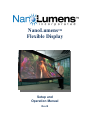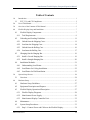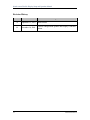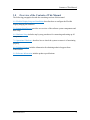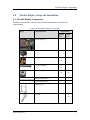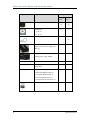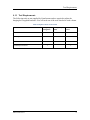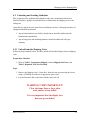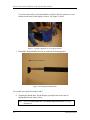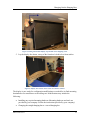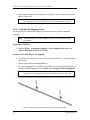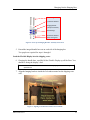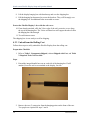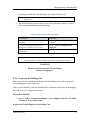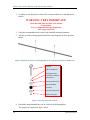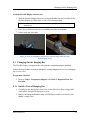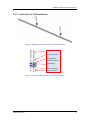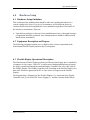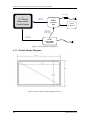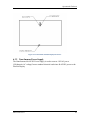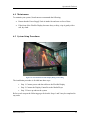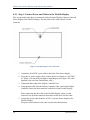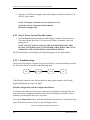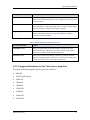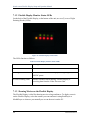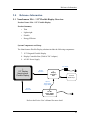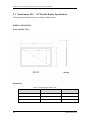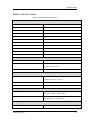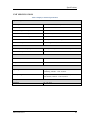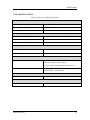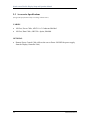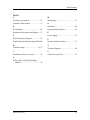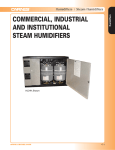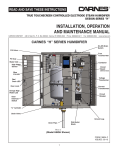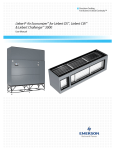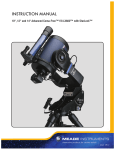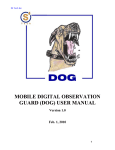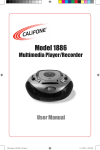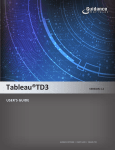Download Crate UL6500 Specifications
Transcript
NanoLumens™ Flexible Display Setup and Operation Manual Rev B NanoLumens Flexible Display Setup and Operation Manual NanoLumens™ Setup and Operation Manual DMAN-0001 REV B NanoLumens is a trademark of NanoLumens, Inc. Other companies‟ product names or trademarks are used herein for identification purposes only and belong to their respective companies. Copyright November 2010 NanoLumens, Inc. All rights reserved. 6225 The Corners Parkway, Suite 100 Norcross, GA 30092 678.421.9694 http://www.nanolumens.com ii DMAN-0001 REV B NanoLumens Flexible Display Setup and Operation Manual Table of Contents 1.0 Introduction ........................................................................................................................ 1 1.1 FCC, UL, and CE Compliance ........................................................................... 1 2.0 Use of This Manual ............................................................................................................ 3 3.0 Overview of the Contents of This Manual ......................................................................... 5 4.0 Flexible Display Setup and Installation .............................................................................. 7 4.1 Flexible Display Components ............................................................................. 7 4.1.1 4.2 Tool Requirements .......................................................................................... 9 Unloading and Loading Guidelines .................................................................. 11 4.2.1 Unload from the Shipping Crate ................................................................... 11 4.2.2 Load into the Shipping Crate ........................................................................ 14 4.2.3 Unload from the Rolling Cart ....................................................................... 16 4.2.4 Load onto the Rolling Cart ........................................................................... 17 4.3 Changing Out the Hanging Bar......................................................................... 19 4.3.1 Install a Curved Hanging Bar ....................................................................... 19 4.3.2 Install a Straight Hanging Bar....................................................................... 20 4.4 Installation Methods.......................................................................................... 21 4.4.1 Understanding Load Points ........................................................................... 21 4.4.2 Load Points for Ceiling Installation .............................................................. 22 4.4.3 Load Points for Wall Installation .................................................................. 23 5.0 System Setup Process ....................................................................................................... 24 5.1 6.0 Overview ........................................................................................................... 24 Hardware Setup ................................................................................................................ 27 6.1 Hardware Setup Guidelines .............................................................................. 27 6.2 Equipment Description and Purpose ................................................................. 27 6.3 Flexible Display Operational Description ........................................................ 27 6.3.1 Flexible Display Diagrams ........................................................................... 28 6.3.2 NanoLumens Power Supply ......................................................................... 29 6.3.3 NanoLumens Display Controller Unit .......................................................... 32 6.4 Maintenance ...................................................................................................... 33 6.5 System Setup Procedures .................................................................................. 33 6.5.1 Step 1: Connect Power and Cables to the Flexible Display.......................... 34 DMAN-0001 REV B iii NanoLumens Flexible Display Setup and Operation Manual 6.5.2 Step 2: Connect the Display Controller to the Media Player ........................ 35 6.5.3 Step 3. Power Up and Test the System ......................................................... 36 7.0 Operational Checkout ....................................................................................................... 39 7.1.1 Visual Inspection .......................................................................................... 39 7.1.2 Flexible Display Monitor Status LEDs ......................................................... 40 7.1.3 Showing Movies on the Flexible Display ..................................................... 40 7.1.4 Bending the Flexible Display........................................................................ 41 7.1.5 Flexible Display Environments..................................................................... 41 7.1.6 Checking System Operation ......................................................................... 42 8.0 Technical Support............................................................................................................. 43 9.0 Reference Information ...................................................................................................... 45 9.1 NanoLumens NL6 – 112" Flexible Display Overview ..................................... 45 9.2 NanoLumens NL6 – 112" Flexible Display Specifications .............................. 46 9.3 Display Controller Specifications ..................................................................... 48 9.4 Main Power Supply Specifications ................................................................... 50 9.5 Accessories Specifications ................................................................................ 52 Index 53 Figures Figure 1. Creating a Debris-Free, Level Work Surface .................................................... 12 Figure 2. Extending the Handles Out ................................................................................ 12 Figure 3. Lifting the Flexible Display Up and Out of the Shipping Crate........................ 13 Figure 4. Display Face-Down on the Crate's Front Door Surface .................................... 13 Figure 5. Where to Install the Hanging Brackets on the Hanging Bar ............................. 14 Figure 6. Close-up of Hanging Bracket Assembly Front View ........................................ 15 Figure 7. Aligning Crate Brackets with Crate 2x4 Studs.................................................. 15 Figure 8. Install the Eye Bolts on the Hanging Bar in the Centermost Positions for Rolling Cart ....................................................................................................................... 18 Figure 9. Close-up of Eye Bolt Assembly ........................................................................ 18 Figure 10. Close-up of Display Loaded to Cart After Securing with Cotter Pins Front and Rear Views ........................................................................................................................ 19 Figure 11. Remove the Integrated Handles' Screws ......................................................... 20 iv DMAN-0001 REV B NanoLumens Flexible Display Setup and Operation Manual Figure 12. Load Points on a Hanging Bar (and Key) ....................................................... 21 Figure 13. Eye Bolt Load Points for a Ceiling Installation............................................... 22 Figure 14. Close-up of Eye Bolt Assembly ...................................................................... 22 Figure 15. Hanging Bracket Load Points for a Wall Installation ..................................... 23 Figure 16. Close-up of Hanging Bracket Assembly Front View ...................................... 23 Figure 17: Overall System Configuration ......................................................................... 28 Figure 18: NanoLumens Flexible Display Front View..................................................... 28 Figure 19: NanoLumens Flexible Display Back View ..................................................... 29 Figure 20: NanoLumens Power Supply Front View......................................................... 30 Figure 21: NanoLumens Power Supply Rear View .......................................................... 31 Figure 22: NanoLumens Display Controller Unit Front View ......................................... 32 Figure 23: NanoLumens Display Controller Unit Rear View .......................................... 32 Figure 24: NanoLumens Flexible Display Hung from Ceiling ........................................ 33 Figure 25: Flexible Display Cable Connections ............................................................... 34 Figure 26: Basic Display Controller Unit Setup Configuration........................................ 35 Figure 27: Power Supply ON/OFF Configuration ............................................................ 38 Figure 28: Remote Management Configuration (for NanoLumens Personnel Only)....... 38 Figure 29: Flexible Display Status LEDs ......................................................................... 40 Tables Table 1. Flexible Display Shipped Components................................................................. 7 Table 2. Required Tools Not Provided ............................................................................... 9 Table 3. Flexible Display Mounting Options ................................................................... 17 Table 4. Configuration Button Descriptions ..................................................................... 36 Table 5. Flexible Display Troubleshooting Colors ........................................................... 37 Table 6. Flexible Display Monitor Status LEDs ............................................................... 40 Table 7. Flexible Display Dimensions .............................................................................. 46 Table 8. Flexible Display Specifications .......................................................................... 47 Table 9. Display Controller Specifications ....................................................................... 49 Table 10. Main Power Supply Specifications ................................................................... 51 DMAN-0001 REV B v NanoLumens Flexible Display Setup and Operation Manual Revision History Revision vi Date Changes Made A September 15, 2010 Initial Release B November 16, 2010 Software configuration updates and Display Controller content. DMAN-0001 REV B Introduction 1.0 Introduction This is the Setup and Operations manual for the NanoLumens NL6 – 112" Flexible Display. The NanoLumens Flexible Display (hereafter called the “Flexible Display”) is a 112-inch diagonal screen that is less than two (2) inches thick, weighs less than 100 pounds, and is very energy efficient... running on standard 110VAC (universal input range). The extremely durable and robust screen is water resistant, sealed, and silent. The Flexible Display screen can be placed on curved walls, hung from ceilings, or wrapped around columns where large, heavy, or fragile flat-panel displays are impractical if not virtually impossible to install. This manual provides the instructions necessary for experienced Audio/Visual equipment personnel to effectively install the Flexible Display and verify its operation. You are always encouraged to contact NanoLumens if you encounter any difficulties in executing the procedures outlined in this document. Contact information is available under Technical Support on page 43. This system is comprised of: The NanoLumens Flexible Display 112-inch diagonal screen The NanoLumens 48-60VDC Power Supply The NanoLumens Display Controller Unit Data and power cables for the above components 1.1 FCC, UL, and CE Compliance The NanoLumens Flexible Display described in this manual will be compliant with Federal Trade Commission (FCC), Underwriters Laboratory (UL), and CE Mark requirements. Approvals are pending. DMAN-0001 REV B 1 Use of This Manual 2.0 Use of This Manual This manual contains the information necessary to support Setup and Operation activities that are to be performed by qualified personnel installing and setting up the Flexible Display. Specific procedures can be located in the Table of Contents, which references a page number for each procedure contained in the manual. Conventions Used in This Manual When using this manual, you will note that some words and terms are in bold. Items that are in bold are items that you enter, select, or click on a screen. Other important terms and cautions are also in bold. For example: To clone the PC monitor, do the following: 1. Right-click anywhere on the desktop. 2. Select NVIDIA Control Panel. Messages that appear on the screen are in italics. Unless specified otherwise, all references or links to other topics direct the reader to topics within this manual. Unless specified otherwise, when instructed to click an item on a screen, for right-handed mouse users, it is a single left-click on the mouse. DMAN-0001 REV B 3 Contents of This Manual 3.0 Overview of the Contents of This Manual The following paragraphs describe the remaining sections of this manual. 4.0 Flexible Display Setup and Installation describes how to configure the Flexible Display hanging bar hardware. 5.0 System Setup Process provides an overview of the software system components and their setup. 6.0 Hardware Setup includes step-by-step procedures for connecting and setting up all components. 7.0 Operational Checkout describes how to check the system to ensure it is functioning properly. 8.0 Technical Support includes information for obtaining technical support from NanoLumens. 9.0 Reference Information includes product specifications. DMAN-0001 REV B 5 Flexible Display Components 4.0 Flexible Display Setup and Installation 4.1 Flexible Display Components The following hardware, software and firmware components are provided by NanoLumens: Table 1. Flexible Display Shipped Components Image Component Name Shipped with Shipping Crate Rolling Cart Flexible Display (1) Soft Protective Cover (1) Hanging Brackets (2) 1/4 - 20 Long Bolts (4) Nylon Locking Nuts (4) (2) Straight Hanging Bar (1) Curved Hanging Bar (1) Rolling Cart (1) Eye Bolts (2) DMAN-0001 REV B 7 NanoLumens Flexible Display Setup and Operation Manual Image Component Name Shipped with Shipping Crate Bushings Flat Washers Rolling Cart (2) (2) 1/4 - 20 (4) 3/8 - 16 (2) Cotter Pins (2) NanoLumens 48-60VDC Power Supply with one Power Supply A/C cable (1) Display Controller Unit with its own external power supply adapter (no image) 100‟ CAT5 data cable assembly (no image) 100‟ 10-gauge Shielded 48-60VDC power cable (no image) Spare Parts Kit (1): Short Data Ribbon Cables (3) Long Data Ribbon Cable (1) Power Regulator Board (1) 30A Power Protection Fuses (2) Setup and Operation Manual 8 DMAN-0001 REV B Tool Requirements 4.1.1 Tool Requirements The following tools are not supplied by NanoLumens and are required to adjust the hanging bar‟s supplied hardware. You will need one of the tools checked in each column. Table 2. Required Tools Not Provided Tool Name To adjust nylon locking bolts 7/16” Socket with ¼” Ratchet Driver 7/16” Open end DMAN-0001 REV B To remove screws Pair of Pliers #2 Phillips Screwdriver To adjust eye bolts 9 Changing Out the Hanging Bars 4.2 Unloading and Loading Guidelines This section provides guidelines that should be taken into consideration whenever a Flexible Display is going to be unloaded from or loaded onto the shipping crate or the rolling cart. Upon delivery and prior to the start of any installation activities, a thorough inventory of equipment should be performed. Any missing hardware provided by NanoLumens should be addressed with NanoLumens immediately. Any missing tools and mounting hardware should be addressed with your company. 4.2.1 Unload from the Shipping Crate Follow the steps outlined, below, to safely unload the Flexible Display from its shipping crate. Preparation Checklist Refer to Table 1. Components Shipped, column Shipped with Crate, and Table 2. Required Tools Not Provided. Steps 1. Remove the shipping crate‟s „front door‟ from the crate by removing the screws using a #2 Phillips screwdriver or appropriate power tool. 2. Lay the front door flat on the floor with the foam side UP. WARNING! VERY IMPORTANT! Clear the foam, floor or large table work surface of any debris. It is very important that the display face does not get scratched. DMAN-0001 REV B 11 NanoLumens Flexible Display Setup and Operation Manual Cover the foam surface with clean blankets, and leave the soft, protective cover attached to the front of the display, for now. See Figure 1, below. Figure 1. Creating a Debris-Free, Level Work Surface 3. Extend the integral handle bars out on each side of the hanging bar. Figure 2. Extending the Handles Out Two people are required for steps 4 and 5. 4. Grasping the handle bars, lift the display up and pull out of the crate as demonstrated in the figure, below. NOTE: 12 Refer to the NanoLumens NL6 – 112” Flexible Display Specifications for weight specifications. DMAN-0001 REV B Changing Out the Hanging Bars Figure 3. Lifting the Flexible Display Up and Out of the Shipping Crate 5. Lay the display face-down, on top of the front door‟s debris-free foam surface. Figure 4. Display Face-Down on the Crate's Front Door Surface The display is now ready for configuration modifications as needed for its final mounting destination or for transference to the rolling cart. Modifications may include the following: Installing any required mounting hardware (Mounting hardware and tools are provided by your company. Follow the instructions provided by your company.) Changing the straight hanging bar to a curved hanging bar DMAN-0001 REV B 13 NanoLumens Flexible Display Setup and Operation Manual Removing any unnecessary brackets or eye bolts (be sure to keep them in a safe place for later use.) NOTE: The Flexible Display software connection activity will be completed at the mounting location. The soft, protective cover may be detached once mounted. 4.2.2 Load into the Shipping Crate Use these steps after the Flexible Display has been taken down from its mounted location. NOTE: The Flexible Display may only be shipped in the crate with the straight hanging bar attached. Preparation Checklist Refer to Table 1. Components Shipped, column Shipped with Crate, and Table 2. Required Tools Not Provided. Prepare the Flexible Display for shipping: 1. Carefully lay the display face-down, flat, on the provided cover and large, debrisfree surface. 2. Remove the installed mounting hardware. 3. If a curved hanging bar is installed, uninstall the curved hanging bar and replace it with the straight hanging bar. See Section 4.3. Changing Out the Hanging Bar. NOTE: Prior to loading the Flexible Display into the shipping crate, insert the curved hanging bar to its shipping position at the base of the crate’s interior foam wall. 4. Add the crate brackets with appropriate hardware in the positions shown, below. Figure 5. Where to Install the Hanging Brackets on the Hanging Bar 14 DMAN-0001 REV B Changing Out the Hanging Bars 1/4-20 Long Bolt 1/4-20 Flat Washers Hanging Bracket (wraps around bar) Blue Bushings 3/8-16 Flat Washers Nylon Locking Nut Figure 6. Close-up of Hanging Bracket Assembly Front View 5. Extend the integral handle bars out on each side of the hanging bar. Two people are required for steps 6 through 9. Load the Flexible Display into the shipping crate: 6. Grasping the handle bars, carefully lift the Flexible Display up off the floor. You should be facing the display‟s face. NOTE: Refer to the NanoLumens NL6 – 112” Flexible Display Specifications for weight specifications. 7. Align the hanging brackets inside the 2x4 studs mounted on the shipping crate wall. Figure 7. Aligning Crate Brackets with Crate 2x4 Studs DMAN-0001 REV B 15 NanoLumens Flexible Display Setup and Operation Manual 8. Lift the display hanging bar with brackets up and over the shipping bar. 9. Pull the hanging bar downward to secure the brackets. They will fit snugly over the shipping bar. No additional bolts are needed to secure. Protect the Flexible Display’s face with the soft cover: 10. If not already attached, affix the Velcro edge of the soft, protective cover along the top of the hanging bar. The Velcro will attach to each support bracket rib that the hanging bar runs through. 11. Tie each bottom corner. The shipping box is now ready to seal for shipping. 4.2.3 Unload from the Rolling Cart Follow these steps to safely unload the Flexible Display from the rolling cart. Preparation Checklist Refer to Table 1. Components Shipped, column Shipped with Cart, and Table 2. Required Tools Not Provided. Steps 1. Extend the integral handle bars out on each side of the hanging bar. If still attached, leave the soft cover attached to the display, for now. 2. Remove the two (2) cotter pins from the hanging points on the front of the cart. Two people are required for steps 3 and 4. 16 DMAN-0001 REV B Changing Out the Hanging Bars 3. Grasping the handle bars, lift the display up and pull off of the cart. NOTE: Refer to the NanoLumens NL6 – 112” Flexible Display Specifications for weight specifications. 4. The Flexible Display is now ready for one of the following scenarios. Use the following table to determine your next steps. Table 3. Flexible Display Mounting Options If the Display… Then Do This… …is already prepped and ready for mounting… Take the display directly to its mounting destination. …needs its hanging bar changed from a straight to a curved bar (or vice versa)… Refer to Section 4.3 Changing Out the Hanging Bar. …needs any mounting hardware configuration modifications… Refer to Section 4.4 Installation Methods. NOTE: The Flexible Display software connection activity will be completed at the mounting location. The soft, protective cover may be detached once mounted. WARNING! Do not attempt to mount the Flexible Display without a hanging bar. 4.2.4 Load onto the Rolling Cart These steps may be used when transferring a Flexible Display with either a straight or curved hanging bar to the rolling cart. If the eye bolt assembly is already installed in the centermost single holes of the hanging bar, skip Steps 1-2-3 and proceed to Step 4. Preparation Checklist Refer to Table 1. Components Shipped, column Shipped with Cart, and Table 2. Required Tools Not Provided. Prepare the Flexible Display for the Rolling Cart: DMAN-0001 REV B 17 NanoLumens Flexible Display Setup and Operation Manual 1. Carefully lay the display face-down, flat, on the provided cover and debris-free surface. WARNING! VERY IMPORTANT! Clear the foam, floor or table work surface of any debris. It is very important that the display face does not get scratched. 2. Using the recommended tools, remove any installed mounting hardware. 3. Add the eye bolts with appropriate hardware to the hanging bar in the position shown. Figure 8. Install the Eye Bolts on the Hanging Bar in the Centermost Positions for Rolling Cart Eye Bolt 3/8-16 Flat Washer Hanging Bar (open end down, in between flat washers) 1/4-20 Flat Washer #1 Standard Rubber Grommet 1/4-20 Flat Washer #2 Nylon Locking Nut Figure 9. Close-up of Eye Bolt Assembly 4. Extend the integral handle bars out on each side of the hanging bar. Two people are required for steps 5 and 6. 18 DMAN-0001 REV B Changing Out the Hanging Bars Load the Flexible Display onto the cart: 5. With the Flexible Display facing you, grasp the handle bars and carefully lift the Flexible Display up off the floor, or out of its current position. NOTE: Refer to the NanoLumens NL6 – 112” Flexible Display Specifications for weight specifications. 6. Place the eye bolts over the cart‟s protruding long bolts (load points). 7. Secure using the cotter pins. Figure 10. Close-up of Display Loaded to Cart After Securing with Cotter Pins Front and Rear Views 4.3 Changing Out the Hanging Bar The Flexible Display is shipped in the crate with the straight hanging bar installed. Follow the steps in these sections to change the straight hanging bar to a curved hanging bar, or vice versa. Preparation Checklist Refer to Table 1. Components Shipped, and Table 2. Required Tools Not Provided. 4.3.1 Install a Curved Hanging Bar 1. Carefully lay the display face-down, flat, on the debris-free floor or large table work surface and provided protective cover. 2. Remove the integrated handles using a #2 Phillips screwdriver to remove each handle‟s single screw. DMAN-0001 REV B 19 NanoLumens Flexible Display Setup and Operation Manual Figure 11. Remove the Integrated Handles' Screws 3. Remove the hanging brackets using a 7/16” open end or a 7/16” socket with ¼” ratchet driver. 4. Remove any eye bolts using a 7/16” open end or a pair of pliers. 5. With the handles, hanging brackets and eye bolts removed, slide the straight hanging bar out. 6. Slide the curved hanging bar in. NOTE: The correct orientation of the bar is to have the OPEN END DOWN. TIP: Make the insertion of the curved bar easier by positioning one person at each end of the curved bar, easing the bar through the individual support bracket ribs. 7. Reinstall the integral handles. Secure handles with the screw using the #2 Phillips screwdriver. The display is now ready for any necessary mounting hardware. 4.3.2 Install a Straight Hanging Bar Follow the steps provided in the instructions above, Section 4.3.1. Install a Curved Hanging Bar, reversing the curved bar to a straight bar in steps 5 and 6. 20 DMAN-0001 REV B Software Setup Process Overview 4.4 Installation Methods This section provides guidelines that should be taken into consideration whenever a Flexible Display will be installed or mounted for display. NOTE: Reusable load points. The innermost eye bolt load points are used for hanging the display: + from the ceiling + on the rolling cart The hanging bracket load points are used for hanging the display: + on a wall mounted straight hanging bar + in the shipping crate NOTE: Don’t Forget! The correct orientation of the bar is to have the OPEN END DOWN. 4.4.1 Understanding Load Points Load points are the pre-drilled holes in the hanging bar, positioned to provide safe and optimum balance to the Flexible Display when mounted. Brackets, eye bolts and other mounting hardware are attached at the locations identified in the diagram, below. WARNING! Do not attempt to drill additional holes in the hanging bar. Do not attempt to mount the Flexible Display without a hanging bar. A B C Center of bar Outer end of bar Key: A ……………………………..Eye Bolt Assembly position (option 1) B …………………..Bracket Assembly position (requires 2 holes) C ………………………………Eye Bolt Assembly position (option 2) Figure 12. Load Points on a Hanging Bar (and Key) DMAN-0001 REV B 21 NanoLumens Flexible Display Setup and Operation Manual 4.4.2 Load Points for Ceiling Installation Figure 13. Eye Bolt Load Points for a Ceiling Installation Eye Bolt 3/8-16 Flat Washer Hanging Bar (open end down, in between flat washers) 1/4-20 Flat Washer #1 Standard Rubber Grommet 1/4-20 Flat Washer #2 Nylon Locking Nut Figure 14. Close-up of Eye Bolt Assembly 22 DMAN-0001 REV B Software Setup Process Overview 4.4.3 Load Points for Wall Installation Figure 15. Hanging Bracket Load Points for a Wall Installation 1/4-20 Long Bolt 1/4-20 Flat Washers Hanging Bracket (wraps around bar) Blue Bushings 3/8-16 Flat Washers Nylon Locking Nut Figure 16. Close-up of Hanging Bracket Assembly Front View DMAN-0001 REV B 23 NanoLumens Flexible Display Setup and Operation Manual 5.0 System Setup Process 5.1 Overview The system is manufactured with the current firmware and software versions and default settings. Refer to Table 1 for a list of components shipped with the system. To install the hardware, follow the process outlined below. Each step below is described in further detail in section 6.5 System Setup Procedures. Step 1: Connect power and cables to the Flexible Display Step 2: Connect the Display Controller to the Media Player Step 3: Power up and test the system Steps 1 and 2 can be completed in any order. 24 DMAN-0001 REV B Operational Checkout 6.0 Hardware Setup 6.1 Hardware Setup Guidelines This section provides guidelines that should be taken into consideration whenever a system is going to be set up. Every set of circumstances will be different, however, certain activities must be accomplished in every installation regardless of the details of the location or environment. These are: Upon delivery and prior to the start of any installation activities, a thorough inventory of equipment should be performed. Any missing hardware should be addressed with NanoLumens immediately. 6.2 Equipment Description and Purpose The following paragraphs explain at a very high level the various components in the NanoLumens Flexible Display and how they work together. 6.3 Flexible Display Operational Description The NanoLumens Flexible Display performs just like any other display device attached to a computer or video source. With a PC or video source running and displaying an image, the image is transferred through an attached Display Controller Unit via a video cable to the Flexible Display. The Display Controller Unit is attached to the Flexible Display via a data cable. Whatever appears on the PC or video source will appear on the Flexible Display. The diagrams below illustrate how the Flexible Display (1) is connected to the Display Controller Unit (2), the 48-60VDC Power Supply (3) , and the Customer Media Player. DMAN-0001 REV B 27 NanoLumens Flexible Display Setup and Operation Manual A/C Adapter 1. 112" Display NanoLumens Flexible Display 100 Feet Data Cable 2. Display Controller Unit Customer Media Player Optional Remote Power Supply ON/OFF 100 Feet Power Cable 3. AC-DC Power Supply 100-240VAC Figure 17: Overall System Configuration 6.3.1 Flexible Display Diagrams Figure 18: NanoLumens Flexible Display Front View 28 DMAN-0001 REV B Operational Checkout Figure 19: NanoLumens Flexible Display Back View 6.3.2 NanoLumens Power Supply The NanoLumens 48-60VDC Power Supply is used to convert 110VAC power (US/domestic AC voltage) from a standard electrical outlet into 48-60VDC power to the Flexible Display. DMAN-0001 REV B 29 NanoLumens Flexible Display Setup and Operation Manual On/Off Switch Figure 20: NanoLumens Power Supply Front View 30 DMAN-0001 REV B Operational Checkout Fan Cable to Flexible Display Resettable Fuse Cable to Remote ON/OFF Control from Display Controller Unit Power Cable to 90-264VAC Outlet Figure 21: NanoLumens Power Supply Rear View DMAN-0001 REV B 31 NanoLumens Flexible Display Setup and Operation Manual 6.3.3 NanoLumens Display Controller Unit Main Power Button (Glows Blue) Ethernet OUT Cable USB OUTPUT PORTS Composite Input and status LED Power LED DVI/VGA Input and status LED Configuration Buttons (x3) S-Video Input and status LED Figure 22: NanoLumens Display Controller Unit Front View DB9 Cable to Power Supply Input Power Cable Remote Display Power Supply Toggle Switch CAT5 Data Cable to NanoLumens Flexible Display Figure 23: NanoLumens Display Controller Unit Rear View 32 DMAN-0001 REV B Operational Checkout 6.4 Maintenance To maintain your system, NanoLumens recommends the following: Ensure that the Power Supply Unit air intake fan and area are free of dust. If the front of the Flexible Display becomes dusty or dirty, wipe it gently with a soft, dry cloth. 6.5 System Setup Procedures Figure 24: NanoLumens Flexible Display Hung from Ceiling The installation procedure is divided into three steps: Step 1: Connect power and data cables to the Flexible Display Step 2: Connect the Display Controller to the Media Player Step 3: Power up and test the system Refer to each step on the following pages for details. Steps 1 and 2 may be completed in any order. DMAN-0001 REV B 33 NanoLumens Flexible Display Setup and Operation Manual 6.5.1 Step 1: Connect Power and Cables to the Flexible Display This step provides procedures to connect the cables from the Display Connector Unit and Power Supply to the Flexible Display. The data cable is the cable with the circular connector. Figure 25: Flexible Display Cable Connections 1. Connect the 48-60VDC power cable to the back of the Power Supply. 2. Using the AC power supply cable, connect the Power Supply to a 100-240V AC outlet. (You may need an adaptor, depending on your region. The cable supplied is for use in the United States, only.) 3. Connect the data cable to the Display Controller Unit. 4. Using the data cable from the Display Controller Unit, connect the Display Controller Unit to the data connector on the back of the Flexible Display. When connecting the data cable to the Flexible Display, on the circular connector, line up both connectors and rotate clockwise to lock the cable. 5. Connect the power cable from the AC-DC Converter Power Supply to the Flexible Display. The power cable attaches in the same way the data cable attaches. 34 DMAN-0001 REV B Operational Checkout 6. On the front of the Power Supply, flip the black On/Off switch to the ON position. See Figure 20: NanoLumens Power Supply Front View. The Power Supply fan will start. 6.5.2 Step 2: Connect the Display Controller to the Media Player Next, provide power to the Display Controller Unit, and connect the Display Controller Unit to your Media Player. The following diagram is a depiction of the Basic Display Controller Unit Setup Configuration. Front of Box Rear of Box RJ45 to NanoLumens Display CAT5 Data Cable DVI / VGA Connector DVI / VGA Connector Customer Media Player 2. Display Controller Box Twist Lock Ring to Secure Cable Composite Connector Power 18 Volt TV or Analog Video Source S-Video Connector A/C Adapter Composite Connector S-Video Connector Figure 26: Basic Display Controller Unit Setup Configuration 1. Connect the DVI/VGA media player cable to the Display Controller and turn your media player ON. NOTE: You may opt to connect different or multiple video sources to the Display Controller Unit. Use a Composite or S-Video Connector, as appropriate, to connect a TV or other Analog Video Source to the Display Controller Unit. DMAN-0001 REV B 35 NanoLumens Flexible Display Setup and Operation Manual 2. Using the 18 Volt Power Supply, connect the Display Controller Unit into a 110240VAC power outlet. NOTE: The Display Controller has been calibrated to work specifically with the NanoLumens Flexible Display that has been shipped with. 6.5.3 Step 3. Power Up and Test the System 1. Press the Power button on the front of the Display Controller Unit to turn it on. The button should glow blue. If it does not, the Display Controller Unit is not getting power. NOTE: ALWAYS TURN ON AND OFF THE SYSTEM BY PRESSING THIS BUTTON. NEVER DISCONNECT THE POWER CABLE WHILE THE UNIT IS OPERATION. THE SYSTEM NEEDS A PROPER SHUTDOWN. The Flexible Display screen displays the image that appears on the Media Player. 6.5.3.1 Troubleshooting The first time the Display Controller Unit is powered ON, it will automatically search for the first Video Source it can find in the following order: 1. VGA 2. Composite 3. S-Video 4. DVI If the Display Controller Unit does not detect an input signal connector, the Flexible Display displays the message “No Input”. Manual Configuration with the Configuration Buttons If you have more than one Video Source connected to the Display Controller Unit, you may use the three Configuration buttons on the front of the Display Controller Unit to manually cycle through to the source you desire. Press on the Input Select button. Each time the button is pressed, the Video Source input type will forward to the next in line, as per the diagram, above. Table 4. Configuration Button Descriptions 36 DMAN-0001 REV B Operational Checkout Configuration Button Button Function Input Select Selects the Input Signal, allowing the manual selection of the Video Source. Cycles in the following order: VGA-Composite-SVideo-DVI- and then back to VGA. Reset Resets the Display Controller Unit. When this button is selected, the Unit cycles through the 4 Video Source types, above. If it does not find an input signal on a connector, it displays the message “No Input.” Diag (Diagnostics) This button displays on the Flexible Display a set of preloaded patterns as follows, in this order: Red Screen-Green Screen-Blue Screen-White Screen-Grey Scaled Color Bars. Table 5. Flexible Display Troubleshooting Colors If you see this screen It means Solid black screen There is no power getting to either the Display Controller Unit or the Flexible Display Unit. Check the CAT5 cable. Check all connections to ensure they are connected and in good working order. Solid blue screen A Blue screen means that the Display Controller is getting an electrical feed and is operating normally, but detects no Video Source (input). Check to ensure your input source is connected and Turned On. 6.5.3.2 Supported Resolution for the Video Source Input Port The input resolutions supported by the system are as follows: 800x600 1024x768 (Preferred) 1280x768 1280x800 1280x960 1280x1024 1440x900 1600x1200 1680x1050 DMAN-0001 REV B 37 NanoLumens Flexible Display Setup and Operation Manual Rear of Box DB9/DB9 Male/Male Cable (Custom Length < 200feet) 3. AC-DC Power Supply 100-240VAC Green LED: Led ON = Power Supply is On Led OFF = Power Supply is OFF DB9 Port to Display Power Supply 2. Display Controller Box Toggle Switch Manual ON/OFF Figure 27: Power Supply Remote ON/OFF Configuration Front of Box USB NanoLumens Technical Support 2. Display Controller Box Ethernet Out Network Cloud USB Output Figure 28: Remote Management Configuration (for NanoLumens Personnel Only) 38 DMAN-0001 REV B Operational Checkout 7.0 Operational Checkout The following procedure can be used to verify that the system has been installed properly and that it is operational following installation. This procedure is divided into two parts; first, is a visual inspection that can be performed prior to turning the system on; and second, is a step-by-step procedure that shall be performed to ensure the system is fully operational. Troubleshooting is embedded within the body of this procedure. 7.1.1 Visual Inspection The following should be checked visually. If you notice defects, immediately notify NanoLumens. Are all cables correctly connected? (See Figure 17: Overall System Configuration) Is the power cable from the Power Supply connected to a reliable 110VAC power outlet? Are the cables from the PC and the Display Controller Unit properly connected? Are any of the amber, red, and green LEDs on the back of the Flexible Display illuminated? Is there any noticeable damage to the Flexible Display? Is the fan in the Power Supply running? DMAN-0001 REV B 39 NanoLumens Flexible Display Setup and Operation Manual 7.1.2 Flexible Display Monitor Status LEDs On the back of the Flexible Display, at the bottom of the unit, are two (2) rows of Light Emitting Diodes (LEDs). Figure 29: Flexible Display Status LEDs The LEDs function as follows: Table 6. Flexible Display Monitor Status LEDs LEDs Description 4 Red Solid LEDs Normal condition. 1 Orange Solid LED Normal condition. Flexible Display Unit is getting 4860VDC power. 4 Green Flashing LEDs Normal condition when flashing. Flexible Display is receiving data from the Video Processor Unit. 7.1.3 Showing Movies on the Flexible Display The Flexible Display is ideal for showing movies to large audiences. To display a movie on the Flexible Display, select the content you want and start it using RealPlayer or MediaPlayer or whatever you normally use to run the movie on the PC. 40 DMAN-0001 REV B Operational Checkout 7.1.4 Bending the Flexible Display The Flexible Display is designed to fit around curved surfaces, making it perfect for fitting around large pillars or other curved surfaces. The Flexible Display has a 48-inch bend radius. WARNING! Never try to fold the Flexible Display or bend it around anything smaller than 48 inches in radius, in any direction. 7.1.5 Flexible Display Environments The Flexible Display and all cables are sealed and water resistant. Do not operate the PC, the Display Controller Unit, or the Power Supply in wet environments. DMAN-0001 REV B 41 NanoLumens Flexible Display Setup and Operation Manual 7.1.6 Checking System Operation Power up the PC. Power up the Power Supply. Check the following: o Flexible Display Status LEDs are lit. See Figure 29: Flexible Display Status LEDs. o The Video Processor Unit Status LEDs are lit (green is blinking; red is solid). o The resolution is set properly. o The image appears on the PC monitor. o The same image appears on the Flexible Display. 42 DMAN-0001 REV B Technical Support 8.0 Technical Support The NanoLumens team is ready to help you. For technical support in the U.S., contact NanoLumens using the information below. Call NanoLumens at 678-421-9694, extension 111. Email NanoLumens at [email protected]. DMAN-0001 REV B 43 Reference Information 9.0 Reference Information 9.1 NanoLumens NL6 – 112" Flexible Display Overview Product Name: NL6 - 112" Flexible Display Product Summary Thin Lightweight Flexible Energy Efficient System Components and Setup The NanoLumens Flexible Display solutions include the following components: 7. 112" Diagonal Flexible Display 8. Display Controller Box (With AC-DC Adapter) 9. AC-DC Power Supply A/C Adapter 1. 112" Display NanoLumens Flexible Display 100 Feet Data Cable 2. Display Controller Unit Customer Media Player Optional Remote Power Supply ON/OFF 100 Feet Power Cable 3. AC-DC Power Supply 100-240VAC Refer to the Device User‟s Manual for more detail. 45 NanoLumens Flexible Display Setup and Operation Manual 9.2 NanoLumens NL6 – 112" Flexible Display Specifications (Design and specifications subject to change without notice) DISPLAY DRAWINGS Front and Side Views Dimensions Table 7. Flexible Display Dimensions Physical Active Thickness H1 = 103" (2616mm) H2 = 98" (2489mm) T = < 2" (<51mm) V1 = 63" (1600mm) V2 = 53" (1346mm) D1 = 112" (2845mm) 46 DMAN-0001 REV B Specifications DISPLAY SPECIFICATIONS Table 8. Flexible Display Specifications Display Screen Size (Diagonal) 112" (2845 mm) Aspect Ratio 1:1.87 (Close to 16:9 or 1:1.77) Active Display Area (H x V) 98" x 53" (2489mm x 1346mm) Pixel (Dot) Pitch 93,184 pixels @ 6mm Native Resolution 416 x 224 Colors 33 Million ( 24bit ) Brightness 500 - 1000 cd/m2 Contrast Ratio 3,000:1 Viewing Angle 140/140° Lifetime (50% brightness) 50,000 hours Scan Rate 960Hz Electrical Power Requirements 36 to 60 VDC input, 1500Watts Maximum. Input Proprietary Power Connector. 30A-Fused Proprietary Data Connector. Average Power Consumption 600W Mechanical Dimensions (H x V x T) 103. "H x 63" V x <2" T (2616mm x 1600mm x <51mm) Weight < 90 lbs. Maximum Curvature on Installation Concave: 48” (r) Environmental Conditions Operating Temperature: 0°C~40°C, Relative Humidity: 0~100% & condensing, Altitude: -1500~16,000 ft Non-Operating Temperature: -20°C~70°C, Relative Humidity: 0~100% (Unit Sealed), Altitude: -1500~40,000 ft Radiation Regulations DMAN-0001 REV B FCC Part 15 Class-B, CE 47 NanoLumens Flexible Display Setup and Operation Manual 9.3 Display Controller Specifications (Design and specifications subject to change without notice) PHOTOS Front and Rear Views: UNIT DRAWINGS Front: Back: 48 DMAN-0001 REV B Specifications UNIT SPECIFICATIONS Table 9. Display Controller Specifications Inputs / Outputs Video Inputs: DVI-D (DVI + VGA), Composite, S-Video, Control Inputs: Main Power Switch, Display Management Output. RJ45 (Data) Remote Power Control Inputs Rocker Switch (Illuminated). Remote Power Control Outputs DB9 for Remote ON/OFF Control User Buttons Video Input Select, Reset, Diagnostics Main Power Input. 2.5mm Plug Threaded, Positive Center. Electrical Power Requirements, Input Specs. 16-19V@ 3.42 Amps Maximum, AC-DC Adapter Included. Power Consumption 65 W Maximum. Mechanical Dimensions (L x W x H) 8.00" x 10.00" x 5.50" (203mm x 254mm x 140mm) Weight < 7.0 lbs. Environmental Conditions Operating Temperature: 0°C~40°C, Relative Humidity: 0~100% & condensing, Altitude: -1500~16,000 ft Non-Operating Temperature: -20°C~70°C, Relative Humidity: 0~100% (Unit Sealed), Altitude: -1500~40,000 ft Safety Standards DMAN-0001 REV B UL, CE, TUV 49 NanoLumens Flexible Display Setup and Operation Manual 9.4 Main Power Supply Specifications (Design and specifications subject to change without notice) PHOTOS Front and Rear Views: UNIT DRAWINGS Side: Top: 50 DMAN-0001 REV B Specifications UNIT SPECIFICATIONS Table 10. Main Power Supply Specifications Input / Output Power Requirements, Input Nema 5-15 to IEC320 C19, 6ft Cord. Power Requirements, Output IEC Connector for direct power line connection Control Input Remote ON/OFF Control (through Display Controller Unit) Electrical Power Requirements, Input Specs. AC 100 - 240V, 50Hz/60Hz, 20amp circuit Power Requirements, Output Specs. 48 to 60VDC, 30amp fused. Power Consumption 1500W Maximum. Mechanical Dimensions ( L x W x H ) 14.00" x 8.50" x 4.00" (356mm x 216mm x 102mm) Weight < 12 lbs. Environmental Conditions Operating Temperature: 0°C~40°C, Relative Humidity: 0~100% & condensing, Altitude: -1500~16,000 ft Air Forced Cooled with Internal FAN and Air Filters. Non-Operating Temperature: -20°C~70°C, Relative Humidity: 0~100% (Unit Sealed), Altitude: -1500~40,000 ft Radiation Regulations FCC Part 15 Class-B Safety Standards DMAN-0001 REV B UL6500 Ver. 2, CE 51 NanoLumens Flexible Display Setup and Operation Manual 9.5 Accessories Specifications (Design and specifications subject to change without notice) CABLES 100 Feet, Power Cable, AWG-10 x 3 Conductor Shielded 100 Feet, Data Cable, AWG-28 x 4pairs, Shielded OPTIONAL 52 Remote Power Control Cable (Allows the user to Power ON/OFF the power supply from the Display Controller Unit) DMAN-0001 REV B Specifications Index C M Checkout, operational ......................... 39 Maintenance ........................................ 33 Contents of this manual ........................ 5 O E Operation............................................. 42 Environment ........................................ 41 Operational Description ...................... 28 Equipment Description and Purpose ... 27 P F Power Supply ...................................... 30 Flexible Display Diagrams ................. 29 S Flexible Display Monitor Status LEDs40 System Setup Procedures .................... 33 H T Hardware Setup ............................. 11, 27 Technical Support ............................... 43 I V Installation, Process overview ............ 24 Video Processor Unit .......................... 32 L LEDs, status, on Flexible Display Monitor ........................................... 40 DMAN-0001 REV B 53