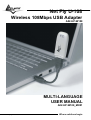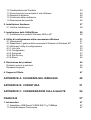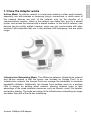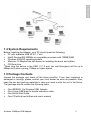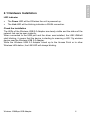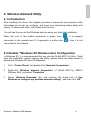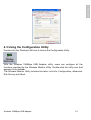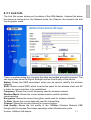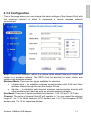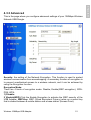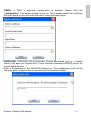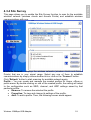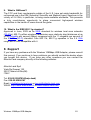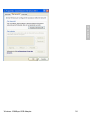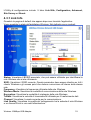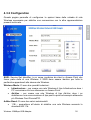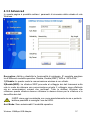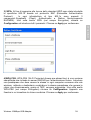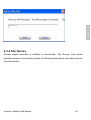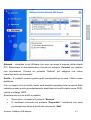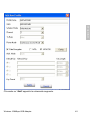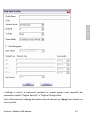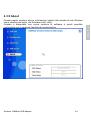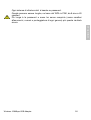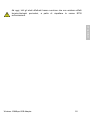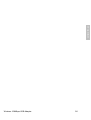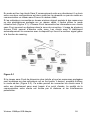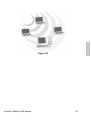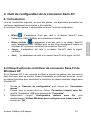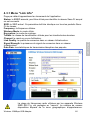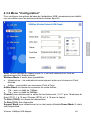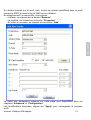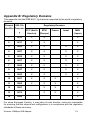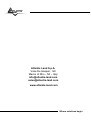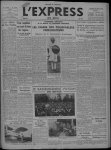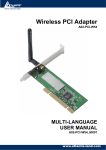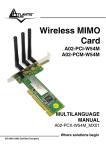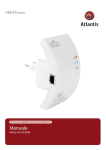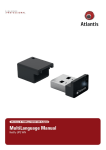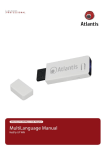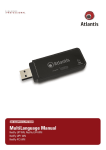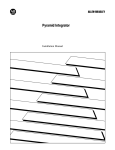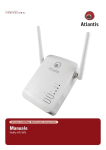Download Atlantis Land Wireless 108Mbps USB Adapter Net Fly U-108 User manual
Transcript
Net Fly U-108 Wireless 108Mbps USB Adapter A02-UP-W108 MULTI-LANGUAGE USER MANUAL A02-UP-W108_MX01 Company certified ISO 9001:2000 Where solutions begin Copyright Statement No part of this publication may be reproduced, stored in a retrieval system, or transmitted in any form or by any means, whether electronic, mechanical, photocopying, recording or otherwise without the prior writing of the publisher. Windows™ 98SE/2000/ME/XP are trademarks of Microsoft® Corp. Pentium is trademark of Intel. All copyright reserved. The Atlantis Land logo is a registered trademark of Atlantis Land SpA. All other names mentioned mat be trademarks or registered trademarks of their respective owners. Subject to change without notice. No liability for technical errors and/or omissions. Wireless LAN, Health and Authorization for use Radio frequency electromagnetic energy is emitted from Wireless LAN devices. The energy levels of these emissions however are far much less than the electromagnetic energy emissions from wireless devices like for example mobile phones. Wireless LAN devices are safe for use frequency safety standards and recommendations. The use of Wireless LAN devices may be restricted in some situations or environments for example: ·On board of airplanes, or ·In an explosive environment, or ·In case the interference risk to other devices or services is perceived or identified as harmful In case the policy regarding the use of Wireless LAN devices in specific organizations or environments (e.g. airports, hospitals, chemical/oil/gas industrial plants, private buildings etc.) is not clear, please ask for authorization to use these devices prior to operating the equipment. Regulatory Information/disclaimers Installation and use of this Wireless LAN device must be in strict accordance with the instructions included in the user documentation provided with the product. Any changes or modifications made to this device that are not expressly approved by the manufacturer may void the user’s authority to operate the equipment. The Manufacturer is not responsible for any radio or television interference caused by unauthorized modification of this device, of the substitution or attachment. Manufacturer and its authorized resellers or distributors will assume no liability for any damage or violation of government regulations arising from failing to comply with these guidelines. CE Mark Warning This is a Class B product. In a domestic environment, this product may cause radio interference, in which case the user may be required to take adequate measures. CE in which Countries where the product may be used freely: Germany, UK, Italy, Spain, Belgium, Netherlands, Portugal, Greece, Ireland, Denmark, Luxembourg, Austria, Finland, Sweden, Norway and Iceland. France: except the channel 10 through 13, law prohibits the use of other channels. Federal Communication Commission Interference Statement This equipment has been tested and found to comply with the limits for a Class B digital device, pursuant to Part 15 of the FCC Rules. These limits are designed to provide reasonable protection against harmful interference in a residential installation. This equipment generates, uses and can radiate radio frequency energy and, if not installed and used in accordance with the instructions, may cause harmful interference to radio communications. However, there is no guarantee that interference will not occur in a particular installation. If this equipment does cause harmful interference to radio or television reception, which can be determined by turning the equipment off and on, the user is encouraged to try to correct the interference by one of the following measures: Reorient or relocate the receiving antenna. Increase the separation between the equipment and receiver. Connect the equipment into an outlet on a circuit different from that to which the receiver is connected. Consult the dealer or an experienced radio/TV technician for help. FCC Caution: To assure continued compliance, (example - use only shielded interface cables when connecting to computer or peripheral devices) any changes or modifications not expressly approved by the party responsible for compliance could void the user's authority to operate this equipment. This device complies with Part 15 of the FCC Rules. Operation is subject to the following two conditions: 1) This device may not cause harmful interference, and 2) This device must accept any interference received, including interference that may cause undesired operation. INDEX ENGLISH 1 1. Introduction 1.1 IEEE 802.11g Wireless 108Mbps USB Adapter 1.2 Product Features 1.3 How the Adapter works 1.4 System Requirements 1.5 Package Contents 1.6 Product View/ LED Indicators 1 1 1 2 3 3 4 2. Connecting the USB Extension Cable 2.1 Hardware Installation 5 6 3. Software Installation 3.1 Utility Installation 3.2 Installing on Windows XP/2000 7 7 8 4. Wireless Network Utility 4.1 Introduction 4.2 Disable “Windows XP Wireless Zero Configuration 4.3 Using the Configuration Utility 4.3.1 Link Info 4.3.2 Configuration 4.3.3 Advanced 4.3.4 Site Survey 4.3.5 About 9 9 9 10 11 13 15 18 19 5. Troubleshooting Common Problems and Solutions Frequently Asked Questions 20 20 20 6. Support 22 ITALIANO 23 1. Introduzione 1.1 IEEE 802.11g Wireless Adapter USB 23 23 1.2 Caratteristiche del Prodotto 1.3 Come funziona una scheda di rete Wireless 1.4 Requisiti di sistema 1.5 Contenuto della confezione 1.6 Descrizione del prodotto 23 24 26 26 26 2. Installazione Hardware 2.1 Verifica Installazione 27 28 3. Installazione delle Utilità/Driver 3.1 Installazione su sistemi Windows 2000 e XP 28 29 4. Utility di configurazione della connessione Wireless 4.1 Introduzione 4.2 Disabilitare il gestore delle connessioni Wireless di Windows XP 4.3 Utilizzare l’utility di configurazione 4.3.1 Link Info 4.3.2 Configuration 4.3.3 Advanced 4.3.4 Site Survey 4.3.5 About 31 31 31 32 33 35 37 40 44 5. Risoluzione dei problemi Problemi comuni e soluzioni Domande frequenti 45 45 45 6. Supporto Offerto 47 APPENDICE A: SICUREZZA NEL WIRELESS 48 APPENDICE B: COPERTURA 51 APPENDICE C: CONSIDERAZIONI SULLA SALUTE 54 FRANCAIS 57 1. Introduction 1.1 Adaptateur USB Sans-Fil IEEE 802.11g 108Mbps 1.2 Caractéristiques Techniques 57 57 57 1.3 Modes de fonctionnement 1.4 Besoins système 1.5 Contenu de l’emballage 57 60 60 2. Connexion USB 2.1 Installation matérielle 61 62 3. Installation logicielle 3.1 Installation sous Windows 2000 et XP 63 63 4. Outil de configuration de la connexion Sans-Fil 4.1 Introduction 4.2 Désactivation du contrôleur de connexion Sans-Fil de Windows XP 4.3 Utilitaire de configuration 4.3.1 Menu "Link Info" 4.3.2 Menu "Configuration" 4.3.3 Menu "Advanced" 4.3.4 Menu "Site Survey" 4.3.5 Menu "About" 64 64 64 65 66 68 70 71 73 5. Résolution des problèmes Problèmes et solutions Questions fréquentes 74 74 74 6. Support 76 Appendix A: Technical Features 77 Appendix B: Regulatory Domains 79 A02-UP-W108_MX01(V1.0) ENGLISH ENGLISH 1. Introduction Thank you for purchasing the IEEE 802.11g Wireless 108Mbps USB Adapter that provides the easiest way to wireless networking. This User Manual contains detailed instructions in the operation of this product. Please keep this manual for future reference. 1.1 IEEE 802.11g Wireless 108Mbps USB Adapter IEEE 802.11g Wireless 108Mbps USB Adapter (hereafter called the Adapter) is a high-efficiency wireless LAN adapter for wireless networking at home, in office or in public places. The data rate can be up to 108 Mbps and auto-negotiated to 54, 48, 36, 24, 18, 12, 9, 6Mbps (IEEE 802.11g), or 11, 5.5, 2, 1Mbps (IEEE802.11b). Wireless network security is protected with standard WEP encryption, Wi-Fi Protected Access (WPA) with PSK and WPA, and further enhanced with 802.1x authentication security. With the Adapter, you can roam between conference room and office without being disconnected the LAN cables; in addition, sharing files and printers can be easy tasks. The wireless LAN adapter is available to Microsoft Windows operating systems (Windows® XP/2000) and can be integrated into networking with either Ad-hoc mode (computer-to-computer, without an Access Point) or Infrastructure mode (computer-to-access point, an Access Point is required). 1.2 Product Features Fully IEEE 802.11g and 802.11b standards compliant. Highly efficient design mechanism to provide unbeatable performance achieving data rate up to 54Mbps for 802.11g, 108Mbps for Super G and 11Mps for 802.11b wide range coverage. Strong network security with 802.1x available in Windows XP, Wi-Fi Protect Access (WPA), WPA with PSK and WEP encryption. Auto-switch between the two standards, IEEE 802.11b and g that the corresponding networking device is using. Driver/Utility support most commonly used operating systems including Windows 200/XP. Pen Size which is easy easy to carry provides users the most mobility and flexibility. Support USB2.0 and USB1.1 at the same time, especially for USB2.0 the data rate reaches 480Mbytes. Wireless 108Mbps USB Adapter 1 Ad-hoc Mode: An Ad-hoc network is a local area network or other small network, especially one with wireless or temporary plug-in connections, in which some of the network devices are part of the network only for the duration of a communications session. Users in the network can share files, print to a shared printer, and access the Internet with a shared modem. In this kind of network, new devices can be quickly added; however, users can only communicate with other wireless LAN computers that are in this wireless LAN workgroup, and are within range. Infrastructure Networking Mode: The difference between Infrastructure network and Ad-hoc network is that the former one includes an Access Point. In an Infrastructure network, the Access Point can manage the bandwidth to maximize bandwidth utilization. Additionally, the Access Point enables users on a wireless LAN to access an existing wired network, allowing wireless users to take advantage of the wired networks resources, such as Internet, email, file transfer, and printer sharing. The scale and range of the Infrastructure networking are larger and wider than that of the Ad-hoc networking. Wireless 108Mbps USB Adapter 2 ENGLISH 1.3 How the Adapter works ENGLISH 1.4 System Requirements Before installing the Adapter, your PC should meet the following: PC with available USB V2.0/1.1* slot Intel® Pentium®III 600Mhz or compatible processor with 128MB RAM Windows 2000/XP operating system Minimum 15 Mbytes free disk space for installing the driver and utilities CD-Rom drive *When plug the device in the USB 1.1/1.0 port, the real throughput will be up to 6Mbps only when running 11Mbps or higher speed 1.5 Package Contents Unpack the package and check all the items carefully. If any item contained is damaged or missing, please contact your local dealer as soon as possible. Also, keep the box and packing materials in case you need to ship the unit in the future. The package should contain the following items: One IEEE802.11g Wireless USB Adapter One A-type USB male to female extension cable One Quick Start Guide One CD with driver/utilities and user’s manual Wireless 108Mbps USB Adapter 3 ENGLISH 1.6 Product View/ LED Indicators Wireless 108Mbps USB Adapter 4 The USB extension cable that comes with the Adapter has Type A connectors on both ends. One is a male Type A connector that plugs into the PC’s USB port, and the other is a female Type A connector that plugs into the Adapter. This USB extension cable have a special function, it can be twist to any direction to have the best connection in the air. It is recommended that the Pen Size Wireless 108Mbps USB Adapter was vertically plane with the ground. Before insert USB Dongle into the PC USB of your computer, please install the Utility Program first. Wireless 108Mbps USB Adapter 5 ENGLISH 2. Connecting the USB Extension Cable ENGLISH 2.1 Hardware Installation LED Indicator The Power LED will be ON when the unit is powered up. The Link LED will be blinking indicates a WLAN connection. Check the installation The LEDs of the Wireless USB 2.0 Adapter are clearly visible and the status of the network link can be seen instantly: When connected to the USB port and the driver was installed, the LNK LINKwill start blinking, it means that the device is starting to scanning a 802.11g wireless device near the Wireless USB 2.0 Adapter. While the Wireless USB 2.0 Adapter linked up to the Access Point or to other Wireless LAN station, the LNK LED will always blinking. Wireless 108Mbps USB Adapter 6 This section describes the procedures of installing the driver and utility. Follow the instruction step by step to finish the installation. 3.1 Utility Installation This section describes the procedures of installing the driver and utility. Before insert USB Dongle into the PC USB of your computer, please install the Utility Program first. Make sure that the 108Mbps Wireless Network USB Dongle is NOT inserted into the USB slot. Go to your Windows Start menu and choose Run, type “CDRom:\Setup.exe” in the dialog box and click OK. Follow the instruction step by step to finish the installation. The USB extension cable that comes with the Adapter has Type A connectors on both ends. One is a male Type A connector that plugs into the PC’s USB port, and the other is a female Type A connector that plugs into the Adapter. This USB extension cable have a special function, it can be twist to any direction to have the best connection in the air. It is recommended that the Pen Size Wireless USB Adapter was vertically plane with the ground. After restarting the computer, insert the USB dongle into USB port. Few seconds later, there will be a window popup. Wireless 108Mbps USB Adapter 7 ENGLISH 3. Software Installation After the opening banner, Windows will tell you that the new device has been detected. Click “Next >”. Select “Install the software automatically(recommended)” then click “Next>”. In next window, click “Continue Anyway” then click “Finish”. After installing the driver of USB, there will be another pop-up window to guide you to keep installing the driver of USB Dongle. Click “Next >”. Select “Install the software automatically(recommended)” then click “Next>”. In next window, click “Continue Anyway” then click “Finish”. To make sure if the installation is successful, you could check it through the device management. Wireless 108Mbps USB Adapter 8 ENGLISH 3.2 Installing on Windows XP/2000 ENGLISH 4. Wireless Network Utility 4.1 Introduction After installing the driver, the Adapter provides a convenient and powerful utility that allows you to set up, configure, and know your networking status easily and clearly. To launch the utility, just double click the icon. You will see the icon on the Windows task bar when you finish the installation. When the icon in the toolbar represents in green color ( ), it is properly connected to the network and if it represents in white color ( connected to the network. ), then it is not 4.2 Disable “Windows XP Wireless Zero Configuration In Windows XP, it is recommended that you use the WLAN 802.11g Utility. Right after the installation, before opening the Utility, please follow the steps below to disable the Windows XP Zero Configuration: 1 Go to “Control Panel” and double click “Network Connections”. 2 Right-click “Wireless Network Connection” of WLAN 802.11g USB2.0 Wireless LAN, and select “Properties”. 3 Select “Wireless Networks” tab, and uncheck the check box of “Use Windows to configure my wireless network settings”, and then click “OK”. Wireless 108Mbps USB Adapter 9 ENGLISH 4.3 Using the Configuration Utility Double-click the Wireless LAN icon to launch the Configuration Utility. With the Wireless 108Mbps USB Adapter utility, users can configure all the functions provided by the Wireless Monitor Utility. Double-click the utility icon that appears in the taskbar. The Wireless Monitor Utility includes five tabs: Link Info, Configuration, Advanced, Site Survey and About. Wireless 108Mbps USB Adapter 10 The Link Info screen shows you the status of the USB Adapter, it shows that where the device is connected to, the Network mode, the Channel, the transmit rate and the encryption mode. There is another dialog box showing the data transmitted and data received. The two signal lines show the Signal Strength and the Link Quality of the device. Status: Shows the SSID associated, which can be used to identify the wireless network. SSID: Shows current SSID, which must be the same for the wireless client and AP in order for communication to be established. Frequency: Shows the current frequency used for wireless network. Wireless Mode: Shows the current wireless mode used for wireless communication. Encryption: Shows the current encryption mode used for wireless network. Tx Rate: Shows the current data rate used for transmitting. Channel: Shows the current channel for communication. Link Quality: Shows the link quality of the 108Mbps Wireless Network USB Dongle with the Access Point when operating under Infrastructure mode. Wireless 108Mbps USB Adapter 11 ENGLISH 4.3.1 Link Info The range of radio frequencies used by IEEE 802.11g wireless devices is called a “channel”. Channels available depend on your geographical area. You may have a choice of channels (for your region) so you should use a different channel than an adjacent AP (access point) to reduce interference. Interference occurs when radio signals from different access points overlap causing interference and degrading performance. Adjacent channels partially overlap however. To avoid interference due to overlap, your AP should be on a channel at least five channels away from a channel that an adjacent AP is using. For example, if your region has 11 channels and an adjacent AP is using channel 1, then you need to select a channel between 6 or 11. Wireless 108Mbps USB Adapter 12 ENGLISH Signal Strength: Shows the wireless signal strength of the connection between the 108Mbps Wireless Network USB Dongle with the Access Point. Data Rate: Shows the statistics of data transfer, and the calculation is based on the number of packets transmitted and received. This is the page where you can change the basic settings of the Access Point with the minimum amount of effort to implement a secure wireless network environment. SSID: Service Set Identifier, which is a unique name shared among all clients and nodes in a wireless network. The SSID must be identical for each clients and nodes in the wireless network. Wireless Mode: There are two types available for selection • Infrastructure – to establish wireless communication with LAN and other wireless clients through the use the Access Points. • Ad-Hoc – to establish point-to-point wireless communication directly with other wireless client devices such as wireless network Adapter. Hoc Band: There are 3 bands available for selection- 11B.11G and 11G Turbo Channel: The value of channel that AP will operate in. You can select the channel range of 1 to 11 for North America (FCC) domain and 1 to 13 for European (ETSI) domain and 1 to 14 for Japanese domain. Wireless 108Mbps USB Adapter 13 ENGLISH 4.3.2 Configuration Wireless 108Mbps USB Adapter 14 ENGLISH Power Mode: There are 3 modes to choose. • Continuous Access Mode (default) – the USB Dongle is constantly operating with full power and it consumes the most power. • Maximum Power Save – the USB Dongle consumes the least power and only operates when there is wireless network activity. • Power Save – the USB Dongle consumes the moderate level of power. Preamble: Select Long or Short Preamble type. Preamble is a sequence of bits transmitted at 1Mbps that allows the PHY circuitry to reach steady-state demodulation and synchronization of bit clock and frame start. Two different preambles and headers are defined: the mandatory supported Long Preamble and header, which interoperates with the 1 Mbit/s and 2 Mbit/s DSSS specification (as described in IEEE Std 802.11), and an optional Short Preamble and header (as described in IEEE Std 802.11b). At the receiver, the Preamble and header are processed to aid in demodulation and delivery of the PSDU. The Short Preamble and header may be used to minimize overhead and, thus, maximize the network data throughput. However, the Short Preamble is supported only from the IEEE 802.11b (High- Rate) standard and not from the original IEEE 802.11. That means that stations using Short-Preamble cannot communicate with stations implementing the original version of the protocol. Click “Apply” for the changes to take effect. This is the page where you configure advanced settings of your 108Mbps Wireless Network USB Dongle. Security: the setting of the Network Encryption. This function is used to protect wireless communication from eavesdropping. A secondary function of encryption is to prevent unauthorized access to a wireless network, and it can be achieved by using the Encryption function. Encryption Mode: There are 4 kinds of encryption mode: Disable, Enable(WEP encryption), WPAPSK, WPA. 1) Disable: 2 )Enable(WEP):Click the Enable Encryption to activate the WEP security of the USB Adapter. WEP-Key: WEP (Wired Equivalent Privacy) relies on a secret key that is shared between a mobile station and a base station (Access Point). Wireless 108Mbps USB Adapter 15 ENGLISH 4.3.3 Advanced • Open System: with the same WEP key between the stations, the stations don’t need to be authenticated, and this algorithm was set to default. • Shared Key: with the same WEP key between the stations in this Authentication algorithm, this type will use packets with encryption by transferring a challenge text which will be acknowledge by both side of the stations. In order to choose which authentication algorithm will be used, you must know which one the station supports this algorithm first. • Auto: It is recommended to select “Auto” if you are not familiar with the setting. Default Key (Key 1 ~ Key 4): You can type the key that you want to use from Key#1 to Key #4, and the key that you type will be the encryption between the stations that you connected with. Key Length, Key Format and WEP Key: If you select 64bit in Hex format, you must type 10 values in the following range (0~F, hexadecimal), or 64bit in ASCII format, you must type 5 values in the following range (0~9, A~Z and a~z Alphanumeric). If you select 128bit in Hex format, you must type 26 values (0~F, hexadecimal), or 128bit in ASCII format, you must type 13 values in the following range (0~9, A~Z and a~z Alphanumeric). Be sure that the USB Adapter and the wireless station were set in the same key. Note: After all the settings are completed, click Apply to save the setting. WEP is not completely secure. If possible please use WPA-PSK. Wireless 108Mbps USB Adapter 16 ENGLISH Authentication Mode: 4)WPA-PSK: WPA-PSK (Wi-Fi Protected Access pre-shared key) is a simpler version that does not support 802.1x and requires a separate RADIUS server for mutual authentication. Enter a Passphrase in the WPA-PSK dialog box. This passphrase must be the same on each computer that is connected to the wireless network. Wireless 108Mbps USB Adapter 17 ENGLISH 3)WPA: if WPA is selected, configuration is enabled. Please click the “configuration”. The below window is pop up. Then, please select the certificate that user wants to use and enter the server name and login name This page allows you to enable the Site Survey function to scan for the available wireless network (wireless clients and Access Points) and establish wireless communications with one. Available Network – displays the wireless networks (wireless clients and Access Points) that are in your signal range. Select any one of them to establish communications by simply mouse double-click or click on the “Connect” button. Click “Refresh” button to start scanning for available network again. Profile – You can create and manage the created profiles for Home, offices or public areas. By double-clicking on one of the created profile, the setting will adapt to the configuration such as SSID, channel, and WEP settings saved by that particular profile. • Remove: To remove the selected the profile • Properties: To view and change its settings of the profile. • Add: To add a profile. Then, the following screen would appear. Wireless 108Mbps USB Adapter 18 ENGLISH 4.3.4 Site Survey This page displays some information about the 108Mbps Wireless Network USB Dongle utility, which includes the version numbers for Driver, Firmware and Utility. When there is new version of software available for upgrade, you will be able to identify by version numbers. Wireless 108Mbps USB Adapter 19 ENGLISH 4.3.5 About ENGLISH 5. Troubleshooting Common Problems and Solutions This chapter provides solutions to problems that may occur during the installation and operation of the WLAN 802.11g USB Adapter. Read the descriptions below to solve your problems. 2. My computer cannot find the Adapter Make sure the Adapter has no physical damage. Make sure the Adapter is properly inserted in the USB slot. Try the Adapter in other USB slots. Try another Adapter in that particular USB slot. 2. Cannot access any network resources from the computer.Make sure that the notebook PC is powered on. Make sure that the notebook PC is powered on. Make sure that the Cardbus is configured with the same SSID and security options as the other computers in the infrastructure configuration. Frequently Asked Questions 1. Can I run an application from a remote computer over the wireless network? This will depend on whether or not the application is designed to be used over a network. Consult the application’s user guide to determine if it supports operation over a network. 2. Can I play computer games with other members of the wireless network? Yes, as long as the game supports multiple players over a LAN (local area network). Refer to the game’s user guide for more information. 3. What is Spread Spectrum? Spread Spectrum technology is a wideband radio frequency technique developed by the military for use in reliable, secure, mission-critical communications systems. It is designed to trade off bandwidth efficiency for reliability, integrity, and security. Wireless 108Mbps USB Adapter 20 4. What is DSSS? What is FHSS? And what are their differences? Frequency-Hopping Spread-Spectrum (FHSS) uses a narrowband carrier that changes frequency in a pattern that is known to both transmitter and receiver. Properly synchronized, the net effect is to maintain a single logical channel. To an unintended receiver, FHSS appears to be short-duration impulse noise. DirectSequence Spread-Spectrum (DSSS) generates a redundant bit pattern for each bit to be transmitted. This bit pattern is called a chip (or chipping code). The longer the chip, the greater the probability that the original data can be recovered. Even if one or more bits in the chip are damaged during transmission, statistical techniques embedded in the radio can recover the original data without the need for retransmission. To an unintended receiver, DSSS appears as low power wideband noise and is rejected (ignored) by most narrowband receivers. 5. Would the information be intercepted while transmitting on air? WLAN features two-fold protection in security. On the hardware side, as with Direct Sequence Spread Spectrum technology, it has the inherent security feature of scrambling. On the software side, WLAN offers the encryption function (WEP) to enhance security and access control. 6. What is WEP? WEP is Wired Equivalent Privacy, a data privacy mechanism based on a 64-bit or 128-bit shared key algorithm, as described in the IEEE 802.11 standard. 7. What is infrastructure mode? When a wireless network is set to infrastructure mode, the wireless network is configured to communicate with a wired network through a wireless access point. 8. What is roaming? Roaming is the ability of a portable computer user to communicate continuously while moving freely throughout an area greater than that covered by a single access point. Before using the roaming function, the workstation must make sure that it is the same channel number with the access point of dedicated coverage area. Wireless 108Mbps USB Adapter 21 ENGLISH In other words, more bandwidth is consumed than in the case of narrowband transmission, but the trade-off produces a signal that is, in effect, louder and thus easier to detect, provided that the receiver knows the parameters of the spreadspectrum signal being broadcast. If a receiver is not tuned to the right frequency, a spread-spectrum signal looks like background noise. There are two main alternatives, Direct Sequence Spread Spectrum (DSSS) and Frequency Hopping Spread Spectrum (FHSS). 10. What is the IEEE 802.11g standard? Approved in June, 2003 as an IEEE standard for wireless local area networks (WLANs), 802.11g offers wireless transmission over relatively short distances at up to 54 megabits per second (Mbps) compared with the 11 megabits per second of the 802.11b (Wi-Fi) standard. Like 802.11b, 802.11g operates in the 2.4 GHz range and is thus compatible with it. 6. Support If you have any problems with the Wireless 108Mbps USB Adapter, please consult this manual. If you continue to have problems you should contact the dealer where you bought this device. If you have any other questions you can contact the Atlantis Land company directly at the following address: Atlantis Land SpA Viale De Gasperi 122 20017 Mazzo di Rho(MI) ITALY Tel: 039.02.93907634(help desk) Fax: 039.02.93906161 Email: [email protected] or [email protected] WWW: http://www.atlantisland.it or www.atlantis-land.com Wireless 108Mbps USB Adapter 22 ENGLISH 9. What is ISM band? The FCC and their counterparts outside of the U.S. have set aside bandwidth for unlicensed use in the ISM (Industrial, Scientific and Medical) band. Spectrum in the vicinity of 2.4 GHz, in particular, is being made available worldwide. This presents a truly revolutionary opportunity to place convenient high-speed wireless capabilities in the hands of users around the globe. ITALIANO 1. Introduzione 1.1 IEEE 802.11g Wireless Adapter USB Il Wireless Adapter USB IEEE 802.11g (nel resto del manuale verrà chiamato Adapter) è una scheda di rete ad alte prestazioni utilizzabile a casa, in ufficio o in luoghi pubblici. Questo prodotto è in grado di raggiungere una velocità di trasferimento dati pari a 108 Mbps, è in grado in oltre di auto-negoziare velocità di 54, 48, 36, 24, 18, 12, 9, 6Mbps (IEEE 802.11g), o 11, 5.5, 2, 1Mbps (IEEE802.11b). La sicurezza della rete è assicurata dagli standard di criptaggio WEP, WPA (Wi-Fi Protected Access) con PSK e WPA, ulteriormente incrementata dal sistema di autenticazione 802.1x. Con questo Adapter sarà possibile muoversi all’interno del proprio ufficio o da una stanza all’altra della propria casa senza mai disconnettersi dalla rete. Questo prodotto è compatibile con i sistemi Windows® XP/2000/ME/98SE ed è in grado di funzionare in modalità Ad-Hoc (computer-computer) oppure in modalità in Infrastructure (computer ad access point). 1.2 Caratteristiche del Prodotto Pienamente compatibile con le specifiche 802.11g e 802.11b. Velocità di trasferimento dati pari a 54Mbps con protocollo 802.11g, 108Mbps in modalità Super G e 11Mbps con protocollo 802.11b con ampio raggio di azione. Alto livello di sicurezza grazie ai protocolli 802.11x (disponibile con Windos XP), criptaggio WEP, sistema WPA (Wi-Fi Protect Access) e WPA con PSK. Selezione automatica dalla modalità IEEE 802.11g alla IEEE 802.11b a seconda della rete Wireless alla quale ci si sta connettendo. Driver e Utility per i più comuni sistemi operativi inclusi Windows 2000/XP. Le dimensioni compatte e la tipologia di interfaccia rendono il dispositivo flessibile e facilmente trasportabile. Supporto USB2.0 ed USB1.1 allo stesso tempo. Con l’USB2.0 il data rate può arrivare a 480Mbyte. Wireless 108Mbps USB Adapter 23 ITALIANO La ringraziamo per aver scelto il IEEE 802.11g Wireless 108Mbps USB Adapter, la via più semplice per il Wireless networking. Questo manuale contiene informazioni dettagliate in merito all’installazione e all’utilizzo del prodotto, lo utilizzi come riferimento per qualsiasi problema o informazione. 1.3 Come funziona una scheda di rete Wireless Se i computer collegati alla rete wireless devono accedere a risorse o periferiche condivise sulla rete cablata sarà necessario utilizzare la modalità infrastructure (Figura 2-1). L’ Access Point trasmetterà le informazioni ai client wireless che potranno muoversi all’interno di un determinato raggio di azione. L’impiego contemporaneo di più Access Point permetterà di estendere l’area di copertura del segnale. I client wireless stabiliranno automaticamente il link con il dispositivo che fornisce il segnale migliore grazie alla funzionalità roaming. Figura 2-1 Se la rete wireless ha dimensioni relativamente ridotte e se le risorse condivise sono dislocate sui personal computer che ne fanno parte, è possibile utilizzare la modalità ad-hoc (Figura 2-2). Questa modalità permette di collegare i client wireless tra loro direttamente senza la necessità di un access point. La comunicazione tra i client è limitata direttamente dalla distanza e dalle interferenze che intercorrono tra loro. Wireless 108Mbps USB Adapter 24 ITALIANO A differenza delle reti LAN le reti Wireless hanno due differenti modalità di funzionamento: infrastructure ed ad-hoc. Nella configurazione Infrastructure una rete WLAN e una rete WAN comunicano tra loro tramite un access point. In una rete ad-hoc i client wireless comunicano tra loro direttamente. La scelta tra le due configurazioni è quindi dettata dalla necessità o meno di mettere in comunicazione una rete wireless con una cablata. ITALIANO Figura 2-2 Wireless 108Mbps USB Adapter 25 1.4 Requisiti di sistema 1.5 Contenuto della confezione Prima di utilizzare il prodotto verificare che la confezione contenga i seguenti oggetti: Un Wireless 108Mbps USB Adapter IEEE 802.11g Un cavo USB tipo A ad entrambi gli estremi Una guida rapida multilingua Un CDRom contenente driver, utility e manuale dell’utente Qualora mancasse uno qualsiasi di questi componenti è necessario rivolgersi immediatamente al rivenditore. 1.6 Descrizione del prodotto Wireless 108Mbps USB Adapter 26 ITALIANO Prima di procedere con l’installazione del prodotto verificare di disporre dei seguenti requisiti: PC con uno slot USB V2.0/1.1* libero Processore Intel® Pentium®III 600Mhz o compatibile con 128 MB RAM Sistema operativo Windows 2000/XP 15MB di spazio libero su disco Lettore CD-ROM * Quando il dispositivo è collegato ad uno slot USB V1.1/1.0 il throughput massimo è limitato a 6Mbps. 2. Installazione Hardware Wireless 108Mbps USB Adapter 27 ITALIANO Il Cavo fornito in dotazione è un cavo USB Tipo A maschio/Tipo A femmina. L’estremo Tipi A maschio va inserito nella porta USB del PC mentre l’altro va collegato all’adattatore wireless. Il cavo USB fornito permette di orientare l’antenna integrata nel dispositivo al fine di permettere una migliore ricezione del segnale radio (si raccomanda una collocazione verticale). 2.1 Verifica Installazione LED • • Power: Acceso verde quando il dispositivo è correttamente alimentato. LINK: Lampeggiante quando una connessione wireless è attiva. Spento in caso di nessuna connessione wireless attiva. 3. Installazione delle Utilità/Driver Questa sezione descrive la procedura di installazione di driver e utility del Wireless USB Adapter. Non collegare il dispositivo alla porta USB prima di aver effettuato l’installazione delle Utility. Lanciare a questo punto l’utility di configurazione (contenuta nella directory “CDRom:\Setup.exe”). Seguire le istruzioni a video. E’ necessario riavviare il PC e quindi collegare il Wireless 108Mbps USB Adapter alla porta USB del PC. Wireless 108Mbps USB Adapter 28 ITALIANO Controllo Installazione Il LED può servire per avere immediatamente una lettura del funzionamento dell’adattatore wireless usb. Quando connesso alla porta USB ed installati i driver ed utility il LED LINK lampeggia per indicare la connessione ad una rete wireless, mentre il led Power è acceso verde fisso. 3.1 Installazione su sistemi Windows 2000 e XP Step 2. Partira automaticamente l’installazione del 108Mbps Wireless Network USB Dongle. Nella finestra di Installazione guidata del nuovo hardware spuntare No, non ora e cliccare su Avanti. Spuntare Installa il Software automaticamente (scelta consigliata) e cliccare su Avanti. Cliccare su Continua nella schermata di avviso. Cliccare su Fine per portare al termine l’installazione. Accedere al Pannello di Controllo poi Connessioni di Rete e scegliere la connessione di rete Wireless e cliccando il tasto destro scegliere la voce Proprietà. Evidenziare il TAB Reti Senza Fili e togliere la spunta dalla Voce Usa Windows per configurare le impostazioni della rete senza fili. Wireless 108Mbps USB Adapter 29 ITALIANO Step 1. Avviare WindowsXP/2000. Una volta collegato l’adattatore alla porta USB il Sistema Operativo rileverà una nuova periferica. Nella finestra di Installazione guidata del nuovo hardware spuntare No, non ora e cliccare su Avanti. Spuntare Installa il Software automaticamente (scelta consigliata) e cliccare su Avanti. Partirà l’installazione del Wireless Predator USB Downloader (cliccare su Continua nella schermata di avviso). Cliccare su Fine per portare a termine l’installazione. ITALIANO Wireless 108Mbps USB Adapter 30 4. Utility di configurazione della connessione Wireless 4.1 Introduzione • • Bianco( ): non è collegata ad un network Wireless ma il Wireless 108Mbps USB Adapter è correttamente installato Bianco barrata: non è collegata ad un network Wireless ma il Wireless 108Mbps USB Adapter può non essere correttamente installato o Windows XP sta utilizzando il Wireless Zero Configuration*. Gialla: collegata ad un Network Wireless ma il segnale non è molto forte. • Verde( • ): collegata ad un Network Wireless con segnale molto forte. 4.2 Disabilitare il gestore delle connessioni Wireless di Windows XP In Windows XP è raccomandato utilizzare il software di gestione delle connessioni senza fili fornito a corredo del prodotto. Una volta conclusa l’installazione del driver seguire i seguenti passi per disabilitare il gestore delle reti wireless integrato in Windows XP 1 2 3 Aprire il “Pannello di controllo” e cliccare su “Connessioni di rete”. Cliccare con il tasto destro sull’ icona “Connessione di rete senza fili” relativa alla scheda di rete USBV2.0 wirless, e selezionare “Propertietà”. Selezionare il tab “Reti senza fili”, e deselezionare la voce “Usa Windows per configurare le impostazioni della rete senza fili”, cliccare quindi su “OK”. Wireless 108Mbps USB Adapter 31 ITALIANO Con il driver è stato installato anche un applicativo che permette in modo facile, chiaro e veloce di configurare le impostazioni della connessione Wireless. Una volta terminata l’installazione, è possibile vedere l’icona in figura nella taskbar. Qualora l’icona sia di colore: ITALIANO 4.3 Utilizzare l’utility di configurazione Cliccare due volte sull’icona dell’utility di configurazione (presente nel desktop)per avviarla , altrimenti cliccare sull’ icona nella systray due volte. Grazie a questa utility è possibile configurare e monitorare nel dettaglio l’adattatore USB Wireless. Wireless 108Mbps USB Adapter 32 L’Utility di configurazione include 5 tabs: Link INfo, Configuration, Advanced, Site Survey ed About. 4.3.1 Link Info Questa è la pagina di default che appare dopo aver lanciato l’applicativo. Viene mostrato lo stato dell’adattatore Wireless. Nel dettaglio sono mostrati: ITALIANO Status: Visualizza il BSSID associato, che può essere utilizzato per identificare la rete Wireless che si sta utilizzando. SSID: Visualizza il SSID corrente. Questo parametro deve essere identico su tutti i clients Wireless e gli access point che devono comunicare all’interno della stessa rete. Frequency: Visualizza la frequenza utilizzata dalla rete Wireless. Wireless Mode: Visualizza la modalità di comunicazione della rete Wireless. Encryption: Visualizza la modalità di criptaggio della rete Wireless. TxRate: Visualizza la velocità di trasmissione utilizzata per il trasferimento dati. Channel: Visualizza il canale corrente per la comunicazione. Link Quality: Visualizza la qualità del collegamento tra la scheda di rete Wireless e un Access Point in una rete Infrastructure. Wireless 108Mbps USB Adapter 33 Signal Strength: Visualizza la potenza del segnale di connessione tra la scheda di rete Wireless e un Access Point in una rete Infrastructure. Data Rate: Visualizza le statistiche sulla trasmissione/ricezione dei pacchetti. Wireless 108Mbps USB Adapter 34 ITALIANO Nella parte bassa della finestra viene mostrato il numero di pacchetti inviati e ricevuti ed infine 2 indicatori grafici mostrano la qualità del link e la potenza del segnale. Il range di frequenze radio usate dalle apparecchiature Wireless IEEE 802.11g/b è suddiviso in “canali”. Il numero di canali disponibili dipende dall’ area geografica di appartenenza. E’ possibile selezionare canali differenti in modo da eliminare eventuali interferenze con gli Access Point vicini. L’interferenza si verifica quando due o più canali si sovrappongono degradando le prestazioni, questa sovrapposizione è chiamata “Overlap”. E’ consigliabile mantenere una distanza di 5 canali tra due utilizzati (es. AP1 posizionato sul canale 1, AP2 posizionato sul canale 6). Da questo si evince che soltanto 3 Access Point/Wireles Router possono essere usati in caso di sovrapposizioni spaziali (copertura) e temporali (funzionamento contemporaneo). 4.3.2 Configuration Questa pagina permette di configurare le opzioni base delle scheda di rete Wireless necessarie per stabilire una connessione con le altre apparecchiature presenti nella rete. ITALIANO SSID: Service Set Identifier, è un nome condiviso da client e Access Point che fanno parte della di una Wireless. Il SSID deve essere identico per tutte le periferiche apparteneti alla stessa rete Wireless. Wireless Mode: Ci sono due possibili selezioni: • Infrastructure – per creare una rete Wireless di tipo Infrastructure dove i PC comunicano tra loro attraverso un Access Point. • Ad-Hoc – per creare una rete Wireless di tipo Ad-Hoc dove i pc stabiliscono una comunicazione di tipo pont-to-point ad esempio attraverso più Wireless Card Pcmcia/PCI. AdHoc Band: Ci sono due valori selezionabili: • 11B – permettono all’utente di stabilire una rete Wireless secondo lo standard 802.11b. Wireless 108Mbps USB Adapter 35 • • Continuous Access Mode (default) – l’adattatore PCI è costantemente alimentato senza utilizzare alcuna politica di risparmo energetico. • Maximum Power Save – l’adattatore PCI è attivo solo quando avviene un trasferimento di dati, in questo modo si ottiene il Massimo risparmio energetico. • Power Save – l’adattatore PCI mantiene moderato livello di consumo energetico. Preamble: Selezionare il tipo di preambolo, le opzioni disponibili sono Long o Short. Il preambolo è una sequenza delle bit trasmessa ai 1Mbps che permette ai circuiti PHY di raggiungere la demodulazione e la sincronizzazione steady-state del bit di clock e del frame di start. Sono definiti due differenti tipi di Preamble e Header: il Long Preamble e Header, che opera con le specifiche DSSS 1Mbit/s e 2Mbit/s (come specificato dallo standard IEEE 802.11) e lo Short Preamble e Header (come specificato dallo standard IEEE 802.11b). Questa seconda modalità potrebbe essere utilizzata per minimizzare l’overhead e massimizzare il throughput. Lo short Preamble è supportato unicamente dallo standard IEEE 802.11b (High-Rate) e non dallo standard originale IEEE 802.11. Ciò significa che le stazioni che utilizzano lo Short Preamble non possono comunicare con quelle che utilizzano la versione originale del protocollo. Cliccare su “Apply” per salvare ed applicare le modifiche, l’utility tornerà automaticamente sulla schermata Link Info. Wireless 108Mbps USB Adapter 36 ITALIANO 11G – permettono all’utente di stabilire una rete Wireless secondo lo standard 802.11g. Channel: Qui è possible selezionare il canale con il quale la scheda opera. E’ possibile selezionare un range di canali da 1 a 11 per il Nord America (FCC), da 1 a 13 per l’Europa (ETSI) e da 1 a 14 per il Giappone. Tx Rate(11B/G): Seleziona la velocità di trasmissione. Tx Rate(11A): Non abilitato. Support Band: Qui è possibile selezionare le modalità di trasmissione supportate. Power Mode: Ci sono tre modalità selezionabili: 4.3.3 Advanced In questa pagina è possibile settare i parametri di sicurezza della scheda di rete Wireless. ITALIANO Encryption: Abilita o disabilita le funzionalità di criptaggio. E’ possibile scegliere tra 4 differenti modalità operative: Disable, Enable(WEP), WPA e WPA-PSK. 1) Disable: In questo modo la comunicazione wireless è non cifrata. 2)Enable(WEP): La cifratura WEP provvede al crittaggio dei dati trasmessi sulla rete in modo da ottenere una comunicazione privata. Il crittaggio viene effettuato sia su comunicazioni unicast che multicast. Tutte le stazioni Wireless che utilizzano questa cifratura devono utilizzare la stessa chiave per la cifratura e la decodifica dei dati. Il WEP viene oggi considerata non come assolutamente sicura e pertanto laddove possibile si consiglia l’uso del WPA. Aut. Mode: Sono selezionabili 3 modalità operative: Wireless 108Mbps USB Adapter 37 • Open Authentication: il mittente e il destinatario non condividono le chiavi segrete per la comunicazione. Le parti generano loro stesse una coppia di chiavi e chiedono alla rispettiva controparte di accettarle. Le chiavi vengono rigenerate ogni volta che la connessione viene stabilita. • Shared Authentication: mittente e destinatario condividono le stesse chiavi • Auto – la modalità operativa viene stabilita automaticamente a seconda della connessione che si vuole implementare. Default Key (Key 1 ~ Key 4): Scegliere prima il numero identificativo della chiave. Introdurre a questo punto la chiave associata. Ripetere l’operazione per le 4 chiavi. E’ possibile immettere anche una sola chiave WEP. Key Length, Key Format and WEP Key: E’ possibile scegliere la lunghezza in bit [64,128] della chiave e la tipologia[ASCII, HEX]. ASCII HEX 64 bit 5*X 10*Y 128 bit 13*X 26*Y X=[(0~9, A~Z, a~z Alphanumeric] Y=[0~9, A~F Hexadecimal] Ad esempio una chiave WEP da 128 bit in ASCII potrebbe essere “atlantisland1”. [una stringa composta da 13 caratteri]. Una chiave HEX da 128 bit potrebbe essere usa stringa di 26 caratteri [0,1,2,3,4,5,6,7,8,9,A,B,C,D,E,F] Cliccare su Apply per attivare le impostazioni scelte. Wireless 108Mbps USB Adapter 38 ITALIANO segrete, utilizzandole fino a che l’utente non decide di modificarle. 3) WPA: Al fine di sopperire alle lucune dello standard WEP sono state introdotte le specifiche 802.1X basate sul protocollo EAP (Extensible Authentication Protocol). In ogni infrastruttura di tipo 802.1x sono presenti 3 componenti :Supplicant (Client), Authenticator e Radius Server(supporto EAP/MD5). Una volta scelto WPA (nel campo Encryption) cliccare su Configuration ed introdurre tutti i parametri. Cliccare su Apply per confermare. ITALIANO 4)WPA PSK: WPA-PSK (Wi-Fi Protected Access pre-shared key) è una versione semplificata che richiede un server RADIUS per l’autenticazione mutua. Introdurre una passhprase che deve essere la stessa in ogni computer connesso alla rete wireless. mittente e destinatario condividono la stessa passphrase che genera le chiavi che dinamicamente, grazie al TKIP, vengono aggiornate. Una volta scelto WPA-PSK (nel campo Encryption) cliccare su Configuration. Apparirà una finestra in cui immettere la chiave condivisa. Cliccare su Apply per confermare. Wireless 108Mbps USB Adapter 39 ITALIANO 4.3.4 Site Survey Questa pagina permette di abilitare la funzionalità Site Survey, sarà quindi possible eseguire una scansione delle reti Wireless disponibili e connettersi ad una di quelle rilevate. Wireless 108Mbps USB Adapter 40 ITALIANO Network – visualizza le reti Wireless che sono nel range di segnale della scheda PCI. Selezionare la rete desiderata e cliccare sul pulsante “Connect” per stabilire una connessione. Cliccare sul pulsante “Refresh” per eseguire una nuova scansione delle reti disponibili. Profile – E’ possibili creare e gestire profili preimpostati per la casa, l’ufficio o aree pubbliche. Con un doppio click sul profilo creato sarà possible impostare tutte le opzioni della scheda secondo quelle precedentemente specificate nel profilo stesso come SSID, canale e settaggi WEP. Selezionando uno dei profili è possible: ♦ Rimuoverlo, cliccando sul pulsante “Remove”, ♦ O modificarlo cliccando sul pulsante “Properties”, l’interfaccia che verrà presentata sarà simile a quella del commando “Add”. Wireless 108Mbps USB Adapter 41 ITALIANO Cliccando su “Add” apparirà la schermata seguente. Wireless 108Mbps USB Adapter 42 ITALIANO I dettagli in merito ai parametri contenuti in questa pagina sono reperibili dei precedenti capitoli “Pagina Security” e “Pagina Configuration” Una volta terminati I settaggi del profilo corrente cliccare su “Apply” per inserire un nuovo profilo. Wireless 108Mbps USB Adapter 43 4.3.5 About Wireless 108Mbps USB Adapter 44 ITALIANO Questa pagina contiene alcune informazioni relative alla scheda di rete Wireless come versione del driver, del firmware e dell’ utility. Quando è disponibile una nuova versione di software è quindi possibile confrontarla con la versione riportata da questa pagina. 5. Risoluzione dei problemi Problemi comuni e soluzioni 1. Il personal computer non rileva la periferica. Accertarsi che l’adattatore non sia fisicamente danneggiato. Accertarsi che l’adattatore sia correttamente inserito nello slot USB. Provare uno slot USB differente. 2. Non è possibile accedere a nessuna risorsa Wireless Assicurarsi che il PC sia acceso Assicurarsi che le impostazioni di rete wireless siano corrette. Verificare con l’amministratore di rete SSID, canale utilizzato, ecc. Domande frequenti 1. Posso avviare un’ applicazione da un computer remoto presente sulla rete wireless? Questo dipende direttamente dall’applicazione stessa, se è stata progettata per lavorare in rete (non fa differenza che sia wireless o cablata) non ci sarà alcun problema. 2. Posso giocare in rete con gli altri computer presenti sulla WLAN? Si, se il gioco è dotato di funzionalità multiplayer in rete. 3. Cos’è lo Spread Spectrum? La trasmissione Spread Spectrum si basa sulla dispersione dell’informazione su una banda molto più ampia di quella necessaria alla modulazione del segnale disponibile. Il vantaggio che si ottiene da questa tecnica di modulazione è infatti una bassa sensibilità ai disturbi radioelettrici anche per trasmissioni a potenza limitata. Questa caratteristica è ovviamente preziosa quando si devono trasmettere dei dati. Wireless 108Mbps USB Adapter 45 ITALIANO Questo capitolo fornisce alcune soluzioni in merito ai problemi nei quali si potrebbe incorrere durante l’installazione e l’utilizzo del prodotto. Leggere le seguenti indicazioni per risolvere eventuali problemi. 5. Le informazioni inviate via wireless possono essere intercettate? L’adattatore USB offre funzionalità di crittografia WEP fino a 128 bit, ciò provvede a rendere sicure le trasmissioni dati wireless. L’utilizzo del WPA rende ancora più sicura la trasmissione wireless. 6. Cosa è il WEP? WEP è la sigla di Wired Equivalent Privacy, un protocollo di sicurezza per le reti locali senza fili (WLAN) definito dallo standard 802.11b. 7. Cosa è la modalità Infrastructure? Nella configurazione Infrastructure una rete WLAN e una rete WAN comunicano tra loro tramite un access point. 8. Cosa è il Roaming? Il Roaming è la capacità di un utente che possiede un computer portatile di comunicare senza interruzioni mentre si muove liberamente all’interno di una rete wireless la cui estensione è stata incrementata grazie all’utilizzo di più access point. 9. Cosa è la banda ISM? Questa frequenza è stata messa a disposizione dalla FCC, su richiesta delle aziende che intendevano sviluppare soluzioni wireless per l'uso civile quotidiano ed è generalmente contraddistinta dalla sigla ISM band (Industrial, Scientific and Medical). In questa frequenza operano solo dispositivi industriali, scientifici e medici a basse potenze. 10. Cosa è lo standard IEEE 802.11g ? Il nuovo standard 802.11g opera alla frequenza di 2,4 GHz e quindi è pienamente compatibile con la più diffusa versione b. Il vantaggio è che consente una velocità di trasferimento di 54 Mbps, cinque volte superiore allo standard 802.11b. Wireless 108Mbps USB Adapter 46 ITALIANO 4. Cosa sono DSSS e FHHS? DSSS (Direct-Sequence Spread-Spectrum): E' una particolare tecnologia di trasmissione per la banda larga che consente di trasmettere ogni bit in maniera ridondante. E' adatta in particolare per la trasmissione e la ricezione di segnali deboli. FHHS (Frequency Hopping Spread Spectrum): è una tecnologia che permette la condivisione tra più utenti di uno stesso insieme di frequenze. Per evitare interferenze tra periferiche dello stesso tipo le frequenze di trasmissione cambiano sino a 1.600 volte ogni secondo. 11. Non funzionano le Utilità di Atheros ma solo lo ZWC di Windows XP? Cliccare su Pannello di Controllo, Strumenti di Amministrazioni, Servizi e Componenti. Evidenziare Servizi (Computer Locale). Qui disabilitare il servizio Zero Configuration. Per ogni problema con il Wireless 108Mbps USB Adapter consultare questo manuale. Molti problemi potrebbero essere risolti cercando la soluzione del problema nel capitolo 5. Per qualunque altro problema o dubbio è possibile contattare l’help desk telefonico (02/93907634) gratuito di Atlantis Land che fornirà assistenza da lunedì al giovedì dalle 9:00 alle 13:00 e dalle 14:00 alle 18:00. Il venerdì dalle 9 :00 alle 13 :00. E’ possibile anche utilizzare il fax (02/93906161) la posta elettronica ([email protected] oppure [email protected]). Atlantis Land SpA Viale De Gasperi 122 20017 Mazzo di Rho(MI) Tel: 02/93907634(help desk) Fax: 02/93906161 Email: [email protected] oppure [email protected] nell’oggetto il codice del prodotto di cui si chiede assistenza) WWW: http://www.atlantisland.it o www.atlantis-land.com Wireless 108Mbps USB Adapter (mettere 47 ITALIANO 6. Supporto Offerto Appendice A: Sicurezza nel Wireless Per la natura stessa delle reti wireless tutta una nuova serie di considerazioni sulla sicurezza vanno affrontate. Il segnale radio può infatti essere intercettato da terzi non autorizzati che potrebbero cercare di estrarne informazioni preziose. • le vulnerabilità del protocollo WEP e la non facilità del contenimento del segnale wireless • disattese aspettative di throughput hanno generato, in taluni utenti, una certa diffidenza nei confronti della Tecnologia Wireless. Per cercare di colmare alle lacune della sicurezza Wireless la IEEE sta sviluppando un nuovo standard, chiamato IEEE802.11i, che permetterà di rendere le reti wireless finalmente affidabili. In attesa delle ratifica di questo standard la Wi-Fi Alliance ha derivato dalla versione preliminare un insieme si specifiche che va sotto il nome di WPA (Wi-Fi Protected Access). Come opera il WEP Il segnale radio, come già evidenziato in precedenza, è di difficile contenimento è può pertanto essere intercettato da utenti non autorizzati (è sufficiente che abbiano un comune client wireless in standard IEEE802.11b/g). Il protocollo WEP nasce per limitare questo fenomeno. Nel dettaglio i servizi offerti dal WEP sono: • autenticazione delle stazioni che accedono ai servizi di rete • integrità dei dati trasmessi sul canale radio (nessuna cambiamento è possibile senza che il sistema non se ne accorga) • riservatezza dei dati trasmessi sul canale radio (nessuno può comprendere l’informazione contenuta nei pacchetti che sono cifrati con l’algoritmo RC4) Le principali critiche mosse al WEP sono le seguenti: • Una sola chiave segreta è utilizzata per l’autenticazione (di fatto non si autentica un client, al massimo si sa che il client appartiene al gruppo di utenti autorizzati) Wireless 108Mbps USB Adapter 48 ITALIANO Sino ad oggi la sicurezza nelle reti WLAN è stata garantita dal protocollo WEP(Wired Equivalent Privacy) a 64/128. Purtroppo: • • • Come opera il WPA (in modalità PSK e 802.11x) In attesa delle ratifica dello standard IEEE802.11i la Wi-Fi Alliance ha derivato dalla versione preliminare un insieme di specifiche che va sotto il nome di WPA (Wi-Fi Protected Access). Le caratteristiche peculiari del WPA sono: • Integrazione del TKIP (Temporal Key Integrity Protocol) per permettere il cambio della chiave e migliora il controllo di integrità dei pacchetti • Meccanismo avanzato per gestire l’autenticazione e il controllo degli accessi ai servizi di rete in modo centralizzato (802.11x tramite EAP, l’uso di TLS è obbligatorio) • La chiave di autenticazione è diversa da quella utilizzata per la cifratura (che grazie al TKIP cambia continuamente) • Permette l’autenticazione direttamente sull’AP (WPA-PSK) Cosa prevede il futuro (WPA2) Approvato di recente dalla Wi-Fi Alliance, il nuovo standard WPA2 è l'evoluzione del primo WPA (Wi-Fi Protected Access) che è oggi supportato dalla maggior parte degli apparati compatibili IEEE802.11g. Lo standard WPA, richiesto prepotentemente dal mercato per porre fine alla debolezza intrinseca del WEP, ha purtroppo tratto dall’802.11i solo una parte delle specifiche. Il nuovo WPA2 invece abbracciando pienamente l’IEEE802.11i ha necessariamente introdotto il supporto per l'Advanced Encryption Standard (AES), protocollo di cifrature utilizzato già da tempo nelle VPN IPSec. I dispositivi WPA2 saranno compatibili con quelli WPA che però dovranno essere riaggiornati tramite il rilascio di nuovi firmware e/o driver. Il problema risiede nella capacità di calcolo (richiesta dall’AES) che rischierebbe di essere praticamente troppo elevata per gli apparati oggi in commercio. Wireless 108Mbps USB Adapter 49 ITALIANO • Un client che conosce la chiave può intercettare tutto il traffico scambiato dagli altri client wireless. La chiave di autenticazione è statica ed è usata anche per la cifratura (un attaccante può cercare di entrare nel sistema decifrando il traffico dati che contiene questa chiave) Debolezza nel modo con cui il WEP costruisce la chiave di cifratura (diversa ogni trama) coi cui l’RC4 cifra il messaggio Debole contro attacchi di integrità o che sfruttano la mancanza di autenticazione di ogni messaggio Ogni sistema di cifratura dati è basato su password. Queste possono essere lunghe, nel caso del WPA in PSK, da 8 sino a 63 caratteri. Più lunga è la password e meno ha senso compiuto (usare caratteri alfanumerici, numeri e punteggiatura di ogni genere) più questa risulterà sicura. ITALIANO Wireless 108Mbps USB Adapter 50 Appendice B: Copertura Considerazioni Generali • Ogni muro attenua il segnale, posizionare il dispositivo in un luogo appropriato al fine di minimizzare il numero di muri attraversati dal segnale. • Porte o ampie superfici metalliche non sono attraversate dalla propagazione elettromagnetica. E’ bene prendere in considerazione questo fatto. • Allontanare l’AP Wireless da ogni altro dispositivo che produca emissioni RF. • Nel posizionamento dei vari client considerare una linea che idealmente unisce il Wireless AP col client in questione. Se tale linea intersecherà dei muri (caso assai frequente), cercare di minimizzare la superficie attraversata (per evitare di avere un’attenuazione importante). Si veda la figura sottostante: Wireless 108Mbps USB Adapter 51 ITALIANO In condizioni ideali la copertura offerta dal dispositivo può arrivare anche a coprire diverse decine di metri. E’ però opportuno considerare che pareti divisorie attenuano fortemente il segnale. Oggetti metallici riflettono le onde elettromagnetiche e possono generare (al pari di particolari ambienti indoor) fastidiosi cammini multipli. Non va trascurato inoltre il fenomeno dell’interferenza con altri apparati operanti sulle frequenze vicine. Rispettare i seguenti punti per massimizzare la copertura offerta dal dispositivo. Il Client in posizione B avrà un’enorme attenuazione e peggiori prestazioni che non il client in posizione A, benché la distanza effettiva dall’AP sia quasi identica nei 2 casi. E’ sufficiente collocare il Wireless AP al centro del locale per migliorare decisamente le prestazione del client B. Dove installare un AP Immaginiamo di avere un’installazione come quella in figura. ITALIANO A B Sicuramente Client in posizione B avrà un’enorme attenuazione e peggiori prestazioni che non il client in posizione A. E’ sufficiente collocare il Wireless Router/AP al centro della rete per migliorare decisamente le prestazione di entrambi i client B. Wireless 108Mbps USB Adapter 52 ITALIANO Si è operato sulla diminuzione 2 fattori: • Distanza media • Sezioni di muro attraversate E’ decisamente meglio avere una rete i cui client abbiano un link mediamente buono che non una rete con taluni client con link eccellente ed altri con link molto scarso. La stazione lontana, che generalmente trasmette con un data rate più basso, tende a consumare un «airtime» elevato. L’AP ha meno tempo da dedicare a client più vicini e più veloci. Prestazioni complessivi peggiori. Wireless 108Mbps USB Adapter 53 Appendice C: Considerazioni sulla Salute Il Decreto del 20 Giugno 1995, n.458 (Legge Cautelativa dello Stato) impone di usare il telefonino tenendo l’antenna ad almeno 20cm da qualsiasi parte del proprio corpo. Wireless 108Mbps USB Adapter 54 ITALIANO Quando un organismo è immerso in un campo elettromagnetico avviene un’interazione nota come “effetto biologico”. Non bisogna necessariamente associare all’”effetto biologico” un danno. Il problema può sorgere quando tale effetto supera la capacità di compensazione dell’organismo. E’ opportuno considerare che il livello di emissioni di un dispositivo wireless conforme alle direttive stabilite dall’IEEE (Institute of Electrical and Electronic Engineers) è notevolmente inferiore all’emissione generata da dispositivi di uso comune. Un comune terminale GSM emette infatti una potenza che può arrivare e superare i 600mw, mentre un apparato UMTS emette una potenza del 20% inferiore. A titolo di confronto un apparato Wireless difficilmente supera, in condizione di uso normale, i 17 dBm (circa 50mW) essendo di fatto oltre un ordine di grandezza inferiore. Già queste considerazioni puramente energetiche dovrebbero tranquillizzare circa ogni eventuale dubbio. Va inoltre considerato che l’uso del cellulare avviene ad una distanza tipica di qualche centimetro e dunque, essendo l’antenna di tipo isotropica, metà della potenza trasmessa attraversa la testa dell’utilizzatore e crea un effetto “riscaldamento” avvertibile soprattutto nei tessuti superficiali. Nel caso di un apparato wireless possono presentarsi 2 casi diversi: • Antenna isotropica: va considerato l’angolo solido con cui questa viene vista (generalmente qualche grado) • Antenna direttiva: emette potenza solo nella zona di direttività In entrambi i casi l’energia che arriva all’utilizzatore va da una frazione di quella trasmessa (e non la metà come nel caso del cellulare) sino ad arrivare a zero nel caso di antenna direttiva. In tabella un grafico comparativo di quanto sin qui detto: Apparato Potenza Emessa Angolo di Visuale Potenza Effettiva Wireless 50mW 1/15 <5mW IEEE802.11b/g Cellulare GSM 600mW 1/2 Circa 300mW Cellulare UMTS 500mW 1/2 Circa 250mW Ad oggi, tutti gli studi effettuati hanno concluso che non esistono effetti termico-biologici pericolosi, a patto di rispettare le norme ETSI sull’emissione. ITALIANO Wireless 108Mbps USB Adapter 55 ITALIANO Wireless 108Mbps USB Adapter 56 FRANCAIS 1. Introduction Nous vous remercions de votre choix, l’Adaptateur USB 108Mbps est la solution la plus simple pour travailler en Sans-Fil. Ce manuel a été rédigé pour une utilisation avancée du Wireless USB Adapter. 1.1 Adaptateur USB Sans-Fil IEEE 802.11g 108Mbps 1.2 Caractéristiques Techniques Totalement compatible avec les normes 802.11g et b. Vitesse de transfert des données de 54Mbps en 802.11g, 108Mbps en Super G et 11Mbps en 802.11b le tout avec une grande zone de couverture. Haut niveau de sécurité grâce aux protocoles 802.11x (disponible avec Windows XP), encryptage WEP, WPA (Wi-Fi Protect Access) et WPA-PSK. Sélection automatique du mode IEEE 802.11g ou b selon le réseau Wireless auquel on est en train de se connecter. Pilote et Utilitaire pour les systèmes d’exploitation Windows 2000/XP. Connecteur USB V2.0 (et V1.1). Les dimensions compactes et le type d'interface rendent le produit particulièrement apte à la mobilité. 1.3 Modes de fonctionnement A la différence des réseaux filaires (LAN), les réseaux Sans fil (WLAN) peuvent fonctionner selon deux modes différents: infrastructure ou ad-hoc. En mode Infrastructure un réseau WLAN et un réseau WAN communiquent entre eux à travers un point d’accès. Wireless 108Mbps USB Adapter 57 FRANCAIS L’Adaptateur Wireless USB (dans le manuel on l’appellera Adaptateur) est un adaptateur réseau Sans Fil hautes performances, utilisable à la maison, au bureau ou dans des lieux publics. Ce produit gère la vitesse de transfert 108 Mbps et peut auto-négocier les vitesses de 54, 48, 36, 24, 18, 12, 9, 6Mbps (IEEE 802.11g), ou 11, 5.5, 2, 1Mbps (IEEE802.11b). La sécurité du réseau est assurée par les standards d’encryptage WEP, WPA (WiFi Protected Access) avec PSK et WPA, ultérieurement augmentée par le système d’authentification 802.1x. Il est compatible avec les systèmes Windows® XP/2000 et fonctionne en mode Ad-Hoc (d’un ordinateur à un autre) ou en mode Infrastructure (d’un ordinateur à un point d’accès). En mode ad-hoc les clients Sans fil communiquent entre eux directement. Le choix entre ces deux configurations est donc guidé par la nécessité ou pas de mettre en communication un réseau sans fil avec un réseau câblé. Si les ordinateurs connectés au réseau wireless doivent accéder à des ressources ou des périphériques partagés sur un réseau câblé, il faudra utiliser le mode infrastructure (Figure 2-1). L’Access Point transmettra les informations aux clients sans fil qui pourront se déplacer dans la zone de couverture. L’usage de plusieurs Access Point permet d’étendre cette zone. Les clients sans fil établissent automatiquement la connexion avec le dispositif qui fournit le meilleur signal grâce à la fonction de roaming. FRANCAIS Figure 2-1 Si le réseau sans fil est de dimension plus réduite et que les ressources partagées sont localisées sur des ordinateurs qui en font partie, il devient possible d’utiliser le mode ad-hoc (Figure 2-2). Ce mode permet de connecter les clients sans fil entre eux directement sans avoir besoin d’un point d’accès. La qualité de la communication entre clients est limitée par la distance et les interférences potentielles. Wireless 108Mbps USB Adapter 58 FRANCAIS Figure 2-2 Wireless 108Mbps USB Adapter 59 1.4 Besoins système Avant de commencer l’installation, vérifiez que vous disposez des ressources suivantes: PC desktop ou portable avec un slot USB V2.0/1.1* libre Processeur Intel® Pentium® III 600Mhz ou compatible et 128 Mo de mémoire vive ou plus Système Windows 2000/XP 15MB d’espace libre sur disque Lecteur CD-ROM * Si l’adaptateur est relié à un slot USB V1.1/1.0 la vitesse est limitée à 6 Mbps. 1.5 Contenu de l’emballage Wireless 108Mbps USB Adapter 60 FRANCAIS Une fois ouvert, vous devriez trouver les éléments suivants: Un Adaptateur USB Wireless 108Mbps Un câble USB Une guide rapide en Anglais Un CDRom contenant logiciels et manuel utilisateur Si vous constatez qu’un de ces composants manque, merci de vous adressez à votre revendeur. 2. Connexion USB Branchez l’Adaptateur USB sur un port USB libre, puis réferez vous à l’installation propre à votre système d’exploitation (Voir paragraphe ci-dessous). Le câble fourni possède deux connecteurs USB Type A, le male pour la liaison avec le PC, le femelle pour l'adaptateur. Il permet, grâce à ses capacités de torsion, de s'orienter dans toutes les directions, solution idéale pour une meilleure couverture spatiale. Avant de connecter l’adaptateur, il est imperatif d’installer le logiciel de configuration à partir du CDRom: \setup.exe. FRANCAIS Wireless 108Mbps USB Adapter 61 2.1 Installation matérielle Indicateur LED • Power : éclairage continu lorsque l’adaptateur est alimenté par le port USB. • LINK : clignotant vert lorsque l'adaptateur est connecté au réseau, éteint lorsqu'il est en mode cherche ou deconnecté. Wireless 108Mbps USB Adapter 62 FRANCAIS Vérification de l'installation La LED permet à tout moment de vérifier facilement le statut de la connexion au réseau sans fil. Lorsque l' Adaptateur USB est connecté et que le driver est installé, la LED commence à clignoter pour indiquer la recherche d’un appareil sans fil 802.11g suffisamment proche pour se connecter puis dès que la liaison est établie l’éclairage passe en continu. 3. Installation logicielle Cette section décrit la procédure d’installation du logiciel. Suivez les instructions pas à pas. Cliquez sur “Setup.exe ” présent sur le CDRom. Suivez maintenant la procédure d’installation jusqu’à la fin et redemarrer l’ordinateur. 3.1 Installation sous Windows 2000 et XP Wireless 108Mbps USB Adapter 63 FRANCAIS Phase1. Après le redémarrage, connectez l’Adaptateur USB. Windows vous indique la présence d'un nouveau périphérique, cliquez sur Suivant. Installez le pilote automatiquement (Recommandé) pour démarrer la procédure simplifiée, cliquez sur Suivant puis sur Continuer et enfin sur Fermer. Phase2. Après l'installation du driver USB, vous pouvez avoir à refaire le même processus pour l'adaptateur USB. Cliquez enfin sur Terminer pour finir l’installation. Pour s'assurer que l'installation est correcte, vérifiez dans le gestionnaire de péripherique. 4. Outil de configuration de la connexion Sans-Fil 4.1 Introduction Lors de l’installation logicielle, en plus des pilotes, une application permettant de configurer rapidement la connexion a été installée. Si on clique 2 fois dessus, il est possible de lancer l’outil de configuration. Blanc( ): L’adaptateur n'est pas relié à un réseau Sans-Fil mais l'adaptateur USB 108Mbps est correctement installé. • ):L’adaptateur n'est pas relié à un réseau Sans-Fil Blanc croisée ( mais l'adaptateur USB 108Mbps peut ne pas être correctement installé ou Windows XP utilise son contrôleur de connexion Sans-Fil *. Jaune: L’adaptateur est relié à un réseau Sans-Fil mais le signal est faible. • • Vert( ):L’adaptateur est relié à un réseau Sans-Fil et le signal est fort 4.2 Désactivation du contrôleur de connexion Sans-Fil de Windows XP Sous Windows XP, il est conseillé d’utiliser le logiciel de gestion des connexions sans fils fourni avec ce produit. Quand l’installation du pilote est terminée, suivez les étapes suivantes pour désactiver le contrôleur de réseau wireless intégré dans Windows XP. 1 2 3 Ouvrez le “Panneau de configuration” puis cliquez sur “Connexions réseau”. Cliquez avec le bouton droit sur l’icône “Connexion réseaux sans fils” relatif à l’Adaptateur USB puis sélectionnez “Propriétés”. Sélectionnez l’onglet “Configuration réseaux sans fils” puis desélectionnez “Utilisez Windows pour configurer mon réseau sans fil ”, cliquez sur “OK”. Wireless 108Mbps USB Adapter 64 FRANCAIS • FRANCAIS 4.3 Utilitaire de configuration Double cliquez sur l’icône LAN Wireless pour lancer l’utilitaire de configuration. Avec cet utilitaire, vous pouvez configurer toutes les fonctions de votre Adaptateur USB grâce aux 5 sous menus: Statut (Link Info), Configuration, Avancée (Advanced), Site Survey (Réseau) et A propos (About). Wireless 108Mbps USB Adapter 65 4.3.1 Menu "Link Info" La plage de fréquences radio utilisées par les appareils Wireless IEEE 802.11g, est partagée en “canaux”. Le nombre de canaux disponibles dépend de la zone géographique d’appartenance. Wireless 108Mbps USB Adapter 66 FRANCAIS Page par default apparaîssant au lancement de l’application. Status: le BSSID associé, peut être utilisé pour identifier le réseau Sans-Fil auquel on est connecté. SSID: le SSID actuel. Ce paramètre doit être identique sur tous les produits SansFil du réseau. Frequency: la fréquence utilisée. Wireless Mode: le mode utilisé. Encryption: le mode de cryptage. TxRate: la vitesse de transmission utilisée pour les transferts des données. Channel: le canal en cours d’utilisation. Link Quality: la qualité de connexion dans un réseau Infrastructure. Signal Strength: la puissance du signal de connexion dans un réseau Infrastructure. Data Rate: les statistiques de transmission/réception des paquets. Sélectionnez des canaux différents pour éliminer d’éventuelles interférences avec des Points Access proches. L’interférence se vérifie quand deux ou plusieurs canaux s’interposent en dégradant les performances, c’est l’“Overlap”. On conseille de maintenir une plage de 5 canaux entre deux utilisés (ex. AP1-canal 1, AP2-canal 6). FRANCAIS Wireless 108Mbps USB Adapter 67 4.3.2 Menu "Configuration" Pour configurer les options de base de l’adaptateur USB, nécessaires pour établir une connexion avec les autres produits du réseau Sans-Fil. FRANCAIS SSID: le nom partagé du réseau Sans-Fil. Il doit être identique sur tous les périphériques d’un même réseau. Wireless Mode: Il existe deux possibilités: • Infrastructure – les ordinateurs communiquent entre eux à travers un Point d’Accès. • AdHoc – pour établir une connexion Point à Point. AdHoc Band: la vitesse de connexion du mode AdHoc: • 11b – pour un débit de 11Mbps. • 11g – pour un débit de 54Mbps. Channel: pour sélectionner le canal de fonctionnement (1 à 11 pour l’Amérique du Nord (FCC), 1 à 13 pour l’Europe (ETSI) et 1 à 14 pour le Japon). Tx Rate (11B/G): la vitesse de transmission. Tx Rate (11A): Non disponible. Support Band: pour sélectionner le (ou les) mode utilisable.Power Mode: 3 choix sont disponibles: Wireless 108Mbps USB Adapter 68 • • • Continuous Access Mode (Mode par defaut) – l’Adaptateur est alimenté en permanence sans gestion de l’économie d’énergie. Maximum Power Save – l’Adaptateur n’est actif que lors d’un transfert de données, économie d’énergie maximale. Power Save – l’Adaptateur maintient à un niveau modéré, le niveau de la consommation électrique. Préambule: Sélectionnez le type, les options sont Long ou Short ou les deux. Cliquez sur “Apply” pour sauvegarder et appliquer les changements, l’utilitaire réapparaîtra sur la page Link Info. FRANCAIS Wireless 108Mbps USB Adapter 69 4.3.3 Menu "Advanced" Pour régler les paramètres de sécurité de l’Adaptateur USB. FRANCAIS Encryption: Pour valider ou non les fonctions de cryptage. Auth. Mode: Choix parmi 3 options: • Open Authentication – l’expéditeur et le destinataire ne partagent pas de clés secrètes pour la communication. Les 2 parties créent elles-mêmes un jeu de clé et demandent à l’autre de les accepter. Les clés sont régénérées chaque fois que la connexion est établie. • Shared Authentication – l’expéditeur et le destinataire partagent une clé secrète, jusqu’à ce que l’utilisateur décide de la modifier. • Auto – le mode opératoire est automatiquement sélectionné selon la connexion à implémenter. • WPA-PSK – l’expéditeur et le destinataire partagent la même « phrase de passe » qui engendre les clés dynamiquement, grâce au TKIP. Les postes suivant n’apparaissent que si la case Encryption est cochée sur Enable. Wireless 108Mbps USB Adapter 70 Default Key: sélectionnez 1 des 4 clés disponibles. Network Key: introduisez la clé au format selectionné ci-dessous. Key Length: sélectionnez la longueur de clé (64 ou 128 bits) Key Format: sélectionnez le format de la clé, ASCII ou HEX. Aujourd'hui le WEP n'est pas considéré comme absolument sûre et donc tandis que possible utiliser du WPA. 4.3.4 Menu "Site Survey" Available Network – affiche les réseaux Sans-Fils visibles depuis l’Adaptateur. Sélectionnez le réseau désiré puis cliquez sur le bouton “Connect” pour établir une connexion. Cliquez sur le bouton “Refresh” pour exécuter une nouvelle recherche des réseaux disponibles. Profile – pour créer et gérer vos profils (la maison, le bureau ou d’autres). Wireless 108Mbps USB Adapter 71 FRANCAIS Pour voir, sélectionner et se connecter à l’un des réseaux Sans-Fils disponibles dans l’environnement de travail. En double cliquant sur le profil créé, toutes les options spécifiées dans le profil comme le SSID, le canal et la clé WEP seront utilisées. En sélectionnant l’un des profils, vous pouvez: - L’effacer, en cliquant sur le bouton “Remove” - Le modifier, en cliquant sur le bouton “Properties” - En créer un nouveau, en cliquant sur le bouton “ Add” FRANCAIS Le détail des paramètres présents sur cette page sont disponibles dans les chapitres “Advanced” et “Configuration” Les modifications terminées, cliquez sur “Apply” pour sauvegarder le nouveau profil. Wireless 108Mbps USB Adapter 72 4.3.5 Menu "About" Cette page contient des informations relatives à l’Adaptateur comme les versions du pilote, du firmware et de l’utilitaire. FRANCAIS Wireless 108Mbps USB Adapter 73 5. Résolution des problèmes Problèmes et solutions Ce chapitre donne quelques solutions aux problèmes pouvant être rencontrés lors de l’installation ou l’usage du produit. 1. L’ordinateur ne trouve pas le périphérique. Assurez-vous que l’adaptateur n’est pas physiquement endommagé. Assurez-vous que l’adaptateur est introduit correctement dans le slot USB. Essayez un slot USB différent. FRANCAIS 2. Je ne peux pas accéder aux ressources réseau à partir de mon ordinateur. Assurez-vous que l’ordinateur est allumé Assurez-vous que les configurations du réseau Sans-Fil sont correctes. Vérifiez avec l’administrateur de réseau SSID, canal utilisé, etc... Questions fréquentes 1. Puis je démarrer une application d’un ordinateur présent dans le réseau Sans-Fil ? Dépend directement de l’application concernée, si elle a été developpée pour travailler en réseau (wireless ou filaire), pas de problème. 2. Puis je jouer en réseau avec les autres ordinateurs présents dans le WLAN ? Oui, si le jeu est doté de la fonctionnalité multi-joueur en réseau. 3. Qu’est-ce que le Spread Spectrum ? La transmission Spread Spectrum est basée sur la dispersion de l’information sur une bande beaucoup plus large que celle nécessaire à la modulation du signal. L’avantage obtenu avec cette technique est en fait une basse sensibilité aux bruits radioélectriques même pour des transmissions à puissance limitée. Cette caractéristique est précieuse quand on doit transmettre des données. Wireless 108Mbps USB Adapter 74 4. Qu’est-ce que le DSSS et FHHS ? DSSS (Direct-Sequence Spread-Spectrum): Technologie de transmission en large bande permettant de transmettre chaque bit d’une façon redondante. Particulièrement adaptée à la transmission et à la réception de signaux faibles. FHHS (Frequency Hopping Spread Spectrum): Technologie permettant le partage entre plusieurs utilisateurs d’un même ensemble de fréquences. Pour empêcher les interférences entrent périphériques du même type, les fréquences de transmission changent jusqu’à 1.600 fois par seconde. 5. Les informations circulant sur le WLAN peuvent elles être interceptées ? L’adaptateur USB permet le cryptage WEP jusqu’à 128 bits, la transmission des données est donc plus sure. 7. Qu’est-ce que le mode infrastructure ? Dans cette configuration, un réseau WLAN et un réseau WAN communiquent entre eux à travers un point d’accès. 8. Qu’est ce que le roaming ? Le Roaming est la fonction qui permet à un utilisateur de communiquer sans interruptions pendant qu’il se déplace à l’intérieur d’un réseau wireless, cette fonction peut être etendue en utilisant plusieurs point d’accès. 9. Qu’est-ce que la bande ISM ? Cette fréquence a été mise à la disposition des entreprises (par la FCC) qui voulaient développer des solutions wireless pour un usage professionnel ; elle est généralement caractérisée par le sigle ISM band (Industrial, Scientific and Medical ). Sur cette fréquence ne travaillent que des dispositifs industriel, scientifique et médical à basse puissance. 10. Qu’est-ce que le standard IEEE 802.11g? Le nouveau standard 802.11g travaille à la fréquence de 2,4 Ghz et est donc totalement compatible avec le 802.11b. L’avantage reside dans sa vitesse de transfert à 54 Mbps, cinq fois supérieure au standard 802.11b. Wireless 108Mbps USB Adapter 75 FRANCAIS 6. Qu’est-ce que le WEP ? WEP est le sigle de Wired Equivalent Privacy, un protocole de sécurité pour les réseaux locaux sans fils (WLAN) défini par le standard 802.11b. 6. Support Pour tout problème ou renseignement, vous pouvez contacter l’help desk téléphonique gratuite d’Atlantis Land qui vous fournira assistance du lundi au vendredi de 9.00 à 13.00 et de 14.00 à 18.00. Vous pouvez aussi nous contacter par email [email protected] ou [email protected] Atlantis Land France 57, Rue d’Amsterdam 75008 Paris Email: [email protected] WWW: http://www.atlantis-land.fr Wireless 108Mbps USB Adapter 76 FRANCAIS Important : Pensez à consulter le site Web pour prendre connaissance d’éventuelles mises à jour des clauses de garantie. Appendix A: Technical Features Physical Interface: - Host Interface : USB V2.0 (or USB V1.1*) - LEDs: Power, Link Wireless Interface: - Chipset: Atheros™ AR5005UG [R2112 Radio-on-a-Chip for 2.4 GHz WLAN, AR5523 Multiprotocol MAC/baseband processor] - Antenna: printed antenna Security: - 64-bit/128-bit WEP encryption - WPA-PSK (TKIP, AES) Radio Specifications: - Frequancy Range: 2.412 ~ 2.497Ghz - Standard Compliance: 802.11b, 802.11g - Modulation: 802.11g: OFDM [BPSK, QPSK, 16-QAM, 64QAM] 802.11b: DSSS [CCK(11Mbps), DQPSK(2Mbps), DBPSK(1Mbps)] - Operating Channel: Europe: 14 (1~14) - Transmission Rate: 802.11b: 1, 2, 5.5, 11Mbps 802.11g: 6, 9, 12, 18, 24, 36, 48, 54Mbps SuperG: up to 108Mbps - Operation Range: Indoor: < 30m / Outdoor: < 100m**** - RF max. output power: 15+/-2 dBm @ 802.11g mode, 15+/-2 dBm @ 802.11b mode - Receiver Sensivity(SuperG 108Mbps): -68 dBm (typically)** - Receiver Sensivity(802.11g mode): -72 dBm (typically)** - Receiver Sensivity(802.11b mode): -84 dBm (typically)*** - Access Mode: Ad-Hoc and Infrastructure mode Advanced Features: - Atheros XR™ eXtended Range technology to give Wi-Fi products twice the range of existing designs - Super G® mode delivers up to 108 Mbps raw data rate with typical end-user throughput exceeding 60 Mbps - Wireless Multimedia Enhancements Quality of Service support (QoS) Wireless 108Mbps USB Adapter 77 - Hardware encryption for the Wi-Fi Protected Access (WPA) and IEEE 802.11i security specifications, provides Advanced Encryption Standard (AES), Temporal Key Integrity Protocol (TKIP) and Wired Equivalent Privacy (WEP) without performance degradation Physical and Environmental: -Storage Temperature: -10~65°C -Operating Temperature: 0~40°C -Humidity: 10% - 95% RH, no condensation -Dimensions(W x H x D): 87 x 30 x 13 mm -Continuous Current Consumption: IEEE802.11g [300 mA (Rx), 400 mA (Tx), 30 mA(StandBy)], IEEE802.11g [250 mA (Rx), 350 mA (Tx), 30 mA(StandBy)], System requirements: -Intel® Pentium®III 600Mhz or compatible processor with 128MB RAM -USB V2.0 or USB V1.1* -CDRom drive and 15 MB on HD *When plug the device in the USB 1.1/1.0 port, the real throughput will be up to 6Mbps only when running 11Mbps or higher speed **10% PER(Packet Error Rate) *** 8% PER(Packet Error Rate) ****depends on environment NOTE: The supplier reserves the rights to change any information in this document without notice. SuperG is a trademark of ATheros Communications. Wireless 108Mbps USB Adapter 78 Appendix B: Regulatory Domains This appendix lists the IEEE 802.11g channels supported by the world’s regulatory domains. Channel Regulatory Domains 802.11b Identifier Frequenc y FCC (North ETSI France Israel MKK America) (Europe) (Japan) 1 2412 X X X 2 2417 X X X 3 2422 X X X X 4 2427 X X X X 5 2432 X X X X 6 2437 X X X X 7 2442 X X X X 8 2447 X X X X 9 2452 X X X X 10 2457 X X X X 11 2462 X X X X 12 2467 X X X 13 2472 X X X 14 2484 X For some European Country, it may have its own domain; users are responsible for ensuring that the channel set configuration is in compliance with the regulatory standards of these countries. Wireless 108Mbps USB Adapter 79 Atlantis Land S.p.A. Viale De Gasperi, 122 Mazzo di Rho – MI – Italy [email protected] [email protected] www.atlantis-land.com Where solutions begin