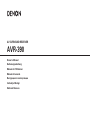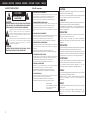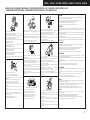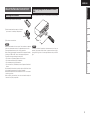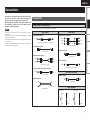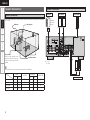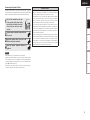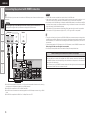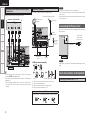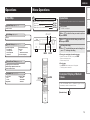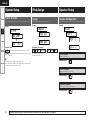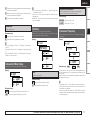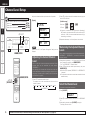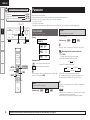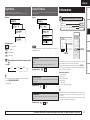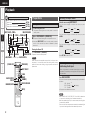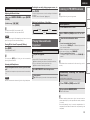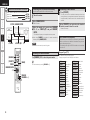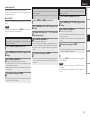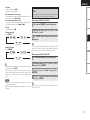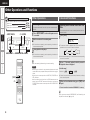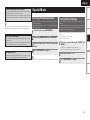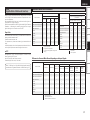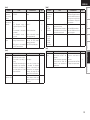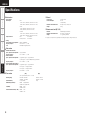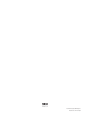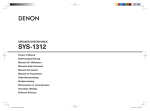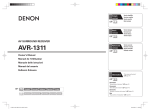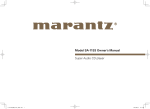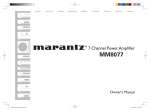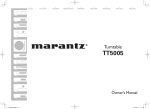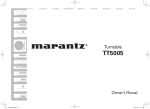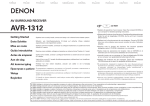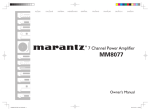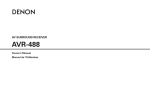Download Denon AVR-390 Owner`s manual
Transcript
AV SURROUND RECEIVER AVR-390 Owner’s Manual Bedienungsanleitung Manuel de l’Utilisateur Manual del usuario Инструкция по эксплуатации Instrukcja Obsługi Kullanım Kılavuzu ENGLISH DEUTSCH FRANCAIS ESPAÑOL РУССКИЙ nSAFETY PRECAUTIONS CAUTION RISK OF ELECTRIC SHOCK DO NOT OPEN CAUTION: TO REDUCE THE RISK OF ELECTRIC SHOCK, DO NOT REMOVE COVER (OR BACK). NO USER-SERVICEABLE PARTS INSIDE. REFER SERVICING TO QUALIFIED SERVICE PERSONNEL. The lightning flash with arrowhead symbol, within an equilateral triangle, is intended to alert the user to the presence of uninsulated “dangerous voltage” within the product’s enclosure that may be of sufficient magnitude to constitute a risk of electric shock to persons. The exclamation point within an equilateral triangle is intended to alert the user to the presence of important operating and maintenance (servicing) instructions in the literature accompanying the appliance. WARNING: TO REDUCE THE RISK OF FIRE OR ELECTRIC SHOCK, DO NOT EXPOSE THIS APPLIANCE TO RAIN OR MOISTURE. POLSKI TÜRKÇE nFor EU countries CAUTION: •DECLARATION OF CONFORMITY We declare under our sole responsibility that this product, to which this declaration relates, is in conformity with the following standards: EN60065, EN55013, EN55020, EN61000-3-2 and EN61000-3-3. Following the provisions of 2006/95/EC and 2004/108/EC Directive. •ÜBEREINSTIMMUNGSERKLÄRUNG Wir erklären unter unserer Verantwortung, daß dieses Produkt, auf das sich diese Erklärung bezieht, den folgenden Standards entspricht: EN60065, EN55013, EN55020, EN61000-3-2 und EN61000-3-3. Entspricht den Verordnungen der Direktive 2006/95/EC und 2004/108/ EC. •DECLARATION DE CONFORMITE Nous déclarons sous notre seule responsabilité que l’appareil, auquel se réfère cette déclaration, est conforme aux standards suivants: EN60065, EN55013, EN55020, EN61000-3-2 et EN61000-3-3. D’après les dispositions de la Directive 2006/95/EC et 2004/108/EC. •DECLARACIÓN DE CONFORMIDAD Declaramos bajo nuestra exclusiva responsabilidad que este producto al que hace referencia esta declaración, está conforme con los siguientes estándares: EN60065, EN55013, EN55020, EN61000-3-2 y EN61000-3-3. Siguiendo las provisiones de las Directivas 2006/95/EC y 2004/108/EC. •СЕРТИФИКАТ СООТВЕТСТВИЯ Мы гарантируем, что данный продукт, к которому прилагается данный сертификат, соответствует требованиям следующих стандартов: EN60065, EN55013, EN55020, EN61000-3-2 и EN61000-3-3. Согласно условиям директив 2006/95/EC и 2004/108/EC. •DEKLARACJA ZGODNOŚCI Deklarujemy z pełną odpowiedzialnością, że produkt, którego dotyczy niniejsza deklaracja, jest zgodny z następującymi normami: EN60065, EN55013, EN55020, EN61000-3-2 oraz EN61000-3-3. Zgodność z zaleceniami dyrektywy 2006/95/EC oraz 2004/108/EC. •UYGUNLUK BEYANI Sorumluluğu tamamen kendimize ait olarak; işbu beyan konusu ürünün aşağıdaki standartlara uygun olduğunu beyan ederiz: EN60065, EN55013, EN55020, EN61000-3-2 ve EN61000-3-3. 2006/95/EC ve 2004/108/EC sayılı Yönerge hükümlerini takiben. DENON EUROPE Division of D&M Germany GmbH An der Landwehr 19, Nettetal, D-41334 Germany I To completely disconnect this product from the mains, disconnect the plug from the wall socket outlet. The mains plug is used to completely interrupt the power supply to the unit and must be within easy access by the user. VORSICHT: Um dieses Gerät vollständig von der Stromversorgung abzutrennen, ziehen Sie bitte den Stecker aus der Wandsteckdose. Der Netzstecker wird verwendet, um die Stromversorgung zum Gerät völlig zu unterbrechen; er muss für den Benutzer gut und einfach zu erreichen sein. PRECAUTION: Pour déconnecter complètement ce produit du courant secteur, débranchez la prise de la prise murale. La prise secteur est utilisée pour couper complètement l’alimentation de l’appareil et l’utilisateur doit pouvoir y accéder facilement. PRECAUCIÓN: Para desconectar completamente este producto de la alimentación eléctrica, desconecte el enchufe del enchufe de la pared. El enchufe de la alimentación eléctrica se utiliza para interrumpir por completo el suministro de alimentación eléctrica a la unidad y debe de encontrarse en un lugar al que el usuario tenga fácil acceso. ОСТОРОЖНО: Для того чтобы полностью отключить данный продукт от сети, выньте штепсельную вилку кабеля питания из розеткиt. При установке данного продукта убедитесь в том, что используемая розетка находится в зоне досягаемости. UWAGA: W celu całkowitego odłączenia tego urządzenia od zasilania, należy wyjąć wtyczkę z gniazda elektrycznego. Przewód zasilający umożliwia całkowite odłączenie dopływu zasilania do urządzenia i musi być łatwo dostępny dla użytkownika. DİKKAT: Ürünün elektrikle bağlantısını tamamen kesmek için fişi, duvardaki prizden çekiniz. Elektrik prizi, cihaza gelen elektriği bütünüyle kesmek için kullanılmakta olup kullanıcının kolayca erişebileceği bir yerde olmalıdır. TÜRKÇE POLSKI РУССКИЙ ESPAÑOL FRANCAIS DEUTSCH ENGLISH nNOTE ON USE / HINWEISE ZUM GEBRAUCH / OBSERVATIONS RELATIVES A L’UTILISATION / NOTAS SOBRE EL USO / ЗАМЕЧАНИЯ ПО ЭКСПЛУАТАЦИИ / WSKAZÓWKI DOTYCZĄCE OBSŁUGI / KULLANIM NOTLARI CAUTION: •The ventilation should not be impeded by covering the ventilation openings with items, such as newspapers, tablecloths, curtains, etc. •No naked flame sources, such as lighted candles, should be placed on the unit. •Observe and follow local regulations regarding battery disposal. •Do not expose the unit to dripping or splashing fluids. •Do not place objects filled with liquids, such as vases, on the unit. ACHTUNG: •Do not let foreign objects into the unit. •Keep the unit free from moisture, water, and dust. •Lassen Sie keine fremden Gegenstände in das Gerät kommen. •Avoid high temperatures. •Halten Sie das Gerät von Feuchtigkeit, Wasser und Staub •Ne pas laisser des objets étrangers dans l’appareil. Allow for sufficient heat dispersion when installed in a rack. fern. •No deje objetos extraños dentro del equipo. •Vermeiden Sie hohe Temperaturen. •Protéger l’appareil contre l’humidité, l’eau et la poussière. •Следите, чтобы посторонние предметы не попадали Beachten Sie, dass eine ausreichende Belüftung gewährleistet •Mantenga el equipo libre de humedad, agua y polvo. внутрь устройства. wird, wenn das Gerät auf ein Regal gestellt wird. •Не подвергайте устройство воздействию влаги, воды и •Zwróć uwagę, aby do środka urządzenia nie dostały się •Eviter des températures élevées. пыли. żadne obce przedmioty. Tenir compte d’une dispersion de chaleur suffisante lors de •Chroń urządzenie przed wilgocią, wodą i pyłem. •Üniteye yabancı cisim girmesine izin vermeyiniz. l’installation sur une étagère. •Üniteyi nem, su ve tozdan uzak tutunuz. •Evite altas temperaturas. Permite la suficiente dispersión del calor cuando está instalado en la consola. •Избегайте высоких температур. Учитывайте значительное распределение тепла при установке устройства на полку. •Unikaj wysokich temperatur. Jeśli urządzenie jest ustawione w szafce, należy zapewnić odpowiednią cyrkulację powietrza. •Yüksek sıcaklıklardan kaçınınız. Bir raf içinde kuruluysa yeterli ısı dağılımı olmasına dikkat •Unplug the power cord when not using the unit for long •Do not let insecticides, benzene, and thinner come in periods of time. contact with the unit. ediniz. •Wenn das Gerät längere Zeit nicht verwendet werden soll, •Lassen Sie das Gerät nicht mit Insektiziden, Benzin oder trennen Sie das Netzkabel vom Netzstecker. Verdünnungsmitteln in Berührung kommen. •Débrancher le cordon d’alimentation lorsque l’appareil •Ne pas mettre en contact des insecticides, du benzène et n’est pas utilisé pendant de longues périodes. un diluant avec l’appareil. •Desconecte el cordón de energía cuando no utilice el •No permita el contacto de insecticidas, gasolina y equipo por mucho tiempo. diluyentes con el equipo. •Если устройство не будет использоваться в течение •Предохраняйте устройство от воздействия длительного времени, отключите кабель питания от сети. ядохимикатов, бензина и растворителей. •Odłącz przewód zasilający z sieci, jeśli urządzenie nie jest •Chroń urządzenie przed kontaktem z środkami używane przez dłuższy czas. owadobójczymi, benzyną oraz rozpuszczalnikiem. •Ünite uzun süre kullanılmayacaksa ünitenin kablosunu •Böcek ilacı, benzen ve tiner gibi maddeleri üniteyle temas •Handle the power cord carefully. prizden çekiniz. ettirmeyiniz. Hold the plug when unplugging the cord. •Gehen Sie vorsichtig mit dem Netzkabel um. Halten Sie das Kabel am Stecker, wenn Sie den Stecker herausziehen. •Manipuler le cordon d’alimentation avec précaution. Tenir la prise lors du débranchement du cordon. •Maneje el cordón de energía con cuidado. Sostenga el enchufe cuando desconecte el cordón de energía. •Будьте осторожны при включении/отключении кабеля * (For apparatuses with ventilation holes) питания. При включении/отключении кабеля питания беритесь за •Do not obstruct the ventilation holes. •Never disassemble or modify the unit in any way. вилку. •Decken Sie den Lüftungsbereich nicht ab. •Versuchen Sie niemals das Gerät auseinander zu nehmen •Obchodź się ostrożnie z przewodem zasilającym. •Ne pas obstruer les trous d’aération. oder zu verändern. Odłączając przewód z gniazda elektrycznego, trzymaj •No obstruya los orificios de ventilación. •Ne jamais démonter ou modifier l’appareil d’une manière zawsze za wtyczkę. •Не закрывайте вентиляционные отверстия. ou d’une autre. •Güç kablosunu dikkatli kullanınız. •Nie zakrywaj otworów wentylacyjnych. •Nunca desarme o modifique el equipo de ninguna manera. Kabloyu fişten çekerken prizden tutunuz. •Havalandırma deliklerini kapatmayınız. •Никогда не разбирайте и не модифицируйте устройство. •Nie rozbieraj urządzenia oraz nie dokonuj w nim żadnych modyfikacji. •Üniteyi asla hiçbir şekilde sökmeyiniz ve üzerinde değişiklik yapmayınız. •Die Belüftung sollte auf keinen Fall durch das Abdecken der Belüftungsöffnungen durch Gegenstände wie beispielsweise Zeitungen, Tischtücher, Vorhänge o. Ä. behindert werden. •Auf dem Gerät sollten keinerlei direkte Feuerquellen wie beispielsweise angezündete Kerzen aufgestellt werden. •Bitte beachten Sie bei der Entsorgung der Batterien die örtlich geltenden Umweltbestimmungen. •Das Gerät sollte keiner tropfenden oder spritzenden Flüssigkeit ausgesetzt werden. •Auf dem Gerät sollten keine mit Flüssigkeit gefüllten Behälter wie beispielsweise Vasen aufgestellt werden. ATTENTION: •La ventilation ne doit pas être gênée en recouvrant les ouvertures de la ventilation avec des objets tels que journaux, rideaux, tissus, etc. •Aucune flamme nue, par exemple une bougie, ne doit être placée sur l’appareil. •Veillez à respecter les lois en vigueur lorsque vous jetez les piles usagées. •L’appareil ne doit pas être exposé à l’eau ou à l’humidité. •Ne pas poser d’objet contenant du liquide, par exemple un vase, sur l’appareil. PRECAUCIÓN: •La ventilación no debe quedar obstruida por haberse cubierto las aperturas con objetos como periódicos, manteles, cortinas, etc. •No debe colocarse sobre el aparato ninguna fuente inflamable sin protección, como velas encendidas. •A la hora de deshacerse de las pilas, respete la normativa para el cuidado del medio ambiente. •No exponer el aparato al goteo o salpicaduras cuando se utilice. •No colocar sobre el aparato objetos llenos de líquido, como jarros. ОСТОРОЖНО: •Не закрывайте вентиляционные отверстия такими предметами, как газеты, скатерти, шторы и др. •Не размещайте на поверхности аппарата источники открытого огня, например свечи. •Обратите внимание на экологические аспекты утилизации батарей питания. •Следите, чтобы на устройство не проливалась вода. •Не располагайте емкости, в которых содержится вода, на устройстве. UWAGA: •Nie należy ograniczać wentylacji urządzenia, np. poprzez zakrycie otworów wentylacyjnych gazetami, obrusem, zasłonami itp. •Na urządzeniu nie wolno stawiać żadnych źródeł otwartego ognia, np. zapalonych świec. •Przestrzegaj lokalnych przepisów dotyczących utylizacji baterii. •Chroń urządzenie przez zachlapaniem lub kapaniem wszelkich cieczy. •Nie stawiaj na urządzeniu żadnych przedmiotów napełnionych wodą, np. wazonów. DİKKAT: •Havalandırma gazete, masa örtüsü, perde ve benzeri cisimlerle kapatılarak engellenmemelidir. •Yanan mum gibi açık alev kaynağı cisimleri üniteye yaklaştırmayınız. •Pillerin atılması ile ilgili yerel yasa ve düzenlemelere riayet ediniz. •Üniteyi, üzerine sıvı damlama veya sıçrama ihtimali olan yerlerde bulundurmayınız. •Vazo gibi sıvıyla dolu cisimleri ünitenin üzerine koymayınız. II ENGLISH DEUTSCH FRANCAIS ESPAÑOL РУССКИЙ POLSKI TÜRKÇE A NOTE ABOUT RECYCLING: This product’s packaging materials are recyclable and can be reused. Please dispose of any materials in accordance with the local recycling regulations. When discarding the unit, comply with local rules or regulations. Batteries should never be thrown away or incinerated but disposed of in accordance with the local regulations concerning battery disposal. This product and the supplied accessories, excluding the batteries, constitute the applicable product according to the WEEE directive. HINWEIS ZUM RECYCLING: Das Verpackungsmaterial dieses Produktes ist zum Recyceln geeignet und kann wieder verwendet werden. Bitte entsorgen Sie alle Materialien entsprechend der örtlichen Recycling-Vorschriften. Beachten Sie bei der Entsorgung des Gerätes die örtlichen Vorschriften und Bestimmungen. Die Batterien dürfen nicht in den Hausmüll geworfen oder verbrannt werden; bitte entsorgen Sie die Batterien gemäß der örtlichen Vorschriften. Dieses Produkt und das im Lieferumfang enthaltene Zubehör (mit Ausnahme der Batterien!) entsprechen der WEEE-Direktive. UNE REMARQUE CONCERNANT LE RECYCLAGE: Les matériaux d’emballage de ce produit sont recyclables et peuvent être réutilisés. Veuillez disposer des matériaux conformément aux lois sur le recyclage en vigueur. Lorsque vous mettez cet appareil au rebut, respectez les lois ou réglementations en vigueur. Les piles ne doivent jamais être jetées ou incinérées, mais mises au rebut conformément aux lois en vigueur sur la mise au rebut des piles. Ce produit et les accessoires inclus, à l’exception des piles, sont des produits conformes à la directive DEEE. ACERCA DEL RECICLAJE: Los materiales de embalaje de este producto son reciclables y se pueden volver a utilizar. Disponga de estos materiales siguiendo los reglamentos de reciclaje de su localidad. Cuando se deshaga de la unidad, cumpla con las reglas o reglamentos locales. Las pilas nunca deberán tirarse ni incinerarse. Deberá disponer de ellas siguiendo los reglamentos de su localidad relacionados con los desperdicios químicos. Este producto junto con los accesorios empaquetados es el producto aplicable a la directiva RAEE excepto pilas. ПРИМЕЧАНИЕ О ПЕРЕРАБОТКЕ: Упаковочный материал данного продукта может быть переработан и повторно использован. Пожалуйста, сортируйте материалы в соответствии с местными требованиями переработки. При утилизации определенных блоков соблюдайте местные правила утилизации. Не выбрасывайте и не сжигайте батарейки, соблюдайте местные правила утилизации химических отходов. Данный продукт и аксессуары в упаковке соответствуют директиве WEEE, исключая батарейки. INFORMACJE DOTYCZĄCE RECYKLINGU: Opakowanie urządzenia zostało wykonane z materiałów nadających się do wtórnego przetworzenia. Utylizację wszelkich materiałów należy przeprowadzić zgodnie z obowiązującymi lokalnymi przepisami dotyczącymi recyklingu. Urządzenie należy zutylizować zgodnie z lokalnymi przepisami. Baterii nie wolno wyrzucać do śmieci lub palić. Należy je zutylizować zgodnie z obowiązującymi zasadami dotyczącymi utylizacji baterii. Niniejszy produkt oraz dostarczone wraz z nim akcesoria (oprócz baterii) stanowią właściwy produkt, zgodnie z dyrektywą WEEE. GERİ DÖNÜŞÜME İLİŞKİN NOT: Bu ürünün ambalajı geri dönüştürülebilir ve yeniden kullanılabilir niteliktedir. Materyalleri lütfen yerel geri dönüşüm yasa ve düzenlemelerine uygun biçimde atınız. Üniteyi hurdaya çıkartırken mahalli yasa ve düzenlemelere riayet ediniz. Piller asla rastgele atılmamalı ve yakılmamalı, bunun yerine pil atıklarına ilişkin mahalli yasa ve düzenlemelere uygun biçimde imha edilmelidir. Bu ürün ve beraberinde gelen aksesuarları, pilleri hariç olmak kaydıyla, WEEE yönergesi uyarınca kapsam içi ürün niteliğindedir. III ENGLISH nContents Getting Started Accessories······················································································· 2 Cautions on Handling······································································ 2 Cautions on Installation·································································· 2 About the Remote Control Unit····················································· 3 Inserting the Batteries···································································· 3 Operating Range of the Remote Control Unit································ 3 Part Names and Functions······························································ 4 Front Panel······················································································ 4 Display···························································································· 4 Rear Panel······················································································· 5 Remote Control Unit (RC-1115)······················································ 6 Connections Preparations····················································································· 7 Cables Used for Connections························································· 7 Speaker Connections······································································ 8 Speaker Installation········································································ 8 Speaker Connections····································································· 8 Connecting Equipment with HDMI Connectors·························· 10 Connecting the Monitor································································ 11 Connecting the Playback Components········································ 11 DVD Player···················································································· 11 CD Player······················································································ 12 iPod®· ·························································································· 12 TV/CABLE Tuner············································································ 12 Connecting the Recording Components····································· 13 Video Cassette Recorder······························································ 13 CD Recorder / MD Recorder / Tape Deck···································· 13 Connections to Other Devices······················································ 13 Video Camera / Game Console···················································· 13 Component with Multi-channel Output Connectors···················· 14 Antenna Terminals ······································································· 14 Connecting the Power Cord························································· 14 Once Connections are Completed··············································· 14 Operations Menu Map······················································································ 15 Menu Operations Operations······················································································ 15 Example of Display of Default Values·········································· 15 System Setup Power On Level·············································································· 16 Surround Modes Selecting the Surround Mode······················································ 19 Stereo Playback············································································· 19 Parameter Tone Control·················································································· 20 Bass······························································································ 20 Treble···························································································· 20 Night Mode···················································································· 21 Dolby PLg Music············································································ 21 Panorama······················································································ 21 Center Width················································································ 21 Dimension···················································································· 21 iPod Assign Assign····························································································· 16 Speaker Setup Speaker Configuration·································································· 16 Front Speaker··············································································· 16 Center Speaker············································································· 16 Surround Speaker········································································· 16 Subwoofer···················································································· 17 Subwoofer Mode Setup································································ 17 Distance·························································································· 17 Unit······························································································· 17 Distance measurement································································ 17 Crossover Frequency····································································· 17 Channel Level Setup Adjusting the Current Channel Level··········································· 18 Memorizing the Adjusted Channel Levels··································· 18 Select the Channel Level······························································· 18 Information·········································································· 21 Playback Preparations··················································································· 22 Turning the Power On·································································· 22 Selecting the Input Source··························································· 22 Switching between Digital Audio Input and Analog Audio Input······································································· 22 Operations During Playback························································· 23 Playing Video and Audio Equipment··········································· 23 Basic Operation············································································ 23 Listening to FM/AM Broadcasts··················································· 23 Basic Operation············································································ 23 Automatically Presetting FM Stations (Auto Preset)···················· 23 Presetting FM/AM Stations Manually·········································· 24 Listening to Preset Stations························································· 24 Performing Preset Search···························································· 24 RDS (Radio Data System)····························································· 24 RDS Search··················································································· 25 PTY Search··················································································· 25 TP Search······················································································ 25 iPod® Playback·············································································· 26 Preparations·················································································· 26 Listening to Audio········································································ 26 Viewing Still Pictures or Videos on the iPod································ 27 ENGLISH Getting Started Other Operations and Functions Connections Other Operations··········································································· 28 Recording on an External Device················································· 28 Convenient Functions··································································· 28 Adjusting Each Channel Level with Test Tone····························· 28 Personal Memory Plus Function·················································· 29 Last Function Memory································································· 29 Backup Memory··········································································· 29 Setup Special Mode Playback Resetting the Microprocessor······················································ 29 Tuning Interval Change································································· 29 Information Other Information··························································· 30 Troubleshooting······························································· 32 Troubleshooting Specifications···································································· 34 Cautions on Handling Getting Started Thank you for purchasing this DENON product. To ensure proper operation, please read this owner’s manual carefully before using the product. After reading them, be sure to keep them for future reference. Accessories Check that the following parts are supplied with the product. qOwner’s manual....................................................................... 1 wGetting Started......................................................................... 1 eService station list.................................................................... 1 rRemote control unit (RC-1115)................................................ 1 tR03/AAA batteries.................................................................... 2 yFM indoor antenna................................................................... 1 uAM loop antenna...................................................................... 1 r y u •Before turning the power switch on Check once again that all connections are correct and that there are no problems with the connection cables. •Power is supplied to some of the circuitry even when the unit is set to the standby mode. When traveling or leaving home for long periods of time, be sure to unplug the power cord from the power outlet. •About condensation If there is a major difference in temperature between the inside of the unit and the surroundings, condensation (dew) may form on the operating parts inside the unit, causing the unit not to operate properly. If this happens, let the unit sit for an hour or two with the power turned off and wait until there is little difference in temperature before using the unit. •Cautions on using mobile phones Using a mobile phone near this unit may result in noise. If so, move the mobile phone away from this unit when it is in use. •Moving the unit Turn off the power and unplug the power cord from the power outlet. Next, disconnect the connection cables to other system units before moving the unit. Specifications •Note that the illustrations in these instructions may differ from the actual unit for explanation purposes. Cautions on Installation Note: For proper heat dispersal, do not install this unit in a confined space, such as a bookcase or similar enclosure. b bNote b b Wall ENGLISH Inserting the Batteries Operating Range of the Remote Control Unit Getting Started About the Remote Control Unit Point the remote control unit at the remote sensor when operating it. Connections q Lift the clasp and remove the rear cover. Setup w Load the two batteries properly as indicated by the marks in the battery compartment. 30° Playback 30° R03/AAA e Put the rear cover back on. Information Approx. 7 m NOTE NOTE The set may function improperly or the remote control unit may not operate if the remote control sensor is exposed to direct sunlight, strong artificial light from an inverter type fluorescent lamp or infrared light. Troubleshooting Specifications •Replace the batteries with new ones if the set does not operate even when the remote control unit is operated close to the unit. •The supplied batteries are only for verifying operation. •When inserting the batteries, be sure to do so in the proper direction, following the “q” and “w” marks in the battery compartment. •To prevent damage or leakage of battery fluid: •Do not use a new battery together with an old one. •Do not use two different types of batteries. •Do not attempt to charge dry batteries. •Do not short-circuit, disassemble, heat or dispose of batteries in flames. •If the battery fluid should leak, carefully wipe the fluid off the inside of the battery compartment and insert new batteries. •Remove the batteries from the remote control unit if it will not be in use for long periods. •When replacing the batteries, have the new batteries ready and insert them as quickly as possible. ENGLISH Getting Started Part Names and Functions For buttons not explained here, see the page indicated in parentheses ( ). Connections Front Panel Q7 Display Q6 Q5 Q4 Q3 Q2 y t r e Setup Playback Information q q w e rt y u i Troubleshooting qPower operation button (ON/STANDBY)············································ (22) Specifications wPower indicator··········································· (22) eHeadphone jack (PHONES)························· (23) rSTATUS button······································ (21, 23) tPRESET buttons (df) ································· (24) yTUNING buttons (df)································· (23) uDIGITAL INPUTS button······························ (22) iMEMORY / ENTER button·············· (15, 18, 24) oV. AUX INPUT connectors Remove the cap covering the connectors when you want to use them. Fit the cap when not using the V.AUX INPUT connectors. Fitting the cap keeps out dust, etc. o Q0 Q1 Q0NIGHT button··············································· (21) Q1SURROUND buttons··································· (19) Q2MASTER VOLUME control knob················ (23) Q3SETUP button·············································· (15) Q4SELECT buttons (uio p)························· (15) Q5Display···························································· (4) Q6Remote control sensor·································· (3) Q7INPUT SELECT buttons······························· (22) w qDecoder indicators yTuner reception mode indicators These light when the respective decoders are operating. wDIGITAL input indicator This lights when set to digital input (vpage 22). ePRESET indicator This lights when the input source is “TUNER”. rMEMORY indicator This lights when registering preset numbers (vpage 23). tInformation display These light according to the reception conditions when the input source is set to “TUNER”. •RDS This lights when receiving RDS broadcasts. •TP This lights when receiving TP broadcasts. •PTY This flashes during PTY search. •ST. In the FM mode, this lights when receiving stereo broadcasts. •TUNED This lights when the broadcast is properly tuned in. ENGLISH Q1 Q0 Getting Started Rear Panel i o Connections Setup Playback Information w e r t y tFM/AM antenna terminals wEXT. IN connectors······································ (14) eAnalog audio connectors yVIDEO / S-VIDEO connectors············· (11 ~ 13) uSpeaker terminals (SPEAKERS)···················· (8) iPower cord··················································· (14) oCOMPONENT VIDEO connectors······· (11 ~ 13) (OPTICAL / COAXIAL)························· (10 ~ 13) (AUDIO)················································ (10 ~ 13) rPRE OUT connector······································· (8) (TUNER ANTENNA)····································· (14) u Specifications qDigital audio connectors Troubleshooting q Q0HDMI connectors································· (10 ~ 13) Q1DOCK CONTROL jack·································· (12) ENGLISH Getting Started Remote Control Unit (RC-1115) q Connections w Q5 Setup e Playback r Information Q6 Q7 Q8 t y u Troubleshooting i d Q9 o Q0 Q1 Specifications Q2 Q3 Q4 f W0 W1 W2 W3 W4 qRemote control signal transmitter··············· (3) wPower buttons············································· (22) eNumber buttons·········································· (24) rPRESETS button·········································· (24) tTest Tone button (TEST)······························ (28) yDigital Input button (D. INPUTS)················ (22) uSURROUND PARAMETER button··············· (21) iSETUP button·············································· (15) oSelect buttons (uio p)···························· (15) Q0Memory (MEMO) / ENTER button··· (15, 18, 24) Q1Channel select button (CH SEL)················· (18) Q2NIGHT button··············································· (21) Q3STEREO button············································ (19) Q4SURROUND buttons (0 1)························ (19) Q5Input select buttons···································· (22) Q6BAND button················································ (23) Q7STATUS button······································ (21, 23) Q8DIMMER button··········································· (23) Q9Master volume control buttons·················· (23) W0TONE button················································ (20) W1MUTE button················································ (23) W2SEARCH button····································· (25, 26) W3CHANNEL (+ –) buttons······························· (24) W4System button for iPod use························ (27) ENGLISH Getting Started Connections Select the cables according to the equipment being connected. Audio cables Video cables Coaxial digital connections Component video connections (Green) (Orange) (Blue) (PB/CB) (Red) (PR/CR) Component video cable Optical digital connections Analog connections (stereo) S-Video cable L L R R Stereo pin-plug cable Video connections Specifications (Red) Troubleshooting S-Video connections Optical cable (White) (Y) Information Coaxial digital (75 Ω/ohms pin-plug) cable Playback •Do not plug in the power cord until all connections have been completed. •When making connections, also refer to the operating instructions of the other components. •Be sure to connect the left and right channels properly (left with left, right with right). •Do not bundle power cords together with connection cables. Doing so can result in humming or noise. Cables Used for Connections Setup NOTE Preparations Connections Connections for all compatible audio and video signal formats are described in this owner’s manual. Please select the types of connections suited for the equipment you are connecting. With some types of connections, certain settings must be made on the AVR-390. For details, refer to the instructions for the respective connection items below. (Yellow) 75 Ω/ohms pin-plug video cable Analog connections (monaural, for subwoofer) (Black) Audio and video cables Pin-plug cable Speaker connections HDMI connections 19-pin HDMI cable Signal direction Speaker cables Audio signal: Video signal: Output Input Input Output Output Input Input Output ENGLISH Getting Started Speaker Connections Speaker Connections Speaker Installation Subwoofer Connections The illustration below shows a basic example of installation of the AVR-390 combined with 6 speakers and a monitor. Subwoofer Front speakers Subwoofer with built-in amplifier Center speaker (L) w Setup */ Center speaker (R) q w q w q Playback Information Troubleshooting Specifications Front speakers Place the front speakers to the sides of the monitor or screen and as flush with the screen surface as possible. Surround speakers bL : Left R : Right (L) The table below shows a typical speaker configuration for the AVR-390. FRONT L R 5.1-channels S S 3.1-channels S 2.1-channels 2-channels CENTER w SURROUND SUBWOOFER L R S S S S S S – – S S S – – – S S S – – – – (R) qw q Surround speakers ENGLISH Connecting the Speaker Cables Peel off the sheath from the tip Turn the speaker terminal counterclockwise Insert the speaker cable’s core wire to the Turn the speaker terminal clockwise to Information hilt into the speaker terminal. Playback to loosen it. Setup 2 3 4 Sheath of the speaker cable, then firmly twist the wires by hand so that they do not stick out and cause shortcircuits. If the core wires touch the rear panel and the screws etc., or the ± sides touch each other, the protection circuit will be activated and the power indicator will flash red at intervals of 0.5 secs. If the protection circuit is activated, the speaker output is isolated, and the power supply goes to the standby state. If the power supply is turned off, after the power cord is withdrawn, please confirm that speaker cable and input cable are connected. Also, if replaying large sound levels by using a speaker having an impedance less than that specified (eg, 4 Ω/ohms), the temperature will rise, and the protection circuit might be activated. The power supply will go into the standby state, and the power indicator will flash red at 2 second intervals. In this case, please switch off the power supply, and wait until the AVR-390 has cooled down, and the surrounding ventilation is good. Even if there are no problems with the surrounding ventilation and connections, in the event of the protection circuit becoming activated, due to thinking that the AVR-390 has failed, please contact DENON Service center after switching off. Connections 1 Getting Started Protection circuit Carefully check the left (L) and right (R) channels and + (red) and – (black) polarities on the speakers being connected to the AVR-390, and be sure to interconnect the channels and polarities correctly. tighten it. Troubleshooting NOTE Specifications •Use speakers with an impedance of 6 to 16 Ω/ohms. •Connect the speaker cables in such a way that they do not stick out of the speaker terminals. The protection circuit may be activated if the core wires touch the rear panel or if the + and – sides touch each other (v“Protection circuit”). •Never touch the speaker terminals while the power supply is connected. Doing so could result in electric shock. ENGLISH Getting Started Connecting Equipment with HDMI Connectors NOTE Connections When HDMI input signals are sent to the monitor as HDMI output, both video and audio are output to the monitor. NOTE The audio signal input to the HDMI input connector cannot be played on the AVR-390. Input the audio signal to the digital audio input connector or analog audio input connector. Setup DVD player Monitor •The AVR-390 cannot be controlled from another device via the HDMI cable. •Video signals are not output if the input video signals do not match the monitor’s resolution. In this case, switch the DVD player’s resolution to a resolution with which the monitor is compatible. •Use a cable on which the HDMI logo is indicated (a certified HDMI product) for connection to the HDMI connector. Normal playback may not be possible when using a cable other than one on which the HDMI logo is indicated (a non-HDMI-certified product). •If the monitor or DVD player does not support Deep Color, deep color signal transfer is not possible. •If the monitor or DVD player does not support xvYCC, xvYCC signal transfer is not possible. Playback "6%*0 "6%*0 065 3 Information Troubleshooting L R L R $0"9*"065 )%.* 065 )%.* */ •The audio and video signals input to the AVR-390’s HDMI input connector are output unchanged from the HDMI output connector. Because of this, the sound is output from the monitor connected using the HDMI connectors, but in order to take full advantage of the AVR-390’s playback sound, turn the TV’s volume down. •If the connected monitor or DVD player only has a DVI-D connector, use an HDMI/DVI converter cable. When using a DVI cable, no audio signals are transmitted. •Use a Deep Color compatible cable for connection to Deep Color compatible devices. When connecting with an HDMI/DVI converter cable (adapter) Specifications •HDMI video signals are theoretically compatible with the DVI format. When connecting to a monitor, etc., equipped with a DVI-D connector, connection is possible using an HDMI/DVI converter cable, but depending on the combination of components in some cases the video signals will not be output. •When connecting using an HDMI/DVI converter adapter, the video signals may not be output properly due to poor connections with the connected cable, etc. bThe AVR-390 is equipped for HDMI version 1.3a. This version is compatible with other versions, allowing connection to all components equipped with an HDMI connector. bThe AVR-390 is compatible with 30- and 36-bit Deep Color. bThe AVR-390 can be connected to a device equipped with an HDMI output connector using an HDMI cable. bThe AVR-390 is compatible with HDMI Ver. 1.3a Deep Color and xvYCC. 10 ENGLISH Connecting the Playback Components Select the terminal to use and connect the device. Monitor NOTE 7*%&0 */ $0.10/&/57*%&0 */ : 1# 13 )%.* */ DVD Player Select the terminal to use and connect the device. DVD player NOTE "6%*0 R L R )%.* 065 $0.10/&/57*%&0 065 : 1# 13 7*%&0 065 47*%&0 065 The audio signal input to the HDMI input connector cannot be played on the AVR-390. Input the audio signal to the digital audio input connector or analog audio input connector. Troubleshooting Specifications GFlow of video signals inside the AVR-390H High picture quality playback HDMI connector HDMI connector Component video connectors Component video connectors Monitor The same method can be used to connect an HDP (High-Definition Player) such as a Blu-ray Disc player. NOTE S-Video connector S-Video connector Video connector Video connector Video input terminals Monitor output terminals Information L $0"9*"065 Playback "6%*0 065 3 7*%&0 Setup •The AVR-390 supports four video input formats: HDMI, component video, S-Video and video. Because video signals are output from the AVR-390’s monitor output terminal in the same format as the video input signals, the monitor output terminal should be of the same type as the terminal used for input. •The component video connectors may be indicated differently on your monitor. For details, see the monitor’s operating instructions. •To play the sound by AVR-390, make analog or digital audio output connections to AVR-390’s audio input connectors. Connections 7*%&0 47*%&0 */ Carefully check the left (L) and right (R) channels and the inputs and outputs, and be sure to interconnect correctly. Getting Started Connecting the Monitor Because video signals are output from the AVR-390’s monitor output terminal in the same format as the video input signals, the monitor output terminal should be of the same type as the terminal used for input. 11 ENGLISH Getting Started iPod® CD Player Select the terminal to use and connect the device. CD player "6%*0 Connections $0"9*"065 "6%*0 065 3 Setup L TV/CABLE Tuner Use a DENON control dock for iPod (ASD-1R, ASD-11R, ASD-3N or ASD-3W, sold separately) to connect the iPod to the AVR-390. For instructions on the control dock for iPod settings, refer to the control dock for iPod’s operating instructions. iPod R ASD-3N or "4%/8 ASD-3W Select the terminal to use and connect the device. NOTE The audio signal input to the HDMI input connector cannot be played on the AVR-390. Input the audio signal to the digital audio input connector or analog audio input connector. TV Tuner "6%*0 015*$"- Playback 065 L 7*%&0 "6%*0 065 3 47*%&0 065 7*%&0 065 $0.10/&/57*%&0 065 : 1# 13 )%.* 065 R R Information R L L R L R L Troubleshooting Specifications •With the default settings, the iPod can be used connected to the VCR (iPod) connector. •To assign the iPod to a connector other than VCR (iPod), make the settings at “iPod Assign” – “Assign” (vpage 16). NOTE To playback iPod Video or Photos on a TV monitor, connect the TV to the S-Video Out terminal of AVR-390. 12 NOTE Because video signals are output from the AVR-390’s monitor output terminal in the same format as the video input signals, the monitor output terminal should be of the same type as the terminal used for input. ENGLISH Carefully check the left (L) and right (R) channels and the inputs and outputs, and be sure to interconnect correctly. "6%*0 Video cassette recorder L R 7*%&0 065 $0.10/&/57*%&0 065 : 1# 13 )%.* 065 7*%&0 */ "6%*0 */ 3 L L L R L R L R L R Select the terminal to use and connect the device. Video camera / Game console 7*%&0 "6%*0 7*%&0 065 "6%*0 065 3 R L R L R Information L R 47*%&0 065 "6%*0 Video Camera / Game Console Playback "6%*0 065 3 7*%&0 "6%*0 065 3 Carefully check the left (L) and right (R) channels and the inputs and outputs, and be sure to interconnect correctly. Setup 065 7*%&0 "6%*0 */ 3 Connections to Other Devices Connections Select the terminal to use and connect the device. 015*$"- Select the terminal to use and connect the device. CD recorder / MD recorder / Tape deck Video Cassette Recorder "6%*0 CD Recorder / MD Recorder / Tape Deck Getting Started Connecting the Recording Components R Troubleshooting Specifications •When recording via the AVR-390, the playback device’s cable must be of the same type as the cable used to connect the AVR-390’s VCR OUT connector. Example:DVD IN → Video cable : VCR OUT → Video cable •Connect AUDIO and VIDEO VCR OUT terminals when video recording. When connecting a video cassette recorder to AVR-390, be sure also to connect these terminals beforehand. Connect AUDIO CD-R/TAPE OUT terminals when audio recording. When connecting a CD recorder, MD recorder or tape deck to AVR-390, be sure also to connect these terminals beforehand. NOTE Digital signals are not output from the REC OUT (CD-R/TAPE and VCR) connector. 13 ENGLISH Getting Started Component with Multi-channel Output Connectors An FM antenna cable plug can be connected directly. Select the terminal to use and connect the device. Direction of broadcasting station Connections DVD player / External decoder AM loop antenna (supplied) "6%*0 $&/5&3 463306/% - Setup L Playback L 3 R R 46# 800'&3 '30/5 - L L NOTE Antenna Terminals FM antenna Connecting the Power Cord 3 75 Ω/ohms Coaxial cable R Information Troubleshooting AM outdoor antenna To household power outlet (AC 230 V, 50 Hz) Specifications -a -b Mount Installation hole Mount on wall, etc. q :Remove the vinyl tie and take out the connection line. w :Bend in the reverse direction. e-a:With the antenna on top of any stable surface. e-b:With the antenna attached to a wall. Connection of AM antennas 1.Push the lever. Power cord Ground nAM loop antenna assembly 14 Wait until all connections have been completed before connecting the power cord. FM indoor antenna (supplied) R •To play the analog input signals input to the EXT. IN connectors, press the EXT. IN button (vpage 22). •The video signal can be connected in the same way as a DVD player (vpage 11). •To play copyright-protected discs, connect the AVR-390’s EXT. IN connector with the DVD player’s analog multi-channel output connector. •Do not connect two FM antennas simultaneously. •Even if an external AM antenna is used, do not disconnect the AM loop antenna. •Make sure the AM loop antenna lead terminals do not touch metal parts of the panel. 2.Insert the conductor. 3.Return the lever. NOTE Insert the AC plugs securely. Incomplete connections could cause noise. Once Connections are Completed Turning the Power On (vpage 22) ENGLISH Menu Operations Symbols used to indicate buttons in this manual System Setup (vpage 16) nAssign ENTER SETUP ui again to select the item you want to set, then press ENTER. Press To change the setting: Press ui to select the item you want to change, then press o p to change the setting. nTo move to a setup item of another category Press ui to select “RETURN“, then press ENTER. Specifications nTo exit setup Press SETUP while the setup menu is displayed. nAdjusting the Current Channel Level nMemorizing the Adjusted Channel Levels nSelect the Channel Level •The display returns to normal. Parameter (vpage 20, 21) nDolby PLg Music •Panorama •Center Width •Dimension ui to select the item you want to set, then press ENTER. Press •Returns to the setup menu. •Perform steps 3 and 4. Channel Level Setup (vpage 18) nTone Control •Bass •Treble nNight Mode “SYSTEM” is displayed. SETUP uio p d ENTER Example of Display of Default Values f In lists of selectable items or adjustable ranges, the item surrounded by a border is the default value. [Selectable items] S Troubleshooting nSubwoofer Mode Setup nDistance •Unit •Distance measurement nCrossover Frequency Press SETUP. Information Speaker Setup (vpage 16, 17) 1 2 3 4 Playback o p ui iPod Assign (vpage 16) The same operation is possible on the main unit or remote control unit. Setup nPower On Level Button located on both the main unit and the remote control unit BUTTON Button only on the main unit <BUTTON> Button only on the remote control unit [BUTTON] Operations Connections Menu Map nSpeaker Configuration •Front Speaker •Center Speaker •Surround Speaker •Subwoofer Getting Started Operations L 15 ENGLISH Getting Started Connections System Setup iPod Assign Speaker Setup Power On Level Assign Speaker Configuration This sets the volume set when the main zone’s power is turned on. Assign control dock for iPod to this source. Select speaker configuration and size (bass reproduction capability). [Display] [Display] [Display] Setup Playback Information [Variable range] Troubleshooting LAST :Displays the volume before the power was turned off. 0 ~ 60 :Set the volume level when the power is turned on in units of 1 dB. [Assignable input source] VCR DVD CD CD-R / TAPE z1 AUX V.AUX z2 OFF z1:The display shows “CDR”. z2:The display shows “V.A”. Specifications •The display shows “MIN” when you select “0 dB”. •When the volume is 60 dB or more, a 60 dB volume is resumed when you turn the power off and then on again. Front Speaker Select front speaker size. [Selectable items] L S Center Speaker Select center speaker use and size. [Selectable items] L S N Surround Speaker Select surround speakers use and size. [Selectable items] L 16 For details on how to select, set and cancel settings for each menu, see “Menu Operations” (vpage 15). S N ENGLISH reproduction capabilities. S :Select this when using small speakers without ample low frequency reproduction capabilities. Distance measurement Select the speaker you want to set, then set the distance. Set the value closest to the measured distance. [Variable range] 0.0 ~ 9.0 M :Display when “M” is set. 0 ~ 30 FT Subwoofer [Selectable items] N :Select this when no subwoofer is connected. Set distance from listening position to speakers. Before making the settings, measure the distance from the listening position to the different speakers. [Display] Crossover Frequency Select crossover frequency from which subwoofer handles low range signal. [Display] Information Troubleshooting •When “Front Speaker” is set to “S”, “Subwoofer” is automatically set to “Y”. •If “Subwoofer” is set to “N”, “Front Speaker” is automatically set to “L”. •When “Front Speaker” is set to “S”, “Center Speaker” and “Surround Speaker” can not be set to “L”. [Variable range] Select low range signal to be reproduced by subwoofer. Unit Select unit for distance. [Selectable items] 40HZ ~ 120HZ ~ 130HZ Only the portion of the bass sound of the various speakers output from the subwoofer that has a frequency below the frequency set here is output. Set this according to the low frequency reproduction capabilities of the speakers you are using. M :Displays the distance setting in meters. FT :Displays the distance setting in feet. [Selectable items] NORM :Play low range and LFE signal of channels set to “S”. SW+ :Play low range and LFE signal of all channels. •For speakers set to “S”, sound below the crossover frequency is cut from the sound output. The cut bass sound is output from the subwoofer or front speakers. •Always set the crossover frequency to “120HZ”. When using small speakers, however, we recommend setting the crossover frequency to a higher frequency. For details on how to select, set and cancel settings for each menu, see “Menu Operations” (vpage 15). 17 Specifications Subwoofer Mode Setup [Display] Playback Y :Select this when a subwoofer is connected. Distance :Display when “FT” is set. Setup Select subwoofer use. Connections N :Select this when no speaker is connected. •This can be set when “Speaker Setup” – “Speaker Configuration” – “Subwoofer” is set to “Y”. •Play music or a movie source and select the mode offering the strongest bass. •Select “SW+” if you want the bass signals to always be produced from the subwoofer. Getting Started L :Select this when using large speakers with ample low frequency ENGLISH Getting Started Channel Level Setup Adjust channel levels to obtain equal volume from all speakers. Connections Symbols used to indicate buttons in this manual Setup Button located on both the main unit and the remote control unit BUTTON Button only on the main unit <BUTTON> Button only on the remote control unit [BUTTON] [Display] wPress o p to adjust the level of the selected channel or program source’s LFE as desired. [Variable range] Other level : –15dB ~ 0dB LFE level : –10dB ~ 0dB ~ +15dB bIn general, we recommend the LFE level to be adjusted to 0 dB. (However, the recommended LFE level for some early DTS software is −10 dB.) If the recommended levels seem too high, lower setting as necessary. Playback o p ui eRepeat the above steps 1 and 2 to adjust each channel level. Information NOTE Troubleshooting MEMORY/ENTER Speaker set to “N” in the “Speaker Configuration” settings are not displayed. Adjusting the Current Channel Level Specifications d uio p [CH SELECT] f MEMORY/ENTER You can adjust the current channel levels as desired. These adjusted levels are just memorized into user’s memory (“REFERENCE 1”). After adjusting each channel level with test tone, adjust the channel levels either according to the program sources or to suit your tastes. (For details, refer to “Adjusting Each Channel Level with Test Tone” on page 28.) qPress ui to select the desired channel. The speaker that can be set switches each time one of the buttons is pressed. SR SL SW DD DTS FL C FR MODE:REF1 Memorizing the Adjusted Channel Levels You can memorize the adjusted channel levels into preset memory (“REFERENCE 1”, “REFERENCE 2”) and recall the memorized whenever you want. qAfter performing the steps 1 ~ 3 in “Adjusting the Current Channel Level” procedure on page 18, press MEMORY/ENTER. The “1” of “REFERENCE 1” indication flashes. wPress o p to select the desired preset memory, then press MEMORY/ENTER. bEach time o p is pressed, “REFERENCE 1” or “REFERENCE 2” is selected. bThe adjusted channel levels have now been memorized into the selected memory. Select the Channel Level This selects the memorized channel level. qPress [CH SELECT]. wPress o p to select the mode (“REFERENCE 1” or “REFERENCE 2”). eAfter selecting the mode, press [CH SELECT] once again. The display returns to normal. 18 For details on how to select, set and cancel settings for each menu, see “Menu Operations” (vpage 15). ENGLISH Getting Started Surround Modes Select by pressing SURROUND 0 1. Select by pressing STEREO. [Selectable items] [Selectable items] AUTO SURROUND : T he optimum surround mode will be automatically selected depending on the MODE signal format being input. DOLBY PLg CINEMA MATRIX :T his mode reproduces a delayed signals from the surround channels to emphasize the sense of expansion for music sources. CHURCH :T his mode provides the ambience of a church for baroque, string orchestral or choral group music. THEATER :T his mode provides the effect of being in a movie theater when watching a movie source. HALL :T his mode provides the ambience of a concert hall for classical music sources such as orchestral, chamber music, or an instrumental solo. STADIUM :T his mode provides the expansive sound field to achieve the true stadium effect when watching baseball or soccer games. Dolby Digital EX 6.1 channel sources / Dolby Digital 5.1 channel sources Dolby Digital 2 channel sources DTS DTS 96/24 96 kHz PCM (2 channel) sources PCM (2 channel) sources / Analog stereo sources Display DOLBY DIGITAL AUTO SURROUND DOLBY PLg CINEMA DOLBY PLg MUSIC DOLBY PRO LOGIC AUTO SURROUND DTS AUTO SURROUND DTS 96/24 AUTO SURROUND DOLBY PLg CINEMA DOLBY PLg MUSIC DOLBY PRO LOGIC AUTO SURROUND DOLBY PLg CINEMA DOLBY PLg MUSIC DOLBY PRO LOGIC MATRIX CHURCH THEATER HALL STADIUM AUTO SURROUND Specifications channel surround format which consists of four channels (front left, center, front right and surround). Sources bearing the “ ” provide the theater-like surround sound. Input Signal Troubleshooting STEREO SURROUND 0 1 :W hen listening to music, this mode allows you to further enhance the sound quality by adding processing that emphasizes the musical effects. olby Pro Logic is a specially encoded two DOLBY PRO LOGIC : D d f :W hen enjoying movies, this mode allows you to further enhance the cinematic quality by adding processing that emphasizes the sounds of the action special effects. : This is the mode for playing in stereo. The tone can be adjusted. Sound is output from the front left and right speakers and subwoofer. Information DOLBY PLg MUSIC SURROUND 0 1 STEREO Playback STEREO Stereo Playback Setup Button located on both the main unit and the remote control unit BUTTON Button only on the main unit <BUTTON> Button only on the remote control unit [BUTTON] Selecting the Surround Mode Connections Symbols used to indicate buttons in this manual n2CH downmix mode his mode allows the multi-channel signals encoded in DTS or T Dolby Digital format to be mixed down into two front channels and to be reproduced through only two front speakers or through headphones. 19 ENGLISH Getting Started Symbols used to indicate buttons in this manual Connections Button located on both the main unit and the remote control unit BUTTON Button only on the main unit <BUTTON> Button only on the remote control unit [BUTTON] o p ui Parameter Adjust surround sound parameters. The parameters (items) which can be adjusted differ depending upon the following conditions. •Whether an input signal is present (when playing) or not (when stopped, etc.). • The type of input signal • The type of surround mode For details of which parameters can be adjusted in each surround mode, see “Surround Modes and Parameters” (vpage 31). Setup Tone Control Treble Adjust high frequency range (treble). Playback Turn tone adjustments on and off. “TRBL” is displayed. [Display] [Variable range] –10dB Information ENTER ~ ~ 0dB +10dB NIGHT “Bass” and “Treble” can be set when “Tone Control” is set to “ON”. Troubleshooting Operating from the remote control unit qPress [TONE]. The display shows the currently set tone mode. wPress o p to select the desired tone mode. [Selectable items] Specifications ENTER d uio p f NIGHT [SURROUND PARAMETER] [TONE] ON ON :Allow tone adjustment (treble, bass). OFF :Playback without tone adjustment. ePress ui to select the desired tone. BASS TREBLE TONE:ON You can change the “Bass” and “Treble” settings when you set “Tone Control” to “ON” and press ENTER. Bass [Variable range] –10dB ~ 0dB rPress o p to adjust the selected tone as desired. bTo complete tone adjustment, repeat the above steps 3 and 4. bIf the tone display disappears, start from the step 1 again. In general, we recommend the bass and treble to be adjusted to 0 dB (flat level). Adjust low frequency range (bass). 20 OFF ~ +10dB For details on how to select, set and cancel settings for each menu, see “Menu Operations” (vpage 15). NOTE •When the EXT. IN is selected as an input source, you can neither select the tone mode nor adjust the tone. •Extreme settings at high volume may damage your speakers. ENGLISH Dolby PLg Music Optimized setting for late-night listening. Set the dynamic range compression of the output audio. You can adjust the various surround parameters for optimum surround effect. [Display] [Display] Getting Started Night Mode Information Button located on both the main unit and the remote control unit BUTTON Button only on the main unit <BUTTON> Button only on the remote control unit [BUTTON] Connections Symbols used to indicate buttons in this manual Setup Playback NOTE OFF :Turn night mode off. LOW :Low setting. MID :Middle setting. HI STATUS STATUS :High setting. f Press NIGHT. LOW MID HI You can also use the following method to select “Night Mode”. qPress [SURROUND PARAMETER]. wPress [o p]. Panorama Assign front L/R signal also to surround channels, for wider sound. If the surround effect seems weak, set “Panorama” to “ON”. [Selectable items] ON OFF Information on the main unit’s various settings (Status) and on input signals (Audio Input Signal) is shown on the display. The information displayed changes each time you press STATUS. The information is displayed for several seconds before the display returns to its original condition. [Items to be checked] Center Width Assign center channel signal to front left and right channels for wider sound. [Variable range] 0 ~ 3 ~ 7 Dimension Shift sound image center to front or rear, to adjust playback balance. [Variable range] –3 ~ 0 ~ •Surround Mode •Input signal •Input digital terminal •Night Mode •Tone Control •Channel level of each speaker etc. •The items displayed will differ depending upon the current settings, the presence or absence of an input signal or the type of input signal, etc. •For details of the content of the items displayed, refer to the page containing an explanation of the settings. +3 For details on how to select, set and cancel settings for each menu, see “Menu Operations” (vpage 15). 21 Specifications Operating from the main unit or remote control unit OFF d Troubleshooting The parameter settings are valid only when listening in Dolby Pro Logic g Music mode. Information [Selectable items] ENGLISH Getting Started Playback Symbols used to indicate buttons in this manual Connections Button located on both the main unit and the remote control unit BUTTON Button only on the main unit <BUTTON> Button only on the remote control unit [BUTTON] Setup Playback INPUT SELECT <TUNER> MASTER VOLUME STATUS <TUNING df> <EXT. IN> Selecting the Input Source Preparations Select the source using INPUT SELECT. Turning the Power On 1 The input source changes as follows each time you press <VIDEO>. Connect the power cord. VCR The power indicator lights red and the power is set to the standby mode. 2 Press <ON/STANDBY> or [POWER ON]. The power indicator flashes green and the power turns on. Information bAlso press INPUT SELECT when in standby mode, the power turns on. In this case the input source is selected by remote control unit. V.AUX The input source changes as follows each time you press <AUDIO>. CD Troubleshooting Specifications [POWER OFF] [POWER ON] INPUT SELECT DIGITAl INPUTS STATUS TUNER [BAND] [DIMMER] d MEMORY/ENTER MASTER VOLUME f [MUTE] Press <ON/STANDBY> or [POWER OFF]. The power is set to the standby mode. AUX CD-R / TAPE The input source changes as follows each time you press <TUNER>. Turning the Power Off <VIDEO> <AUDIO> MEMORY/ENTER <ON/STANDBY> PHONES jack DIGITAL INPUTS DVD FM MONO AM FM ST Press <EXT. IN> to select “EXT. IN”. NOTE Power continues to be supplied to some of the circuitry even when the power is in the standby mode. When leaving home for long periods of time or when traveling, unplug the power cord from the power outlet. Switching between Digital Audio Input and Analog Audio Input When a single source is connected by both digital and analog connectors, this enables you to change the audio input method with one button. Press DIGITAL INPUTS. Each time this button is pressed, the corresponding input is selected as follows: z VCR : O(ptical) A(nalog) DVD : C(oaxial) 1 CD : C(oaxial) 2 zDisplays the connected terminal name. NOTE •When TUNER, AUX, CD-R / TAPE, EXT. IN or V.AUX is selected as an input source, the analog input is selected automatically. •When the selected digital input is not connected, the analog input is automatically selected. •The sound from the component connected to the selected digital input can be heard regardless of the selected input source. 22 ENGLISH Adjusting the Master Volume [Variable range] 0 dB ~ 80 dB Press STATUS. The current program source and various settings are indicated on the display. For details, refer to “Information” (vpage 21). Switching the brightness of the display Press [DIMMER]. The display shows “MIN” when you select “0 dB”. The display shows “MAX” when you select “80 dB”. Dim OFF Playing Video and Audio Equipment Basic Operation 1 Prepare the equipment. To cancel, press [MUTE] again. Muting can also be canceled by adjusting the master volume. Plug the headphones into the PHONES jack on the main unit. The sound from the speakers and pre-out connectors is automatically cut. NOTE Be careful not to set the volume too high when using headphones. qLoad the DVD, CD or other software in the player. (vSee the operating instructions of the respective devices.) wTo play a video device, switch the monitor input. (vSee the monitor’s operating instructions.) 2 3 Use INPUT Tune in the desired broadcast station. qTo tune in automatically (Auto Tuning) Press and hold in <TUNING d f> to automatically search and tune in broadcast stations. bStations whose signal is weak cannot be turned in. bWhen auto tuning stops, press <TUNING df>. wTo tune in manually (Manual Tuning) The reception frequency switches each time <TUNING df> is pressed. If the desired station cannot be tuned in with auto tuning, tune it in manually. SELECT to select the input source. Start playback. (vSee the operating instructions of the respective devices.) Automatically Presetting FM Stations (Auto Preset) Up to 30 stations can be preset. Auto preset is not possible with AM broadcast stations. 1 2 Press <TUNER> or [BAND] to select “FM”. Press and hold in MEMORY/ENTER. “AUTO MEM” flashes. •Broadcast stations whose antenna signal are weak cannot be preset automatically. If you wish to preset such stations, tune them in manually. •Once auto presetting starts, it cannot be stopped before it is completed. (It takes about 60 seconds for auto presetting to be completed.) 23 Specifications Listening with Headphones Press <TUNER> or [BAND] to select “FM” or “AM”. Troubleshooting The display shows “MUTE”. Press TUNER to select “TUNER”. Information Press [MUTE]. 1 2 3 Playback Turning Off the Sound Temporarily (Muting) Basic Operation NOTE The adjustable range will differ depending upon factors such as the type of input signal and the channel level setting. See page 29 for tuning interval change mode. Setup Bright Listening to FM/AM Broadcasts Connections Either turn <MASTER VOLUME> or press [MASTER VOLUME]. Checking the currently playing program source, etc. Getting Started Operations During Playback ENGLISH Getting Started Symbols used to indicate buttons in this manual Connections Button located on both the main unit and the remote control unit BUTTON Button only on the main unit <BUTTON> Button only on the remote control unit [BUTTON] Presetting FM/AM Stations Manually Up to 30 stations (total for FM and AM) can be preset. 1 2 MEMORY/ENTER 3 ENTER 0 9 PRESET Tune in the station. Press STATUS MEMORY/ENTER “MEM” flashes. Setup ~ ) or < . 1 Press [PRESETS]. . 2 This lets you search the receivable broadcast stations from among those you have registered as presets. Stops searching for approximately 5 seconds each time a broadcast station is received. [PRESETS] once again when the broadcast station you want to listen to is received. Press Select the number to be preset using ( Performing Preset Search [NUMBER] df> and press MEMORY/ Preset search stops. Playback The reception frequency and reception mode are preset. bWhen using [NUMBER], the station is stored automatically without pressing MEMORY/ENTER. Information <TUNER> <PRESET df> o p NOTE Preset stations are erased by overwriting them. Troubleshooting Listening to Preset Stations Use [NUMBER] (0 ~ 9) to select the preset number. [NUMBER] Specifications [PRESETS] STATUS MEMORY/ENTER op [BAND] d f [SEARCH] [CHANNEL + –] Can also be select by pressing [CHANNEL + –]. RDS (Radio Data System) RDS (works only on the FM band) is a broadcasting service which allows a station to send additional information along with the regular radio program signal. The following three types of RDS information can be received with this unit: Program Type (PTY) PTY identifies the type of RDS program. The program types and their displays are as follows: NEWS AFFAIRS INFO SPORT EDUCATE DRAMA CULTURE SCIENCE VARIED POP M ROCK M EASY M LIGHT M CLASSICS 24 News Current Affairs Information Sports Education Drama Culture Science Varied Pop Music Rock Music Easy Listening Music Light Classical Serious Classical OTHER M WEATHER FINANCE Other Music Weather Finance Children’s CHILDREN programmes SOCIAL Social Affairs RELIGION Religion PHONE IN Phone In TRAVEL Travel LEISURE Leisure JAZZ Jazz Music COUNTRY Country Music NATION M National Music OLDIES Oldies Music FOLK M Folk Music DOCUMENT Documentary ENGLISH TP identifies programs that carry traffic announcements. This allows you to easily find out the latest traffic conditions in your area before leaving home. RT allows RDS stations to send text messages that appear on the display. Press <TUNER> or [BAND] to select “FM”. Press ENTER or [CHANNEL + –]. The search for RDS stations begins automatically. To continue searching, press ENTER. bIf there is no station broadcasting the designated program type with the above operation, all the reception bands are searched. bThe station name is displayed on the display after searching stops. 5 + –]. bIf no TP station is found with the above operation, all the reception bands are searched. bThe station name is displayed on the display after searching stops. 4 To continue searching, press ENTER. bIf no other TP station is found when all the frequencies have been searched, “NO PRGRM” is displayed. To continue searching, press ENTER. bIf no station broadcasting the designated program type is found when all the frequencies have been searched, “NO PRGRM” is displayed. When you press STATUS during RDS reception, you can display PTY name and Radio Text. NOTE •When PTY name cannot be displayed, “NO PRGRM” is shown on the display. •When Radio Text cannot be displayed, “NO TEXT” is shown on the display. bIf no RDS station is found when all the frequencies have been searched, “NO RDS” is displayed. 25 Specifications bIf no RDS stations are found with the above operation, all the reception bands are searched. bWhen a broadcast station is found, that station’s name appears on the display. + –]. TP search begins automatically. Troubleshooting [SEARCH] until “RDS SRCH” appears on the display. desired program type. PTY search begins automatically. [SEARCH] until “TP SRCH” appears on the display. Press ENTER or [CHANNEL Watching the display, press o p to call out the Press ENTER or [CHANNEL Press Information Press <TUNER> or [BAND] to select “FM”. [SEARCH] until “PTY SRCH” appears on the display. Press <TUNER> or [BAND] to select “FM”. Playback Use this function to automatically tune to FM stations that provide the RDS service. 4 1 2 3 4 1 2 3 Setup RDS Search Press Use this function to find RDS stations broadcasting traffic programs (TP stations). Press NOTE The operations described below using [SEARCH] will not function in areas in which there are no RDS broadcasts. 1 2 3 TP Search Use this function to find RDS stations broadcasting a designated program type (PTY). For a description of each program type, refer to “Program Type (PTY)”. Connections Radio Text (RT) PTY Search Getting Started Traffic Program (TP) ENGLISH Getting Started Symbols used to indicate buttons in this manual Connections Button located on both the main unit and the remote control unit BUTTON Button only on the main unit <BUTTON> Button only on the remote control unit [BUTTON] iPod® Playback The music on an iPod can be played by using the control dock for iPod (ASD-1R, ASD-11R, ASD-3N or ASD-3W, sold separately). The operation can also be performed using the buttons on the remote control unit. iPod is a trademark of Apple Inc., registered in the U.S. and other countries. <INPUT SELECT> STATUS Setup bThe iPod may only be used to copy or play contents that are not copyrighted or contents for which copying or playback is legally permitted for your private use as an individual. Be sure to comply with applicable copyright legislation. •With the default settings, the iPod can be used connected to the VCR (iPod) connector. •Press <ON/STANDBY> or [POWER OFF] and set the AVR-390’s power to the standby mode before disconnecting the iPod. Also switch the input source to one to which “iPod Assign” is not assigned before disconnecting the iPod. •When using an ASD-3N or ASD-3W control dock for iPod, refer to the respective manual to operate. •When you wish to output iPod video to a monitor, connect the S-Video output of the control dock for iPod to the S-Video input terminal (DVD or VCR) of AVR-390. Playback Listening to Audio Preparations Information <ON/STANDBY> ui Troubleshooting [POWER OFF] [VCR (iPod)] 1 Use Make the necessary preparations. qSet the iPod in the DENON control dock for iPod. (vSee the control dock for iPod’s operating instructions.) wAssign the control dock for iPod’s input. The input for the control dock for iPod is assigned to VCR by default. “iPod Assign” – “Assign” (vpage 16) Specifications d [ui p] [2] [8] [6] [REPEAT] STATUS [ENTER] 2 3 <INPUT SELECT> or [VCR (iPod)] to select the input source assigned in step 1-w above. Press [SEARCH] and hold it down for a 2 seconds or more to select the display mode. Press f [SEARCH] [1/3] [9] [7] [RANDOM] To switch between modes, press and hold down the button. When remote mode is active, “REMOTE” is displayed. Browse mode Remote mode Main unit display iPod display [Display mode] Display location Playable files Audio file Video file Active buttons Remote control unit (AVR-390) S S iPod A S S Sz1 S Sz2 : When using an ASD-3N or ASD-3W control dock for iPod. z2 : V ideo may not be output, depending on the combination of ASD-1R or ASD-11R and iPod. z1 26 1 [p] [ui] 2 [ENTER] to select the item, then press [ENTER] or to select the music file to be played. Press Playback starts. or [p]. ENGLISH Viewing Still Pictures or Videos on the iPod nFast-forwarding or fast-reversing During playback, either press and hold u (to fast-reverse) or i (to fast-forward), or press [6] or [7]. Photo and video data on the iPod can be viewed on the monitor. Only for iPod equipped with slideshow or video functions. During playback, press [1/3]. Press again to resume playback. nTo stop 1 2 3 Press and hold [SEARCH] to set the Remote mode. Watching the iPod’s screen, use (All-track repeat) “Photos” or “Videos”. Press [ui] to select Playback (Single-track repeat) When using an ASD-1R or ASD-11R Setup During playback, press [2]. nPlaying repeatedly Press [REPEAT]. Connections nTo cue to the beginning of a track During playback, either press u (to cue to the previous track) or i (to cue to the next track), or press [8] or [9]. Getting Started nTo pause [ENTER] until the image you want to view is displayed. Information (Repeat off) (All-track shuffle) (Album shuffle) (Shuffle off) When using an ASD-3N or ASD-3W [SEARCH] 1 [ui] 2 [p] [ENTER] [ui] 3 [ENTER] 4 [ui] [p] [ENTER] Press and hold to set the Browse mode. NOTE •Depending on the type of iPod and the software version, some functions may not operate. •DENON will accept no responsibility whatsoever for any loss of iPod data. then press Use Use press . or . to select “zIPOD”, Specifications Watching the display, use •To check the name of the title, the artist or the album when playing in browse mode, press STATUS. •The folder name and the file name can be displayed in browse mode. Only alphanumeric characters and certain symbols can be displayed. Any characters that cannot be displayed are replaced with “ ”. Troubleshooting “TV Out” at the iPod’s “Slideshow Settings” or “Video Settings” must be set to “On” in order to display the iPod’s photo data or videos on the monitor. For details, see the iPod’s operating instructions. nShuffling playback Press [RANDOM]. to select “zVIDEO”, then press [p] or to select the video file to be played, then or . When viewing a still picture, perform the same operation as with ASD-1R or ASD-11R. 27 ENGLISH Getting Started Other Operations and Functions Connections Symbols used to indicate buttons in this manual Setup Button located on both the main unit and the remote control unit BUTTON Button only on the main unit <BUTTON> Button only on the remote control unit [BUTTON] Playback <INPUT SELECT> o p <SETUP> Other Operations Convenient Functions Recording on an External Device Adjusting Each Channel Level with Test Tone First connect the device from which you want to record to the AVR-390. 1 2 Press <INPUT SELECT> to choose the input source to be recorded. Set the recorder to the recording mode. Information bFor instructions on operating, see the operating instructions of the connected component. Troubleshooting 3 The volume level of each channel can be adjusted easily with the test tone function. 1 Press [TEST]. bThe test tone mode is displayed and will be heard from the speaker of each channel for 2 seconds as follows: Start playback on the player. <ON/STANDBY> <MEMORY/ENTER> <NIGHT> bFor instructions on operating, see the operating instructions of the connected component. Specifications Make a test recording before starting the actual recording. NOTE [TEST] d op f •Recordings you make are for your personal enjoyment and should not be used for other purposes without permission of the copyright holder. •Digital signals are not output from the REC OUT (CD-R/TAPE and VCR) connector. •Audio and video signals input from the VCR IN connector are not output from the VCR OUT connector. Audio signal input from the CD-R/TAPE IN connector are not output from the CD-R/TAPE OUT connector. FL C FR SW SL SR bWhen the speaker setting is “N”, the test tone of the corresponding channel is not available. 2 Press o p when the speaker for which you want to adjust the volume is displayed. [Variable range] Other level : –15dB ~ 0dB ~ +15dB bIf there is no operation for approximately 2 seconds, the display shows the next speaker. 3 When you have finished setting, press again. [TEST] once bThe set channel level overwrites “REFERENCE1” in memory. When you want to memorize “REFERENCE2”, see “Memorizing the Adjusted Channel Levels” (vpage 18). 28 ENGLISH 1 2 3 4 Turn off the power using <ON/STANDBY>. While pressing <MEMORY/ENTER>, press <ON/STANDBY>. Release the button when “CLEAR” is shown on the display. Press <ON/STANDBY> to complete. The various settings are backed up for about 1 week, even if the power is turned off or the power cord is disconnected. If “CLEAR” was not displayed in step 3, repeat operations from step 1. When set to tuning interval change mode, the following contents are changed. •Tuning frequency interval change •Preset channel initialization 1 <NIGHT> Turn on the power while pressing . <SETUP> and “TUNERSET” is displayed for about 2 seconds. After about 2 seconds, the set interval is displayed. Troubleshooting Backup Memory The AM (FM) tuning interval is factory-set to the 9 kHz (50 kHz) position. If the allocation system of your country is based on the bottom of the unit to the 10 kHz (200 kHz) interval, it is possible to switch according to the following procedure. Information This stores the settings as they were directly before the standby mode was set. When the power is turned back on, the settings are restored to as they were directly before the standby mode was set. Tuning Interval Change Perform this procedure if the display is abnormal or if operations cannot be performed. When the microprocessor is reset, all the settings are reset to their default values. Playback Last Function Memory Resetting the Microprocessor Setup The surround parameters, tone control and the volumes of the different speakers are stored for the individual surround modes. Special Mode Connections This function sets the settings (input mode, surround mode etc.) last selected for the individual input sources. When you switch to an input source, the settings are automatically set to the ones that were set the last time that input source was used. Getting Started Personal Memory Plus Function 2 3 Select the interval with <o p>. Press <ON/STANDBY> to complete. Specifications 29 ENGLISH Getting Started Other Information Connections About Speaker Installation Surround The AVR-390 is equipped with a digital signal processing circuit that lets you play program sources in the surround mode to achieve the same sense of presence as in a movie theater. Examples of speaker layouts Setup Below we introduce examples of speaker layouts. Refer to these to arrange your speakers according to their type and how you want to use them. Dolby Surround Playback Information Basic Setting Dolby Digital DTS 96/24 is a digital audio format enabling high sound quality playback in 5.1-channels with a sampling frequency of 96 kHz and 24 bit quantization on DVD-Video. Dolby Digital is a multichannel digital signal format developed by Dolby Laboratories. A total of 5.1-channels are played: 3 front channels (“FL”, “FR” and “C”), 2 surround channels (“SL” and “SR”) and the “LFE” channel for low frequencies. Because of this, there is no crosstalk between channels and a realistic sound field with a “three-dimensional” feeling (sense of distance, movement and positioning) is achieved. A real, overpowering sense of presence is achieved when playing movie sources in AV rooms as well. Front speakers Center speaker Troubleshooting Monitor Subwoofer 60° Surround speaker Specifications Front speaker 60 to 90 cm 120° Surround speakers GAs seen from aboveH GAs seen from the sideH Dolby Pro Logic g Dolby Pro Logic g is a matrix decoding technology developed by Dolby Laboratories. Regular music such as that on CDs is encoded into 5-channels to achieve an excellent surround effect. The surround channel signals are converted into stereo and full band signals (with a frequency response of 20 Hz to 20 kHz or greater) to create a “three-dimensional” sound image offering a rich sense of presence for all stereo sources. Manufactured under license from Dolby Laboratories. “Dolby”, “Pro Logic” and the double-D symbol are trademarks of Dolby Laboratories. 30 DTS Surround DTS Digital Surround DTS Digital Surround is the standard digital surround format of DTS, Inc., compatible with a sampling frequency of 44.1 or 48 kHz and up to 5.1-channels of digital discrete surround sound. DTS 96/24 DTS 96/24 is a digital audio format enabling high sound quality playback in 5.1-channels with a sampling frequency of 96 kHz and 24 bit quantization on DVD-Video. Manufactured under license under U.S. Patent #’s: 5,451,942; 5,956,674; 5,974,380; 5,978,762; 6,487,535; 7,003,467 & other U.S. and worldwide patents issued & pending. DTS, DTS Digital Surround, and Neo:6 are registered trademarks and the DTS logos, Symbol and DTS 96/24 are trademarks of DTS, Inc. ©1996-2007 DTS, Inc. All Rights Reserved. ENGLISH Front L/R Center Surround L/R Auto Surround S D D D DOLBY PRO LOGIC g Cinema S D D D DOLBY PRO LOGIC g Music S D D D Auto Surround A A A S (0 dB) DOLBY PRO LOGIC S D D D DOLBY PRO LOGIC g Cinema A A A S (0 dB) MATRIX S D D D DOLBY PRO LOGIC g Music S (OFF) S (3) S (3) S (0 dB) CHURCH S D D D DOLBY PRO LOGIC A A A S (0 dB) A A A S (0 dB) Subwoofer Surround mode PRO LOGIC g Music mode only Panorama Dimension Center Width Tone Control S D D D HALL S D D D CHURCH A A A S (0 dB) STADIUM S D D D THEATER A A A S (0 dB) D HALL A A A S (0 dB) S STADIUM A A A S (0 dB) STEREO A A A S (0 dB) EXT. IN A A A A STEREO S EXT. IN A S S A S S: Adjustable A : Not adjustable Troubleshooting S: Signal / Adjustable A : No signal / Not adjustable D: Turned on or off by speaker configuration setting Differences in Surround Mode Names Depending on the Input Signals DTS Surround mode ANALOG LINEAR PCM LINEAR PCM (Multi ch) DTS (5.1ch) Auto Surround D D A DOLBY PRO LOGIC g Cinema S S A DOLBY PRO LOGIC g Music S S DOLBY PRO LOGIC S MATRIX DOLBY DIGITAL DTS 96/24 DOLBY DIGITAL (5.1/5/4ch) DOLBY DIGITAL (4/3ch) DOLBY DIGITAL (2ch) D D D D D A A A A S A A A A A S S A A A A A S S S A A A A A A CHURCH S S A A A A A A THEATER S S A A A A A A HALL S S A A A A A A STADIUM S S A A A A A A STEREO S S A S S S S S S: Selectable mode A: Non-selectable mode D:Mode selectable in initial status 31 Specifications Input signals “HDMI”, “HDMI logo” and “High-Definition Multimedia Interface” are trademarks or registered trademarks of HDMI Licensing LLC. Information THEATER MATRIX xvYCC Next-generation “xvYCC” color space supports 1.8 times as many colors as existing HDTV signals. Lets HDTVs display colors more accurately. Enables displays with natural, vivid colors. Parameter (default values are shown in parentheses) Surround mode Playback Eliminates on-screen color banding, for smooth tonal transitions and subtle gradations between colors. Enables increased contrast ratio. Can represent many times more shades of gray between black and white. At 30-bit pixel depth, a four times improvement would be the minimum, and the typical improvement would be eight times or more. Signals and adjustability in the different modes Channel output Setup Deep Color Signals and adjustability in the different modes Connections HDMI is a digital interface standard for next generation TVs based on DVI (Digital Visual Interface) standards and optimized for use in consumer equipment. Non-compressed digital video and multi-channel audio signals are transmitted with a single connection. HDMI is also compatible with HDCP (High-bandwidth Digital Contents Protection), a technology for protecting copyrights that encrypts digital video signals in the same was as with DVI. Surround Modes and Parameters Getting Started HDMI (High-Definition Multimedia Interface) ENGLISH Getting Started Troubleshooting Connections Setup If a problem should arise, first check the following: 1. Are the connections correct? 2. Is the set being operated as described in the owner’s manual? 3. Are the other components operating properly? If this unit does not operate properly, check the items listed in the table below. Should the problem persist, there may be a malfunction. In this case, disconnect the power immediately and contact your store of purchase. GGeneralH Playback Information Troubleshooting Specifications Symptom Cause Set does not •External noise or interference is operate properly. causing the set to malfunction. Power does not •Connection of the power cord is turn on, or turns faulty. off directly after it was turned on. No sound is •Connection with the input produced from devices or connection of the speakers. speaker cables is faulty. •Device you want to play and set input source do not match. •Master volume is turned too low. •Mute mode is set. •Headphones are connected. •No digital signals are being input. Countermeasure •Reset the microprocessor. •Check the insertion of the power cord plug. •Check the connections. •Select an appropriate input source. •Adjust the master volume to an appropriate level. •Cancel the mute mode. •Disconnect the headphones. •Select an input source for which the digital input setting has been made. •The connectors to which the •Set the input mode. digital inputs are assigned and the settable input modes do not match. Display is off. •The Dimmer setting is set to •Set to something other than “OFF”. “OFF”. “DOLBY DIGITAL” •DVD player’s digital audio output •Check the DVD player’s audio indicator does setting is not proper. output setting. For details, read not appear on the DVD player’s operating display. instructions. •In the case of HDMI video signal and digital audio signal input, output may be in PCM channel signals. In this case, check the audio setting of the player. 32 Page 29 14 8 ~ 14 22 23 23 23 22 Symptom Power switches off suddenly while you are using the AVR390, the power indicator will flash in red at intervals of approximately 2 seconds. Power switches off suddenly while you are using the AVR390, the power indicator will flash red at intervals of approximately 0.5 seconds. Even applying power, the power display flashes red at intervals of approximately 0.5 seconds. Cause Countermeasure •The protection circuit will be •Please switch off power at once, activated depending upon the and re-apply the power after the temperature rise in the internal body temperature has fallen parts of the unit. sufficiently. •Please re-install AVR-390 in a place having good ventilation. Page 9 •Use speakers having impedance •Please use speakers which have less than that specified. the specified impedance. •If speaker cable core wires touch •Unplug the power cord, then each other or the core wires after twisting the core wires become disconnected from their together tightly again, or terminals, the protection circuit effecting termination treatments will be activated in the event of etc, please reconnect once core wires coming into contact again. with the AVR-390 rear panel. •The AVR-390 amplifier circuit has •Switch off the power and please failed. contact the DENON service adviser. 9 – 9 – GRemote Control UnitH 22 23 – – Symptom Set does not work properly when remote control unit operated. Cause •Batteries are worn. •You are operating outside of the specified range. •Obstacle between main unit and remote control unit. •The batteries are not inserted in the proper direction, as indicated by the polarity marks in the battery compartment. •The set’s remote control sensor is exposed to strong light (direct sunlight, inverter type fluorescent bulb light, etc.). Countermeasure •Replace with new batteries. •Operate within the specified range. •Remove the obstacle. Page 3 3 •Insert the batteries in the proper direction, following the polarity marks in the battery compartment. •Move the set to a place in which the remote control sensor will not be exposed to strong light. 3 3 3 ENGLISH •Turn on the subwoofer’s power. – •Set to “Y”. 17 •Check the connections. 8 – – – No picture appears with HDMI connections. No sound is output from the monitor connected with HDMI connections. Cause – Countermeasure •The audio signal input to the HDMI input connector cannot be played on the AVR-390. Input the audio signal to the digital audio input connector or analog audio input connector. •The connections to the HDMI •Check the connections. connectors are faulty. •HDMI connections is improper. •Check the HDMI connections. •The HDMI format of the player •Match the HDMI format of the and monitor do not match. player and monitor. •HDMI connections is improper. •Check the HDMI connections. Page 10 10 ~ 13 10 – 10 Information •Adjust the subwoofer’s volume to an appropriate level. •Set the DVD player. For details, refer to the DVD player’s operating instructions. •DVD player is not compatible •Use a DTS-compatible player. with DTS sound playback. Symptom HDMI audio signals are not output from speakers. Playback •Subwoofer’s power not turned on. •The “Subwoofer” setting at “Speaker Configuration” is set to “N”. •The subwoofer is not properly connected. •The subwoofer’s volume is turned off. •DVD player’s audio output setting is not set to bitstream. Page 19 Setup DTS sound is not output. Cause Countermeasure •The surround mode is set to •Set to a surround playback “STEREO”. mode. GiPodH Symptom No picture appears. Page 10 ~ 13 – – iPod cannot be played. Cause Countermeasure •The input source assigned to •Switch to the input source control dock for iPod is not assigned at control dock for selected. iPod. •Cable is not properly connected. •Reconnect. •Control dock for iPod’s AC •Plug the control dock for iPod’s adapter is not connected to AC adapter into a power outlet. power outlet. Page 16 12 – Specifications DVDs cannot be copied on a VCR. Symptom Cause Countermeasure •The connections between the •Check the connections. AVR-390 and monitor are faulty. •The monitor’s input setting is •Set properly. wrong. •The player is connected using the •In the case of a player which component input connectors, is connected to component the monitor is connected using terminals, if the monitor is not the video (yellow) or S-Video connected to the component output connectors. terminals, the image will not appear. Check the connections. – •This is not a malfunction. Most movie software includes copy prevention signals and cannot be copied. Troubleshooting GVideoH Connections Symptom No sound is produced from surround speakers. No sound is produced from subwoofer. GHDMIH Getting Started GAudioH – 33 ENGLISH Getting Started Specifications nAudio section Connections Setup Playback Information •Power amplifier Rated output: Output connectors: •Analog Input sensitivity / Input impedance: Frequency response: S/N: nGeneral Power supply: Power consumption: Maximum external dimensions: Weight: Front: 100 W + 100 W (6 Ω/ohms, 1 kHz with 0.7 % T.H.D.) 125 W + 125 W (6 Ω/ohms, 1 kHz with 10 % T.H.D.) Center: 100 W (6 Ω/ohms, 1 kHz with 0.7 % T.H.D.) 125 W (6 Ω/ohms, 1 kHz with 10 % T.H.D.) Surround: 100 W + 100 W (6 Ω/ohms, 1 kHz with 0.7 % T.H.D.) 125 W + 125 W (6 Ω/ohms, 1 kHz with 10 % T.H.D.) Front: 6 ~ 16 Ω/ohms Center, Surround: 6 ~ 16 Ω/ohms nRemote control unit (RC-1115) Batteries: Maximum external dimensions: Weight: nVideo section Troubleshooting Specifications Y (brightness) signal — 1 Vp-p, 75 Ω/ohms PB / CB signal — 0.7 Vp-p, 75 Ω/ohms PR / CR signal — 0.7 Vp-p, 75 Ω/ohms Frequency response: 5 Hz ~30 MHz — +0, –3 dB nTuner section [FM] (note: µV at 75 Ω/ohms, 0 dBf = 1 x 10-15 W) 87.5 MHz ~ 108.0 MHz (87.5 MHz ~ 107.9 MHz) 1.2 µV (12.8 dBf) MONO 2.8 µV (20.2 dBf) STEREO 48.7 µV (45.0 dBf) MONO 70 dB STEREO 67 dB MONO 0.7 % STEREO 1.0 % Receiving Range: Usable Sensitivity: 50 dB Quieting Sensitivity: S/N (IHF-A): Total harmonic Distortion (at 1 kHz): 34 R03/AAA Type (two batteries) 50 (W) x 211 (H) x 22 (D) mm 110 g (including batteries) z For purposes of improvement, specifications and design are subject to change without notice. 280 mV / 50 kΩ/kohms 20 Hz ~ 50 kHz — +1, –3 dB 98 dB (IHF-A weighted, EXT. IN) •Standard video connectors Input / output level and impedance: Frequency response: •S-Video connectors Input / output level and impedance: Frequency response: •Color component video connectors Input / output level and impedance: AC 230 V, 50 Hz 300 W 0.8 W (Standby) 440 (W) x 141 (H) x 377 (D) mm 8.9 kg 1 Vp-p, 75 Ω/ohms 5 Hz ~ 10 MHz — +1, –3 dB Y (brightness) signal — 1 Vp-p, 75 Ω/ohms C (color) signal — 0.3 (PAL) / 0.286 (NTSC) Vp-p, 75 Ω/ohms 5 Hz ~ 10 MHz — +1, –3 dB [AM] 522 kHz ~ 1611 kHz (520 kHz ~ 1710 kHz) 18 µV www.denon.com Denon Brand Company, D&M Holdings Inc. Printed in China 5411 10272 005D