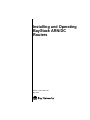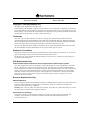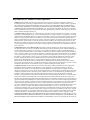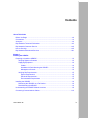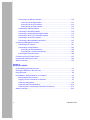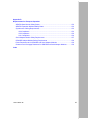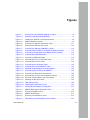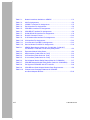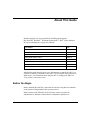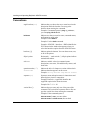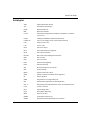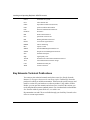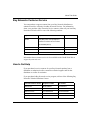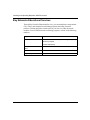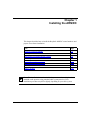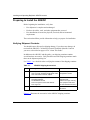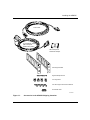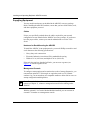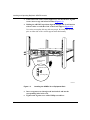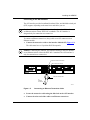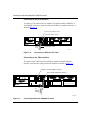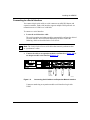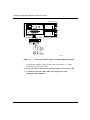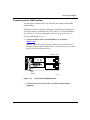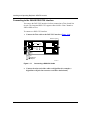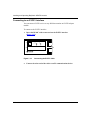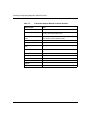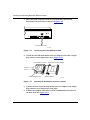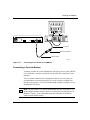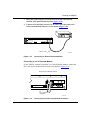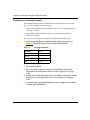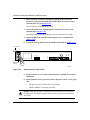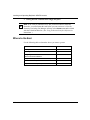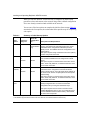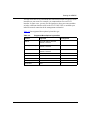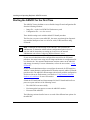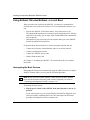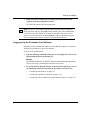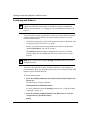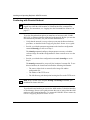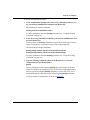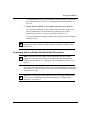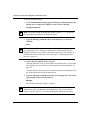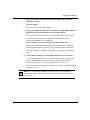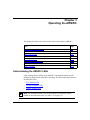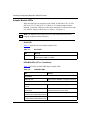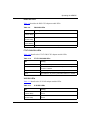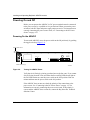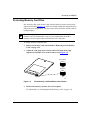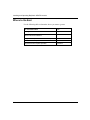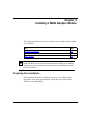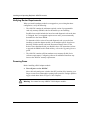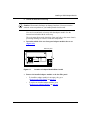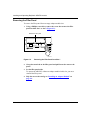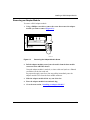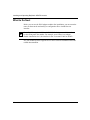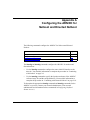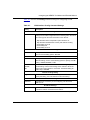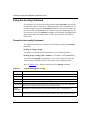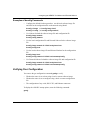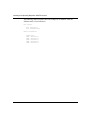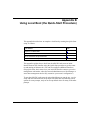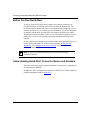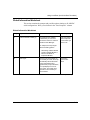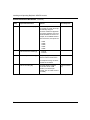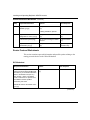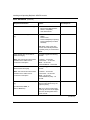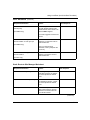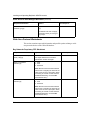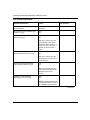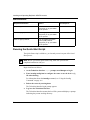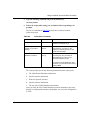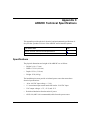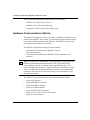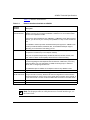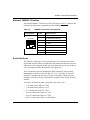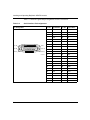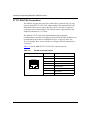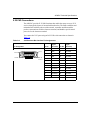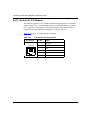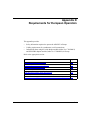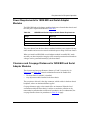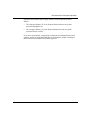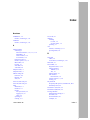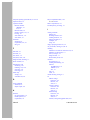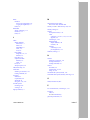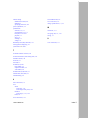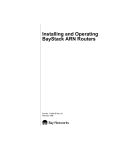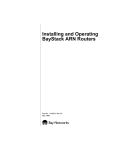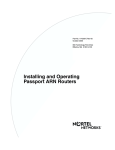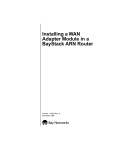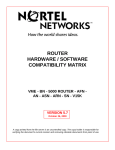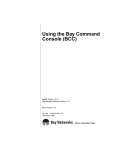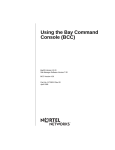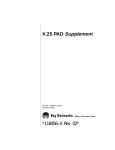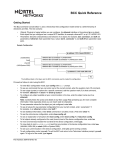Download Bay Networks BayStack ARN Routers none Technical data
Transcript
Installing and Operating BayStack ARN/DC Routers Part No. 116273-B Rev 00 May 1998 4401 Great America Parkway Santa Clara, CA 95054 8 Federal Street Billerica, MA 01821 Copyright © 1998 Bay Networks, Inc. All rights reserved. Printed in the USA. May 1998. The information in this document is subject to change without notice. The statements, configurations, technical data, and recommendations in this document are believed to be accurate and reliable, but are presented without express or implied warranty. Users must take full responsibility for their applications of any products specified in this document. The information in this document is proprietary to Bay Networks, Inc. Trademarks ACE, AFN, AN, BCN, BLN, BN, BNX, CN, FRE, LN, Optivity, PPX, Quick2Config, and Bay Networks are registered trademarks and Advanced Remote Node, ANH, ARN, ASN, BayRS, BaySecure, BayStack, BayStream, BCC, BCNX, BLNX, EZ Install, EZ Internetwork, EZ LAN, FN, IP AutoLearn, PathMan, RouterMan, SN, SPEX, Switch Node, System 5000, and the Bay Networks logo are trademarks of Bay Networks, Inc. Microsoft, MS, MS-DOS, Win32, Windows, and Windows NT are registered trademarks of Microsoft Corporation. All other trademarks and registered trademarks are the property of their respective owners. Statement of Conditions In the interest of improving internal design, operational function, and/or reliability, Bay Networks, Inc. reserves the right to make changes to the products described in this document without notice. Bay Networks, Inc. does not assume any liability that may occur due to the use or application of the product(s) or circuit layout(s) described herein. USA Requirements Only Federal Communications Commission (FCC) Compliance Notice: Radio Frequency Notice Note: This equipment has been tested and found to comply with the limits for a Class A digital device, pursuant to Part 15 of the FCC rules. These limits are designed to provide reasonable protection against harmful interference when the equipment is operated in a commercial environment. This equipment generates, uses, and can radiate radio frequency energy. If it is not installed and used in accordance with the instruction manual, it may cause harmful interference to radio communications. Operation of this equipment in a residential area is likely to cause harmful interference, in which case users will be required to take whatever measures may be necessary to correct the interference at their own expense. European Requirements Only EN 55 022 Statement This is to certify that the Bay Networks BayStack ARN/DC is shielded against the generation of radio interference in accordance with the application of Council Directive 89/336/EEC, Article 4a. Conformity is declared by the application of EN 55 022 Class A (CISPR 22). Warning: This is a Class A product. In a domestic environment, this product may cause radio interference, in which case, the user may be required to take appropriate measures. EC Declaration of Conformity This product conforms (or these products conform) to the provisions of Council Directive 89/336/EEC and 73/23/EEC. The Declaration of Conformity is available on the Bay Networks World Wide Web site at www.baynetworks.com. ii 116273-B Rev 00 Japan/Nippon Requirements Only Voluntary Control Council for Interference (VCCI) Statement Voluntary Control Council for Interference (VCCI) Statement This is a Class A product based on the standard of the Voluntary Control Council for Interference by Information Technology Equipment (VCCI). If this equipment is used in a domestic environment, radio disturbance may arise. When such trouble occurs, the user may be required to take corrective actions. Canada Requirements Only Canadian Department of Communications Radio Interference Regulations This digital apparatus (BayStack ARN/DC) does not exceed the Class A limits for radio-noise emissions from digital apparatus as set out in the Radio Interference Regulations of the Canadian Department of Communications. Règlement sur le brouillage radioélectrique du ministère des Communications Cet appareil numérique (BayStack ARN/DC) respecte les limites de bruits radioélectriques visant les appareils numériques de classe A prescrites dans le Règlement sur le brouillage radioélectrique du ministère des Communications du Canada. Canada CS-03 Rules and Regulations Notice: The Industry Canada label identifies certified equipment. This certification means that the equipment meets telecommunications network protective, operational and safety requirements as prescribed in the appropriate Terminal Equipment Technical Requirements document(s). The Department does not guarantee the equipment will operate to the user’s satisfaction. Before installing this equipment, users should ensure that it is permissible to be connected to the facilities of the local telecommunications company. The equipment must also be installed using an acceptable method of connection. The customer should be aware that compliance with the above conditions may not prevent the degradation of service in some situations. Repairs to certified equipment should be coordinated by a representative designated by the supplier. Any repairs or alterations made by the user to this equipment, or equipment malfunctions, may give the telecommunications company cause to request the user to disconnect the equipment. Users should ensure for their own protection that the electrical ground connections of the power utility, telephone lines and internal metallic water pipe system, if present, are connected together. This precaution may be particularly important in rural areas. Caution: Users should not attempt to make such connections themselves, but should contact the appropriate electric inspection authority, or electrician, as appropriate. Notice: For equipment using loopstart lines, please note that the Ringer Equivalence Number (REN) assigned to each terminal device provides an indication of the maximum number of terminals allowed to be connected to a telephone interface. The termination on an interface may consist of any combination of devices subject only to the requirement 116273-B Rev 00 iii that the sum of the Ringer Equivalence Numbers of all the devices does not exceed 5. The REN is located on the “FCC Rules Part 68” label located on the bracket of the module, or on the back of the unit. Canada CS-03 -- Règles et règlements Avis: L'étiquette d'Industrie Canada identifie le matériel homologué. Cette étiquette certifie que le matériel est conforme aux normes de protection, d'exploitation et de sécurité des réseaux de télécommunications, comme le prescrivent les documents concernant les exigences techniques relatives au matériel terminal. Le Ministère n'assure toutefois pas que le matériel fonctionnera à la satisfaction de l'utilisateur. Avant d'installer ce matériel, l'utilisateur doit s'assurer qu'il est permis de le raccorder aux installations de l'entreprise locale de télécommunication. Le matériel doit également être installé en suivant une méthode acceptée de raccordement. L'abonné ne doit pas oublier qu'il est possible que la conformité aux conditions énoncées ci-dessus n'empêche pas la dégradation du service dans certaines situations. Les réparations de matériel homologué doivent être coordonnées par un représentant désigné par le fournisseur. L'entreprise de télécommunications peut demander à l'utilisateur de débrancher un appareil à la suite de réparations ou de modifications effectuées par l'utilisateur ou à cause de mauvais fonctionnement. Pour sa propre protection, l'utilisateur doit s'assurer que tous les fils de mise à la terre de la source d'énergie électrique, des lignes téléphoniques et des canalisations d'eau métalliques, s'il y en a, sont raccordés ensemble. Cette précaution est particulièrement importante dans les régions rurales. Avertissement: L'utilisateur ne doit pas tenter de faire ces raccordements lui-même; il doit avoir recours à un service d'inspection des installations électriques, ou à un électricien, selon le cas. Avis: Veuillez prendre note que pour tout appareillage supportant des lignes de type “loopstart,” l'indice d'équivalence de la sonnerie (IES) assigné à chaque dispositif terminal indique le nombre maximal de terminaux qui peuvent être raccordés à une interface. La terminaison d'une interface téléphonique peut consister en une combinaison de quelques dispositifs, à la seule condition que la somme d'indices d'équivalence de la sonnerie de tous les dispositifs n'excède pas 5. Le REN figure sur l’étiquette “FCC Rules Part 68” située sur le support du module ou à l’arrière de l’unité. FCC Part 68 Compliance Statement This equipment complies with Part 68 of FCC Rules. All direct connections to telephone network lines must be made using standard plugs and jacks compliant with FCC Part 68. Please note the following: 1. You are required to request service from the telephone company before you connect the unit to a network. When you request service, you must provide the telephone company with the following data: • When you request T1 Service, you must provide the telephone company with -- The Facility Interface Code Provide the telephone company with all the codes below: - 04DU9-BN (1.544 MB, D4 framing format) 04DU9-DN (1.544 MB, D4 framing format with B8ZF coding) 04DU9-1KN (1.544 MB, ESF framing format) 04DU9-1SN (1.544 MB, ESF framing format with B8ZF coding) 04DU9-1ZN (1.544 MB, ANSI ESF and ZBTSI without line power) The telephone company will select the code it has available. • iv -- The Service Order Code(s) (SOC): 6.0F -- The required Universal Service Order Code (USOC) jack: RJ48C When you request 56K/64K Service, you must provide the telephone company with -- The Facility Interface Code: 04DU5-56/64 -- The Service Order Code(s) (SOC): 6.0F -- The required Universal Service Order Code (USOC) jack: RJ48S 116273-B Rev 00 • When you request V.34 Service, you must provide the telephone company with -- The required Universal Service Order Code (USOC) jack: RJ11C -- The make, model number, Ringer Equivalence Number (REN), and FCC Registration number of the unit The REN helps you determine the number of devices you can connect to your telephone line and still have all of those devices ring when your number is called. In most, but not all, areas, the sum of the RENs of all devices should not exceed 5.0. To be certain of the number of devices you can connect to your line, you should call your local telephone company to determine the maximum REN for your calling area. This equipment must not be used on party lines or coin lines. • • When you request ISDN “U” Interface Service, you must provide the telephone company with -- The Facility Interface Code: 02IS5 -- The Service Order Code(s) (SOC): 6.0F -- The required Universal Service Order Code (USOC) jack: RJ49C When you request ISDN “S/T” Interface Service, you must provide the telephone company with -- The Service Order Code(s) (SOC): 6.0N -- The make, model number, and FCC Registration number of the NT1 Note: ISDN S/T cannot be directly connected to the network. • When you request Primary Rate ISDN Service, you must provide the telephone company with -- The Facility Interface Code: 04DU9-1SN (1.544 MB, ESF framing format with B8ZF coding) -- The Service Order Code(s) (SOC): 6.0F -- The required Universal Service Order Code (USOC) jack: RJ48C 2. Your telephone company may make changes to its facilities, equipment, operations, or procedures that could affect the proper functioning of your equipment. The telephone company will notify you in advance of such changes to give you an opportunity to maintain uninterrupted telephone service. 3. If the unit causes harm to the telephone network, the telephone company may temporarily discontinue your service. If possible, they will notify you in advance, but if advance notice is not practical, you will be notified as soon as possible and will be informed of your right to file a complaint with the FCC. 4. If you experience trouble with the unit, please contact the Bay Networks Technical Solutions Center in your area for service or repairs. Repairs should be performed only by service personnel authorized by Bay Networks, Inc. United States Valbonne, France Sydney, Australia Tokyo, Japan 5. 1-800-2LAN-WAN 33-4-92-96-69-68 61-2-9927-8800 81-3-5402-0180 You are required to notify the telephone company when you disconnect the unit from the network. 116273-B Rev 00 v Bay Networks, Inc. Software License Agreement NOTICE: Please carefully read this license agreement before copying or using the accompanying software or installing the hardware unit with pre-enabled software (each of which is referred to as “Software” in this Agreement). BY COPYING OR USING THE SOFTWARE, YOU ACCEPT ALL OF THE TERMS AND CONDITIONS OF THIS LICENSE AGREEMENT. THE TERMS EXPRESSED IN THIS AGREEMENT ARE THE ONLY TERMS UNDER WHICH BAY NETWORKS WILL PERMIT YOU TO USE THE SOFTWARE. If you do not accept these terms and conditions, return the product, unused and in the original shipping container, within 30 days of purchase to obtain a credit for the full purchase price. 1. License Grant. Bay Networks, Inc. (“Bay Networks”) grants the end user of the Software (“Licensee”) a personal, nonexclusive, nontransferable license: a) to use the Software either on a single computer or, if applicable, on a single authorized device identified by host ID, for which it was originally acquired; b) to copy the Software solely for backup purposes in support of authorized use of the Software; and c) to use and copy the associated user manual solely in support of authorized use of the Software by Licensee. This license applies to the Software only and does not extend to Bay Networks Agent software or other Bay Networks software products. Bay Networks Agent software or other Bay Networks software products are licensed for use under the terms of the applicable Bay Networks, Inc. Software License Agreement that accompanies such software and upon payment by the end user of the applicable license fees for such software. 2. Restrictions on use; reservation of rights. The Software and user manuals are protected under copyright laws. Bay Networks and/or its licensors retain all title and ownership in both the Software and user manuals, including any revisions made by Bay Networks or its licensors. The copyright notice must be reproduced and included with any copy of any portion of the Software or user manuals. Licensee may not modify, translate, decompile, disassemble, use for any competitive analysis, reverse engineer, distribute, or create derivative works from the Software or user manuals or any copy, in whole or in part. Except as expressly provided in this Agreement, Licensee may not copy or transfer the Software or user manuals, in whole or in part. The Software and user manuals embody Bay Networks’ and its licensors’ confidential and proprietary intellectual property. Licensee shall not sublicense, assign, or otherwise disclose to any third party the Software, or any information about the operation, design, performance, or implementation of the Software and user manuals that is confidential to Bay Networks and its licensors; however, Licensee may grant permission to its consultants, subcontractors, and agents to use the Software at Licensee’s facility, provided they have agreed to use the Software only in accordance with the terms of this license. 3. Limited warranty. Bay Networks warrants each item of Software, as delivered by Bay Networks and properly installed and operated on Bay Networks hardware or other equipment it is originally licensed for, to function substantially as described in its accompanying user manual during its warranty period, which begins on the date Software is first shipped to Licensee. If any item of Software fails to so function during its warranty period, as the sole remedy Bay Networks will at its discretion provide a suitable fix, patch, or workaround for the problem that may be included in a future Software release. Bay Networks further warrants to Licensee that the media on which the Software is provided will be free from defects in materials and workmanship under normal use for a period of 90 days from the date Software is first shipped to Licensee. Bay Networks will replace defective media at no charge if it is returned to Bay Networks during the warranty period along with proof of the date of shipment. This warranty does not apply if the media has been damaged as a result of accident, misuse, or abuse. The Licensee assumes all responsibility for selection of the Software to achieve Licensee’s intended results and for the installation, use, and results obtained from the Software. Bay Networks does not warrant a) that the functions contained in the software will meet the Licensee’s requirements, b) that the Software will operate in the hardware or software combinations that the Licensee may select, c) that the operation of the Software will be uninterrupted or error free, or d) that all defects in the operation of the Software will be corrected. Bay Networks is not obligated to remedy any Software defect that cannot be reproduced with the latest Software release. These warranties do not apply to the Software if it has been (i) altered, except by Bay Networks or in accordance with its instructions; (ii) used in conjunction with another vendor’s product, resulting in the defect; or (iii) damaged by improper environment, abuse, misuse, accident, or negligence. THE FOREGOING WARRANTIES AND LIMITATIONS ARE EXCLUSIVE REMEDIES AND ARE IN LIEU OF ALL OTHER WARRANTIES EXPRESS OR IMPLIED, INCLUDING WITHOUT LIMITATION ANY WARRANTY OF MERCHANTABILITY OR FITNESS FOR A PARTICULAR PURPOSE. Licensee is responsible for the security of vi 116273-B Rev 00 its own data and information and for maintaining adequate procedures apart from the Software to reconstruct lost or altered files, data, or programs. 4. Limitation of liability. IN NO EVENT WILL BAY NETWORKS OR ITS LICENSORS BE LIABLE FOR ANY COST OF SUBSTITUTE PROCUREMENT; SPECIAL, INDIRECT, INCIDENTAL, OR CONSEQUENTIAL DAMAGES; OR ANY DAMAGES RESULTING FROM INACCURATE OR LOST DATA OR LOSS OF USE OR PROFITS ARISING OUT OF OR IN CONNECTION WITH THE PERFORMANCE OF THE SOFTWARE, EVEN IF BAY NETWORKS HAS BEEN ADVISED OF THE POSSIBILITY OF SUCH DAMAGES. IN NO EVENT SHALL THE LIABILITY OF BAY NETWORKS RELATING TO THE SOFTWARE OR THIS AGREEMENT EXCEED THE PRICE PAID TO BAY NETWORKS FOR THE SOFTWARE LICENSE. 5. Government Licensees. This provision applies to all Software and documentation acquired directly or indirectly by or on behalf of the United States Government. The Software and documentation are commercial products, licensed on the open market at market prices, and were developed entirely at private expense and without the use of any U.S. Government funds. The license to the U.S. Government is granted only with restricted rights, and use, duplication, or disclosure by the U.S. Government is subject to the restrictions set forth in subparagraph (c)(1) of the Commercial Computer Software––Restricted Rights clause of FAR 52.227-19 and the limitations set out in this license for civilian agencies, and subparagraph (c)(1)(ii) of the Rights in Technical Data and Computer Software clause of DFARS 252.227-7013, for agencies of the Department of Defense or their successors, whichever is applicable. 6. Use of Software in the European Community. This provision applies to all Software acquired for use within the European Community. If Licensee uses the Software within a country in the European Community, the Software Directive enacted by the Council of European Communities Directive dated 14 May, 1991, will apply to the examination of the Software to facilitate interoperability. Licensee agrees to notify Bay Networks of any such intended examination of the Software and may procure support and assistance from Bay Networks. 7. Term and termination. This license is effective until terminated; however, all of the restrictions with respect to Bay Networks’ copyright in the Software and user manuals will cease being effective at the date of expiration of the Bay Networks copyright; those restrictions relating to use and disclosure of Bay Networks’ confidential information shall continue in effect. Licensee may terminate this license at any time. The license will automatically terminate if Licensee fails to comply with any of the terms and conditions of the license. Upon termination for any reason, Licensee will immediately destroy or return to Bay Networks the Software, user manuals, and all copies. Bay Networks is not liable to Licensee for damages in any form solely by reason of the termination of this license. 8. Export and Re-export. Licensee agrees not to export, directly or indirectly, the Software or related technical data or information without first obtaining any required export licenses or other governmental approvals. Without limiting the foregoing, Licensee, on behalf of itself and its subsidiaries and affiliates, agrees that it will not, without first obtaining all export licenses and approvals required by the U.S. Government: (i) export, re-export, transfer, or divert any such Software or technical data, or any direct product thereof, to any country to which such exports or re-exports are restricted or embargoed under United States export control laws and regulations, or to any national or resident of such restricted or embargoed countries; or (ii) provide the Software or related technical data or information to any military end user or for any military end use, including the design, development, or production of any chemical, nuclear, or biological weapons. 9. General. If any provision of this Agreement is held to be invalid or unenforceable by a court of competent jurisdiction, the remainder of the provisions of this Agreement shall remain in full force and effect. This Agreement will be governed by the laws of the state of California. Should you have any questions concerning this Agreement, contact Bay Networks, Inc., 4401 Great America Parkway, P.O. Box 58185, Santa Clara, California 95054-8185. LICENSEE ACKNOWLEDGES THAT LICENSEE HAS READ THIS AGREEMENT, UNDERSTANDS IT, AND AGREES TO BE BOUND BY ITS TERMS AND CONDITIONS. LICENSEE FURTHER AGREES THAT THIS AGREEMENT IS THE ENTIRE AND EXCLUSIVE AGREEMENT BETWEEN BAY NETWORKS AND LICENSEE, WHICH SUPERSEDES ALL PRIOR ORAL AND WRITTEN AGREEMENTS AND COMMUNICATIONS BETWEEN THE PARTIES PERTAINING TO THE SUBJECT MATTER OF THIS AGREEMENT. NO DIFFERENT OR ADDITIONAL TERMS WILL BE ENFORCEABLE AGAINST BAY NETWORKS UNLESS BAY NETWORKS GIVES ITS EXPRESS WRITTEN CONSENT, INCLUDING AN EXPRESS WAIVER OF THE TERMS OF THIS AGREEMENT. 116273-B Rev 00 vii Contents About This Guide Before You Begin .............................................................................................................xix Conventions ..................................................................................................................... xx Acronyms .........................................................................................................................xxi Bay Networks Technical Publications .............................................................................xxii Bay Networks Customer Service ................................................................................... xxiii How to Get Help ............................................................................................................ xxiii Bay Networks Educational Services ..............................................................................xxiv Chapter 1 Installing the ARN/DC Preparing to Install the ARN/DC .....................................................................................1-2 Verifying Shipment Contents ....................................................................................1-2 Supplying Equipment ...............................................................................................1-4 Cables ................................................................................................................1-4 Hardware for Rack-Mounting the ARN/DC ........................................................1-4 Management Console .......................................................................................1-4 Verifying Site Requirements .....................................................................................1-5 Space Requirements ........................................................................................1-5 Electrical Requirements .....................................................................................1-5 Environmental Requirements ............................................................................1-5 Installing the ARN/DC .....................................................................................................1-6 Positioning the ARN/DC on a Flat Surface ...............................................................1-6 Rack-Mounting the ARN/DC ....................................................................................1-6 Understanding the ARN/DC Module Locations ..............................................................1-9 Connecting Communications Cables ............................................................................1-10 116273-B Rev 00 ix Connecting to an Ethernet Interface ......................................................................1-10 Connecting to the AUI Interface .......................................................................1-11 Connecting to the UTP Interface .....................................................................1-12 Connecting to the Fiber Interface ....................................................................1-12 Connecting to a Serial Interface .............................................................................1-13 Connecting to the ISDN Interface ..........................................................................1-15 Connecting to the 56/64K DSU/CSU Interface ......................................................1-16 Connecting to the FT1/T1 DSU/CSU Interface ......................................................1-17 Connecting to an E1/FE1 Interface ........................................................................1-18 Connecting to the Integrated V.34 Modem .............................................................1-19 Connecting a Management Console ............................................................................1-21 Connecting a PC Console ......................................................................................1-21 Connecting a Console Modem ...............................................................................1-23 Connecting an External Modem ......................................................................1-24 Connecting to a V.34 Console Modem ............................................................1-25 Connecting a Terminal Console .............................................................................1-26 Connecting to the DC Power Source ............................................................................1-27 Installing the Flash Memory Card .................................................................................1-29 Where to Go Next .........................................................................................................1-30 Chapter 2 Starting the ARN/DC Understanding the Startup Process ...............................................................................2-1 Starting the ARN/DC for the First Time ..........................................................................2-4 Using EZ-Install ..............................................................................................................2-5 Using Netboot, Directed Netboot, or Local Boot .............................................................2-6 Interrupting the Boot Process ..................................................................................2-6 Logging in to the Command Line Software ..............................................................2-7 Continuing with Netboot ..........................................................................................2-8 Continuing with Directed Netboot ..........................................................................2-10 Continuing with Local Boot (the Quick-Start Procedure) ........................................2-13 Where to Go Next .........................................................................................................2-16 x 116273-B Rev 00 Chapter 3 Operating the ARN/DC Understanding the ARN/DC LEDs ..................................................................................3-1 Base Module LEDs ..................................................................................................3-2 Diagnostic LEDs ................................................................................................3-2 Ethernet 10BASE-T LEDs .................................................................................3-3 Ethernet 10/100BASE-Tx LEDs ........................................................................3-4 Ethernet 100BASE-Fx LEDs .............................................................................3-4 Expansion Module LEDs ..........................................................................................3-5 Ethernet LEDs ...................................................................................................3-5 Serial LEDs ........................................................................................................3-5 Adapter Module LEDs ..............................................................................................3-6 Serial LED .........................................................................................................3-6 ISDN BRI LEDs (S/T or U Interfaces) ................................................................3-6 DSU/CSU LEDs .................................................................................................3-7 FT1/T1 DSU/CSU LEDs ....................................................................................3-7 X.25 PAD LEDs ..................................................................................................3-7 V.34 Modem LEDs .............................................................................................3-8 Ensuring a Successful Installation ..................................................................................3-8 Powering On and Off ....................................................................................................3-10 Powering On the ARN/DC ......................................................................................3-10 Powering Off the ARN/DC ......................................................................................3-11 Resetting the ARN/DC ..................................................................................................3-11 Removing a Flash Memory Card ..................................................................................3-12 Protecting Memory Card Files ......................................................................................3-13 Where to Go Next .........................................................................................................3-14 Chapter 4 Installing a WAN Adapter Module Preparing for Installation .................................................................................................4-1 Verifying Router Requirements ................................................................................4-2 Powering Down ........................................................................................................4-2 Removing the Filler Panel ........................................................................................4-4 Removing an Adapter Module ..................................................................................4-5 Installing an Adapter Module ..........................................................................................4-6 What to Do Next .............................................................................................................4-8 116273-B Rev 00 xi Appendix A Configuring the ARN/DC for Netboot and Directed Netboot Using the ifconfig Command ......................................................................................... A-2 Configuring an IP Serial or DSU/CSU Interface for Netbooting .............................. A-2 Configuring an Ethernet Interface for Netbooting .................................................... A-4 Enabling and Disabling Interfaces with ifconfig ....................................................... A-5 Examples of ifconfig Commands ............................................................................. A-5 Using the bconfig Command ......................................................................................... A-6 Format for the bconfig Command ........................................................................... A-6 Examples of bconfig Commands ............................................................................ A-7 Verifying Your Configuration ........................................................................................... A-7 Appendix B Using Local Boot (the Quick-Start Procedure) Before You Run Quick-Start ........................................................................................... B-2 Understanding Quick-Start Connector Names and Numbers ........................................ B-2 Filling Out the Worksheets ............................................................................................ B-4 Global Information Worksheet ................................................................................. B-5 Router Protocol Worksheets ................................................................................... B-8 Wide Area Protocol Worksheets ........................................................................... B-12 Running the Quick-Start Script .................................................................................... B-16 Appendix C ARN/DC Technical Specifications Specifications ................................................................................................................ C-1 Hardware Communications Options .............................................................................. C-2 Ethernet Attachment Unit Interface (AUI) ................................................................ C-4 Ethernet 10BASE-T Interface .................................................................................. C-5 Serial Interfaces ...................................................................................................... C-5 ISDN BRI U Interface .............................................................................................. C-7 ISDN BRI S/T Interface ........................................................................................... C-8 56/64K DSU/CSU Interface ..................................................................................... C-9 FT1/T1 DSU/CSU Connections ............................................................................ C-10 X.25 PAD Connections .......................................................................................... C-11 RJ-11 Interface (for V.34 Modem) ......................................................................... C-12 Local Console Connections .................................................................................. C-13 Service Modem Connections ................................................................................ C-14 xii 116273-B Rev 00 Appendix D Requirements for European Operation ARN/DC Base Module Safety Status ............................................................................. D-2 ARN/DC Expansion Modules Safety Status .................................................................. D-2 Synchronous Cabling Requirements ............................................................................. D-3 V.28 Compliance ..................................................................................................... D-3 V.35 Compliance ..................................................................................................... D-4 X.21 Compliance ..................................................................................................... D-6 Serial Adapter Module Safety Requirements ................................................................ D-7 ISDN BRI Adapter Module Safety Requirements .......................................................... D-8 Power Requirements for ISDN BRI and Serial Adapter Modules .................................. D-9 Clearance and Creepage Distances for ISDN BRI and Serial Adapter Modules ........... D-9 Index 116273-B Rev 00 xiii Figures Figure 1-1. Accessories in the ARN/DC Shipping Container .....................................1-3 Figure 1-2. Options for Attaching Flange Brackets .....................................................1-7 Figure 1-3. Installing the ARN/DC in an Equipment Rack ..........................................1-8 Figure 1-4. ARN/DC Module Locations ......................................................................1-9 Figure 1-5. Connecting an Ethernet Transceiver Cable ............................................1-11 Figure 1-6. Connecting an Ethernet UTP Cable .......................................................1-12 Figure 1-7. Connecting an Ethernet 100BASE-Fx Cable .........................................1-12 Figure 1-8. Connecting Serial Cables to an Expansion Module Interface ................1-13 Figure 1-9. Connecting a Serial Cable to an Adapter Module Interface ...................1-14 Figure 1-10. Connecting the ISDN BRI Cable ............................................................1-15 Figure 1-11. Connecting a DSU/CSU Cable ..............................................................1-16 Figure 1-12. Connecting the FT1/T1 DSU/CSU Cable ...............................................1-17 Figure 1-13. Connecting the E1/FE1 Cable ...............................................................1-18 Figure 1-14. Connecting the V.34 Modem Cable ........................................................1-19 Figure 1-15. Connecting the Console/Modem Cable .................................................1-22 Figure 1-16. Attaching the Null Modem Crossover Adapter .......................................1-22 Figure 1-17. Connecting a PC Console to an ARN/DC ..............................................1-23 Figure 1-18. Connecting an External Console Modem ..............................................1-25 Figure 1-19. Connecting to the V.34 Console Modem Interface .................................1-25 Figure 1-20. DC Power Terminal Blocks and Power Switch .......................................1-27 Figure 1-21. Attaching the DC Input Leads ................................................................1-28 Figure 1-22. Flash Memory Card ...............................................................................1-29 Figure 1-23. Inserting the Flash Memory Card ..........................................................1-29 Figure 2-1. Verifying Directed Netboot Configuration ...............................................2-12 Figure 3-1. ARN/DC Base Module Diagnostic LEDs ..................................................3-2 Figure 3-2. Turning On ARN/DC Power ....................................................................3-10 Figure 3-3. ARN/DC Reset Button ...........................................................................3-11 Figure 3-4. Removing a Flash Memory Card ...........................................................3-12 Figure 3-5. Flash Memory Card Read/Write Protect Switch ....................................3-13 116273-B Rev 00 xv xvi Figure 4-1. Location of Adapter Module Slots 1 and 2 ...............................................4-3 Figure 4-2. Removing the Filler Panel from Slot 1 ......................................................4-4 Figure 4-3. Removing the Adapter Module Screw .....................................................4-5 Figure 4-4. Adapter Module Ready for Installation .....................................................4-6 Figure 4-5. Securing the Adapter Module to the Front Panel .....................................4-7 Figure B-1. ARN/DC Module Locations ..................................................................... B-3 Figure B-2. Starting the IP Interface Test ................................................................. B-18 Figure D-1. Cable Order No. 7837 (V.28 Compliant) .................................................. D-3 Figure D-2. Cable Order No. 7220 (V.35 Compliant) .................................................. D-4 Figure D-3. Cable Order No. 7224 (X.21 Compliant) ................................................. D-6 Figure D-4. Clearance and Creepage Distances for ISDN BRI and Serial Adapter Modules D-10 116273-B Rev 00 Tables Table 1-1. ARN/DC Shipping Accessories ................................................................1-2 Table 1-2. Space Requirements ...............................................................................1-5 Table 1-3. Electrical Requirements ...........................................................................1-5 Table 1-4. Environmental Requirements ...................................................................1-5 Table 1-5. V.34 Modem Adapter Module Parameter Defaults ...............................1-20 Table 1-6. Console Modem Defaults .....................................................................1-24 Table 1-7. Console Parameters ..............................................................................1-26 Table 2-1. Summary of Initial Startup Options ........................................................2-2 Table 2-2. Supported Boot Options by Interface ......................................................2-3 Table 3-1. Base Module Diagnostic LEDs ...............................................................3-2 Table 3-2. Base Module Ethernet 10BASE-T LEDs .................................................3-3 Table 3-3. Base Module Ethernet 10/100BASE-Tx LEDs .........................................3-4 Table 3-4. Base Module Ethernet 100Base-Fx LEDs ...............................................3-4 Table 3-5. Expansion Module Ethernet LEDs ...........................................................3-5 Table 3-6. Expansion Module Serial LEDs ...............................................................3-5 Table 3-7. Serial LED ................................................................................................3-6 Table 3-8. ISDN BRI LEDs ......................................................................................3-6 Table 3-9. DSU/CSU LEDs .......................................................................................3-7 Table 3-10. FT1/T1 DSU/CSU LEDs ..........................................................................3-7 Table 3-11. X.25 PAD LEDs ........................................................................................3-7 Table 3-12. V.34 Modem LEDs Table 3-13. Boot Status LEDs .....................................................................................3-9 Table A-1. COM Interface ifconfig Command Settings ............................................ A-3 Table A-2. Ethernet Interface ifconfig Command Settings ...................................... A-4 Table A-3. Netboot ifconfig Settings ......................................................................... A-5 Table A-4. Command Settings for bconfig ............................................................... A-6 .................................................................................3-8 Table B-1. Quick-Start Connector Names and Numbers ........................................ B-3 Table B-2. Quick-Start Commands ........................................................................ B-17 116273-B Rev 00 xvii xviii Table C-1. Network Interfaces Available on ARN/DC ............................................. C-3 Table C-2. AUI Pin Assignments .............................................................................. C-4 Table C-3. 10BASE-T Interface Pin Assignments .................................................... C-5 Table C-4. Serial Interface Pin Assignments ............................................................ C-6 Table C-5. ISDN BRI U Interface Pin Assignments ................................................. C-7 Table C-6. ISDN BRI S/T Interface Pin Assignments .............................................. C-8 Table C-7. 56/64K DSU/CSU Interface Pin Assignments ........................................ C-9 Table C-8. RJ-48C Connector Pinouts ................................................................... C-10 Table C-9. X.25 Breakout Box Interface Pin Assignments ..................................... C-11 Table C-10. V.34 Interface Pin Assignments ........................................................... C-12 Table C-11. Local Console Port DB-9 Pin Assignments ........................................... C-13 Table C-12. Service Modem Port DB-9 Pin Assignments ........................................ C-14 Table D-1. ARN/DC Base Module (Order Nos. CV1001006, CV1001007, CV1001008, CV1001009, CV1001010) Safety Status ........................... D-2 Table D-2. Expansion Module Safety Status ............................................................ D-2 Table D-3. WAN Interface (Cable Order No. 7837) .................................................. D-3 Table D-4. V.35 Interface (Cable Order No. 7220) .................................................. D-5 Table D-5. X.21 Interface (Cable Order No. 7224) .................................................. D-6 Table D-6. Serial Adapter Module Safety Status (Order No. CV0004001) ............... D-7 Table D-7. ISDN BRI Adapter Module Safety Status (Order No. CV0004002) ......... D-8 Table D-8. Pin Signals for ISDN BRI with S/T Connector ....................................... D-8 Table D-9. ISDN BRI and Serial Adapter Module Power Requirements .................. D-9 Table D-10. Clearance and Creepage Distances for ISDN BRI and Serial Adapter Modules .................................................................. D-10 116273-B Rev 00 About This Guide Read this guide if you are responsible for installing and operating a Bay Networks® BayStack™ Advanced Remote Node™ (ARN™) router that has a DC input switching power supply, the ARN/DC. If you want to Go to Physically install the ARN/DC and attach communications equipment Chapter 1 Start the ARN/DC for the first time to connect it to the network Chapter 2 Operate the ARN/DC and interpret the LEDs Chapter 3 Install a WAN adapter module Chapter 4 Configure the ARN/DC for Netboot or Directed Netboot Appendix A Use Local Boot (the Quick-Start procedure) Appendix B Review the ARN/DC technical specifications Appendix C Review the requirements for European operation Appendix D Although this guide describes how to use Site Manager to manage the ARN, you can now use the Bay Command Console (BCC™) to configure most protocols on ARN routers. For information about using the BCC to configure the ARN, see Using the Bay Command Console. Before You Begin Before installing the ARN/DC, ensure that all network wiring has been installed on the premises using standard cable-system practices. Before turning on the ARN/DC for the first time, contact your network administrator to determine which software configuration option to use. 116273-B Rev 00 xix Installing and Operating BayStack ARN/DC Routers Conventions angle brackets (< >) Indicate that you choose the text to enter based on the description inside the brackets. Do not type the brackets when entering the command. Example: if command syntax is ping <ip_address>, you enter ping 192.32.10.12 bold text Indicates text that you need to enter, command names, and buttons in menu paths. Example: Enter wfsm & Example: Use the dinfo command. Example: ATM DXI > Interfaces > PVCs identifies the PVCs button in the window that appears when you select the Interfaces option from the ATM DXI menu. brackets ([ ]) ellipsis points Indicate optional elements. You can choose none, one, or all of the options. . Horizontal (. . .) and vertical ( .. ) ellipsis points indicate omitted information. italic text Indicates variable values in command syntax descriptions, new terms, file and directory names, and book titles. quotation marks (“ ”) Indicate the title of a chapter or section within a book. screen text Indicates data that appears on the screen. Example: Set Bay Networks Trap Monitor Filters separator ( > ) Separates menu and option names in instructions and internal pin-to-pin wire connections. Example: Protocols > AppleTalk identifies the AppleTalk option in the Protocols menu. Example: Pin 7 > 19 > 20 vertical line (|) Indicates that you enter only one of the parts of the command. The vertical line separates choices. Do not type the vertical line when entering the command. Example: If the command syntax is show at routes | nets, you enter either show at routes or show at nets, but not both. xx 116273-B Rev 00 About This Guide Acronyms 116273-B Rev 00 ARP Address Resolution Protocl AUI Attachment Unit Interface BootP Bootstrap Protocol BRI Basic Rate Interface CCITT International Telegraph and Telephone Consultative Committee (now ITU-T) CHAP Challenge Handshake Authentication Protocol CSMA/CD carrier sense multiple access with collision detection CSU channel service unit CTS clear to send DCD data carrier detect DCE data communications equipment DCM data collection module DLCMI Data Link Control Management Interface DSR data set ready DSU data service unit DTE data terminal equipment DTR data terminal ready EIA Electronic Industries Association FDL facility data link HDLC high-level data link control IEEE Institute of Electrical and Electronic Engineers IP Internet Protocol ISDN Integrated Services Digital Network ISO International Organization for Standardization ITU-T International Telecommunications Union–Telecommunications LAN local area network LED light-emitting diode LQR Link Quality Reporting MAU media access unit NBMA nonbroadcast multi-access NEMA National Electrical Manufacturers Association xxi Installing and Operating BayStack ARN/DC Routers NVFS nonvolatile file system OCU office channel unit OSPF Open Shortest Path First (Protocol) PAD packet assembler/disassembler PAP Password Authentication Protocol PCMCIA Personal C PPP Point-to-Point Protocol PVC permanent virtual circuit RIP Routing Information Protocol RLSD received line signal detector RMON remote monitoring RTS request to send SMDS Switched Multimegabit Data Service SNMP Simple Network Management Protocol STP shielded twisted pair SQE signal quality error TCP/IP Transmission Control Protocol/Internet Protocol TNV telecommunications network voltage UTP unshielded twisted pair WAN wide area network Bay Networks Technical Publications You can now print technical manuals and release notes free, directly from the Internet. Go to support.baynetworks.com/library/tpubs. Find the Bay Networks products for which you need documentation. Then locate the specific category and model or version for your hardware or software product. Using Adobe Acrobat Reader, you can open the manuals and release notes, search for the sections you need, and print them on most standard printers. You can download Acrobat Reader free from the Adobe Systems Web site, www.adobe.com. Documentation sets and CDs are available through your local Bay Networks sales office or account representative. xxii 116273-B Rev 00 About This Guide Bay Networks Customer Service You can purchase a support contract from your Bay Networks distributor or authorized reseller, or directly from Bay Networks Services. For information about, or to purchase a Bay Networks service contract, either call your local Bay Networks field sales office or one of the following numbers: Region Telephone number Fax number United States and Canada 800-2LANWAN; then enter Express Routing 978-916-3514 Code (ERC) 290, when prompted, to purchase or renew a service contract 978-916-8880 (direct) Europe 33-4-92-96-69-66 33-4-92-96-69-96 Asia/Pacific 61-2-9927-8888 61-2-9927-8899 Latin America 561-988-7661 561-988-7550 Information about customer service is also available on the World Wide Web at support.baynetworks.com. How to Get Help If you purchased a service contract for your Bay Networks product from a distributor or authorized reseller, contact the technical support staff for that distributor or reseller for assistance. If you purchased a Bay Networks service program, call one of the following Bay Networks Technical Solutions Centers: 116273-B Rev 00 Technical Solutions Center Telephone number Fax number Billerica, MA 800-2LANWAN 978-916-3514 Santa Clara, CA 800-2LANWAN 408-495-1188 Valbonne, France 33-4-92-96-69-68 33-4-92-96-69-98 Sydney, Australia 61-2-9927-8800 61-2-9927-8811 Tokyo, Japan 81-3-5402-0180 81-3-5402-0173 xxiii Installing and Operating BayStack ARN/DC Routers Bay Networks Educational Services Through Bay Networks Educational Services, you can attend classes and purchase CDs, videos, and computer-based training programs about Bay Networks products. Training programs can take place at your site or at a Bay Networks location. For more information about training programs, call one of the following numbers: Region Telephone number United States and Canada 800-2LANWAN; then enter Express Routing Code (ERC) 282 when prompted 978-916-3460 (direct) xxiv Europe, Middle East, and Africa 33-4-92-96-15-83 Asia/Pacific 61-2-9927-8822 Tokyo and Japan 81-3-5402-7041 116273-B Rev 00 Chapter 1 Installing the ARN/DC This chapter describes how to install the BayStack ARN/DC router hardware and prepare for software installation. Topic Page Preparing to Install the ARN/DC 1-2 Installing the ARN/DC 1-6 Understanding the ARN/DC Module Locations 1-9 Connecting Communications Cables 1-10 Connecting a Management Console 1-21 Connecting to the DC Power Source 1-27 Installing the Flash Memory Card 1-29 Where to Go Next 1-30 Note: The installation instructions in this chapter assume that wiring has been installed on the premises using standard cable-system practices. Your installation procedure may differ slightly, depending on your cable system. 116273-B Rev 00 1-1 Installing and Operating BayStack ARN/DC Routers Preparing to Install the ARN/DC Before beginning the installation, verify that: • Your shipment is complete and undamaged. • You have the cables, tools, and other equipment that you need. • Your installation site meets the physical, electrical, and environmental requirements. The sections that follow provide information to help you prepare for installation. Verifying Shipment Contents You should inspect all items for shipping damage. If you detect any damage, do not install the ARN/DC. Call the Bay Networks Technical Solutions Center in your area, as described on page xxiii of “About This Guide.” In addition to the ARN/DC and this guide, your shipping container contains several hardware accessories. Verify that the items in the shipping container match those on the shipment packing list. Use Table 1-1 as a checklist when verifying the contents of the shipping container. Table 1-1. Check ARN/DC Shipping Accessories Accessory Use To: Cable kit (Order No. 110310), containing: • One 15-foot AT standard molded serial cable • One null modem crossover adapter Connect an optional management console. Bracket kit, containing: • Two flange brackets • Ten #6 flathead screws • Four #10 cagenut screws with washers • Four cage nuts Mount the ARN/DC in an equipment rack. (Use the four cage nuts only if the equipment rack does not have threaded rail holes.) Four rubber feet Operate the ARN/DC on a flat surface. Figure 1-1 illustrates the accessories in the ARN/DC shipping container. 1-2 116273-B Rev 00 Installing the ARN/DC Power Cable Console/Modem Cable (DB-9 Receptacle to DB-25 Plug Cable) DB-25 Receptacle Null Modem Adapter Two Flange Brackets Eight #6 Phillips Screws Four Cage Nuts Four #10 Cagenut Screws and Washers Four Rubber Feet ARN0048B Figure 1-1. 116273-B Rev 00 Accessories in the ARN/DC Shipping Container 1-3 Installing and Operating BayStack ARN/DC Routers Supplying Equipment You may need items that are not included in the ARN/DC accessory package. Before installing the ARN/DC hardware, ensure that you have all the cables, tools, and other equipment you need. Cables Unless you specifically ordered them, the cables required for your network configuration are not included in the ARN/DC accessory package. If you do not have the proper cables, contact your network administrator or see the Cable Guide. Hardware for Rack-Mounting the ARN/DC To install the ARN/DC in an equipment rack, you need a Phillips screwdriver and a rack that meets the following specifications: • • • Heavy-duty steel construction Electronic Industries Association (EIA) standard hole-spacing Width of 19 in. (48.26 cm) and depth of 24 in. (60.96 cm) If the rack does not have threaded rail holes, you must use cage nuts (see Figure 1-1) with the cagenut screws. Management Console To configure startup options and to monitor the results of startup diagnostics, you can attach an optional VT-100 console or equivalent, such as a PC terminal emulator. Or, you can attach any AT-compatible modem to allow dial-in access to startup configuration and diagnostics. Note: To use the Netboot, Directed Netboot, or Local Boot configuration option (see Chapter 3), connect a management console before turning on the ARN/DC. With the optional V.34 Console Modem Module installed, you can connect an external V.34 modem as a management console. 1-4 116273-B Rev 00 Installing the ARN/DC Verifying Site Requirements Ensure that the installation site meets the space, electrical, and environmental requirements listed in this section. Space Requirements The installation site must provide sufficient free space around the router to ensure proper ventilation and access for servicing. Table 1-2. Space Requirements Width Minimum Depth Depth for Servicing 22.5 in. (57.2 cm) 15 in. (38.1 cm) 25 in. (63.5 cm) Electrical Requirements The installation site must meet the following electrical requirements: Table 1-3. Electrical Requirements Nominal Output Voltage Maximum Output Current -48 or -60 volts direct current 1.8 amperes (A) (VDC), +/- 20% Physical Reinforced insulation from the main AC power To minimize voltage drop, use American Wire Gauge (AWG) #16 cables between the ARN/DC and the power source. When measuring the cable run, be certain to include both the input and return cables. Environmental Requirements The installation site must meet the following environmental requirements: Table 1-4. Altitude Environmental Requirements Humidity Temperature 0 to 8,000 ft (0 to 2,438.4 m) 10% to 90%, noncondensing 32° to 104°F (0° to 40°C), stable 116273-B Rev 00 1-5 Installing and Operating BayStack ARN/DC Routers Installing the ARN/DC When you are ready to install the ARN/DC, you can do one of the following: • Position the ARN/DC on a flat, sturdy, horizontal surface. • Mount the ARN/DC in a standard equipment rack. Positioning the ARN/DC on a Flat Surface When positioning the ARN/DC on a flat surface, make sure that the surface is • Large enough for the ARN/DC to operate properly • Sturdy enough to support the combined weight of the ARN/DC and any cables you attach We recommend that you place the self-adhesive rubber feet on the bottom of the ARN/DC chassis (shipped with the ARN/DC). These feet protect the surface on which you position the ARN/DC and provide added friction against the weight of any cables you attach. Rack-Mounting the ARN/DC For this procedure, you need • Two flange brackets and ten #6 flathead screws (shipped with the ARN/DC). • A Phillips screwdriver. • A standard 19-in. equipment rack. If the rack does not have threaded rail holes, you must attach the four cage nuts shipped with the ARN/DC. • Four #10 cagenut screws and washers (shipped with the ARN/DC). To rack-mount the ARN/DC: 1. Determine how you want the ARN/DC to fit in the equipment rack. Multiple holes in the flange brackets provide several options for rack-mounting the ARN/DC. How you attach the flange brackets determines how far the router extends outside or remains inside the rack. Figure 1-2 shows three of the most common locations for the brackets. 1-6 116273-B Rev 00 Installing the ARN/DC B1 ISDN BRI withNT1 1 2 Screws (4 places) DD B1 B2 ISDN BRI withNT1 1 Screws (4 places) RLSD 2 DD B2 RLSD Front panel 1 2 Front panel ARN0004B Figure 1-2. Options for Attaching Flange Brackets 2. Attach a bracket to each side of the ARN/DC: a. Align four bracket holes with four of holes in the ARN/DC enclosure (Figure 1-2). The holes on the sides of the ARN/DC are nearest the front panel. 116273-B Rev 00 b. Insert a #6 flathead screw through each hole and into the ARN/DC. c. Tighten the four screws using a Phillips screwdriver. 1-7 Installing and Operating BayStack ARN/DC Routers 3. If the holes in the rack’s vertical supports are not threaded for cagenut screws, insert a cage nut in four locations (Figure 1-3). 4. Holding the ARN/DC in position, align the flanged end of each bracket with two holes on each side of the vertical rack support (Figure 1-3). It is easiest to complete this step with two people. Be certain that the hole pairs on either side of the vertical support match horizontally. U 1 ISDN BRI withNT1 D B1 DD B2 Tx 10BaseT AUI Rx RLSD3 COM3 RLSD4 COM4 COM5 Cl RLSD5 COM 2 Ethernet 2 Serial RLSD Tx Serial 10BaseT AUI Rx Cl Run Pwr Boot RPS Adapter1 DCM Fail Fan Adapter2 PCMCIA Base Ethernet 1 Expansion BayStack Advanced Remote Node Cagenut Screw (4 Places) Rail without Threaded Holes Use Cage Nut ARN0005A Figure 1-3. 1-8 Installing the ARN/DC in an Equipment Rack 5. Insert a cagenut screw through each bracket hole and into the corresponding holes in the rack. 6. Tighten each cagenut screw with a Phillips screwdriver. 116273-B Rev 00 Installing the ARN/DC Understanding the ARN/DC Module Locations In addition to an Ethernet base module, the ARN/DC supports an optional expansion module and up to two wide area network (WAN) adapter modules (Figure 1-4). Expansion module Adapter modules U 1 ISDN BRI withNT1 D B1 DD B2 COM3 RLSD3 COM4 COM5 RLSD4 RLSD5 Serial COM 2 Tx RLSD Serial 10BaseT AUI Run Pwr Boot RPS Adapter1 DCM Fail Fan Adapter2 Base Expansion PCMCIA Rx Cl BayStack Ethernet 1 Base module Figure 1-4. Advanced Remote Node ARN0006A ARN/DC Module Locations The ARN is available in the following base module configurations: • • • One Ethernet AUI and Ethernet 10BASE-T interface One Ethernet 10/100BASE-Tx interface One Ethernet 100BASE-Fx interface ARN expansion modules provide additional Ethernet (AUI and 10BASE-T) and serial interfaces. Each ARN WAN adapter module provides an additional serial, ISDN BRI, V.34 modem, T1/FT1, E1/ET1, X.25 PAD, or 56/64K DSU/CSU interface. The Ethernet base and expansion modules can also contain an optional data collection module (DCM). This optional DCM gathers Ethernet statistics for a remote monitoring (RMON) utility. A subset of these statistics is gathered with a built-in RMON function on the Ethernet10/100BASE-Tx and -Fx interfaces. See Configuring RMON and RMON2 on BayRS Routers for information about how to enable and use each RMON data collection implementation. 116273-B Rev 00 1-9 Installing and Operating BayStack ARN/DC Routers Connecting Communications Cables Gather the communications equipment and cables that you will attach to the ARN/DC. If you do not have the proper cables, contact your network administrator or see the Cable Guide. Note: For ARN/DC cable interface descriptions, refer to Appendix C in this manual. Then, complete the steps in the applicable sections: • “Connecting to an Ethernet Interface” on page 1-10 • “Connecting to a Serial Interface” on page 1-13 • “Connecting to the ISDN Interface” on page 1-15 • “Connecting to the 56/64K DSU/CSU Interface” on page 1-16 • “Connecting to an E1/FE1 Interface” on page 1-18 • “Connecting to the FT1/T1 DSU/CSU Interface” on page 1-17 • “Connecting to the Integrated V.34 Modem” on page 1-19 Connecting to an Ethernet Interface You can connect an Ethernet cable to any ARN/DC base or expansion module that contains an Ethernet interface option. Some modules provides two Ethernet interface types: an IEEE 802.3 AUI transceiver interface and an 10BASE-T or 10/100BASE-T unshielded twisted pair (UTP) interface. You can connect to either the AUI transceiver interface or the UTP interface on an Ethernet module, but you cannot use both interfaces at the same time. 1-10 116273-B Rev 00 Installing the ARN/DC Connecting to the AUI Interface The AUI interface provides broadband, baseband, fiber, and shielded twisted pair (STP) support, depending on the transceiver and cables you use. Caution: Connecting the ARN AUI interface directly to the AUI interface on an Ethernet station violates IEEE 802.3 standards. The AUI interface is designed only for connection to a transceiver. To connect an Ethernet transceiver (drop) cable to an AUI connector on an Ethernet module: 1. Connect the transceiver cable to the interface labeled AUI (Figure 1-5). The cable must have a 15-position D-SUB receptacle. Caution: Connecting the ARN/DC AUI interface directly to the AUI interface on an Ethernet station violates the IEEE 802.3 standard. The AUI interface is only for connection to a transceiver. Expansion module AUI interface Base module AUI interface U 1 ISDN BRI withNT1 D B1 DD B2 Tx 10BaseT AUI COM3 RLSD3 Rx RLSD4 Cl RLSD5 COM4 COM5 Serial Ethernet 2 COM 2 Tx RLSD Serial 10BaseT AUI Run Pwr Boot RPS Adapter1 DCM Diag Fan Adapter2 Base Expansion PCMCIA Rx Cl BayStack Ethernet 1 Advanced Remote Node Ethernet AUI drop cable To Ethernet transceiver ARN0063A Figure 1-5. 116273-B Rev 00 Connecting an Ethernet Transceiver Cable 2. Secure the transceiver cable using the slide lock on the AUI interface. 3. Connect the other end of the cable to an Ethernet transceiver. 1-11 Installing and Operating BayStack ARN/DC Routers Connecting to the UTP Interface To connect a UTP cable to the base module or expansion module 10BASE-T or 10/100BASE-T interface, insert the cable into the RJ-45 receptacle connector, as shown in Figure 1-6. Expansion module 10BASE-T interface Base module 10BASE-T interface U 1 ISDN BRI withNT1 D B1 DD B2 Tx 10BaseT COM3 RLSD3 AUI Rx RLSD4 Cl RLSD5 COM4 COM5 Serial Ethernet 2 COM 2 Tx RLSD Serial 10BaseT AUI Run Pwr Base Expansion Boot RPS Adapter1 DCM Diag Fan Adapter2 PCMCIA Rx Cl BayStack Advanced Remote Node Ethernet 1 To Ethernet network Ethernet 10BASE-T cables ARN0062A Figure 1-6. Connecting an Ethernet UTP Cable Connecting to the Fiber Interface To connect a fiber cable to the base module or expansion module Ethernet interface, insert the fiber cable jack into the interface as shown in Figure 1-7. Expansion module 10BASE-T interface Base module 100BASE-FX interface U 1 ISDN BRI withNT1 D B1 DD B2 10BaseT Tx AUI COM3 RLSD3 Rx RLSD4 Cl RLSD5 COM4 COM5 Serial Ethernet 2 COM 2 Tx RLSD Serial Link 100 BaseFX Run Pwr Boot RPS Adapter1 DCM Diag Fan Adapter2 Base Expansion PCMCIA Rx 100 BayStack Ethernet 1 Advanced Remote Node Ethernet 100BASE-FX cables To Ethernet network ARN0062C Figure 1-7. 1-12 Connecting an Ethernet 100BASE-Fx Cable 116273-B Rev 00 Installing the ARN/DC Connecting to a Serial Interface You connect 44-pin serial cables to serial connectors on ARN/DC adapter and expansion modules. Each serial interface supports multiple WAN protocols at a transmission rate of 1200 b/s to 2.048 Mb/s. To connect to a serial interface: 1. Locate the serial interface cable. The serial expansion and adapter modules automatically configure the desired electrical interface when used with standard keyed cables such as the following, which are described in the Cable Guide: Note: The Cable Guide refers to serial cables that transmit synchronous data as “synchronous” cables. 2. Connect the cable to an expansion module serial interface (Figure 1-8) or an adapter module serial interface(Figure 1-9). U 1 ISDN BRI withNT1 D B1 DD B2 Tx 10BaseT COM3 RLSD3 AUI Rx RLSD4 Cl RLSD5 COM4 COM5 Serial Ethernet 2 COM 2 Tx RLSD Serial 10BaseT AUI Run Pwr Base Expansion Boot RPS Adapter1 DCM Fail Fan Adapter2 PCMCIA Rx Cl BayStack Ethernet 1 Advanced Remote Node To RS-232, RS-422, RS-530, V.28, V.35, or X.21 interface ARN0067A Figure 1-8. Connecting Serial Cables to an Expansion Module Interface Connector numbering on expansion module serial interfaces begin with COM3. 116273-B Rev 00 1-13 Installing and Operating BayStack ARN/DC Routers ARN front panel U Tx D 1 10BaseT B1 Rx ISDN BRI withNT1 DD B2 Cl Ethernet 2 COM 2 Tx 10BaseT RLSD Rx Cl Ethernet 1 To RS-232, RS-422, RS-530, V.28, V.35, or X.21 interface ARN0066A Figure 1-9. Connecting a Serial Cable to an Adapter Module Interface Serial adapter modules, labeled COM, can be in position 1 or 2. These interfaces are COM1 and COM2. 1-14 3. Secure the cable to the interface using the capture screws on the cable. 4. Connect the other end of the cable to the appropriate serial communications equipment. 116273-B Rev 00 Installing the ARN/DC Connecting to the ISDN Interface You can connect an ISDN cable to any ARN/DC that contains an ISDN BRI adapter module. The BRI provides two B channels, and supports full D-channel signaling and call setup/teardown as defined in 1988 CCITT (now ITU-T) Recommendation Q.921 and Q.931. For more information, refer to Configuring Dial Services. To connect ISDN BRI services: 1. Connect the ISDN cable to the ISDN BRI S/T or U interface (Figure 1-10). Modules with an S/T interface provide connection to the ISDN network through a terminal adapter. Modules with a U interface allow you to connect directly to the ISDN network switch. ARN front panel U D 1 ISDN BRI withNT1 Tx B1 10BaseT Rx DD B2 Cl Ethernet 2 COM 2 Tx RLSD Serial 10BaseT Rx Cl Ethernet 1 To ISDN Network ARN0064A Figure 1-10. 2. 116273-B Rev 00 Connecting the ISDN BRI Cable Connect the other end of the cable to the ISDN communications equipment. 1-15 Installing and Operating BayStack ARN/DC Routers Connecting to the 56/64K DSU/CSU Interface You can use the DSU/CSU interface for direct connection to Telco leased line circuits. The integrated DSU/CSU supports either 64-Kb/s Clear Channel or 56Kb/s DDS services. To connect to a DSU/CSU interface: Connect the Telco cable to the DSU/CSU interface (Figure 1-11). 1. ARN front panel S/T 1 Tx 10BaseT Rx ISDN BRI Cl Ethernet 2 DDS 2 56K/64K DSU/CSU TxD CD RxD Test Tx 10BaseT Rx Cl Ethernet 1 To Digital line wall jack ARN0065A Figure 1-11. 2. 1-16 Connecting a DSU/CSU Cable Connect the other end of the cable to a digital line (for example, a digital-line wall jack that connects to an office channel unit). 116273-B Rev 00 Installing the ARN/DC Connecting to the FT1/T1 DSU/CSU Interface You can connect FT1/T1 DSU/CSU service to any ARN that contains an FT1/T1 DSU/CSU adapter module. To connect to the FT1/T1 DSU/CSU interface: Insert the RJ-48C cable connector into the FT1/T1 DSU/CSU interface (Figure 1-12). 1. ARN front panel S/T 1 Tx 10BaseT Rx ISDN BRI Cl Ethernet 2 DDS 2 56K/64K DSU/CSU TxD CD RxD Test Tx 10BaseT Rx Cl Ethernet 1 To Digital line wall jack ARN0065A Figure 1-12. 2. 116273-B Rev 00 Connecting the FT1/T1 DSU/CSU Cable Connect the other end of the cable to a T1 communications device. 1-17 Installing and Operating BayStack ARN/DC Routers Connecting to an E1/FE1 Interface You can connect E1/FE1 service to any ARN that contains an E1/FE1 adapter module. To connect to the E1/FE1 interface: 1. Insert the RJ-48C cable connector into the E1/FE1 interface (Figure 1-13). 1 E1/FE1 G.703 Local Alarm Loop Remote Alarm Sync 2 ARN0090B Figure 1-13. 2. 1-18 Connecting the E1/FE1 Cable Connect the other end of the cable to an E1 communications device. 116273-B Rev 00 Installing the ARN/DC Connecting to the Integrated V.34 Modem You can dial services to an ARN/DC that contains a V.34 Modem adapter module. To connect a telephone cable to the integrated V.34 modem: Connect the RJ-11 telephone cable to the V.34 Modem interface (Figure 1-14). 1. Front-panel V.34 Modem Interface COM 1 Tx 10BaseT Rx RLSD Cl Serial Ethernet 2 Telco Tx 2 V.34 Modem Rx RLSD DTR Tx 10BaseT Rx Cl Ethernet 1 To RJ-11 telephone receptacle ARN0071A Figure 1-14. 2. Connecting the V.34 Modem Cable Connect the other end of the cable to an analog telephone line. Table 1-5 provides the default settings for the V.34 Modem adapter module. Note: The default settings for the front-panel V.34 Modem adapter module interface differ from the default settings for the back-panel V.34 Console modem module interface. Refer to “Connecting a Console Modem” later in this chapter for information about the back-panel V.34 Console modem adapter and its default settings. 116273-B Rev 00 1-19 Installing and Operating BayStack ARN/DC Routers Table 1-5. V.34 Modem Adapter Module Parameter Defaults Modem Signal Value Clear to send (CTS) On Data terminal ready (DTR) Depends on the modem type. Set the modem to answer incoming calls when DTR is active. Data carrier detect (DCD) or On while carrier is present. The ARN/DC uses DCD to RLSD detect modem connect and disconnect. 1-20 Data set ready (DSR) On Ready to send (RTS) Ignore Synchronous/asynchronous mode asynchronous AutoAnswer Set on n rings when DTR is active (n must be greater than 0). Local character echo Off Supervisory functions Off Baud rate 28800 Data bits 8 Stop bits 1 Parity None 116273-B Rev 00 Installing the ARN/DC Connecting a Management Console You use the back-panel console ports to connect one or both of the following router management devices: • • PC terminal emulator or ASCII terminal (See “Connecting a PC Console” or “Connecting a Terminal Console”) External modem or telephone connection to optional integrated V.34 modem (See “Connecting a Console Modem”) Using a local console, you can monitor the results of startup diagnostics and set the boot configuration. By attaching modem for a remote console, you enable dial-in access to configuration and diagnostics. Note: To use the Netboot, Directed Netboot, or Local Boot software configuration options, you must connect a management console the first time you power up the ARN/DC, as described in Chapter 3. Connecting a PC Console You need the following items to connect a PC console: • Serial console/modem cable with 9-pin receptacle to 25-pin plug connectors (Order No. 110307, included with the ARN/DC console/modem cable kit) • Null modem crossover adapter with two 25-pin receptacle connectors (Order No. 110308, included with the ARN/DC console/modem cable kit) • A standard AT serial cable with a 25-pin plug connector, not included in the ARN/DC console/modem cable kit. Once you have the correct equipment, complete the following steps: 1. 2. 116273-B Rev 00 Configure the PC console, using the following parameters and instructions in your PC documentation. • Baud rate 9600 • 8 data bits • 1 stop bit • No parity Turn off the PC. 1-21 Installing and Operating BayStack ARN/DC Routers 3. Insert the 9-pin receptacle end of the console/modem cable into the back-panel Console interface connector (Figure 1-15). Console Modem Console/modem cable ARN0083B Figure 1-15. 4. Connecting the Console/Modem Cable Attach one end of the null modem crossover adapter to the cable’s 25-pin plug connector, then tighten the screws (Figure 1-16). Console cable connector Rotate to tighten screw Null modem crossover adapter Screw receptacle AN0010A Figure 1-16. 1-22 Attaching the Null Modem Crossover Adapter 5. Connect the other end of the null modem crossover adapter to the 25-pin plug connector on a standard AT serial cable. 6. Connect the complete cable unit to a serial communications interface on the back of the PC (Figure 1-17). 116273-B Rev 00 Installing the ARN/DC + _ I Redundant Power 0 Console Modem PC cable Null modem adapter Console cable ARN0084A Figure 1-17. Connecting a PC Console to an ARN/DC Connecting a Console Modem A modem provides the system administrator with remote access to the ARN/DC. It is a good idea to connect a modem in case the ARN/DC experiences system problems. To use a modem connection for a management console, you can connect an external modem to the modem interface or you can connect a telephone line directly to an optional V.34 Console Modem adapter module. Both ports are on the ARN/DC back panel. Note: The back-panel V.34 Console modem differ from the front-panel V.34 Modem adapter module interface. Refer to “Connecting to the Integrated V.34 Modem” on page 1-19 for information about the front-panel V.34 Modem adapter and its default settings. 116273-B Rev 00 1-23 Installing and Operating BayStack ARN/DC Routers Table 1-6 provides the default settings for both back-panel Modem interfaces. Table 1-6. Console Modem Defaults Modem Signal Value Clear to send (CTS) On Data terminal ready (DTR) Set to answer all incoming calls. Data carrier detect (DCD) or Received Line Signal Detection (RLSD) On while carrier is present. The ARN/DC uses DCD to detect modem connect and disconnect. Data set ready (DSR) On Ready to send (RTS) Ignored Synchronous/asynchronous mode Asynchronous AutoAnswer Answer on two rings when DTR is active. Local character echo Off Supervisory functions Off Baud rate 9600 Data bits 8 Stop bits 1 Parity None Connecting an External Modem To connect a modem to the ARN/DC back-panel Modem interface, you need an AT compatible (or Hayes compatible) modem and the cable included in the ARN/DC console/modem cable kit (Order No. 110307). Note: Do not use the null modem crossover adapter (Order No. 110308) included in the ARN/DC cable kit to connect to a modem. Complete the following steps: 1-24 1. Configure the modem, using the parameters in Table 1-6 and the instructions in the modem documentation. 2. Turn off the modem. 116273-B Rev 00 Installing the ARN/DC 3. Insert the 9-pin receptacle end of the console/modem cable into the ARN/DC back-panel Modem interface (Figure 1-18). 4. Connect the 25-pin plug connector on the other end of the cable to the serial communications interface on the modem (Figure 1-18). PHONE DWR + (LEASE 3810 DIAL NMS DTE (LEASED) 3810 _ I Redundant Power 0 Console Modem Modem cable ARN0085A Figure 1-18. Connecting an External Console Modem Connecting to a V.34 Console Modem If your ARN/DC contains an optional V.34 Console Modem module, connect the RJ-11 jack from a telephone line directly to the interface (Figure 1-19). Back-panel V.34 Modem Interface Console Modem Tx Rx RLSD DTR Modem To RJ-11 telephone receptacle ARN0072A Figure 1-19. 116273-B Rev 00 Connecting to the V.34 Console Modem Interface 1-25 Installing and Operating BayStack ARN/DC Routers Connecting a Terminal Console You need the following items in the ARN/DC console/modem cable kit (Order No. 110310) to connect a terminal console: • Serial console/modem cable with 9-pin receptacle to 25-pin plug connectors (Order No. 110307) • Null modem crossover adapter with two 25-pin receptacle connectors (Order No. 110308) Once you have the appropriate equipment, complete the following steps: 1. Turn on and configure the terminal console using the parameters in Table 1-7 and the instructions in the terminal documentation. Table 1-7. 1-26 Console Parameters Parameter Value Baud rate 9600 Data bits 8 Stop bits 1 Parity None 2. Turn off the terminal. 3. Insert the 9-pin receptacle end of the console/modem cable into the back-panel Console interface connector (refer to Figure 1-15 on page 1-22). 4. Attach one end of the null modem crossover adapter to the cable’s 25-pin plug connector, then tighten the screws (refer to Figure 1-16 on page 1-22). 5. Attach the other end of the null modem crossover adapter to the terminal interface, often labeled Host. 116273-B Rev 00 Installing the ARN/DC Connecting to the DC Power Source Danger: Due to high-energy hazards, only qualified service personnel are permitted to connect the ARN/DC to the power source. To connect the ARN/DC to the DC power source: 1. Terminate the remote end of the three power input leads with #6 spade lugs. Note: Although AWG #18 wiring is adequate for the input leads, AWG #16 is recommended to ensure minimal voltage drop from the power source. 2. Ensure that the DC power switch is in the lowered, off position (0) (Figure 1-20). _ + DC power terminals (3) + _ I Redundant Power 0 Console Modem Power switch OFF (0) ARN0081A Figure 1-20. 116273-B Rev 00 DC Power Terminal Blocks and Power Switch 1-27 Installing and Operating BayStack ARN/DC Routers 3. Insert a slotted screwdriver through the opening in the front of the protective casing that surrounds the terminal block to loosen the three terminal block screws (Figure 1-20). Do not remove the terminal block screws. 4. Attach the minus lead (-48 VDC input) from the power source to the _ terminal block (Figure 1-21). Thread the leads through the opening at the top of the protective casing. 5. Attach the plus lead (-48 VDC Return input) to the + terminal block (Figure 1-21). 6. Attach the earth ground lead to the middle terminal block (Figure 1-21). 3 prong cable + _ I Redundant Power 0 Console Modem Power switch OFF (0) ARN0082A Figure 1-21. Attaching the DC Input Leads 7. Tighten all three screws on the terminal block to establish the electrical connection. 8. Before qualified service personnel connect the power source, verify again that • The power switch is in the lowered, off position • That the ARN/DC is properly grounded Danger: Once the ARN/DC is connected to the power source, do not remove the input leads. You must disconnect from the power source before removing any wiring. 1-28 116273-B Rev 00 Installing the ARN/DC Installing the Flash Memory Card A PCMCIA flash memory card (Figure 1-22) provides storage capability for the nonvolatile file system (NVFS) in the ARN/DC. Unprotected Protected 6948 Figure 1-22. Flash Memory Card Router software ships with the ARN/DC on a PCMCIA flash memory card. Before starting the ARN/DC for the first time, install the flash memory card supplied with the router. To install a flash memory card in the ARN/DC: 1. Position the card with the label facing up and the insert arrow pointing toward the back-panel card receptacle. 2. Insert the card into the receptacle (Figure 1-23). Console Modem ARN0018A Figure 1-23. 116273-B Rev 00 Inserting the Flash Memory Card 1-29 Installing and Operating BayStack ARN/DC Routers 3. Gently push the card until it fits snugly into place. Note: If the card you installed is new, and you did not obtain it from Bay Networks, you must format the card before you can to write to it. You can format the card using Site Manager software or the format command available with the Technician Interface. (See Using Technician Interface Software for instructions.). Where to Go Next Use the following table to determine where you want to go next. 1-30 For information about Go to Starting the ARN/DC Chapter 2 Operating the ARN/DC Chapter 3 Configuring the ARN/DC for Netboot and Directed Netboot Appendix A Using Local Boot (the Quick-Start Procedure) Appendix B ARN/DC Technical Specifications Appendix C Requirements for European Operation Appendix D 116273-B Rev 00 Chapter 2 Starting the ARN/DC This chapter describes how to start the BayStack ARN/DC router, as follows: Topic Page Understanding the startup process 2-1 Starting the ARN/DC for the first time 2-4 Using EZ-Install 2-5 Using Netboot, Directed Netboot, or Local Boot 2-6 Where to go next 2-16 Understanding the Startup Process To operate, the ARN/DC requires two files: a software image and a configuration file. Each time you start the ARN/DC, it completes a process to load these files. • The software image contains a group of executable files that support the protocols that the network requires. The ARN/DC uses the software image called arn.exe. The process of obtaining and using this image is called booting. • To bridge and route traffic, the ARN/DC also needs a configuration file that is tailored to the network. A configuration file is a binary system file that contains hardware and software configuration data. The default configuration file is named config. Bay Networks ships the executable and default configuration files on a PCMCIA flash card, but the ARN/DC can also obtain them over the network. Getting a file over the network is called network booting, or netbooting. Getting a file from the router file system, stored in flash memory, is local booting. 116273-B Rev 00 2-1 Installing and Operating BayStack ARN/DC Routers When you start the ARN/DC for the first time, it completes an initial startup procedure to boot and connect to the network using either a default configuration file or one already customized and available on the network. You use one of four boot options to complete the initial software startup. Table 2-1 summarizes the four options; the sections that follow provide steps for completing each option. Table 2-1. Summary of Initial Startup Options Source for Configuration File Boot Option Source for Image file EZ-Install Local Network (serial interface only) The default option. The ARN/DC boots from local flash memory, then obtains its configuration file from a remote workstation that is configured as a Bootstrap Protocol (BootP) server. The ARN/DC saves the configuration to the Flash memory. This option requires a High-Level Data Link Control (HDLC) or frame relay serial connection. Netboot* Local or Network Local or Network The ARN/DC locates and obtains at least one startup file from a remote workstation that is configured as a BootP server. This option requires a communications connection over an HDLC, frame relay, Ethernet, or DSU/CSU interface, and a local console connection. Directed Netboot† Local or Network Local or Network The ARN/DC obtains at least one startup file from a remote workstation that is configured as a Trivial File Transfer Protocol (TFTP) server. You must specify the IP address of the TFTP server and the complete path to the startup files before booting. This option requires a communications connection over an HDLC, frame relay, Ethernet, or DSU/CSU interface, and a local console connection. Local Boot Local Local The ARN/DC boots from a local software image and generic startup configuration file. You create a customized configuration file by running the Quick-Start script. Description and Requirements This option requires a local console connection and an installed BayRS flash memory card. If you attempt to local boot the ARN/DC without the flash memory card inserted, the router does not operate. * The ARN/DC supports netboot over serial, Ethernet, and 56/64K DSU/CSU interfaces only. † The ARN/DC supports directed netboot over serial, Ethernet, and 56/64K DSU/CSU interfaces only. 2-2 116273-B Rev 00 Starting the ARN/DC You may not be able to use all methods described in this chapter to boot over some interfaces on your router. For example, you cannot netboot over an FT1/T1 interface. In some cases, you may use one interface to boot your router and then switch to a different interface (such as the FT1/T1 DSU/CSU) to establish your initial IP network connection to the management workstation. Table 2-2 lists supported boot options by interface type. Table 2-2. 116273-B Rev 00 Supported Boot Options by Interface Interface Supported Not Supported Ethernet EZ-Install, Netboot, Directed Netboot, Local boot Serial (synchronous) EZ-Install, Netboot, Directed Netboot, Local boot 56K/64K DSU/CSU EZ-Install, Netboot, Directed Netboot, Local boot ISDN S/T (leased line) EZ-Install, Local boot Netboot, Directed Netboot FT1/T1 DSU/CSU EZ-Install, Local boot Netboot, Directed Netboot FE1/E1 DSU/CSU EZ-Install, Local boot Netboot, Directed Netboot ISDN U (switched line) None All V.34 modem None All 2-3 Installing and Operating BayStack ARN/DC Routers Starting the ARN/DC for the First Time The ARN/DC factory defaults are set to find the image file and configuration file from the following locations: • Image file -- on the local PCMCIA Flash memory card • Configuration file -- over the network These default settings work with the default EZ-Install procedure. The first time you power on an ARN/DC, the router steps through its diagnostic tests and then attempts to boot over all of its serial (COM) interfaces using EZ-Install. Note: Coordinate the initial startup of the ARN/DC with your network administrator. To determine which software configuration option is best for your site and for instructions on setting up a boot server, the network administrator can refer to Configuring BayStack Remote Access. If your network administrator has configured the network for the EZ-Install procedure, the router boots using its local image and obtains its configuration file over the network. Your network administrator can then connect to the ARN/DC and manage it remotely. For more information, refer to the next section, “Using EZ-Install.” If your network administrator does not configure the network for EZ-Install, the ARN/DC cannot obtain its configuration file from the network, and the EZ-Install procedure fails. The ARN/DC then attempts to boot locally with the configuration file that resides on its Flash memory card. Refer to “Using Netboot, Directed Netboot, or Local Boot” for more information. If both the EZ-Install and local boot attempts fail, the EZ-Install and local boot processes repeat until one of the following occurs: • The ARN/DC boots successfully. • You interrupt the boot process to enter the ARN/DC monitor. • You turn off the ARN/DC. The following sections describe how to use each of the different boot options for the ARN/DC. 2-4 116273-B Rev 00 Starting the ARN/DC Using EZ-Install EZ-Install is the default installation option provided by Bay Networks. This option requires that your network administrator has set up the network so that you can start the EZ-Install procedure. In addition, this option requires that you: • Install a flash memory card. For instructions, see “Installing the Flash Memory Card” on page 1-29. Connect at least one serial (COM) interface to the network. For instructions, see “Connecting Communications Cables” on page 1-10. Note: If your ARN/DC does not have a COM interface, you must configure the ARN/DC using one of the other methods such as netboot or directed netboot over an Ethernet interface. Or, you may local boot the ARN/DC and run the Quick-Start script. For more information, see “Using Netboot, Directed Netboot, or Local Boot” on page 2-6. To use EZ-Install: 1. Press the power switch on the ARN/DC back panel to the ON position. The ARN/DC comes on and activates EZ-Install. Note: If you power on the ARN/DC before the network administrator is ready, restart the ARN/DC by pressing the reset button on the rear panel. See Chapter 3, “Operating the ARN/DC” for more information on resetting the ARN/DC. 2. Ensure that the ARN/DC boots correctly. When the ARN/DC boots, its LEDs flash in a particular order. For information on checking the ARN/DC front-panel LEDs to ensure that the installation was successful, see “Ensuring a Successful Installation” on page 3-8. 116273-B Rev 00 2-5 Installing and Operating BayStack ARN/DC Routers Using Netboot, Directed Netboot, or Local Boot When you netboot or local boot the ARN/DC, you must use a command line interface that accesses the router software. To use a command line interface, you can: • Wait for the ARN/DC to local boot (that is, wait for the router to fail EZ-Install and then attempt to boot using its local configuration file). After the ARN/DC boots locally, you can log in to the Technician Interface and redefine the boot process. • Interrupt the boot process using a break sequence and log in to the ARN/DC monitor to redefine the boot process. Using the netboot, directed netboot, or local boot options requires that you: • Connect any necessary communications cables to access the network. • Connect a management console. • Connect the ARN/DC power cable. • Install a flash memory card. See Chapter 1, “Installing the ARN/DC,” for instructions on how to complete these tasks. Interrupting the Boot Process Interrupting the boot process automatically starts the ARN/DC monitor. Using the ARN/DC monitor allows you to bypass the EZ-Install procedure. Note: Before you power on the ARN/DC, make sure that you have installed the router and connected the management console equipment you need (see “Connecting a Management Console” on page 1-21). To interrupt the boot process: 1. Flip the power switch on the ARN/DC back panel upwards to the on (1) position. As the router powers on, your console displays the ARN/DC diagnostic tests. After successfully completing these tests, the router begins the EZ-Install procedure and attempts to boot over the network. 2-6 116273-B Rev 00 Starting the ARN/DC 2. While the router is running the EZ-Install procedure, issue a break sequence from the management console. The ARN/DC monitor login prompt appears. Note: Be sure to issue a break sequence before the boot process completes. Break sequences can vary, depending on the console type. Some management consoles have specific “Break” keys on their keyboards; other require a key sequence to issue a break (for example, Cntrl-C or ~ #). For the break sequence for your management console, see the PC/terminal documentation. Logging in to the Command Line Software Regardless of the command line software used (ARN/DC monitor or Technician Interface) the procedures to log in are identical. To log in to the command line: 1. Type the following command (noting the use of an uppercase “M”) at the login prompt and press the Return key: Manager The Technician Interface or ARN/DC monitor command line prompt appears. You are now using a command line interface to the router. 2. 116273-B Rev 00 To use the netboot, directed netboot, or the local boot option, go to one of the following sections that describes the procedure you want to use: • “Continuing with Netboot” on page 2-8 • “Continuing with Directed Netboot” on page 2-10 • “Continuing with Local Boot (the Quick-Start Procedure)” on page 2-13 2-7 Installing and Operating BayStack ARN/DC Routers Continuing with Netboot Note: Continuing with the netboot option requires that you have already logged in to either the ARN monitor or Technician Interface command line software. For instructions, see “Logging in to the Command Line Software” on page 2-7. To use the netboot option, you must have at least one serial or Ethernet interface connected to the network. Before you start the netboot procedure, ask your network administrator to: • Verify that the network is set up for the netboot procedure as described in the Configuring BayStack Remote Access guide. • Provide you with the parameter arguments to the interface configuration command ifconfig that you will use in Step 1. The ifconfig command configures the parameters necessary to load the software image file and configuration file from a remote server over the network. Note: Keep a record of the complete ifconfig command, because you need it for future reference. You can use the ARN/DC monitor, Technician Interface, or Site Manager to perform netboot. However, this guide assumes that you are using either the ARN monitor or the Technician Interface. To use the netboot option: 1. Enter the ifconfig command at the command line prompt and press the Return key. The following is a sample command: ifconfig com1 9.0.0.2 255.0.0.0 9.0.0.3 For more information about the ifconfig command, see “Using the ifconfig Command” on page A-2. 2. Enter the following command and press the Return key to verify the configuration you specified in Step 1: getcfg 2-8 116273-B Rev 00 Starting the ARN/DC The getcfg command shows the source location, either local or network, of the boot image file and the network configuration file. It also shows the interface configuration settings that you specified using the ifconfig command. If getcfg displays the correct information, continue to the next step. Otherwise, reenter the correct ifconfig command. If you need assistance, contact your network administrator. 3. To boot the ARN/DC, enter the following command and press the Return key: boot Your console displays messages indicating the progress of the netboot procedure. Note: If the ARN/DC cannot find a software image file or a configuration file using the netboot procedure, it attempts to local boot once. If both attempts fail, the ARN/DC continues to netboot and local boot until it boots successfully. If the ARN/DC remains in this loop, follow the steps in “Interrupting the Boot Process” on page 2-6. 4. Ensure that the ARN/DC boots correctly and successfully connects to the network. When the ARN/DC boots, its LEDs flash in a particular order. To ensure that the installation was successful, see “Ensuring a Successful Installation” on page 3-8. To verify that the ARN/DC is now connected to the network, contact your network administrator. To troubleshoot any problems, your network administrator can refer to Configuring BayStack Remote Access. If you need additional assistance, contact your local Bay Networks Technical Solutions Center. Note: After connecting the ARN/DC to the network, you can replace the local management console with a modem connection to enable remote dial-in access. 116273-B Rev 00 2-9 Installing and Operating BayStack ARN/DC Routers Continuing with Directed Netboot Note: Continuing with the netboot option requires that you have already logged in to either the ARN monitor or Technician Interface command line software. For instructions, see “Logging in to the Command Line Software” on page 2-7. To use the directed netboot option you must have at least one serial, 56/64K DSU/CSU, or Ethernet interface connected to the network. Before you start the directed netboot procedure, ask your network administrator to: • Verify that the network is set up so that you can start the directed netboot procedure, as described in the Configuring BayStack Remote Access guide. • Provide you with the parameter arguments to the interface configuration command ifconfig you will use in Step 1. The ifconfig command configures the parameters necessary to load the software image file and the configuration file from a remote server over the network. • Provide you with the boot configuration commands (bconfig) to use in Step 2. The bconfig commands let you specify the location of a startup file. To use directed netboot, the location must include the following information: -- The source (either local or network) of the image file and the configuration file -- The address of the TFTP server -- The full directory path description locating the files on the TFTP server Note: Keep a record of the complete ifconfig and bconfig commands; you need them for future reference. To perform directed netboot you can use the ARN monitor, Technician Interface, or Site Manager. However, this guide assumes that you are using either the ARN monitor or the Technician Interface. To manage the ARN/DC from a remote site, refer to Configuring BayStack Remote Access. 2-10 116273-B Rev 00 Starting the ARN/DC To use the directed netboot feature: 1. At the command line prompt, enter the ifconfig command provided to you by your network administrator and press the Return key. The following is a sample command: ifconfig com1 9.0.0.2 255.0.0.0 9.0.0.3 For more information about the ifconfig command, see “Using the ifconfig Command” on page A-2. 2. Enter the bconfig command provided by your network administrator and press the Return key. You must enter one bconfig command to specify the location of the software image, and another to specify the location of the configuration file. The following are sample commands: bconfig image network 192.32.5.8 /usr/arnstartup/arn.exe bconfig config network 192.32.5.8 /usr/arnstartup/config For more information about the bconfig command, see “Using the bconfig Command” on page A-6. 3. Type the following command and press the Return key to verify the configuration you specified in Step 3: getcfg The get configuration data command getcfg shows the location of the boot image file and network configuration file, the interface configuration settings that you specified using the ifconfig command, as well as the TFTP server information and file paths that you specified using the bconfig commands. Verify the interface configuration, as shown in Figure 2-1. 116273-B Rev 00 2-11 Installing and Operating BayStack ARN/DC Routers $ getcfg Boot Options boot image = network boot config = network host IP address = 192.32.5.8 image pathname = "/usr/arnstartup/krnl_arn.exe" config pathname = "/usr/arnstartup/config" Netboot Parameters: MAU1...None XCVR2..None COM1...IP=9.0.0.2, Mask=255.0.0.0, Next Hop=9.0.0.3 COM2...EZ-Install (disabled) COM3...EZ-Install (disabled) COM4...EZ-Install (disabled) COM5...EZ-Install (disabled) ARN0080A Figure 2-1. Verifying Directed Netboot Configuration If getcfg displays the correct information, continue to Step 4. Otherwise, correct and reenter the ifconfig and bconfig commands. If you need assistance, contact your network administrator. 4. Type the following command and press the Return key to boot the ARN/DC: boot Note: If the ARN/DC cannot find a software image file or a configuration file using the directed netboot procedure, it attempts to netboot once. If the netboot procedure fails, the ARN/DC tries to local boot once. If all three boot attempts fail, the ARN/DC continues to try directed netboot, netboot, and local boot until it boots successfully. If the ARN/DC remains in this loop, follow the steps in “Interrupting the Boot Process” on page 2-6. 5. 2-12 Ensure that the ARN/DC boots correctly. 116273-B Rev 00 Starting the ARN/DC When the ARN/DC boots, its LEDs flash in a particular order. To ensure that the installation was successful, see “Ensuring a Successful Installation” on page 3-8. 6. Ensure that the ARN/DC is successfully connected to your network. To verify that the ARN/DC is now connected to the network, contact your network administrator. To troubleshoot any problems, your network administrator can refer to Configuring BayStack Remote Access. If you need additional assistance, contact your local Bay Networks Technical Solutions Center. Note: After connecting the ARN/DC to the network, you can replace the management console connection with a modem connection to enable remote dial-in access. Continuing with Local Boot (the Quick-Start Procedure) Note: Continuing with the netboot option requires that you have already logged in to either the ARN monitor or Technician Interface command line software. For instructions, see “Logging in to the Command Line Software” on page 2-7. You can use either the ARN/DC monitor or the Technician Interface to configure the ARN/DC to local boot. However, you must use the Technician Interface to run the Quick-Start script. Note: Before starting the local boot procedure, ask your network administrator to assist you in completing the Quick-Start worksheets in “Filling Out the Worksheets” on page B-4. 116273-B Rev 00 2-13 Installing and Operating BayStack ARN/DC Routers To use the local boot feature: 1. At the command line prompt, type the following command and press the Return key to configure the ARN/DC to use its local config file: bconfig config local Note: The default setting for finding the software image is local; you do not have to change this setting for the local boot option. 2. Type the following command and press the Return key to boot the ARN/DC: boot Note: If the ARN/DC tries to local boot and cannot find a software image file or a configuration file, it attempts to netboot once. If both attempts fail, the ARN/DC continues to try local boot and netboot until it boots successfully. If the ARN/DC remains in this loop, follow the steps in “Interrupting the Boot Process” on page 2-6. 3. Ensure that the ARN/DC boots correctly. When the ARN/DC boots, its LEDs flash in a particular order. To ensure that the installation was successful, see “Ensuring a Successful Installation” on page 3-8. After the ARN/DC boots using its local software image and configuration file, the Technician Interface login prompt appears. 4. Type the following command (noting the use of an uppercase “M”) at the login prompt and press the Return key: Manager The Technician Interface prompt ($) appears. Note: To check the contents of the router local file system on the installed flash memory card, type dir and press the Return key. The arn.exe software image, config file, and inst_arn.bat file should appear among the files listed. 2-14 116273-B Rev 00 Starting the ARN/DC 5. Enter the following command and press the Return key to run the Quick-Start script: run inst_arn.bat The Quick-Start script begins running. 6. Using your completed Quick-Start worksheet from Appendix B, enter the appropriate network information as the prompts appear. The ARN/DC uses this information to configure interfaces to the network. For sample Quick-Start screen output and for information on using Quick-Start commands, see Appendix B. 7. Choose whether you want to configure another module/port. Entering n stops the Quick-Start script and returns you to the Technician interface prompt. Entering y allows you to configure another module/port. Once the install script completes, the ARN/DC starts bridging and routing traffic. 8. Ensure that the ARN/DC is successfully connected to your network. To verify that the ARN/DC is now connected to the network, contact your network administrator. To troubleshoot any problems, your network administrator can refer to Configuring BayStack Remote Access. If you need additional assistance, contact your local Bay Networks Technical Solutions Center. Note: After connecting the ARN/DC to the network, you can replace the management console connection with a modem connection to enable remote dial-in access. 116273-B Rev 00 2-15 Installing and Operating BayStack ARN/DC Routers Where to Go Next Use the following table to determine where you want to go next. 2-16 For information about Go to Operating the ARN/DC Chapter 3 Configuring the ARN/DC for Netboot and Directed Netboot Appendix A Using Local Boot (the Quick-Start Procedure) Appendix B ARN/DC Technical Specifications Appendix C Requirements for European Operation Appendix D 116273-B Rev 00 Chapter 3 Operating the ARN/DC This chapter describes some of the routine tasks of operating the ARN/DC: Topic Page Understanding the ARN/DC LEDs 3-1 Ensuring a Successful Installation 3-8 Powering On and Off 3-10 Resetting the ARN/DC 3-11 Removing a Flash Memory Card 3-12 Protecting Memory Card Files 3-13 Where to Go Next 3-14 Understanding the ARN/DC LEDs Light-emitting diodes (LEDs) on the ARN/DC front and back panels provide information about how the ARN/DC is operating. The following sections describe the ARN/DC LEDs: • Base Module LEDs • Expansion Module LEDs • Adapter Module LEDs Note: For information about LEDs on the optional V.34 Modem Console module on the ARN back panel, see Table 3-12 on page 3-8. 116273-B Rev 00 3-1 Installing and Operating BayStack ARN/DC Routers Base Module LEDs The base module includes diagnostic LEDs and Ethernet interface LEDs, visible on the front panel of the ARN/DC. Diagnostic LEDs The diagnostic LEDs (Figure 3-1) indicate the status of the ARN/DC itself. All of these LEDs light briefly when you turn on the DC power switch. U 1 ISDN BRI withNT1 D B1 DD B2 Tx Run Pwr Base Boot RPS Adapter1 DCM Fail Fan Adapter2 PCMCIA 10BaseT AUI Expansion COM3 RLSD3 Rx RLSD4 Cl RLSD5 COM4 COM5 Serial Ethernet 2 COM 2 Tx RLSD Serial 10BaseT AUI Run Pwr Boot RPS Adapter1 DCM Diag Fan Adapter2 Base Expansion PCMCIA Rx Cl Ethernet 1 BayStack Advanced Remote Node ARN0059A Figure 3-1. ARN/DC Base Module Diagnostic LEDs Table 3-1 describes the base module diagnostic LEDs. Table 3-1. Base Module Diagnostic LEDs LED Meaning Run Flashes for 1 to 3 minutes, indicating that diagnostic tests are running. When it lights again and remains on, the ARN/DC is operational. Boot Lights for 1 to 3 minutes, indicating that diagnostic tests were successful and the ARN/DC is booting. Fail Lights again and remains on when diagnostic failure occurs. (continued) 3-2 116273-B Rev 00 Operating the ARN/DC Table 3-1. Base Module Diagnostic LEDs (continued) LED Meaning Pwr Lights and remains on when the ARN/DC is on and receiving power. RPS Lights and remains on when the redundant power supply (optional) is operating. Fan Lights and remains on if one or more ARN/DC cooling fans stop operating. Base Lights and remains on when the base module is operating properly. Flashes slowly to indicate that the module is running its diagnostic tests. Flashes rapidly to indicate that the module failed its diagnostic tests. Adapter1 Lights and remains on when adapter module #1 is operating properly. Flashes slowly to indicate that the module is running its diagnostic tests. Flashes rapidly to indicate that the module failed its diagnostic tests. Adapter2 Lights and remains on when adapter module #2 is operating properly. Flashes slowly to indicate that the module is running its diagnostic tests. Flashes rapidly to indicate that the module failed its diagnostic tests. Expansion Lights and remains on when an expansion module is installed and operating properly. Flashes slowly to indicate that the module is running its diagnostic tests. Flashes rapidly to indicate that the module failed its diagnostic tests. DCM Lights and remains on when an RMON DCM is installed and operating properly. Flashes slowly to indicate that the module is running its diagnostic tests. Flashes rapidly to indicate that the module failed its diagnostic tests. PCMCIA Lights and remains on when the ARN/DC contains a flash memory card in its PCMCIA slot. Ethernet 10BASE-T LEDs Table 3-2 describes the base module Ethernet LEDs. Table 3-2. 116273-B Rev 00 Base Module Ethernet 10BASE-T LEDs LED Meaning Tx (Transmit) Lights when the Ethernet interface transmits data Rx (Receive) Lights when the Ethernet interface receives data Cl (Collision) Lights when the Ethernet interface detects a collision 3-3 Installing and Operating BayStack ARN/DC Routers Ethernet 10/100BASE-Tx LEDs Table 3-3 describes the base module Ethernet 10/100BASE-Tx LEDs. Table 3-3. Base Module Ethernet 10/100BASE-Tx LEDs LED Meaning TX (Transmit) Lights when the Ethernet interface transmits data. RX (Receive) Lights when the Ethernet interface receives data. CL (Collision) Lights when the Ethernet interface detects a collision. Link Lights when the Ethernet interface has an established link. 100 Lights when the Ethernet interface is running at 100Mbps. If not lit, the interface is running at 10Mbps. Ethernet 100BASE-Fx LEDs Table 3-4 describes the base module Ethernet 100Base-Fx LEDs. Table 3-4. 3-4 Base Module Ethernet 100Base-Fx LEDs LED Meaning TX (Transmit) Lights when the Ethernet interface transmits data. RX (Receive) Lights when the Ethernet interface receives data. Link Lights when the Ethernet interface has an established link. 100 Lights when the Ethernet interface is running at 100Mbps. 116273-B Rev 00 Operating the ARN/DC Expansion Module LEDs When the ARN/DC has an optional expansion module installed, its interface LEDs are visible on the front panel. For the location of the ARN/DC expansion module slot, see Figure 1-4 on page 1-9. Note: The ARN/DC base module boots to a fully operational state before bringing up expansion module interfaces. Ethernet LEDs Table 3-5 describes expansion module Ethernet LEDs. Table 3-5. Expansion Module Ethernet LEDs LED Meaning Tx (Transmit) Lights when the interface is transmitting data over the network. Rx (Receive) Lights when the interface is receiving data from the network. Cl (Collision) Lights when the interface detects a collision on the network. Serial LEDs Table 3-6 describes expansion module serial LEDs. Table 3-6. 116273-B Rev 00 Expansion Module Serial LEDs LED Meaning RLSD3 Lights when Received Line Signal Detection (RLSD) is active on COM3. RLSD4 Lights when RLSD is active on COM 4. RLSD5 Lights when RLSD is active on COM 5. 3-5 Installing and Operating BayStack ARN/DC Routers Adapter Module LEDs When the ARN/DC has an optional serial, ISDN, 56/64K DSU/CSU, FE1/E1 DSU/CSU, FT1/T1 DSU/CSU, X.25 PAD, or V.34 modem adapter module installed, its interface LEDs are visible on the front panel. For the location of the two ARN/DC adapter module slots, see Figure 1-4 on page 1-9. Note: The ARN/DC base module boots to a fully operational state before bringing up adapter module interfaces. Serial LED Table 3-7 describes the serial adapter module LED. Table 3-7. Serial LED LED Meaning RLSD Lights when Received Line Signal Detection (RLSD) is active on the serial interface (COM1 or COM2). ISDN BRI LEDs (S/T or U Interfaces) Table 3-8 describes the ISDN BRI adapter module LEDs. Table 3-8. ISDN BRI LEDs LED Meaning S/T Interface Unlabeled LED Lights when the ARN/DC is using the D Channel. U Interface D (D-channel; 16 Kb/s management channel) Lights when the ARN/DC is using the D-channel. DD (Data Detect) Lights when the interface detects a connection to an external device such as a switch. B1 Lights when the ARN/DC is using B Channel #1. (B-Channel #1; 64 Kb/s data channel) B2 Lights when the ARN/DC is using B Channel #2. (B-Channel #2; 64 Kb/s data channel) 3-6 116273-B Rev 00 Operating the ARN/DC DSU/CSU LEDs Table 3-9 describes the DSU/CSU adapter module LEDs. Table 3-9. DSU/CSU LEDs LED Meaning TxD (Transmit Data) Lights when the interface transmits data over the network. RxD (Receive Data) Lights when the interface receives data from the network. CD (Carrier Detect) Lights when the interface detects a connection to another device. Test Lights when the interface is in test or loopback mode. FT1/T1 DSU/CSU LEDs Table 3-10 describes the FT1/T1 DSU/CSU adapter module LEDs. Table 3-10. FT1/T1 DSU/CSU LEDs LED Meaning Red ALM Lights when the T1 port is in a red alarm state. Yellow ALM Lights when the DSU/CSU receives a yellow alarm signal from the T1 network. Loop Lights when you set the T1 interface to loopback mode. Synch Lights when the T1 port is synchronized with the T1 network. X.25 PAD LEDs Table 3-11 describes the X.25 PAD adapter module LEDs. Table 3-11. 116273-B Rev 00 X.25 PAD LEDs LED Meaning TxD (Transmit Data) Lights when the X.25 PAD interface transmits data over the network. RxD (Receive Data) Lights when the X.25 PAD interface receives data from the network. 3-7 Installing and Operating BayStack ARN/DC Routers V.34 Modem LEDs Table 3-12 describes the V.34 modem adapter module LEDs. Table 3-12. V.34 Modem LEDs LED Meaning TX (Transmit) Lights when the interface transmits data over the network. RX (Receive) Lights when the interface receives data from the network. RLSD (Received Line Signal Detection) Lights when the modem activates. DTR (Data Terminal Ready) Lights when the interface is ready to transmit data. Note: The ARN/DC back-panel supports an optional V.34 Console Modem module. Table 3-12 also applies to these LEDs. Ensuring a Successful Installation After connecting the ARN/DC to the network, you can ensure a successful installation by checking the diagnostic LEDs on the front panel of the base module (refer to Figure 3-1 on page 3-2). When you power on the ARN/DC, the following sequence of front panel LED activity should occur: 3-8 • All base module LEDs light momentarily; this tests that the LEDs are operational. • The Run, Boot, and Fail LEDs count through a short, initial startup sequence. • The Pwr (power) LED lights and remains on. • The Run LED begins flashing and continues to flash until the ARN/DC completes all diagnostic tests. 116273-B Rev 00 Operating the ARN/DC • As the diagnostic procedure tests each module, the LED representing that module flashes slowly. If the module passes its diagnostic test, the LED remains on. If the module fails its diagnostic test, the Fail LED remains on and the module LED flashes rapidly. • After completing the diagnostic testing procedure, the boot process begins. The Run and Boot LEDs indicate the boot status as shown in Table 3-13. • After the boot process completes, the Run LED lights and the Boot LED turns off, indicating that the ARN/DC is operational. Table 3-13. Boot Status LEDs Boot Status Run LED Boot LED Local Boot Off On Netboot (attempting) Off Flashing Netboot (downloading) Flashing On Interrupted (using AN monitor) Flashing Flashing If the LEDs on the ARN/DC light in this sequence, your installation is successful. Contact your network administrator to verify that the ARN/DC is now connected to the network. If the LEDs do not light in this sequence, your network administrator can refer to Configuring BayStack Remote Access to help troubleshoot the problem. Note: If the ARN/DC does not contain an expansion module, an adapter module, a redundant power supply, a data collection module, or a flash card, the LEDs associated with these components remain off. If you need additional assistance, contact your local Bay Networks Technical Solutions Center. 116273-B Rev 00 3-9 Installing and Operating BayStack ARN/DC Routers Powering On and Off Before you can operate the ARN/DC, its DC power terminals must be connected to the power source by a qualifed service professional. When you turn the power switch on, both DC input and power supply output are active. For instructions on correctly connecting the power source leads, see “Connecting to the DC Power Source” on page 1-27. Powering On the ARN/DC To turn on the ARN/DC, move the power switch to the ON position (1) by pushing the toggle switch up (Figure 3-2). To DC power source I 0 _ l + 0 Redundant Power Console Modem Power switch ON (1) ARN0081B Figure 3-2. Turning On ARN/DC Power Verify that air is flowing by placing your hand next to the fan vents. If you cannot feel air flowing from the vents, and either the Pwr and Fail LEDs do not light or the Fail LED remains on, turn the power switch to the OFF position. Wait one minute and then turn the power switch to the ON position. If the ARN/DC does not turn on, check the polarity of the connections to the power source. See “Connecting to the DC Power Source” on page 1-27 for information on correctly connecting the power source leads. If the polarity is correct and the ARN/DC does not turn on, contact the Bay Networks Technical Solutions Center. 3-10 116273-B Rev 00 Operating the ARN/DC Powering Off the ARN/DC To turn off the ARN/DC, move the power switch to the OFF position (0) by inserting your finger or a narrow tool through the opening in the protective casing to push the toggle switch down (refer to Figure 3-2 on page 3-10). Turning the power switch off disconnects DC input to the internal power supply; the power supply output shuts off. Use the ARN/DC power switch to shut down or restart the ARN/DC without disconnecting the power-supply input wires. Danger: When the ARN/DC is connected to the power source, the central office must shut off the circuit breaker before you can remove the power-supply wires. Resetting the ARN/DC The Reset button is set inside the ARN back panel and resides next to the flash card slot, as shown in Figure 3-3. + _ I Redundant Power 0 Console Modem Reset button ARN0086A Figure 3-3. ARN/DC Reset Button To press the Reset button, insert a small pointed object (for example, a paper clip) into the Reset button hole. You can use the Reset button to reboot the ARN/DC hardware without cycling power, as follows: • 116273-B Rev 00 To warm-boot the ARN/DC (no diagnostic tests run), press the Reset button for less than 5 seconds. 3-11 Installing and Operating BayStack ARN/DC Routers • To cold-boot the ARN/DC (diagnostic tests run), press the Reset button for more than 5 seconds. Note: If you reset the ARN/DC while it is running its diagnostic tests, the LEDs remain in the state they were in when you pressed the Reset button. You must cycle power on the ARN/DC to reset the LEDs. Removing a Flash Memory Card To remove a memory card from the ARN/DC: 1. Press the eject button next to the card receptacle on the back panel. The card pops out slightly. 2. Pull the memory card out of the card receptacle (Figure 3-4). Caution: Do not remove the flash memory card while the router is operating. Removing the memory card interferes with current networking operations. + _ I Redundant Power 0 Console 2 Modem 1 ARN0087A Figure 3-4. Removing a Flash Memory Card When you remove a formatted memory card, the nonvolatile file system (NVFS) automatically removes access to the card. When you insert and format a card or insert an already formatted card, the NVFS automatically provides access. 3-12 116273-B Rev 00 Operating the ARN/DC Protecting Memory Card Files Bay Networks ships each memory card with the read/write protect switch in the unprotected position (Figure 3-5). After successfully loading the configuration file and saving your configuration, you may want to write-protect the memory card for backup purposes. Note: You typically do not operate the ARN/DC with a write-protected memory card. You should make a copy of your configuration on another memory card, write-protect that card, and store it in a safe place. To change memory-card protection: 1. Remove the memory card as described in “Removing a Flash Memory Card” on page 3-12. 2. Adjust the read-write protect switch, which is located on the edge opposite the INSERT arrow of the memory card (Figure 3-5). Unprotected Protected 6948 Figure 3-5. 3. Flash Memory Card Read/Write Protect Switch Reinsert the memory card into the card receptacle. For information, see “Installing the Flash Memory Card” on page 1-29. 116273-B Rev 00 3-13 Installing and Operating BayStack ARN/DC Routers Where to Go Next Use the following table to determine where you want to go next. 3-14 For information about Go to Starting the ARN/DC Chapter 2 Configuring the ARN/DC for Netboot and Directed Netboot Appendix A Using Local Boot (the Quick-Start Procedure) Appendix B ARN/DC Technical Specifications Appendix C Requirements for European Operation Appendix D 116273-B Rev 00 Chapter 4 Installing a WAN Adapter Module This chapter describes how to install a wide area network (WAN) adapter module in the ARN/DC. Topic Page Preparing for Installation 4-1 Installing an Adapter Module 4-6 What to Do Next 4-8 Note: This chapter provides generic instructions that apply to all ARN WAN adapter modules. For specific information about the module you are installing, this document refers to a module-specific Supplement, included in the adapter module upgrade kit. Preparing for Installation Before installing the module, examine the contents of your adapter module upgrade kit. If any parts appear damaged, call the Bay Networks Technical Solutions Center immediately. 116273-A Rev. 00 4-1 Installing and Operating BayStack ARN/DC Routers Verifying Router Requirements When you install an adapter module as an upgrade to your existing hardware configuration, verify the following: • The ARN/DC contains the minimum required version of programmable read-only memory (PROM) code for the module you are installing. BayRS release media includes the latest boot and diagnostic code at the time it is shipped, but if your upgrade requires newer code, you must manually download it to the router PROM. To determine which version of boot and diagnostic code you need when installing a particular adapter module, see the module-specific Supplement that ships with the module, and to the Document Change Notice or the Release Notes distributed with your BayRS release. For instructions on how to upgrade the PROM code in flash memory, refer to the Upgrading Routers guide. • The ARN/DC contains sufficient random-access memory (RAM) for its software requirements. Configuring software for additional interfaces may increase the ARN/DC memory requirements. Powering Down Before installing a WAN adapter module: 4. Turn off power to the ARN/DC. Move the back-panel power switch to the OFF position (0) by inserting your finger or a narrow tool through the opening in the protective casing to push the toggle switch down. Refer to Figure 1-20 in Chapter 1. Warning: You cannot hot-swap ARN/DC WAN adapter modules. 4-2 116273-A Rev. 00 Installing a WAN Adapter Module 5. Attach an antistatic wrist strap. Caution: Electrostatic discharge can damage hardware. You must wear the antistatic wrist strap whenever you handle printed circuit boards. You receive an antistatic wrist strap with the adapter module. See the instructions included with the wrist strap. The wrist strap directs static electricity from your body to the router chassis, preventing discharge to sensitive electronic components. 6. Determine which of the two front-panel adapter module slots to use (Figure 4-1). ARN front panel 1 Telco 2 DSU/CSU Tx RLSD Rx DTR ARN0076A Figure 4-1. 7. 116273-A Rev. 00 Location of Adapter Module Slots 1 and 2 Remove the installed adapter module or the slot filler panel. • To install the adapter module in an empty slot, go to “Removing the Filler Panel” on page 4-4. • To replace an installed adapter module, go to “Removing an Adapter Module” on page 4-5. 4-3 Installing and Operating BayStack ARN/DC Routers Removing the Filler Panel To remove the filler panel from an empty adapter module slot: 1. Using a Phillips screwdriver, remove the screw that secures the filler panel in either slot 1 or slot 2 (Figure 4-2). Metal tab on filler panel 1 2 Telco Tx RLSD DSU/CSU Rx DTR ARN0077A Figure 4-2. Removing the Filler Panel from Slot 1 2. Grasp the metal tab on the filler panel and pull forward to remove the panel. 3. Set the filler panel aside. To operate the ARN/DC without an adapter module in this slot, you must reinstall the filler panel. 4. 4-4 Skip the next section and go to “Installing an Adapter Module” on page 4-6. 116273-A Rev. 00 Installing a WAN Adapter Module Removing an Adapter Module To remove a WAN adapter module: 1. 1 Using a Phillips screwdriver, remove the screw that secures the adapter module you want to remove (Figure 4-3). ISDN DSU/CSU 2 ARN0033A Figure 4-3. 2. Removing the Adapter Module Screw Pull the adapter module toward you to detach it from the base module connector in the ARN/DC chassis. Grasp the adapter module’s metal tab, or insert a thin tool (such as a flathead screwdriver) in the slot on the tab. Be prepared to apply some force, but stop pulling immediately once the adapter module is free from the base module connector. 116273-A Rev. 00 3. Slide the adapter module all the way out of the slot. 4. Place the adapter module in an antistatic bag. 5. Go to the next section, “Installing an Adapter Module.” 4-5 Installing and Operating BayStack ARN/DC Routers Installing an Adapter Module To install a WAN adapter module: 1. Hold the adapter module with the components facing up (Figure 4-4). Base module connector ARN0038A Figure 4-4. 4-6 Adapter Module Ready for Installation 2. Slide the adapter module into the front-panel slot, making sure that the slot guides engage both sides of the adapter module. 3. Push the adapter module in until its connector pins align with the base module connector socket in the ARN/DC chassis. 116273-A Rev. 00 Installing a WAN Adapter Module 4. 1 Using a Phillips screwdriver, insert and tighten the screw (Figure 4-5). ISDN DSU/CSU 2 ARN0033A Figure 4-5. Securing the Adapter Module to the Front Panel 5. Remove the antistatic wrist strap. 6. Connect the appropriate WAN cabling to the new interface. For cabling information, see the module-specific Supplement and the Bay Networks Cable Guide. 7. Turn power on, and check the diagnostic LEDs on the front panel of the base module. See “Powering On and Off” and “Understanding the ARN/DC LEDs” in Chapter 3. Note: For information about the LEDs on the newly installed module, see the module-specific Supplement included in your upgrade kit. The new module’s LEDs will not indicate data transfer until you have configured and enabled software services. If the module fails its diagnostic test, the Fail LED remains on and the module LED flashes rapidly. 116273-A Rev. 00 4-7 Installing and Operating BayStack ARN/DC Routers What to Do Next Before you can use the WAN adapter module after installation, you must start the router on the network and modify its configuration file to include the new interface. Note: BayRS recognizes ARN and ARN/DC WAN adapter module interfaces by their front-panel slot number. For example, even if there is no adapter module installed in slot 1, the interface in slot 2 is named COM2 or ISDN2. See your module-specific Supplement for a list of software installation tasks and related documentation. 4-8 116273-A Rev. 00 Appendix A Configuring the ARN/DC for Netboot and Directed Netboot The following commands configure the ARN/DC for Netboot and Directed Netboot: Topic Page Using the ifconfig Command A-2 Using the bconfig Command A-6 Verifying Your Configuration A-7 The ifconfig and bconfig commands configure the ARN/DC for netboot and directed netboot. • Use the ifconfig command to configure the router initial IP interface to the network. You need this information to complete the procedure in “Continuing with Netboot” on page 2-8. • Use the bconfig command to specify the location and name of the ARN/DC software image file and the configuration file. You need this information to complete the procedure in “Continuing with Directed Netboot” on page 2-10. To determine the appropriate ifconfig command and bconfig commands for the ARN/DC at your site, contact your network administrator. (Your network administrator has information on these commands in Configuring BayStack Remote Access.) 116273-B Rev 00 A-1 Installing and Operating BayStack ARN/DC Routers Using the ifconfig Command A router interface cannot communicate in an IP network without an IP address. Because an ARN/DC netboots over one of its serial, 56/64K DSU/CSU or Ethernet links, the netboot interface must have a valid IP address. You use the interface configuration command ifconfig to do the following: • Configure the router’s initial IP interface to the network. (The initial IP interface should be a serial interface if you are using EZ-Install.) You also use the same procedure to configure other serial interfaces for the netbooting procedure. • Configure Ethernet interfaces for the netbooting procedure. • Enable or disable netbooting on an interface. Configuring an IP Serial or DSU/CSU Interface for Netbooting Configure a serial or 56/64K DSU/CSU (COM) interface to the IP network using the following interface configuration command: ifconfig [synchronous options] <interface> [<IP address> <subnet mask> [<next hop address>]] The synchronous options variable indicates some combination of the following settings: [-d | -r [56 | 64] | -fr [-annexd | -lmi | -annexa] | -int_clk] Note: Make sure to separate command options with spaces. A-2 116273-B Rev 00 Configuring the ARN/DC for Netboot and Directed Netboot Table A-1 describes the ifconfig command settings for configuring a COM interface. Table A-1. Setting COM Interface ifconfig Command Settings Description Default Setting -d Resets the router IP interface settings to the default values. This setting tries four WAN configurations in the following order until it finds the correct type for the router connection to the network: 1. Bay Networks HDLC encapsulation (also referred to as Bay Networks Standard Point-to-Point) with external clocking 2. Frame Relay Annex D 3. Frame Relay LMI 4. Frame Relay Annex A 56/64K CSU/DSU Settings -r Configures 56/64K telco service for 56K DDS or 64K Clear Channel. Use one of the following options: 56 or 64. Frame Relay Settings -fr Configures the router COM interface as a frame relay connection. With this setting, use one of the following options to specify a DLCMI setting: -annexd, -annexa, or -lmi. -annexd -annexa -lmi When one of these options is used with the -fr setting, it specifies a DLCMI setting. Use the same setting as the network to which the router’s frame relay interface is connected. The default setting for frame relay is -annexd. Internal Clocking Setting -int_clk Sets the serial interface to internal clocking at 1.25 MB/s. If you do not specify this setting, the router defaults to external clocking. IP Connector Setting <interface> Specifies the IP connector you are configuring. Use the format com<port #>. IP Address Settings <IP address> Specifies the IP address of the interface you set with <interface>. Provide this address in dotted decimal notation. (continued) 116273-B Rev 00 A-3 Installing and Operating BayStack ARN/DC Routers Table A-1. COM Interface ifconfig Command Settings (continued) Setting Description <subnet mask> Specifies the IP subnet mask of the interface you set with <interface>. Provide this address in dotted decimal notation. <next hop address> Specifies the IP address of the next-hop router. Provide this address in dotted decimal notation. Specify this address only if there are intermediate routers between the router and the BootP server. Configuring an Ethernet Interface for Netbooting To configure an Ethernet interface for netbooting, use the following command: ifconfig [-d] <interface> [<IP address> <subnet mask> [<next hop address>]] Table A-2 describes the ifconfig command options and variables for configuring an Ethernet interface.. Table A-2. Ethernet Interface ifconfig Command Settings Variable or Option Description Default Setting -d Resets the IP interface settings to the default values. Resetting an Ethernet interface makes it inactive in the netbooting process. (The output of the getcfg command shows the default as None.) IP Connector Setting <interface> Specifies the IP connector you are configuring. Use the format xcvr<port #>. IP Address Settings <IP address> Specifies the IP address of the interface you set with <interface>. Provide this address in dotted decimal notation. <subnet mask> Specifies the IP subnet mask of the interface you set with <interface>. Provide this address in dotted decimal notation. <next hop address> Specifies the IP address of the next-hop router. Provide this address in dotted decimal notation. Specify this address only if there are intermediate routers between the ARN/DC and the BootP server. A-4 116273-B Rev 00 Configuring the ARN/DC for Netboot and Directed Netboot Enabling and Disabling Interfaces with ifconfig To enable or disable a router interface for netbooting, use one of the following commands: ifconfig -disable <interface> ifconfig -enable <interface> Table A-3 describes the ifconfig command settings for enabling and disabling interfaces for netbooting. Table A-3. Netboot ifconfig Settings Setting Description <interface> Specifies the IP connector you are enabling or disabling for network booting. Use one of the following formats: xcvr<port #> com<port #> Examples of ifconfig Commands • Configure the current interface for the default Netboot procedure. ifconfig -d • Specify the IP address and subnet mask of the base module Ethernet interface. ifconfig xcvr1 21.3.5.62 255.255.255.0 • Specify the IP address and subnet mask of the expansion module Ethernet interface. ifconfig xcvr2 21.3.5.61 255.255.255.0 • Configure the IP address and frame relay DLCMI on an expansion module COM3) interface. ifconfig com3 21.3.5.62 -fr -annexa 116273-B Rev 00 A-5 Installing and Operating BayStack ARN/DC Routers Using the bconfig Command To use netboot, you use the boot configuration command bconfig to specify that the ARN/DC software image file or configuration file resides on the network. To use directed netboot, you use the bconfig command to specify the IP address of the server and the full pathname to the software image and configuration file. To use local boot, you use the bconfig command to specify that the configuration file and software image both reside on the local file system (that is, the PCMCIA Flash card). Format for the bconfig Command To configure an interface for netboot, use the following format for the bconfig command: bconfig -d [image | config] To configure an interface for directed netboot, use the following format: bconfig [image | config] [local | network [<TFTP host> <TFTP pathname>]] You must use the bconfig command twice: once to specify the location of the software image, and again to specify the location of the configuration file. Refer to Table A-4 for a complete description of the bconfig command. Table A-4. Command Settings for bconfig Option Description image Indicates the router’s software image. config Indicates the router’s configuration file. local Indicates that the specified file (image or config) resides in the router’s local file system. network Indicates that the specified file (image or config) resides on a remote file system. <TFTP host> Specifies the IP address of the TFTP server. If both the software image and configuration file are on the network, both files must reside on the same host. <TFTP pathname> Specifies the complete pathname of the remote software image or configuration file. -d Reverts to the default values for the software image or configuration file and nullifies any previously specified IP address and pathname for the file, thus disabling directed netboot. A-6 116273-B Rev 00 Configuring the ARN/DC for Netboot and Directed Netboot Examples of bconfig Commands • Configure the default Netboot procedure: use the local software image file and look for the configuration file on the network using BootP. bconfig -d image (or bconfig image local) bconfig -d config (or bconfig config network) • Use Netboot for both the software image file and configuration file. bconfig image network bconfig config network • Use the local configuration file and Directed Netboot for the software image file. bconfig image network 21.3.5.62 /usr/mykernel.exe bconfig config local • Use the local software image file and Directed Netboot for the configuration file. bconfig image local bconfig config network 21.3.5.62 /usr/arnstartup/config • Use Directed Netboot for both the software image file and configuration file. bconfig image network 21.3.5.62 /usr/mykernel.exe bconfig config network 21.3.5.62 /usr/arnstartup/config Verifying Your Configuration You can use the get configuration command getcfg to verify: • Whether the router is set to boot using a local or remote software image • Whether the router is set to configure using a local or remote configuration file • The configuration of any serial, DSU/CSU, and Ethernet connectors To display the ARN/DC startup options, enter the following command: getcfg 116273-B Rev 00 A-7 Installing and Operating BayStack ARN/DC Routers The following sample response shows the settings for an ARN/DC with one Ethernet and five serial interfaces: Boot Options boot image=local boot config=network Netboot Parameters: XCVR2..None COM1...EZ-Install COM2...EZ-Install COM3...EZ-Install COM4...EZ-Install COM5...EZ-Install A-8 116273-B Rev 00 Appendix B Using Local Boot (the Quick-Start Procedure) This appendix describes how to complete a local boot by running the Quick-Start script, as follows: If you want to Go to Prepare to run Quick-Start B-2 Understand Quick-Start connector names and numbers B-2 Fill out Quick-Start sample worksheets B-4 Run the Quick-Start script B-16 This appendix explains how to local boot the ARN/DC and create an initial Internet Protocol (IP) interface using the Quick-Start procedure to get the router up and running on the network. (You can also configure additional interfaces using Quick-Start, but in most cases your initial IP interface connects you to the management workstation, where the network administrator uses Site Manager or some other management tool to fully customize your router’s configuration.) To start the ARN/DC on the network using Quick-Start, you run the inst_arn.bat script and enter information at the prompts. The ARN/DC automatically selects options for some prompts, and you can accept default values for many of the other prompts. 116273-B Rev 00 B-1 Installing and Operating BayStack ARN/DC Routers Before You Run Quick-Start To aid you in answering Quick-Start prompts, some sample worksheets are provided. Fill them out with assistance from your network administrator. The worksheets contain options that appear at each prompt when configuring a serial interface, and space for you to enter your own information. If you are configuring an interface other than the serial interface, the prompts will differ from what is shown in the sample worksheets. In that case, use the sample worksheets only as a guide and review the actual Quick-Start prompts and options carefully before replying. Be sure to fill out the worksheets and read all sections of this appendix before you run the Quick-Start script. The sections in this appendix, “Filling Out the Worksheets” and “Running the Quick-Start Script,” provide additional information about the Quick-Start script. Note: Contact your network administrator for assistance in selecting worksheet responses. Understanding Quick-Start Connector Names and Numbers The Quick-Start script assigns a name and number to each interface, depending on its location on the ARN/DC. In addition to either an Ethernet base module, the ARN/DC can contain expansion modules and adapter modules (Figure B-1). B-2 116273-B Rev 00 Using Local Boot (the Quick-Start Procedure) Expansion module Adapter modules U 1 ISDN BRI withNT1 D B1 DD B2 COM3 RLSD3 COM4 COM5 RLSD4 RLSD5 Serial COM 2 10BaseT Tx RLSD Serial AUI Run Pwr Boot RPS Adapter1 DCM Fail Fan Adapter2 Base Expansion PCMCIA Rx Cl BayStack Ethernet 1 Advanced Remote Node Base module Figure B-1. ARN0006A ARN/DC Module Locations Table B-1 provides the connector names and numbers you should use for ARN module interfaces during the Quick-Start procedure. Table B-1. Quick-Start Connector Names and Numbers Module Interface* Base Expansion Adapter 1 Adapter 2 Ethernet XCVR1 XCVR2 N/A N/A Serial N/A COM3, COM4, or COM5 COM1 COM2 56/64K, FT1/T1, or FE1/E1 DSU/CSU N/A N/A COM1 COM2 * The Quick-Start script does not support initial ISDN, X.25 PAD, or V.34 interface configuration. 116273-B Rev 00 B-3 Installing and Operating BayStack ARN/DC Routers Filling Out the Worksheets The inst_arn.bat script provides many options for configuring the ARN/DC on a network. Since typical remote access uses a serial interface over a wide area connection, this sample describes only the options involved with a serial configuration. Note: This section provides worksheets only for a serial interface configuration over a wide area connection. It does not contain worksheets for LAN configuration options. If configuring a LAN interface, read the Quick-Start text and prompts carefully before responding, as they will differ from the serial sample. We suggest the following procedure when you fill out worksheets: 1. Fill out the Global Information Worksheet completely. The sample worksheet lists options common to all serial interface configurations. 2. After you record your protocol selections on the Global Information Worksheet, fill out one Router Protocol worksheet. This worksheet lists specific options for RIP, OSPF, or Static Route configurations. For example, if you select RIP as your routing protocol, you need to fill out only the worksheet pertaining to RIP. 3. Fill out one Wide Area Protocol worksheet. This worksheet lists specific options for Bay Networks (proprietary) Point-to-Point Protocol (PPP), frame relay, Standard PPP, and switched multimegabit data service (SMDS) configurations. For example, if you select frame relay as your wide area protocol, you need to fill out only the frame relay worksheet. 4. Run inst_arn.bat as described in “Running the Quick-Start Script” on page B-16. Or, a remote-site operator runs the installation script as described in this guide. 5. B-4 Once the router has an initial connection to the network, use the guide Configuring BayStack Remote Access to configure the router using Site Manager. 116273-B Rev 00 Using Local Boot (the Quick-Start Procedure) Global Information Worksheet This section contains the prompts and possible options relating to all ARN/DC serial configurations. Write your selection in the “Your Response” column. Global Information Worksheet Step Requested Information Options Your Response 1 Enter the module number [1]: The script lists the available modules that you can use to connect the router’s IP network interface to Site Manager. Enter the number that corresponds to the module you want to use. For example, the script might offer the following options: 1. Token Ring on Base Module 2. Serial on Adapter Module 1 3. Ethernet Tri-Serial on Expansion Module 2 Driver Type: If there is only one interface on the module you chose, the script automatically selects the driver type for that interface and bypasses this prompt. Otherwise, the script displays a menu of driver types. The actual menu depends on the modules you have installed. Choose the Synchronous driver. (continued) 116273-B Rev 00 B-5 Installing and Operating BayStack ARN/DC Routers Global Information Worksheet (continued) Step Requested Information Options Enter connector number [1]: If there is only one connector on the module you chose, the script automatically assigns a connector number and bypasses this prompt. Otherwise, the script lists the available connectors. For example, for an ARN/DC with five serial connectors, the options are 1. 2. 3. 4. 5. Your Response COM1 COM2 COM3 COM4 COM5 Enter clock source number [2]: 1. Internal 2. External Enter clock speed number [10]: This prompt appears only if you chose an Internal clock source. The script lists a range of values, with 64K as the default. Enter circuit name [S#]: The script displays a default circuit name for the COM interface you selected (for example, S11 for COM1 and S12 for COM2). Press the Return key. (continued) B-6 116273-B Rev 00 Using Local Boot (the Quick-Start Procedure) Global Information Worksheet (continued) Step Requested Information Options Your Response 3 Enter IP address in dotted decimal notation: Enter the IP address for the COM interface. Enter IP subnetwork mask in dotted decimal notation: Enter the subnetwork mask for the COM interface IP address. Is the router connected to the same local area network as the Site Manager workstation? (y/n) [n]: y(es) n(o) Press the Return key. Enter routing protocol number [1]: 1. RIP 2. OSPF 3. Static Route to Site Manager (Complete the worksheet for the protocol you select.) Enter wide area protocol number [1]: 1. Bay Networks Point-to-Point Protocol (Proprietary) 2. Frame Relay 3. Point-to-Point Protocol (PPP) Standard 4. Switched Multimegabit Data Service (SMDS) (Complete the worksheet for the protocol you select.) Do you wish to set SNMP community management? (y/n) [n]: y(es) n(o) 4 Enter (TFTP) volume number [1]: The script automatically selects “1” as the TFTP default volume. 5 Do you want to enable FTP? (y/n) [n]: y(es) n(o) Setting up SNMP community management is optional. None Enabling FTP is optional. Enter (FTP) volume number [1]: The script automatically selects “1” as the FTP default volume. (continued) 116273-B Rev 00 B-7 Installing and Operating BayStack ARN/DC Routers Global Information Worksheet (continued) Step Requested Information Options 6 Do you want to enable TI TELNET (y/n) [n]: y(es) n(o) Your Response Enabling TELNET is optional. 7 Do you wish to save this configuration to a file? (y/n) [y] y(es) n(o) Press the Return key. Enter filename [startup.cfg]: We recommend using the default filename. Press the Return key. Do you wish to set up another port/module? (y/n) [y] y(es) n(o) Type n and press the Return key. Router Protocol Worksheets This section contains requested information and possible options relating to the routing protocol choices on the Global Worksheet. RIP Worksheet Requested Information Options RIP will listen to a specific route to the network or subnet where Site Manager is located. If you would also like RIP to listen to the default route (0.0.0.0.) then answer ‘y’ below. The default route is useful when no specific route is available in the RIP updates received by this router. y(es) n(o) Your Response Should RIP listen to the default route? (y/n) [n]: (continued) B-8 116273-B Rev 00 Using Local Boot (the Quick-Start Procedure) RIP Worksheet (continued) Requested Information Options Specify the version of RIP. The default is to run RIP1. Rip2 runs RIP2 without the automatic aggregation of subnets that RIP1 provides. RIG2_AGGR provices the automatic aggregation of subnets for RIP2. 1. RIP1 2. RIP2 3. RIP2_AGGR Your Response Enter Routing Protocol Number [1]: OSPF Worksheet Requested Information Options Enter OSPF router ID in dotted decimal notation: Enter an IP address to uniquely identify the router in the OSPF domain. The router provides the IP address of the COM port. Your Response We suggest using the default IP address. Enter the OSPF area ID in dotted decimal notation [0.0.0.0]: Enter the area ID. This ID must match the area ID of the router’s neighbor. Note: The backbone area ID is always 0.0.0.0. Enable Simple Password authentication? (y/n) [n]: y(es) n(o) Note: If you answer y(es), the router requests a password. Password: ______________ Follow default paths for unknown subnets? (y/n) [n]: y(es) n(o) (continued) 116273-B Rev 00 B-9 Installing and Operating BayStack ARN/DC Routers OSPF Worksheet (continued) Requested Information Options Enter OSPF MTU size selection [1]: 1. Default 2. Ethernet size (Bay Networks Series 5 compatible) 3. User Defined MTU Enter OSPF interface type selection [1]: 1. 2. 3. 4. 5. Your Response Broadcast NBMA Point-to-Point Point-to-Multipoint (Proprietary) Point-to-Multipoint (Per OSPF Standard) Note: When using a wide area protocol other than Bay Networks Proprietary PPP, you should select NBMA. Enter decimal value in seconds for Hello Interval [10]: The script suggests the following intervals: Note: This value must match all other interfaces in the OSPF area for connection to take place. Broadcast -- 10 seconds Point-to-Point -- 15 seconds NBMA -- 20 seconds Point-to-MultiPoint --10 seconds Enter decimal value in seconds for Router Dead Interval [40]: The script suggests the following intervals: Note: This value must match all other interfaces in the OSPF area for connection to take place. Broadcast -- 40 seconds Point-to-Point -- 60 seconds NBMA -- 80 seconds Point-to-MultiPoint (STD) -- 40 seconds Enter decimal value for Router Priority [1]: Enter a router priority value. The lower the value (above zero), the higher the priority. (For Broadcast, NBMA, or Point-to-MultiPoint) Note: If you set the router priority to zero (0), the router is not eligible to become the designated router on this network. (continued) B-10 116273-B Rev 00 Using Local Boot (the Quick-Start Procedure) OSPF Worksheet (continued) Requested Information Options Enter decimal value in seconds for Poll Interval [120]: Enter the largest number of seconds allowed between Hello packets that the router sends to an inactive NBMA neighbor. (For NBMA only) Your Response The router suggests a 120-second interval. Enter IP address of neighbor in dotted decimal notation or enter q to quit: Enter addresses for all NBMA neighbors you want the router to communicate with. (For NBMA only) When you finish entering addresses, enter q and press the Return key. Enter IP address of neighbor in dotted decimal notation: Enter addresses for the PPP neighbor you want the router to communicate with. (For PPP only) Static Route to Site Manager Worksheet Requested Information Options Destination Network [0.0.0.0]: Enter the gateway address of the destination network. An address of 0.0.0.0 specifies the default route. Destination Network Mask [0.0.0.0]: Enter the subnetwork mask of the destination network. A mask of 0.0.0.0 specifies the default route. Next-Hop Address: Enter a next-hop address. All static routes require a next-hop address in the same subnet as the initial IP interface. Your Response (continued) 116273-B Rev 00 B-11 Installing and Operating BayStack ARN/DC Routers Static Route to Site Manager Worksheet (continued) Requested Information Options Follow the default route for unknown subnets? (y/n) [n]: y(es) n(o) Your Response The default route does not apply for subnets unless you enter y at this prompt. Wide Area Protocol Worksheets This section contains requested information and possible options relating to wide area protocol choices on the Global Worksheet. Bay Networks Proprietary PPP Worksheet Requested Information Options Enter BofL (Breath of Life) timer value (1-60) [5]: Enter the maximum amount of time that can elapse between the successful transmission of BofL messages. Enter Local Address selection [3]: 1. DCE 2. DTE 3. EXPLICIT Your Response Note: Reverse local and remote address values when configuring the device at the other end of the circuit. (Exception: When connecting to a Series 5 router that uses DCE/DTE addressing, use the SAME local address value.) Enter Remote Address selection [3]: 1. DCE 2. DTE 3. EXPLICIT Note: Reverse local and remote address values when configuring the device at the other end of the circuit. (Exception: When connecting to a Series 5 router that uses DCE/DTE addressing, use the SAME local address value.) B-12 116273-B Rev 00 Using Local Boot (the Quick-Start Procedure) Frame Relay Worksheet Requested Information Options Enter Management type [3]: 1. 2. 3. 4. 5. 6. 7. Enter addressing type [4]: 1. ADDR Q.921 2. ADDR Q.922 (MARCH ’90) 3. ADDR Q.922 (NOVEMBER ’90) 4. ADDR Q.922 Enter address field length [2]: 2. Two Bytes 3. Three Bytes 4. Four Bytes Enter DLCI number [30]: Enter the permanent virtual channel (PVC) number. (For DLCMI None, LMI Switch, Annex D Switch, and Annex A Switch only) 116273-B Rev 00 Your Response DLCMI None Rev 1 LMI ANSI T1 617D CCITT Annex A LMI Switch Annex D Switch Annex A Switch Note: The valid range for the DLCI number is between 16 and 1007. B-13 Installing and Operating BayStack ARN/DC Routers PPP Standard Worksheet Requested Information Options Enter Remote IP address in dotted decimal notation: Enter the IP address of the peer connection. Do you wish to turn on the PPP echo function? (y/n) [n]: y(es) n(o) Enable PAP (Password Authentication Protocol)? (y/n) [n]: y(es) n(o) Your Response Note: If you answer y(es), the router requests a PAP ID and password for this interface. If you answer n(o), the router asks whether you want to enable CHAP. Enable CHAP (Challenge Handshake Authentication Protocol)? (y/n) [n]: y(es) n(o) Note: If you answer y(es), the router requests a CHAP secret for this interface. Does the Remote Peer have PAP authentication enabled? (y/n) [n]: y(es) n(o) Note: If you answer y(es), the router requests the PAP ID and password for the remote interface. Enable the LQR (Link Quality Reporting) Protocol? (y/n) [n]: y(es) n(o) Note: Link Quality Monitoring on a Bay Networks Series 5 router is not compatible with this feature. (continued) B-14 116273-B Rev 00 Using Local Boot (the Quick-Start Procedure) PPP Standard Worksheet (continued) Requested Information Options Enable use of the Remote Peer router’s LQR Timer? (y/n) [y]: y(es) n(o) (For LQR Protocol only) Note: If the LQR timer is enabled, the remote peer router maintains its own LQR timer for this interface. When the LQR timer is disabled, the AN is responsible for maintaining the timer for this interface. Number of seconds (1-120) [3]: Enter the maximum number of seconds between the transmission of LQR packets. (For LQR Protocol only) Enter [inbound] success rate percentage (1-100) [90]: Enter the minimal acceptable success rate (percentage) of packets transmitted by the peer router and received on this interface over the last five LQR reporting periods. Enter [outbound] success rate percentage (1-100) [90]: Enter the minimal acceptable success rate (percentage) of packets transmitted by this interface and received by the peer router over the last five LQR reporting periods. 116273-B Rev 00 Your Response B-15 Installing and Operating BayStack ARN/DC Routers SMDS Worksheet Requested Information Options Your Response Enter 10-digit individual address: Enter the individual address assigned to you by your SMDS service provider. Enter 10-digit group address: Enter the group address assigned to you by your SMDS service provider. Enter 10-digit arp address: Enter the Address Resolution Protocol (ARP) address assigned to you by your SMDS service provider. Running the Quick-Start Script The Quick-Start script is called inst_arn.bat and you run it as part of the Local Boot process. Note: Before you run the Quick-Start script, make sure you have the completed worksheets with you. Begin local boot as follows: 1. At the Technician Interface 2. Enter bconfig config local to configure the router to use the local config file when booting. login: prompt, enter Manager to log in. For information about the bconfig command, see “Using the bconfig Command” on page A-6. 3. Reboot the router by entering boot. The Technician Interface login prompt appears. 4. Log in to the Technician Interface. The Technician Interface mounts the local file system and displays a prompt indicating the present working directory. B-16 116273-B Rev 00 Using Local Boot (the Quick-Start Procedure) 5. Type the following command and press the Return key: run inst_arn.bat 6. Follow the script online, using your worksheets when responding to its prompts. The list of commands in Table B-2 describe how to interact with the Quick-Start script. Table B-2. Quick-Start Commands Task Action Details Accept a default value Press Return Your console displays default values in brackets; for example, [E11]. Repeat a step (for example, if you make a mistake) Press Control-c Press n When prompted, “Terminate script y/n?” press the n key. You return to the beginning of the step so that you can reenter the information. Stop the Quick-Start installation procedure Press Control-c Press y When prompted, “Terminate script y/n?” press the y key. The procedure is terminated and you return to the Technician Interface prompt. To restart the Quick-Start/Power-Start procedure, you must reboot the router by entering boot. The script prompts you for the following information (in the order given): a. The initial Global Worksheet information b. Specific protocol information c. Wide area protocol selection d. Specific protocol information e. The rest of the Global Worksheet information After you enter all of the Global Worksheet protocol information, the script displays a Configuration Summary and prompts you to save the configuration to a file. 116273-B Rev 00 B-17 Installing and Operating BayStack ARN/DC Routers 7. Name and save the configuration file. The script begins to test the configuration on the new IP interface (Figure B-2). Testing local IP interface ping -IP 192.32.00.000 -r5 IP ping: 192.32.00.000 is IP ping: 192.32.00.000 is IP ping: 192.32.00.000 is IP ping: 192.32.00.000 is IP ping: 192.32.00.000 is alive alive alive alive alive (size (size (size (size (size - 16 16 16 16 16 bytes) bytes) bytes) bytes) bytes) This test attempts to ping the Site Manager workstation. NOTE: If routing has not yet converged, an attempt to ping the Site Manager workstation may fail. If this happens, you may either enter a new IP address or quit and wait a short period of time and try again from the TI command line. Type q<return> to cancel this test. Enter IP address of Site Manager workstation: Figure B-2. 8. Starting the IP Interface Test To continue the IP configuration test, enter the IP address for the Site Manager workstation. To cancel the test, enter q. 9. Choose whether you want to configure another module/port. If you enter n, (to stop configuring modules/ports), the Technician Interface prompt appears. If you enter y, you return to Step 6 of this procedure. 10. When the Technician Interface prompt reappears, enter logout to exit the Technician Interface. Once the router creates and tests the configuration, it starts using the configuration information you entered. Refer to Configuring BayStack Remote Access to configure the router using Site Manager. B-18 116273-B Rev 00 Appendix C ARN/DC Technical Specifications This appendix provides physical, electrical, and environmental specifications. It also provides a product overview of the ARN/DC and its interface options. If you want to learn Go to Physical, electrical, and environmental specifications C-1 Hardware communications options C-2 Specifications The physical dimensions and weight of the ARN/DC are as follows: • Height: 2.8 in. (7.1 cm) • Width: 17.25 in. (43.8 cm) • Depth: 12.5 in. (31.8 cm) • Weight: 15 lb (6.8 kg) The installation site must provide an isolated power source that meets these electrical specifications: 116273-B Rev 00 • -48 or -60 VDC input voltage, +/- 20% • 1.5 A maximum input current under full load at -38.0 VDC input • 3 DC output voltages: +5 V, +12 V, and -12 V • Reinforced insulation from the main AC power • AWG #18 (AWG #16 recommended) cables from the power source C-1 Installing and Operating BayStack ARN/DC Routers The environmental requirements of the ARN/DC are as follows: • Altitude: 0 to 8,000 ft (0 to 2,438.4 m) • Humidity: 10% to 90%, noncondensing • Temperature: 32°F to 104°F (0°C to 40°C) stable Hardware Communications Options The ARN/DC is designed to scale to your needs. In addition to the Ethernet AUI and Ethernet 10BASE-T base module, you can add an optional expansion and up to two optional adapter modules to the ARN/DC. The ARN/DC supports both local console and modem service interfaces. The ARN/DC supports the following expansion modules: • • • One Ethernet AUI and Ethernet 10BASE-T interface Three serial interfaces One Ethernet AUI and Ethernet 10BASE-T interface and three serial interfaces Note: The Ethernet AUI and 10BASE-T base and expansion modules can also contain an optional data collection module (DCM). This optional DCM gathers Ethernet statistics for a remote monitoring (RMON) utility. Your network administrator can refer to Configuring RMON and RMON2 on BayRS Routers for additional information about how to enable and use RMON data collection. Check also the Documentation Change Notice and Release Notes for related information. The ARN/DC also supports up to two of the following adapter modules: • • • • • • • C-2 Single serial interface Single ISDN BRI S/T interface Single ISDN BRI U interface Single V.34 modem interface Single 56/64K DSU/CSU interface Single FT1/T1 or FE1/T1 DSU/CSU interface Single X.25 PAD interface 116273-B Rev 00 ARN/DC Technical Specifications Table C-1 describes each interface. Table C-1. Network Interfaces Available on ARN/DC Network Interface Description Ethernet and Second Ethernet Supports the Ethernet and IEEE 802.3 standards that provide LAN connectivity. The ARN/DC can have up to two Ethernet10BASE-T interfaces: one on the base module and one on an expansion module. There are two ports available for each 10BASE-T: a 10BASE-T and an 802.3 AUI port; however, you can use only one of these ports (10BASE-T or AUI) on each module at a time. The 10BASE-T interface provides unshielded twisted-pair support; the 10BASE-T AUI interface provides broadband, baseband, fiber, and shielded twisted-pair support, depending on the transceiver and cabling you use. Serial Provides WAN connectivity. ARN/DC models can have up to five serial ports (three on an expansion module and up to two adapter modules). Each port can operate independently with RS-232, RS-422, RS-449, RS-530, V.28, V.35, and X.21 cables. Serial capability allows internal or external clocking. ISDN BRI Supports an S/T or U interface. The BRI provides two B channels, and supports full D-channel signaling and call setup/tear-down as defined in 1988 CCITT (now ITU-T) Q.921 and Q.931. For more information on ISDN, functional groups, or reference points, refer to Configuring Dial Services. The ISDN BRI option is available as an adapter module for any ARN/DC model. 56/64K DSU/CSU Supports a 56/64K DSU/CSU interface. FT1/T1 and Provides an interface to convert incoming packet data from an external T1 or E1 line FE1/E1 DSU/CSU (using an RJ-48C connector). Because the interface integrates the Channel Service Unit (CSU) function on each T1 or E1 port, it allows direct connection to the network. A T1 port can transmit or receive a total of 24 DSO HDLC channels for each DS1 frame. X.25 PAD Provides an X.25 PAD interface. V.34 Modem Provides a V.34 modem interface. Note: For the proper cables or cable pinouts to use for each interface type, see the Cable Guide. 116273-B Rev 00 C-3 Installing and Operating BayStack ARN/DC Routers Ethernet Attachment Unit Interface (AUI) The ARN/DC Ethernet 10BASE-T base module, Ethernet expansion module, and Ethernet/tri-serial expansion modules contain a 10BASE-T standard 802.3 AUI DB-15 receptacle with a slide lock. Note: The AUI is designed only for connection to a transceiver. Connecting the AUI directly to an AUI on an Ethernet station (without a transceiver) violates IEEE 802.3 standards. Table C-2 shows the pin assignments for the standard 15-pin AUI receptacle on the ARN/DC base or expansion module and identifies its pin locations. Table C-2. AUI Pin Assignments Pin Assignment Pin 8 Pin 15 Pin 1 Pin 9 CAB0107A C-4 Pin No. Signal Name 1 GND 2 CI-A 3 DO-A 4 GND 5 DI-A 6 +12 V DC Return 7 Not used 8 Not used 9 CI-B 10 DO-B 11 GND 12 DI-B 13 +12 V DC 14 GND 15 GND 116273-B Rev 00 ARN/DC Technical Specifications Ethernet 10BASE-T Interface The Ethernet 10BASE-T interface provides UTP support. Table C-3 identifies the pin locations and function assignments for these interfaces. Table C-3. Pin Assignment 12345678 10BASE-T Interface Pin Assignments Pin No. Signal (Function) 1 TD+ (Transmit to UTP wire) 2 TD- (Transmit to UTP wire) 3 RD+ (Receive from UTP wire) 4 Not used 5 Not used 6 RD- (Receive from UTP wire) 7 Not used 8 Not used Serial Interfaces The ARN/DC supports up to five serial interfaces. You can connect up to three, 44-pin (DB-44) serial cables to an ARN/DC that contains an optional tri-serial or Ethernet/tri-serial expansion module. You can connect one, 44-pin serial cable to each serial adapter module (the ARN/DC can support two). The serial interfaces provide multiprotocol WAN connection, each operating independently with RS-232, RS-422, RS-530, V.35, V.28, and X.21 electrical interfaces at transmission rates from 1200 b/s to 2.048 Mb/s. When used with standard keyed cables, the ports automatically configure to the desired electrical interface. You can use the following cables, described in the Cable Guide: • • • • • • 116273-B Rev 00 V.35 connections (Order No. 7220) V.28 connections (Order No. 7837) X.21 connection (Order No. 7224) RS-422 connections (Order No. 7318) RS-232 connections (Order No. 7826) RS-530 connections (Order No. AE0018012) C-5 Installing and Operating BayStack ARN/DC Routers Table C-7 shows the signal and pin assignments for these connectors. Table C-4. Serial Interface Pin Assignments Pin Assignment Pin No. Signal Name Pin No. Signal Name 1 FGND 23 DCD- 2 SD+ 24 ST- 3 RD+ 25 RT- 4 RTS+ 26 TT- 5 CTS+ 27 NC 6 DSR+ 28 RTIN#B 7 SGND 29 CTSIN# Pin 15 Pin 1 8 DTR+ 30 ST# Pin 30 Pin 16 9 DCD+ 31 VST- Pin 44 Pin 31 10 ST+ 32 VST+ CAB0108A 11 RT+ 33 VRT- 12 TT+ 34 VRT+ 13 RTIN# 35 VRD- 14 CTS# 36 VSD- 15 RTS# 37 VRD+ 16 SD- 38 VSD+ 17 RD- 39 VTT- 18 RTS- 40 VTT+ 19 CTS- 41 UNBE 20 DSR- 42 V35D 21 NC 43 GND 22 DTR- 44 SNDC C-6 116273-B Rev 00 ARN/DC Technical Specifications ISDN BRI U Interface The ARN/DC supports the BRI standard for ISDN using an optional ISDN/BRI adapter module. The integrated ISDN BRI functionality allows you to connect directly to the ISDN network, through a U interface, as opposed to connecting over a terminal adapter. This solution reduces equipment costs and simplifies connection to an ISDN switch. The BRI implementation supports two dial service applications: dial-on-demand and dial backup. Configuring Dial Services describes these services and how to configure them for connection to an ISDN network. Table C-5 lists the ISDN interface pin assignments. Table C-5. Pin Assignment 12345678 116273-B Rev 00 ISDN BRI U Interface Pin Assignments Pin No. Signal 1 Not used 2 Not used 3 Not used 4 TIP 5 RING 6 Not used 7 Not used 8 Not used C-7 Installing and Operating BayStack ARN/DC Routers ISDN BRI S/T Interface The ARN/DC supports the BRI standard for ISDN using an optional ISDN/BRI adapter module. The integrated ISDN BRI functionality allows you to connect to the ISDN network over a terminal adapter through an S/T interface. The BRI implementation supports two dial service applications: dial-on-demand and dial backup. Configuring Dial Services describes these services and how to configure them for connection to an ISDN network. Table C-6 lists the ISDN interface pin assignments. Table C-6. Pin Assignment 12345678 C-8 ISDN BRI S/T Interface Pin Assignments Pin No. Signal 1 Not used 2 Not used 3 Tx+ (Transmit to wire) 4 Rx+ (Receive from wire) 5 Rx- (Receive from wire) 6 Tx- (Transmit to wire) 7 Not used 8 Not used 116273-B Rev 00 ARN/DC Technical Specifications 56/64K DSU/CSU Interface The ARN/DC supports direct synchronous access to either a 56K dataphone digital service (DDS) or 64K Clear Channel dedicated services using an optional 56/64K DSU/CSU adapter module. The 56/64K DSU/CSU interface uses an 8-pin RJ-45 connector as shown in Table C-7. Table C-7 lists the 56/64K DSU/CSU interface pin assignments. Table C-7. Pin Assignment 12345678 116273-B Rev 00 56/64K DSU/CSU Interface Pin Assignments Pin No. Signal 1 TD (Ring) 2 TD (Tip) 3 Not used 4 Not used 5 Not used 6 Not used 7 RD (Tip) 8 RD (Ring) C-9 Installing and Operating BayStack ARN/DC Routers FT1/T1 DSU/CSU Connections The ARN/DC supports the conversion of data (HDLC protocol) from a T1 line using an optional FT1/T1 DSU/CSU adapter module. The integrated DSU/CSU functionality allows you to connect directly to the T1 network, as opposed to connecting via an external adapter. This solution reduces equipment costs and simplifies connection to a T1 carrier. The ARN/DC FT1/T1 DSU/CSU implementation supports dynamic reconfiguration, Fractional T1 loopback, Facility Data Link (FDL) functions, and an integrated Bit Error Rate Test (BERT) line tester. Configuring WAN Line Services describes these services and how to configure them for connection to a T1 network. Table C-8 lists the ARN/DC FT1/T1 DSU/CSU connector pinouts. Table C-8. RJ-48C Connector Pinouts Pin Assignment 12345678 C-10 Pin No. Signal 1 Receive Data RING 2 Receive Data TIP 3 No Connect 4 Send Data RING 5 Send Data TIP 6 No Connect 7 No Connect 8 No Connect 116273-B Rev 00 ARN/DC Technical Specifications X.25 PAD Connections The ARN/DC provides X.25 PAD functions that enable the router to access X.25 services through the 8 ports of an attached breakout box. The PAD establishes and maintains links with the packet switch network, assembles and disassembles packets, communicates with the character terminal, and handles special control processes for the character terminal. You connect the X.25 ports using an RS-232-D serial connection as shown in Table C-9. Table C-9. X.25 Breakout Box Interface Pin Assignments Pin Assignment Pin 13 Pin 25 Pin 1 Pin 14 ARN0093A 116273-B Rev 00 Pin No. Signal (Function) Pin No. Signal (Function) 1 GND 13 Not Used 2 RxD 14 Not Used 3 TxD 15 Not Used 4 RTS 16 Not Used 5 CTS 17 Not Used 6 DSR 18 Not Used 7 GND 19 Not Used 8 DCD 20 DTR 9 Not Used 21 Not Used 10 Not Used 22 Not Used 11 Not Used 23 Not Used 12 Not Used 24 Not Used 25 Not Used C-11 Installing and Operating BayStack ARN/DC Routers RJ-11 Interface (for V.34 Modem) The ARN/DC supports a V.34 modem connection using an optional V.34 modem adapter module. The V.34 functionality allows you to connect directly to a phone line, as opposed to connecting over an external modem. This solution reduces equipment costs and simplifies connection to a wide area network. Table C-10 lists the V.34 interface pin assignments. Table C-10. Pin Assignment 123456 C-12 V.34 Interface Pin Assignments Pin No. Signal 1 Not Used 2 No Connection 3 TIP 4 RING 5 No Connection 6 Not Used 116273-B Rev 00 ARN/DC Technical Specifications Local Console Connections The ARN/DC back panel contains one console service interface, labeled Console; its DB-9 plug connector provides an RS-232-D serial connection. You use this local console port to connect the ARN/DC to any VT100 compatible console device for direct console access. The BayStack ARN/DC shipping package includes the console/modem kit (Order No.110310) for connecting devices to the Console port. • To connect a terminal to the Console port, use the complete console/modem kit, including the cable (Order No.110307) with the null modem adapter (Order No.110308). • To connect an IBM compatible PC to the Console port, use the complete console/modem kit, including the cable (Order No.110308) and the null modem adapter (Order No.110307) plus a standard AT serial cable with one DB-25 plug connector, supplied with the PC. The connector pin assignment described in Table C-11 shows signal and pin assignments for the Console port. Table C-11. Local Console Port DB-9 Pin Assignments Pin Assignment Pin 1 Pin 9 116273-B Rev 00 Pin No. Signal Name Direction 1 Not used N/A 2 TXD (Transmit data) To terminal 3 RXD (Receive data) From terminal 4 Not Used N/A 5 Ground N/A 6 DTR To terminal 7 Not Used N/A 8 Not Used N/A 9 Not Used N/A C-13 Installing and Operating BayStack ARN/DC Routers Service Modem Connections The ARN/DC back panel contains one modem service interface, labeled Modem; its DB-9 plug connector provides an RS-232-D serial connection. You use this local console port to connect the ARN/DC to any Hayes compatible modem for remote dial-in access. The BayStack ARN/DC shipping package includes the console/modem kit (Order No.110310) for connecting devices to the Modem port. To connect a modem, use the cable (Order No.110307 from the kit), a standard, 15-foot molded AT serial cable with DB-9 receptacle to DB-25 plug connectors. The connector pin assignment described in Table C-12 shows signal and pin assignments for the modem port. Table C-12. Service Modem Port DB-9 Pin Assignments Pin Assignment Pin 1 Pin 9 C-14 Pin No. Signal Name Direction 1 DCD (Data carrier detect) From modem 2 TXD (Transmit data) To modem 3 RXD (Receive data) From modem 4 DSR (Data set ready) From modem 5 GND N/A 6 DTR (Data terminal ready) To modem 7 CTS (Clear to send) From modem 8 RTS (Request to send) To modem 9 Not used N/A 116273-B Rev 00 Appendix D Requirements for European Operation This appendix provides: • • • Safety information required to operate the ARN/DC in Europe Cabling requirements for synchronous (serial) connections Information about using the serial adapter module (Order No. CV0004001) and ISDN BRI adapter module (Order No. CV0004002) in Europe Refer to the appropriate section: Topic Page ARN/DC Base Module Safety Status D-2 ARN/DC Expansion Modules Safety Status D-2 Synchronous Cabling Requirements D-3 ISDN BRI Adapter Module Safety Requirements D-8 ISDN BRI Adapter Module Safety Requirements D-8 Power Requirements for ISDN BRI and Serial Adapter Modules D-9 Clearance and Creepage Distances for ISDN BRI and Serial Adapter Modules D-9 116273-B Rev 00 D-1 Installing and Operating BayStack ARN/DC Routers ARN/DC Base Module Safety Status Table D-1 lists the safety status of the interconnection points on the ARN/DC base module to the connection of other equipment. Table D-1. ARN/DC Base Module (Order Nos. CV1001006, CV1001007, CV1001008, CV1001009, CV1001010) Safety Status Port Location Port Description Type of Circuit AUI Ethernet AUI Safety extra-low voltage (SELV) UTP Ethernet 10BASE-T SELV Console V.28 SELV ARN/DC Expansion Modules Safety Status The ARN/DC expansion modules are upgrade options that provide additional interfaces. These options can be installed in any ARN/DC model. Table D-2 lists each ARN/DC expansion modules and the safety status of their interconnection points to the connection of other equipment. Table D-2. D-2 Expansion Module Safety Status Order No. Port Location Port Description Type of Circuit CV0004011 COM3, COM4, and COM5 V.28, X.21, V.35 Telecommunications network voltage (TNV) at SELV levels CV0004012 AUI Ethernet AUI SELV CV0004013 10Base-T Ethernet 10BASE-T SELV CV0004014 MAU Token Ring SELV CV0004015 J2 Host Port SELV 116273-B Rev 00 Requirements for European Operation Synchronous Cabling Requirements This section lists the synchronous (serial) interface cabling information required to meet • V.28 Compliance • V.35 Compliance • X.21 Compliance V.28 Compliance V.28 compliance requires cable Order No. 7837. Refer to Figure D-1 and Table D-3 for cabling information. 15 Feet Pin 1 Pin 15 Pin 16 Pin 30 Pin 31 Pin 44 Pin 1 Pin 13 Pin 14 Pin 25 25-position D-Sub plug with M-3 jack screws (ground shield connected to backshell) 44-position D-Sub plug with screw locks (ground shield connected to backshell) CAB0069B Figure D-1. Cable Order No. 7837 (V.28 Compliant) Table D-3. WAN Interface (Cable Order No. 7837) Bay Networks Termination Remote Termination Pin Pin Signal Signal 1 Frame Ground 1 Frame Ground 2 Send Data+ 2 Send Data 3 Receive Data+ 3 Receive Data 4 Request to Send+ 4 Request to Send (continued) 116273-B Rev 00 D-3 Installing and Operating BayStack ARN/DC Routers Table D-3. WAN Interface (Cable Order No. 7837) (continued) Bay Networks Termination Remote Termination 5 Clear to Send+ 5 Clear to Send 6 Data Set Ready+ 6 Data Set Ready 8 Data Terminal Ready+ 9 Data Carrier Detect+ 20 8 Data Terminal Ready Data Carrier Detect 10 Send Timing+ 15 Send Timing 11 Receive Timing+ 17 Receive Timing 12 Transmitter Signal Element Timing+ 24 Transmitter Signal Element Timing 7 Signal Ground 7 Signal Ground Local Wire Connections Pin 7 > 19 > 20 > 23 Pin 13 > 28 Pin 14 > 29 V.35 Compliance V.35 compliance requires cable Order No. 7220. Refer to Figure D-2 and Table D-4 for cabling information. 15 Feet Pin 1 Pin 15 Pin 16 Pin 30 Pin 31 Pin 44 44-position D-Sub plug with screw locks (ground shield connected to backshell) A C E H P S U W Y AA 34-position V.35 plug with screw jack retainers (ground shield connected to backshell) B D F J R T V X CAB0043A Figure D-2. D-4 Cable Order No. 7220 (V.35 Compliant) 116273-B Rev 00 Requirements for European Operation Table D-4. V.35 Interface (Cable Order No. 7220) Bay Networks Termination Remote Termination Pin Signal Pin Signal 38 VSD+ P Send Data A 36 VSD- S Send Data B 34 VRT+ V Receive Timing A 33 VRT- X Receive Timing B 32 VST+ Y Send Timing A 31 VST- AA Send Timing B 37 VRD+ R Receive Data A 35 VRD- T Receive Data B 6 Data Set Ready+ E Data Set Ready 8 Data Terminal Ready+ H Data Terminal Ready 4 Request to Send+ C Request to Send 5 Clear to Send+ D Clear to Send 40 VTT+ U Terminal Timing A 39 VTT- W Terminal Timing B 1 Frame Ground A Frame Ground 9 Data Carrier Detect+ F Data Carrier Detect Signal Ground B Signal Ground 19 Local Wire Connections Pin 19 > 20 > 23 > 7 Pin 41 > 42 > 43 Pin 13 > 28 Pin 14 > 29 116273-B Rev 00 D-5 Installing and Operating BayStack ARN/DC Routers X.21 Compliance X.21 compliance requires cable Order No. 7224. Refer to Figure D-3 and Table D-5 for cabling information. 15 Feet Pin 1 Pin 15 Pin 16 Pin 30 Pin 31 Pin 44 Pin 1 Pin 8 Pin 9 Pin 15 15-position D-Sub plug with locking posts (ground shield connected to backshell) 44-position D-Sub plug with screw locks (ground shield connected to backshell) CAB0068A Figure D-3. Cable Order No. 7224 (X.21 Compliant) Table D-5. X.21 Interface (Cable Order No. 7224) Bay Networks Termination Remote Termination Pin Pin Signal Signal 2 Send Data+ 2 TD A 16 Send Data- 9 TD B 4 Request to Send+ 3 Control A 18 Request to Send- 10 Control B 3 Receive Data+ 4 RD A 17 Receive Data- 11 RD B 9 Data Carrier Detect+ 5 Indication A 23 Data Carrier Detect- 12 Indication B 10 Send Timing+ 6 Timing A 24 Send Timing- 13 Timing B 7 Signal Ground 8 Signal Ground 1 Frame Ground 1 Frame Ground (continued) D-6 116273-B Rev 00 Requirements for European Operation Table D-5. X.21 Interface (Cable Order No. 7224) (continued) Bay Networks Termination Remote Termination Local Wire Connections Pin 41 > 43 Pin 28 > 30 Pin 14 > 15 Serial Adapter Module Safety Requirements The ARN/DC Serial adapter module (Order No. CV0004001) is approved only for installation in a host, and with host attachments, which are either type-approved for such apparatus or, if supplied after 1st March 1989, are marked with or supplied with a statement that the host is supplied under the terms of General Approval Number NS/G/1234/J/100003. Installation of the Serial adapter module in any BayStack ARN/DC chassis (Order Nos. CV1001006, CV1001007, CV1001008, CV1001009, CV1001010), including upgrade installation, complies with all requirements listed in this section. Table D-6 lists the safety status of interconnection points on the ARN/DC Serial adapter module to the connection of other equipment. Table D-6. 116273-B Rev 00 Serial Adapter Module Safety Status (Order No. CV0004001) Port Location Port Description Type of Circuit COM V.28, X.21, V.35 TNV at SELV levels P6 Host port SELV D-7 Installing and Operating BayStack ARN/DC Routers ISDN BRI Adapter Module Safety Requirements The ISDN BRI adapter module (Order No. CV0004002) is approved only for installation in a host, and with host attachments, which are either type approved for such apparatus or, if supplied after 1st March 1989, are marked with or supplied with a statement that the host is supplied under the terms of General Approval Number NS/G/1234/J/100003. Installation of the ISDN BRI adapter module in any BayStack ARN/DC chassis (Order Nos. CV1001006, CV1001007, CV1001003, CV1001008, CV1001009, CV1001010), including upgrade installation, complies with all requirements listed in this section. Table D-7 lists the safety status of interconnection points to the connection of other equipment. Table D-7. ISDN BRI Adapter Module Safety Status (Order No. CV0004002) Port Location Port Description Type of Circuit ISDN BRI ISDN TNV at SELV levels P6 Host Port SELV Table D-8 lists the connector pinouts for the ISDN BRI adapter module with S/T interface. Table D-8. D-8 Pin Signals for ISDN BRI with S/T Connector Pin Signal 1 No connection 2 No connection 3 Tx+ 4 Rx+ 5 Tx- 6 Rx- 7 No connection 8 No connection 116273-B Rev 00 Requirements for European Operation Power Requirements for ISDN BRI and Serial Adapter Modules The ISDN BRI and serial adapter modules obtain power from the host chassis and have the power requirements shown in Table D-9. Table D-9. ISDN BRI and Serial Adapter Module Power Requirements Voltage Amperage +5 V 1A +12 V 0.15 A -12 V 0.15 A The power drawn from the host chassis combined with the power required for any other modules and accessories must be within the power rating of the host chassis. When you install an ISDN BRI or serial adapter module in an ARN/DC, make sure that you do not impair the integrity of the network protection from hazardous voltages used or generated internally by the host chassis. Clearance and Creepage Distances for ISDN BRI and Serial Adapter Modules The clearance and creepage distances (shown as X and Y, respectively) in Figure D-4 and Table D-10 must be maintained between the module and: • • The host chassis in which it is installed Any adjacent modules installed in the host chassis The exception to this rule is the edge connector, which resides in the host chassis backplane, where no minimum distance applies. Creepage distances apply to the normal office environment. When the local environment within the host chassis is subject to conductive pollution or dry nonconductive pollution that could become conductive due to condensation, the creepage distances shown in parentheses in Table D-10 apply. 116273-B Rev 00 D-9 Installing and Operating BayStack ARN/DC Routers Table D-10. Clearance and Creepage Distances for ISDN BRI and Serial Adapter Modules Clearance (X) Creepage (Y) Voltage used or generated by other parts of the host or expansion card 2.0 mm 2.4 (3.8) mm Up to 50 V rms or V dc 2.6 mm 3.0 (4.8) mm Up to 125 V rms or V dc 4.0 mm 5.0 (8.0) mm Up to 250 V rms or V dc 4.0 mm 6.4 (10.0) mm Up to 300 V rms or V dc ISDN Module Typical host chassis X Y X Y Baseboard SELV cards AN0060A Figure D-4. D-10 Clearance and Creepage Distances for ISDN BRI and Serial Adapter Modules 116273-B Rev 00 Requirements for European Operation Determine the clearance and creepage distance between adjacent points as follows: • The clearance distance (X) is the shortest distance between two points measured through the air. • The creepage distance (Y) is the shortest distance between two points measured across a surface. If you have any questions, consult with a competent telecommunications safety engineer. Failure to install the ISDN BRI or serial adapter module according to these instructions invalidates the General Approval. 116273-B Rev 00 D-11 Index Numbers 100BASE-Fx, 1-9 interface, connecting to, 1-12 10BASE-T interface, connecting to, 1-12 A adapter modules connecting to DSU/CSU interfaces, 1-16, 1-17, 1-18 ISDN BRI, 1-15 serial interfaces, 1-14 V.34 interface, 1-19 DSU/CSU LEDs, 3-7 interface options, 1-9, C-2 ISDN LEDs, 3-6 locating, 1-9 serial LED, 3-6 V.34 LEDs, 3-8 Adapter1 LED, 3-3 Adapter2 LED, 3-3 address settings, IP DSU/CSU, A-3 Ethernet, A-4 serial, A-3 Annex A, frame relay, A-3 Annex D, frame relay, A-3 ARN dimensions, C-1 interfaces, C-3 monitor boot process and, 2-6 logging in to, 2-7 using, 2-6 operating, 3-1 resetting, 3-11 116273-B Rev 00 arn.exe file, 2-1 ARN/DC installing in a rack, 1-6 on a flat surface, 1-6 operating, 3-1 AUI interface, connecting to, 1-11 pin assignments, C-4 B back panel LEDs, 3-8 V.34 interface, connecting to, 1-25 Base LED, 3-3 base module, 3-3 diagnostic LEDs, 3-2, 3-3 Ethernet interface 10BASE-T, 1-9 AUI, 1-9 Ethernet LEDs, 3-3 fiber interface Fiber interface, 1-9 interface options, 1-9, C-2 locating, 1-9 Bay Networks Proprietary PPP protocol, worksheet for, B-12 Standard protocol, A-3 B-channel #1 (B1) LED, 3-6 B-channel #2 (B2) LED, 3-6 bconfig command default Netboot settings, A-7 described, 2-10 Directed Netboot, A-7 examples, A-7 Index-1 format, A-6 Local Boot, A-7 using, A-6 boot command directed netboot, 2-12 local boot, 2-14, B-16 netboot, 2-9 getcfg command display, A-8 interrupting, 2-6 options, described, 2-2 Boot LED, 3-2 booting, 3-11 BootP server, 2-2 brackets, attaching, 1-7 break sequences, issuing, 2-7 C cables connecting 100BASE-Fx, 1-12 10BASE-T, 1-12 AUI, 1-11 back-panel modem, 1-24 DSU/CSU, 1-16, 1-17, 1-18 ISDN BRI, 1-15 management console, 1-21 to 1-22 modem, 1-23, 1-23 to ??, 1-23, ?? to 1-25 PC console, 1-21 serial, 1-13 terminal console, 1-26 V.34 adapter modules (front panel), 1-19 V.34 modem (back panel), 1-25 console/modem kit, 1-2 ordering, 1-4 serial, list of, C-5 synchronous. See serial wiring, 1-1 carrier detect (CD) LED, 3-7 clocking serial interface, A-3 setting internal, A-3 collision detection, 3-5 command bconfig, 2-10 defined, A-6 examples, A-7 local boot, B-16 boot, B-16 directed netboot, 2-12 local boot, 2-14 netboot, 2-9 dir, 2-14 format, 1-30 getcfg directed netboot, 2-11 netboot, 2-8 using, A-7 ifconfig defined, 2-8 directed netboot, 2-11 netboot, 2-8 using, A-2 run inst_arn.bat. See Quick-Start procedure command line interface choice of, 2-6 logging in to, 2-7 config file defined, 2-1 local booting with, 2-14 using local, B-16 configuration file default locations, 2-4 configuring DSU/CSU interfaces, A-2 Ethernet interfaces, A-4 serial interfaces, A-2 connecting 100BASE-Fx cables, 1-12 10BASE-T cables, 1-12 AUI cables, 1-11 communications cables, 1-10 to 1-19 DSU/CSU cables, 1-16, 1-17, 1-18 Ethernet cables, 1-10 to 1-12 ISDN BRI cables, 1-15 management console cables, 1-21 to 1-22 cold boot, 3-11 collision (Cl) LED, 3-3, 3-5 Index-2 116273-B Rev 00 modem cables back panel, 1-24 front panel, 1-19 PC console cables, 1-21 serial cables, 1-13 terminal console cables, 1-26 to the DC power source, 1-27 V.34 modem cables (front panel), 1-19 connector settings DSU/CSU, A-3 Ethernet, A-4 serial, A-3 console back-panel interface, C-13 cable connecting, 1-21 to 1-22 supplied, 1-2 interface pin assignments, C-13 modem, connecting, 1-23 PC, connecting, 1-21 terminal, connecting, 1-26 V.34 modem, connecting, 1-25 CSU/DSU, LEDs, 3-7 CSU/DSU. See DSU/CSU. customer support programs, xxiii Technical Solutions Centers, xxiii D data collection module (DCM) LED, 3-3 data detect (DD) LED, 3-6 data terminal ready (DTR) LED, 3-8 DC power connecting to source, 1-5, 1-27 wire gauge, 1-5, 1-27 D-channel (D) LED, 3-6 default settings IP DSU/CSU, A-3 Ethernet, A-4 serial, A-3 software sources, 2-4 116273-B Rev 00 diagnostic failure, 3-2, 3-8, 4-7 LEDs list of, 3-3 locating, 3-2 dir command, 2-14 Directed Netboot attaching a console for, 1-21 bconfig command, A-7 ifconfig command, A-5 directed netboot configuring server location, A-6 described, 2-2 requirements, 2-2, 2-6 using, 2-6, 2-10 DLCMI settings, A-3 DSU/CSU cables, connecting, 1-16, 1-17, 1-18 interfaces configuring, A-2 connecting to, 1-16, 1-17, 1-18 pin assignments, C-9 LEDs, 3-7 E electrical specifications, 1-5, C-1 electronic enclosure rack installing ARN/DC in, 1-6 specifications, 1-4 environmental specifications, 1-5, C-2 Ethernet base module LEDs, 3-3 interface types 10/100BASE-Tx, 1-9 10BASE-T, 1-9 AUI, 1-9 base module, 1-9 expansion module, 1-9 interfaces configuring, A-4 connecting to, 1-10 to 1-12 ifconfig settings, A-4 pin assignments AUI, C-4 Index-3 European operating specifications, D-1 to D-11 Expansion LED, 3-3 expansion module Ethernet interface 10BASE-T, 1-9 AUI, 1-9 Ethernet LEDs, 3-5 interface options, 1-9, C-2 locating, 1-9 serial interfaces, 1-13 serial LEDs, 3-5 EZ Install described, 2-2 requirements, 2-2, 2-5 using, 2-5 F Fail LED, 3-2 Fan LED, 3-3 feet, rubber, 1-6 file system, local, 2-14 flange brackets, attaching, 1-7 Flash card LED, 3-3 flash memory card formatting, 1-30 installing, 1-29, 1-30 protecting, 3-13 removing, 3-12 frame relay settings, A-3 worksheet for, B-13 G getcfg command described, 2-9 sample output, A-8 H hardware for rack-mounting, 1-6 module options, C-2 requirements, 1-4 Index-4 Hayes compatible modem, 1-24 See also modem HDLC encapsulation, A-3 heat dissipation, preventing, 1-5 I ifconfig command defined, 2-8 disabling interfaces, A-5 enabling interfaces, A-5 Ethernet variables, A-4 examples, A-5 using, A-2 image, specifying location of, A-6 inst_arn.bat file, running, 2-15, B-16 installing ARN/DC in an electronic enclosure rack, 1-6 ARN/DC on a flat surface, 1-6 before you begin, 1-2 flange brackets, 1-7 Flash memory cards, 1-29 interfaces descriptions of, C-3 enabling and disabling, A-5 Ethernet 10/100BASE-Tx, 1-9 10BASE-T, 1-9 AUI, 1-9 fiber, 1-9 serial, 1-9 internal clocking, setting, A-3 IP address settings DSU/CSU, A-3 Ethernet, A-4 serial, A-3 connector settings DSU/CSU, A-3 Ethernet, A-4 serial, A-3 default settings DSU/CSU, A-3 Ethernet, A-4 serial, A-3 interface, testing during Quick-Start, B-18 116273-B Rev 00 ISDN interfaces S/T-type pin assignments, C-8 U-type pin assignments, C-7 LEDs, 3-6 M ISDN BRI cables, connecting, 1-15 interfaces, 1-15 LEDs, 3-6 memory testing, 2-6 L LEDs adapter modules DSU/CSU, 3-7 ISDN, 3-6 ISDN BRI, 3-6 serial, 3-6 V.34, 3-8 base module diagnostic, 3-2, 3-3 Ethernet, 3-3 boot status, 3-9 expansion module Ethernet, 3-5 serial, 3-5 list of, 3-2 startup sequence, 3-8 LMI, frame relay, A-3 Local Boot attaching a console for, 1-21 bconfig command, A-7 local boot defined, 2-1 requirements, 2-6 starting, B-16 using, 2-6, 2-13, 2-16 management console cables See console cable, modem cable memory card. See flash memory card, 1-29 modem back-panel interface, C-14 cable connecting, 1-23 to ??, 1-23, ?? to 1-25 supplied, 1-2 connecting to, 1-24 default settings adapter module, 1-20 external, 1-24 interface connecting to, 1-24 pin assignments, C-14 modules, locating, 1-9 N Netboot attaching a console for, 1-21 bconfig command, A-7 ifconfig command, A-5 netboot described, 2-2 requirements, 2-2, 2-6 using, 2-6, 2-8 nonvolatile file system (NVFS), 1-29 Nonvolatile File System (NVFS), removing, 3-12 O OSPF, worksheet for, B-9 local file system mounting, B-16 viewing, 2-14 P login procedures, 2-7 PC console interface, connecting to, 1-21 PCMCIA LED, 3-3 See also Flash memory physical specifications, C-1 116273-B Rev 00 Index-5 pin assignments console interface, C-13 DSU/CSU interface, C-9 Ethernet AUI, C-4 ISDN S/T interface, C-8 U interface, C-7 ISDN port connector, C-10 modem interface, C-14 RJ-11, C-12 serial interface, C-6 V.34 interface, C-12 ports. See interfaces power specifications, 1-5, C-1 Power (Pwr) LED, 3-3 powering on, 3-10 PPP protocol, Bay networks proprietary, B-12 PPP wide area protocol, worksheet for, B-14 preparing for installation, 1-2 Received Line Signal Detection (RLSD) LEDs expansion module, 3-5 serial adapter module, 3-6 V.34 modem, 3-8 redundant power supply (RPS) LED, 3-3 reset button LEDs and, 3-11 using, 3-11 RIP routing protocol, worksheet for, B-8 RJ-11 interface pin assignments, C-12 RMON (remote monitoring), 3-3 router software image default boot location, 2-4 defined, 2-1 RS-232 connections console (service) interface, C-11, C-13 serial interface, C-5 service modem interface, C-14 RS-422 connections, C-5 RS-530 connections, C-5 rubber feet, using, 1-6 Q Run LED, 3-2 Quick-Start procedure commands, B-17 inst_arn.bat script, 2-15 running, 2-15, B-16 using, 2-15, B-17 worksheet, B-5 to B-8 S R rack-mounting procedure for, 1-6 required hardware, 1-6 read/write memory switch, 3-13 Receive (Rx) LED base module, 3-3 expansion module, 3-5 V.34 modem, 3-8 See also console. serial cables, connecting, 1-13 interfaces adapter module LED, 3-6 configuring, A-2 connecting to, 1-13 expansion module, 1-9 expansion module LEDs, 3-5 ifconfig settings, A-3 pin assignments, C-6 specifications, C-5 shipment contents, verifying, 1-2 site requirements, 1-5 SMDS wide area protocol, worksheet for, B-16 Receive Data (RxD) LED, 3-7 receive data (RxD) LED, 3-7 Index-6 116273-B Rev 00 software image default boot location, 2-4 defined, 2-1 specifying location of, A-6 V.34 modem LEDs, 3-8 space requirements, 1-5 W specifications electrical, 1-5, C-1 environmental, 1-5, C-2 European, D-1 to D-11 physical, C-1 space, 1-5 volatage, C-1 voltage, 1-5 Standard protocol, Bay Networks, A-3 V.35 connections, C-5 voltage specifications, 1-5, C-1 warm boot, 3-11 wire gauge, DC, 1-5, 1-27 wiring, 1-1 X X.21 connections, C-5 startup options, displaying, A-7 synchronous. See serial T Technical Solutions Centers, xxiii Technician Interface, local booting with, 2-13 terminal console, 1-26 Test LED, 3-7 test LED, 3-7 Transmit (Tx) LED base module, 3-3 expansion module, 3-5 V.34 modem, 3-8 Transmit Data (TxD) LED, 3-7 transmit data (TxD) LED, 3-7 troubleshooting, 3-9 V V.28 connections, C-5 V.34 cables connecting, 1-19 connecting to back-panel, 1-25 interfaces connecting to, 1-19, 1-25 LEDs, 3-8 V.34 connections, C-12 116273-B Rev 00 Index-7