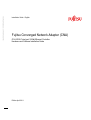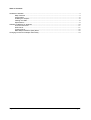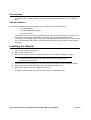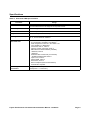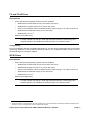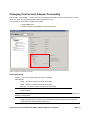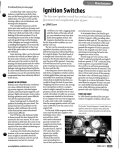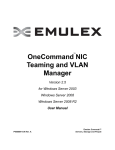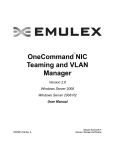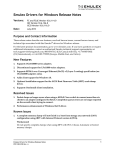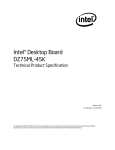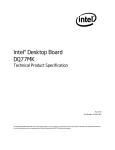Download Emulex ONECONNECT OCE10102-F Installation guide
Transcript
Pfad: D:\Daten\FCoE\april2011\emulex19x24.vor © Siemens Nixdorf Informationssysteme AG 1995 Installation Guide - English Fujitsu Converged Network Adapter (CNA) OCe10102-F dual port 10Gbit Ethernet Controller Hardware and Software Installation Guide Edition April 2011 Comments… Suggestions… Corrections… The User Documentation Department would like to know your opinion on this manual. Your feedback helps us to optimize our documentation to suit your individual needs. Feel free to send us your comments by e-mail to: [email protected] Certified documentation according to DIN EN ISO 9001:2008 To ensure a consistently high quality standard and user-friendliness, this documentation was created to meet the regulations of a quality management system which complies with the requirements of the standard DIN EN ISO 9001:2008. cognitas. Gesellschaft für Technik-Dokumentation mbH www.cognitas.de Copyright and Trademarks Copyright © Fujitsu Technology Solutions GmbH 2011. All rights reserved. Delivery subject to availability; right of technical modifications reserved. All hardware and software names used are trademarks of their respective manufacturers. The contents of this manual may be revised without prior notice. Fujitsu assumes no liability for damages to third party copyrights or other rights arising from the use of any information in this manual. No part of this manual may be reproduced in any form without the prior written permission of Fujitsu. Microsoft, Windows, Windows Server, and Hyper V are trademarks or registered trademarks of Microsoft Corporation in the USA and other countries. This manual is printed on paper treated with chlorine-free bleach. Table of Contents Hardware Installation.................................................................................................................................... 4 Major Features ................................................................................................................................ 4 Prerequisites.................................................................................................................................... 5 Installing the Adapter ....................................................................................................................... 5 Viewing the LEDs ............................................................................................................................ 8 Specifications .................................................................................................................................. 9 Software Installation for Windows ..............................................................................................................10 FC and FCoE Driver ......................................................................................................................11 iSCSI Driver ...................................................................................................................................11 Teaming Driver ..............................................................................................................................12 NDIS Miniport Ethernet (NIC) Driver .............................................................................................12 Changing OneConnect Adapter Personality...............................................................................................13 Fujitsu OneConnect OCe10102 CNA Installation Manual Page 3 Hardware Installation This manual describes the Emulex® OneConnect™ OCe10102 multi-protocol PCI-Express Converged Network Adapter (CNA) for 10 Gigabit Enhanced Ethernet (EE) fabric. Emulex CNAs provide both traditional networking interface card (NIC), iSCSI and storage networking functionality as well as Fibre Channel over Ethernet (FCoE) functionality for convergence of Fibre Channel (FC) traffic onto 10 Gigabit EE fabric. Emulex CNAs combine two major functional components: a 10 Gigabit networking MAC and an FC IOC to interface with a unified lossless Ethernet switch. The CNA serves as a common interface for both storage and IP traffic retaining familiar FC and networking software stacks, OS drivers, and management. The supported PCIe connector is an x8. Each CNA is compliant to the PCI Express Base Specification 2.0. Figure 1: The Emulex OCe10102 CNA Major Features • Single 8-lane standard Generation 2, PCIe interface • Low-profile PCIe form factor PCBA: 16.76 cm (6.600 inches) by 6.89 cm (2.713 inches) • Comes with full height I/O bracket or low profile bracket installed • Optical 10 GbE network interface LC connectors • Copper 10 GbE SFP+ direct-attach connectors • On-board flash memory: 8M bytes for FC controller program storage • On-board configuration EEPROM to set FCoE or iSCSI modes of operation (not changeable in the field) • Uses standard Emulex SLI drivers • Interoperates with existing FC SAN infrastructures - switches, arrays, SRM tools (including Emulex utilities), SAN practices, and so forth • Unified Ethernet to FC SAN connectivity provided by FCoE switch • Provides 10 Gb MAC features such as MSI-X support, jumbo frames (9024 bytes) support, VLAN tagging (802.1Q, PER priority pause / priority flow control), and advanced packet filtering • No host operating system changes are required, that is, NIC and HBA functionality (including device management, utilities, and so forth) are transparent to the host operating system. Fujitsu OneConnect OCe10102 CNA Installation Manual - Hardware Page 4 Prerequisites • PCI Express 2.0 compliant systems: x8 or x16 lane transfer link interface at up to 5 Gb/s per lane. CNA Identification Each CNA is shipped with several numbers clearly marked on the board Including: • • The IEEE Address • The World Wide Name (wwn) • The serial number The IEEE address is a unique 64-bit identifier that you use when configuring your system. The FC industry uses the World Wide Name (wwn) derived from the IEEE address for FC connectivity. If the adapter has two ports, it has two IEEE addresses and two wwns, one for each port. Use the serial number when communicating with Emulex. Record these numbers before installation. Installing the Adapter 1. Turn off and unplug the computer. 2. Remove the computer case. 3. Remove the blank panel from an empty PCIe bus slot. See “Attaching Media” on page 6. Note: Place the CNA into an empty PCIe x8 or x16 slot. Make sure that the adapter is in an appropriate PCIe slot that does not interfere with other components or case to prevent damage to the CNA. 4. Insert the CNA into the empty x8 or x16 PCIe bus slot. Press firmly until the adapter is seated. 5. Secure the CNA's mounting bracket to the case with panel screw or clip. 6. Replace the computer case and tighten case screws. The CNA is now installed in the server and is ready for media attachment. Fujitsu OneConnect OCe10102 CNA Installation Manual - Hardware Page 5 Attaching Media Note: A CNA does not allow normal data transmission on either 10 Gb optical or copper link unless it is connected to a compatible optical (that is, multimode to multimode) or copper interface connection. Figure 2 shows the CNA and the optical transceivers. Figure 2: CNA with Optical Transceivers Note: Use SR multimode fiber, or 1 to 5 meter SFP+ 10GbE copper cable for interface connections to a network that adheres to the following specifications: Table 1. Media Specifications Fiber Optic Cable Short Range, LC-LC Multimode OM3 - 50/125 Duplex Copper Cable 10GbE Direct-Attach Copper Cable Maximum Length 300 meters (984.25 ft) Maximum Length 5 meters (16.4 ft) Minimum Length 1 meter Minimum Length 1 meter Connector LC Connector Direct Attach Note: The CNA models ship without transceivers for use with Direct Attach Copper cables. CAUTION: Take care not to plug optical cables into cages without transceivers in them. Fujitsu OneConnect OCe10102 CNA Installation Manual - Hardware Page 6 To attach media to the CNA: 1. Connect the optical cable to the LC connectors on the CNA (see figure 3). Or: Insert the Direct Attach Copper transceiver into the SFP+ cage on the CNA (see figure 4). Figure 3: Connecting Fiber Optic Cable Figure 4: Connecting the Direct Attach Copper cable 2. Connect the other end of the cable to a suitable switch such as a Top of Rack (TOR) EE switch. After the media is connected to the CNA, you are ready to apply power to the computer. Fujitsu OneConnect OCe10102 CNA Installation Manual - Hardware Page 7 Applying Power To apply power: 1. Verify that the CNA is securely installed in the computer. 2. Verify that the correct media is attached. 3. Plug in and turn on the computer. 4. Observe the boot banner for Power On Self Test (POST) results. Viewing the LEDs Green and amber LEDs can be seen through openings in the CNA's mounting bracket. Each corresponding LED is summarized below: Activity: (Green) (Ethernet Link) Blink = Activity Off = No activity Link (Amber) On (constantly) = Link up OFF = Link down Figure 5: CNA LED Indicators Fujitsu OneConnect OCe10102 CNA Installation Manual - Hardware Page 8 Specifications Table 2. OCe10102 CNA Specifications Parameter Range Physical Dimensions Low-profile form factor, 6.600 inches (16,76cm) by 2.713 inches (6,89cm), and accommodates both the full-height and low-profile bracket. Power Requirements 14.5 Watts typical Airflow 150 lf/min (minimum) Temperature 0 °C to 55 °C (+32 °F to +131 °F) Humidity 5% to 85% (non-condensing) 40 °C, 16 hour dwells at extremes Agency Approvals for OCe10102 CNA • • • • • • • • • • • • • Vibration, peak acceleration Class 1 Laser Product per DHHS 21CFR (J) & EN60825-1 UL recognized to UL60950-1 2nd Edition CUR recognized to CSA 22.2, No. 60950-1-07 TUV certified by to EN60950-1 FCC Rules, Part 15, Class A Industry Canada, ICES-003, Class A EMC Directives 2004/108/EEC (CE Mark) EN55022, Class A EN55024 Australian EMC Framework (C-Tick Mark) AS/NZS CISPR22:2006 Class A Japan VCCI, Class A Taiwan BSMI, Class A Korea KCC, Class A RoHS Compliant (Directive 2002/95/EC) China RoHS compliant 0.25g (5 Hz to 500 Hz) (Sweep Rate = 1 octave/min.) Fujitsu OneConnect OCe10102 CNA Installation Manual - Hardware Page 9 Software Installation for Windows AutoPilot Installer® for Emulex® Storport Miniport and Network Driver Interface Specification (NDIS) Miniport drivers provide installation options that include simple installations with a few mouse clicks to unattended installations that use predefined script files and text-only installations. AutoPilot Installer is included with Emulex drivers and utilities in Windows executable files (kit installers) that you can download from the Emulex website. There are three types of driver kits. Each driver kit contains x86 and x64 drivers and installs the correct files on a per-adapter basis. • FC and FCoE Driver package (elxdrvr-fc-fcoe-<version>.exe) • iSCSI Driver package (elxdrvr-iscsi-<version>.exe) • NIC Driver package (elxdrvr-nic-<version>.exe) Note: Updating the NIC protocol driver may temporarily disrupt operation of any NIC teams configured on the system. You can install a driver by any of the following methods: Note: These installation methods are not mutually exclusive. Hardware-first installation. At least one Emulex adapter is installed before you install the Emulex drivers and utilities. Software-first installation. You can install drivers and utilities using AutoPilot Installer prior to the installation of any adapters. You do not need to specify the adapter models to be installed later. The appropriate drivers and utilities automatically load when you install the adapters. Utility Only update. If the drivers in the driver kit share the same version with those already installed on the system, you can reinstall or update the previously installed utility without reinstalling the drivers. Text-Only installation. Text-based installation mode is used automatically when AutoPilot Installer is run on a Server Core system. Network installation. You can place the driver kit installers on a shared network drive and install them across your local area network (LAN). Network-based installation is often used in conjunction with unattended installation and scripting. This allows you to configure and install the same driver and utility versions on all the hosts in a SAN. Unattended installation. You can run the driver kit installers and AutoPilot Installer with no user interaction from a command line or script. Unattended installation works for both hardware-first and software-first installations and all driver kits. An unattended installation operates in silent mode (sometimes referred to as quiet mode) and creates an extensive report file with installation status. Fujitsu One Connect OCe10102 CNA Installation Manual - Software Page 10 FC and FCoE Driver Prerequisites • • One of the following operating systems must be installed: • Windows Server 2003 SP2 running on an x86 or x64 server. • Windows Server 2008 running on an x86 or x64 server. • Server Core installation option of Windows Server 2008 running on an x86 or x64 server. • Windows Server 2008 R2 running on an x64 server. • Windows PE 2.x or 3.x1. Minimum 512 MB memory. Note: Check the Fujitsu Technology Solutions GmbH web site (www.ts.fujitsu.com/support) or Fujitsu Limited web site (for Japan:http://primeserver.fujitsu.com/primergy/) for required updates to the Windows operating system or the Emulex drivers. Compatibility For a list of adapters that are compatible with this driver, see the driver's Downloads page on the Fujitsu Technology Solutions or Fujitsu Limited website (for Japan). For compatible firmware versions, see the Downloads page for the specific adapter. iSCSI Driver Prerequisites • • One of the following operating systems must be installed: • Windows Server 2003 SP2 running on an x86 or x64 server. • Windows Server 2008 running on an x86 or x64 server. • Server Core installation option of Windows Server 2008 running on an x86 or x64 server. • Windows Server 2008 R2 running on an x64 server. • Windows PE 2.x or 3.x1. Minimum 512 MB memory. Note: Check the Fujitsu Technology Solutions GmbH web site (www.ts.fujitsu.com/support) or Fujitsu Limited web site (for Japan:http://primeserver.fujitsu.com/primergy/) for required updates to the Windows operating system or the Emulex drivers. 1. AutoPilot Installer is not supported for use with Windows PE. Consult the Windows Automated Installation Kit (WAIK) documentation on how to include drivers with your Windows PE images. Fujitsu One Connect OCe10102 CNA Installation Manual - Software Page 11 Teaming Driver Prerequisites • • One of the following operating systems must be installed: • Windows Server 2008 running on an x86 or x64 server. • Windows Server 2008 R2 running on an x64 server. Minimum 512 MB memory. Note: Check the Fujitsu Technology Solutions GmbH web site (www.ts.fujitsu.com/support) or Fujitsu Limited web site (for Japan: http://primeserver.fujitsu.com/primergy/) for required updates to the Windows operating system or the Emulex drivers. Compatibility For a list of adapters that are compatible with this driver, see the driver's Downloads page on the Fujitsu Technology Solutions or Fujitsu Limited website (for Japan). For compatible firmware versions, see the Downloads page for the specific adapter. NDIS Miniport Ethernet (NIC) Driver Note: Although TOE is supported, it is only enabled for certain adapters on Windows Server 2008 R2. Prerequisites • • One of the following operating systems must be installed: • Windows Server 2003 SP2 running on an x86 or x64 server. • Windows Server 2008 running on an x86 or x64 server. • Server Core installation option of Windows Server 2008 running on an x86 or x64 server. • Windows Server 2008 R2 running on an x64 server. • Windows PE 2.x or 3.x1. Minimum 512 MB memory. Note: Check the Fujitsu Technology Solutions GmbH web site (www.ts.fujitsu.com/support) or Fujitsu Limited web site (for Japan:http://primeserver.fujitsu.com/primergy/) for required updates to the Windows operating system or the Microsoft Storport driver. Compatibility For a list of adapters that are compatible with this driver, see the driver's Downloads page on the Fujitsu Technology Solutions or Fujitsu Limited website (for Japan). For compatible firmware versions, see the Downloads page for the specific adapter. 1. AutoPilot Installer is not supported for use with Windows PE. Consult the Windows Automated Installation Kit (WAIK) documentation on how to include drivers with your Windows PE images. Fujitsu One Connect OCe10102 CNA Installation Manual - Software Page 12 Changing OneConnect Adapter Personality The function - "personality" - of this card can be changed from FCoE to iSCSI or NIC and vice versa when you select a OneConnect adapter from the discovery tree. To view general OneConnect adapter information: 1. Select Host view. 2. Select a OneConnect adapter in the discovery-tree. Figure 6: OneConnect Adapter personality Personality Area • Current - The current personality in use by the adapter. • After Reboot • FCoE - Check to choose the FCoE personality. • iSCSI - Check to choose the iSCSI personality. • NIC-only - Check to choose the NIC-only personality. Note: Some of the personalities may be disabled if the personality is not available on the adapter. • Apply button - Click to apply the personality you choose. The system must be rebooted for your selection to take affect. Note: Check the Fujitsu Technology Solutions GmbH manual server (www.manuals.ts.fujitsu.com) for more detailed user documentation concerning the "OneCommand (TM) Manager Application". Fujitsu One Connect OCe10102 CNA Installation Manual - Software Page 13