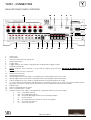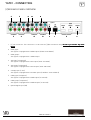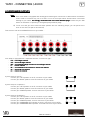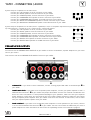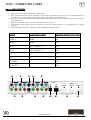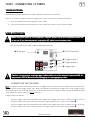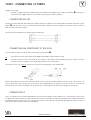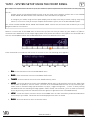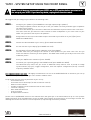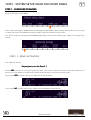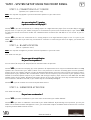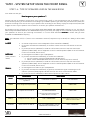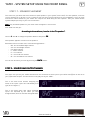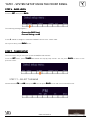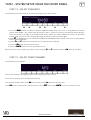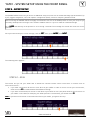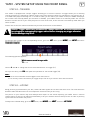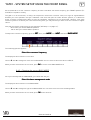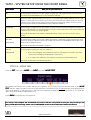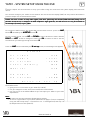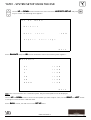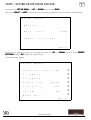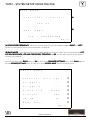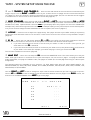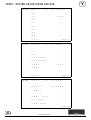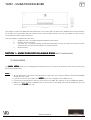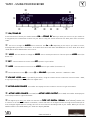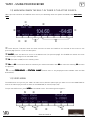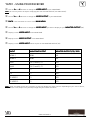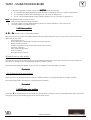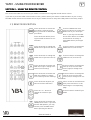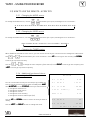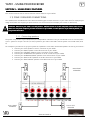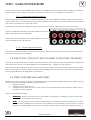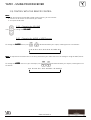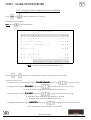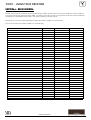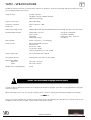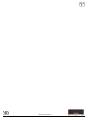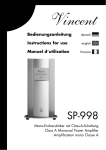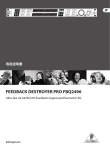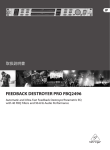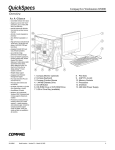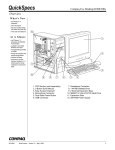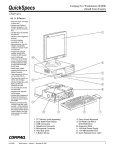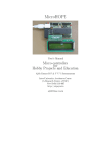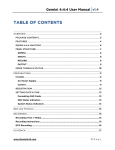Download YBA DESIGN YA701 User manual
Transcript
YA701 - INTRODUCTION Dear Customer, We congratulate you on the purchase of your YA701. You now own a high-end product which has gained a reputation for exceptional quality and durability throughout the world and particularly among specialists and hi-fi enthusiasts. YBA DESIGN products have been manufactured with the same care as all other products made by YBA since the brand was established in 1981. We owe the high reputation that YBA DESIGN products enjoy throughout the world to over 25 years' experience in the art of reproducing Music as close as live as possible. This user manual has been designed to give you all the information you need to install, connect, setup and use your device. Safety guidelines are set out on the first pages. For your own safety and to ensure that you do not damage your unit or your belongings, we strongly recommend you to read them carefully. YBA Team YBA is a registered trademark of YBA SAS and is restricted for use by YBA, its subsidiaries and authorized agents. FD2P is a trademark of YBA. Manufactured under license from Dolby laboratories. Dolby, Prologic, Prologic II and the double-D symbol are trademarks of Dolby Laboratories. Manufactured under license of U.S. Patent No’s: 5,451,942; 5,956,674; 5,974,380; 5,978,762; 6,226,616; 6,487,535; 7,003,467 & other U.S. and worldwide patents issued & pending. DTS, DTS Digital Surround, ES, and Neo:6 are registered trademarks and the DTS logos, Symbol and DTS 96/24 are trademarks of DTS, Inc. © 1996-2007 DTS, Inc. All Rights Reserved. DESIGN ENGLISH PAGE 1 YA701 - SAFETY INSTRUCTIONS CAUTION: To reduce the risk of electric shock, do not try to open the device. No user serviceable parts inside. Refer servicing to qualified service personnel. The lightning flash with an arrowhead symbol within an equilateral triangle is intended to alert the user to the presence of un-insulated dangerous voltage within the product's enclosure that maybe of sufficient magnitude to constitute a risk of electric shock. The exclamation point within an equilateral triangle is intended to alert the user to the presence of important operating and maintenance (servicing) instructions in the literature accompanying the product. WARNING: To reduce the risk of fire or electric shock, do not expose this apparatus to rain or moisture. CAUTION: In Canada and the USA, to prevent electric shock, match the wide blade of the plug to the wide slot in the socket and insert the plug fully into the socket. Important safety instructions This product is designed and manufactured to meet strict quality and safety standards. However, you should be aware of the following installation and operation precautions: 1. Warnings and instructions You should read all the safety and operating instructions before operating this appliance. Retain this handbook for future reference and adhere to all warnings in the handbook or on the appliance. 2. Water and moisture The presence of electricity near water can be dangerous. Do not use the appliance outdoor or near any source of water for example next to a bathtub, washbowl, kitchen sink, in a wet basement or near a swimming pool, etc. 3. Object or liquid entry Take care that objects do not fall and liquids are not spilled into the enclosure through any openings. Liquid filled objects such as vases should not be placed on the equipment. 4. Ventilation Do not place the equipment on a bed, sofa, rug or similar soft surface, or in an enclosed bookcase or cabinet, since ventilation may be impeded. We recommend a minimum distance of 100 mm (4 inches) around the sides and top of the appliance to provide adequate ventilation. Be sure that the ventilation holes above and on the top cover of your device are not covered nor obscured by any object. 5. Heat Locate the appliance away from naked flames or heat producing equipment such as radiators, stoves or other appliances (including other electronic devices) that produce heat. This device is likely to produce heat so you are advised to locate it away from any flammable material or any object which may react to heat. 6. Climate The appliance has been designed for use in moderate climates. Do not use when the room temperature is below 10°C (50°F) or above 40°C (100°F). 7. Racks and stands Only use a rack or stand that is recommended for use with audio equipment. If the equipment is on a portable rack it should be moved with great care, to avoid overturning the combination. DESIGN ENGLISH PAGE 2 YA701 - SAFETY INSTRUCTIONS 8. Cleaning Unplug the unit from the mains supply before cleaning. The case should normally only require a wipe with a soft, damp, lint-free cloth. Do not use paint thinners or other chemical solvents for cleaning. We do not advise the use of furniture cleaning sprays or polishes as they can cause indelible white marks. 9.Powersources Only connect the appliance to a power supply of the type described in the operating instructions or as marked on the appliance. Be sure to respect the voltage indicated on your device. 10. Power-cord protection Power supply cords should be routed so that they are not likely to be walked on or pinched by items placed upon or against them. Only use power supply cord supplied with your device. Always check your power supply cord before plugging it. 11. Grounding This device must be grounded. Ensure that the grounding means of the appliance is not defeated. 12.Powerlines Locate any outdoor antenna/aerial away from power lines. 13. Non-use periods If the unit is in standby function, a small amount of current will continue to flow into the equipment in this mode. Unplug the power cord or switch it off from the back if left unused for a long period of time. 14. Abnormal smell If an abnormal smell or smoke is detected from the appliance, turn the power off immediately and unplug the unit from the wall outlet. Contact your dealer immediately. 15. Servicing You should not attempt to service the appliance beyond that described in this handbook. All other servicing should be referred to qualified service personnel. There is no user serviceable parts inside of your device. The only fuse used in this device is on the AC socket. Always use exactly the same fuse as the one provided with your unit. 16.Damagerequiring service The appliance should be serviced by qualified service personnel when: A. the power supply cord or the plug has been damaged, or B. objects have fallen, or liquid has spilled into the appliance, or C. the appliance has been exposed to rain, or D. the appliance does not appear to operate normally or exhibits a marked change in performance, or E. the appliance has been dropped or the enclosure damaged. 17. Safety compliance This product has been designed to meet the IEC 60065 international electrical safety standard as well as CE and RoHs regulations. The pictogram "crossed-bin" on all YBA products means the equipment must not be thrown with ordinary wastes. It must be collected for reuse, recycling and other forms of recovery of such wastes. The product must be deposited in a collection point appropriated to recovery, recycling or reuse of electronic appliances wastes or brought back to a distributor. By doing this simple action, consumer contributes to the protection of human health and the environmentally sound recovery. DESIGN ENGLISH PAGE 3 YA701 - UNPACKING Your YA701 Audio Video Receiver comes in a box containing the following components: The YA701 receiver (main unit) The [Y]box video switcher A power cord An AM antenna An FM antenna A [Y]link cable to be used to connect the [Y]box to the YA701 A warranty card to be completed and returned to YBA. You can also email us the information at [email protected] This manual If any of these items are missing, please contact your dealer or YBA distributor in your country. You are advised to retain the packaging in case you need to transport the unit. Your YA701 provides a variety of connections and features for outstanding music and cinema soundtrack reproduction. To take full advantage of the features of your YA701, you’ll need to set up your system in the following order. It’s easy like 1/2/3: 1. CONNECT : Connect your YA701 to your [Y]box, to your existing devices as well as to your loudspeakers. 2. SET UP : Configure your YA701 according to your loudspeaker and sources configuration using the built-in easy-tofollow system menus. Tune your YA701 to perfectly match your expectations. 3. REVIEW : Review the front panel, on-screen-display and remote control description for information on how to easily use your YA701. After you’ve connected and configured your YA701 and know its basic features, you’re ready to go. ! DESIGN Before you start, read carefully this user manual and more specifically all safety instructions and be absolutely sure that your YA701 as well as all components connected or to be connected to your YA701 are set to the OFF position. ENGLISH PAGE 4 YA701 - CONNECTING MAIN UNIT BACK PANEL OVERVIEW 19 10 11 7 9 4 3 2 1 14 1. 2. 3. 4. 5. 6. 7. 8. 9. 10. 11. 12. 13. 14. 15. 16. 17. 18. 19. 15 12 16 13 17 18 8 5 6 Power inlet On/off button Power on status led (red : power on) RS232 input/output Trigger input Trigger outputs. Your YA701 is equipped with 2 independent trigger outputs Infrared input (IR IN) [Y]link connector. This connector is to be used for [Y]box connection only. Do not try to connect any other device. device Extension port (for future features) AM antenna connector FM antenna connector Coaxial digital inputs. Your YA701 is equipped with 5 coaxial digital inputs (D1 to D5) Optical digital inputs. Your YA701 is equipped with 2 optical digital inputs (D6 and D7) Stereo analog inputs. Your YA701 is equipped with 5 stereo analog inputs (A1 to A5) 5.1 multi-channel analog inputs (A6). Note that it is possible to connect a 7.1 device such as a HD-DVD or Blue Ray player using the 5.1 input (A6) and the A5 input for the 2 additional channels (BL and BR) Digital output Zone 2 preamplifed stereo output Zone 1 preamplified 7.1 output Speaker outputs. Your YA701 is equipped with 7 amplified channels, from left to right : • FR : Front Right channel • SR : Surround Right channel • BR : Surround Back Right channel or zone 2 Right speaker • C : Center channel • BL : Surround Back Left channel or zone 2 Left speaker • SL : Surround Left channel • FL : Front Left channel DESIGN ENGLISH PAGE 5 YA701 - CONNECTING [Y]BOX BACK PANEL OVERVIEW 7 7 4 6 4 8 8 5 5 9 1 2 3 1. [Y] link connector. This connector is to be used for [Y]box connection only. Do not try to connect any other device. device 2. HDMI input Your [Y]box is equipped with 2 HDMI inputs (HDMI 1 and HDMI 2) 3. HDMI output Your [Y]box is equipped with 1 HDMI output 4. YUV input (component) Your [Y]box is equipped with 2 YUV inputs (YUV1 and YUV2) 5. YUV output (component) Your [Y]box is equipped with 2 YUV outputs (YUV1 and YUV2) 6. S-Video input (s-vhs) Your [Y]box is equipped with 2 S-Video inputs (S-VIDEO 1 and S-VIDEO 2) 7. CVBS input (composite) Your [Y]box is equipped with 2 CVBS inputs (C1 and C2) 8. CVBS output (composite) Your [Y]box is equipped with 2 CVBS outputs (C1 and C2) 9. Optical digital input (D8) DESIGN ENGLISH PAGE 6 YA701 - CONNECTING / AUDIO This section provides information on how to connect your YA701 to analog and digital audio sources, analog and digital video sources and speakers. Make sure your YA701 is in OFF position : ON/OFF button set to OFF and power status led not red. If you have any doubt, unplug the AC cable from the power inlet .. • Make sure all power sources and components are off before connecting or disconnecting any input or output. • Neatly arrange and organize wiring to and from your YA701 and to and from your [Y]box and all components. Separate AC wires from audio cables to prevent hum or other unwanted noise from being introduced into the system. • ! [Y]BOX Connect one end of provided [Y]link cable to the [Y]link input on your [Y]box. Connect the other end of the cable to the [Y]link input of your YA701. Note : If you need a longer [Y]link cable, you may replace it by a similar Cat. 5E Ethernet straight cable without exceeding 30 ft (10 m). AUDIO INPUTS Note : To get the best sound performances from your audio system, we highly recommend to use the digital output of your source component instead of its analog outputs. If you own a SACD, a Blue Ray or an HDHD-DVD player you can connect its digital output to any digital input of your YA701 to enjoy any of your CD or DVD. However, some audio formats such as DSD (on SACD discs), Dolby True HD or DTS HDHD-Master (on some Blue Ray or HDHD-DVD discs) can only be decoded and HD-converted by your player. Thus you must also connect your player 5.1 (or 7.1 for some Blue Ray or HD DVD players) analog outputs to the 5.1 (or 7.1) inputs of your YA701. This connection will provide fullfullbandwidth reproduction of the audio signal originating from your high definition player allowing you to enjoy the full performances of next generation audio formats. Zone 2 users only : For source devices that are equipped with both digital and analog outputs, the digital output should be connected for listening in the main room whereas the analog outputs should be connected for listening in zone 2. Please read section dedicated to zone 2 functions on page 46 of this manual for more details. 1. Connect the digital audio output of your source components to one of the 8 digital inputs of your YA701 (D1 to D7 on your YA701 and D8 on your [Y]box). 2. Connect the stereo analog output of your source to one of the 5 analog inputs of your YA701 (A1 to A5). Connect the right output of your source component to the right input of your YA701. Connect the left output of your source component to the left input of your YA701. 2. For multichannel analog source (for example a SACD player), connect the outputs of your source component to the 5.1 input of your YA701 (A6). You can also connect a 7.1 multichannel device (such as Blue Ray or HDDVD player with 7.1 outputs) using the 5.1 input (A6) and the A5 input to handle the 2 additional back channels (BL and BR). Please review speaker set up section of this manual for more details on how to convert the A5 input to BL and BR input. Note that you can only connect a 7.1 input if you have enabled 7 speakers in your main room. DESIGN ENGLISH PAGE 7 YA701 - CONNECTING / AUDIO LOUDSPEAKER OUTPUTS Note : A) Even if the YA701 is equipped with binding posts allowing the connection of cable without termination and in order to eliminate any risk of a short circuit on the output which would lead to irreversible damage to your YA701, we strongly recommend the use of 4mm bananas plugs. plugs Please ask your YBA dealer or distributor to provide you with good quality bananas plugs. B) To be sure that you have connected each speaker with the matching output, you can perform the built-in test tone (see p29 of this manual). Take a closer look at the SPEAKER section of your YA701 : Your YA701 is equipped with 7 amplified channels. From left to right : FR : Front Right channel SR : Surround Right channel BR : surround Back Right channel or zone 2 Right channel C : Center channel BL : surround Back Left channel or zone 2 Left channel SL : Surround Left channel FL : Front Left channel System setup for stereo : Connect your LEFT speaker to the FL connector of your YA701 Connect your RIGHT speaker to the FR connector of your YA701 System setup for 3 speakers : Connect your LEFT speaker to the FL connector of your YA701 Connect your RIGHT speaker to the FR connector of your YA701 Connect your CENTER speaker to the C connector of your YA701 System setup for 5 speakers : Connect your LEFT speaker to the FL connector of your YA701 Connect your RIGHT speaker to the FR connector of your YA701 Connect your CENTER speaker to the C connector of your YA701 Connect your SURROUND LEFT speaker to the SL connector of your YA701 Connect your SURROUND RIGHT speaker to the SR connector of your YA701 DESIGN ENGLISH PAGE 8 YA701 - CONNECTING / AUDIO System setup for 7 speakers in the main room : Connect your LEFT speaker to the FL connector of your YA701 Connect your RIGHT speaker to the FR connector of your YA701 Connect your CENTER speaker to the C connector of your YA701 Connect your SURROUND LEFT speaker to the SL connector of your YA701 Connect your SURROUND RIGHT speaker to the SR connector of your YA701 Connect your BACK LEFT SURROUND speaker to the BL connector to your YA701 Connect your BACK RIGHT SURROUND speaker to the BR connector to your YA701 System setup for 5 speakers in the main room + 2 speakers in zone 2 : the power amp section of your YA701 can be set up to be used in a 7.1 system or in a 5.1 (main room) + 2.0 (zone 2) system. Connect your LEFT speaker to the FL connector of your YA701 Connect your RIGHT speaker to the FR connector of your YA701 Z1 Connect your CENTER speaker to the C connector of your YA701 Connect your SURROUND LEFT speaker to the SL connector of your YA701 Connect your SURROUND RIGHT speaker to the SR connector of your YA701 Connect your ZONE 2 LEFT speaker to the BL connector to your YA701 Z2 Connect your ZONE 2 RIGHT speaker to the BR connector to your YA701 PREAMPLIFIED OUTPUTS You need to use the PREAMPLIFIED OUTPUTS of your YA701 to connect a subwoofer, a power amplifier for your main zone or your zone 2. Take a closer look at the PREAMPLIFIED OUTPUT section of your YA701 : of 1. SUBWOOFER : If you have an active subwoofer, connect it using proper RCA cable to the SW output your YA701 2. POWER AMPLIFIER : If you want to use a separate power amplifier, connect your power amplifier to the 7.1 PREOUT RCA connectors of your YA701 with proper RCA cables. See the user manual included with this device for more information. To avoid potential damage to your speakers, make sure that your separate power amplifier is OFF when you switch ON or OFF your YA701. Always follow this sequence. Only switch ON your separate power amplifier after your YA701 is ON for a few seconds. To switch OFF, start to swith OFF your separate power amplifier then your YA701. 3. ZONE 2 PREOUT : If you want to use a separate power amplifier or active speakers for your zone 2, connect it to the LEFT and RIGHT Z2 connector of your YA701. See the user manual included with your zone 2 power amplifier for more information as well as the corresponding section of this manual on page 47. DESIGN ENGLISH PAGE 9 YA701 - CONNECTING / VIDEO Note on VIDEO FEATURES: • • • • • • HDMI inputs can only be displayed on HDMI output. YUV (component) inputs can be displayed on YUV outputs and CVBS (C) outputs, but note that depending on your YUV source, the CVBS (C) output might only display images in black and white. YUV inputs can also be used as additional CVBS (C) inputs by connecting your CVBS (C) source to the Y input of each YUV input. CVBS (C) and S-Video inputs can only be displayed on (C) outputs. To guarantee video quality and performances, On-Screen display (OSD) is only displayed on C2 output (monitor). YUV1 and YUV2 outputs are in parallel : they will display the same content. INPUT MAIN ZONE OUTPUT MONITOR OUTPUT (C2) / OSD HDMI 1 HDMI NO HDMI 2 HDMI NO YUV1 YUV (1 and 2), C1 YES YUV2 YUV (1 and 2), C1 YES C1 C1 YES C2 C1 YES S-VIDEO 1 C1 YES S-VIDEO 2 C1 YES DESIGN ENGLISH PAGE 10 YA701 - CONNECTING / VIDEO VIDEO INPUTS DIGITAL VIDEO INPUT : HDMI (High Definition Multimedia Interface) Connect the HDMI outputs of your source device to one of the two HDMI inputs of your [Y]box . Use the HDMI connection when the source device (DVD) and output device (Plasma TV) both feature HDMI connections. See the user manual included with these devices for more information. HDMI allows to play High Definition audio and video content and embeds several Digital Right Management technologies (DRM). For this reason, if you are using HDMI connection, you must also connect one of the audio output of your source device to any of the inputs (digital, analog stereo, analog multichannel) of your YA701. If you do not connect any audio output of your source component to your YA701, you will not be able to listen to the audio content on your YA701. Thus we recommend the following : • For DVD players (or HD-DVD/Blue Ray devices playing DVD discs), we recommend always to use a digital connection (coaxial or optical) between this device and your YA701. The optical input on the [Y]box makes it convenient but you can choose any digital input on your YA701 main unit. • For High Definition players such as HD-DVD/Blue Ray devices playing Dolby True HD or DTS HDHD-Master discs, you must connect the 5.1 (or 7.1) analog outputs of your player to the 5.1 (or 7.1) inputs of your YA701. This connection will provide full-bandwidth reproduction of the audio signal originating from your high definition player allowing you to enjoy the full performances of next generation audio formats. This connection is also required if you want to listen to multichannel SACD discs. ANALOG VIDEO INPUTS 1. Connect the Component video (YUV or YPbPr) of your source to one of the two YUV inputs of your [Y]box. Use the component connection when the source device (DVD) and output device (Plasma TV) both feature component connections. See the user manual included with these devices for more information. 2. Connect the S-VIDEO of your source to one of the two S-Video inputs of your [Y]box. 3. Connect the CVBS (C) output of your source to one of the two CVBS (C) inputs of your [Y]box . If you want to connect more than two CVBS (C) sources, you can also connect them to the Y connector of any free YUV input. VIDEO OUTPUTS 1. Connect the HDMI output of your [Y]box to the HDMI input of your display device. 2. Connect the YUV1 or the YUV2 output of your [Y]box to your display device. You can connect your second YUV output on a second display (for example, one output connected to a TV, the other to a video projector). Please note that the content of the two YUV outputs are identical. 3. Connect the C1 output of your [Y]box to your display device 4. Connect the C2 output of you [Y]box to your display device or a control screen to enjoy the OSD (OnScreen-Display) functions. DESIGN ENGLISH PAGE 11 YA701 - CONNECTING / OTHERS TUNER ANTENNA AM and FM antenna provided with your YA701 should be convenient in most cases. However, for a better reception quality we suggest you to use a roof aerial or an amplified antenna. 1. Connect an AM antenna to the AM input of your YA701. 2. Connect an FM antenna to the FM input of your YA701. Be sure only to use a 75 ohms model. HOME AUTOMATION Make sure your YA701 is in OFF position : ON/OFF button set to OFF and power status led is not red. If you have any doubt, unplug the AC cable from the power inlet. ! Take a closer look at your YA701 HOME AUTOMATION SECTION IR IN input RS-232 connector Trigger output 1 Trigger output 2 Trigger input Caution : do not plug or unplug trigger cables while one of the devices is powered ON. Always switch OFF all devices before plugging or unplugging any cable. ! CONNECTING THE TRIGGERS Note : One device can be controlled by each of the 2 trigger outputs (T1 and T2) of your YA701. Do not connect more than one device to each trigger output. Your YA701 can also be controlled by the trigger input (T IN). Trigger outputs can be allocated so you can decide which source will activate each of your trigger outputs (see p26 and p36). You need to use cables with 3,5mm mini-jack mono connectors. Trigger outputs (T1 and T2): - Connect a trigger cable (not supplied with your YA701) to the trigger input of the 1st device you want to control with your YA701. Then connect the other end of the trigger cable to the T1 output of your YA701 . - Connect a trigger cable (not supplied with your YA701) to the trigger input of the 2nd device you want to control with your YA701. Then connect the other end of the trigger cable to the T2 output of your YA701 . DESIGN ENGLISH PAGE 12 YA701 - CONNECTING / OTHERS Trigger input (T IN): Connect a trigger cable (not supplied with your YA701) to the trigger input (T IN) of your YA701 . Connect the other end of the trigger cable to an external control system (Crestron, AMX,...). CONNECTING RS-232 Connect one end of the RS-232 cable (not supplied with your amplifier) to the RS-232 bi-directional connector of your YA701 and the other end to the RS-232 bi-directional connector of the computer or control center (Crestron, AMX…) that will drive the system. The pinout of your RS232 must comply with the following : CONNECTING AN IR RECEIVER TO THE IR IN You will need to connect an IR receiver to the IR IN of your YA701 : - If you want to control your YA701 from ZONE 2 with YBA’s unified remote control - If the IR receiver on the front panel of your YA701 is not visible from the place where you wish to use your remote control (for example, your YA701 being located in a closed rack) OR You need to use a 3 pins stereo 3,5 mm mini jack with the following pin out (TSOP1738) : Please read carefully the section related to IR IN set up to tell your YA701 whether the IR IN will control zone 1 or zone 2. Note that if you activate zone 2 functions, the IR IN default set up will be to control the zone 2. If you do not activate zone 2 functions, the default set up will be zone 1. More details can be found on pages 25, 36 and 47. POWER SUPPLY Insert the plug of the AC cable supplied with the unit into the power socket. Make sure it is pushed in firmly. Insert the plug on the other end of the cable into the wall socket. Your YA701 is normally supplied with a molded mains plug already fitted to the lead. Do not try to connect your device if the cable or the plug are damaged. Should you require a new mains cable, please contact your YBA dealer. DESIGN ENGLISH PAGE 13 YA701 - SYSTEM SETUP USING THE FRONT PANEL This chapter will explain how to do the set up of your YA701 for optimum performances and hassle-free every day use. You can : activate the On-Screen-display (OSD) function to do the setup from a distance. Please refer to the SYSTEM SETUP USING THE OSD section of this manual for more information (see page 30). - or configure your YA701 using the front panel display with the help of the easy-to-follow, step-by-step, setup menus. If it is the first time you setup a complete home theater system, this is the best advisable option. This section named SYSTEM SETUP USING THE FRONT PANEL outlines the SET menu and introduces you to the navigation features in the menus. Below is a screen-shot of the MAIN menu at initial start up (the first time you switch on your YA701) if a [Y]box is connected. Your MAIN menu screen might slightly differ from present illustration if the [Y]box is not connected and if zone 2 is activated/deactivated. See USING YOUR YA701 section for detailed screen-shots. Press and hold for 3 seconds the SET button on the main screen. The following menu appears : 1. BAL :Press this button to access the BALANCE menu 2. BASS : Press this button to access to the BASS LEVEL menu 3. TUNER : Press this button to access to the TUNER memory menu 4. MORE : Press this button to access to the GENERAL SETUP menu, to do the basic setup of your YA701 (type and number of speakers, sources names…) as well as to the EXPERT SETUP menu to fully customize your YA701 (such as sound an image synchronization “Lip Sync”, triggers assignment, …). Note : if when pressing the MORE button the following message appears “Menu locked, check manual”, you first need to unlock the access by pressing 3 times the 3rd button from the right (the right button next to the MORE button). 5. LOCK : Press this button to lock the access to the MORE menu in order to avoid any undesired modification to the setup of your YA701. This button will not be displayed if the menu is locked. 6. BACK : Press this button to return to the main menu DESIGN ENGLISH PAGE 14 YA701 - SYSTEM SETUP USING THE FRONT PANEL ! Make sure all devices connected to your YA701 are in OFF position before you start to do the setup of your YA701. If you have any doubt, unplug them from the mains. We suggest that you configure your YA701 in the following order : STEP 1 : Configure your speakers (press MORE then the logo representing a speaker). The configure speaker tutorial will ask you to tell your YA701 how many and what type of speakers you have in your system. This menu also allows you to activate or deactivate the subwoofer output as well as zone 2 functions. This menu also lets you define the exact location of each loudspeaker in your main room so your YA701 can synchronize the output to all speakers. STEP 2 : Assign names to the sources and video outputs connected to your YA701 or to your [Y]box (press MORE then NAME EDIT). STEP 3 : Choose the video standard of your country (press MORE then VIDEO). STEP 4 : Set the contrast of your display (press MORE then LCD). STEP 5 : Set the balance (press BAL) and the subwoofer level (press BASS) The BAL menu lets you configure the volume of each speakers of your main room. This lets you match the different sensitivity of each speaker. The BASS menu allows you to adjust the level of the subwoofer preout. STEP 7 : Store your AM/FM tuner memories (press TUNER). STEP 8 : Customize your system by going to the EXPERT mode (press MORE then NEXT). The advanced setup menu lets you access to additional setup features such as sound an image synchronization (Lip Sync), triggers assignment, infra-red repeater configuration (IR IN), crossover frequency and bass mode. Our suggestion before you start : We highly recommend to use one of the USER PROFILES to memorize your set up so you can easily reload your settings if ever someone modifies them. A user profile lets you store key elements of your set up : active audio source active video source and output (as well as monitor content) balance of each channel number of speakers to be activated as well as their location crossover frequency bass mode and bass level zone 2 activation bi-amplification activation Please refer to USER MODE section of this manual which will guide you in the memorization of up to 4 user profiles (pages 42 and 43). From the MAIN menu, press on USER. Then hold any of the presets P1 to P4 during 3 seconds. The message “Px stored” will confirm a correct operation (x representing the memory number). DESIGN ENGLISH PAGE 15 YA701 - SYSTEM SETUP USING THE FRONT PANEL STEP 1 - CONFIGURE SPEAKERS From the SET menu, press MORE. Note : if when pressing the MORE button the following message appears “Menu locked, check manual”, you first need to unlock the access to the MORE menu by pressing 3 times the 3rd button from the right. Then press the button representing a SPEAKER and answers the questions asked by your YA701 in the step-by-step tutorial. STEP 1.1 : ZONE 2 ACTIVATION Your YA701 will ask you : Do you plan to use the Zone 2 ? Choose YES if you want to set up your system as a multi-room system so Zone 2 functions of your YA701 will be set to ON. If you use your YA701 in a single room, choose NO and all Zone 2 functions will be set to OFF. If you choose YES, the main menu of your YA701 will be the following : If you choose NO, the main menu of your YA701 will be simplified to the following : DESIGN ENGLISH PAGE 16 YA701 - SYSTEM SETUP USING THE FRONT PANEL Activating zone 2 allows you : to connect 2 speakers and listen to your YA701 in a second room (this option is only available if your main room has less than 5 speakers) - to connect a power amplifier in a second room using zone 2 preamplified outputs so you can enjoy any of the sources connected to your YA701 (Note : some limitation apply) - to control the volume and the content sent by your YA701 to zone 2 using YBA unified remote control (to allow this function, you must have an IR receiver in your second room and connect it to the IR IN of your YA701) or the RS232 port. Note : for more details on zone 2 features, please refer to relative section on page 46. STEP 1.2 : NUMBER OF SPEAKERS USED IN MAIN ROOM Your YA701 will ask you : How many speakers for zone 1 ? Just tell your YA701 the number of speakers, apart from subwoofer, you have and want to use in your main room and are connected to one of the 7 amplified outputs of your YA701. Choose between 2, 3, 5 and 7. As your YA701 is equipped with 7 amplified outputs. If you select : Number of speakers 2 speakers 3 speakers 5 speakers 7 speakers DESIGN Single zone use Multizone use (if zone 2 functions are OFF) (if zone 2 functions are ON) Will power on the FRONT LEFT (FL) and FRONT RIGHT (FR) outputs. All other outputs are powered off (except if bi-amplification is activated). Same as 2 speakers set up + will power on the CENTER (C) output. All other outputs are powered off (except if bi-amplification is activated). Same as 3 speakers set up + will power on the SURROUND LEFT (SL) and the SURROUND RIGHT (SR) outputs. All other outputs are powered off (except if bi-amplification is activated). Will power on all outputs for the main room. (bi-amplification not available). ENGLISH PAGE 17 Same as single zone use + will power on BL and BR outputs to play zone 2 content (except if bi-amplification is activated. If biamplification is activated, zone 2 content is only available through ZONE 2 preamplified output) Zone 2 content is also available through ZONE 2 PREAMPLIFIED OUTPUT (RCA, non amplified). Zone 2 content is only available through the zone 2 PREAMPLIFIED OUTPUT (RCA, non amplified). YA701 - SYSTEM SETUP USING THE FRONT PANEL STEP 1.3 : CONNECTION OF A 7.1 DEVICE (Optional, for 7 speakers user only) Note : this step will only appear if you have selected 7 speakers in your main room. Your YA701 will ask you : Are you using the 7.1 analog inputs to connect a HD player? Choose YES if you have connected the 7.1 analog outputs of a High Definition player (such as a Blue Ray or HD-DVD player) to the 7.1 input for your YA701 (using the 5.1 multichannel input as well the 2.0 A5 input). If you choose YES, the A5 input will be converted to handle the 2 additional back channels (BL and BR) for a full control of your 7.1 content. Choose NO if you have not connected the 7.1 analog outputs of an High Definition player to the 7.1 input of your YA701. Please note that if you have only connected 5.1 channels or connected your device in digital, you should also select NO. STEP 1.4 : BI-AMPLIFICATION (Not for 7 speakers users) Note : this step will not appear if you have selected 7 speakers in your main room. Your YA701 will ask you : Do you want bibi-amplification for your Front speakers ? Current status (bi-amp on / bi-amp off) will be indicated under the question. Choose YES if you want to bi-amplify your front speakers. Bi-amplification must only be activated when ¨bi-am ready¨ speakers are connected to your YA701 (a basic clue is the presence of two sets of binding posts on each speaker). Please consult your speaker manual in order get detailed explanations and instructions on how to proceed to the biamplification of your speakers. We recommend to connect the low frequency input terminal of your speakers to the FRONT (FL and FR) speaker outputs of your YA701 and the high frequency input terminal to the BACK (BL and BR) speaker output of your YA701. Be always extremely careful not to let any stray wire touch any terminal other than the one into which it should be inserted, or your YA701 may be irremediably damaged . Choose NO if you do not want to use the bi-amplification feature. STEP 1.5 : SUBWOOFER ACTIVATION Your YA701 will ask you : Do you have a subwoofer ? Choose YES if you have a subwoofer in your main room connected to your YA701 PREOUT. Choose NO if you have no subwoofer connected to your YA701 PREOUT. By answering to this question, you tell your YA701 how to handle the bass management. Later, you will be able to adjust the BASS LEVEL as well as the crossover frequency and the BASS channel content. DESIGN ENGLISH PAGE 18 YA701 - SYSTEM SETUP USING THE FRONT PANEL STEP 1.6 : TYPE OF SPEAKERS USED IN THE MAIN ROOM Your YA701 will ask you : How large are your speakers ? Choose the type of speakers connected to your system (main room). If you have different type of speakers in your home theatre system, you should answer according to your FRONT speaker type. Note that you should not answer this question according to the actual size of your speakers but according to their ability to play low frequencies (bass). We suggest to refer to your speakers user manual or to contact your speaker manufacturer. By answering to this question, you tell your YA701 what BASS MODE and CROSSOVER frequency to use. You will be able to adjust the BASS MODE or the CROSSOVER frequency manually (see page 27 of this manual) to perfectly match your speakers as well as your listening environment. If current mode indicates CUSTOM it means that you have modified the CROSSOVER frequency. Note : the indication LFE (or.1) refers to the subwoofer channel (frequencies up to 120 Hz) of a Dolby or DTS coded content. LARGE • • • MEDIUM (most common mode) • • • SMALL • • • SPEAKER MODE to send all frequencies to the loudspeakers (also called FULL RANGE) (if you have activated the subwoofer), to send the content from the LFE channel to the subwoofer (if you do not have a subwoofer) to send the LFE channel content to the front and center speakers (FRONT MIX), with an emphasis on the FL and FR speakers (80% of the LFE channel is sent to FL and FR, 20% to the C) to send signals over 80Hz to your loudspeakers (if you have activated the subwoofer), to send to the subwoofer : • the LFE channel if present (Dolby Digital and DTS discs) • OR all content below 80Hz when there is no LFE channel (any other content) (if you do not have a subwoofer) to send the LFE channel content to the front and center speakers (FRONT MIX), with an emphasis on the FL and FR speakers (80% of the LFE channel is sent to FL and FR, 20% to the C) to send signals over 120Hz to your loudspeakers (if you have activated the subwoofer), to generate a subwoofer signal containing the LFE channel if present (Dolby Digital and DTS discs) as well as all content below 120Hz (if you do not have a subwoofer) to discard all frequencies under 120 Hz CROSSOVER BASS MODE Frequencies sent to the speakers If subwoofer activated If no subwoofer LARGE Full range (all frequencies) LFE FRONT MIX MEDIUM Frequencies over 80 Hz LFE OR CROSSOVER FRONT MIX (LFE if present OR frequencies under 80 Hz if no LFE) SMALL Frequencies over 120 Hz LFE + CROSSOVER Discarded (frequencies under 120Hz are discarded CUSTOM Select from 0 to 250 Hz LFE, LFE+CROSSOVER, LFE OR CROSSOVER, FRONTMIX, NO NO or FRONTMIX DESIGN ENGLISH PAGE 19 YA701 - SYSTEM SETUP USING THE FRONT PANEL STEP 1.7 : SPEAKER PLACEMENT This menu lets you define the exact location of each speaker in your system (main room). For each speaker, enter the correct distance (0 to 30 feet or 0 to 10 meters) from the main listening position to the loudspeaker. Once you have entered all relative distances, your YA701 will compute the ideal delay for each speaker. Thus your home theatre systems adapts precisely to your own environment. Note : only activated speakers in your main room will appear in this tutorial Your YA701 will ask you : According to the audience, how far is the FL speaker ? Use the and - to change the speaker distance and press OK. Next speaker appears. Continue for all speakers. Remember that the initials refer to the following speakers : BR : Surround Back Right channel SR : Surround Right channel FR : Right channel C : Center channel FL : Left channel SL : Surround Left channel BL : Surround Back Left channel You can exit whenever you want by pressing the BACK button. STEP 2 : SOURCE AND OUTPUT NAMES This menu lets you tell your YA701 what devices are connected to each input of your YA701 and [Y]box as well as to your [Y]box video outputs. This will ease the everyday use of your YA701. This is the main menu without assigning any name to the inputs. Inputs are indicated by their type (D1 for Digital 1) This is the same menu with inputs assigned. Inputs are indicated by the name you have assigned them (here D1 has been assigned DVD). DESIGN ENGLISH PAGE 20 YA701 - SYSTEM SETUP USING THE FRONT PANEL You can select from a wide list of names. From the SET menu, press MORE then press EDIT NAME. Your YA701 will ask you Which device is connected to : A1--A1-Stereo Use the and - to to change the input name to match the devices you have connected to input A1. The following presets are available : TV, DVD, DVD2, CAM, VCR, SAT, SAT2, GAME, GAME 2, PC, MEDIA CENTER, CD, SACD, MD, TAPE, PHONO, EXT. TUNER, BLUE RAY, HD-DVD, AUX1, AUX2, IPOD, PLASMA, LCD, PROJECTOR, PS 2/3 and XBOX. When you have selected the correct device for A1 input, press and video outputs. OK. Next input appears (A2). Proceed with all inputs You can exit whenever you want by pressing the BACK button. STEP 3 – VIDEO STANDARD This menu lets you tell your YA701 how to handle incoming and outgoing video signals. You should select NTSC or PAL depending of your location. To access to the video standard setup, press MORE then VIDEO and choose between PAL and NTSC. The video standard you have selected is indicated below VIDEO. DESIGN ENGLISH PAGE 21 YA701 - SYSTEM SETUP USING THE FRONT PANEL STEP 4 – LCD CONTRAST / DIMMER This menu lets you adjust the level of the LCD display of your YA701. To access to the LCD CONTRAST menu, press MORE then LCD CONTRAST. LCD CONTRAST menu (not illustrated here) will open : adjust the contrast by using the and - between 0 and 30. Press BACK when you are done. The STEP 5 – BALANCE The balance menu lets you configure the volume of each speakers located in your main room. This lets you match the different sensitivity of each speaker to your listening room. The level meter makes it convenient to see the relative level of each speaker. From the SET menu press BAL. The following menu appears : Note : • Only activated speakers will appear in this menu • REAR refers to surround back speakers (BL and BR) : their volume needs to be adjusted simultaneously Select a speaker by pressing the button under is name. The relative difference of level of the speaker will appear in dB on the upright side. - Press and to change the value. You can change the relative value from -9b to +9b. For your information, on identical speakers, a 3db difference represents twice the sound level. Once you are done, press BACK to exit. DESIGN ENGLISH PAGE 22 YA701 - SYSTEM SETUP USING THE FRONT PANEL STEP 6 – BASS LEVEL From the SET menu press BASS. The following message appears : Choose the BASS level Current Setting : xx dB Press and - to change the subwoofer PREOUT volume from -9 db to +9db. Once you’re done, press BACK to exit. STEP 7 – TUNER SETUP The tuner menu lets you store your preferred AM/FM radio stations. From the SET menu, press previous screen. TUNER and follow the step-by-step tutorial. You can press BACK to return to the STEP 7.1 – SELECT THE BAND Choose between FM and AM, then press OK. You can press BACK to exit and return to the SET menu. DESIGN ENGLISH PAGE 23 YA701 - SYSTEM SETUP USING THE FRONT PANEL STEP 7.2 – SELECT FREQUENCY The following screen will allow you to select the frequency you want to store. 1. Press the MAN button to enable the AUTO or MANUAL (MAN) mode. Your tuner is set by default to manual search mode (MAN) : you need to keep pressing F+ and F– buttons to access to the desired radio frequency. Press this button to change to the AUTO search mode : AUTO will replace MAN on the menu. In the AUTO search mode, your tuner scans the band and stops as soon as it detects a radio signal. 2. Press ST (or MO) button to switch between STEREO (ST) and MONO (MO) reception. Your tuner is set by default to be in stereo mode (ST). 3. Use the F+ and F- buttons to increase (F+) or (F-) decrease the frequency. 4. Press the OK button to confirm your choice. 5. Press the BACK button to return to previous screen. Adjust the tuner to the frequency you want to store using the F+ and F- buttons and press OK when you are done. STEP 7.3 – SELECT PRESET NUMBER The following screen appears. This screen allows you to assign an index to the frequency you want to store. The first free memory slot is automatically selected. You can select another index using M+ (next memory slot) or M- (previous memory slot). Press OK button to confirm your choice and return to the SET menu. Press BACK to return to previous screen. DESIGN ENGLISH PAGE 24 YA701 - SYSTEM SETUP USING THE FRONT PANEL STEP 8 - EXPERT SETUP The EXPERT SETUP menu lets you access to additional setup functions such as sound and image synchronization (Lip Sync), triggers assignment, infra-red repeater configuration (IR IN), crossover frequency and bass mode. Before entering the EXPERT SETUP we highly recommend to use one of the USER profiles to store your setup so you can easily reload previous settings if ever someone modifies them or if you ever make an unwanted change. Go to USER and hold any of the presets P1 to P4 during 3 seconds. The message “Px stored” will confirm a correct operation. Once you have stored your current settings, from the SET menu, press MORE, then NEXT. The following menu appears : STEP 8.1 – IR IN This button lets you tell your YA701 how to handle the infrared remote control instructions it receives from an external IR receiver : • If you have connected a IR receiver to the IR IN of your YA701 in order to control it from your second zone, make sure that Z2 is indicated below IR IN (default setting). • If you have connected the IR receiver to the IR IN of your YA701 on the front panel because the IR receiver of your YA701 is not visible (for example, your YA701 placed in a closed rack), you should select Z1. Note : if you have no IR receiver connected to the IR IN of your YA701, just ignore this step. DESIGN ENGLISH PAGE 25 YA701 - SYSTEM SETUP USING THE FRONT PANEL STEP 8.2 – TRIGGERS Your YA701 is equipped with 2 output triggers allowing you to control 2 devices. A trigger allows you to remotely control the switch on / stand-by of a device used in conjunction with your YA701. For example you can connect your T1 to a YM501 DVD player and assign the T1 to DVD so when you will switch your YA701 to DVD, the YM501 DVD player will resume from stand-by. When you will switch to TUNER, your YM501 will be set to stand-by mode. You can also decide to connect the T2 to your video projector so at the same time, he will resume from stand-by mode when you switch to DVD… Please refer to the user manual of the devices you want to control for further details. ! Caution : Trigger cables carry permanent DC. Always switch OFF all connected devices before plugging or unplugging any trigger cable of before changing any trigger allocation. Serious damages may occur. To allocate each trigger to the corresponding source, go to the SET menu, press TRIGGER CONFIG. MORE, then NEXT and select The following question appears : Which source must be sync with T1 - - Use the and - to change the source associated with the 1st trigger (T1). Once you are done, press OK and repeat this operation for the second trigger (T2). Note : • You are free to allocate the two triggers to the same source. • You can only connect one device per trigger output. Do not try to connect more than one device. STEP 8.3 – LIPSYNC Being perfectly synchronized on your disc, audio and video signals do not follow the same route. The time difference between audio and video varies on the components and connection you are using. The picture on your monitor may seem delayed with respect to the sound. Hopefully your YA701 offers a function called LipSync so that you can add some audio delay to all your channels with extreme precision in order to perfectly synchronize the sound with the picture. To adjust the LIPSYNC delay, go to the SET menu, then MORE, then NEXT and select LIP SYNC. DESIGN ENGLISH PAGE 26 YA701 - SYSTEM SETUP USING THE FRONT PANEL The following message appears : Adjust LipSinc delay ? The current value (in ms) is indicated below the message Use the and - to change the value of the LipSync. You can select a value from 0 to – 30 ms. Press OK to confirm the value and exit the menu. STEP 8.4 – BASS MODE You access to the BASS MODE by going to the SET menu, then MORE then NEXT and select BASS MODE Note : • • The indication LFE (or.1) refers to the subwoofer channel (frequencies up to 120 Hz) of a Dolby or DTS coded content. The indication “CROSSOVER” refers to the value of the crossover frequency (frequency below which you tell your YA701 to cut from the MAIN speakers and send to the SUBWOOFER output). This menu lets you tell your YA701 how to manage the BASS exactly the way you want to : • by adjusting the CROSSOVER to perfectly match your speakers and subwoofer specifications. We highly suggest to refer to your speakers user manual or to contact your speaker manufacturer. • by adjusting the BASS MODE between on of the 5 available modes. 8.4.1 – Adjusting the CROSSOVER value The CROSSOVER menu lets you tell your YA701 the exact crossover frequency you wish to match your speakers. The CROSSOVER is a function embedded in the powerful DSP of your YA701 that divides the frequency spectrum into two parts. It acts as a filter, allowing high frequencies to pass through to the speaker while low frequencies are sent to the subwoofer. As this filter is a digital process, there is no loss, distortion or limitations. Selecting the right crossover for your system is a process that involves much listening and experimentation. Sometimes it can be easy (such as when your loudspeaker manufacturer gives you the value to use) and sometimes it can be more difficult. Your YA701 offers a flexible bass management system so you can adjust the value per 10 Hz steps from 40 Hz to 150 Hz and then per 25 Hz steps from 150 Hz to 250 Hz. DESIGN ENGLISH PAGE 27 YA701 - SYSTEM SETUP USING THE FRONT PANEL We recommend to set the crossover frequency at least 10Hz above the lowest frequency your FRONT speakers (FL and FR) can reproduce cleanly. The goal is to not accentuate, or bump, the frequencies around the crossover value, but to get at a good balance between your front speakers and your subwoofer. Also note that apart on small satellite systems, it is advised to prefer crossover setting below 120Hz so that the subwoofer frequencies are not directional. However, with some satellite systems or to match your room and listening taste, you may find that you have to set the crossover to higher values. Note that 2 crossover frequencies are set as default (SEE Step 1.4 on page 19) : 80 Hz when you choose MEDIUM speakers 120 Hz when you choose SMALL speakers To adjust the crossover frequency, go to the SET menu, then MORE, then NEXT and select BASS MODE. The following question appears : Select the crossover frequency The display will also indicate current value. Use the and - to change the value of the CROSSOVER. You can select a value from 20 Hz to 250 Hz. When you have selected the correct value, press OK to access to the BASS MODE menu 8.4.2 – Choosing the correct BASS MODE Once you have adjusted the CROSSOVER, your YA701 will ask you : Select the bass management mode The display will also indicate current BASS MODE Use the and - to change the type of the BASS MODE. You can select from one of the following modes. When you have selected the correct mode, press OK to save and exit. DESIGN ENGLISH PAGE 28 YA701 - SYSTEM SETUP USING THE FRONT PANEL BASS MODE What you tell your YA701 to do : NO By selecting this mode, you tell your YA701 to ignore the LFE signal and not to send frequencies below the CROSSOVER level to the subwoofer PREOUT. LFE This is the most common mode in a 5.1 (or 6.1 / 7.1) system with LARGE speakers when a subwoofer is connected to your YA701. If you select the LFE mode, your YA701 will direct the LFE channel of your Dolby or DTS content to the subwoofer output. Your YA701 will not re-direct the frequencies below the CROSSOVER to the subwoofer PREOUT. FRONTMIX By selecting this mode, you tell your YA701 to redirect the LFE channel content (if present) to the FL+C+FR speakers. FL and FR speakers will each receive 40% of the LFE content while the C speaker will receive the remaining 20%. This mode is advisable with LARGE or MEDIUM speakers when you do not connect a subwoofer. LFE AND CROSSOVER By selecting this mode, you tell your YA701 to generate a subwoofer signal containing a remix of the LFE content (if present) and of the frequencies below the CROSSOVER and to direct this signal to the subwoofer preout. This mode is advisable with SMALL speakers. LFE OR CROSSOVER By selecting this mode, your tell your YA701 to : • direct the LFE signal to the subwoofer when a LFE signal is encoded in the audio content (for example on Dolby Digital or DTS discs) • or to send to the subwoofer the frequencies below the CROSSOVER value This mode is advisable with MEDIUM speakers. STEP 8.5 – NOISE TEST From the SET menu, press MORE, then NEXT and select NOISE TEST. The NOISE TEST allows you to check that all your speakers are correctly connected and activated. Press NOISE TEST and your YA701 will play a test tone (of approximately 3 seconds) on each activated speaker while displaying the name of the speaker on the front screen. The test tone is played according to the following sequence : FL FR C SL SR BL BR SW and back to FL. Press BACK to stop the test tone sequence. Your setup is now complete. We recommend to use one of the four user profiles to save your setup so that you can easily reload desired settings. Pease refer to USER MODE section of this manual which details this feature. DESIGN ENGLISH PAGE 29 YA701 - SYSTEM SETUP USING THE OSD Previous chapter has outlined how to setup your YA701 using the convenient front panel display and interactive menus. You can also configure your YA701 from a distance with the On-Screen-display (OSD). All setup menus described in previous chapter are accessible with the OSD. Please note that in order to keep video signals, and more specifically HD formats (HDMI and YUV) totally free of potential interferences or distortion the OSD component might generate, the OSD function can only be activated on the C2 output (monitor) of your [Y]box. To activate the OSD function, you need a YBA unified remote control : press the AMP button followed by the M SETUP button . On your remote control, use the UP and DOWN arrows to browse the menus and the RIGHT and LEFT arrows to change the value. Use OK to confirm a choice. You can exit whenever you want by pressing the C button Press the AMP button followed by the M-set up button, the following menu appears : S T A T U S Z 1 v i d e o Z 1 a u d i o t Z 1 v o l u m e - T u n e r m e M o n i t o m o r d v u n e r 3 6 d B y d M 1 0 r d v d Z 2 a u d i o Z 2 v o l u m e c c A A 6 e s t o s - 3 e t 6 d B u p The STATUS menu • gives you the current status of your YA701 (Z1 and Z2) • lets you change Z1 as well as Z2 (if activated) source and volume • lets you access to the SETUP MENU so you can adjust your YA701 to your exact expectations. Note : • Z2 status will only be indicated if Z2 has been activated. • All the set up procedure of your YA701 (detailed from page 14) can be completed using the OSD except step 1.4 (connection of a 7.1 analog device) and step 1.5 (bi-amplification of front speakers). DESIGN ENGLISH PAGE 30 YA701 - SYSTEM SETUP USING THE OSD Use the UP and DOWN arrows to browse the menu and select ACCESS TO SET UP and press on your remote. The following menu appears : S E T U P B a l M E N U a n c e B a s s l E x p e r t e v e l s e t - t i 6 d B n g s B a c k Select BALANCE and press OK to enter the balance menu. The following menu appears : B A L A N C E S L + 1 d B F L + 1 d B C + 1 d B F R + 1 d B S R + 1 d B R E A R + 1 d B B a c k Note : this is an illustration of a 7 channels system. Only activated speakers will be displayed. Use the UP and DOWN arrows to access to the speaker you want to adjust. Then, use the RIGHT and LEFT arrows to change the value between -9dB and +9dB. Select BACK to save, exit and return to the SET UP menu. DESIGN ENGLISH PAGE 31 YA701 - SYSTEM SETUP USING THE OSD Once back on the SET UP MENU, use UP and DOWN arrows to select BASS. Then use the RIGHT and LEFT arrows to adjust the subwoofer preamplified output level between -9dB and +9dB. S E T U P B a l M E N U a n c e B a s s l E x p e r t e v e l s e t - t i 6 d B n g s B a c k Once you have adjusted the value of the subwoofer preout, use SETTINGS and press OK to adjust your YA701 settings. UP and DOWN arrows to select EXPERT The following menu appears : E X P E R T M O D E n g s 1 - - - r 2 - - - s t N T S C 3 m s Z 1 S p e a k e r s T r i g g e r T r i g g e V i d e o L i p I R s e t t d s y n c I N N a m e E d i i t B a c k DESIGN ENGLISH PAGE 32 YA701 - SYSTEM SETUP USING THE OSD Note : If when pressing OK the following message appears : Menu locked, check manual It indicates that you first need to unlock access to the menu from the front panel of your YA701 : go to the SET menu then press 3 times the 3rd button from the right (the right button next to the MORE button). Use UP and DOWN arrows to select SPEAKER SETTINGS and press OK. The following menu appears : S P E A K E R S Z o n e S E T T r s S u b w o o f e S p e a k e r N o G e n e r s e S p e a k e B a s s N G S O F F 5 Y E S M E D I U M O F F 2 S p e a k e i I r n u m b e r r t y p e a t o r p l a c e m e n t M o d e B a c k ZONE 2 : Select this line and chose between ON and OFF to tell your YA701 if you want to use Z2 functions. This menu has a similar action as step 1.1 detailed on page 16 of this manual. SPEAKER NUMBER : Select this line and adjust the value to choose between 2, menu has a similar action as step 1.2 detailed on page 17 of this manual. 3, 5 and 7 speakers. This SUBWOOFER : Select this line and choose between YES and NO depending on your system. Choose YES if you have a subwoofer connected to your YA701 PREOUT. Choose NO if you do not have a subwoofer connected to your YA701 PREOUT. By answering this question, you tell your YA701 how to handle the bass management. This menu corresponds to step 1.5 detailed on page 18 of this manual. SPEAKER TYPE : Select between LARGE, MEDIUM and SMALL according to the speakers you are using in your main room. Step 1.6, located page 19 of this manual will give you full details on how and why selecting a type of speaker from another. Note that if CUSTOM is indicated, it means that you have modified the crossover frequency and/or the BASS MODE. DESIGN ENGLISH PAGE 33 YA701 - SYSTEM SETUP USING THE OSD NOISE GENERATOR : select this line to activate (ON) / deactivate (OFF) the noise test. The noise generator can help you during the set up of your system to make sure of the correct connection and activation of your speakers. When you activate the NOISE GENERATOR, a test tone will be successively sent to each of your speakers (during approximately 3 seconds) while the speaker name is displayed on the OSD. This menu corresponds to step 8.5 detailed on page 29 of this manual. SPEAKER PLACEMENT : select this item and press OK to access to the SPEAKER PLACEMENT menu. The following screen will appear : S P E A K E R S P L A C E M E N T B L - - , - m / - - f t S L - - , - m / - - f t F L - 3 , 3 m / 1 0 f t C - - , - m / - - f t F R - 4 , 8 m / 1 6 f t S R - - , - m / - - f t B R - - , - m / - - f t - - , - m / - - f t B a c k S u b w o o f e r Note : only activated speakers in your main room will appear in this menu. This menu lets you define the exact location of each speaker in your system (main room). For each speaker, enter the correct distance (0 to 30 feet or 0 to 10 meters) from the main listening position to the loudspeaker using the RIGHT and LEFT arrows. You can change the speaker by using the UP and DOWN arrows. Once you have entered all relative distances, your YA701 will compute the ideal delay for each speaker, allowing your home theatre system to perfectly adapts to YOUR own environment. This menu corresponds to step 1.7 detailed on page 20 of this manual. Press BACK to save, exit and return to the SPEAKER SETTINGS menu. BASS MODE : select this item and press OK to access to the BASS MODE menu. The following screen appears : DESIGN ENGLISH PAGE 34 YA701 - SYSTEM SETUP USING THE OSD B A S S M O D E C r o s s o v e r f 1 0 0 B a s s m o d e L F E + r e q u e n c y (A) : H z (B) : C R O S S O V E R B a c k (A) CROSSOVER FREQUENCY : adjust the crossover frequency from 20 to 250 Hz using the RIGHT and LEFT arrows. For more details, please refer to section 8.4.1 on page 28. (B) BASS MODE : Select between one of the five BASS MODE offered by your YA701. You can choose between LFE, LFE OR CROSSOVER, LFE AND CROSSOVER, FRONTMIX and NO. You will find full details of this modes in section 8.4.2 on page 29. Once you are done, select BACK and press OK to return to the SPEAKER SETTINGS menu. Select BACK again to exit the SPEAKER SETTINGS menu. You will return to the EXPERT MODE, with the following screen : E X P E R T M O D E n g s 1 - - - r 2 - - - s t N T S C 3 m s Z 1 S p e a k e r s T r i g g e r T r i g g e V i d e o L i p I R s e t t d s y n c I N N a m e E d i i t B a c k DESIGN ENGLISH PAGE 35 YA701 - SYSTEM SETUP USING THE OSD and TRIGGER 1 (AND TRIGGER TRIGGER 2) 2 : select this line and choose the sources which are connected to your trigger outputs. Use the RIGHT and LEFT arrows on your remote control to change the source associated with the 1st trigger (T1). Once you are done, repeat this operation for the second trigger (T2). You can allocate the two triggers to the same source. This function is more detailed in section 8.2 (page 26). VIDEO STANDARD : select this line and using the RIGHT and LEFT arrows choose between PAL and NTSC according to your local video standard. PAL is the standard in most European or Asian countries whereas NTSC is the standard in the USA, Japan and other countries. Note : if your display device only support one of the two standard (for example PAL), while switching to the other standard (for example NTSC) you may not be able to see the OSD anymore. If so you will need to change the video standard from the front panel (see section 3 page 21). LIPSYNC : Select this line to adjust the LipSync delay. The LipSync function of your YA701 allows you to perfectly synchronize audio and video content. You can select a value from 0 to 30 ms. This function is fully detailed in step 8.3 (page 26). IR IN : Select this line and choose between Z1 and Z2 so your YA701 will know how to handle the infrared remote control instructions it receives from an IR repeater connected to the IR IN one the back panel : • If you have connected an IR receiver to the IR IN of your YA701 in order to control it from your Z2, you shall make sure that Z2 is indicated • If you have connected the IR receiver to the IR IN of your YA701 on the front panel because the IR receiver of your YA701 is not visible (for example, your YA701 staying in a rack), you should select Z1. This function is detailed in section 8.1 (page 25). NAME EDIT : select this line and press OK to access the NAME EDIT menu. This menu allows you to tell your YA701 what type of device is connected to his inputs and outputs. You will access 4 pages : one page for ANALOG audio assignment, one page for DIGITAL audio, two pages for VIDEO (the second page also being for video outputs assignment). The following names are available for your selection : TV, DVD, DVD2, CAM, VCR, SAT, SAT2, GAME, GAME 2, PC, MEDIA CENTER, CD, SACD, MD, TAPE, PHONO, EXT. TUNER, BLUE RAY, HD-DVD, AUX1, AUX2, IPOD, PLASMA, LCD, PROJECTOR, PS 2/3 and XBOX. Use the RIGHT and LEFT arrows to change the input name to match the devices you have connected to input A1. Use the UP and DOWN arrows to change of input and to browse between the four pages. Press BACK to save, exit and return to the EXPERT MODE. Press NEXT to go to next page. N A M E E D I T A 1 1 / 4 A N A L O G m e d i c A 2 - - - A 3 - - - A 4 - - - A 5 - - - A 6 - - - N e x t DESIGN a - ENGLISH PAGE 36 B a c k YA701 - SYSTEM SETUP USING THE OSD N A M E N A M E N A M E E D I T 2 / 4 D I G I T A L D 1 - D 2 D V D D 3 - - - D 4 - - - D 5 - - - D 6 - - - D 7 - - - D 8 - - - N e x t E D I T - - B a c k 3 / 4 V I D E O C 1 - - - C 2 - - - S V I D E O 1 - - - S V I D E O 2 - - - Y U V 1 D V D Y U V 2 - N e x t E D I T 4 / 4 1 H D M I 2 C 1 Y U V - B a c k H D M I H D M I - V I D E O P L O U T O U T O U T A S M A - - - - - - - - - - - B a c k DESIGN ENGLISH PAGE 37 YA701 - USING YOUR RECEIVER This chapter outlines the MAIN and the USER menu on the front panel as well as the TUNER screen and introduces you to daily use of your YA701 with the remote control. It also outlines how you can use your YA701 to listen to music in two different rooms (zone 2 functions). Thus this chapter is divided into 4 sections : 1. Single zone use : front panel display and buttons description 2. Remote control functions 3. Two zone use : front panel display and buttons description as well as remote to control the main zone and zone 2 as well as more details on zone 2 functions 4. RS-232 control SECTION 1 – USING YOUR YA701 IN A SINGLE ROOM (MOST COMMON MODE) 1.1) MAIN MENU : The MAIN MENU allows you to change audio and video sources, to control the volume as well as to access to the SET and the USER menu. Notes : • All the drawings of this section are based on a single zone use, with your [Y]box connected and NAME assigned to your inputs • If you do not connect your [Y]box, the VIDEO button will not appear on the MAIN screen. • if you have not assigned your sources, only the source number (A1 to A6, D1 to D7 or TUNER) will appear • When you select the built-in AM/FM tuner as active source, the MAIN menu will be modified so you can control your TUNER (see 1.2). DESIGN ENGLISH PAGE 38 YA701 - USING YOUR RECEIVER ON / STAND BY Press this button to switch your YA701 between ON and STAND BY. When you know you will not use your YA701 for a long period, we recommend to switch off your device using the switch located on the back panel near the mains cable. Use this to change the AUDIO source selection. Use A+ or A– depending on the source you want to access, knowing audio input order is as follows : A1 A2 A3 A4 A5 A6 TUNER (built in) D1 D2 D3 D4 D5 D6 D7 D8 and then returns to A1. VIDEO : Use this button to change the VIDEO source and output selection. This will open the VIDEO menu (see below 1.3). SET : Use this button to access to the SET up menu of your YA701. USER : Use this button to access to the USER menu of your YA701 (see below 1.4). Use this buttons to raise (+) or reduce (-) the VOLUME of your YA701, between – 96dB and + 15dB. VOLUME LEVEL. Note : if you MUTE your YA701, using the remote control or when the volume is down – 96db, a sign representing a crossed speaker will appear here. ACTIVE AUDIO SOURCE. Your YA701 will display the source name or the source type and number. ACTIVE VIDEO SOURCE (here DVD) and ACTIVE VIDEO OUTPUT (here HDMI). Your YA701 will display the source/output name or type and number. For digital inputs only, your YA701 will indicate the TYPE OF DIGITAL SIGNAL : PCM (stereo), DOLBY, DTS or DTS-ES. If the mention SILENCE is indicated, it means that there is no digital content entering the selected input or that the digital signal does not comply with one of the numerous decoding mode of your YA701. When you use the MATRIX mode in the USER MODE, your YA701 will display MATRIX. DESIGN ENGLISH PAGE 39 YA701 - USING YOUR RECEIVER 1.2) MAIN MENU WHEN THE BUILT-IN TUNER IS THE ACTIVE SOURCE : When you select the built-in TUNER as active source, the following menu will replace the MAIN screen after 3 seconds. onds These buttons / indicators have the same functions as when the TUNER is not selected as active source. See previous page (section 1.1) for full description. AUDIO: press this button to return to the MAIN menu (see previous page). The TUNER will remain the active source untill you change it from the MAIN menu. Mx (from M1 to M20): Current memory index M+ and M- : Press these buttons to browse your memorized station. Use M+ to reach next memory, M- to reach the previous. Current FREQUENCY or STATION NAME (station name is only displayed when available from the RDS broadcaster). 1.3) VIDEO MENU The VIDEO menu lets you tell your YA701 the video source and the video output you want to use in the MAIN ZONE as well as the video input you want to watch on the MONITOR (or zone 2) output (C2). To open the VIDEO menu, press VIDEO on the MAIN screen. The following menu appears : DESIGN ENGLISH PAGE 40 YA701 - USING YOUR RECEIVER Use the V+ and V- buttons to change the VIDEO INPUT of your MAIN ZONE. Note: Note you can only select the inputs complying with the selected OUTPUT (see table below). Use the V+ and V- buttons to change the VIDEO OUTPUT of your MAIN ZONE. BACK : Use this button to return to the MAIN MENU Use the V+ and V- buttons to change the VIDEO INPUT you want to display on your MONITOR OUTPUT (C2). Display current VIDEO INPUT of the MAIN ZONE Display current VIDEO OUTPUT of the MAIN ZONE Display current VIDEO INPUT which outputs on the MONITOR OUTPUT (C2) INPUT MAIN ZONE OUTPUT MONITOR OUTPUT (C2) / OSD HDMI 1 HDMI NO HDMI 2 HDMI NO YUV1 YUV (1 and 2), C1 YES YUV2 YUV (1 and 2), C1 YES C1 C1 YES C2 C1 YES S-VIDEO 1 C1 YES S-VIDEO 2 C1 YES Note : YUV1 and YUV2 outputs are in parallel so they will display the same content. Depending on your source device, the CVBS (C1 or C2) output of any YUV input might only be in black and white. DESIGN ENGLISH PAGE 41 YA701 - USING YOUR RECEIVER 1.4) USER MENU Your YA701 allows you to select between 8 user profiles : • 4 are built in result oriented presets • 4 are user customizable profiles To access to the USER menu, press USER from the MAIN menu. The following menu appears : To select a mode, press the corresponding button. You can choose between the following modes : 1.4.1) BuiltBuilt-in presets PURE : This mode is recommended when listening to stereo content when a subwoofer is not mandatory in your system (for example for LARGE or MEDIUM speakers). By pressing PURE, you tell your YA701 only to power on the FR and FL speakers amplification channel while all other power channels are powered off. Thus all the power is made available for your FR and FL speakers. This mode will also shut down the subwoofer preout as well as all digital filtering. CINE : This mode is recommended for listening to the audio content of a DVD (in 2.1, 3.1 or 5.1), a Blue Ray or HD-DVD content (7.1). Your YA701 will play the content according to the input (a 3.1 content will be played in 3.1, a 5.1 in 5.1...etc). Note that if you play a 2 channel content such as a CD, the content will be filtered by the crossover to create a 2.1 environment according to the crossover frequency set previously (see relative section in this manual). By pressing CINE, you tell to your YA701 to power ON all the speakers in your room This mode will also switch ON the subwoofer preout and set the BASS MODE to LFE OR CROSSOVER. NIGHT : Motion pictures soundtracks have tremendous dynamic range (the contrast between very soft and very loud sounds) and may have some deep bass content. When listening at night or whenever the environmental sound level is lower than usual, press NIGHT to reduce the dynamic range and bass level (set to LFE only) and increase the C channel so that even with low volumes, voices are perfectly audible. MATRIX : By pressing the MATRIX button you activate a powerful processing system embedded in your YA701 allowing you to enjoy multichannel experience (5.1 or 7.1 depending on the number of speakers you have activated in your main room) with a stereo content (2.0) or a 7.1 experience with a 5.1 encoded soundtrack. By selecting MATRIX you tell your YA701 to switch ON all the speaker outputs, to activate the subwoofer output (LFE OR CROSSOVER) and to activate the matrix processing on its powerful DSP : • DESIGN If you have 5 speakers in your main room, the MATRIX button will activate the Dolby Prologic II matrix mode so your 2.0 original content (analog, PCM or Dolby Digital) is computed into 5.1 content ENGLISH PAGE 42 YA701 - USING YOUR RECEIVER • If you have 7 speakers in your system, the MATRIX button will activate : • for 2.0 (analog or Dolby Digital) the Dolby Prologic IIx decoding so you can enjoy 2.0 played in 5.1 • for 2.0 (PCM), the DTS Neo:6 decoding so you can enjoy 2.0 played in 7.1 • for 5.1 content (Dolby Digital or DTS), Dolby Prologic IIx so you can enjoy 5.1 played in 7.1 Note : The MATRIX mode will have no effect: • with the multichannel analog input (A6) • on any 5.1 digital content (Dolby Digital or DTS) if you have 5 speakers in your main room • on any 5.1 DTS ES encoded content 1.4.2) User profiles P1 to P4 indicates user customizable profiles. User profiles ease a lot your every day experience by storing key elements of your set up. This is the list of the settings that you will save : active audio source active video source and output (as well as monitor content) balance of each channel number of speakers to be activated as well as their location crossover frequency bass mode and bass level zone 2 activation bi-amplification activation A) How to store a user profile ? Hold the desired user profile button (any of the P1/P2/P3/P4 button) for more than 3 seconds to tell your YA701 to save present settings in the corresponding memory (number 1/2/3/4). The following message will appear on the screen will appear (x representing the number) Px stored 1.4.2.2) How to call a user profile ? Press any of the P1/P2/P3/P4 button to tell your YA701 to load the corresponding profile (number 1/2/3/4). The following message will appear (x representing the number) Px loaded 1.4.3) Disable user profiles Press OFF to disable previously activated user profile (built-in modes or user customized profile) and return to the settings previously entered during the setup process (SET menu). DESIGN ENGLISH PAGE 43 YA701 - USING YOUR RECEIVER SECTION 2 - USING THE THE REMOTE CONTROL This section describes how to control your YA701 from a distance using YBA unified remote control. If you want to purchase a YBA unified remote control, please contact your dealer or YBA distributor in your country. The YBA unified remote control makes the use of your YA701 as well as many other YBA products extremely simple. 2.1) REMOTE DESCRIPTION Press this button to switch ON your YA701. Hold this button during 3 seconds to STAND-BY your YA701. Press this button before pressing the M SET UP button to activate OSD. Note : if you only own this YBA and no other device from YBA it should not be necessary to press AMP before pressing M SETUP Press this button to change the AUDIO source (previous source) Press this button to change the AUDIO source (next source) Press this button to change the VIDEO source (previous source) Press this button to change the VIDEO source (next source) Press this button to browse the OSD menu (up) or change tuner station (next memory) Press this button to change the value of an item on the OSD menu (right) or change tuner station Press this button to browse the OSD menu (down) or change tuner station (previous memory) Press this button to change the value of an item on the OSD menu (left) or change tuner station Press this button anytime you want to EXIT the OSD menu Select an item on the OSD menu then press this button to validate and go to corresponding page. Press the + or - button to change the volume of your YA701 Press this button to MUTE your YA701 Press this button to browse the USER profiles. Note : if you have another YBA product, you may need to press the AMP button before pressing this button. DESIGN Press the AMP button then press this button to activate the OSD menu on your C2 output. ENGLISH PAGE 44 YA701 - USING YOUR RECEIVER 2.2) HOW TO USE THE REMOTE : A FEW TIPS 2.2.1 - Changing the AUDIO source To change the AUDIO source, use the to browse your inputs, knowing the list is as follows : A1 A2 A3 A4 A5 A6 TUNER D1 D2 D3 D4 D5 D6 D7 D8 2.2.2 - Changing the VIDEO source To change the VIDEO source, use the to browse your inputs, knowing the list is as follows : HDM1 HDMI2 YUV1 YUV2 C1 C2 SVIDEO 1 SVIDEO 2 2.2.3 - Changing the TUNER station When TUNER is selected as active source, you can use the arrows of your remote control to change the radio station. Use to browse between your tuner memories. Press UP arrow to go to next memory and DOWN and arrow to go to previous memory. Use the and to change the tuner frequency (auto search). Press RIGHT arrow to go next frequency and LEFT arrow to go to previous frequency 2.2.4 - Additional functions of the remote using the OSD You can use the OSD not only for the setup of your YA701 but also to control several functions. Open the OSD (press AMP then M SETUP). On the STATUS screen you will be able to : • Change the video source • Change the audio source • Change the volume • Change the tuner memory • Change the monitor video output (C2) Use the UP and DOWN arrows to select the item you want to modify. Use the LEFT and RIGHT arrows to change the value. S T A T U S Z 1 v i d e o Z 1 a u d i Z 1 v o l T u n e r M o n i t o t u n e r u m e - 3 6 d B m e m o r ENGLISH PAGE 45 y M 1 0 o r Z 2 a u d i Z 2 v o l d v d o A 6 u m e A c c e s DESIGN d v d - t o 3 6 d B s e t u p YA701 - USING YOUR RECEIVER SECTION 3 - USING ZONE 2 FEATURES This section outlines how to connect and use zone 2 features of your YA701. 3.1) ZONE 2 REQUIRED CONNECTIONS Your YA701 offers extended multi-zone features allowing you to locate and use it in your main room (for example your living room) while also enjoying its performances in a second room (for example your kitchen or bed room). ! CAUTION : Make sure your YA701 is in OFF position : ON/OFF button set to OFF and power status led is not red. Make sure the power amplifier you want to connect to your YA701 is in OFF position. If you have any doubt, unplug it from the mains. 3.1.1 - Connecting speakers The power amp section of your YA701 features 7 independent channels. Thus you can decide to use us it as the heart of a 7.1 system or to split it as a 5.1 (or less) system for your main room and a stereo system in a second room (zone 2). For example if you want to set up your system for 5 speakers in the main room and 2 speakers in zone 2, you need to : • Connect your LEFT speaker to the FL connector of your YA701 • Connect your RIGHT speaker to the FR connector of your YA701 • Connect your CENTRAL speaker to the C connector of your YA701 • Connect your SURROUND LEFT speaker to the SL connector of your YA701 • Connect your SURROUND RIGHT speaker to the SR connector of your YA701 • Connect your ZONE 2 LEFT speaker to the BL connector to your YA701 • Connect your ZONE 2 RIGHT speaker to the BR connector to your YA701 MAIN ZONE SPEAKERS Zone 2 RIGHT SPEAKER DESIGN Zone 2 LEFT SPEAKER ENGLISH PAGE 46 YA701 - USING YOUR RECEIVER Once you have connected your ZONE 2 RIGHT speaker to the BR output of your YA701 and your ZONE 2 LEFT speaker to the BL output of your YA701, you need to activate zone 2 functions. See 1.1.2 below for more details. 3.1.2 - Connecting a power amplifier Connecting a power amplifier (or an integrated amplifier) to your zone 2 PREOUT is another way to do a multi-room system. YA701 will act as a preamplifier to your zone 2 amplifier, allowing you to select some audio content located in your main zone as well as to control the volume. Note that if you already have 7 speakers in your main room, this is the only way to perform multi-room audio. Connect the RIGHT Z2 OUTPUT of your YA701 (Red) to one of the RIGHT LINE INPUT of your Z2 amplifier. Connect the LEFT Z2 OUTPUT of your YA701 (White) to one of the LEFT LINE INPUT of your Z2 amplifier. 3.1.3 - Connecting a IR receiver If you want to control your YA701 from the second zone, you need to connect a IR receiver to the IR IN located on the back panel. See page 13 for full details. 3.2) HOW TO TELL YOUR YA701 THAT YOU WANT TO USE ZONE 2 FEATURES ? You need to tell your YA701 that you want to use zone 2 features. You can do this easily using the OSD (see page 33 for more details) or from the front panel by going to the SET MENU (see 1.1 page 16 for more details). If ever you have connected an IR receiver so you can control your YA701 from the second room, also make sure that zone 2 is indicated. You can do this easily using the OSD (see page 36 for more details) or from the front panel by going to the SET MENU (see 8.1 page 25 for more details). 3.3) ZONE 2 FEATURES AND LIMITATIONS Whatever the type of connection you are using (speakers connected to the BL and BR outputs of your YA701 or an amplifier connected to the ZONE 2 PREOUT), you will be able to : • Adjust the volume • Change the active audio source • Change the active video source on the C2 output. For more details about video limitations please refer to the Video section on page 10. However, a few limitations apply : • Stereo only : whatever the content sent to your YA701 (for example a 5.1 Dolby disc), your zone 2 will provide you with a stereo down-mixed content. • Tuner : it is not possible to select different radio frequencies between the main zone and zone 2. It means that if you select TUNER as active audio source for ZONE 2, the tuner frequency you will listen to is the one selected in the MAIN ZONE. However you can change the active tuner memory (of Z1 and Z2) from zone 2 DESIGN ENGLISH PAGE 47 YA701 - USING YOUR RECEIVER with the help of the OSD (provided C2 output of your [Y]box is connected to a display device located in Z2). • Inputs : you can select any ANALOG input but you can not select a DIGITAL input. That is why we suggest to connect your devices (such as CD or DVD players) using both their DIGITAL outputs (for zone 1) and ANALOG outputs (for zone 2). You can also monitor the content of your zone 1 by selecting Z1. input which always provides a stereo downmixed of active zone 1 source (analog or digital). And with the help of the OSD (provided C2 output is connected to a device located in Z2), you can change Z1 source from Z2. • 7.1 Input : If ever you connect a 7.1 device to your YA701 analog inputs, A5 input will not be available in zone 2 • A6 : if you select A6 as Z2 input, only the front content (FR and FL) will be reproduced. Other channels are discarded. If you want a stereo downmix of your A6, please select A6 in your Z1 then select Z1 in your Z2. 3.4) CONTROL FROM THE FRONT PANEL : The front panel of your YA701 allows you to change audio and video sources and to control the volume. A full description of its behavior was done previously so we will focus here on Zone 2 functions. This is the MAIN menu with zone 2 activated. Press AUDIO to change zone 2 volume and/or source. The following menu appears : Your YA701 display will show : • On the LEFT side, main zone source and volume • On the RIGHT side, zone 2 source and volume Use A+ and A- to change the source. Use VOLUME + and VOLUME - buttons to change the volume. Press BACK to exit and return to the MAIN MENU. DESIGN ENGLISH PAGE 48 YA701 - USING YOUR RECEIVER 3.5) CONTROL WITH THE REMOTE CONTROL Note : To control zone 2 features with YBA unified remote control, you first need to : • connect an IR receiver to the IR IN of your YA701 • set up the IR IN to Z2 3.5.2 - Changing the VOLUME Use to change the VOLUME. 3.5.1 - Changing the AUDIO or VIDEO source To change the AUDIO source, use to browse between your inputs, knowing the list is as follows : A1 A2 A3 A4 A5 A6 TUNER Z1 Note : Z1 represents the audio source currently selected in your main zone. You can change it using the OSD (see below). To change the VIDEO source on your C2 output, use as follows : to browse between your inputs, knowing the list is YUV1 YUV2 C1 C2 SVIDEO 1 SVIDEO 2 DESIGN ENGLISH PAGE 49 YA701 - USING YOUR RECEIVER 3.5.3 - Using the OSD for additional controls of ZONE 2 Press then to open the OSD on your C2 output. The STATUS menu appears Note : Press to exit the OSD menu. S T A T U S Z 1 v i d e o Z 1 a u d i o t Z 1 v o l u m e - T u n e r m e M o n i t o r Z 2 a u d i o Z 2 v o l u m e c c A m o r d v u n e r 3 6 d B y d M 1 0 d v d A 6 e s t o s - 3 e t 6 d B u p Note : in grey are items not to be used for Z2 control Use the and to browse the status menu and select the item you want to modify. From this menu you can : • Change the tuner memory number (go to TUNER MEMORY and use the • Change Z2 source (go to Z2 AUDIO and use the to change the value to change the value, the cycle being : A1 A2 A3 A4 A5 A6 TUNER Z1 and back to A1 • Change Z1 source (go to Z1 AUDIO and use the to change the value, the cycle being : A1 A2 A3 A4 A5 A6 TUNER D1 D2 D3 D4 D5 D6 D7 D8 and back to A1 • Change C2 VIDEO source (go to MONITOR and use the to change the value, the cycle being : YUV1 YUV2 C1 C2 SVIDEO 1 SVIDEO DESIGN ENGLISH PAGE 50 2 YA701 - USING YOUR RECEIVER SECTION 4 - RS232 CONTROL CONTROL The RS-232 connector located on the back panel of your YA701 can be used to control your amplifier from a computer or an external control system (Creston, AMX..). In order to use this function, the system must be set with the following configuration : 9600 bauds / 8 bits data / 1 bit stop / no parity / no flow control. Always be sure to use a cable matching the cable describes on page 13 of this manual. The list of functions your YA701 supports is the following : Function Wake up Stand by Next Audio Source (zone 1) Previous Audio Source (zone 1) Direct Access to analog source x (zone 1) Direct Access to digital source x (zone 1) Increase Volume (zone 1) Decrease Volume (zone 1) Enable Mute (zone 1) Disable Mute (zone 1) Next Video Source (zone 1) Previous Video Source (zone 1) Next Audio Source (zone 2) Previous Audio Source (zone 2) Increase Volume (zone 2) Decrease Volume (zone 2) Next Video Source (zone 2/monitor)) Previous Video Source (zone 2/monitor) Tuner Memory xx Access Next Tuner memory Previous Tuner memory Open OSD CANCEL (same as C on YBA remote control) Up arrow Down arrow Left arrow Right arrow OK Load User profile x Load Pure Stereo mode Load Cinema mode Load Night mode Load Matrix mode Disable user mode Any other command DESIGN Command #PON:YBA5* #POF:YBA5* #A1P:YBA5* #A1M:YBA5* #SAx:YBA5* #SDx:YBA5* #V1P:YBA5* #V1M:YBA5* #MUT:YBA5* #TUM:YBA5* #W1P:YBA5* #W1M:YBA5* #A2P:YBA5* #A2M:YBA5* #V2P:YBA5* #V2M:YBA5* #W2P:YBA5* #W2M:YBA5* #Mxx:YBA5* #MCP:YBA5* #MCM:YBA5* #SET:YBA5* #OCA:YBA5* #OUP:YBA5* #ODW:YBA5* #OLF:YBA5* #ORT:YBA5* #OOK:YBA5* #UPx:YBA5* #UPA:YBA5* #UPB:YBA5* #UPC:YBA5* #UPD:YBA5* #UP0:YBA5* #xxxxxxxx* ENGLISH PAGE 51 Answer Current state Current state Current Source Current Source Current A source Current D source Current Volume Current Volume Acknowledge Acknowledge Acknowledge Acknowledge Current Source Current Source Current Volume Current Volume Acknowledge Acknowledge Acknowledge Acknowledge Acknowledge Acknowledge Acknowledge Acknowledge Acknowledge Acknowledge Acknowledge Acknowledge Acknowledge Acknowledge Acknowledge Acknowledge Acknowledge Acknowledge Unknown cmd Example #PON:YBA5* #POF:YBA5* #SD2:YBA5* #SA7:YBA5* #SA3:YBA5* #SD5:YBA5* #-39:YBA5* #-41:YBA5* #MUT:YBA5* #TUM:YBA5* #W1P:YBA5* #W1M:YBA5* #SA3:YBA5* #SA1:YBA5* #-39:YBA5* #-41:YBA5* #W2P:YBA5* #W2M:YBA5* #M32:YBA5* #M12:YBA5* #M10:YBA5* #SET:YBA5* #OCA:YBA5* #OUP:YBA5* #ODW:YBA5* #OLF:YBA5* #ORT:YBA5* #OOK:YBA5* #UP2:YBA5* #UPA:YBA5* #UPB:YBA5* #UPC:YBA5* #UPD:YBA5* #UP0:YBA5* #ABY:YBA5* YA701 - SPECIFICATIONS At YBA we commit ourselves to continuously improve our products. Therefore, drawings and specifications are subject to change without prior notice. Power section 7 power channels 100 W per channel capable (8 ohms) MOSFET technology Signal to noise ratio More than 95 dB Frequency response 20 Hz to 20 kHz (-3 dB) Raise time 2 µs Audio processing section YBA designed DSP board embedding FD2P technology with dual core 32 bit DSP Decoded audio formats Dolby Digital 1.0 to 5.1 DTS 1.0 to 5.1 DTS 96/24 Dolby Digital EX 6.1 DAC and ADC 24 bits / 192 kHz Σ − ∆ technology Tuner section AM / FM with RDS functions 20 memories Sensitivity : 6 dBu FI rejection : 80 dB Channel separation at 1 kHz : 40 dB Power supply type 2 R-core transformers 800 VA Fuse type and value Slow blow 6,8 A (117V) or 3,15 A (230V) Dimensions W/D/H Main unit [Y]box 390 x 390 x 130 mm 270 x 100 x 42 mm Weight (net including [Y]box) 23 kg ! DTS ES 6.1 DISCRETE DTS ES 6.1 MATRIX Dolby Pro Logic I, II and IIx DTS Neo:6 Caution : Your device embeds a copyright protection system In order to protect YBA from violation of its design and software copyrights, your device is equipped with a copyright protection system. When switching on your unit, you may be invited to enter a security code by the following message on the display : code ? If this occurs and to obtain your unlocking code, please contact immediately your distributor or send an email to [email protected] with the serial number of your product and contact details. DESIGN ENGLISH PAGE 52 YA701 - WARRANTY 5, avenue du 1 Mai F - 91120 PALAISEAU - France TÈl : (33)-1 - 60 12 51 00 Fax : (33)-1 - 60 12 50 60 http://www.ybadesign.com [email protected] EXTRACT FROM THE LIMITED WARRANTY CONTRACT 1. What is covered : YBA warrants this product to be free from defects in materials and workmanship subject to the terms set forth below. YBA will repair or replace (at YBA's sole option) this product or any defective parts in this product. Repairs or replacements as provided under this warranty are the exclusive remedy of the consumer. YBA shall not be liable for any incidental or consequential damages for breach of any express or implied warranty in this product. Except to the extent prohibited by law, this warranty is exclusive and in lieu of all other express and implied warranties whatsoever including, but not limited to, the warranty of merchantability and fitness for a practical purpose. Some countries or US states do not allow the exclusion or limitation of incidental or consequential damages or implied warranties so the above exclusions may not apply to you. This warranty gives you specific legal rights, and you may have other statutory rights. 2. Duration, validity of warranty and procedure : Warranty period may vary from country to country and according to local regulations. Consult your dealer or distributor to know the warranty duration in your country. Always ensure that you retain a valid proof of purchase. To benefit from this limited warranty you must send back a proof of purchase and the warranty card enclosed in your product within fourteen days. To obtain warranty service, please contact the YBA authorized dealer from which you purchased this product. If your dealer is not equipped to perform the repair of your YBA product, it can be returned by your dealer to YBA or an authorized YBA service agent. You will need to ship at your cost, in either its original packaging or packaging affording an equal degree of protection. Proof of purchase in the form of a bill of sale or receipted invoice, which is evidence that this product is within the warranty period, must be presented to obtain warranty service. This warranty is invalid if (a) the factory-applied serial number has been modified, altered or removed from this product or (b) this product was not purchased from a YBA authorized dealer. You may call YBA or your local country YBA authorized distributor to confirm that you have an unaltered serial number and/or you purchased from a YBA authorized dealer. 3. What is not covered : - maintenance and service or replacement of parts due to normal wear and tear - faults due to extreme situations (such as damage due to lightning, floods, moisture, fire...) - problems that arise due to misuse of the product or use of this product for non-domestic use - faults caused by other devices or accessories such as power cords, power filters - faults caused by shock or drops - faults due to opening or tampering with the unit - damages due to repairs, modifications or cleaning by non-approved technicians or due to the use of nonYBA parts - damage or defects caused by the use of inadequate packing during return to an authorized service center this product - any damage to the outer chassis due to normal or abnormal wear and tear DESIGN ENGLISH PAGE 53 DESIGN ENGLISH PAGE 54