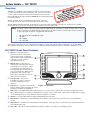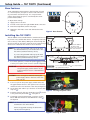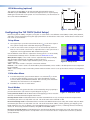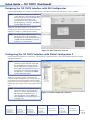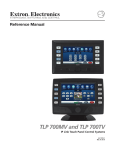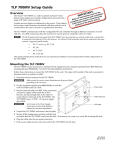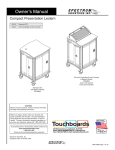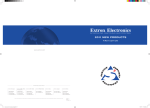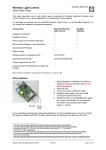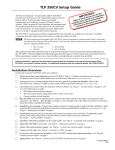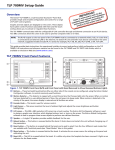Download Extron electronics TLP 700TV Setup guide
Transcript
Setup Guide — TLP 700TV Overview The Extron® TLP 700TV is a free-standing TouchLink™ Panel (TLP) that provides simple and versatile configuration and control for a range of control systems. The panel can be wall‑mounted using the optional Extron VM 700T mounting plate (part #70‑692‑01) and a third-party VESA D 75 mm mount kit. Graphic and text objects are displayed on the screen. Functions associated with those objects are initiated by touching the screen. The TLP 700TV communicates with the units that it controls through an Ethernet connection to an IP Link box. An MTP twisted pair cable allows the screen to be used to preview composite and S-video. NOTE: The RJ-45 output on the rear panel of the TLP 700TV must be connected to a network switch, hub, or router that is connected to an Ethernet LAN or the Internet. An Extron IP Link controller must also be connected to the same network domain. Suggested models include: • • • • IPL T S series (for example IPL T S4) IPL 250 IPL T CR 48 IPL T SFI 244 This guide provides instructions for experienced installers to mount and perform initial configuration on the TLP 700TV. More detailed information can be found in the TLP 700 Series Reference Manual, which is available at www.extron.com. TLP 700TV Front Panel Features a b Buttons — These ten backlit push‑buttons (five on either side of the screen) can be configured, with the Extron Global Configurator software, to control common user‑defined functions. Motion sensor — This sensor is capped with a small Fresnel lens that focuses light onto the sensor. When no motion has been detected for a user-defined period of time, the unit goes into sleep mode. When motion is detected in the vicinity of the panel, the screen display is restored and all buttons are active. 4 1 5 6 7 2 8 3 9 c Encoder knob — This knob is intended for volume control but it can be configured for other functions. d Light sensor — the sensor monitors the Figure 1. Front panel level of ambient light and adjusts the screen brightness and button backlighting. e LCD screen — The 800 x 480 resolution LCD screen has a touch overlay. A graphic user interface is designed using the Extron GUI Configurator software to display buttons, images or text on the screen. These can be configured for a range of user‑defined functions, using the Extron Global Configurator software. f g Speaker — A single 2 W speaker provides audible feedback for the user. h Menu button — This button is recessed behind the faceplate. It activates the on‑screen menus for setting up the panel and calibrating the unit. i Reset LED — The LED is recessed behind the faceplate. It lights as an indicator for the Reset modes. Reset button — This button is recessed behind the faceplate. It allows the unit to be reset in any of four different modes. Setup Guide — TLP 700TV (Continued) Base Features C Gain Vid/Y Gain Sharp To adjust these settings: 33-1814-01 A Three adjustable potentiometers in the base that are used to control sharpness, and gain for both S-video luminance (Y), and S-video chrominance (C). If a composite video signal is being used, the gain is controlled by the center potentiometer (Vid/Y). 1. Apply power to the unit. C Gain Vid/Y Gain 33-1814-01 A Sharp 2. Provide a video input through the MTP RJ-45 connection. 3. Enter the Setup Menu (see the next page). 4. Navigate to the Video screen and calibrate the video settings. Figure 2. Base features Installing the TLP 700TV The TLP 700TV comes assembled with a stand that allows it to be placed on any suitable flat surface. If required, secure the unit to the top of the desk by drilling two holes through the desk 5.1 inches (13 cm) apart. Insert two 8-32 screws through the bottom of the desk into the two holes in the base. Secure TLP 700TV to the desk top with 8-32 screws, using these two holes in the base. NOTES:If you are using the MTP video input, this must C Gain Vid / Y Gain Sharp 33-1814-01 A be calibrated before you secure the unit to the flat surface (see Base Features, above). Figure 3. Securing the TLP 700TV to a desktop If you are using the MTP video input, this must be calibrated before you secure the unit to the flat surface (see Base Features, above). 10 13 1. For correct operation, connect the power supply provided to the 2‑pole captive screw connector (see l in figure 4). WARNING: For important information about placing the power supply, see the Caution in the Power Connector section of the Reference Manual. 11 W 12 Do not connect the MTP socket (m) to a computer data or telecommunications network. Figure 4. TLP 700TV rear panel connections CAUTION: Extron strongly recommends securing the power supply cables to the base of the unit with a zip tie. 14 2. Form a loop from the power supply cable that fits into the gap between the tail to the captive screw connector and the raised hook in the base of the unit (see figure 5). 3. Secure the power cable loop to the base of the unit with a zip tie (n). Figure 5. Securing the power cable 4. Insert the network cable into the RJ-45 socket (k) closest to the green and yellow LEDs (j). See figure 4. 5. If required, insert the twisted pair connection for the Extron MTP Transmitter into the MTP RJ‑45 socket (m). See figure 4. NOTES:The minimum distance from the MTP 15 transmitter to the TLP is 50 feet. Extron recommends securing all cables with a zip tie (see o in figure 6). Figure 6. Securing all cables VESA Mounting (optional) 75mm 2.95” The stand for the TLP 700TV can be removed and replaced with the Extron VM 700T kit (part #70-692-01). This bracket (see figure 7) fits into any third‑party VESA Type D 75 mm wall mount system. For more information, see the instructions that come with the VM 700T kit. 75mm 2.95” Figure 7. VESA Mounting Kit Configuring the TLP 700TV (Initial Setup) Before using the TLP 700TV, configure it, using the on screen menus. Five different screens (Main, Volume, Time, Network, and Video) can be selected by pressing the appropriate button at the left side of the screen. An Exit button in the bottom left corner closes the menus. Setup Menu 1. Use a paper clip to press the recessed menu button (h), as shown in figure 1. This opens the setup menu at the Main Setup Page (see figure 8). 2. Touch an area of the screen to bring it into focus and use the up and down buttons or the volume control knob to adjust the value. Some options have a single button and toggle between Off and On when pressed. Use the different screen menus to adjust the following options. For more details, see the Reference Manual, which is available online at www.extron.com. Main (shown at right) — This screen is used to adjust the Sleep timer, Backlight, Auto Backlight, LED Backlight, and Wake on Motion functions. Volume — This screen is used to adjust the Master, Click, Sounds, and Line In Figure 8. Setup Screen volume settings. Time — This screen is used to set up the correct time and date. Network — This screen is used to set the IP Address, the Subnet Mask, and to enable or disable Dynamic Host Configuration Protocol (DHCP). Video — This screen provides a small video preview window and the controls to set up the video Contrast, Color, Brightness, and Tint. Calibration Menu 1. From the Setup menus, press the menu button a second time (h), as shown in the front panel diagram on page 2. This opens the Calibration Screen. For more details, see the Reference Manual. Once all four points have been calibrated, the screen returns to the Setup Menu. 2. Press Exit to close the on screen menus. Reset Modes The TLP 700 TV has four reset modes that can be initiated by using a paperclip to press the Reset button (i) in the front panel diagram on page 1. Figure 9. Calibration Screen Factory Firmware mode: Hold the Reset button while applying power to reset the unit back to the base firmware shipped with the unit. Run/Stop Events mode: Hold the Reset button until the reset LED blinks once (3 seconds), then release and press Reset momentarily (less than 1 second) within 1 second. This mode turns events either On or Off. Reset All IP Settings mode: Hold the Reset button until the reset LED blinks twice (6 seconds), then release and press Reset momentarily (less than 1 second) within 1 second. This mode resets the IP address, subnet, gateway, port mapping, and DHCP settings back to factory defaults. The reset LED blinks 4 times in quick succession, confirming the reset and turning events off. If necessary, reset the IP address, using ARP and the MAC address. Reset Factory Defaults mode: Hold the Reset button until the reset LED blinks three times (9 seconds), then release and press Reset momentarily (less than 1 second) within 1 second. This mode causes a complete reset to the factory defaults (except firmware). Setup Guide — TLP 700TV (Continued) Designing the TLP 700TV Interface with GUI Configurator Install the GUI Configurator software on a PC and use it to design the interface that will appear on the TLP 700TV. NOTE: The Extron GUI Configurator software is on the disk that comes with the TouchLink Panel and may also be downloaded (free of charge) from www.extron.com. For information about downloading GUI Configurator, consult the TLP 700MV and TLP 700TV User Guide. When you open the program, you can open an existing project, start a new project with an existing template, or design a completely new interface. NOTE: Consult the GUI Configurator Help File for information about using GUI Configurator. To open the help file, click on Help and select Contents or press the F1 button on your keyboard. Figure 10. GUI Configurator software Configuring the TLP 700TV Interface with Global Configurator 3 Install the Global Configurator 3 software on a PC and use it to assign functions to the screen elements that were created with GUI Configurator. NOTE: The Extron Global Configurator 3 software is on the disk that comes with the TouchLink Panel and may also be downloaded (free of charge) from the Extron Web site (www.extron.com). For information about downloading Global Configurator 3, consult the TLP 700MV and TLP 700TV User Guide. When you open the program, open the project created with GUI Configurator 3 and assign functions to the buttons and screen graphics and text. When the functions have been assigned to all screen objects, build the project and upload it to the system's IP Link unit. NOTE: Consult the Global Configurator 3 Help File for information about assigning functions to objects and building and uploading the completed project. To open the help file, click on Help and select Contents or press the F1 button on your keyboard. Figure 11. Global Configurator 3 software Extron USA - West Extron USA - East Extron Europe Extron Asia Extron Japan Extron China Extron Middle East +800.633.9876 Inside USA/Canada Only +800.633.9876 Inside USA/Canada Only +800.3987.6673 Inside Europe Only +800.7339.8766 Inside Asia Only +81.3.3511.7655 +81.3.3511.7656 FAX +400.833.1568 Inside China Only +971.4.2991800 +971.4.2991880 FAX +1.714.491.1500 +1.714.491.1517 FAX +1.919.863.1794 +1.919.863.1797 FAX +31.33.453.4040 +31.33.453.4050 FAX +65.6383.4400 +65.6383.4664 FAX Headquarters © 2010 Extron Electronics. All Rights Reserved. www.extron.com +86.21.3760.1568 +86.21.3760.1566 FAX 68-1378-51 Rev. B 07 10