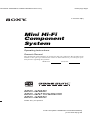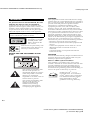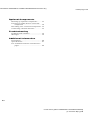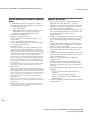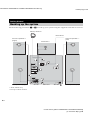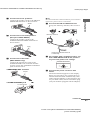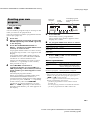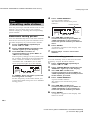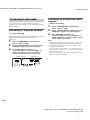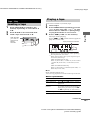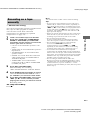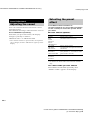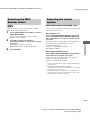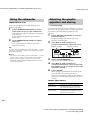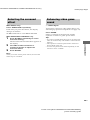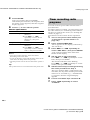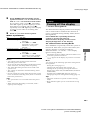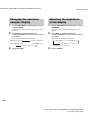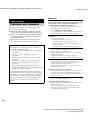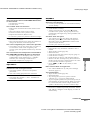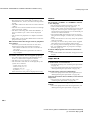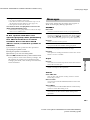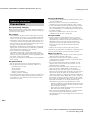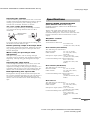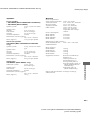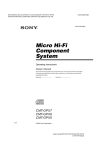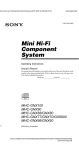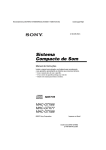Download ENERGY SISTEM MP3 Sound System 300 Operating instructions
Transcript
Frame\MHC-GN880\MHC-GN880 GB\GB01COV-E3.fm] masterpage:Right 4-252-939-12(1) Mini Hi-Fi Component System Operating Instructions Owner’s Record The model and serial numbers are located on the rear of the unit. Record the serial number in the space provided below. Refer to them whenever you call upon your Sony dealer regarding this product. Model No. Serial No. MHC-GN880 MHC-GN770/GX9000 MHC-GN660 ©2004 Sony Corporation model name[MHC-GN880/GN770/GX9000/GN660] [4-252-939-12(1)] GB Frame\MHC-GN880\MHC-GN880 GB\GB02REG-E3.fm] masterpage:Left WARNING WARNING To prevent fire or shock hazard, do not expose the unit to rain or moisture. To prevent fire, do not cover the ventilation of the apparatus with newspapers, table-cloths, curtains, etc. And don’t place lighted candles on the apparatus. To prevent fire or shock hazard, do not place objects filled with liquids, such as vases, on the apparatus. Do not install the appliance in a confined space, such as a bookcase or built-in cabinet. This appliance is classified as a CLASS 1 LASER product. This label is located on the rear exterior. Don’t throw away the battery with general house waste, dispose of it correctly as chemical waste. NOTICE FOR THE CUSTOMERS IN THE U.S.A. This equipment has been tested and found to comply with the limits for a Class B digital device, pursuant to Part 15 of the FCC Rules. These limits are designed to provide reasonable protection against harmful interference in a residential installation. This equipment generates, uses, and can radiate radio frequency energy and, if not installed and used in accordance with the instructions, may cause harmful interference to radio communications. However, there is no guarantee that interference will not occur in a particular installation. If this equipment does cause harmful interference to radio or television reception, which can be determined by turning the equipment off and on, the user is encouraged to try to correct the interference by one or more of the following measures: – Reorient or relocate the receiving antenna. – Increase the separation between the equipment and receiver. – Connect the equipment into an outlet on a circuit different from that to which the receiver is connected. – Consult the dealer or an experienced radio/TV technician for help. CAUTION You are cautioned that any changes or modification not expressly approved in this manual could void your authority to operate this equipment. Note to CATV system installer: This symbol is intended to alert the user to the presence of uninsulated “dangerous voltage” within the product’s enclosure that may be of sufficient magnitude to constitute a risk of electric shock to persons. This symbol is intended to alert the user to the presence of important operating and maintenance (servicing) instructions in the literature accompanying the appliance. This reminder is provided to call CATV system installer’s attention to Article 820-40 of the NEC that provides guidelines for proper grounding and, in particular, specifies that the cable ground shall be connected to the grounding system of the building, as close to the point of cable entry as practical. ENERGY STAR® is a U.S. registered mark. As an ENERGY STAR® partner, Sony Corporation has determined that this product meets the ENERGY STAR® guidelines for energy efficiency. 2GB model name [MHC-GN880/GN770/GX9000/GN660] [4-252-939-12(1)] GB Frame\MHC-GN880\MHC-GN880 GB\GB03REG-E3TOC2.fm] masterpage:Right Table of Contents About this manual ................................... 5 Playable discs.......................................... 5 Getting Started Hooking up the system............................ 8 Positioning the speakers........................ 11 Setting the clock.................................... 11 CD/MP3 Loading a disc ....................................... 12 Playing a disc ........................................ 12 — Normal Play/Shuffle Play Playing repeatedly................................. 14 — Repeat Play Creating your own program ..................15 — Program Play Tuner Presetting radio stations ........................ 16 Listening to the radio ............................ 18 — Preset Tuning — Manual Tuning Tape – Play Loading a tape....................................... 19 Playing a tape ........................................ 19 Tape – Recording Sound Adjustment Adjusting the sound .............................. 22 Selecting the preset effect..................... 22 Selecting the MP3 Booster effect ......... 23 Selecting the sound system................... 23 (MHC-GN880/GN770/GX9000 only) Using the subwoofer............................. 24 (MHC-GN880 only) Adjusting the graphic equalizer and storing............................................. 24 — Personal file Selecting the surround effect ................ 25 Enhancing video game sound ............... 25 — Game Sync Mixing video game sound with other sound source................................... 26 — Game Mixing Singing along........................................ 26 Timer Falling asleep to music ......................... 27 — Sleep Timer Waking up to music.............................. 27 — Play Timer Timer recording radio programs........... 28 Display Recording your favorite tracks on a disc into a tape........................................ 20 — CD Synchro Recording — Program Edit Recording on a tape manually............... 21 — Manual Recording Turning off the display ......................... 29 — Power Saving Mode Changing the spectrum analyzer display ............................................ 30 Adjusting the brightness of the display ............................................ 30 Changing the power illuminator ........... 31 Viewing information about the disc in the display .................................. 31 continued 3GB model name [MHC-GN880/GN770/GX9000/GN660] [4-252-939-12(1)] GB Frame\MHC-GN880\MHC-GN880 GB\GB03REG-E3TOC2.fm] masterpage:Left Optional Components Hooking up optional components ......... 33 Listening to audio from a connected component ...................................... 34 Recording on a connected component .. 35 Connecting external antennas ............... 35 Troubleshooting Problems and remedies ......................... 36 Messages ............................................... 39 Additional Information Precautions............................................ 40 Specifications........................................ 41 List of button locations and reference pages ............................................... 44 4GB model name [MHC-GN880/GN770/GX9000/GN660] [4-252-939-12(1)] GB Frame\MHC-GN880\MHC-GN880 GB\GB04PRE-E3.fm] masterpage:Right About this manual • The instructions in this manual are for models MHC-GN880, MHC-GN770, MHC-GX9000 and MHC-GN660. In this manual, the MHCGN880 is used for illustration purposes unless stated otherwise. The MHC-GN880 consists of: – Tuner/CD player/Stereo cassette deck/Amplifier (main unit) HCD-GN880 – Subwoofer SS-WG880 – Speaker System • Front speakers SS-GN880 • Surround speakers SS-RS880 Playable discs You can playback the following discs on this system. Other discs cannot be played back. List of playable discs Format of discs Disc logo Contents Audio CDs Audio CD-R/CD-RW (Audio CDs) Audio CD-R/CD-RW (Discs with MP3 audio tracks) Audio The MHC-GN770/MHC-GX9000 consists of: – Tuner/CD player/Stereo cassette deck/Amplifier (main unit) HCD-GN770/ HCD-GX9000 – Speaker System • Front speakers SS-GN880 • Surround speakers SS-RS880 The MHC-GN660 consists of: – Tuner/CD player/Stereo cassette deck/Amplifier (main unit) HCD-GN660 – Speaker System • Front speakers SS-GN660 • This manual mainly explains operations using the buttons on the system, but the same operations can also be performed using the buttons on the remote having the same or similar names. • The following symbols are used in this manual. Symbol Meaning Functions that can be used with audio CDs Functions that can be used with MP3 audio tracks continued 5GB model name [MHC-GN880/GN770/GX9000/GN660] [4-252-939-12(1)] GB Frame\MHC-GN880\MHC-GN880 GB\GB04PRE-E3.fm] masterpage:Left Discs that this system cannot play • CD-ROMs (except for extension “.MP3”) • CD-Rs/CD-RWs other than those recorded in the following formats: – audio CD format – MP3 audio track format that conforms to ISO9660a) Level 1, Level 2, Joliet in expansion format or Multi Sessionb). • Data part of CD-Extrasc). • Data part of Mixed CDsd). • A disc that has a non-standard shape (e.g., card, heart). • A disc with paper or stickers on it. • A disc that has the adhesive, cellophane tape, or a sticker still left on it. a) ISO9660 Format The most common international standard for the logical format of files and folders on a CD-ROM. There are several specification levels. In Level 1, file names must be in the 8.3 format (no more than eight characters in the name, no more than three characters in the extension “.MP3”) and in capital letters. Folder names can be no longer than eight characters. There can be no more than eight nested folder levels. Level 2 specifications allow file names and folder names up to 31 characters long. Each folder can have up to 8 trees. For Joliet or Romeo in the expansion format make sure of the contents of the writing software, etc. b) Multi Session This is a recording method that enables adding of data using the Track-At-Once method. Conventional discs begin at a disc control area called the Lead-in and end at an area called Lead-out. A Multi Session disc is a disc having multiple sessions, with each segment from Lead-in to Lead-out regarded as a single session. c) CD-Extra: This format records audio (audio CD data) on the tracks in session 1 and data on the tracks in session 2. d) Mixed CD: This format records data on the first track and audio (audio CD data) on the second and subsequent tracks of a session. Notes on discs • This system can play CD-R/CD-RW discs edited by the user. However, note that playback of some discs may not be possible depending on the recording device used for recording or the disc condition. • Discs recorded on CD-R/CD-RW drives may not be played back because of scratches, dirt, recording condition or the driver’s characteristics. • CD-R and CD-RW discs that have not been correctly finalized (processing to allow play by a normal CD player) cannot be played back. • CD-R and CD-RW discs recorded in multisession that have not ended by “closing the session” are not supported. • The system may be unable to playback MP3 format files that do not have the extension “.MP3”. • Attempting to playback non-MP3 format files that have the extension “.MP3” may result in noise or malfunction. • The system can playback to a depth of 8 folders only. • With formats other than ISO9660 level 1, level 2 or Joliet in expansion format, folder names or file names may not be displayed correctly. • The following discs take a longer time to start playback. – a disc recorded with complicated tree structure. – a disc recorded in Multi Session. – a disc to which data can be added (nonfinalized disc). • A disc recorded in packet write format cannot be played back. 6GB model name [MHC-GN880/GN770/GX9000/GN660] [4-252-939-12(1)] GB Frame\MHC-GN880\MHC-GN880 GB\GB04PRE-E3.fm] masterpage:Right Music discs encoded with copyright protection technologies This product is designed to playback discs that conform to the Compact Disc (CD) standard. Recently, various music discs encoded with copyright protection technologies are marketed by some record companies. Please be aware that among those discs, there are some that do not conform to the CD standard and may not be playable by this product. Cautions when playing a disc that is recorded in Multi Session • This system can play Multi Session discs when an MP3 audio track is contained in the first session. Any subsequent MP3 audio tracks recorded in later sessions can also be played back. • When you play Multi Session discs with different formats mixed in each session, the format of the first session is recognized as the disc type. Tracks in the second and subsequent sessions are played if they are the same formats as the first session, but different format tracks are not played. 7GB model name [MHC-GN880/GN770/GX9000/GN660] [4-252-939-12(1)] GB Frame\MHC-GN880\MHC-GN880 GB\GB05CON-E3.fm] masterpage:Left Getting Started Hooking up the system Do the following procedures 1 to 6 to hook up your system using the supplied cords and accessories. AM loop antenna FM antenna Surround speaker ** (Left) Surround speaker ** (Right) Subwoofer * 4 3 4 5 3 2 2 1 Front speaker (Right) 6 1 Main Unit Front speaker (Left) * MHC-GN880 only **Except for MHC-GN660 8GB model name [MHC-GN880/GN770/GX9000/GN660] [4-252-939-12(1)] GB Frame\MHC-GN880\MHC-GN880 GB\GB05CON-E3.fm] masterpage:Right 1 Connect the front speakers. White L R T FRON SPEA Note Be sure to make this connection before you connect the main unit’s power cord to a wall outlet. 4 Connect the FM and AM antennas. Set up the AM loop antenna, then connect it. KER 2 Connect the surround speakers. (Except for MHC-GN660) AM loop antenna AM Connect the speaker cords to the SURROUND SPEAKER terminals as shown below. FM CO 75 AXIA L EAKER D SP OUN SURR Getting Started Connect the speaker cords to the FRONT SPEAKER terminals as shown below. Grey L R Extend the FM lead antenna horizontally 3 Connect the subwoofer. (MHC-GN880 only) Connect the subwoofer cords to the SUBWOOFER OUT terminals and the system cord to the SYSTEM CONTROL jack as shown below. SUBWOOFER OUT terminal SUB WOO FER OUT Purple SYSTEM CONTROL jack 5 For models with a voltage selector, set VOLTAGE SELECTOR to the position of your local power line voltage. VOLTAGE SELECTOR 120V 230240V 220V 6 Connect the power cord to a wall outlet. The demonstration appears in the display. When you press ?/1, the system turns on and the demonstration automatically ends. If the supplied adaptor on the plug does not fit your wall outlet, detach it from the plug (only for models equipped with an adaptor). To disconnect continued 9GB model name [MHC-GN880/GN770/GX9000/GN660] [4-252-939-12(1)] GB Frame\MHC-GN880\MHC-GN880 GB\GB05CON-E3.fm] masterpage:Left Notes • Keep the speaker cords away from the antennas to prevent noise. • Be sure to connect both left and right surround speakers. (Except for MHC-GN660) • Be sure to match the color of the speaker terminals on the system and the connectors. • Be sure to connect the speakers securely and correctly. When connecting speaker cords, insert the connectors straight into the terminals. Attaching the speaker pads Attach the supplied speaker pads to the bottom of the speakers to stabilize the speakers and prevent them from slipping. To connect optional components See page 33. Inserting two R6 (size AA) batteries into the remote When carrying this system Do the following procedure to protect the disc mechanism. Use buttons on the system for the operation. e E e E 1 Press ?/1 to turn on the system, then press CD. Make sure that all discs are removed from the system. 2 Hold down CD, then press ?/1 until Note If you do not use the remote for a long period of time, remove the batteries to avoid possible damage from battery leakage and corrosion. “LOCK” appears in the display. 3 Release ?/1 first, then release CD. 4 Unplug the AC power cord. Tip With normal use, the batteries should last for about six months. When the remote no longer operates the system, replace both batteries with new ones. 10GB model name [MHC-GN880/GN770/GX9000/GN660] [4-252-939-12(1)] GB Frame\MHC-GN880\MHC-GN880 GB\GB05CON-E3.fm] masterpage:Right Positioning the speakers Setting the clock Main Unit Use buttons on the remote for the operation. 1 2 3 Subwoofer * Front speaker (L) Front speaker (R) 4 5 0.3m 45° 6 Press ?/1 to turn on the system. Press CLOCK/TIMER SET. Press >+ or –. repeatedly to set the hour. Getting Started Place the front speakers at an angle of 45 degrees from your listening position. Press ENTER. Press >+ or –. repeatedly to set the minute. Press ENTER. The clock starts functioning. Surround speaker ** (L) Surround speaker ** (R) * MHC-GN880 only Place the subwoofer at least 0.3 meters (1 feet) away from the main unit. ** Except for MHC-GN660 Notes • Do not place the surround speakers on top of a TV. This may cause distortion of the colors in the TV screen. • Always place the sub woofer vertically, keeping it a few centimeters away from the wall. • If the sub woofer is placed in the center of a room, the bass could be extremely weakened. This is due to the influence of the standing wave of the room. If this happens, move the sub woofer away from the center of the room or eliminate the cause of the standing wave, by placing a bookshelf against the wall, etc. To adjust the clock 1 Press CLOCK/TIMER SET. 2 Press >+ or –. repeatedly to select “CLOCK SET?”, then press ENTER. 3 Do the same procedures as step 3 to 6 above. Note The clock settings are canceled when you disconnect the power cord or if a power failure occurs. 11GB model name [MHC-GN880/GN770/GX9000/GN660] [4-252-939-12(1)] GB Frame\MHC-GN880\MHC-GN880 GB\GB06CDP-E3.fm] masterpage:Left CD/MP3 Loading a disc 1 2 Press Z OPEN/CLOSE. Playing a disc — Normal Play/Shuffle Play The disc tray slides out. This system lets you play audio CDs and discs with MP3 audio tracks in different play modes. Load a disc with the label side facing up on the disc tray. Example: When playing an audio CD Disc tray number Playing time Track number When you play a CD single, place it on the inner circle of the tray Y j Y A ALL DISC S B EFFECT GROOVE LINK To load additional discs, press EX-CHANGE/DISC SKIP to rotate the disc tray. 3 Press Z OPEN/CLOSE to close the disc tray. Disc playing indicator Disc presence indicator Example: When playing an MP3 audio track MP3 presence indicator Disc tray number Notes • Do not use a disc with tape, seals or paste on it as this may cause malfunction. • Do not push the disc tray when closing it as this may cause malfunction. Press Z OPEN/CLOSE to close the disc tray. Track number ID3 Playing time MP3 Y j Y A ALL DISC S B EFFECT GROOVE LINK Disc playing Disc presence indicator indicator 1 Press CD. 12GB model name [MHC-GN880/GN770/GX9000/GN660] [4-252-939-12(1)] GB Frame\MHC-GN880\MHC-GN880 GB\GB06CDP-E3.fm] masterpage:Right 2 When playback is stopped, press PLAY MODE repeatedly until the play mode you want lights up in the display. To play ALL DISCS (Normal Play) All discs in the disc tray continuously. 1DISC (Normal Play) The tracks on the disc you have selected in original order. ALBM (Normal Play) All MP3 audio tracks in the album on the disc you have selected in original order. When playing a non-MP3 disc, “ALBM” play performs the same operation as “1DISC” play. ALL DISCS SHUF (Shuffle Play) All tracks on all discs in random order. 1DISC SHUF (Shuffle Play) All tracks on the disc you have selected in random order. ALBM SHUF (Shuffle Play) The MP3 audio tracks in the album on the disc you have selected in random order. When playing a non-MP3 disc, “ALBM SHUF” play performs the same operation as “1DISC SHUF” play. PGM (Program Play) 3 The tracks on all discs in the order you want them to be played back (see “Creating your own program” on page 15). To Do this Stop playback Press x. Pause playback Press X. Press X again to resume playback. Select a track Turn . > clockwise or counterclockwise (or press >+ or –. repeatedly on the remote). Select an album from MP3 disc Turn and hold ALBUM clockwise or counterclockwise and release it at the album you want (or press ALBUM +/– repeatedly on the remote). Find a point in a track* For audio CD, turn and hold m M clockwise or counterclockwise and release it at the point you want (or press M or m repeatedly on the remote). For MP3 audio track, press M or m repeatedly on the remote. CD/MP3 Select Other operations Press one of the DISC 1 ~ 3 Select a disc when playback is buttons or EX-CHANGE/DISC SKIP (or DISC SKIP on the stopped remote). Switch to CD function from another source Press CD or one of the DISC 1 ~ 3 buttons (Automatic Source selection). Exchange other discs while playing Press EX-CHANGE/DISC SKIP. Remove a disc Press Z OPEN/CLOSE. * The playing time may not be displayed correctly depending on the MP3 audio tracks. Press nN (or N on the remote). continued 13GB model name [MHC-GN880/GN770/GX9000/GN660] [4-252-939-12(1)] GB Frame\MHC-GN880\MHC-GN880 GB\GB06CDP-E3.fm] masterpage:Left Notes • You cannot change the play mode during playback. • Some time may be needed to start playback of discs recorded in complex configurations such as many layers. • When the disc is loaded, the system reads all the tracks on that disc. If there are many albums or nonMP3 audio tracks on the disc, it may take a longer time for playback to begin or for the next MP3 audio tracks to start playback. • You are recommended not to save other types of tracks or unnecessary albums on a disc that has MP3 audio tracks. • When naming the MP3 audio tracks, be sure to add the file extension “.MP3” to the title name. • An album that does not include an MP3 audio track is skipped. • If you put the extension “.MP3” to a track other than MP3 audio tracks, the system cannot recognize the track properly and will generate a random noise which could damage your speaker system. • The system can playback MP3 (MPEG 1 Audio Layer 3) audio tracks. The system cannot playback MP3 audio tracks in format other than MPEG 1, 2 and 2.5 Audio Layer 3 format. • This system can playback Multi Session discs when an MP3 audio track is located in the first session. Any subsequent MP3 audio tracks, recorded in the later sessions, can also be played back. • The maximum number of albums on a disc which can be recognize by this system is 150 (including root album). • The maximum number of MP3 audio tracks and albums on a disc which can be recognize by this system is 300. • Depending on the encoding/writing software, recording device, or the recording media used at the time an MP3 audio track is recorded, you may encounter problems such as cannot playback, sound interruptions and noise. Playing repeatedly — Repeat Play You can play all the tracks or a single track repeatedly on a disc. Press REPEAT repeatedly during playback until “REP” or “REP1” lights up in the display. REP: All the tracks on the disc(s), or all the tracks in the album* are played back repeatedly up to five times. REP1: A single track is played back repeatedly until “REP1” is cancelled. * When “ALBM” or “ALBM SHUF” is selected for MP3 audio tracks. To cancel Repeat Play Press REPEAT repeatedly until both “REP” and “REP1” disappear in the display. Notes • When you select “REP1”, that track is repeated endlessly until “REP1” is canceled. • You cannot select “REP” and “ALL DISCS SHUF” at the same time. Tip If you set Repeat Play when the playback is stopped, press REPEAT repeatedly to select the setting, then press nN (or N on the remote) to start Repeat Play. Tips • When disc access takes a longer time, set “CD POWER ON” by CD power manage function (page 17). • If you press CD while the power is off, the power turns on automatically and CD is selected as a function. • You can also press FUNCTION repeatedly on the remote to select “CD”. 14GB model name [MHC-GN880/GN770/GX9000/GN660] [4-252-939-12(1)] GB Frame\MHC-GN880\MHC-GN880 GB\GB06CDP-E3.fm] masterpage:Right Creating your own program Disc tray number Track number Total playing time (including selected track) — Program Play A You can make a program of up to 25 steps in the order you want to be played back. You can synchro record the programmed tracks onto a tape (page 20). 1 2 3 Press EX-CHANGE/DISC SKIP or DISC 1 ~ 3 buttons (or DISC SKIP on the remote) to select a disc. To program all the tracks on a disc at once, proceed to step 5 while “AL” appears in the display. To program all the MP3 audio tracks on an album at once, turn and hold ALBUM clockwise or counterclockwise and release it at the album you want (or press ALBUM +/– repeatedly on the remote), then proceed to step 5. 4 EFFECT PGM 5 Turn . > clockwise or counterclockwise (or press >+ or – . repeatedly on the remote) until the track number you want appears in the display. The total playing time flashes. When programming an MP3 audio track, turn and hold ALBUM clockwise or counterclockwise and release it at the album you want (or press ALBUM +/– repeatedly on the remote), then turn . > clockwise or counterclockwise (or press >+ or –. repeatedly on the remote) until the track number you want appears in the display. GROOVE LINK Press ENTER. The track(s) is(are) programmed. The program step number appears in the display for a while. Press CD. When playback is stopped, press PLAY MODE repeatedly until “PGM” lights up in the display. B CD/MP3 Y j Y 6 To program additional discs or tracks. To program Repeat steps Other discs 3 and 5 Other tracks on the 4 and 5 same disc Other tracks on other discs 7 3 to 5 Press nN (or N on the remote). Program Play starts. Other operations To Do this Cancel Program Play When playback is stopped, press PLAY MODE repeatedly until “PGM” disappear in the display. Clear a track from Press CLEAR on the remote the end of program when playback is stopped. Tips • The program you made remains after Program Play finishes. To play the same program again, press nN (or N on the remote). • If “--.--” appears instead of the total playing time during programming, this means: – you have programmed a track number which exceeds 20. – the total playing time has exceeded 100 minutes. – you have programmed an MP3 audio track. 15GB model name [MHC-GN880/GN770/GX9000/GN660] [4-252-939-12(1)] GB Frame\MHC-GN880\MHC-GN880 GB\GB07TUN-E3.fm] masterpage:Left 4 Press TUNER MEMORY. A preset number flashes. The stations are stored from preset number 1. Tuner Presetting radio stations Preset number You can preset up to 20 FM stations and 10 AM stations. You can then tune in any of those stations simply by selecting the corresponding preset number. Y j Y A STEREO AUTO TUNED Automatic tuning preset 5 You can automatically tune in all of the stations that can be received in your area and then store the radio frequency of your favourite stations. 1 2 3 Press TUNER/BAND repeatedly to select “FM” or “AM”. Press TUNING MODE repeatedly until “AUTO” lights up in the display. Turn . > clockwise or counterclockwise (or press >+ or –. on the remote). The frequency changes as the system scans for a station. Scanning stops automatically when a station is tuned in. At that time, “TUNED” and “STEREO” (for an FM stereo program) lights up in the display. MHz 6 STEREO AUTO TUNED 7 Set the frequency of the radio station you want as described in steps 2 to 6 of “Manual tuning preset”. Turn . > clockwise or counterclockwise (or press >+ or –. repeatedly on the remote) to select the preset number you want to store. Press ENTER. Repeat steps 1 to 6 to store other stations. You can manually tune in and store the radio frequency of your favourite stations. 1 2 3 GROOVE LINK If “TUNED” does not lights up and the scanning does not stop GROOVE LINK Manual tuning preset B EFFECT EFFECT “Complete!” appears in the display. The station is stored. Y j Y A B 4 Press TUNER/BAND repeatedly to select “FM” or “AM”. Press TUNING MODE repeatedly until “MANUAL” lights up in the display. Turn . > clockwise or counterclockwise (or press >+ or –. repeatedly on the remote) to tune in the station you want. Press TUNER MEMORY. A preset number flashes. The stations are stored from preset number 1. 5 6 Turn . > clockwise or counterclockwise (or press >+ or –. repeatedly on the remote) to select the preset number you want. Press ENTER. “Complete!” appears in the display. The station is stored. 16GB model name [MHC-GN880/GN770/GX9000/GN660] [4-252-939-12(1)] GB Frame\MHC-GN880\MHC-GN880 GB\GB07TUN-E3.fm] masterpage:Right 7 Repeat steps 1 to 6 to store other stations. Other operations Do this Tune in a station with a weak signal Follow the procedure described in “Manual tuning preset”. Set another station to the existing preset number Start over from step 1. To improve tuner reception Use buttons on the system for the operation. The factory settings for AM tuning interval is 9 kHz (or 10 kHz for some areas). To change the AM tuning interval, tune in any AM station first, then turn off the system. While holding down ENTER, press ?/1. When you change the interval, all the AM preset stations are erased. To reset the interval, repeat the same procedure. When tuner reception is poor, set the CD power manage function to “CD POWER OFF”. The default setting is “CD POWER ON”. Use buttons on the system for the operation. Note 1 Press CD. 2 Press ?/1 to turn off the system. 3 Press ?/1 while holding x. • The preset stations are retained for half a day even if you unplug the power cord or if a power failure occurs. • If you press TUNER/BAND while the power is off, the power turns on automatically and TUNER is selected as a function. • To improve the reception, adjust the supplied antennas or connect an external antenna. • You can also press FUNCTION repeatedly on the remote to select “TUNER”. “CD POWER OFF” appears in the display. To set CD power on Repeat the procedure above and “CD POWER ON” appears in the display. Tuner To To change the AM tuning interval (except for Middle Eastern models) You cannot change the AM tuning interval in the Power Saving Mode (page 29). Tips Notes • When “CD POWER OFF” is selected, CD access time is increased. • You cannot change the CD power management setting in the Power Saving Mode (page 29). 17GB model name [MHC-GN880/GN770/GX9000/GN660] [4-252-939-12(1)] GB Frame\MHC-GN880\MHC-GN880 GB\GB07TUN-E3.fm] masterpage:Left Listening to non-preset radio station Listening to the radio You can listen to a radio station either by selecting a preset station, or by manually tuning in the station. — Manual Tuning Listening to a preset station 2 — Preset Tuning 3 Before tuning to preset stations, be sure to preset them (see “Presetting radio stations” on page 16). 1 2 3 Press TUNER/BAND repeatedly to select “FM” or “AM”. Press TUNING MODE repeatedly until “PRESET” lights up in the display. Turn . > clockwise or counterclockwise (or press >+ or –. repeatedly on the remote) to select the preset station you want. Preset number 1 Press TUNER/BAND repeatedly to select “FM” or “AM”. Press TUNING MODE repeatedly until “MANUAL” lights up in the display. Turn . > clockwise or counterclockwise (or press >+ or –. repeatedly on the remote) to tune in the station you want. Tips • When an FM stereo program has static noise, press FM MODE repeatedly until “MONO” lights up in the display. There will be no stereo effect, but the reception will improve. • To record the radio programs, see “Recording on a tape manually” (page 21) or “Timer recording radio programs” (page 28). • You can also press FUNCTION repeatedly on the remote to select “TUNER”. Frequency MHz Y j Y A STEREO TUNED PRESET B EFFECT GROOVE LINK 18GB model name [MHC-GN880/GN770/GX9000/GN660] [4-252-939-12(1)] GB Frame\MHC-GN880\MHC-GN880 GB\GB08TAP-E3.fm] masterpage:Right Tape – Play Loading a tape 1 You can use TYPE I (normal) tape. 1 2 Press Z A/B on the selected deck. Load a tape into Deck A or B. 3 Load a tape. Press DIRECTION repeatedly to select “g” to play one side, “j”*1 to play both sides or “RELAY”*2 (Relay Play) to play both decks in succession. Press nN (or N on the remote). The tape starts playing. Press nN (or N on the remote) again to play the reverse side. With the side you want to play/record facing forward Tape presence indicator Tape – Play 2 3 Press TAPE A/B (or TAPE on the remote) repeatedly to select Deck A or B. Playing a tape Y j Y A B EFFECT GROOVE LINK *1 *2 Playback stops automatically after repeating the sequence for five times. Relay Play follows this cyclic sequence up to five times, then stops: MHC-GN880/GN770 only Deck A (front side) t Deck A (reverse side) t Deck B (front side) t Deck B (reverse side) MHC-GX9000/GN600 only Deck A (front side) t Deck B (front side) t Deck B (reverse side) Note MHC-GX9000/GN660 only You can only playback front side of the tape in Deck A. Other operations To Do this Stop playback Press x. Pause playback Press X. Press X again to resume playback. Fast-forward or rewind Turn and hold m M clockwise or counterclockwise and release it at the point you want (or press M or m repeatedly on the remote). Remove a tape Press Z A or Z B. continued 19GB model name [MHC-GN880/GN770/GX9000/GN660] [4-252-939-12(1)] GB Frame\MHC-GN880\MHC-GN880 GB\GB08TAP-E3.fm] masterpage:Left Searching for the beginning of the current or the next track (AMS*) During playback, turn .> clockwise or counterclockwise (or press >+ or –. repeatedly on the remote) for the number of songs you want to skip forward (or backward). The search direction, + (forward) or – (backward), and the number of songs being skipped (1~9) appear in the display. Example: searching forward 2 songs * AMS (Automatic Music Sensor) Note The AMS function may not operate correctly under the following circumstances: – When the unrecorded space between songs is less than 4 seconds long. – When the system is placed near a television. Tips • When a tape is inserted, corresponding presence indicator light up. • If you press TAPE A/B (or TAPE on the remote) while the power is off, the power turns on automatically and TAPE is selected as a function. • If you press nN (or N on the remote) during “TAPE A” function and there is no tape in Deck A, the system automatically switches to “TAPE B” function when there is a tape in Deck B. Then, playback will start and vice versa. • You can also press FUNCTION repeatedly on the remote to select “TAPE A” or “TAPE B”. Tape – Recording Recording your favorite tracks on a disc into a tape — CD Synchro Recording You can record a whole disc into a tape. You can use TYPE I (normal) tape. The recording level is adjusted automatically. 1 2 3 Load a recordable tape into Deck B. Press CD and load a disc you want to record. Press CD SYNC. Deck B standby for recording. “REC PAUSE/START” indicator flashes. 4 5 Press DIRECTION repeatedly to select “g” to record on one side or “j” (or “RELAY”) to record on both sides. Press REC PAUSE/START. Recording starts. To stop recording Press x. To record a disc by specifying track order — Program Edit You can record tracks on all the discs in the order you want using Program Play. Between steps 2 and step 3 of “CD Synchro Recording” (page 20), do steps 2 to 6 of “Creating your own program” (page 15). When programming, make sure the playing times for each side do not exceed the length of one side of the tape. Notes • You cannot listen to other sources while recording. • Game Mixing does not function during CD Synchro Recording. 20GB model name [MHC-GN880/GN770/GX9000/GN660] [4-252-939-12(1)] GB Frame\MHC-GN880\MHC-GN880 GB\GB08TAP-E3.fm] masterpage:Right Note Recording on a tape manually — Manual Recording You can record just the portions you like from a disc, tape or radio program on a tape. You can also record from connected components (see “Hooking up optional components” on page 33). Load a recordable tape into Deck B. Press CD, TAPE A/B, TUNER/BAND, GAME or VIDEO/MD (or FUNCTION repeatedly on the remote) to select the source you want to record. • CD: To record from this system’s CD player. • TAPE A/B: To record from this system’s tape deck A. • TUNER/BAND: To record from this system’s tuner. • GAME: To record from the connected video game player to GAME INPUT AUDIO L/R jacks. • VIDEO/MD: To record from the connected VCR or MD to VIDEO/MD (AUDIO) IN jacks. 3 Press REC PAUSE/START. Tips • If you want to record from the reverse side, press TAPE A/B (or TAPE on the remote) repeatedly to select Deck B after loading a recordable tape. Press nN (or N on the remote) to start playback of the reverse side, then press x when you want to start recording. The TAPE B reverse side indicator “b” lights up in the display. • When you record on both sides, be sure to start from the front side. If you start from the reverse side, or recording stops at the end of the reverse side. • For recording from the radio: If noise is heard while recording from the radio, move the respective antenna to reduce the noise. • For recording from a disc to a tape manually: You can turn . > clockwise or counterclockwise (or press >+ or –. repeatedly on the remote) to select tracks during recording pause (after step 3 and before step 5). • You can mix the sound from the component connected to the GAME INPUT jacks with another function such as CD, tape, radio or MD connected to this system. To record the mixed sound, press GAME MIXING after step 4 and then press REC PAUSE/ START to start recording (page 26). • For recording an album from an MP3 disc: Be sure to press PLAY MODE repeatedly to select “ALBM”, then turn and hold ALBUM clockwise or counterclockwise (or press ALBUM +/– on the remote) to select the album you want (after step 3 and before step 5). Tape – Recording 1 2 You cannot listen to other sources while recording. Deck B standby for recording. “REC PAUSE/START” indicator flashes. 4 5 Press DIRECTION repeatedly to select “g” to record on one side or “j” (or “RELAY”) to record on both sides. Press REC PAUSE/START, then press nN (or N on the remote) to start playing the source you want to record. Recording starts. To stop recording Press x. 21GB model name [MHC-GN880/GN770/GX9000/GN660] [4-252-939-12(1)] GB Frame\MHC-GN880\MHC-GN880 GB\GB08TAP-E3.fm] masterpage:Left Selecting the preset effect Sound Adjustment Adjusting the sound You can reinforce the bass and create a more powerful sound. The GROOVE setting is ideal for music sources. Turn MULTI JOG clockwise or counterclockwise (or press EQ repeatedly on the remote) to select the preset effect you want. Press GROOVE repeatedly. Preset effect options Each time you press the button, the display changes cyclically as follows: Effect Category ROCK POP JAZZ DANCE SOUL ORIENTAL* Music preset effect (Standard music sources) ACTION DRAMA MUSICAL Movie preset effect (Soundtracks and special listening situations) ARCADE RACING ADVENTURE Game preset effect (Play Station 1, 2 and other video game music sources) P FILE 1 P FILE 2 P FILE 3 Personal file GROOVE ON* t GROOVE OFF * The volume switches to power mode, the equalizer curve changes, and the “GROOVE” lights up in the display. * CLASSIC for North and Latin American models only. To cancel the preset effect Press EFFECT ON/OFF repeatedly until “EFFECT OFF” appears in the display. 22GB model name [MHC-GN880/GN770/GX9000/GN660] [4-252-939-12(1)] GB Frame\MHC-GN880\MHC-GN880 GB\GB08TAP-E3.fm] masterpage:Right Selecting the MP3 Booster effect Selecting the sound system (MHC-GN880/GN770/GX9000 only) You can improve the sound quality of MP3 audio tracks during playback. You can enjoy different sounds by selecting the sound mode you want. 1 MHC-GN880 only Press AMP MENU repeatedly to select “MP3 BOOSTER”. The last selected MP3 booster setting appears in the display. 2 The display changes as follow: BOOSTER OFF y BOOSTER ON 3 Press ENTER. Each time you press the button, the indicators on the subwoofer and the display changes cyclically as follows: LINK1) t MATRIX SURR 12) t MATRIX SURR 23) MHC-GN770/GX9000 only Press SURR SPEAKER MODE repeatedly to select the sound mode you want. Sound Adjustment Turn MULTI JOG clockwise or counterclockwise to select the setting you want. Press SURR SPEAKER MODE repeatedly (or turn SURROUND SPEAKER MODE on the subwoofer) to select the sound mode you want. Each time you press the button, the display changes cyclically as follows: LINK1) t MATRIX SURR2) 1) 2) 3) LINK : Reproduces the same sound with different output levels. MATRIX SURR/MATRIX SURR 1 : Reproduces a wide range of sound that can actually sense the size of the room. MATRIX SURR 2 : Reproduces a wide range of sound that can actually sense the size of the room. The surround sound is reinforced. 23GB model name [MHC-GN880/GN770/GX9000/GN660] [4-252-939-12(1)] GB Frame\MHC-GN880\MHC-GN880 GB\GB08TAP-E3.fm] masterpage:Left Using the subwoofer (MHC-GN880 only) You can use the sound of the subwoofer to enhance the bass. 1 Press SUBWOOFER ON/OFF on the subwoofer to turn on the subwoofer. The indicator lights up when the subwoofer is turned on. Press the button again to turn off the subwoofer. 2 Turn SUBWOOFER LEVEL to adjust the level. You will be able to listen to low bass frequency sound. Adjusting the graphic equalizer and storing — Personal file You can adjust the sound by raising or lowering the levels of specific frequency band, then store up to three personal files (P FILE) in the memory. 1 Press EQ EDIT repeatedly to select a frequency band. Frequency band and frequency level appears in the display. 2 Turn MULTI JOG clockwise or counterclockwise to adjust the level. Frequency band Frequency level Tip You can turn VOLUME (or press VOLUME +/– on the remote) to adjust the volume of the subwoofer linked to the front speakers. Y j Y A B Notes ALL DISC S • If you turn VOLUME (or press VOLUME +/– on the remote), the volume for all speakers will change. • When you turn on the system, the last selected SURROUND SPEAKER MODE indicator on the subwoofer lights up. EFFECT GROOVE LINK 3 Press P FILE MEMORY. A personal file number flashes. 4 5 Turn MULTI JOG clockwise or counterclockwise to select a personal file number (1~3) you want to store the equalizer setting. Press ENTER. This setting is automatically stored as the personal file you selected in step 4. The previous setting stored at this memory location is erased and replaced by the new setting. Other operations To Do this Call up a personal file Turn MULTI JOG clockwise or counterclockwise to select the personal file number you want. Cancel a personal file Press EFFECT ON/OFF repeatedly until “EFFECT OFF” appears in the display. 24GB model name [MHC-GN880/GN770/GX9000/GN660] [4-252-939-12(1)] GB Frame\MHC-GN880\MHC-GN880 GB\GB08TAP-E3.fm] masterpage:Right Selecting the surround effect MHC-GN660 only Press SURROUND repeatedly. Each time you press the button, the display changes as follows: SURROUND ON y SURROUND OFF MHC-GN880/GN770/GX9000 only 1 Press EQ EDIT repeatedly to select surround setting. 2 3 Turn MULTI JOG clockwise or counterclockwise to adjust the surround effect. — Game Sync You need to connect a video game player (see “Hooking up optional components” on page 33). h Press GAME. Game is selected as the function and the equalizer switches to game preset effect. Tips • If you press GAME while the power is off, the power turns on automatically and GAME is selected as the function. • This operation cannot be performed in the Power Saving Mode (page 29). • You can also press FUNCTION repeatedly on the remote to select “GAME”. Press ENTER. Note When you select certain preset effects, the surround effect may be cancelled. Sound Adjustment The last selected surround effect appears in the display. Enhancing video game sound 25GB model name [MHC-GN880/GN770/GX9000/GN660] [4-252-939-12(1)] GB Frame\MHC-GN880\MHC-GN880 GB\GB08TAP-E3.fm] masterpage:Left Mixing video game sound with other sound source — Game Mixing You can mix the sound from the component connected to the GAME INPUT jacks with another function such as CD, tape, radio or MD connected to this system. 1 2 Select the source sound you want. Press GAME MIXING repeatedly. Each time you press the button, the level of the game sound changes cyclically as follows: MIXING LOW t MIXING MID t MIXING HIGH t MIXING OFF Singing along You can sing along with any music source. You need to connect an optional microphone. 1 2 3 4 Turn MIC LEVEL to MIN to turn down the microphone volume. Connect an optional microphone to MIC jack. Adjust the volume while playing the music. Adjust the microphone volume by turning MIC LEVEL. After you have finished Turn MIC LEVEL to MIN and disconnect the microhone from MIC jack. Notes Note • If you start recording while Game Mixing is activated, Game Mixing is canceled. To record the mixed sound, press GAME MIXING after step 4 of “Recording on a tape manually” on page 21, and then press REC PAUSE/START to start the recording. • Game Mixing does not function during CD Synchro Recording. • During GAME MIXING, when “TAPE A” or “TAPE B” function is selected, you will not hear any sound from GAME INPUT if you use the AMS function. When “TAPE A” or “TAPE B” function is selected, you will not hear any sound output from microphone if you use the AMS function. Tips • The GAME MIXING indicator lights up while Game Mixing is activated. • Once Game Mixing is activated, it will remain active while the power is on even if the source sound is changed. Tips • You can mix and record sound from microphone after step 2. To record the sound, see “Recording on a tape manually” on page 21. To stop recording, press x. • If acoustic feedback (howling) occurs, move the microphone away from the speakers or change the direction of the microphone. • If you want to record your voice through the microphone only, you can do so by selecting the CD function and not playing a disc. • When high level sound signals are input, the system automatically adjusts the recording level to prevent distortion of the recorded sound signal (Auto Level Control function). 26GB model name [MHC-GN880/GN770/GX9000/GN660] [4-252-939-12(1)] GB Frame\MHC-GN880\MHC-GN880 GB\GB09TIM-E3.fm] masterpage:Right Waking up to music Timer Falling asleep to music — Sleep Timer You can set the system to turn off at a preset time, so that you can fall asleep to music. Press SLEEP repeatedly. — Play Timer You can wake up to music at a preset time. Make sure you have set the clock (see “Setting the clock” on page 11). Use buttons on the remote for the operation. 1 Each time you press the button, the minute display (the turn-off time) changes cyclically as follows: AUTO* t 90min t 80min t 70min t … t 10min t OFF Other operations Do this Check the Press SLEEP once. remaining time** 2 3 Change the time Press SLEEP repeatedly to select to turn off the time you want. Press VOLUME +/– to adjust the volume. Timer • Disc: Load a disc. To start from a specific track, make a program (see “Creating your own program” on page 15). • Tape: Load a tape with the side you want to play facing forward. • Radio: Tune in the preset station you want (see “Listening to the radio” on page 18). * The system automatically turns off in 100 minutes or after the current disc or tape finishes playing. To Prepare the music source you want to play. Press CLOCK/TIMER SET. “SET” appears in the display, followed by “PLAY SET?”. Cancel the Sleep Press SLEEP repeatedly until Timer “SLEEP OFF” appears in the display. 4 ** You cannot check the remaining time if you select “SLEEP AUTO”. 5 Press ENTER. “ON” appears and the hour indication flashes in the display. Set the time to start playing. Press >+ or –. repeatedly to set the hour, then press ENTER. The minute indication start flashing. Press >+ or –. repeatedly to set the minute, then press ENTER. Tip You can use the Sleep Timer, even if you have not set the clock. 6 7 Set the time to stop playing following the same procedure as step 5. Press >+ or –. repeatedly until the music source you want appears in the display. Each time you press the button, the display changes as follows: t TUNER y CD PLAY T t TAPE PLAY T continued 27GB model name [MHC-GN880/GN770/GX9000/GN660] [4-252-939-12(1)] GB Frame\MHC-GN880\MHC-GN880 GB\GB09TIM-E3.fm] masterpage:Left 8 Press ENTER. Timer recording radio programs The type of timer (PLAY TIMER), followed by the start time, the stop time and the music source appears, then the original display appears. 9 You can record a preset radio station from a specified time. To make a timer recording, you must first preset the radio station (see “Presetting radio stations” on page 16) and set the clock (see “Setting the clock” on page 11). Use buttons on the remote for the operation. Press ?/1 to turn off the system. Other operations To Do this Check the setting 1 Press CLOCK/TIMER SELECT. 2 Press >+ or –. 1 repeatedly to select “PLAY SELECT?”, then press ENTER. Change the setting Start from step 1. Cancel the timer 1 Press CLOCK/TIMER 2 Tune in the preset radio station (see “Listening to a preset station” on page 18). Press CLOCK/TIMER SET. “SET” appears in the display, followed by “PLAY SET?”. SELECT. 2 Press >+ or –. repeatedly to select “TIMER OFF?”, then press ENTER. 3 Press >+ or –. repeatedly to select “REC SET?”, then press ENTER. “ON” appears and the hour indication flashes in the display. Notes • You cannot select the Play Timer and Timer Recording at the same time. • If you use the Play Timer and the Sleep Timer at the same time, the Sleep Timer has priority. • The Play Timer will not be activated if the system is on. 4 Set the time to start recording. Press >+ or –. repeatedly to set the hour, then press ENTER. The minute indication start flashing. Press >+ or –. repeatedly to set the minute, then press ENTER. Tip The system turns on 15 seconds before the preset time. 5 Set the time to stop recording following the same procedure as step 4. The type of timer (REC), followed by the start time, the stop time and the preset radio station to be recorded (e.g., “TUNER FM 5”) appears, then the original display appears. 6 7 Load a recordable tape into Deck B. Press TAPE repeatedly to select “TAPE B”. 28GB model name [MHC-GN880/GN770/GX9000/GN660] [4-252-939-12(1)] GB Frame\MHC-GN880\MHC-GN880 GB\GB09TIM-E3.fm] masterpage:Right 8 Press DIRECTION repeatedly on the system to select “g” to record on one side or “j” to record on both sides. If you select “g”, press N repeatedly until “B” lights up in the display to select front side as recording side. Press N repeatedly until “b” lights up in the display to select reverse side as recording side. Press x. 9 Press ?/1 to turn off the system. Other operations To Do this Check the setting 1 Press CLOCK/TIMER SELECT. Display Turning off the display — Power Saving Mode The demonstration display and the clock display can be turned off to minimize the amount of power consumed during standby mode (Power Saving Mode). Press DISPLAY repeatedly while the system is turned off until the demonstration display and the clock display disappears in the display. 2 Press >+ or –. repeatedly to select “REC SELECT?”, then press ENTER. Change the setting Start from step 1. Cancel the timer 1 Press CLOCK/TIMER repeatedly to select “TIMER OFF?”, then press ENTER. Press DISPLAY repeatedly while the system is turned off. Each time you press the button, the display changes cyclically as follows: Demonstration1) t Clock2) t No display (Power Saving Mode) 1) The display changes and the indicators flashes even when the system is turned off. 2) “--.--” appears in the display if you have not set the clock. Notes • You cannot select the Play Timer and Timer Recording at the same time. • If you use the Timer Recording and the Sleep Timer at the same time, the Sleep Timer has priority. • The Timer Recording will not be activated if the system is on. • The volume is reduced to minimum during Timer Recording. • Do not operate the system from the time the system turns on until the recording starts (about 15 seconds before the preset time). Note Tips • The timer continues to operate in Power Saving Mode. • ?/1 indicator lights up even in the Power Saving Mode. • The system turns on 15 seconds before the preset time. • When the Timer Recording is activated, “REC” lights up in the display. Timer/Display SELECT. 2 Press >+ or –. To cancel Power Saving Mode You cannot do the following operations during Power Saving Mode: – Setting the clock (page 11) – Changing the AM tuning interval (page 17) – Turning on the system by pressing the function buttons (CD, TAPE A/B, TUNER/BAND, GAME or VIDEO/MD) – Switching the VIDEO/MD function (page 34) – Changing CD power management setting (page 17) Tips 29GB model name [MHC-GN880/GN770/GX9000/GN660] [4-252-939-12(1)] GB Frame\MHC-GN880\MHC-GN880 GB\GB09TIM-E3.fm] masterpage:Left Changing the spectrum analyzer display 1 Press AMP MENU repeatedly to select “SPECTRUM”. Adjusting the brightness of the display 1 The last selected spectrum appears in the display. 2 Turn MULTI JOG clockwise or counterclockwise to select the setting you want. The last selected dimmer appears in the display. 2 The display changes as follows: SPECTRUM 1T Y Press ENTER. Turn MULTI JOG clockwise or counterclockwise to select the setting you want. The display changes as follows: t DIMMER 1 y DIMMER 2 T t SPECTRUM 2 Y t DIMMER 3* T SPECTRUM OFF SPECTRUM 3 R t SPECTRUM 4 T R 3 Press AMP MENU repeatedly to select “DIMMER”. * DIMMER 3 is the darkest. 3 Press ENTER. 30GB model name [MHC-GN880/GN770/GX9000/GN660] [4-252-939-12(1)] GB Frame\MHC-GN880\MHC-GN880 GB\GB09TIM-E3.fm] masterpage:Right Changing the power illuminator Viewing information about the disc in the display Press ILLUMINATION repeatedly to select the power illuminator you want when the system is turned on. Each time you press the button, the power illuminator changes cyclically as follows: PATTERN 1 t PATTERN 2 t PATTERN 3 t PATTERN 4 t PATTERN OFF (No display) Notes • When you turn VOLUME (or press VOLUME +/– on the remote), power illuminator shows the current volume level. • During the demonstration display, you can turn on or off power illuminator by pressing ILLUMINATION. You can check the playing time and remaining time of the current track or that of the disc. When a CD-TEXT disc or a disc with MP3 audio tracks is loaded, you can also check the information recorded on disc, such as the titles. When the system detects CD-TEXT discs, “CD TEXT” lights up in the display. Checking the remaining time Press DISPLAY repeatedly during playback. 1) 2) 3) 4) Display Each time you press the button, the display changes cyclically as follows: Playing time of the current track t Remaining time of the current track1) t Remaining time of the current disc2) t Title of the current track3) t Title of the current album (for a few seconds)4) t Clock display (for 8 seconds) t Effect status (for 8 seconds) “--.--” appears while an MP3 audio track is played back. “--.--” appears in the following cases: – while MP3 audio tracks are played back. – All play modes except “1DISC” or “ALBM”. Only for CD-TEXT disc and a disc with MP3 audio tracks. When the CD-TEXT disc contains more than 20 tracks, the current track title is not displayed from track 21 onwards. Only for a disc with MP3 audio tracks. continued 31GB model name [MHC-GN880/GN770/GX9000/GN660] [4-252-939-12(1)] GB Frame\MHC-GN880\MHC-GN880 GB\GB09TIM-E3.fm] masterpage:Left Checking the total playing time Press DISPLAY repeatedly when playback is stopped. Each time you press the button, the display changes cyclically as follows: x When a disc is in Normal Play mode Total number of tracks1) or albums2) or the total playing time3) t Title of current disc4) or current album1) t Clock display (for 8 seconds) t Effect status (for 8 seconds) 1) 2) 3) 4) For disc with MP3 audio tracks in “ALBM” and “ALBM SHUF” modes. For disc with MP3 audio tracks in play modes other than “ALBM” and “ALBM SHUF”. For audio CDs. For discs with MP3 audio tracks in play modes other than “ALBM”, “ALBM SHUF” and CD-TEXT discs. x When a disc is in Program Play mode The last track number of the program and the total playing time1) t Total number of programmed tracks (for 8 seconds)2) t Disc title3) t Clock display (for 8 seconds) t Effect status (for 8 seconds) 1) 2) 3) “--.--” appears in the following cases: – When the audio CD contains 21 tracks or more, and the track number which exceeds 20 is selected. – When the total program exceeds 100 minutes. – When the program list contains MP3 audio tracks. “NO STEP” appears in the display if there is no program. Only for CD-TEXT disc and a disc with MP3 audio tracks. Note Some characters may not be displayed for track title, album title or disc title. 32GB model name [MHC-GN880/GN770/GX9000/GN660] [4-252-939-12(1)] GB Frame\MHC-GN880\MHC-GN880 GB\GB10OPT-E3.fm] masterpage:Right Optional Components Hooking up optional components To enhance your system, you can connect optional components. Refer to the operating instructions provided with each component. MD deck or VCR From the audio output of the connected component MD deck To the digital input jack of the MD deck * Optional Components From the audio and video output of the video game player Video game player To the video input of the TV TV * MHC-GN880/GN770/GN660 only continued 33GB model name [MHC-GN880/GN770/GX9000/GN660] [4-252-939-12(1)] GB Frame\MHC-GN880\MHC-GN880 GB\GB10OPT-E3.fm] masterpage:Left A GAME INPUT VIDEO jack Listening to audio from a connected component Use a video cable (not supplied) to connect the video output of the optional video game player to this jack. You can then output video through this system. 1 B GAME INPUT AUDIO L/R jacks Connect the audio cords. See “Hooking up optional components” on page 33. Use audio cords (not supplied) to connect the audio output of the optional video game player to these jacks. You can then output audio through this system. To listen to the analog sound of a connected video game, press GAME. 2 Press VIDEO/MD to switch the function to VIDEO or MD. Start playing the connected component. If you cannot select “MD” by pressing VIDEO/MD repeatedly, hold down VIDEO/MD and then press ?/1 while the power is on. The function will change from “VIDEO” to “MD” and “MD” will appear in the display. To change back to “VIDEO”, repeat the same procedure. Notes • To enjoy video game sound, see “Enhancing video game sound” on page 25, or see “Mixing video game sound with other sound source” on page 26 for video game sound effects. • The video game player image may appear on the TV screen even if the system is turned off. • If you press GAME while the system is off, the system turns on, the function switches to GAME, and the equalizer also switches to the previously selected game preset effect. • If you press GAME while the system is on, the function switches to GAME and the equalizer automatically switches to the previously selected game preset effect. Note If the sound is distorted or too loud when “VIDEO” is selected, repeat the operation described above to switch to “MD”. Tip You can also press FUNCTION repeatedly on the remote to select “VIDEO”. C VIDEO/MD (AUDIO) IN L/R jacks Use audio cords (not supplied) to connect an optional analog component (VCR or MD deck) to these jacks. You can then output audio through this system. D CD DIGITAL OUT jack (MHC-GN880/GN770/GN660 only) Use a digital optical cable (square, not supplied) to connect the audio input of the optional MD deck to this jack. You can then record digital audio from this system. Note There is no digital audio output from this jack during playback of an MP3 audio track. E VIDEO OUT jack Use a video cable (not supplied) to connect the video input of TV to this jack. 34GB model name [MHC-GN880/GN770/GX9000/GN660] [4-252-939-12(1)] GB Frame\MHC-GN880\MHC-GN880 GB\GB10OPT-E3.fm] masterpage:Right Recording on a connected component Connecting external antennas (MHC-GN880/GN770/GN660 only) Connect an external antenna to improve the reception. Making a digital recording on an MD FM antenna 1 Connect an optical cable. See “Hooking up optional components” on page 33. 2 Connect an optional FM external antenna. You can also use the TV antenna instead. AM FM 75 Ω COAXIAL Start recording. Refer to the operating instructions provided with the connected component. Note When making a digital recording from the system to an optional component (MD deck) connected to the CD DIGITAL OUT jack, start the optional component recording in advance. AM antenna Connect a 6 to 15 meter (20 to 50 feet) insulated wire to the AM antenna terminal. Leave the supplied AM loop antenna connected. FM 75 Ω COAXIAL Insulated wire (not supplied) Optional Components AM 35GB model name [MHC-GN880/GN770/GX9000/GN660] [4-252-939-12(1)] GB Frame\MHC-GN880\MHC-GN880 GB\GB11TRB-E3.fm] masterpage:Left General Troubleshooting Problems and remedies Should you encounter a problem with your system, do the following: 1 Make sure the power cord and speaker cords are connected correctly and firmly. 2 Find your problem in the troubleshooting checklist below and take the indicated corrective action. If the problem persists after doing all of the above, consult your nearest Sony dealer. When the ?/1 indicator flashes Immediately unplug the power cord and check the following items. • Are the system control cables connected correctly? • Are the + and – speaker cords short circuited? • Is the voltage selector set to the correct voltage? Check the voltage for your region, then make sure the voltage selector is set correctly. • Are you using the supplied speakers? • Is anything blocking the ventilation holes on the rear of the system? After checking the above items and fixing any problems, plug in the power cord again and turn on the system. If the ?/1 indicator still flashes, or if the cause of the problem cannot be found even after checking all the above items, consult your nearest Sony dealer. The display starts flashing as soon as you plug in the power cord even though you have not turned on the system (see step 6 of “Hooking up the system” (page 8)). • Press DISPLAY twice while the system is off. The demonstration disappears. “– –:– –” appears in the display. • A power failure occurred. Set the clock (page 11) and timer settings (pages 27 and 28) again. The clock setting/radio presetting/timer is canceled. • Redo the following: – “Setting the clock” (page 11) – “Presetting radio stations” (page 16) – “Falling asleep to music” and “Waking up to music” (page 27) – “Timer recording radio programs” (page 28) There is no sound. • Turn VOLUME clockwise (or press VOLUME + on the remote). • Make sure the headphones are not connected to the PHONES jack. • Check the speaker connections (page 9). • There is no audio output during Timer Recording. There is no microphone sound. • Turn VOLUME (or press VOLUME +/– repeatedly on the remote) or MIC LEVEL to adjust the microphone volume. • Make sure the microphone is connected to the MIC jack correctly. There is severe hum or noise. • Move the system away from the source of noise. • Connect the system to a different wall outlet. • Install a noise filter (commercially available) to the power cord. The timer cannot be set. • Set the clock again (page 11). The timer does not function. • Check the timer setting and set the correct time (pages 27 and 28). • Cancel the Sleep Timer function (page 27). • You cannot select the Play Timer and Timer Recording simultaneously. 36GB model name [MHC-GN880/GN770/GX9000/GN660] [4-252-939-12(1)] GB Frame\MHC-GN880\MHC-GN880 GB\GB11TRB-E3.fm] masterpage:Right “PLAY SET?” and “REC SET?” do not appear when you press the CLOCK/TIMER SET button on the remote. • Set the timer correctly. • Set the clock. CD/MP3 The remote does not function. • Remove the obstacle between the remote on the system. • Move the remote closer to the system. • Point the remote at the system’s sensor. • Replace the batteries (R6/size AA). • Locate the system away from the fluorescent light. The disc tray does not close. • Load the disc correctly. • Always close the tray by pressing Z OPEN/ CLOSE on the system. Trying to push the tray closed with your fingers may cause problems with the system. The disc tray does not open and “LOCKED” appears in the display. • Contact your Sony dealer or local authorized Sony service facility. There is acoustic feedback. • Decrease the volume. • Move the microphone away from the speakers or change the direction of the microphone. The color irregularity on a TV screen persists. • Turn off the TV set once, then turn it on after 15 to 30 minutes. If the color irregularity still persists, place the speakers farther away from the TV set. Speakers Sound comes from one channel or unbalanced left and right volume. • Check the speaker connection and speaker placement. • The source being played back is monaural. Sound lacks bass. • Check that the speaker’s + and – terminals are connected correctly. Play does not start. • Open the disc tray and check whether a disc is loaded. • Wipe the disc clean (page 40). • Reload the disc. • Load the disc that this system can play (page 5). • Load the disc correctly. • Load the disc in the tray with the label side up. • Remove the disc and wipe away the moisture on the disc, then leave the system turned on for a few hours until the moisture evaporates. • Press nN (or N on the remote) to start playback. Disc access takes a longer time. • Set “CD POWER ON” by CD power manage function (page 17). Troubleshooting The sound from the component connected to the VIDEO/MD (AUDIO) IN jacks is distorted. • If “MD” appears in the display when you press VIDEO/MD, switch the display to “VIDEO” function (see “Listening to audio from a connected component” on page 34). The disc does not eject. • You cannot eject the disc during CD Synchro Recording. Press x to cancel the CD Synchro Recording, then press Z OPEN/CLOSE on the system to eject the disc. • Consult your nearest Sony dealer. The sound skips. • Wipe the disc clean (page 40). • Reload the disc. • Try moving the system to a place without vibration (e.g., on top of a stable stand). • Try moving the speakers away from the system, or placing them on separate stands. When you listen to a track with bass sounds at high volume, the speaker vibration may cause the sound to skip. Playback does not start from the first track. • Press PLAY MODE repeatedly until both “PGM” and “SHUF” disappear in the display to return to Normal Play. continued 37GB model name [MHC-GN880/GN770/GX9000/GN660] [4-252-939-12(1)] GB Frame\MHC-GN880\MHC-GN880 GB\GB11TRB-E3.fm] masterpage:Left MP3 audio track cannot be played back. • Recording was not performed according to the ISO9660 level 1, level 2, or Joliet in the expansion format. • The MP3 audio track does not have the extension “.MP3”. • The data is not stored in MP3 format even though it has extension “.MP3”. • The discs containing files other than MPEG 1, 2 and 2.5 Audio Layer-3 files cannot be played back. • The system can playback to a depth of 8 folders only. • MP3 audio tracks in MP3 PRO format cannot be played on this system. MP3 audio tracks take longer time to playback than others. • After the system reads all tracks on the discs, playback may take more time than usual if: – the number of albums or tracks on the disc is very large. – the album and track organization structure is very complex. The album title, track title, ID3 tag and the CD-TEXT characters do not appear properly. • Use a disc that conforms with ISO9660 level 1, level 2, or Joliet in the expansion format. • The ID3 tag is not version 1 or version 2. • The character code that can be displayed by this system are as follows. – Upper cases (A to Z) – Lower cases (a to z) – Numbers (0 to 9) – Symbols (< > * +, – / [ ] \ _) Other characters may not be displayed correctly. Tuner There is severe hum or noise/stations cannot be received. (“TUNED” or “STEREO” flashes in the display) • Set the proper band and frequency (page 16). • Connect the antenna properly (page 9). • Find a place and an orientation that provide good reception, then set up the antenna again. If you cannot obtain good reception, we recommend you connect an external antenna. • The supplied FM lead antenna receives signals along its entire length, so make sure you extend it fully. • Locate the antennas as far away from the speaker cords as possible. • Consult your nearest Sony dealer if the supplied AM antenna has come off the plastic stand. • Try turning off surrounding electrical equipment. • Set “CD POWER OFF” by CD power manage function (page 17). A stereo FM program cannot be received in stereo. • Press FM MODE until “MONO” disappears in the display. Tape deck The tape does not record or playback, or there is a decrease in sound level. • The heads are dirty (see “Cleaning the tape heads” on page 41). • The record/playback heads are magnetized (see “Demagnetizing the tape heads” on page 41). The tape does not erase completely. • The record/playback heads are magnetized (see “Demagnetizing the tape heads” on page 41). There is excessive wow or flutter, or the sound drops out. • The capstans or pinch rollers are dirty (see “Cleaning the tape heads” on page 41). Noise increases or the high frequencies are erased. • The record/playback heads are magnetized. (see “Demagnetizing the tape heads” on page 41). 38GB model name [MHC-GN880/GN770/GX9000/GN660] [4-252-939-12(1)] GB Frame\MHC-GN880\MHC-GN880 GB\GB11TRB-E3.fm] masterpage:Right The tape does not record. • No tape is loaded. Load a tape. • The tab has been removed from the tape. Cover the broken tab with adhesive tape (page 41). • The tape has wound to the end. Messages One of the following messages may appear or flash in the display during operation. The Deck A does not playback reverse side. (MHC-GX9000/GN660 only) • The Deck A only playback front side of the tape. This is not a malfunction. CD/MP3 NO STEP You have cleared all the tracks you programmed. OVER You have reached the end of the disc while turning and holding m M clockwise (or pressing M on the remote) during playback or pause playback. If the system still does not operate properly after performing the above measures or other troubles does not described above occur, reset the system as follows: No Disc There is no disc in the system. Push STOP! You pressed PLAY MODE during playback. Use buttons on the system for the operation. 1 2 3 4 Step Full! You tried to program more than 25 steps. Unplug the power cord. Reading The system is reading information of the disc. Some buttons are not available. Plug the power cord back in. Press ?/1 to turn on the system. Press x, ENTER and ?/1 at the same time. Tape No Tab You cannot record the tape because the tab has been removed from the tape. No Tape There is no tape in the tape deck. Troubleshooting The system is reset to the factory settings. All the setting are cleared. You should set the settings you made, such as the preset stations, clock and timer. Timer OFF TIME NG! The on time and off time of Play Timer or Timer Recording is same. SET CLOCK! You pressed CLOCK/TIMER SELECT before the clock is set. SET TIMER! You pressed CLOCK/TIMER SELECT before Play Timer or Timer Recording is set. PUSH SELECT! You tried to set the clock or timer during timer operation. 39GB model name [MHC-GN880/GN770/GX9000/GN660] [4-252-939-12(1)] GB Frame\MHC-GN880\MHC-GN880 GB\GB12INF-E3.fm] masterpage:Left On heat build-up Additional Information Precautions On operating voltage Before operating the system, check that the operating voltage of your system is identical with the voltage of your local power supply. On safety • The system is not disconnected from the AC power source (mains) as long as it is connected to the wall outlet, even if the system itself has been turned off. • Unplug the system from the wall outlet (mains) if it is not to be used for an extended period of time. To disconnect the power cord (mains lead), pull it out by the plug. Never pull the cord itself. • Should any solid object or liquid fall into the system, unplug the system and have it checked by qualified personnel before operating it any further. • For customers in United States One blade of the plug is wider than other for the purpose of safety and will fit to the wall outlet only one way. If you are unable to insert the plug fully into the outlet, contact your dealer. • AC power cord must be changed only at the qualified service shop. On placement • Do not place the system in an inclined position. • Do not place the system in locations where it is; – Extremely hot or cold – Dusty or dirty – Very humid – Subject to vibrations – Subject to direct sunlight. • Use caution when placing the system or speakers on surfaces that have been specially treated (with wax, oil, polish, etc.) as staining or discoloration of the surface may result. • Although the system heats up during operation, this is not a malfunction. • Place the system in a location with adequate ventilation to prevent heat build-up in the system. • If you continuously use this system at a large volume, the cabinet temperature of the top, side and bottom rises considerably. To avoid burning yourself, do not touch the cabinet. • To prevent a malfunction, do not cover the ventilation hole for the cooling fan. On operation • If the system is brought directly from a cold to a warm location, or is placed in a very damp room, moisture may condense on the lens inside the system. Should this occur, the system will not operate properly. Remove the disc and leave the system turned on for about an hour until the moisture evaporates. • When you move the system, take out any disc. If you have any questions or problems concerning your system, please consult your nearest Sony dealer. Notes on discs • Before playing, clean the disc with a cleaning cloth. Wipe the disc from the center out. • Do not use solvents such as benzene, thinner, commercially available cleaners or anti-static spray intended for vinyl LPs. • Do not expose the disc to direct sunlight or heat sources such as hot air ducts nor leave it in a car parked in direct sunlight. • Do not use discs encircled with a protection ring. This may cause a malfunction to the system. • When using discs that have glue or similar tacky substance on the label side of the disc or that used a special ink when the label was printed, there is a chance that the disc or label may become attached to parts inside this system. When this occurs, it may not be possible to remove the disc, and may also cause this system to malfunction. Be sure to check that the label side of the disc is not sticky before using. The following types of disc should not be used: – Rental or used discs with attached seals where the glue extends beyond the seal. The perimeter of the seal on the disc is tacky. – Discs that have labels printed using a special ink that feels tacky when touched. • Discs with non-standard shapes (e.g., heart, square, star) cannot be played back on this system. Attempting to do so may damage the system. Do not use such discs. 40GB model name [MHC-GN880/GN770/GX9000/GN660] [4-252-939-12(1)] GB Frame\MHC-GN880\MHC-GN880 GB\GB12INF-E3.fm] masterpage:Right Cleaning the cabinet Specifications Clean the cabinet, panel and controls with a soft cloth slightly moistened with mild detergent solution. Do not use any type of abrasive pad, scouring powder or solvent such as thinner, benzene or alcohol. AUDIO POWER SPECIFICATION (MHC-GX9000 USA model only) To save a tape permanently POWER OUTPUT AND TOTAL HARMONIC DISTORTION: To prevent a tape from being accidentally recorded over, break off the tape tab from side A or B as illustrated. With 6-ohm loads, both channels driven, from 120 Hz – 10 kHz; rates 225 watts per channel minimum RMS power, with no more than 10% total harmonic distortion from 250 miliwatts to rated output. Break off the tape tab Amplifier section MHC-GX9000 If you later want to reuse the tape for recording, cover the broken tab with adhesive tape. Total harmonic distortion Less than 0.1% (6 ohms at 1 kHz, 100 W) Before placing a tape in the tape deck Take up any slack in the tape deck. Otherwise, the tape may get entangled in the parts of the tape deck and become damaged. When using a tape longer than 90 minutes The tape is very elastic. Do not change the tape operations such as playback, stop and fast-winding etc. frequently. The tape may get entangled in the tape deck. Cleaning the tape heads Demagnetizing the tape heads Demagnetize the tape heads and the metal parts that have contact with the tape after every 20 to 30 hours of use with a separately sold demagnetizing tape. For details, refer to the instructions of the demagnetizing tape. The following are measured at Mexican model: AC 127 V, 60 Hz Other models: AC 120, 220, 240 V, 50/60 Hz DIN power output (rated) 180 + 180 watts (6 ohms at 1 kHz, DIN) Continuous RMS power output (reference) 225 + 225 watts (6 ohms at 1 kHz, 10% THD) MHC-GN880 (SS-WG880) The following are measured at Mexican model: AC 127 V, 60 Hz Other models: AC 120, 220, 240 V, 50/60 Hz Continuous RMS power output (reference) 200 watts (8 ohms at 100 Hz, 10% THD) Additional Information Clean the tape heads after every 10 hours of use. Be sure to clean the tape heads before you start an important recording or after playing an old tape. Use a separately sold dry-type or wet-type cleaning tape. For details, refer to the instructions of the cleaning tape. MHC-GN880 (HCD-GN880) MHC-GN770 The following are measured at Mexican model: AC 127 V, 60 Hz Other models: AC 120, 220, 240 V, 50/60 Hz DIN power output (rated) 170 + 170 watts (6 ohms at 1 kHz, DIN) Continuous RMS power output (reference) 220 + 220 watts (6 ohms at 1 kHz, 10% THD) continued 41GB model name [MHC-GN880/GN770/GX9000/GN660] [4-252-939-12(1)] GB Frame\MHC-GN880\MHC-GN880 GB\GB12INF-E3.fm] masterpage:Left MHC-GN660 Outputs VIDEO OUT (phono jack): max. output level 1 Vp-p, unbalanced, Sync negative, load impedance 75 ohms PHONES (stereo mini jack): accepts headphones of 8 ohms or more FRONT SPEAKER: Use only the supplied speaker • SS-GN880 (MHC-GN880/GN770/ GX9000) • SS-GN660 (MHC-GN660) SURROUND SPEAKER: Use only the supplied (MHC-GN880/GN770/ speaker SS-RS880 GX9000 only) SUBWOOFER OUT: Use only the supplied (MHC-GN880 only) subwoofer SS-WG880 Disc player section System Laser Max. 44.6 µW* *This output is the value measured at a distance of 200 mm from the objective lens surface on the Optical Pick-up Block with 7 mm aperture. Frequency response 2 Hz – 20 kHz (±0.5 dB) Wave length 780 – 790 nm Signal-to-noise ratio More than 90 dB Dynamic range More than 90 dB OPTICAL CD DIGITAL OUT (MHC-GN880/GN770/GN660 only) (Square optical connector jack, rear panel) Wave length 660 nm Output Level –18 dBm Laser Output The following are measured at Mexican model: AC 127 V, 60 Hz Other models: AC 120, 220, 240 V, 50/60 Hz DIN power output (rated) 150 + 150 watts (6 ohms at 1 kHz, DIN) Continuous RMS power output (reference) 190 + 190 watts (6 ohms at 1 kHz, 10% THD) Inputs VIDEO/MD (AUDIO) IN (phono jacks): voltage 250/450 mV, impedance 47 kiloohms GAME (VIDEO) IN (phono jack): 1 Vp-p, 75 ohms GAME (AUDIO) IN (phono jack): voltage 250 mV, impedance 47 kiloohms MIC (phone jack): sensitivity 1 mV, impedance 10 kiloohms Compact disc and digital audio system Semiconductor laser (λ=780 nm) Emission duration: continuous Tape deck section Recording system Frequency response Wow and flutter 4-track 2-channel stereo 50 – 13,000 Hz (±3 dB), using Sony TYPE I tape ±0.15% W.Peak (IEC) 0.1% W.RMS (NAB) ±0.2% W.Peak (DIN) Tuner section FM stereo, FM/AM superheterodyne tuner FM tuner section Tuning range Antenna Antenna terminals Intermediate frequency 87.5 – 108.0 MHz FM lead antenna 75 ohm unbalanced 10.7 MHz AM tuner section Tuning range North and Latin American models: 530 – 1,710 kHz (with the interval set at 10 kHz) 531 – 1,710 kHz (with the interval set at 9 kHz) Middle Eastern models: 531– 1,602 kHz (with the interval set at 9 kHz) Other models: 531 – 1,602 kHz (with the interval set at 9 kHz) 530 – 1,710 kHz (with the interval set at 10 kHz) Antenna AM loop antenna Antenna terminals External antenna terminal Intermediate frequency 450 kHz 42GB model name [MHC-GN880/GN770/GX9000/GN660] [4-252-939-12(1)] GB Frame\MHC-GN880\MHC-GN880 GB\GB12INF-E3.fm] masterpage:Right Speaker General Front speaker • SS-GN880 (MHC-GN880/GN770/GX9000) • SS-GN660 (MHC-GN660) Speaker system 3-way, 3-unit, bass-reflex type Speaker units Woofer: 8 cm, cone type Sub Woofer: 20 cm, cone type Tweeter: 2.5 cm, horn type Nominal impedance 6 ohms Dimensions (w/h/d) (Approx.) 265 × 430 × 320 mm Mass (Approx.) 7.3 kg net per speaker Power requirements North American models: Australian model: Mexican model: Argentina models: Other models: Power consumption MHC-GN880 MHC-GN770 MHC-GX9000 MHC-GN660 120 V AC, 60 Hz 230 – 240 V AC, 50/60 Hz 127 V AC, 60 Hz 220 V AC, 50/60 Hz 120 V, 220 V or 230 – 240 V AC, 50/60 Hz Adjustable with voltage selector 350 watts 215 watts 235 watts 175 watts Surround speaker SS-RS880 (MHC-GN880/GN770/GX9000 only) Dimensions (w/h/d) (Approx.) HCD-GN880/GN770/ 280 × 360 × 394.5 mm GX9000/GN660 Speaker system Mass (Approx.) HCD-GN880 HCD-GN770 HCD-GX9000 HCD-GN660 2-way, 2-unit, bass-reflex type Speaker units Woofer 13 cm, cone type Tweeter 2.5 cm, horn type Nominal impedance 24 ohms Dimensions (w/h/d) (Approx.) 201 × 430 × 229 mm Mass (Approx.) 4.2 kg net per speaker Subwoofer SS-WG880 (MHC-GN880 only) 1-way, 1-unit, bass-reflex type Speaker units Sub Woofer 20 cm, cone type Nominal impedance 8 ohms Dimensions (w/h/d) (Approx.) 265 × 430 × 320 mm Mass (Approx.) 7.4 kg Remote Commander (1) Batteries (2) AM loop antenna (1) FM lead antenna (1) Front speaker pads (8) Surround speaker pads (8) (MHC-GN880/GN770/ GX9000 only) Subwoofer pads (4) (MHC-GN880 only) Design and specifications are subject to change without notice. Additional Information Subwoofer system Supplied accessories: 14.4 kg 12.4 kg 12.0 kg 11.5 kg 43GB model name [MHC-GN880/GN770/GX9000/GN660] [4-252-939-12(1)] GB Frame\MHC-GN880\MHC-GN880 GB\GB12INF-E3.fm] masterpage:Left-3 (3 column) List of button locations and reference pages How to use page 44 and 45 Use this page to find the location of buttons and other parts of the system, subwoofer and remote that are mentioned in the text. Illustration number r TAPE A/B ed (19, 20, 21) R Name of button/part R Reference page Main unit SYMBOLS ALPHABETICAL ORDER A–D S–Z ALBUM qh (13, 15) AMP MENU ek (23, 30) CD eh (10, 12, 13, 15, 17, 20, 21) CD SYNC qf (20) Deck A wj (19) Deck B w; (19, 20, 21) DIRECTION qa (19, 20, 21) DISC 1 ~ 3 3 (13, 15) Disc tray rs (12) DISPLAY r; (29, 31, 32, 36) Display 5 SLEEP el (27) SURROUND (MHC-GN660 only) ra (25) SURR SPEAKER MODE (except for MHC-GN660) ra (23) TAPE A/B ed (19, 20, 21) TUNER/BAND eg (16, 17, 18, 21) TUNER MEMORY qa (16) TUNING MODE 9 (16, 18) VIDEO/MD es (21, 34, 37) VOLUME rd (24, 31, 36) E–L EFFECT ON/OFF ej (22, 24) ENTER wa (15, 16, 17, 24, 25, 30, 39) EQ EDIT 8 (24, 25) EX-CHANGE/DISC SKIP 4 (12, 13, 15) FM MODE q; (18, 38) GAME e; (21, 25, 34) GAME INPUT (jacks) wh (21, 26, 34, 42) GAME MIXING ef (21, 26) GROOVE wl (22) ILLUMINATION wk (31) M–R MIC (jack) wg (26, 36, 42) MIC LEVEL wf (26, 36) MULTI JOG ws (22, 23, 24, 30) P FILE MEMORY 7 (24) PHONES (jack) wd (36) PLAY MODE 9 (13, 15, 37, 39) Power illuminator 2 (31) REC PAUSE/START qg (20, 21, 26) REPEAT q; (14) 1 2 3 ?/1 (power) 1 (9, 10, 17, 39) Z OPEN/CLOSE 6 (12, 13, 37) n N (play) qs (13, 14, 15, 19, 20, 21, 37) . > (go backward/forward) qd (13, 15, 16, 18, 20, 21) m M (rewind/fast forward) qh (13, 19) X (pause) ql (13, 19) x (stop) qk (13, 17, 19, 20, 21, 37, 39) Z A (Eject A) ea (19) Z B (Eject B) qj (19) 4 56 rd rs 7 r; 9 ek ej eh ef eg ed ea es e; wl wk wj qa ra 8 el q; qs qd hH qg qf qh A A qj qk ql w; wa ws wh wgwf wd 44GB model name [MHC-GN880/GN770/GX9000/GN660] [4-252-939-12(1)] GB Frame\MHC-GN880\MHC-GN880 GB\GB12INF-E3.fm] masterpage:Right-3 (3 column) Subwoofer MHC-GN880 only A ALPHABETICAL ORDER A–Z LINK (indicator) 6 (23) MATRIX SURR 1 (indicator) 3 (23) MATRIX SURR 2 (indicator) 2 (23) SUBWOOFER LEVEL 4 (24) SUBWOOFER ON/OFF 1 (24) SURROUND SPEAKER MODE 5 (23) B 6 E C D Remote control SYMBOLS ALPHABETICAL ORDER F–Z FM MODE 6 (18, 38) FUNCTION 8 (14, 17, 18, 20, 21, 25, 34) PLAY MODE 5 (13, 15, 37, 39) REPEAT 6 (14) SLEEP 1 (27) TAPE wd (19, 20) TUNER/BAND 7 (16, 17, 18) TUNER MEMORY wg (16) TUNING MODE 5 (16, 18) VOLUME +/– qg (24, 27, 31, 36) 1 2 ?/1 (power) 3 (11) x (stop) qa (13, 19, 20, 21) X (pause) ql (13, 19) N (play) w; (13, 14, 15, 19, 20, 21, 37) –. (go backward) ws (11, 13, 15, 16, 18, 20, 21, 27, 28) >+ (go forward) wa (11, 13, 15, 16, 18, 20, 21, 27, 28) m (rewind) q; (13, 19) M (fast forward) 9 (13, 19) 3 wh 4 wg 6 wd 8 ws 9 w; qa qk qs 5 Additional Information A–E ALBUM + qf (13, 15) ALBUM – qh (13, 15) CD wf (12, 13, 15, 20) CLEAR qk (15) CLOCK/TIMER SELECT 2 (28, 29) CLOCK/TIMER SET 4 (11, 27, 28, 37) DISC SKIP qd (13, 15) DISPLAY wh (29, 31, 32, 36) ENTER qs (11, 15, 16, 27, 28, 29) EQ qj (22) 7 wf wa q; ql qj qd qh qf qg 45GB model name [MHC-GN880/GN770/GX9000/GN660] [4-252-939-12(1)] GB Frame\MHC-GN880\MHC-GN880 GB\GB12INF-E3.fm] masterpage:Left-3 (3 column) Sony Corporation Printed in Malaysia model name [MHC-GN880/GN770/GX9000/GN660] [4-252-939-12(1)] GB