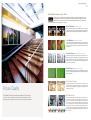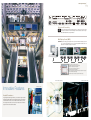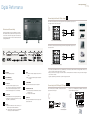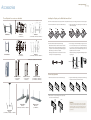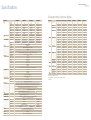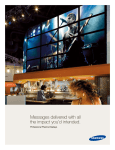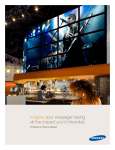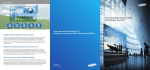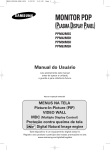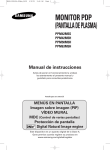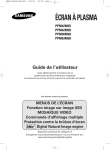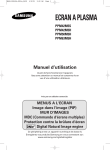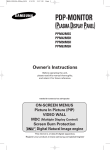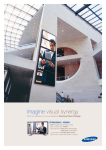Download Samsung PPM42M5SB Specifications
Transcript
VMBP0511CA02HQ-WW Distributed by Design and Specifications are subject to change without notice. Trademarks of other companies mentioned in these publications are hereby recognized and acknowledged. imagine successful vision Enter the pathway to success guided by Samsung Plasma Display Samsung Plasma Display Visible Everywhere Business Display Public Display Prestigious Display A good partner leads you to success. Samsung works with you to bring you success. Large displays have become a necessity in public places like airports, train stations and shopping malls for quick and correct information delivery. Samsung has taken notice of such demands, and is planning to take the lead in the global large display market with its new multi-functional plasma display featuring the world's best picture quality of 10,000:1 contrast ratio and 1,500 cd/m2 brightness (42" SD). Samsung's new model boasts a contrast ratio that is three times that of previous 3,000:1, as well as the world's brightest screen. Samsung's unparalleled image quality technology will put an end to the current contrast competition for plasma displays. 4|5 Samsung Plasma Display Digital Natural Image engine, DNIeTM Samsung's dream is to fulfill the demand for lifelike picture quality by creating natural images with vivid color, and optimal detail and contrast. Our proprietary DNIeTM technology, developed through aggressive research & development and 30 years of experience, achieves this dream by taking any signal from a conventional broadcast source and turning it into a stunning picture on any screen. Motion Optimizer eliminates noise Motion Optimizer takes visual data and automatically breaks them into signal and noise, eliminating noise and blur without the slightest damage to the original signal. This guarantees a picture of astounding sharpness, whether the scene is still or moving. Conventional DNIe™ Color Optimizer shows natural hues For each scene, Color Optimizer calculates the saturation of red, green, and blue in the input signal and adjusts it to shades that the human eye accepts as natural. Even white tone enhancement produces more striking results when used with DNIeTM Color Optimizer. Conventional DNIe™ Contrast Enhancer boosts light and shade Conventional DNIe™ Conventional contrast enhancers produce noise boosts and flickers. DNIeTM has solved these problems by developing an epoch-making algorithm called Contrast Enhancer that recognizes over 1 million criteria for applying contrast, and automatically analyzes up to 70,000 local images within a frame - producing a picture rich in contrast, even in the tiniest details. Detail Enhancer sharpens the edges Detail Enhancer eliminates unnatural effects by automatically analyzing the portion of the signal to be amplified and detecting disturbances to bring the viewer a startlingly sharp and lifelike image. Conventional DNIe™ Free of False Contours Picture Quality Samsung has reduced the phenomenon of false contours that occurred on conventional Plasma Monitor by developing a new technology. The process enables natural conversion of an image, allowing Samsung Plasma Monitor to display clearer, more lifelike images on the screen. Conventional DNIe™ The Ultimate Visual Journey through Samsung Technologies 68.7 Billion Colors Ever since the invention of display device, people have wanted to see a bigger and better picture. Digital displays allowed for larger screens, but demand for higher picture quality remained unfulfilled. Samsung Plasma Monitor provides the clearest expression of natural lights on its 12bit System with 68.7 billion colors, from the faint sunlight at dawn to the extreme spotlights in a colorful fashion show. Unlike competitor products which produce 1 billion colors with 10-bit processing at the circuit (or panel) level, Samsung Plasma Monitor has 12-bit processing not only at the digital circuit level with DNIeTM (Digital Natural Image engine) at the core but also at the panel that visualizes signals through the 12bit System. As a result, Samsung Plasma Monitor can express the natural colors with 4,096 grey scales. Vivid and lifelike images are revealed just like you would see them with your own eyes. 1.07 Billion Colors 68.7 Billion Colors Conventional Plasma 10 bit = 210 = 1,024 Steps = 10 Billion Samsung New Plasma 12 bit = 212 = 4,096 Steps = 68.7 Billion 6|7 Samsung Plasma Display The Highest Brightness and Contrast Ratio Conventional C/R 3,000:1 / Brightness 1,000cd/m2 Samsung C/R 10,000:1 / Brightness 1,500cd/m2 High power consumption has been often pointed out as a big weakness of Plasma Monitor displays. However, that problem cannot be improved any further in the conventional cell structure of Plasma Monitor. To deal with that, Samsung changed the whole panel structure from rectangular to octagonal cells, resulting in greatly advanced luminous efficiency. The highest brightness of 1500cd/m2 and contrast ratio of 10,000:1 have been achieved by cell structure innovation. The luminous efficiency has been also increased, providing excellent pictures with lower power consumption. The world best luminous efficiency - Contrast ratio 230% (3,000 :1 VS 10,000:1) - PPM42M5S : 1500 cd/m2 - PPM42M5H, PPM50M5H : 1300 cd/m2 - PPM63M5H : 1,000 cd/m2 Conventional Rectangular Type Hero (High Efficiency Ribs & Optimized Electrode) Type Longer Lifespan Conventional Plasma Display Samsung Plasma Display An environmentally-friendly way to enjoy your plasma display longer; the lifespan of Samsung’s Plasma display has been extended from 30,000 viewing hours to 60,000 hours. As a long-term rewarding investment, Samsung Plasma Displays guarantee quality viewing 8 hours a day for 20 years or 10 hours a day for 15 years. Our technological advancements have increased the lifetime of our plasma displays to the match the performance of LCDs. HD Ready The first thing you'll notice about Samsung HDTV is the exceptional clarity on a wide screen. With Samsung's cutting-edge technologies HDTV realizes razor-sharp images as vivid as reality itself. (PPM42M5H, PPM50M5H, PPM63M5H) Conventional Samsung Prestigious Display / Conference Room Advanced Panel The Highest Brightness and Contrast Ratio A higher brightness ratio brings brilliance to your screen and a higher contrast ratio guarantees an abundance of colors. Typically, brightness and contrast are inversely related. In other words, if brightness goes up, contrast goes down, and vice versa. However, Samsung’s plasma display has achieved a flawless balance that no longer has to sacrifice brightness or contrast to achieve the perfect picture. Every scene is always clear and vivid, delivering the details even in bright light. See the Samsung difference. Public Display / Airport Public Display / Airport 8|9 Samsung Plasma Display Professional Connectivity Samsung Plasma Monitor supports extended connectivity - PC, Video, RS-232C Loop Out function are supported. If customers want to install multi display video wall connected by Video & PC signal, they don't need an additional device like Input Signal Distributor. Multi Display Control (MDC) More control is always good. Especially when it’s easy. The built-in RS232C interface lets you control up to 10 units as a single display from your PC. Just open the supplied MDC software, list the units to be controlled, and click on the functions to display. It’s that simple. MDC Software Screen Shot Business Display / Department Innovative Features Versatile Convenience A higher brightness ratio brings brilliance to your screen and a higher contrast level. Samsung Plasma Monitor supports versatile connectivity for professional convenience. PC and video can be connected and RS-232C loop out function are supported. In addition, 10 units can be connected as one unit and displayed from a PC without additional devices. Public Display / Airport 1. Main Icons : Use the main icons to switch to each screen. 2. Select Button : Click Select all or Clear to select or clear all displays. 3. Display Selection : Select a display from Display Selection. 4. Info Grid : Use Grid to view brief information on selected display. 5. Control Tools : Use Control Tools to control displays. 6. Remocon : Allows you to enable or disable the remote control signal receiving function of the display unit. 7. Title : The current title to be controlled is displayed. 8. Comm. Status : Indicates the communication status between the MDC and the display. Public Display / Fashion Show Samsung Plasma Display 10|11 4X4 Prestigious Display / Conference Room Innovative Features Matrix Display for Video Wall Built-In Image Enlarging Processor supports various video wall formats - 2x2, 3x3, 4x4, 5x1, 1x5. If user wants to install Video Wall as these formats, user doesn’t need any other Video Controller Device. Also if viewer uses video & PC Interface, additional Input Signal Distributor is not necessary. 2 Way Multi Display Format In the case of Multi Display video wall, a major issue is how to display naturally without picture distortion. So Samsung's New Plasma Monitor supports two types of video wall formats. The first is Full mode which displays the picture regardless of cabinet bezel. The second, Natural Mode, considers bezel’s depth when displaying picture. Full Mode 3X3 Natural Mode 1X5 1 Vertical Image Capability 3 2 Landscape idea or portrait idea? You’re not limited with Samsung. Our plasma monitor can be mounted either horizontally or vertically. A cooling fan that operates automatically enables vertical mounting with the same basic performance and functions as ordinary horizontal mounting. They are ideal as electronic signboards for storefronts or public places. 5 1. 4 X 4 : Public Display / Airport 2. 3 X 3 : Public Display / Airport Horizontal View Vertical View 3. 1 X 5 : Public Display / Shopping Mall 4. 5 X 1 : Business Display / Gallery 5X1 Samsung Plasma Display 12|13 Signal Pattern Process Auto Pixel Shift All White 3 Types of Anti Burn-in Program Screen burn-in is a major concern of customers. Samsung plasma monitor supports three types of anti burn-in protection. Samsung new plasma monitor supports Anti burn-in protection timer in OSD Menu. This timer helps user choose protection mode, period and operation time that they want. If user selects these items, Samsung plasma monitor operates selected anti burn-in program during selected operation time per selected each period. For example, if user selects All White, 1 hour period & 5 minutes operation time, Samsung plasma monitor automatically operates All White mode every 5 minutes each hour. - Signal Pattern Process, this function moves black & silver strips from right to left on the Screen. - All White, this function refreshes plasma’s cell and will change screen to all white. - Auto Pixel Shift, this function shifts 3 or 4 pixels according to this order, right, top, left, bottom. The user cannot see the movement since it involves only a few pixels. User can choose the number of pixels and moving period in OSD Menu. Small PIP Large PIP Double Window 1 Double Window 2 4 Way PIP Function PIP [Picture in Picture] Function is very convenient for conference room solutions and indoor use. Samsung's plasma monitor supports four types of PIP Functions. In the case of small & large PIP, user can control sub picture’s location at any corner of screen. Double Window 2 shows nature picture size & Double Window 1 expands Picture. Public Display / Airport 902.30mm 302.30mm 400.00mm 600.00mm 560.30mm 160.30mm Digital Performance VESA Standard Supported PPM50M5H 813.50mm 600.00mm PPM42M5S / PPM42M5H 513.50mm 113.50mm 213.50mm 400.00mm For video wall convenience, Samsung's New Plasma Monitor supports VESA wall mounting standards. 42M5S, 42M5H, 50M5H have mounting holes at 600 mm x 400 mm. This offers customers various installation solutions including wall mount, vertical mount and ceiling mount. (Except PPM63M5) Prestigious Display / Fitness Club Samsung Plasma Display 14|15 Digital Performance Connecting to the Audio / Video Input h The "AV IN" connectors are used for the equipment with a Composite Video output, such as video game devices or video disc players. 1 h Professional Connectivity Samsung Plasma Monitor supports extended connectivity PC, Video, RS-232C Loop Out function are supported. If customer wants to install multi display video wall connected by Video & PC signal, they don't need an additional device like Input Signal Distributor. VCR DVD Decoder / Video game device Rear of the Plasma Monitor (Input) The "AV OUT" connectors are used for the equipment with a Composite Video input, such as a camcorder or VCR. Video disc player Camcorder 2 Satellite receiver Rear of the Plasma Monitor (Output) a POWER IN f - DVI : Connect to the video output jack for device with DVI output. - AUDIO : Connect to the audio output jack for devices with DVI output. Connect the supplied power cord. b EXT SPEAKER (8Ω) Connect external speakers. c PC1 IN / OUT - IN : Connect to the video output jack on your PC. - OUT : Connect to the video input jack on external devices. - AUDIO : Connect to the audio output jack on your PC. > AUDIO in an audio input jack for PC1 and PC2 Modes. d e g h i * Signal is outputted through the AV OUT only when the signal source is AV. COMPONENT IN Video (Y/Pb/Pr) and audio (L/R) inputs for component. Connecting to the DVI Input / PC Input AV (VIDEO/AUDIO L/R) The “DVI IN” (video) and “AUDIO” connectors are used for equipment with a DVI output. - IN : Video and audio inputs for external devices, such as a camcorder or VCR. - OUT : Outputs for external devices. PC2 (BNC) IN Connect for RGB (Y/Pb/Pr) HV video signal input from the PC. > ”PC Mode” from this page onward means PC1/PC2 mode using RGB1 (PC1) and RGB2 (PC2) DVI IN 1. If you have a second VCR and wish to copy cassettes tape, connect the source VCR to “AV IN” and the target VCR to “AV OUT” so that you can redirect the signal from “AV IN” to “AV OUT”. 2. When you wish to record a program, connect the receiver to “AV IN” and the VCR to “AV OUT” so that you can redirect the signal from “AV IN” to “AV OUT”. S-VIDEO IN Video input for external devices with an S-Video output, such as a camcorder or VCR. - IN : Used for the DMC function when connecting PC or RS-232C output of another Plasma Monitor. - OUT : Used for the MDC function when connecting with RS-232C input of another Plasma Monitor. d The “PC 1” (or “PC 2 (BNC) IN”) and “AUDIO” connectors are used for interfacing with your PC. d C RS-232C c or and Rear of the Plasma Monitor Personal Computer Personal Computer Samsung Plasma Display 16|17 Digital Performance Infrared Remote Control The remote control is used mainly to: • Change sources and adjust the volume • Set up the Plasma Display using the on-screen menu system Installing the Display Vertically You can install the Plasma Monitor vertically. In this case, the fan automatically works. If you wish to stop the fan, position the Plasma Monitor horizontally and then set “Fan” to “Off” in the “Function” menu. Please use the wall attachment panel exclusively when installing vertically. And you must put left side of the Plasma Monitor on top when viewed from front. a ) PLASMA MONITOR ON b ) PLASMA MONITOR OFF a b c ) DIRECT CHANNEL SELECTION d ) NOT AVAILABLE e ) PICTURE STILL c f ) VOLUME INCREASE g ) NEXT CHANNEL Before Using the Video Wall and the Multiple Display Control Function h ) MUTE Please create ID for each Plasma Monitor before installing them close together. It may be difficult to create IDs when operating the remote control for Plasma monitors that are installed close to each other. j ) VOLUME DECREASE i ) EXTERNAL INPUT SELECTION k ) PREVIOUS CHANNEL l ) SETTING THE TIMER Example for 2x2 Video Wall function e f g h i j k l m n o m) INFORMATION DISPLAY n ) MENU DISPLAY Example for 2x2 Video Wall Connections d o ) EXIT FROM ANY DISPLAY p ) MOVE TO THE REQUIRED MENU OPTION/ ADJUST p AN OPTION VALUE RESPECTIVELY q ) CONFIRM YOUR CHOICE (STORE OR ENTER) r ) PICTURE EFFECT SELECTION s ) SOUND EFFECT SELECTION t ) AUTO ADJUSTMENT IN PC MODE Rear of the Plasma Monitor Rear of the Plasma Monitor u ) PICTURE SIZE v ) PIP FUNCTIONS : • You can connect a VCR without a distributor by composite (video) IN & OUT as you would connect a PC. • Select ID input on the menu. Use the numeric buttons to enter the ID for Plasma Monitor adjustment. You can operate the remote control only for the Plasma Monitor that has been selected. • For details about Multiple Display Control, refer to “Setting the MDC (Multiple Display Control)” on owner’s instructions and the help section in MDC program CD. - PIP ACTIVATION OR DEACTIVATION (PIP) - SWAPPING THE MAIN AND THE SUB PICTURE (SWAP) - SIZE SELECTION (SIZE) - SOURCE SELECTION (SOURCE) The performance of the remote control may be affected by bright light. q r s t u v Samsung Plasma Display 18|19 Accessories Installing the Display on the Wall Attachment Panel These Optional Accessories are Available The "AV IN" connectors are used for the equipment with a Composite Video output, such as video game devices or video disc players. 699.2 600.0 2-99.2 2-55.2 520.3 1. Remove the screws from the back of the Plasma Display. 244.7 400.0 124.4 22.2 18.0˚ PPM42M5S PPM42M5H PPM50M5H PPM63M5H 3. Tighten the screws of the plastic hanger to the back side of the Plasma Display. PPM42M5S PPM42M5H PPM50M5H PPM63M5H 50.3 WMN4250D ( For PPM42M5S / PPM42M5H / PPM50M5H ) 499.2 400.0 21.4 2-99.2 2-55.2 321.8 600.0 14.5˚ 720.0 WMN6330D ( For PPM63M5H ) 120.0 Wall Mount 47.9 VMN6330D ( For PPM63M5H ) Vertical Mount WMN4240D ( For PPM42M5S / PPM42M5H / PPM50M5H ) 2. Use the screws and assemble the plastic hanger. - Please ask the installers to install the wall mount bracket. - Please be sure to check if the plastic hanger is completely secured on both the left and right side after hanging the Plasma Display on the wall mount bracket. - Please tightly secure the wall mount bracket to the wall to avoid injury from a falling Plasma Display. 4. Put the 4 pegs on the Plasma Display in the grooves of the wall mount bracket and pull down on the Plasma Display (1) to secure it to the wall mount bracket (2). Tighten the screws as shown (3) so that the Plasma Display cannot be separated from wall mount bracket. - Please avoid catching your fingers while installing and adjusting the angle. * Available colors of Speaker cover : Black, Silver Plama panel Wall Wall attachment panel bracket Connecting Speakers Speaker PSN6332B / PSN6332S ( For PPM63M5HB / PPM63M5HS ) PSN5032B / PSN5032S ( For PPM50M5HB / PPM50M5HS ) PSN4232B / PSN4232S ( For PPM42M5HB / PPM42M5HS ) ( For PPM42M5SB / PPM42M5SS ) 1. Remove the screws on the rear of the Plasma Display. PPM42M5S PPM42M5H PPM50M5H PPM63M5H 3. Tighten the Plasma Display and the speaker bracket using the screws removed from the Plasma Display. PPM42M5S PPM42M5H PPM50M5H PPM63M5H 2. Attach the two “T” shaped hangers to the square holes on the rear of the Plasma Display. PPM42M5S PPM42M5H PPM50M5H Pedestal Base Tabletop Stand SMM 4250 SMM 6330D ( For PPM63M5H ) ( For PPM42M5S / PPM42M5H / PPM50M5H ) Ceiling Mount CML 500D ( For PPM42M5S / PPM42M5H / PPM50M5H ) PPM63M5H WARNING When moving your Plasma Display, do NOT hold the speaker connected to your Plasma Display. It may damage the bracket clamping the speaker and your Plasma Display together and result in dropping the Plasma Display or creating personal damage and injury. Samsung Plasma Display 20|21 Professional Plasma Models PPM42M5S • • • • • • • • • • • • • • • • • • • • • • • 813.50mm 96.45mm 8.00mm 33.00mm 213.50mm 400.00mm 600.00mm 513.50mm 113.50mm 1027.00mm 533.57mm 10,000:1 C/R, 1,000cd/m2 Brightness Ultimate 68.7 Billion Color with DNIe 1366 x 768 Native Resolution Fan-less Operation in Horizontal Use Vertical and Horizontal Installation Multi Screen (2x2, 3x3, 4x4, 1x5, 5x1) DVI, RGB, BNC, Video, S-Video, Component Multi-Display Control via RSC232x In/Out Anti Burn Technologies Key Lock, IR Lock, Advanced Timer, PIP Sound 10W x 2 VESA Wall Mount Standard 10,000:1 C/R, 1,500cd/m2 Brightness Ultimate 68.7 Billion Color with DNIe 852 x 480 Native Resolution Fan-less Operation in Horizontal Use Multi Screen (2x2, 3x3, 4x4, 1x5, 5x1) DVI, RGB, BNC, Video, S-Video, Component Multi-Display Control via RSC232x In/Out Anti Burn Technologies Key Lock, IR Lock, Advanced Timer, PIP Sound 10W x 2 VESA Wall Mount Standard Professional HD Plasma Display Professional HD Plasma Display 50’ 42’ PPM50M5H PPM42M5H • • • • • • • • • • • • • • • • • • • • • • • • 1027.00mm 813.50mm 96.45mm 8.00mm 33.00mm 213.50mm 113.50mm 10,000:1 C/R, 1,300cd/m2 Brightness Ultimate 68.7 Billion Color with DNIe 1366 x 768 Native Resolution Fan-less Operation in Horizontal Use Vertical and Horizontal Installation Multi Screen (2x2, 3x3, 4x4, 1x5, 5x1) DVI, RGB, BNC, Video, S-Video, Component Multi-Display Control via RSC232x In/Out Anti Burn Technologies Key Lock, IR Lock, Advanced Timer, PIP Sound 10W x 2 VESA Wall Mount Standard 600.00mm 513.50mm 560.30mm 600.00mm 400.00mm 613.38mm 724.10mm 160.30mm 302.30mm PPM63M5H 400.00mm 902.30mm 8.80mm 97.10mm 33.80mm 42’ 533.57mm 300.00 893.07 107.00 300.00 1341.74 803.4 892.0 1204.60mm 63’ 630.50mm 1502.7 40.00 Professional SD Plasma Display 630.50mm 99.00 1502.7 Professional HD Plasma Display 10,000:1 C/R, 1,300cd/m2 Brightness Ultimate 68.7 Billion Color with DNIe 1024 x 768 Native Resolution Fan-less Operation in Horizontal Use Vertical and Horizontal Installation Multi Screen (2x2, 3x3, 4x4, 1x5, 5x1) DVI, RGB, BNC, Video, S-Video, Component Multi-Display Control via RSC232x In/Out Anti Burn Technologies Key Lock, IR Lock, Advanced Timer, PIP Sound 10W x 2 VESA Wall Mount Standard Samsung Plasma Display 22|23 Specifications Corresponding Computer Signal Model Name Display PPM42M5S PPM42M5H PPM50M5H PPM63M5H Diagonal Size 42" 42" 50" 63" Aspect Ratio 16:9 16:9 16:9 16:9 Resolution 852 x 480 1024 x 768 1366 x 768 1366 x 768 Pixel Pitch 1.095 x 1.110 0.912 x 0.693 0.81 x 0.81 1.02 x 1.02 Brightness 1,500 cd/m2 1,300 cd/m2 1,300 cd/m2 1,000 cd/m2 10,000:1 10,000:1 10,000:1 10,000:1 12-bit 12-bit 12-bit 68.7 Billion 68.7 Billion 100 ~ 240 V (50/60Hz) Contrast Grey Scale Number of Colors Power Power Supply Power Consumption Dimension & Weight Set (W x H x D) Weight (Set) Pictures Vertical Freq.(Hz) Horizontal Freq.(KHz) PPM42M5S PPM42M5H PPM50M5H PPM63M5H 70 31.5 O O O O 85 37.9 O O O O 640 x 400 85 37.9 O O O O 720 x 400 70 31.5 O O O O 85 37.9 O O O O 60 31.5 O O O O 12-bit 72 37.9 O O O O 68.7 Billion 68.7 Billion 75 37.5 O O O O 100 ~ 240 V (50/60Hz) 100 ~ 240 V (50/60Hz) 100 ~ 240 V (50/60Hz) 85 43.3 O O O O 330 W 380 W 420 W 570 W 56 35.2 O O O O 1027 x 630.5 x 96.5 mm 1027 x 630.5 x 96.5 mm 1204.6 x 724.1 x 97 mm 1502.7 x 893.1 x 99 mm 60 37.9 O O O O 40.43 x 24.82 x 3.76 inches 40.43 x 24.82 x 3.76 inches 47.43 x 28.5 x 3.82 inches 59.2 x 35.2 x 3.9 inch 72 48.1 O O O O 34.5 Kg (76.05 Lbs) 34.5 Kg (76.05 Lbs) 46.5 Kg (102.5 Lbs) 67 Kg (147.7 Lbs) 75 46.9 O O O O 85 53.7 O O O O 60 48.4 O O O O 800 x 600 Color System Multi [ PAL / SECAM / NTSC3.58 / NTSC4.43 ] 70 56.5 O O O O 3D Comb Filter 75 60 O O O O Normal / Cool1 / Cool2 / Warm1 / Warm2 ( Custom / Cool / Normal / Warm : RGB (PC) Mode : Cool / Normal / Warm : DVI Mode ) 85 * 68.7 O O O O 60 29.8 O O O O XGA WVGA Dynamics, Standard, Movie, Custom ( RGB (PC) / DVI : Entertain / Internet / Text / Custom) 1024 x 768 848 x 480 Screen Size Mode 16:9, zoom1, zoom2, 14:9, 4:3, Panorama 72 35.1 O O O O Composite Video 1 (RCA) 75 36 O O O O 1 (S-Video) 85 * 37 O O O O Component1 1 (RCA [ Y / Pb / Pr ]) *852 x 480 60 31.8 O x x x RGB 1 (PC 1) 1 (D-sub 15 pin) *1152 x 864 75 67.5 O O O O RGB 2 (PC 2) 1 (BNC [ RGBHV ]) 1280 x 1024 60 64 O O O O 75 80 x O O O 60 47.7 O O O O 75 60.1 x O O O DVI 1 (29 pin DVI) RS-232C 1 (D-sub 9pin) Audio *SXGA *WXGA Composite Video RS-232C 1 (RCA) 1360 x 768 62 47.8 x x O O 1 (D-sub 15 pin) 1366 x 768 60 48.2 x x O O 1600 x 1200 60 75 x O O O *UXGA 1 (D-sub 9pin) Audio 1 RCA (L / R) (for Composite Out) Speaker • ' * 'Mode does not work with DVI mode, External Speaker Jack (L / R), 10W x 2 • 1366x768/852x480 modes are only supported by a particular video card. Temperature 0 ~ 40 ˚C Humidity 20 ~ 80 % Altitude 700 hps (0 m) ~ 1,114 hps (3,000 m) (Pixel Perfect) DNIe, 3 Way Burn-in Protection (Auto Pixel Shift, Signal Pattern Processor, All White), Burn-In Protection Timer Function Special Features (MDC and OSD), On / Off Timer, Auto Power Off, Burn-In Protection Timer Function (MDC and OSD), Picture in Picture, Picture by Picture, Digital Zoom (4x), Picture FreezeMatrix Video Wall (2 x 2, 3 x 3, 4 x 4, 1 x 5, 5 x 1), Multi Display Screen Mode (Natural mode, Full mode), RS-232C Control, Key Lock & IR Lock - Vertical Display Available (Over 42HD) VESA standard Wall Mount Support (600mm x 400mm) - English, French, German, Italian, Spanish, Portuguese, Chinese, Korean, Russian, Swedish OSD VESA Standard Mounting (600mm x 400mm) VESA Mounting Hole - Tabletop Stand 2 pcs (42M5S / 42M5H / 50M5H), Remote control (Batteries included) Supplied Accessories Power Cord, MDC S / W, PC Cable, Owner's Instruction Wall Mount WMN4250D WMN6330D Vertical Wall Mount VMN4240D VMN6330D Ceiling Mount CML500D - Tabletop Stand 2 pcs Included SMM6330D Stand Speaker 1280 x 768 2 mini jacks (for DVI & D-sub 15 pin), 2 RCAs (L / R) (for Component & Composite) RGB 1 (PC 1) Regulations SVGA Progressive Scan S-Video Optional Accessories 640 x 480 Scan System Picture Mode Operating Conditions 640 x 350 Dark Black / Dark Silver Color Tone Output Terminals VGA Color Cabinet Digital Comb Filter Input Terminal Resolution PSN4232B (S) PSN5032B (S) Safety UL, CSA, CE (CB), CCC, BSMI, PSB, EK, GOST EMC FCC Class-A, ICES, CE, GOST, CCC, BSMI, MIC, VCCI, C-tick Lifetime 60,000 hours Warranty 2 Years in Parts & Labor [ Plasma Panel 1Year ] PSN6332B (S)