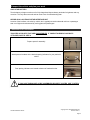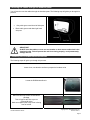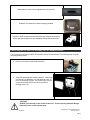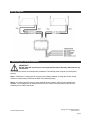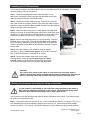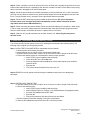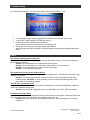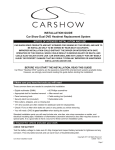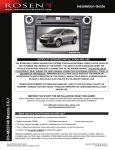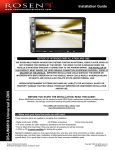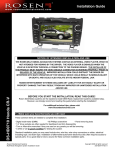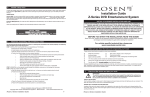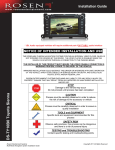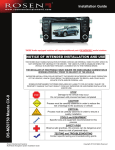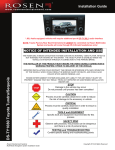Download Rosen Dual Mutimedia Headrest Replacement Entertainment System Installation guide
Transcript
INSTALLATION GUIDE AV7900 Dual Multimedia Headrest Replacement System NOTICE OF INTENDED INSTALLATION AND USE E AV7900 VIDEO PRODUCTS ARE NOT INTENDED FOR VIEWING BY THE DRIVER, AND ARE TO BE INSTALLED ONLY TO BE VIEWED BY REAR-SEAT OCCUPANTS. IMPROPER INSTALLATION COULD DISTRACT THE DRIVER OR INTERFERE WITH SAFE OPERATION OF THE VEHICLE, WHICH COULD RESULT IN SERIOUS INJURY OR DEATH, AND COULD ALSO VIOLATE STATE LAW. ROSEN ENTERTAINMENT SYSTEMS DISCLAIMS ANY LIABILITY FOR ANY BODILY INJURY OR PROPERTY DAMAGE THAT MAY RESULT FROM ANY IMPROPER OR UNINTENDED INSTALLATION AND/OR USE. BEFORE YOU START THE INSTALLATION, READ THIS GUIDE! Rosen “Headrest Multimedia” systems are the easiest-to-install entertainment systems available today. However, we strongly recommend reading this guide before starting the installation! 1 Make sure you have the tools you will need These common items are needed to complete this installation: · Digital multimeter (DMM) · #2 Phillips screwdriver · Appropriate tool for headrest removal · Allen wrench set · Panel removing tools · Security latch tool (included) · Cable routing tool (included) · Retractable knife · Wire cutters, strippers, and a crimping tool · 1/4” drive sockets are often needed for dashboard and trim disassembly · Check if Torx or Allen-drive bolts are used on any panels you will be removing · You will need a DVD in good condition when testing the system Standard installation parts you will need include wire, wire ties, wire crimp connectors or solder, and electrical insulating tape. Installation of aftermarket automotive electronics also often requires access to special parts. It is a good idea to have a source for these common installation parts. AV7900 Installation Guide Copyright 2011 All Rights Reserved GC1018 Rev A Page 1 2 Inspect the vehicle and plan your work k CHECK THE BATTERY Test the battery voltage to make sure it’s fully charged and inspect battery terminals for tightness and any corrosion. This only takes seconds and can save hours of troubleshooting later. DECIDE ON A LOCATION FOR THE INTERFACE UNIT Location of the interface unit varies by vehicle, but is typically secured underneath a driver or passenger seat out of sight and unobstructed by moving parts and passengers. 3 Headrest Post Installation THIS STEP IS FOR KITS THAT ARE UNASSEMBLED. IF YOUR KIT ALREADY HAS POSTS ATTACHED, SKIP TO STEP 4. Prepare posts for assembly Attach posts to headrest in the desired spacing indicators for your particular vehicle Post spacing indicators are located at bottom of headrest bucket IF YOU HAVE PURCHASED A PRE-ASSEMBLED HEADREST SYSTEM, SKIP TO STEP 4 AV7900 Installation Guide Copyright 2011 All Rights Reserved GC1018 Rev A Page 2 4 Running the cables through the headrest posts You will need to route the cables through the headrest posts. The following step will guide you through this process. Gray cable gets routed down left side post Black cable gets routed down right hand side post IMPORTANT! Do NOT allow the cables to cross over one another or leave excess cable slack in the headrest bucket. This will prevent the unit from closing properly, could permanently damage the unit. 5 Installing the DVD/Multimedia mechanism The following steps will guide you through this process. Locate clean, non-abrasive surface to prepare the headrest units Locate the DVD/Multimedia unit Select the appropriate top cover. Blank and Disc top covers are included in package. This will require the Disc top cover (Pictured far right) Make sure tapered part of top cover is facing front of vehicle. AV7900 Installation Guide Copyright 2011 All Rights Reserved GC1018 Rev A Page 3 Multimedia top cover comes supplied with multimedia kit Headrest core shown here without anything installed Top part of DVD mechanism/multimedia dock gets inserted first and then bottom part gets snapped into the integrated locking tabs inside bucket 6 Mounting the AV7900 LCD assembly into the headrest bucket You will need to mount the AV7900 LCD assembly into the headrest bucket. The following step will guide you through this process. Be sure to securely connect both harnesses Align LCD assembly with mounting bracket. Push firmly on frame of LCD assembly , the side latch will “click” to lock LCD assembly in place. Use caution NOT to press on the LCD surface as this can cause permanent damage to the LCD. to the LCD CAUTION! Do NOT press directly on the surface of the LCD. This will cause permanent damage which will not be covered by warranty. AV7900 Installation Guide Copyright 2011 All Rights Reserved GC1018 Rev A Page 4 Wiring diagram 7 Removing the factory headrests IMPORTANT! Do NOT start this step until you have inspected the seats and factory headrests for any obstructions. You will need to remove the existing factory headrests. The following steps will guide you through this process. Step 1: Determine if a locking device is present on the factory headrest. Locking devices are usually a button or small push pin located at the base of the headrest post(s). Step 2: If a locking device is present, press and hold the lock release, and pull firmly upward on the headrest. If no locking device is visibly present refer to the vehicle’s owners manual or the vehicle’s manufacturer for further instructions. AV7900 Installation Guide Copyright 2011 All Rights Reserved GC1018 Rev A Page 5 8 Installing the AV7900 headrests You will need to install the AV7900 headrests and route the cables through the seat backs. The following steps will guide you through this process. Step 1: Check the headrest down tubes in the seat backs for any obstructions. Normally the down tubes are clear and allow the AV7900 cables to exit from the bottom of the down tubes. Step 2: Position the AV7900 headrest so the monitor will be facing the rear of the vehicle once properly installed. Then drape the cables over the seat back, being sure that the cables are NOT crossed. Place the headrest safely on the seat cushion (see figure 6). Fig. 6 Step 3: Attach the cable routing tool to a cable. Slowly feed each cable routing tool through its corresponding down tube until the ends of the cable routing tool is visible at the bottom of each seat back. Pull the cable until it extends out the base of the seat back. Repeat for the second cable. Step 4: Remove the cable slack until only ½ inch is showing. Insert the headrest into the down tubes. This step normally takes some moderate force, and may be eased by using a very light lubricant on the posts. Be certain to pull lightly on the cables as the headrest is inserted to remove excess slack. Fig. 7 Step 5: Once the headrest is fully seated in the down position (see figure 7), place a small service loop (6”-12”) of cable in the seat back, to allow the headrest to easily adjust up or down. Step 6: Connect the interface cable to the monitor cable, ensuring that the cables are matched gray-to-gray and blackto-black. Properly route the cables to ensure they are secured, out of sight and unobstructed by moving parts and passengers. CAUTION! Use caution when pulling on the cables as some seats may have sharp edges or objects in the seat back which could damage the cables. Sometimes it is necessary to remove or partially remove the seat back covering to properly install the cables. 9 Routing the harnesses and making the wiring connections It is the installer’s responsibility to ensure that the safety equipment in the vehicle is NOT adversely affected by installation of this system. Ensure that the routing of the harnesses does NOT obstruct airbags, SRS or other safety devices. You will need to route the harnesses and make the power connections to the vehicle. The following steps will guide you through this process. Step 1: This system requires a minimum of 12V (+) ACC Switched and Ground (-) to operate. The 12V (+) ACC Switched source must be capable of supplying a minimum of 7A. These can be found at multiple points in the vehicle. The Ground (-) should be located at a Factory Chassis ground point when possible. AV7900 Installation Guide Copyright 2011 All Rights Reserved GC1018 Rev A Page 6 Step 2: Select a location to mount the junction box for the AV7900 units. Normally the junction box is best located under either the driver or passenger seat. Be sure to locate it so that it will not obstruct any moving parts in the seat or damaged by the feet of passengers. . Step 3: Route the power harness to the dash area where you have located the 12V (+) ACC connection point. Be sure to protect the cable from any potential sharp edges which could damage the harness in the future. To avoid vibration noise, use tape to secure the harness whenever possible. Step 4: Route the FMT antenna wire (purple) toward the antenna/tuner. (Be sure to separate it from the power wires and avoid any power seat modules or other vehicle harnesses as these may induce noise into the FM transmission.) Step 5: When connecting the power harness, Rosen recommends soldering all connections. When using T-Tap or crimp connectors, always ensure the connections are made with the proper gauge connectors. Failure to make a proper connection will result in a system failure in the future. Step 6: With ACC off, plug all harnesses into the main interface unit. Note: Plug the main power harness in last. 10 Initial test, reassembly, and pre-delivery re-test You will need to fully test the system to ensure it is working and connected to the vehicle properly. The following steps will guide you through this process. Step 1: INITIAL TEST (Do this BEFORE you reassemble any trim panels) a. Reconnect the vehicle battery if needed b. Install batteries into the remote control, and wireless headphones c. Start the vehicle (ensure that it is safe to do so, there are no tools or people under the hood) d. Perform the following steps on each headrest to ensure proper operation: Insert a DVD (in good condition) and select play Check the audio on the IR headphones Press the Speaker button and adjust the vehicle radio frequency as needed to check the audio Eject the disc Turn off the vehicle and wait for the unit to turn off Step 2: REINSTALL all trim panels removed during the installation using care not to damage any harnesses Step 3: PRE-DELIVERY AND RE-TEST a. Start the vehicle (ensure that it is safe to do so, there are no tools or people under the hood) b. Perform the following steps Insert a DVD (in good condition) and select play Insert iOS device (iPhone, iPod etc..) into multimedia dock (if equipped) and test Re-check IR headphones and FMT audio Eject the disc Remove the protective films and clean the unit as needed c. Place the Owners Information package in the glove compartment d. Place the IR headphones and remote control in a convenient location AV7900 Installation Guide Copyright 2011 All Rights Reserved GC1018 Rev A Page 7 11 Installer Setup To access install setup menu: use the remote control, press EJECT-ENTER-1-1-2-0 To change AUX 2 input labeling, highlight AUX 2 label and scroll left/right using arrows. To select EXT FMM, highlight EXT FMM and select on. POD ADDR is used to manually set pod address Auto address is based on which port the pod is plugged into. Selecting A or B allows you to manually set the pod’s address When manually selecting POD ADDR, an OSD will appear on opposite pod displaying what pod it will be FAQ’s The monitor cables get stuck in the posts Normally the cables will slide through the posts with very little effort. However, if you encounter difficulty, please check the following: Solution: Ensure that there are no obstructions inside the post. Solution: Ensure that there are no metal burs at the entrance or exit of the posts. Solution: Ensure that there are no kinks or knots in the cables. Solution: Use a cable pulling lubricant. The monitor does not fit into the headrest bucket The AV7900 unit has been designed to fit tightly into the headrest bucket. This was done to ensure a high quality fit with no gaps. Solution: Use a mild soap and water solution to LIGHTLY moisten the mating surface of the headrest bucket. CAUTION! – Do not get water on or in the electronics as damage WILL result which will not be covered by warranty. The FMT does not transmit audio The system is designed to use either the internal FM Transmitter or an external FM Modulator. Select the mode in the installation set up menu. Solution: Check the FMT configuration to be sure that FMM is set to OFF. FMT is the default. Finding the best Power Point Avoid connection to wires which supply the following: fan/seat/mirror motors power, excessively large sized wires, glow plug power lines, radio power lines, defroster power lines, etc. Solution: Open power points can be located in the fuse box, which are designed for accessory equipment. AV7900 Installation Guide Copyright 2011 All Rights Reserved GC1018 Rev A Page 8 The DVD restarts when the vehicle is started When the vehicle is started, the DVD should resume from previous point. However, if the voltage falls below 10VDC during cranking, the system will restart at the beginning of the DVD. Solution: Check if the battery is fully charged. New vehicles rarely have a fully charged battery. Solution: Older batteries can not provide the necessary voltage during an engine cranking. Vehicle battery may need replacement. Solution: Extreme climate conditions (cold or hot) will reduce the efficiency of the battery. Be sure the battery is fully charged and in good condition. Replace the battery if needed. The System Stays On and Never Shuts Off The System is designed to turn off when the key is turned off. If the ACC (Red) wire is connected to a constant 12VDC (+) power point the system will system will stay on until the battery dies. Solution: Check the ACC connection point to be sure it is switched with the key, and relocate as needed. No headphone audio The Headphone audio should be preset at all times, unless the MUTE is set to on, or a DVD Setting has been changed in the DVD Settings Menu. Solution: Press the MUTE Button to enable the audio and turn the MUTE OFF. Solution: Confirm the headphones have fresh batteries, are turned on, and the ON LED Indicator is Illuminated. Solution: Check the DVD Setting and restore them to FACTORY SETTINGS if needed (see the Owners Manual). Selecting FMM pre-sets For best operation, the FMM Pre-set selection should be on a station which is not in use or has weak broadcast in your area. Solution: You can also check www.RosenDealerCentral.com. This site provides you with the best stations in your local area. Select a corresponding FMM Station when available. Reducing audio or video noise Audio or video noise may be induced into the system from sources ranging from harness location, power point to poor grounding. Solution: Re-route the wire harnesses to avoid passing over other harnesses or near electrical motors. Solution: Try relocating the ground point to factory ground point or factory ground wire. Solution: In some cases, inline audio filters may be required. Contact Rosen for support on selection of a filter. Missing Channel B Audio System includes a monitor A and monitor B. Monitor A is channel “A” on headphones and monitor B is channel “B” on headphones. If audio is not present, check the following. Solution: Check A/B switch on headphones. Solution: Check all cable connections Solution: Please refer to “Install Set-up Menu”. Solution: Force channel B via Installer Setup menu AV7900 Installation Guide Copyright 2011 All Rights Reserved GC1018 Rev A Page 9 www.RosenEntertainment.com AV7900 Installation Guide Copyright 2011 All Rights Reserved GC1018 Rev A Page 10