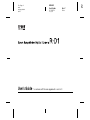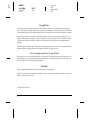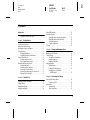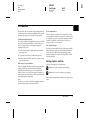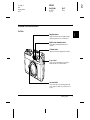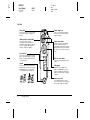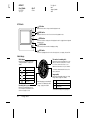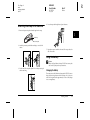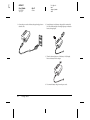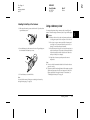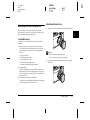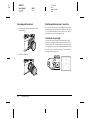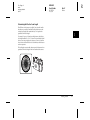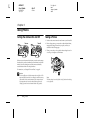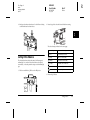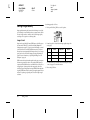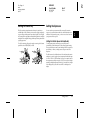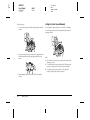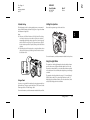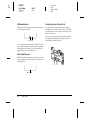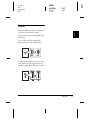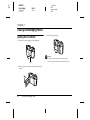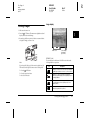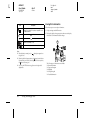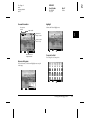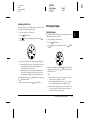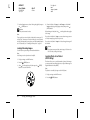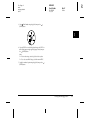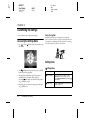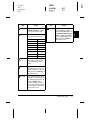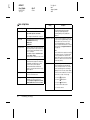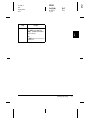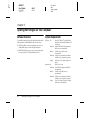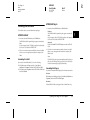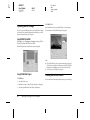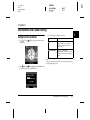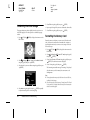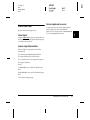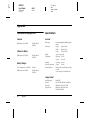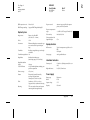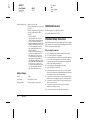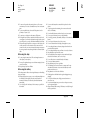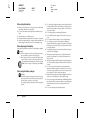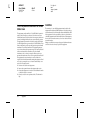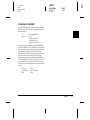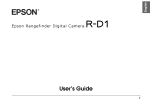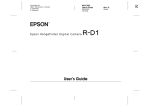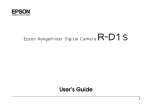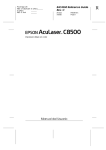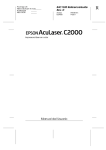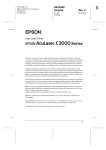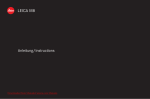Download Epson R-D User`s guide
Transcript
Proof Sign-off: tanto category leader editor User’s Guide R4CH410 User’s Guide 01_FRONT.FM 12/11/06 Rev. C A5 size for cameras with firmware upgraded to version 2.0 R L R4CH410 User’s Guide Proof Sign-off: tanto category leader editor Rev. C 01_FRONT.FM 12/11/06 A5 size Copyright Notice All rights reserved. No part of this publication may be reproduced, stored in a retrieval system, or transmitted in any form or by any means, electronic, mechanical, photocopying, recording, or otherwise, without the prior written permission of Seiko Epson Corporation. The information contained herein is designed only for use with this Epson printer. Epson is not responsible for any use of this information as applied to other printers. Neither Seiko Epson Corporation nor its affiliates shall be liable to the purchaser of this product or third parties for damages, losses, costs, or expenses incurred by purchaser or third parties as a result of: accident, misuse, or abuse of this product or unauthorized modifications, repairs, or alterations to this product, or (excluding the U.S.) failure to strictly comply with Seiko Epson Corporation’s operating and maintenance instructions. Seiko Epson Corporation shall not be liable for any damages or problems arising from the use of any options or any consumable products other than those designated as Original Epson Products or Epson Approved Products by Seiko Epson Corporation. A Note Concerning Responsible Use of Copyrighted Materials Epson encourages each user to be responsible and respectful of the copyright laws when using any Epson product. While some countries’ laws permit limited copying or reuse of copyrighted material in certain circumstances, those circumstances may not be as broad as some people assume. Contact your legal advisor for any questions regarding copyright law. Trademarks Epson is a registered trademark and Exceed Your Vision is a trademark of Seiko Epson Corporation. General Notice: Other product names used herein are for identification purposes only and may be trademarks of their respective owners. Epson disclaims any and all rights in those marks. © 2006 Epson America, Inc. 12/06 2 R4CH410 User’s Guide Proof Sign-off: tanto category leader editor 00_DSCUG.TOC.fm 12/11/06 R Rev.C A5 size Contents Introduction Warnings, Cautions, and Notes. . . . . . . . . . . . . . . . . . . 5 Chapter 1 Getting Started Unpacking Your Camera. . . . . . . . . . . . . . . . . . . . . . . . . . . . . . 6 Camera Parts and Functions. . . . . . . . . . . . . . . . . . . . . . . . . . . 7 Attaching the Strap to the Camera . . . . . . . . . . . . . . . . . . . . 11 Using the Battery . . . . . . . . . . . . . . . . . . . . . . . . . . . . . . . . . . . 11 Charging the Battery . . . . . . . . . . . . . . . . . . . . . . . . . . . 11 Installing the Battery in the Camera . . . . . . . . . . . . . . 13 Using a Memory Card . . . . . . . . . . . . . . . . . . . . . . . . . . . . . . . 13 Inserting a Memory Card . . . . . . . . . . . . . . . . . . . . . . . 14 Removing the Memory Card . . . . . . . . . . . . . . . . . . . . 14 Mounting and Removing Lenses . . . . . . . . . . . . . . . . . . . . . . 15 Incompatible Lenses . . . . . . . . . . . . . . . . . . . . . . . . . . . 15 Mounting an M-mount Lens . . . . . . . . . . . . . . . . . . . . 15 Removing an M-mount Lens . . . . . . . . . . . . . . . . . . . . 16 Mounting and Removing an L-mount Lens . . . . . . . 16 Selecting the Focal Length . . . . . . . . . . . . . . . . . . . . . . 16 Setting ISO Sensitivity . . . . . . . . . . . . . . . . . . . . . . . . . . . . . . . 21 Setting the Exposure. . . . . . . . . . . . . . . . . . . . . . . . . . . . . . . . . 21 Setting the Shutter Speed Automatically . . . . . . . . . . 21 Setting the Shutter Speed Manually . . . . . . . . . . . . . . 22 Setting the Aperture. . . . . . . . . . . . . . . . . . . . . . . . . . . . 23 Using the Light Meter . . . . . . . . . . . . . . . . . . . . . . . . . . 23 Focusing . . . . . . . . . . . . . . . . . . . . . . . . . . . . . . . . . . . . . . . . . . . 25 Chapter 3 Viewing and Managing Photos Opening the LCD Monitor. . . . . . . . . . . . . . . . . . . . . . . . . . . . 26 Viewing Images. . . . . . . . . . . . . . . . . . . . . . . . . . . . . . . . . . . . . 27 Viewing Photo Information . . . . . . . . . . . . . . . . . . . . . 28 Magnifying Images . . . . . . . . . . . . . . . . . . . . . . . . . . . . 30 Running a Slide Show . . . . . . . . . . . . . . . . . . . . . . . . . . 31 Managing Images . . . . . . . . . . . . . . . . . . . . . . . . . . . . . . . . . . . 31 Deleting Images . . . . . . . . . . . . . . . . . . . . . . . . . . . . . . . 31 Locking/Unlocking Images . . . . . . . . . . . . . . . . . . . . . 32 Selecting Photos to be Printed (DPOF Setting). . . . . . . . . . . . . . . . . . . . . . . . . . . . . . 32 Chapter 4 Customizing the Settings Chapter 2 Taking Photos Turning the Camera On and Off . . . . . . . . . . . . . . . . . . . . . . Taking a Picture . . . . . . . . . . . . . . . . . . . . . . . . . . . . . . . . . . . . Setting White Balance . . . . . . . . . . . . . . . . . . . . . . . . . . . . . . . Setting Image Quality . . . . . . . . . . . . . . . . . . . . . . . . . . . . . . . 18 18 19 20 Accessing the Settings Menu. . . . . . . . . . . . . . . . . . . . . . . . . . Using the Jog Dial. . . . . . . . . . . . . . . . . . . . . . . . . . . . . . Setting Items . . . . . . . . . . . . . . . . . . . . . . . . . . . . . . . . . . . . . . . Settings Menu . . . . . . . . . . . . . . . . . . . . . . . . . . . . . . . . Basic Setup Menu . . . . . . . . . . . . . . . . . . . . . . . . . . . . . 34 34 35 35 36 3 L R4CH410 User’s Guide 00_DSCUG.TOC.fm 12/11/06 Proof Sign-off: tanto category leader editor Rev.C A5 size Chapter 5 Opening RAW Images on Your Computer Software Overview . . . . . . . . . . . . . . . . . . . . . . . . . . . . . . . . . .38 System Requirements . . . . . . . . . . . . . . . . . . . . . . . . . . . . . . . .38 Installing the Software. . . . . . . . . . . . . . . . . . . . . . . . . . . . . . . .39 EPSON PhotoRAW . . . . . . . . . . . . . . . . . . . . . . . . . . . . .39 EPSON RAW Plug-In . . . . . . . . . . . . . . . . . . . . . . . . . . .39 Opening a RAW Image . . . . . . . . . . . . . . . . . . . . . . . . . . . . . . .40 Using EPSON PhotoRAW . . . . . . . . . . . . . . . . . . . . . . .40 Using EPSON RAW Plug-In . . . . . . . . . . . . . . . . . . . . .40 Finding More Information . . . . . . . . . . . . . . . . . . . . . . . . . . . .40 Specifications . . . . . . . . . . . . . . . . . . . . . . . . . . . . . . . . . . . . . . . General. . . . . . . . . . . . . . . . . . . . . . . . . . . . . . . . . . . . . . . Image Format . . . . . . . . . . . . . . . . . . . . . . . . . . . . . . . . . Optical System . . . . . . . . . . . . . . . . . . . . . . . . . . . . . . . . Display Functions. . . . . . . . . . . . . . . . . . . . . . . . . . . . . . Viewfinder Indicators . . . . . . . . . . . . . . . . . . . . . . . . . . Power Supply . . . . . . . . . . . . . . . . . . . . . . . . . . . . . . . . . Battery Charger . . . . . . . . . . . . . . . . . . . . . . . . . . . . . . . Optional Accessory. . . . . . . . . . . . . . . . . . . . . . . . . . . . . . . . . . Important Safety Instructions . . . . . . . . . . . . . . . . . . . . . . . . . FCC Compliance Statement for United States Users. . . . . . WARNING . . . . . . . . . . . . . . . . . . . . . . . . . . . . . . . . . . . Chapter 6 Maintenance and Troubleshooting Index Setting the Time and Date. . . . . . . . . . . . . . . . . . . . . . . . . . . . .41 Calibrating the Status Gauge . . . . . . . . . . . . . . . . . . . . . . . . . .42 Formatting the Memory Card . . . . . . . . . . . . . . . . . . . . . . . . .42 Cleaning the Camera Body . . . . . . . . . . . . . . . . . . . . . . . . . . . .43 Cleaning the CCD Sensor . . . . . . . . . . . . . . . . . . . . . . . . . . . . .43 Storing the Camera . . . . . . . . . . . . . . . . . . . . . . . . . . . . . . . . . .44 Troubleshooting . . . . . . . . . . . . . . . . . . . . . . . . . . . . . . . . . . . . .44 Where To Get Help . . . . . . . . . . . . . . . . . . . . . . . . . . . . . . . . . .45 Internet Support. . . . . . . . . . . . . . . . . . . . . . . . . . . . . . . .45 Speak to a Support Representative . . . . . . . . . . . . . . . .45 Purchase Supplies and Accessories . . . . . . . . . . . . . . .45 Appendix Standards and Approvals . . . . . . . . . . . . . . . . . . . . . . . . . . . . .46 Camera . . . . . . . . . . . . . . . . . . . . . . . . . . . . . . . . . . . . . . .46 Lithium-ion Battery. . . . . . . . . . . . . . . . . . . . . . . . . . . . .46 Battery Charger . . . . . . . . . . . . . . . . . . . . . . . . . . . . . . . .46 4 46 46 46 47 47 47 47 48 48 48 52 52 R4CH410 User’s Guide Proof Sign-off: tanto category leader editor 02_INTRO.FM 12/11/06 R Rev.C A5 size Introduction The Epson R-D1 offers the convenience of digital imaging technology with the classic features of a traditional rangefinder camera to produce high-quality photographs and an enjoyable shooting experience. Traditional rangefinder design If you are already familiar with rangefinder photography, you will be up to speed in no time with the R-D1. If you are new to this type of camera, you will quickly discover the benefits of time-tested rangefinder design, such as: ❏ Parallax-corrected bright-line frames within the viewfinder for better composition ❏ Unobstructed and clear view of a subject during exposure ❏ Relatively silent and shock-free operations as compared to a single lens reflex (SLR) camera Wide variety of lenses available The R-D1 is equipped with an EM mount, which accepts a wide variety of M-type bayonet lenses originally introduced for film-based rangefinder cameras. This opens up a world of possibilities with hundreds of lenses to choose from, both vintage and contemporary. With an adapter ring, L-mount lenses can also be used with the R-D1, further enhancing its shooting potential. Note: The lenses you own and use on a film-based rangefinder camera may produce unexpected results when used with the R-D1. Life-size magnification The R-D1 comes with a viewfinder with 1.0x magnification, so what you see through the viewfinder is at the same size as seen with a naked eye. Using both eyes you can easily see what is happening outside the viewfinder. With the R-D1 you will focus more on what you are shooting, not what you are shooting with. Print optimized images The pictures you take using the R-D1 can be saved in unprocessed RAW format, which can be postprocessed for printing using the bundled software. We at Epson believe that photographic images, be they film-based or digital, are best expressed on printed media. The R-D1 reflects this philosophy. Warnings, Cautions, and Notes Observe the following while you read this manual: w c Warnings must be followed carefully to avoid bodily injury. Cautions must be observed to avoid damage to your equipment. Notes contain important information and useful tips on the operation of your product. Introduction 5 L R4CH410 User’s Guide 03_GET.FM 12/11/06 Proof Sign-off: tanto category leader editor Rev.C A5 size Chapter 1 Getting Started Unpacking Your Camera Make sure you have these items: Battery charger Camera body Lens hole cover User’s Guide Power cord (for battery charger) CD-ROMs: EPSON PhotoRAW/EPSON RAW Plug-in Adobe® Photoshop® 2.0 (may not be included in some regions) Battery 6 Getting Started Strap Proof Sign-off: tanto category leader editor R4CH410 User’s Guide 03_GET.FM 12/11/06 R Rev.C A5 size Camera Parts and Functions 1 Front View 1 Rangefinder window Images from this window are used to display the image superimposing field in the center of the finder frame. 1 Bright-line frame illumination window Receives light to illuminate bright-line frames in the viewfinder. 1 Viewfinder window Images from this window are displayed in the viewfinder. 1 X-sync contact 1 Used to connect an external flash unit. (See the flash’s manual for details on how to attach the flash.) 1 1 1 Lens release button Used to unmount the lens. (See“Mounting and Removing Lenses” on page 15 for details on how to attach or remove the lens.) Getting Started 1 7 L R4CH410 User’s Guide Rev.C 03_GET.FM 12/11/06 A5 size Proof Sign-off: tanto category leader editor Top View Power switch Shutter charge lever Switches the power on or off. (See “Turning the Camera On and Off” on page 18 for details.) Used to cock the shutter before taking each picture. (See “Taking a Picture” on page 18 for details.) Shutter speed/ISO sensitivity dial Sets the shutter speed, exposure compensation (in AE mode), and ISO sensitivity (when pulled up). (See “Setting the Exposure” on page 21 and “Setting ISO Sensitivity” on page 21 for details.) Shutter release button Releases the shutter. If pressed halfway (without releasing the shutter), the metered and selected shutter speeds are displayed at the bottom of the viewfinder. Also used to recover from the power save mode. Accessory shoe Used to mount optional equipment such as a flash or external viewfinder. (See the flash manual or viewfinder manual for details on how to attach them.) Dial-lock release button Unlocks the shutter speed dial from the AE position. Jog dial Scrolls through the menu items and pictures displayed on the LCD monitor. (See “Viewing and Managing Photos” on page 26 and “Customizing the Settings” on page 34.) Status gauge Displays the current settings: white balance, remaining battery power, the number of remaining shots, and image quality. (See “Status Gauge” on page 10 for details.) Frame selector lever Lower position 8 Upper position Getting Started Selects a bright-line frame for 28 mm, 35 mm, or 50 mm lens. (See “Selecting the Focal Length” on page 16 for details.) Proof Sign-off: tanto category leader editor R4CH410 User’s Guide 03_GET.FM 12/11/06 R Rev.C A5 size Back View 1 Rangefinder eyepiece Used to compose your pictures and to focus on the subject. 1 AE-lock button Locks the shutter speed at the metered value when using automatic exposure. (See “Locking the Exposure Setting (AE-lock)” on page 24 for details.) 1 Quality (Q) / White Balance (WB) lever Used to set image quality or white balance. (See “Setting Image Quality” and “Setting White Balance” on page 19 for details.) 1 Memory card access light Lights when a picture is being saved in the memory card. Flashes when there is an error or battery is low. 1 Memory card slot 1 Accepts an SD memory card of up to 2 GB capacity. (See “Using a Memory Card” on page 13 for details.) 1 Memory card slot cover Protects the memory card and memory card slot. Focal length conversion table 1 Lists equivalent 35 mm focal lengths for the attached lenses. (See “Determining the Effective Focal Length” on page 17 for details.) 1 1 Getting Started 9 L R4CH410 User’s Guide 03_GET.FM 12/11/06 Proof Sign-off: tanto category leader editor Rev.C A5 size LCD Monitor (LCD) button Switches between the shooting mode and the playback mode. (MENU) button Displays the main menu on the LCD monitor when in the playback mode. (ENTER) button Sets the selected item or settings when in the playback mode. Also toggles between single and tile display modes. (CANCEL) button Returns to the previous menu without making any settings. (USER) button Executes the preassigned function from the following: Delete, Lock, Magnify, Print, and Film. Status Gauge White balance The number of remaining shots Indicates the white balance setting. (See “Setting White Balance” on page 19 for details). Indicates the number of remaining shots you can take (up to 999). The needle points to ‘E’ if there is no memory card or when an error occurs. A Note: The actual number of shots you can take is not limited to 999 and varies with the size of the memory card used. Auto Sunny Shade Image quality Cloudy Indicates the image quality setting. (See “Setting Image Quality” on page 20 for details) Incandescent Fluorescent Remaining battery power Indicates the remaining battery power. The current battery level is indicated on the scale from E (Empty) to F (Full). 10 Getting Started Note: Status gauge can be calibrated if needed. See “Calibrating the Status Gauge” on page 42 for details. R RAW/RAW+JPEG (High) * H JPEG (High) N JPEG (Normal) * Selected in the Settings menu (see page 35). R4CH410 User’s Guide Proof Sign-off: tanto category leader editor 03_GET.FM 12/11/06 Attaching the Strap to the Camera 1. 4. R Rev.C A5 size Lace the strap end through the two plastic fasteners. 1 Remove the protective pads and metal rings from the strap. 1 Metal ring 1 Protective pad 2. Attach the protective pad and the metal ring to one side of the camera. 5. Repeat these steps to attach the other end of the strap to the other side of the camera. 1 Using the Battery c 3. Lace the end of the strap through the holes in the protective pad and the metal ring. 1 Caution: Only use the Epson lithium-ion battery (EU-85). Do not use any other make or model of battery under any circumstances. 1 1 Charging the Battery The camera comes with a lithium-ion battery (model EU 85). Be sure to charge it before using the camera for the first time, or if you have not used it for a long time. It takes approximately 3.5 hours to fully charge a new or empty battery. 1 1 1 Getting Started 11 L R4CH410 User’s Guide 03_GET.FM 12/11/06 1. 12 A5 size Connect the power cord to the battery charger, then plug it into an electrical outlet. Getting Started Proof Sign-off: tanto category leader editor Rev.C 2. Insert the battery into the battery charger with the terminal end first. The red indicator light on the charger lights up to indicate the battery is being charged. 3. When the indicator light turns off, the battery is fully charged. Remove the battery from the charger. 4. Disconnect the battery charger from the power outlet. R4CH410 User’s Guide Proof Sign-off: tanto category leader editor Installing the Battery in the Camera 1. Make sure the camera’s power switch is in the Off position, then open the battery cover. You cannot take pictures unless a memory card is installed in the camera. The camera accepts SD memory cards of up to 2 GB capacity. Caution: ❏ Make sure there is no dirt or dust on the memory card terminal. If it is dirty, you may not be able to read from or write to the card. ❏ Never insert or remove a memory card while the memory card access light is on. This may cause data in the card to be lost or damaged, or render the memory card unusable. ❏ Keep the memory card slot cover closed except when you insert or remove the memory card. This protects the memory card and the slot from dust particles and static shock; otherwise data on the memory card may be lost or damaged. ❏ Static shock to the memory card may cause the camera to malfunction. DUMMY Insert the battery into the camera as far as it will go, making sure the orientation of the battery is correct. DUMMY Note: ❏ Be sure to read the documentation included with the card to make sure you use it correctly. ❏ 3. Close the battery cover until it clicks. A5 size Using a Memory Card c 2. R Rev.C 03_GET.FM 12/11/06 If the memory card has been already formatted with a computer or another digital camera, you may not be able to save images on the card. If this happens, reformat the card using this camera. For instructions, see “Formatting the Memory Card” on page 42. Note: You can check the amount of battery power remaining in the camera by checking the status gauge. (See page 10.) 1 1 1 1 1 1 1 1 1 1 Getting Started 13 L R4CH410 User’s Guide 03_GET.FM 12/11/06 Proof Sign-off: tanto category leader editor Rev.C A5 size Inserting a Memory Card Removing the Memory Card 1. 1. Make sure that the memory card is not locked. Slide the write protect switch to unlock the card if needed. Make sure the memory card access light is off, then open the memory card slot cover. Write protect switch DUMMY 2. Make sure that the memory card access light is off, then open the memory card slot cover. Insert the memory card all the way into the slot until it clicks. 2. DUMMY 3. DUMMY Note: If the memory card is not ejected, push it again. Close the memory card cover. 3. 14 Getting Started Push in the memory card until it clicks, then release your finger. The memory card pops out. Remove the card and close the memory card cover. R4CH410 User’s Guide Proof Sign-off: tanto category leader editor Mounting and Removing Lenses R Rev.C 03_GET.FM 12/11/06 A5 size Mounting an M-mount Lens 1. Align the dot on the lens with the red dot on the lens release button. The camera accepts a wide variety of M-type bayonet mount (M-mount) lenses. You can also use L-type screw mount (L-mount) lenses by attaching a third-party adapter ring. 1 Incompatible Lenses 1 Certain lenses are not compatible with the camera due to physical constraints: ❏ Lenses that project more than 20.5 mm into the camera body. These lenses cannot be used because they may touch the inner parts of the camera. Some models known to be incompatible include: ❏ ❏ ❏ ❏ ❏ Hologon 15 mm F8 Super Angulon 21 mm F3.4 Super Angulon 21 mm F4 Elmarit 28 mm F2.8 (earliest model) Summicron 50 mm (Dual Range Summicron) ❏ Collapsible lenses. However collapsible lenses such as the Hektor 50 mm F2.5 or the Elmar 50 mm F3.5 can be used with the camera as long as the lens barrel is not pushed into the camera body. Be very careful if using these types of lenses. ❏ Lenses that have an auxiliary viewfinder lens. These lenses cannot be used effectively because the baseline length is different from the one used for this camera. 1 1 c Caution: ❏ Do not touch the inner parts of the camera. ❏ 2. 1 Beware of dust particles entering the camera body. Insert the lens into the camera body, then turn the lens clockwise until it clicks. 1 1 1 1 1 Getting Started 15 L R4CH410 User’s Guide 03_GET.FM 12/11/06 Rev.C A5 size Removing an M-mount Lens 1. Press the lens release button and turn the lens body counterclockwise. Proof Sign-off: tanto category leader editor Mounting and Removing an L-mount Lens For an L-mount lens, you need an optional M-bayonet adapter ring. Attach the adapter ring to the lens, then install the lens on the camera as you would an M-mount lens. When you want to remove the lens, the procedure is the same as for an M-mount lens. Selecting the Focal Length You need to select the focal length of the mounted lens in order to display the correct bright-line frame that indicates the field of view covered by the lens. The automatic parallax correction feature allows you to capture what you see in the selected bright-line frame. Turn the frame selector lever to select 28 mm, 35 mm, or 50 mm to match the focal length of the lens being used. 2. 16 Pull the lens straight out. Getting Started Proof Sign-off: tanto category leader editor R4CH410 User’s Guide 03_GET.FM 12/11/06 R Rev.C A5 size Determining the Effective Focal Length 1 The CCD sensor in this camera is an APS-C size, about 34% smaller than the area covered by 35 mm film. This effectively increases the working focal length of the attached lens by 1.53x to produce the equivalent 35 mm focal length. 1 For example, if you use a 50 mm lens with this camera, the effective focal length would be 50 × 1.53 = 76.5 mm. This is particularly helpful when you are using a telephoto lens, because you can use a 200 mm lens to achieve the same field of view of a 300 mm lens, which is heavier and more expensive. 1 1 The focal length conversion table on the rear panel of the camera shows equivalent 35 mm focal lengths of the lenses attached to the camera. 1 1 DUMMY 1 1 1 1 Getting Started 17 L R4CH410 User’s Guide 04_TAKE.FM 12/11/06 Proof Sign-off: tanto category leader editor Rev.C A5 size Chapter 2 Taking Photos Turning the Camera On and Off Turn on Turn off DUMMY Taking a Picture 1. Make sure the camera is turned on and a memory card is installed. 2. Before taking a picture, you may need to adjust the white balance, image quality setting, ISO sensitivity, exposure, and focus, as described on the following pages. 3. When you are ready to shoot, push the shutter charge lever as far as it will go to the right to cock the shutter. When you turn on the camera the first time, you need to set the current date (month, day, and year) and time (hours and minutes) on the LCD monitor. Once these settings are made, the camera automatically records the date and time for each picture taken. For instructions, see “Setting the Time and Date” on page 41. c 18 Caution: Never turn off the power while the memory card access light is on. This may cause data in the card to be lost or damaged, or render the memory card unusable. Under certain circumstances, the memory card access light may remain on for several seconds after taking a picture (for example, if you turn on noise reduction and take a long exposure). Taking Photos Note: The shutter charge lever can be left in the “ready” position when shooting a series of pictures. R4CH410 User’s Guide Proof Sign-off: tanto category leader editor 4. Gently press the shutter release button. You should hear a clacking sound that indicates the shutter release. 04_TAKE.FM 12/11/06 2. R Rev.C A5 size Rotate the jog dial to select the desired white balance setting. 2 2 2 DUMMY The selected setting is indicated on the status gauge: Setting A (Auto) Setting White Balance (Sunny) The white balance feature adjusts the camera for different types of ambient light. You can either set the white balance to be adjusted automatically, or select the particular setting to suit the ambient light type. 1. 3. 2 Automatically determined Outdoors on a sunny day (Shade) In the shade on a sunny day (Cloudy) Cloudy day without visible sun (Incandescent) Incandescent light (Fluorescent) Pull down and hold the Q/WB lever at the WB position. 2 Description 2 2 Fluorescent light Release the Q/WB lever. 2 2 2 Taking Photos 19 L R4CH410 User’s Guide 04_TAKE.FM 12/11/06 Proof Sign-off: tanto category leader editor Rev.C A5 size Setting Image Quality Set the image quality as follows: 1. Pull up and hold the Q/WB lever at the Q position. 2. Rotate the jog dial to select the desired image quality setting on the status gauge: Image quality determines the format in which the image is saved, the size of the image as it will be displayed on a computer screen, and the file size of image stored in a memory card. Select the image quality according to how you plan to use the image data. Image Format Images can be saved in RAW format, JPEG format, or both file types at the same time if RAW+JPG is selected as the Raw Setting in the Settings menu (see page 35). To open or process RAW images, you need to install the software on the CD-ROM that came with your camera. Because they are uncompressed, RAW images take up a lot of storage space, but are also well suited for image processing and printing on paper. For more information, see “Opening RAW Images on Your Computer” on page 38. JPEG is a universal image format that can be viewed on most computers without using proprietary software. Files saved in JPEG format are compressed and smaller than those saved in RAW format. They do lose varying degrees of picture quality when compressed, and are less suited for postprocessing because resaving a JPEG file further degrades its quality. JPEG format is fine for viewing on a regular computer screen and can also produce good quality prints if saved in a high enough resolution. 20 Taking Photos Setting Format Image Size File Size R RAW 3,008 x 2,000 10 MB* H JPEG (High) 3,008 x 2,000 3 MB N JPEG (Normal) 2,240 x 1,488 1.5 MB * 13 MB if RAW+JPEG is selected as the RAW Setting in the Settings menu. See page 35 for more information. 3. Release the Q/WB lever. Proof Sign-off: tanto category leader editor R4CH410 User’s Guide 04_TAKE.FM 12/11/06 R Rev.C A5 size Setting ISO Sensitivity Setting the Exposure The ISO sensitivity setting determines the camera’s sensitivity to available light. As ISO sensitivity is increased, less light is required to expose an image, which permits faster shutter speeds. This is helpful for shooting fast moving subjects without blurring, but it also amplifies any digital noises caught in an image, which can produce a picture with a grainy appearance. You can set the exposure automatically or manually. Automatic exposure is a convenient feature that works sufficiently under most conditions. With manual exposure, you have more control over how your pictures will be exposed. To set ISO sensitivity, pull up and rotate the outer ring of the shutter speed dial to select 200, 400, 800, or 1600. Use the aperture priority automatic exposure (AE) feature to automatically set the shutter speed for the selected aperture setting. This is useful when you want to control the depth of field or to produce special effects, or when you simply want to take point-and-shoot snapshots. Setting the Shutter Speed Automatically The AE feature works sufficiently most of the time, but under certain conditions you can also apply exposure compensation within the range of +2 EV to -2 EV in 1/3 EV increments. You may, for example, increase the compensation value by one notch (+1/3 EV) to overexpose a subject standing in a bright background. Likewise, if your subject is too bright for the background, you would lower the EV to underexpose the subject. 2 2 2 2 2 2 2 2 2 2 Taking Photos 21 L R4CH410 User’s Guide 04_TAKE.FM 12/11/06 A5 size Follow these steps: 1. 2. 3. 22 To use automatic exposure, rotate the shutter speed dial to the AE position. If you need to select an exposure compensation setting, first release the dial from the AE position by pressing the dial-lock release button. While holding the button down, rotate the dial to the desired position. Taking Photos Proof Sign-off: tanto category leader editor Rev.C Setting the Shutter Speed Manually You can specify the shutter speed from 1 to 1/2000 sec., or B (Bulb). To set the shutter speed, rotate the shutter speed dial to the desired shutter speed value. Note: ❏ If the dial is in the AE position, press the dial-lock release button before attempting to rotate it. ❏ To avoid blurring, set the shutter speed faster than "1/focal length (mm)." If using a slower shutter speed, the use of a tripod is recommended. ❏ For brighter subjects, fast moving subjects or with a higher ISO sensitivity, a higher shutter speed is recommended. Proof Sign-off: tanto category leader editor R4CH410 User’s Guide 04_TAKE.FM 12/11/06 R Rev.C A5 size B (Bulb) Setting Setting the Aperture The bulb setting is used for shooting night pictures or astronomical objects. With this setting, the shutter stays open as long as the shutter release button is depressed. Rotate the lens aperture ring to the desired value. 2 2 Note: ❏ When you set NR (Noise Reduction) to Hi (High) in the Film Settings screen and set the exposure at more than 2 seconds, noise reduction is automatically performed after taking a photo. Do not turn the power off until the SD card access light goes out. If you turn the power off before the noise reduction procedure is complete, the image is saved without noise reduction. ❏ When taking photos in B shooting mode, use a tripod and shutter release cable to prevent the picture from blurring. Install the cable as shown in the illustration below. 2 2 For more information, see the documentation included with your lens. Using the Light Meter The camera has a built-in light meter that calculates the best shutter speed for the amount of light available through the lens. Press the shutter release button halfway to view the metered shutter speed (in red) at the bottom of the viewfinder, then adjust the exposure settings as needed. Using a Flash The metered value is displayed in the range of 1 (1 second) through 2000 (1/2000 second). For any value higher than one second, 1 is displayed in the viewfinder. Likewise, for values lower than 1/2000 second, 2000 is displayed in the viewfinder. You can use an optional flash unit when shooting pictures under low light conditions. The syncro speed of the flash is 1/125 second. Set the shutter speed dial to 125 when using a flash. 2 2 2 2 2 2 For more information, see the documentation included with your flash. Taking Photos 23 L R4CH410 User’s Guide Rev.C 04_TAKE.FM 12/11/06 A5 size Proof Sign-off: tanto category leader editor With Manual Exposure Locking the Exposure Setting (AE-lock) When manual exposure is selected, the manually selected shutter speed is lit and the metered speed flashes. You can lock the exposure setting at the metered value using the AE-lock button. This is useful, for example, when you create a single panoramic picture from a series of images, to make sure they all have the same level of exposure. 60 500 Flashes Lights You can rotate the shutter speed dial and/or the aperture ring on the lens to match the metered value, at which point only one shutter speed will be displayed in the viewfinder. Or you can disregard the meter reading and do your own exposure adjustments. With Automatic Exposure When AE is selected, the metered shutter speed is lit. If you are using exposure compensation, the shutter speed flashes to indicate that it is a compensated value. 60 Lights or flashes 24 Taking Photos To lock the exposure setting, point to the subject when using the AE mode and press the AE-lock button. The exposure setting remains locked until the AE-lock button is released. Proof Sign-off: tanto category leader editor R4CH410 User’s Guide 04_TAKE.FM 12/11/06 R Rev.C A5 size Focusing 2 The camera’s viewfinder has a magnification of 1.0x, which allows you to keep both eyes open when focusing on your subject. 2 When focusing, keep your eye in the center of the rangefinder eyepiece for the best result. 2 To focus on a subject, rotate the lens focusing ring until the double-image converges in the center of the bright-line frame. 2 2 2 If a subject has a distinct vertical line (e.g., a tree or a tower), rotate the focus ring until the lines merge into a single continuous line. This usually produces sharper images as straight lines are easier to focus on. 2 2 2 2 Taking Photos 25 L R4CH410 User’s Guide Proof Sign-off: tanto category leader editor Rev.C 05_VIEW.FM 12/11/06 A5 size Chapter 3 Viewing and Managing Photos Opening the LCD Monitor 1. 3. Push the panel back into place. Pull open the rear panel using the notch at the bottom. DUMMY DUMMY c Notch 2. Gently rotate the panel clockwise until the LCD monitor faces outward. DUMMY 26 Viewing and Managing Photos Caution: ❏ Do not pick up or handle the camera by the rear panel. ❏ Do not operate the camera while the rear panel is left open. R4CH410 User’s Guide Proof Sign-off: tanto category leader editor 05_VIEW.FM 12/11/06 Viewing Images 1. Make sure the camera is on. 2. Press the (LCD) button. The camera enters playback mode and displays the newest recorded image. 3. Rotate the jog dial (lower position) clockwise or counterclockwise to display the image you want to view. R Rev.C A5 size Image display 3 3 3 Monitor icons 3 Current image/ total images (up to 9999) 3 Monitor Icons The icons displayed at the bottom of the LCD monitor indicate the following functions or operations. Note: If you do any of the following while the camera is in playback mode, the LCD monitor is turned off and the camera returns to shooting mode: ❏ Press the ❏ Press the shutter release button ❏ Invert the LCD monitor (LCD) button Icon 3 Description Indicates you can select the menu option by rotating the jog dial (upper position) clockwise or counterclockwise. 3 Indicates you can scroll the image horizontally by rotating the jog dial (upper position). Displayed only for the Magnify feature. 3 Indicates you can scroll the image vertically by rotating the jog dial (upper position). Displayed only for the Magnify feature. 3 Indicates you can display the previous or next image by rotating the jog dial (lower position). Viewing and Managing Photos 27 3 L R4CH410 User’s Guide 05_VIEW.FM 12/11/06 Icon Proof Sign-off: tanto category leader editor Rev.C A5 size Description Indicates you can magnify or shrink the image by rotating the jog dial (lower position). Displayed only for the Magnify feature. Appears when the (ENTER) button is active. Appears when the (CANCEL) button is active. Viewing Photo Information Follow these steps to see more photo information: 1. Display an image on the LCD monitor. 2. Pull up the jog dial to the upper position, then rotate it to display the desired set of information about the image. Indicates single display mode. Indicates tile display mode (thumbnails of four images). Note: ❏ When the battery is running low, the the jog dial icon. (battery) icon appears above ❏ When the jog dial is in the upper position, the (upper) icon at the bottom left corner turns green. Likewise, when the jog dial is in the lower position, the (lower) icon turns green. ❏ Press the (ENTER) button to toggle between the single and tile display modes. 28 Viewing and Managing Photos The following sets of information are available: ❏ General information ❏ Exposure histogram ❏ Highlight ❏ Composition grid ❏ Detailed information R4CH410 User’s Guide Proof Sign-off: tanto category leader editor 05_VIEW.FM 12/11/06 General Information File sequence number R Rev.C A5 size Highlight 3 Outlines and flashes highlight areas. Image quality Indicates this image is locked 3 Number of prints (if DPOF is set) 3 3 Date and time this image was taken 3 Composition Grid Shows the grid to aid composition. 3 Exposure Histogram Shows the densities of shadow and highlight areas occupied in the image. 3 3 3 3 Viewing and Managing Photos 29 L R4CH410 User’s Guide 05_VIEW.FM 12/11/06 Proof Sign-off: tanto category leader editor Rev.C A5 size Detailed Information Magnifying Images Lists detailed information about camera settings. Follow these steps to zoom in on an image displayed on the LCD monitor (up to 16x). 1. Display an image on the LCD monitor. 2. Press the 3. Select (Magnify) using the jog dial, then press the (ENTER) button. The Magnify mode ( ) icon is displayed at the top left corner of the screen. 4. Rotate the jog dial (lower position) to enlarge or reduce the image. 5. To view different areas of the image, rotate the jog dial (upper position) and press the (ENTER) button to switch the direction from vertical to horizontal, or vice versa. The current direction setting is indicated by the (horizontal direction) icon or (vertical direction) icon at the bottom left of the screen. 6. To return to the main menu, press the or twice. (MENU) button. Listed information includes the following: ❏ File name (file number and format) ❏ Image size (image quality) ❏ Color (color/monochrome) setting. If monochrome is set, the color of the filter is also displayed. ❏ Shutter speed. If the image was taken using the AE feature, AE and the exposure compensation value (if used) are displayed. ❏ ISO sensitivity ❏ White balance ❏ Film setting 30 Viewing and Managing Photos (CANCEL) button once R4CH410 User’s Guide Proof Sign-off: tanto category leader editor 05_VIEW.FM 12/11/06 Running a Slide Show This feature allows you to view all the images in a slide show format, with a three-second interval between images. R Rev.C A5 size Managing Images 3 1. Display an image on the LCD monitor. Deleting Images 2. Press the In playback mode, you can delete the currently displayed image or all the images saved on the memory card. 3. Select (Slide Show) using the jog dial, then press the (ENTER) button. (MENU) button. 1. Display an image on the LCD monitor. 2. Press the 3. Select button. 3 (MENU) button. (Delete) using the jog dial, then press the 3 (ENTER) 3 3 4. 3 Select the order in which you want the images to be displayed: ❏ ❏ Rotate the jog dial clockwise to start the slide show from the oldest image recorded. The forward playback (r) icon is displayed at the bottom of the screen. Rotate the jog dial counterclockwise to start the slide show from the newest image back to the oldest one. The reverse playback (l) icon is displayed at the bottom of the screen. To pause the slide show, press the the (ENTER) button again. (ENTER) button. To restart, press To return to the main menu, press the (CANCEL) button. 4. Select Delete 1 image or Delete all images using the jog dial (upper position), then press the (ENTER) button. You see the confirmation screen. 3 Note: 3 ❏ If you select Delete 1 image, you can select an image you want to delete by rotating the jog dial (lower position). ❏ You cannot delete images that have a lock ( ) icon. See the next section, “Locking/Unlocking Images” on page 32 for details. 3 ❏ If the memory card is locked, the message “Cannot delete. The SD card is write-protected” is displayed. Remove the card from the camera, then unlock the card and try again. 3 Viewing and Managing Photos 31 L R4CH410 User’s Guide 05_VIEW.FM 12/11/06 5. Proof Sign-off: tanto category leader editor Rev.C A5 size In the confirmation screen, select OK using the jog dial, then press the (ENTER) button. c Caution: This operation cannot be undone. Note: This procedure does not securely delete the data from the memory card. To securely "flush" the memory card so that no data can be recovered from the card using third-party data recovery software, use Full Format to format the card. For instructions, see “Formatting the Memory Card” on page 42. 4. When the image is locked, the lock ( of the image. If you select Lock/Unlock 1 image for a locked image, the image will be unlocked. Use this feature to protect images from accidental deletion. Note: Locked images are read-only and cannot be modified. Display an image on the LCD monitor. 2. Press the 3. Select (Lock) using the jog dial, then press the button. You see the Lock menu. 32 Caution: If you format a memory card that contains images, all the data on the card will be lost, including locked images. Selecting Photos to be Printed (DPOF Setting) (MENU) button. Viewing and Managing Photos ) icon is displayed at the top right If you select Lock/Unlock 1 image, you can select an image you want to lock by rotating the jog dial (lower position). c Locking/Unlocking Images 1. Select Lock/Unlock 1 image, Lock all images, or Unlock all images using the jog dial (upper position), then press the (ENTER) button. (ENTER) This feature allows you to specify the number of prints for the images you want to print from a printer, application, or photo lab that supports Digital Print Order Format (DPOF). Note: This feature is not available for images saved in RAW format. 1. Display an image on the LCD monitor. 2. Press the (MENU) button. Proof Sign-off: tanto category leader editor 3. R4CH410 User’s Guide 05_VIEW.FM 12/11/06 R Rev.C A5 size Select (Print Order) using the jog dial, then press the (ENTER) button. 3 3 3 4. 5. Select Set DPOF for one for the displayed image, or Set DPOF for all for all the images using the jog dial (upper position), then press the (ENTER) button. 3 Note: 3 ❏ To select another image, rotate the jog dial in the lower position. ❏ To view the current DPOF setting, select View current DPOF. 3 Specify the number of prints using the jog dial, then press the (ENTER) button. 3 3 3 3 Viewing and Managing Photos 33 L R4CH410 User’s Guide 06_SETNG.FM 12/11/06 Proof Sign-off: tanto category leader editor Rev.C A5 size Chapter 4 Customizing the Settings You can use the LCD screen to adjust camera settings. Using the Jog Dial Accessing the Settings Menu Rotate the jog dial clockwise or counterclockwise to display the previous or next menu or photo. The jog dial is used in either the raised or lowered position, depending on the menu or function. To use the jog dial in the raised position, pull it up as shown below. 1. Press (LCD) then LCD monitor. (MENU) to display the main menu on the Setting Items Settings Menu 2. Select (Settings) using the jog dial, then press the button to display the Settings menu. (ENTER) 3. Select the desired setting using the jog dial, then press the (ENTER) button. The selected setting is displayed. If you select (Basic Setup), select the desired setting and press the (ENTER) button again. 4. Change the value or select the item using the jog dial, then press the (ENTER) button. 34 Customizing the Settings Setting Description (Color Setting) Selects whether to save images in Color or Monochrome. For Monochrome, you can select the Monochrome Filter by pressing the (MENU) button. (Basic Setup) Displays the Basic Setup menu. See “Basic Setup Menu” on page 36. R4CH410 User’s Guide Proof Sign-off: tanto category leader editor 06_SETNG.FM 12/11/06 Setting Setting Description (Format SD Card) Formats the memory card. You can select Quick Format or Full Format. See “Formatting the Memory Card” on page 42 for details. (Initialize Settings) Resets the current settings (except date and time) to their default settings as shown below. Setting (Long Exp Noise Reduction) Default Value Color Color Film Standard Date YYYY/MM/DD Power Save Timer 5min Sequential Numbering On LCD Brightness 5/8 Language English USER Button Delete (Film Setting) R Rev.C A5 size Description Allows you to quickly switch film profiles to best suit the shooting subject or environment. For each film profile (Film1, Film2, or Film3), you can assign Edge Enhance, Saturation, Tint, Contrast, and NR (Noise Reduction). By default, Film1 is preset for portrait, Film2 for landscape, and Film3 for night pictures. Use Standard if no particular profile is required. Selects the color space from sRGB or Adobe RGB. Adobe RGB is a wider color space than sRGB and encompasses the colors that can be printed with CMYK inks. Select Adobe RGB if you have a printer that supports it. (RAW Setting) Sets the image format recorded when shooting in RAW mode. You can select RAW format only, or both RAW and JPEG (high resolution) format in a single file. RAW+JPEG provides the convenience of viewing the JPEG image on most computers while retaining the RAW data for postprocessing, at an increase in image size and memory card access time. 4 4 4 4 Reduces noise that appears in an image taken with a long exposure. The shooting time may become longer depending on shooting conditions. (Color Space) 4 4 4 4 4 4 Customizing the Settings 35 L R4CH410 User’s Guide 06_SETNG.FM 12/11/06 A5 size Basic Setup Menu Setting Time and Date Proof Sign-off: tanto category leader editor Rev.C Setting Description Calibrate Needles Displays the Needle Calibration menu to adjust the status gauge needles: E (number of remaining shots), R (image quality), E (remaining battery power), and A (white balance). Dead Pixel Correction Corrects non-functional pixels so they are less conspicuous in photographed images. Repeat this procedure every few months, or if you notice missing (black) pixels or hot (white) pixels. For the pixels that cannot be corrected with this setting, try Long Exp Noise Reduction (see page 35). Sets the current date and time (year, month, day, hours and minutes). See “Setting the Time and Date” on page 41. Date Format Selects date display format from the following: YYYY/MM/DD (default setting), MM/DD/YYYY, DD/MM/YYYY Power Save Timer Selects the length of time before the camera enters the power save mode, in which the LCD monitor is turned off automatically to reduce power consumption. The available settings are 3min, 5min (default setting), 10min, or 20min. Press any button to exit the power save mode. Sequential Numbering Specifies whether to save images with a sequential number (as part of the file name). On (default): sequential numbers continue even if the memory card is replaced. Off: sequential numbers end and a new sequence of numbers starts when the memory card is replaced. LCD Brightness Changes brightness of the LCD monitor. Also shows the firmware version. Language Selects the language for messages and menus displayed on the LCD monitor from the following: Japanese, English, French, German, Italian, Spanish, Dutch, T (Traditional)-Chinese 36 Customizing the Settings Description Note: Be sure to attach the lens cap before executing this feature. Otherwise, correct pixels may be incorrectly calibrated. Also make sure the battery has enough power left when using this feature. You cannot execute this function with a near-empty battery. Quick View Displays the image on the LCD monitor (i.e., enters the playback mode) automatically when you release the shutter. You can select the time period during which each image is displayed on the LCD monitor: 3 sec or 10 sec. Quick View is canceled and the LCD monitor is turned off if you do any of the following: ❏ Press the (LCD) button ❏ Press the (MENU) button ❏ Press the (USER) button ❏ Press the shutter release button ❏ Turn off the camera R4CH410 User’s Guide Proof Sign-off: tanto category leader editor Setting Assign USER Button 06_SETNG.FM 12/11/06 R Rev.C A5 size Description 4 You can assign one of the following functions to the (USER) button: Delete, Lock, Magnify, Print, and Film. By default, Delete is assigned to this button. 4 Note: The (USER) button does not function in the tile display mode. 4 4 4 4 4 4 4 4 Customizing the Settings 37 L R4CH410 User’s Guide 07_SOFT.FM 12/11/06 Rev.C A5 size Proof Sign-off: tanto category leader editor Chapter 5 Opening RAW Images on Your Computer Software Overview System Requirements To open RAW format images, you need to install the Epson PhotoRAW software included on the CD-ROM that came with your camera: Windows: OS: Microsoft® Windows® 98 Second Edition, Me, 2000 Professional, XP Home Edition, XP Professional ❏ EPSON PhotoRAW is a standalone application that can process multiple RAW images at one time using the batch feature. Hardware: ❏ Pentium® III 1 GHz or faster (Pentium 4 2 GHz or faster is recommended) EPSON RAW Plug-In lets you process your images using Adobe Photoshop (versions 7, CS, CS2, and Elements 2 and 3). Memory: 256 MB or more (1 GB or more is recommended) Hard Disk: 10 MB or more is required for installation 500 MB or more is required for operation Display: XGA (1024 × 768) or higher, 24-bit color or higher Macintosh®:OS: 38 Opening RAW Images on Your Computer Mac® OS 10.2 or later Hardware: PowerPC® G4 or higher (PowerPC G5 is recommended) Memory: 256 MB or more (1GB or more is recommended) Hard disk: 10 MB or more is required for installation 500 MB or more is required for operation Display: 1024 × 768 or higher, 16-bit color or higher (24-bit color is recommended) R4CH410 User’s Guide Proof Sign-off: tanto category leader editor Installing the Software 07_SOFT.FM 12/11/06 1. EPSON PhotoRAW Insert the software CD-ROM into your CD-ROM drive. Uninstalling PhotoRAW If you need to uninstall PhotoRAW, do one of the following: ❏ Click Start, point to Settings, and select Control Panel, Add/Remove Programs, and then click EPSON PhotoRAW. ❏ Click Start, point to Programs, and select EPSON PhotoRAW, and then click Uninstall. 5 Windows: The EPSON Installer Program dialog box appears automatically. Note: 5 Macintosh: Double-click Install EPSON RAW Plug-In icon inside the EPSON folder. If it does not appear, click the CD-ROM icon, and then select Open from the File menu. Then double-click EPSETUP. EXE. Follow the on-screen instructions until all the software is installed. When you see a message that the installation is complete, click Finish. Insert the software CD-ROM into the CD-ROM drive. If it does not appear, click the CD-ROM icon, and then select Open from the File menu. Then double-click EPSETUP. EXE. The EPSON Installer Program dialog box appears automatically. Note: 2. A5 size EPSON RAW Plug-In To install the software, you need administrator privileges. 1. R Rev.C 2. Follow the on-screen instructions until the software is installed. When you see a message that the installation is complete, click Finish or Quit. 5 5 Note: 5 EPSON RAW Plug-In program is automatically installed in the plug-in folder for Adobe Photoshop. If the plug-in folder for Adobe Photoshop is not detected automatically, specify the folder manually. 5 Uninstalling RAW Plug-In If you need to uninstall the RAW Plug-in, follow the instructions below. Windows: Click Start, point to Settings, and select Control Panel, Add/Remove Programs, and then click EPSON RAW Plug-In. Macintosh: Delete the EPSON folder in the plug-in folder of Adobe Photoshop. 5 5 5 5 Opening RAW Images on Your Computer 39 L R4CH410 User’s Guide 07_SOFT.FM 12/11/06 Proof Sign-off: tanto category leader editor Rev.C A5 size Opening a RAW Image Be sure to copy your RAW image files to your hard disk before trying to open and process them. Working with them while they are still on the memory card will take a very long time. For Macintosh Start Adobe Photoshop and open the RAW file you want to process. The main window for EPSON RAW Plug-In is displayed. Using EPSON PhotoRAW Click Start, point to All programs (or Programs), and select EPSON PhotoRAW, and then click EPSON PhotoRAW. EPSON PhotoRAW starts and the main window is displayed. Note: ❏ If the EPSON RAW Plug-In does not start automatically even if you select a RAW file, select Open from the File menu, and select EPSON RAW Plug-In from the Format drop-down list. Then select the RAW file. ❏ Using EPSON RAW Plug-In For Windows 1. Start Adobe Photoshop. 2. Click File and point to Open. The Open dialog box is displayed. 3. Select the desired RAW file, then click the Open button. 40 Opening RAW Images on Your Computer You cannot select a RAW file from a sub folder. Finding More Information For more information about the bundled software, see the online help. R4CH410 User’s Guide Proof Sign-off: tanto category leader editor 08_MAINT.fm 12/11/06 R Rev.C A5 size Chapter 6 6 Maintenance and Troubleshooting Setting the Time and Date 1. Press (LCD), then LCD monitor. (MENU) to display the main menu on the 3. 6 Use the following to set the time and/or date: Jog dial Changes the value. 6 (ENTER) button Moves the cursor forward. Pressing this button on the minutes slot applies the change and returns to the previous menu. (CANCEL) button Moves the cursor backward. Pressing this button on the year slot returns to the previous menu without setting time or date. Note: If you remove the battery from the camera, the date and time settings will be lost after approximately two days. 2. Select (Settings), (Basic Setup), then Time and Date using the jog dial, then press the (ENTER) button. 6 6 6 6 6 6 6 Maintenance and Troubleshooting 41 L R4CH410 User’s Guide 08_MAINT.fm 12/11/06 A5 size Calibrating the Status Gauge The gauge readings may deviate slightly from the set positions over time. If this happens, follow the steps below to calibrate the gauge needles. 1. Proof Sign-off: tanto category leader editor Rev.C Press (LCD) then LCD monitor. (MENU) to display the main menu on the 5. Select Finish using the jog dial, then press 6. Repeat steps 2 through 4 if you want to calibrate the other needles. 7. Select Finish using the jog dial, then press (ENTER). (ENTER). Formatting the Memory Card Format the memory card when you want to erase all the data on the card, or if the memory card has been formatted with a computer or another digital camera and you cannot save any images on the card. Follow these steps: 1. Press (LCD) then LCD monitor. 2. Select (Settings) then then press (ENTER). (MENU) to display the main menu on the (Format SD Card) using the jog dial, 2. Select (Settings), (Basic Setup), then Calibrate Needles using the jog dial, then press (ENTER). 3. Select Quick Format or Full Format using the jog dial, then press (ENTER). The confirmation screen is displayed. 3. Select the needle you want to calibrate using the jog dial, then press (ENTER). 4. Select OK using the jog dial, then press The formatting starts and the message “Formatting...” is displayed. After the memory card is formatted, the screen returns to the Settings menu. Needle Calibration Please calibrate carefully. Finish Note: ❏ When you format the memory card, all the data on the card will be lost, including the locked images. ❏ S e lect 4. 42 (ENTER). Back Select l or r using the jog dial, then press (ENTER) repeatedly to adjust the needle position on the status gauge. Maintenance and Troubleshooting If the memory card is locked, the message “Cannot format. The SD card is write-protected” is displayed. Remove the card from the camera, then unlock the card and try again. R4CH410 User’s Guide Proof Sign-off: tanto category leader editor c Caution: Do not remove the memory card from the camera while the card is being formatted. 08_MAINT.fm 12/11/06 c Note: Quick Format does not securely delete the data from the memory card. To securely “flush” the memory card so that no data can be recovered from the card, use Full Format to format the card. Cleaning the Camera Body Clean your camera thoroughly several times a year to keep it in good working condition. Before you perform any maintenance procedure on the camera, be sure to read the safety instructions on page 48. Then follow these guidelines to clean the camera: ❏ Be sure to turn off the camera before cleaning. ❏ Use a clean, dry cloth to keep the camera free of dust. ❏ Do not use abrasive cleaners. ❏ If necessary, clean the battery contacts with a dry cloth. Cleaning the CCD Sensor A5 size Caution: ❏ Do not use blower cans that use compressed air. ❏ Do not touch the sensor with your finger or a cloth. Doing so may damage the sensor and may affect image quality. ❏ Do not let the blower tip enter the camera body or touch the sensor surface. The shutter or sensor may be damaged if the shutter is accidentally released. 1. Remove the memory card from the camera. 2. Turn the shutter speed dial to B and attach the cable release. 3. Insert a fully charged battery and turn on the camera. c R Rev.C 6 6 6 Caution: Do not use a low battery. If the battery dies and the shutter closes during cleaning, the camera may be damaged. 4. Cock the shutter, then remove the lens or lens hole cover. 5. Lock the shutter open using the cable release. 6. Blow off the dust carefully using the hand blower. 7. After cleaning, unlock the cable release and close the shutter. 8. Attach the lens or lens hole cover and remove the cable release. 6 6 6 If dark spots appear on the same place on all the pictures you take, there may be dust particles on the CCD image sensor inside the camera. To clean the CCD sensor, you need a hand blower and a cable shutter release with a shutter lock feature. 6 6 6 6 Maintenance and Troubleshooting 43 L R4CH410 User’s Guide 08_MAINT.fm 12/11/06 Rev.C A5 size Storing the Camera If you are not planning to use the camera for a long period of time, remove the battery and store it at room temperature in a dry location. Store the camera in its case. Do not store the camera in following conditions: ❏ Direct sunlight or bright light ❏ High humidity ❏ High heat ❏ Excessive dirt or dust ❏ Excessive vibrations ❏ Strong magnetic fields Proof Sign-off: tanto category leader editor Troubleshooting Error Messages Message Remedy Cannot delete. The image is locked. Unlock the image using the lock function in the main menu, then try again. Cannot delete. The SD card is write-protected. Remove the card from the camera, release the write-protect switch from the lock position, and try again. Cannot lock. The SD card is write-protected. The memory card is write-protected. Remove it from the camera, release the write-protect switch from the lock position, and try again. Cannot unlock. The SD card is write-protected. Remove the card from the camera, release the write-protect switch from the lock position, and try again. Other Problems 44 Maintenance and Troubleshooting Problem Remedy Permanent black or white spots (dead pixels) appear in pictures taken with the camera. Use the Dead Pixel Correction feature to correct the dead pixels. See “Basic Setup Menu” on page 36 for details. Due to the nature of the CCD sensor, dead pixels cannot be completely eliminated. The shutter cannot be released and the memory card access light flashes. The battery power is too low. Charge the battery and try again. Proof Sign-off: tanto category leader editor Where To Get Help Epson provides these technical support services: Internet Support R4CH410 User’s Guide 08_MAINT.fm 12/11/06 R Rev.C A5 size Purchase Supplies and Accessories You can purchase camera accessories from an Epson authorized reseller. To find the nearest reseller, call 800-GO-EPSON (800-463-7766). Or you can purchase online at www.epsonstore.com (U.S. sales) or www.epson.ca (Canadian sales). Visit Epson’s support website for solutions to common problems. You can download documentation, get FAQs and troubleshooting advice, or e-mail Epson with your questions. 6 Before you call Epson for support, please have the following information ready: Product name (Epson Rangefinder Digital Camera R-D1) ❏ Product serial number (located on the camera body) ❏ Proof of purchase (such as a store receipt) and date of purchase ❏ Description of the problem 6 6 Speak to a Support Representative ❏ 6 6 6 Then call: 6 U.S.: (562) 276-4315, 6 AM to 6 PM, Pacific Time, Monday through Friday. Canada: (905) 709-3839, 6 AM to 6 PM, Pacific Time, Monday through Friday. 6 Toll or long distance charges may apply. 6 6 Maintenance and Troubleshooting 45 L R4CH410 User’s Guide 09_APSPE.fm 12/11/06 Proof Sign-off: tanto category leader editor Rev.C A5 size Appendix Standards and Approvals Specifications Camera General EMC Directive 89/336/EEC EN55022 Class B EN55024 Model type: Dimensions: Lithium-ion Battery EMC Directive 89/336/EEC EN55022 Class B EN55024 Battery Charger Low Voltage Directive 73/23/EEC EN60950 EMC Directive 89/336/EEC EN55022 Class B Lens-interchangeable rangefinder digital camera Height: 88.5 mm (3.54 in.) Width: 142 mm (5.68 in.) Depth: 39.5 mm (1.58 in.) Weight: Approx. 560 g (1.2 lb) Temperature: Operating: 5 to 35°C Storage: –20 to 60°C Humidity: (without condensation) Operating: 30 to 80% Storage: 10 to 80% External interfaces: Memory card slot (for SD memory card up to 2 GB) X-sync contact (for external flash unit) EN55024 Image Format 46 Appendix Recording format: RAW, JPEG File type: Exif 2.21, DCF 2.0, DPOF 1.1 compliant Image size/ typical file size: JPEG: 2240 × 1488 pixels/1.5 MB JPEG: 3008 × 2000 pixels/3 MB RAW (12-bit)/10 MB R4CH410 User’s Guide Proof Sign-off: tanto category leader editor JPEG compression ratio: Locked at 1/4 PRINT image matching: Supports PRINT Image Matching III Optical System Image sensor: Primary-color filter CCD (APS size: 23.7 × 15.6 mm) Pixels: 6.1 M Lens mount: EM mount (M-type bayonet mount; L-type screw mount with an optional adapter ring) Viewfinder: Real image range finder type see-through viewfinder Viewfinder magnification: 1.0x Rangefinder: Rangefinder baseline length: Visual field frame: Exposure control: R Rev.C 09_APSPE.fm 12/11/06 A5 size Automatic exposure (AE) with aperture priority and AE-lock/manual Exposure compensation range: +/-2.0EV in 1/3EV steps (AE mode only) ISO sensitivity: 200/400/800/1600 35 mm equivalent focal length multiplier: 1.53x Display Functions LCD monitor: Type 2 low-temperature polysilicon color LCD 235 K pixels Status gauge: Analog needle indicators Combined coincidence-type (interlocking range: 0.7 m to infinity) Viewfinder Indicators 38.2 mm Shutter speed: 28/35/50 mm bright frame switching, auto parallax compensation 1/2000–1 sec. (flashing metered/lit: set on dial) Bright-line frames: for 50/28/35 mm lenses Frame coverage: 85% (at 3 m) Shutter: Electronically controlled vertically traveling focal plane shutter Shutter speed: 1/2000–1 sec, bulb Flash: Synchronous: 1/125 sec or slower Metering: TTL screen surface direct actual-aperture center-weighted averaged metering Supported only in synchronized shooting Power Supply Battery type: Lithium-ion Model: EU-85 Output voltage: 3.7 V Capacity: 1500 mAh Appendix 47 L R4CH410 User’s Guide 09_APSPE.fm 12/11/06 Battery charge life-cycle: Proof Sign-off: tanto category leader editor Rev.C A5 size Number of shots possible Under shooting conditions 1*: Up to about 1000 shots Under shooting conditions 2**: Up to about 360 shots (compliant with the CIPA standard) * Shooting conditions 1: Shooting six pictures per minute at a regular interval then turning the camera off for one minute before turning it on again and repeating this procedure, while the flash is off, a shutter speed of 1/250, ISO of 200, image quality of N (JPEG: 2240 × 1488 pixels) and WB on Sunny. Optional Accessory The following option is available for the camera. ❏ Important Safety Instructions Read all of these instructions before using this product, and keep this guide handy for later reference. Follow all warnings and instructions marked on this product and the options. ** Shooting conditions 2: Turning on the camera and waiting 30 seconds before taking the first picture, then taking nine more pictures at 30 second intervals before turning off the camera and removing the battery for 10 minutes and repeating this procedure, while using the flash - which is attached to the accessory shoe - on full for every second shot, with a shutter speed of 1/125, ISO of 200, image quality of H (JPEG: 3008 × 2000 pixels) and WB on Auto. When using the camera A281H ❏ ❏ ❏ ❏ ❏ ❏ ❏ Battery Charger Model: Input voltage: 100–240 VAC, 50/60Hz Charging method: Constant voltage, constant current ❏ ❏ ❏ 48 Appendix Lithium-ion battery (Model: EU-85) Follow all warnings and instructions marked on this product. Do not insert objects into any openings. Do not touch the components inside this product unless instructed to do so in the user documentation. Never force this product’s components into place. Although this product is designed to be sturdy, rough handling can damage it. Protect the camera from rapid temperature change. Never spill liquid onto this product. If this product emits unusual noises, odors, or smoke, cancel the current operation and turn it off immediately. Remove the battery from the product. Contact our Customer Support. To prevent fire or electric shock, do not cover this product with a blanket or other covering that may give off a static electric shock. To prevent fire or electric shock, do not expose this product or its options to rain or moisture. To prevent fire or explosion, do not use this product where flammable or volatile gas is stored. Do not use this product outdoors during a thunderstorm. R4CH410 User’s Guide Proof Sign-off: tanto category leader editor ❏ ❏ ❏ ❏ ❏ Do not use this product after moving it from a cold to warm environment, or vice-versa. Condensation may form on electronic parts. To prevent possible injury, do not take flash pictures in close proximity to anyone’s eyes. Do not insert your finger into the camera or EM mount. If the liquid crystal solution contained in the LCD monitor leaks out and gets on your hands, wash them thoroughly with soap and water. If it gets into your eyes, flush them immediately with water. When connecting this product to a computer or other device with a cable, ensure the correct orientation of the connectors. Each connector has only one correct orientation. Inserting a connector in the wrong orientation may damage both devices connected by the cable. When using the strap ❏ ❏ ❏ Do not swing the camera about. This can damage the camera or other objects, or cause injury. Do not pull or tighten the strap too much when wearing it; this can cause serious injury. Keep the strap away from children. 09_APSPE.fm 12/11/06 ❏ ❏ ❏ ❏ ❏ ❏ ❏ ❏ ❏ ❏ ❏ ❏ ❏ ❏ ❏ When using the battery Follow the precautions below when using the battery as mishandling it may cause injury. ❏ If battery acid gets into your eyes or on your skin, immediately rinse the affected area thoroughly with water and seek medical treatment. If a battery is swallowed, seek medical treatment immediately. ❏ Use only an Epson Li-ion battery for this camera, as specified in this manual. ❏ ❏ ❏ ❏ ❏ R Rev.C A5 size Do not use the battery that comes with this product for other devices. To protect against short-circuiting, do not remove the outside sleeves of the battery. Do not handle the battery with wet hands or use it near water. Do not expose the battery to water or high humidity. Do not drop, puncture, disassemble, mutilate, or short-circuit the battery. Do not expose the battery to heat, fire, or water. Do not use batteries that are leaking or damaged in any way. Do not charge the battery on battery chargers other than the one provided with this product. Do not charge the battery near open flame or in very hot locations. Keep the battery away from heat sources. Prevent the battery from coming into contact with metal objects that could short-circuit it, such as coins or keys. Do not solder wires or terminals directly to the battery. Do not touch battery terminals. Keep the battery away from open flame. If overheating, discoloration, distortion, a strange smell or any other abnormal situations occur, remove the battery from this product and do not use it. Keep batteries out of the reach of children. If charging has not finished after the regular charging time, stop charging. Do not place the battery into a high-pressured container or a microwave oven. Do not insert the battery into power outlets or other power sources, such as cigarette lighters. Charge the battery before using it. The battery is not fully charged when you purchase it. Appendix 49 L R4CH410 User’s Guide 09_APSPE.fm 12/11/06 A5 size When storing the battery ❏ ❏ ❏ ❏ ❏ Proof Sign-off: tanto category leader editor Rev.C When not using this device for a long period, remove the battery from this product and store it separately. Do not store the battery where temperature or humidity is very high. Store the battery out of children’s reach. Discharge the battery completely before storing it for a long time. When not using the battery for a long time, charge the battery and then discharge it completely about once a year during storage. ❏ ❏ ❏ ❏ ❏ When disposing of the battery Before disposing of the battery, make sure you discharge it completely. Warning: ❏ Be sure to completely cover both ends of the battery with tape to prevent combustion or explosion when disposing of it. ❏ Do not dispose of the battery as ordinary refuse. Instead, dispose of it in a collection or recycle box in accordance with local laws. w This mark indicates that the battery will be recycled by RBRC. When you dispose of the battery, contact RBRC. ❏ ❏ ❏ ❏ When using the battery charger w Warning: Read all relevant safety and operating instructions before using this product, as misuse could result in personal injury from fire, explosion, leakage, overheating, or electric shock. These safety and operating instructions should be kept for future reference. ❏ ❏ ❏ 50 Appendix Use only the Epson battery charger provided to charge the Epson Li-ion battery Model EU-85. Never attempt to charge other types of batteries in this charger as they may explode, leak, overheat, or cause personal injury. Do not charge primary (non-rechargeable) batteries. Do not handle the battery charger with wet hands or use it near water. Do not expose the battery charger to water or high humidity. Use only the type of power source indicated on the battery charger’s label, and always supply power directly from a standard, domestic power outlet with a power cord that meets the relevant local safety standards. Place the battery charger near an electrical outlet where the power cord can be easily unplugged. The battery charger is designed for use and provided with this product. Do not attempt to use it with other electronic devices unless specified. The battery charger included is designed for use with this product. Use of any other battery charger could result in fire, electric shock, or injury. Use only a power source that meets the power requirements indicated on the label attached to the product. If you are not sure of the power supply specifications in your area, contact your local power company or contact our Customer Support. Make sure the total amperage of all devices plugged into the power outlet does not exceed the power outlet’s ampere rating. If you plan to use this product in Germany, the building installation must be protected by a 16 amp circuit breaker to provide adequate short-circuit protection and over-current protection for this product. Do not use a damaged or frayed battery charger. R4CH410 User’s Guide Proof Sign-off: tanto category leader editor ❏ ❏ ❏ ❏ ❏ ❏ ❏ ❏ ❏ ❏ ❏ If you use an extension cord with this product, make sure the total amperage of all devices plugged into the extension cord does not exceed the cord’s ampere rating. Never disassemble, modify, or attempt to repair the battery charger by yourself except as specifically explained in this guide. Do not use power outlets controlled by wall switches or automatic timers. Do not use power outlets on the same circuit as large motors or other appliances that may cause voltage fluctuations. Avoid using outlets on the same circuit as photocopiers or air conditioning systems that regularly switch on and off. Position this product’s power cord so that it will not be stepped on or run over. Do not place any objects on the power cord or the battery charger. Keep the power cord straight at the ends and at the points where it enters the transformer. Do not let the power cord become damaged or frayed. Place the battery charger in a location where people are unlikely to walk on the power code, and the cord is not pinched by items placed upon or against it. If you cannot insert the plug into the power outlet, contact an electrician. Use the power cord provided or a 6 to 10 foot UL-approved type SPT-2 or heavier type, 2 X 18 AWG cord with a 125 V 10 A plug and 125 V 7 A connector. When using a memory card ❏ ❏ 09_APSPE.fm 12/11/06 ❏ R Rev.C A5 size Do not remove the memory card while the power switch is on. When using the LCD ❏ ❏ ❏ ❏ The LCD monitor on this product may contain a few small bright or dark spots. These are normal and do not mean that your LCD monitor is damaged in any way. If the LCD monitor on this product is damaged, consult your dealer. If the liquid crystal solution contained in the LCD monitor on this product leaks out and gets onto your hands, wash them thoroughly with soap and water. If it gets into your eyes, flush them immediately with water. If discomfort or vision problems remain after a thorough flushing, see a doctor immediately. Only use a soft, dry cloth to clean the display. Do not use liquid or chemical cleaners. When storing, maintaining, or transporting the camera ❏ ❏ ❏ ❏ ❏ Do not store this product outdoors. Do not store this product near water. Do not store this product in a location subject to high temperature or humidity. Do not store this product in a location subject to rapid changes in temperature or humidity. Do not store this product in a location subject to direct sunlight or strong light sources. Only memory cards designed for the product’s specifications can be used. The methods for using memory cards vary according to card type. Be sure to refer to the documentation included with your memory card for details. Appendix 51 L R4CH410 User’s Guide 09_APSPE.fm 12/11/06 Rev.C A5 size FCC Compliance Statement for United States Users This equipment complies with Part 15 of the FCC Rules. Operation is subject to the following two conditions: (1) this device may cause harmful interference, and (2) this device must accept any interference received, including interference that may cause undesired operation. This equipment has been tested and found to comply with the limits for a Class B digital device, pursuant to Part 15 of the FCC Rules. These limits are designed to provide reasonable protection against harmful interference in a residential installation. This equipment generates, uses, and can radiate radio frequency energy and, if not installed and used in accordance with the instructions, may cause harmful interference to radio or television reception. However, there is no guarantee that interference will not occur in a particular installation. If this equipment does cause interference to radio and television reception, which can be determined by turning the equipment off and on, the user is encouraged to try to correct the interference by one or more of the following measures. ❏ Reorient or relocate the receiving antenna ❏ Increase the separation between the equipment and receiver ❏ Connect the equipment to an outlet on a circuit different from that to which the receiver is connected ❏ Consult your dealer or an experienced radio/TV technician for help 52 Appendix Proof Sign-off: tanto category leader editor WARNING The connection of a non-shielded equipment interface cable to this equipment will invalidate the FCC Certification of this device and may cause interference levels which exceed the limits established by the FCC for this equipment. It is the responsibility of the user to obtain and use a shielded equipment interface cable with this device. If this equipment has more than one interface connector, do not leave cables connected to unused interfaces. Changes or modifications not expressly approved by the manufacturer could void the user’s authority to operate the equipment. R4CH410 User’s Guide Proof Sign-off: tanto category leader editor 09_APSPE.fm 12/11/06 R Rev.C A5 size DECLARATION of CONFORMITY According to 47CFR, Part 2 and 15 for Class B Personal Computers and Peripherals; and/or CPU Boards and Power Supplies used with Class B Personal Computers: We: Located at: EPSON AMERICA, INC. MS 3-13 3840 Kilroy Airport Way Long Beach, CA 90806 Telephone: (562) 290-5254 Declare under sole responsibility that the product identified herein, complies with 47CFR Part 2 and 15 of the FCC rules as a Class B digital device. Each product marketed, is identical to the representative unit tested and found to be compliant with the standards. Records maintained continue to reflect the equipment being produced can be expected to be within the variation accepted, due to quantity production and testing on a statistical basis as required by 47CFR §2.909 Operation is subject to the following two conditions: (1) this device may not cause harmful interference, and (2) this device must accept any interference received, including interference that may cause undesired operation. Trade Name: Type of Product: Model: EPSON Digital Still Camera G911A Appendix 53 L R4CH410 User’s Guide Proof Sign-off: tanto category leader editor Rev.C 00_DSCUG.IX.fm 12/11/06 A5 size Index A accessory shoe, 8 adapter ring, 15 AE-lock, 24 AE-lock button, 9 aperture setting, 23 battery charging, 11 installing, 13 lithium-ion battery, 11 bright-line frame illumination window, 7 selecting, 16 bulb setting, 23 button CANCEL button, 10 ENTER button, 10 LCD button, 10 MENU button, 10 USER button, 10 dial-lock release button, 8 display icons, 27 M EPSON PhotoRAW, 39 F flash, 23 focal length conversion scale, 9 focusing, 25 format memory card, 42 frame selector lever, 8 I icons, 27 image quality, 10 installing software, 39 ISO sensitivity dial, 8 J C Cable release, 23 calibrating status gauge, 42 cleaning camera, 43 CCD sensor, 43 Index incompatible lens, 15 mounting L-mount lens, 16 mounting M-mount lens, 15 release button, 7 removing M-mount lens, 16 D E B 54 contacting Epson, 45 customer support, 45 memory card access light, 9 formatting, 42 inserting, 14 removing, 14 slot, 9 slot cover, 9 write protecting, 14, 42 LCD monitor, 10, 26 lens SD memory card, formatting, 42 setting aperture, 23 white balance, 19 shutter charge lever, 8, 18 shutter release button, 8 shutter speed, 8, 23 software, installing, 39 status gauge, 8, 10 storing camera, 44 T technical support, 45 V O viewfinder window, 7 option, flash, 23 optional accessory, 48 W white balance, 10 P power on/off, 18 power switch, 8 PRINT image matching, 47 Jog dial, 8 L S R rangefinder eyepiece, 9 rangefinder window, 7 X X-sync contact, 7