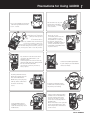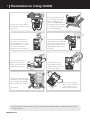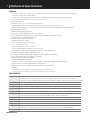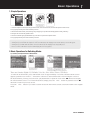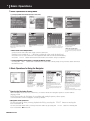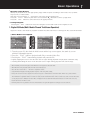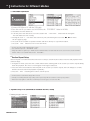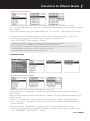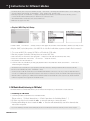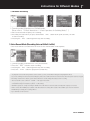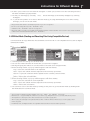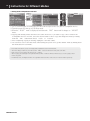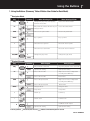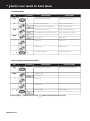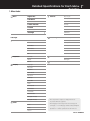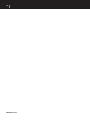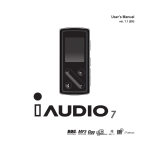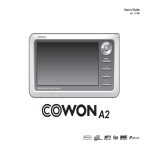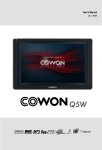Download Cowon iAUDIO X5 20GB User`s guide
Transcript
User’s Guide 2 COPYRIGHT NOTICE General • iAUDIO is a registered trademark of Cowon Systems. • This product is for home use only and cannot be used for commercial purposes. • The copyright for this manual belongs exclusively to Cowon Systems, and it is strictly prohibited to distribute this manual in whole or in part without prior written premission. • The copyrights for JetShell and JetAudio belong to Cowon Systems, and it is strictly prohibited to distribute them without prior written permission by Cowon Systems or to use them commercially. • The MP3 files created using the MP3 conversion feature of JetShell or JetAudio must be used for personal purpose only. It is against the copyright laws to use them for commercial purposes or services. • Cowon Systems abides by the regulations on phonograph records, videos, and games. It is the responsibility of user to comply with the all other related codified laws. • We recommend that you to go to http://www.iAUDIO.com and register as an official customer as soon as you purchase this product. You then will be eligible to receive special benefits only available to official customers who have completed the customer registration form. • If those users who did not complete the official customer registration form. Certain issues will be considered the responsibility of the user and may not be covered in the same way as those users who have completed the registration. • The examples, texts, drawings, and pictures contained in this manual are subject to change without prior notice according to improvements of the product. Information on BBE • iAUDIO is produced under license from BBE Sound, Inc. • BBE Sound, Inc. retains licensing rights pursuant to USP4638258, 5510752, and 5736897. • BBE and the BBE symbols are registered trademarks of BBE Sound, Inc. All rights reserved by COWON SYSTEMS, Inc. 2005 iAUDIOX5 ENGLISH Precautions for Using iAUDIO Do not use iAUDIO for purposes other than specified here in the User’s Guide. Do not let the unit get wet or leave it in a damp place for prolonged periods. If the product is damaged from moisture as described above, product failure is then classified as failure by submersion, and no longer covered by warranty. Moreover, it may not be even be possible to repair the unit with charged for service, and you may no longer be able to use the product. Pay attention to the directions when connecting the USB cable to your iAUDIO or a PC. Connecting the unit or PC incorrectly with the USB cable may damage them. Do not bend the USB cable excessively or leave it pressed by heavy objects. Touching iAUDIO with wet hands may damage the unit and cause malfunctions. Handle the power plug only with dry hands. (Otherwise an electric shock may occur.) Using iAUDIO in places with high occurrences of static electricity may cause malfunctions. 3 Be careful not to cut your hands when unpacking the box, User’s Guide, or accessories. There are no user serviceable parts in the unit, and any attempt to open, disassemble or reconstruct the product will void any warranty, disqualify it for free service, and the unit may be permanently disqualified from any after service. Contact our reseller representative in your country if you notice that the device over-heats. Listening to iAUDIO at high volumes for extended periods may harm your hearing. Always backup important files. All data stored in iAUDIO may become deleted when being serviced. Our after-service center does not backup files in iAUDIO units. Please note that Cowon Systems is not responsible for any data loss from products entrusted to us for service. ENGLISH iAUDIOX5 4 Precautions for Using iAUDIO Use only the AC power adaptor and USB cable provided by Cowon Systems Inc.. To remove iAUDIO when it is connected to a cradle or a subpack via USB cable, the “Safely remove hardware” or “Separate or take out hardware” Windows features must be used. Use only a soft, dry cotton flannel cloth to clean the product. (Never use water/ soap/benzene/detergent.) Do not connect line input/output terminals to a cradle (or Subpack) and a PC USB port at the same time, as it may cause the power to turn off. Connect only the necessary terminal. When connecting to a PC, use only a USB port on the main board or a USB Host card. Using an external USB hub does not guarantee proper operation. (e.g. USB port on a keyboard, or an external USB hub) If there is thunder or lightning, unplug the PC power cables and the AC power adaptor from the power outlet for there may be lightning strikes which cause a fire hazard. Keep the product away from magnets and direct magnetic fields, as they can cause product failure. Do not drop or strike the product. It may be the direct cause of failure, and you may not receive free A/S. ※ The product is a portable storage medium. You must backup important data. The manufacturer is not liable for any data loss. iAUDIOX5 ENGLISH Components in the Package 5 Components in the Package LCD Remote Control(Optional) iAUDIO (MP3 Player Main Body) Subpack USB 2.0 Cable, Line-in Recording Cable Cradle(Optional) LCD Display Install CD (JetShell, JetAudio) User’s Guide Bundled Earphones Carrying Case(Optional) AC Adapter USB Host Cable Playback field Playback mode Hold (main unit, remote Section repeat control) Remaining battery charge Current time Current track/Total tracks Artist Album title Song title Proceeding bar Playback time BIT RATE SAMPLING RATE Total timel tracks Volume 5 Band EQ JetEffect (BBE, M3B, 3D, MP) ENGLISH iAUDIOX5 6 Features & Specifications Features MP3, OGG, WMA, ASF, FLAC, WAV, MPEG4(video) playback, FM Radio Receiver and Recording, Voice Recording, Line-In Recording ■ TXT(Text), JPEG(Image) File Viewer(Image Enlargement, Background Screen Designation) ■ Built-In HDD(20GB/30GB), USB Host, File Copy/Delete ■ USB 2.0 Interface ■ 260,000 Colors TFT-LCD, Resolution 160x128 ■ Long Playback Time : Maximum 14 hour playback (35 hours for iAUDIO X5L) (Based on the company test standards, the playback time may be reduced when using the LCD.) ■ Multi language support ■ Enhanced Integrated Navigator ■ Play/Pause, Recording/Pause While Recording ■ Next Song/Previous Song, Fast Forward/Rewind, Infinite Loop, Infinite Loop ■ Resume, Fade-In, AutoPlay Features ■ Search Speed, Skip Speed Setup ■ Volume (Digital 40 Levels) ■ Various EQ and Sound Field Effects ■ -User-Adjustable 5-Band EQ -Normal, Rock, Pop, Jazz, Classic, Vocal, User -Supports BBE, Mach3Bass, MP Enhance, and 3D Surround. Clock, Alarm, Timer Recording, Sleep Function, Power Saving Exit Power, LCD On/Off, Hold Combined Switch ■ LCD Auto Off Time Adjustment, Brightness, and Contrast Adjustments ■ Easy Downloading and Uploading of Firmware ■ Supports ID3V2, ID3V1, FileName ■ Device Information Verification (Firmware version, HDD capacity, HDD volume, total folder number, total file number) ■ Supports MAC OS (Only data transfer is supported) ■ Supports Linux v 2.2 or higher (Only data transfer is supported) ■ Software ■ ■ -JetShell (File transfer, MP3/WMA/WAV/AUDIO CD PLAY, MP3 ENCODING) -JetAudio (Integrated multimedia player software, music/video conversion feature) Specifications Supported Files MP3 : MPEG 1/2/2.5 Layer 3, ~320kbps, ~48khz, mono/stereo WMA(ASF) : ~256kbps, ~48khz, mono/stereo OGG : ~q10, ~44.1khz, mono/stereo FLAC : compression level 0/1/2, ~44.1khz, mono/stereo WAV : ~48khz, 16bit, mono/stereoXviD MPEG-4, CBR ~256kbps, up to 160x128, 15 fps JPEG Hard Disc Hard disc (20GB/30GB) PC Interface USB 2.0 (Max. 480M bps) Battery Built-in Rechargeable Lithium Ion battery(Max. 14 Hours Continuous Playback) Power AC adapter DC 5.0V, 2A Charge Time Approximately 3 hours when using the AC power adaptor (6 hours for iAUDIO X5L) Buttons Main unit: 5-way Jog(NAVI/MENU, VOL+, VOL-, REW, FF), PLAY, REC, POWER & HOLD switch Remote Control: PLAY/PAUSE, FF, REW, MENU, VOL+, VOL-, MODE, REC Display 160 x 128 dot, 260,000 color TFT-LCD SNR 95dB Frequency Range 20Hz~20KHz Output 16 Ohm Earphone: 20mW + 20mW Size iAUDIO X5 : 4.08 X 2.39 X 0.56 inches (103.7 X 60.8 X 14.3 mm) excluding the LCD iAUDIO X5L : 4.08 X 2.39 X 0.72 inches (103.7 X 60.8 X 18.3 mm) excluding the LCD Weight iAUDIO X5 : 5.11 oz (145g) iAUDIO X5L : 6.35 oz (180g) including the built-in battery iAUDIOX5 ENGLISH Basic Operations 7 1. Simple Operations Different Song Playback and Volume Adjustment Power Off 1. Connect the earphone to main unit (when using the remote control, connect it to the main unit, and connect the earphone to remote control). 2. A long upward push of the power switch will turn the power ON. 3. The initial screen and the stand-by screen (after logo setup) will appear (you may make it automatically playback according to the setup). 4. Pressing the “PLAY” button will playback the music. 5. Move the lever left and right to playback different songs. Move the lever up and down to adjust the volume. 6. A long upward push of the power switch will turn the power OFF. - You may not turn the power OFF while recording. - Turning the power ON while the adapter is connected will activate the charging mode and the stand by screen will appear. - Turning the power OFF while the USB is connected will activate the charging mode using USB power. - However, when a USB hub is used, the USB charging mode is not supported. 2. Basic Operations for Switching Modes e.g. Switching from Digital AV Mode to FM Radio Mode: Enter the Menu Press the lever for a long time to enter the menu. Mode Selection Push lever in the +, - direction to move up and down to different menu items. Press the lever or push the lever to the ▶▶ direction to select a menu. Push the lever to the ◀◀ direction to move to the previous step. There are 6 modes (Digital AV, FM Radio, Voice Rec, Line-In Rec, Picture, USB Host). To enter the desired mode, press and hold the lever for approximately 2 seconds. When the Menu screen appears, push the lever in the +,- direction to switch to a desired menu item. After moving the cursor to the desired menu, you may press the lever, playback button, or push the lever in the ▶▶ direction to display the selected menu screen. To exit the mode menu, simply press the “REC” button or push the lever in◀ ◀◀ direction to return to previous screen. Press the “REC” button if you want to cancel the action on the mode switch screen and return to the original mode. ENGLISH iAUDIOX5 Basic Operations 8 3. Basic Operations for Using Menu e.g. Changing JetEffect EQ from NOR (Normal) to ROC (Rock): JetEffect PlayMode Display Timer General Recording FM Radio Digital AV Mode JetEffect PlayMode Display Timer General Recording FM Radio Menu Item Selection Press the lever or push the lever toward the ▶▶ direction to enter the submenu of the selected menu. Enter the Menu Hold and press the lever for 2 seconds to enter the menu. Entering the Settings Highlight settings and press the lever to enter the settings menu. JetEffect Equalizer BBE Mach3BA/Ss MP Enhance 3D Surround Pan Equalizer JetEffect Equalizer BBE Mach3Bass MP Enhance 3D Surround Pan 6 8 ON 6 0 Menu Item Selection Select the Equalizer menu using the same method. Moving up and Down the menu items Push the lever toward the +, - direction. EQ Item Movement Push the lever toward the +, - direction. You may select ROC EQ by pushing the lever toward the - direction when in NOR mode. 6 8 ON 6 0 Exit after selecting ROC EQ Move the lever toward the ◀◀ direction or press the playback button. 5Band dB Level Adjustment You may adjust the 5Band dB level by a short ■ ■ tap on the lever or by pushing the lever toward Menu Item Value Adjustment the ▶▶ direction. For the lowest item, enter the setup screen of the item. Push the lever toward the +, - direction to adjust the value to the desired level. Press the lever to select the item. The adjusted value will be reflected immediately. Press the “PLAY” button and return to the mode screen after setup is complete. Canceling Menu Item Setup, Closing the Menu Screen Pressing the “REC” button will return the item value that is being setup to its previous status and close the menu screen. 4. Basic Operations for Using the Navigator Expand Playnow Addto List iAUDIO Folder structure ■ ■ Entering the Navigator A short-tap on the lever allows you to enter the Navigator screen. Moving up and down through the Navigator items Push the lever toward the +, - direction. Navigator Item Selection If you select and open a folder, press the lever to launch the popup window and then select Expand. Or you may enter the folder without the popup window by pushing the lever toward the ▶▶ direction. Playnow Addto List Selected File Playback When you select “Play now” after pressing the “PLAY” button or by pressing the lever to launch the popup window, the device returns to MP3 Player mode and the selected file is played back. Lightly tap the lever toward the ▶▶ direction and the selected file will be played back in Navigator. Opening the Navigator Screen When in Digital Av, Voice Rec, LineIn Rec, or Picture mode, the Navigator opens to search folders and files inside In FM Tuner mode, the Navigator for searching and setting frequency values opens. USB Host mode is in the Navigator screen by default. Navigator Item Selection For the selected file item, you may playback the file by pressing the “PLAY” button or moving the lever toward the ▶▶ direction. For the selected folder item, you may enter the folder by pressing the “PLAY” button or moving the lever toward the ▶▶ direction. iAUDIOX5 ENGLISH Basic Operations ■ ■ 9 Navigator Popup Window When you press the lever, the appropriate popup window opens according to the Folder, File, Dynamic PlayList File, or Radio Mode. Push the lever toward the +, - direction to select the desired popup item. Press the “PLAY” button or push the lever toward the ▶▶ direction to select a popup item. Press the “REC” button to cancel and close the popup window. Closing Navigator Pressing the “REC” button will close the Navigator screen and return to the original screen. 1. Digital AV Mode (Multi-Media File and TextViewer Operation) Digital AV mode is the mode for playback of audio files and video files or viewing text files saved in hard disk. ■ Multi-Media File Playback 1. Turn the power ON, after both the initial screen and the logo screen appear, the stand-by screen with basic information appears. 2. Press the “PLAY” button to playback audio files or encoded video files. 3. Pressing the “PLAY” button during playback will pause the file. 4. Lightly tapping the lever in one direction (left or right) during playback will playback a different song. 5. Pushing and holding the lever in one direction (left or right) during playback will search songs. - When AutoPlay is On, the file plays back while the screen appears at the same time. - When Resume is On, playback starts from the section last played. - Move the lever toward the +, - direction to adjust the volume. - Song information displayed during playback depends on the Song Title setting. - It may take several seconds to playback a selected song due to characteristics of the hard disk. This is not a product failure. - If there are many files saved, it may take time to display the screen, and is not a product failure. - The maximum recognizable number of folders is 1999, and the maximum number of files is 9999 (only audio and video files that can be played back, no limitation for other files.) in Digital AV mode. Maximum allowable characters for a file name is 52, any letters after those 52 will be cut off. - Normal operation is not guaranteed for video files that have not gone through the encoding process via JetAudio. ENGLISH iAUDIOX5 Instructions for Different Modes 10 ■ TextViewer Operation 1. Connect iAUDIO to a PC with the USB cable. 2. Save the text file you want to see in iAUDIO to the “TEXTFILE” folder in iAUDIO. 3. Disconnect iAUDIO and the PC. 4. Turn the power ON and select a text file saved in the “TEXTFILE” folder with the Navigator. This will enable text file viewing. 5. Moving the lever +, - will move the text line by line, and moving the lever with ◀◀ ,▶▶ will move the text page by page. 6. Press the lever to launch a separate window and move directly to a specified location. 7. Press the “REC” button to exit TextViewer mode. - You may view the text file while listening to music. - Save text files only in the “TEXTFILE” folder. - Image files will be recognized up to 128KB, and the maximum number of folders that files can be saved in is 49, and the maximum number of files is 99 (total file number under “PICTURE”). ■ Section Repeat Setup Section Repeat is a feature that allows the user to setup a section he/she wants to listen to and playback in the selected range. 1. In Digital AV mode, press the REC (A◀▶B) button at the starting point of the section you wish to repeat during audio file playback, the (A◀▶) icon will appear in the upper status bar. 2. Press the REC(A◀▶B) button at the end point of the section you wish to repeat, the icon changes to (A◀▶B), and the selected section will playback repeatedly. 3. Press the “REC” button again to cancel section repeat. - You must select a section that is longer than 1 second. - Selecting or searching different songs during section repeat setup will also cancel the section repeat operation. - This function only applies to audio files. Section Repeat does not apply to encoded video files. ■ Dynamic Play-List (Referred to hereafter as DPL) Setup ■ Adding songs to the DPL iAUDIOX5 ENGLISH Instructions for Different Modes 11 ■ Removing songs from the DPL It is a feature that allows the user to easily edit the songs he/she wants in a List and listen to them. There is a special folder called “D-PLAYLIST” already on the hard disk, and this folder will not be recognized by the computer. The user may add/delete songs he/she wants and enter the “D-PLAYLIST” folder to listen to those songs. 1. To add songs to the DPL, launch the popup of a song or folder in Navigator, and select “Add To List.” 2. To remove songs from the DPL, launch the popup of songs you want to remove in the “D-PLAYLIST” folder, and select “Remove.” - If you add an entire folder to “Add To List,” all of the songs in the folder will be added to the DPL. - To remove all songs from “BOOKMARK,” select “Remove All” from the popup window. - Removing songs from “BOOKMARK” is simply removing the link not the files. If you want to remove the files, you need to delete the files while in USB Host mode or when the device is connected to a PC. - The maximum number of files that can be added to the DPL is 200. ■ Bookmark Setup ■ Adding songs to BOOKMARK g ■ Removing songs from BOOKMARK Bookmark is a feature to setup a desired starting point for each song. A special folder called “BOOKMARK” is already on the hard disk, and the folder will not be recognized by the computer. When you setup a bookmark at the desired location for a certain file, you may playback the file at that location any time you want. 1. Move to the “BOOKMARK” folder (the upper most folder using the Navigator) during file playback. 2. Press “Add Current” in the folder at the place where you want to setup a bookmark and the bookmark is setup at that place. 3. Select the file under “BOOKMARK” to playback the file for which a bookmark has been setup. 4. To remove songs that have been bookmarked, launch the popup window for the songs you want to remove in the “BOOKMARK” folder, and select “Remove.” ENGLISH iAUDIOX5 12 Instructions for Different Modes - If a file has already been setup for a bookmark, selecting “Add Current” will change the bookmark location to a new starting point. - To remove all the songs from the “D-PLAYLIST,” select “Remove All” from the popup. - Removing songs from “D-PLAYLIST” is simply removing the link not the files. If you want to remove the files, you need to delete the files while in USB Host mode or with the device connected to a PC. - The maximum number of files that can be added to BMK is 20. - BMK does not support video files. ■ Playlist (M3U Playlist) Setup A folder called “PLAYLIST” already exists in the upper most folder of the hard disk, and the user may create a Playlist (M3U) as he/she prefers. (An M3U file is a list file in which the sequence of audio files is entered.) 1. To create an M3U file, connect iAUDIO to a PC with the USB cable. 2. Run the program (JetAudio, WinAmp) that can create M3U files. 3. Move the files in iAUDIO to each program’s Playlist to edit and save them as M3U files. 4. Save the created M3U files in the “PLAYLIST” folder in iAUDIO. 5. Disconnect iAUDIO and the PC. 6. Turn iAUDIO ON, and then you may playback the M3U files that have been saved in the “PLAYLIST” folder using the Navigator. - An M3U file is not an audio file. It is only a playlist of audio files. Therefore, deleting an M3U file will not delete the audio file. - Be sure to save M3U files only in the “PLAYLIST” folder. - You must create an M3U file for the files saved in iAUDIO while iAUDIO is connected to a PC. If you create an M3U file in the PC, or create one containing files saved in the PC after the device has been connected to the PC, the M3U file will not playback properly. - M3U files will be recognized up to 128KB, and the maximum number of folders that files can be saved in is 99, and the maximum number of songs that can be supported in an M3U file is 999. 2. FM Radio Mode(Listening to FM Radio) FM Radio mode is a mode that allows you to choose the frequency of and listen to radio stations. ■ Listening to FM Radio 1. Turn the product ON and move to FM Radio mode. [Please refer to “2) Basic Instructions → 2. Basic Operations for Switching Modes.”] 2. A Short-tap of the lever toward the ◀◀, ▶▶ direction will move 0.1Khz each time. 3. Pushing and holding the lever toward the ◀◀, ▶▶ direction will automatically search for channels that have better reception. - If you were listening to the radio before turning the product off, it will resume radio mode when the power is turned on again. iAUDIOX5 ENGLISH Instructions for Different Modes ■ 13 FM Radio Recording 1. Turn the product ON and move to FM Radio mode. [Please refer to “2) Basic Instructions → 2. Basic Operations for Switching Modes.”] 2. Move to the desired frequency for recording. 3. Recording will start when you press and hold the “REC” button at the point at which you want to start recording. 4. Pressing the “REC” button again will stop the recording. 3. Voice Record Mode (Recording Voice with Built-In Mic) Voice Record mode is a feature that can record voice with the built-in microphone. 1. Turn the product ON and move to Voice Record mode. 2. Press the “REC” button to start recording. 3. Pressing the “REC” button again will stop the recording. 4. Press the “PLAY” button to playback recorded files. - To playback recorded files using features such as search, you may run the files in Navigator using Digital AV mode. - If you were running Voice Record before turning the product off, it will resume in Voice Record mode when the power is turned on again. - Recording consumes more battery power than usual. Be sure to fully charge the battery before recording. - The recorded file can be verified in “VOICE” of the upper most folder. - The quality and capacity of the recording depends on the recording quality setup in addition to the reception. Please refer to “4. Detailed Description of Features by Menu → 8. Recording.” - Maximum capacity for a single recording is 268MB. A new file will be created and start recording if the capacity is exceeded. - If there is less than 128MB space available on the hard disk, the recording will not start. If the available space becomes less than 128MB during recording, the recording will end. - Up to 999 files can be recorded. ENGLISH iAUDIOX5 14 Instructions for Different Modes 4. LineIn Record Mode(Recording Using a Stereo Cable) Line-In Record mode is a feature which allows the user to record sound from another audio device to iAUDIO using the stereo cable shipped with the product. CDP Playback 1. Connect the headphone terminal of the CDP to Line-In terminal of iAUDIO with the stereo cable. 2. Turn the product ON and move to Line-In Record mode. 3. Pressing the “PLAY” button on the CDP will start the recording from iAUDIO. 4. Pressing the “REC” button again will stop recording. 5. To listen to the recorded files, press the “PLAY” button after the earphone is connected. - To playback recorded files using features such as search, you may run the files in Navigator using Digital AV mode. - If you were running Voice Record before turning off the product, it will resume in Voice Record mode when the power is turned on again. - Recording consumes more battery power than usual. Be sure to fully charge the battery before recording. - The recorded file can be verified in “VOICE” of the upper most folder. - The quality and capacity of the recording depends on the recording quality setup in addition to the reception. - Maximum capacity for a single recording is 268MB. A new file will be created and start recording if the capacity is exceeded. - If there is less than 128MB space available on the hard disk, the recording will not start. If the available space becomes less than 128MB during recording, the recording will end. - Up to 999 files can be recorded. 5. Picture mode(Image Viewing) View Wallpaper 1. Connect iAUDIO to a PC with the USB cable. 2. Save the image file you want to see in iAUDIO to the “PICTURE” folder in iAUDIO. 3. Disconnect iAUDIO and the PC. 4. Turn the product ON and move to Picture mode. 5. You can see the image files that are saved in the ‘PICTURE” folder. 6. Moving the lever +, - will enlarge and reduce the image size, and moving the lever ◀◀ ,▶▶ will allow you to see the Previous/Next image in sequence. 7. Pressing the “PLAY” button will show the Thumbnail image and Fast Search is available. iAUDIOX5 ENGLISH Instructions for Different Modes 15 8. A short-press of the lever will show the Navigator. A short-press on the lever after selecting a desired file name will launch a popup window. 9. You may see the image by selecting “View,” and set the image as the desktop wallpaper by selecting “Wallpaper.” 10 . If you turn the product off or enter a different mode by pressing and holding the lever while viewing an image, you can exit Picture mode. - Image formats other than JPG (excluding Progressive Type) are not supported. - Be sure to save image files only in the “PICTURE” folder. - Subfolders in the “PICTURE” folder are not supported. - Image files will be recognized up to 2.5MB, and the maximum number of folders that files can be saved in is 999, and the maximum number of files is 4999 (total file number under “PICTURE”). 6. USB Host Mode (Sending and Receiving Files Using Compatible Devices) USB Host Mode can copy and delete files and folders from iAUDIO or USB compatible devices such as digital cameras and readers. ■ Managing iAUDIO Copy Paste Pase In Delete Copy Paste Delete 1. Turn the power ON, then go to USB Host mode. 2. You can view folders and files in iAUDIO like you can in the Navigator. 3. Moving and going into folders in USB Host mode is the same as in Navigator mode. 4. When selecting a folder, a pop-up window appears with four menus. Copy : Saves the selected folder to the clipboard. Paste : Copies the content from the clipboard to the currently open folder. Paste In : Copies the content from the clipboard to the currently selected folder. Delete : Deletes the selected folder. 5. When selecting a folder, a pop-up window appears with three menus. Copy : Saves the selected file to the clipboard. Paste : Copies the content from the clipboard to the currently open folder. Delete : Deletes the selected file. 6. You can move out of USB Host mode by turning off the power or go into another mode by holding down the menu button in USB Host mode. ● ● ● ● ● ● ● - The top folders of iAUDIO and USB compatible devices are “HOST” and “DEVICE” respectively. - iAUDIO doesn’t support multiple file selections. If you wish to copy multiple files at once, you must divide them by folder. - The clipboard is a virtual space where files and folders are saved when copying them. - When copying, the total length of the path that indicates files or folders is limited. Therefore try to avoid copying a folder from a deep path. - In USB Host mode, the highest number of recognizable folders and files is 1499 and 2999 respectively. ENGLISH iAUDIOX5 16 Instructions for Different Modes ■ Using USB Compatible Devices ooooMBFree DEVICE XXXXMBFree COWON iAUDIO 1. Use a USB Host cable to connect the iAUDIO USB Host port to the USB jack of a compatible device. 2. Turn the power ON, then go to USB Host mode. 3. When the “HOST” mode is displayed, hold down the “REC” button until it changes to “DEVICE” mode. 4. Copying and deleting folders and files is the same. However, if you want to copy a file or folder from a compatible device to iAUDIO, select the desired folder or file to copy and change the mode by holding down the “REC” button then choose “Paste” or “Paste In”. 5. After completing copying or deleting, unplug the USB Host cables. 6. You can move out of USB Host mode when turning the power off or go into another mode by holding down the menu button in USB mode. - It can take some time if you are connecting USB compatible devices for the first time. - The mode changes whenever you hold down the “REC” button, and therefore it may take some time. - If the device is not recognized, the mode doesn’t change. - When copying, the total length of the path that indicates files or folders is limited. Therefore try to avoid copying a folder from a deep path. - In USB Host mode, the highest number of recognizable folders and files of the device is 1499 and 2999 respectively. iAUDIOX5 ENGLISH Using the Buttons 17 1. Using the Buttons (Summary Table of Button User Guide for Each Mode) ■ Navigator Mode Key Operation When Selecting a File Changes into play mode after playing Play When Selecting a Folder Goes to the selected folder back the selected file Plays back the selected file and stays in FF Goes to the selected folder Navigator mode REW Moves to the parent folder Moves to the parent folder MENU Pop-up menu Pop-up menu + Moves the focus upward Moves the focus upward - Moves the focus downward Moves the focus downward Changes into play mode Changes into play mode REC/A B ■ Digital AV mode Key Play FF Operation While Stopped During Playback Plays back the current file Stops the playback of the current file Operates the setting Operates the setting Goes to the next file Skips 5 sec or 10 sec, or skips tracks according to the SKIP setup REW Goes to the next file Fast forward Goes to the previous file Skips 5 sec or 10 sec, or skips tracks according to the SKIP setup Goes to the previous file Fast rewind Navigator Mode Navigator Mode Setup Menu Setup Menu + Volume up Volume up - Volume down Volume down MENU Set/Reset section repeat REC/A B Operates the setting In the key operation, indicates to press once and Operates the setting indicates to hold down longer than 1 second. ENGLISH iAUDIOX5 18 Button User Guide for Each Mode ■ FM Radio Mode Key Operation In Preset Mode Changes to regular mode Increases the frequency Moves to the next preset Auto searches for the next station Moves to the next preset Decreases the frequency Moves to the previous preset Auto searches for the previous stations Moves to the previous preset Sets up the preset mode Sets up the preset mode Setup Menu Setup Menu + Volume up Volume up - Volume down Volume down Start/Stop Recording Start/Stop Recording FF REW MENU REC/A B ■ While Stopped Changes to the preset mode Play Voice Record/LineIn Record Mode Key Play MENU Operation While Stopped Plays back the recorded file During Recording Pause or records continuously Navigator Mode Setup Menu + Volume up - Volume down REC/A B Start recording In the key operation, iAUDIOX5 ENGLISH indicates to press once and Stop recording indicates to hold down longer than 1 second. Detailed Specifications for Each Menu Function 1. Menu Index Menu Digital AV General 19 Skip Length FM Radio Scan Speed Voice Record Resume LineIn Record AutoPlay Picture FadeIn USB Host Controls Settings USB Mode Load Default Settings JetEffect Recording Line-in bps BBE Voice bps Mach3Bass Line Volume MP Enhance Mic Volume 3D Surround Auto Sync Voice Active Pan PlayMode Boundary FM Radio Shuffle Streo FM Region Repeat Display FM Radio bps Equalizer Information Language Song Title Play Time Album Scroll Title Scroll WallPaper Status Bar Lyrics Scroll Speed Contrast(M) Contrast(R) Brightness(M) Backlight Time(M) Backlight Time(R) Timer Clock Alarm Sleep AutoOff - The setup menu is subject to change if there are any future firmware upgrades. - The language for the setup menu can be changed in 5) Display → 1. The language default setting is English. - For setup menu operations, please refer to 2. Basic Operations → 3. Basic operations for the menu use. ENGLISH iAUDIOX5 20 iAUDIOX5 ENGLISH