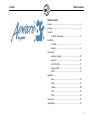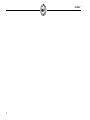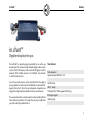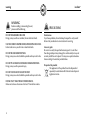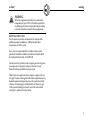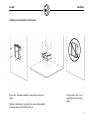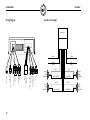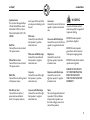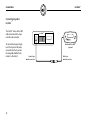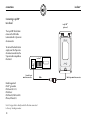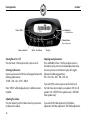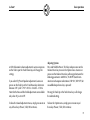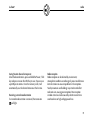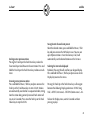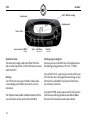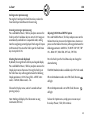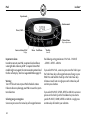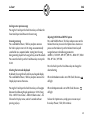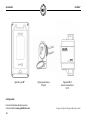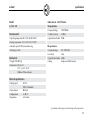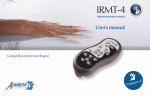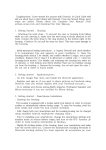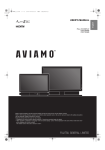Download Aeware in.p3-110 User`s manual
Transcript
in.chant ™ Digital media player for spas User's manual Seamless audio integration in your spa! Perfect integration of multiple audio sources and complete control while you’re in the water f! rproo e t a W in.chant table of contents TM Table of contents features ...........................................................................................3 warning .......................................................................................... 4 overview in.chant dimensions ......................................................6 installation in.chant ............................................................................7 keypad ...............................................................................8 connections speakers & supply ............................................................10 keypad ...............................................................................12 with USB/JACK .................................................................13 with in.p3-110 ..................................................................14 SIRIUS ................................................................................15 operation basic ...................................................................................16 radio ..................................................................................18 satellite ..............................................................................20 USB ....................................................................................22 iPod ....................................................................................24 accessories ....................................................................................26 specifications ................................................................................27 TM TM TM 1 in.chant 2 TM in.chant features TM in.chant™ Digital media player for spas The in.chant has been designed specifically for use in the spa environment. The unit can handle multiple digital audio sources such as iPods, USB memory sticks, universal MP3 players and it’s ready for SIRIUS satellite receivers. The in.chant also includes an AM/FM radio receiver. Main features Any of those media sources can be controlled from the edge of your spa while you’re in the water. Provided with our sleek in.k455 keypad, the in.chant offers the most complete, comprehensive integration of digital media available for the spa environment. AM/FM Tuner SIRIUS - Ready USB input MP3 / WMA support with ID3 tag IPod input support Auxiliary input TM TM TM TM The waterproof enclosure can be easily mounted underneath the skirt in almost any location. This makes the unit easy to add to the spa at the end of the production line Fully waterproof Speaker outputs 40 Watts x 4 ch. 3 warning in.chant WARNING Before installing or connecting the unit, please read the following. DO NOT DISASSEMBLE OR ALTER. Doing so may result in an accident, fire or electrical shock. USE THE CORRECT AMPERE RATING WHEN REPLACING FUSES. Failure to do so may result in fire or electrical shock. DO NOT BLOCK RADIATOR PANEL. Doing so may cause heat to build up inside and may result in fire. DO NOT PLACE HANDS OR FINGERS ON RADIATOR PANEL. Doing so may result in personal injury. DO NOT USE FOAM TO ISOLATE THE UNIT. Doing so may cause heat to build up inside and may result in fire. INSTALL UNIT 1" AWAY FROM OTHER SURFACES. Make sure to leave a clearance of at least 1" from other surfaces. 4 PRECAUTIONS Maintenance If you have problems, do not attempt to repair the unit yourself. Return it to your dealer or service station for servicing. Accessory parts Be sure to use only the specified accessory parts. Use of other than designated parts may damage this unit internally or may not securely install the unit in place. This may cause parts to become loose resulting in hazards or product failure. Disposal of the product The appliance (or the product) must be disposed of separately in accordance with the local waste disposal legislation in force. TM in.chant TM warning WARNING When this equipment is provided as an audio/video component for spas, UL 1563 - 5th edition requires that the following instructions (or equivalent) be provided as part of the instruction manual for the spa equipment. PREVENT ELECTROCUTION Do not connect any auxiliary components (for example cable, additional speakers, headphones, additional audio/video components, etc) to the system. These units are not provided with an outdoor antenna; when provided, it should be installed in accordance with Article 810 of the National Electrical Code, ANSI/NFPA 70. Do not service this product yourself as opening or removing covers may expose you to dangerous voltage or other risk of injury. Refer all servicing to qualified service personnel. When the power supply connections or power supply cord(s) are damaged; if water is entering the audio/video compartment or any electrical equipment compartment area, if the protective shields or barriers are showing signs of deterioration; or if there are signs of other potential damage to the unit, turn off the unit and refer servicing to a qualified service personnel. 5 overview in.chant in.chant dimensions: TM 8,25" (210 mm) 7,650" (194 mm) 0,992" (25 mm) 6,75" (171 mm) 6 4,210" (107 mm) 7,810" (198 mm) 2 ,5" (64 mm) TM in.chant installation TM Mounting on a horizontal or vertical surface The in.chant should be installed on a horizontal or vertical even surface. TM Whether it's horizontally or verticcally, this unit should be installed at a location above the flood level of the spa. Do not install in.chant in the upright position as illustrated above. TM 7 in.chant installation 6 7/32" 158 mm Installation in.k455 with adhesive TM The keypad should be installed directly on the edge of the spa so that it is easily accessible to the user. Drill 2x 3/8” 2x 9 mm 2 5/16" 59 mm •Using the drilling template supplied with the unit, determine the mounting location and then stick the template on the location. •Drill two 3/8” (9 mm) diameter holes at 6 7/32” (158 mm) from center to center, in the exact position according to the drilling template. Follow profile with jig saw Gasket with adhesive •Cut out and remove the material between the two holes following the profile with a jig saw (see illustration). ∅ 3/8" •Clean the installation surface and peel the adhesive gasket from the back of the keypad. 69 /16 " •Insert keypad and align it correctly, then secure it properly in place by using the two wing nuts provided. 16" Wing nuts 8 2 5/ TM in.chant installation TM Drilling template (in.k455 ) TM 6 7/32" 158 mm Drill 2x 3/8” 2x 9 mm 2 5/16" 59 mm Follow profile with jig saw 9 connections in.chant TM Speakers and supply Wiring diagram ite wh ck bla black ck bla black blue power antenna USB TM wire remote in.k455 SIRIUS satellite receiver main connector harness auxiliary input subwoofer output ipod dock station antenna 10 black ground - yellow 12Vdc grey whit e bla ck connector red 12Vdc white front left speaker + - rear left speaker + - white/black green green/black grey grey/black + - front right speaker + - rear right speaker violet violet/black in.chant connections TM Important note: This unit must be supplied by a +12Vdc Limited Power source certified to UL 1585-3, Class 2 Wet or certified to UL/IEC/EN 60950-1. Red Wire Connect this wire to a constant +12V power source. exists, tape off the end of this wire to prevent shorting out of the unit. White wire Connect this wire to the left front speaker (+) positive terminal or wire. Green wire with Black stripe Connect this wire to the left rear speaker (-) negative terminal or wire. DO NOT connect speaker ground wires together. White wire with Black stripe Connect this wire to the left front speaker (-) negative terminal or wire. Purple wire Connect this wire to the right rear speaker (+) positive terminal or wire. Black Wire Connect this wire to the ground of the power source. Grey wire Connect this wire to the right front speaker (+) positive terminal or wire. Purple wire with Black stripe Connect this wire to the right rear speaker (-) negative terminal or wire. Blue Wire (w/fuse) Connect this wire to the (+) power antenna activation circuit. If no power antenna Grey wire with Black stripe Connect this wire to the right front speaker (-) negative terminal or wire. Notes: This unit is designed to connect 4 speakers: If the installation requires only 2 speakers, use the white and grey wire sets to connect the speakers. Yellow Wire (w/fuse) Connect this wire to a constant +12V power source. WARNING Green wire Connect this wire to the left rear speaker (+) positive terminal or wire. Any wires left unconnected must be taped off or capped off to prevent shorting. DO NOT connect speaker ground wires to the chassis or to the power supply ground. DO NOT connect front and rear speaker wires together. FAILURE TO FOLLOW ANY OF THESE WARNINGS WILL RESULT IN DAMAGE TO THIS UNIT AND VOIDS THE WARRANTY. 11 connections in.chant Connecting keypad to in.chant TM The in.k455 comes with a 20 ft cable terminated with a 8-pin mini din male connector. TM To connect the keypad, simply insert the 8-pin mini din male connector into the 8-pin mini din receptable labelled "wire remote" as illustrated. 12 in.chantTM TM Wired remote in.k455 (optional) Female 8-pin mini din connector Male 8-pin mini din connector TM in.chant connections TM Connecting USB/JACK panel mount to in.chant TM To connect the auxiliary input to the in.chant simply insert both RCA connectors into their appropriate mates. (Red male RCA connector onto red female receptable and white male RCA connector into white receptable) TM To connect the USB input, simply insert USB jack into USB white receptable as illustrated. Auxiliary audio input black cables with RCA connectors USB memory stick in.chantTM Auxiliary input for MP3 player White USB receptable USB/ JACK RCA (Right) Red Red RCA (Left) White White Panel mount USB port (Optional) Warning • This audio port must be located so that the user needs to exit the spa to plug any device. • Use only with battery powered device. 13 connections in.chant Connecting in.p3-110 to in.chant TM TM TM TM in.p3-110 (optional) The in.p3-110 dock station comes with a 10 ft cable terminated with a 9-pin mini din connector. TM To connect the dock station simply insert the 9-pin mini din male connector into the 9-pin mini din receptable as illustrated. in.chantTM Female 9-pin mini din connector Model supported: iPod 5TH generation iPod nano (2G - 5G) iPod classic iPod Touch, iPod Touch 2G iPhone, iPhone(3G) Note: It's not possible to directly control the iPod once connected to the in.p3 docking connector. TM 14 White Male 9-pin mini din connector in.chant connections TM Connecting SIRIUS external tuner to in.chant TM Antenna The SIRIUS tuner comes with an interface cable and magnetic antenna. Sirius external Tuner (SCC1) (optional) To connect the SIRIUS external tuner, simply insert the 8-pin mini din male connector into the 8-pin mini din receptable labelled “SIRIUS” as illustrated. in.chantTM Refer to the satellite tuner operation section for activation procedure (page: 20). Female 8-pin mini din connector Male 8-pin mini din connector (supplied with sirius tuner) Warning The antenna cable must be routed to prevent accidental contact with spa water. 15 basic operation in.chant Power / Shift TM Volume Up Sound adjustement Volume Down Option adjustement Source selection Menu Track Down Turning Power On / Off Press the Power / Shift key to turn the system on or off. Selecting Audio source Successive presses on the SRC key will navigate between the following audio sources: TUNER – USB – AUX – IPOD – SIRIUS Note: “SIRIUS” will be displayed only if a satellite receiver is installed. Adjusting the volume Press the Volume Up or the Volume Down keys to increase or decrease the volume. 16 Track Up Adjusting sound parameters Press and Hold the Power / Shift key and press once on the Volume Up key to access the Sound adjustment menu. Successive presses on the Volume Up key will navigate between the following parameters: SPK – FAD – BAL – BAS – TRB – SUB – EQ If you select SPK, successive presses on the Track Up or the Track Down keys to adjusts your speakers. SPK ALL (All speakers ON) – SPK FRO (Front speakers only) – SPK REAR (Rear speakers only) If you select FAD (Fader adjustment), BAL (Balance adjustment), BAS (Bass adjustment), TRB (Treble adjustment) in.chant TM or SUB (Subwoofer volume adjustment) successive presses on the Track Up or the Track Down keys will change the settings. If you select EQ (Preset Equalizer adjustment) successive presses on the Track Up or the Track Down keys alternates between OFF - JAZZ – POP – ROCK – CLASSIC – VOCAL Note that the Bass and the Treble adjustments are available only when EQ is set to OFF. To leave the Sound adjustment menu, simply press once on any of these keys (Power / Shift, SRC or Menu). basic operation Adjusting Options Press and Hold the Power / Shift key and press once on the Volume Down key to access the Option menu. Successive presses on the Volume Down key will navigate between the following parameters: AMERICA / EUROPE (Switch from American to European radio stations). BIP ON / BIP OFF (Set an audible beep when a key is pressed) Pressing the Track Up or the Track Down keys will change the selected setting. To leave the Option menu, simply press once on any of these keys (Power / Shift, SRC or Menu). 17 radio in.chant Radio frequencies broadcast in sterio Power / Shift Source selection / Tuner Menu MEM (Save function) Track Down Scan previous Selecting reception band Successive presses on the MENU key will navigate between the following: AM – FM - FAV FAV are your preset stations. If no preset stations have been saved, the keypad will display NO FAV. If you select FAV, successive presses on the Track Up or the Track Down keys will navigate between the stations saved in your Favorites. If you select AM or FM, successive presses on the Track Up or the Track Down keys will navigate between AM or FM radio reception band. 18 Track Up Scan next Seeking next or previous station Pressing the Track Up or the Track Down keys will make the Tuner Seek Up or Seek Down to the next station with a strong signal. Scanning next or previous station Press and hold the Power / Shift key and press once on the Track Up or the Track down keys to start a SCAN. Stations are automatically searched for in a sequential order, starting from the station being currently received. Each station will stay on for 5 seconds. Press once the Track Up or the Track Down keys to stop the SCAN. TM in.chant TM Saving Favorite channels into preset Select the desired station, press and hold the Power / Shift key and press once on the MEM key to save. You can save up to 10 preset stations. Once the memory is full, it will automatically save the desired station over the first one. Receiving a stereo broadcast station If a stereo broadcast station is received, the stereo icon will light. radio Radio reception Radio reception can be affected by environment; atmospheric conditions or radio signal’s power and distance from the station can cause impediment in the reception. Nearby mountains and buildings may interfere or deflect radio emission, causing poor reception. Poor reception or radio static can also be caused by electric current from overhead wires or high voltage power lines. 19 in.chant satellite Satellite channel indicator Power / Shift Source selection / SIRIUS Display Menu MEM (Save function) Track Down Scan previous Track Up Scan next Important to know It is necessary to purchase a SIRIUS Tuner, part number SCC1, to receive SIRIUS broadcasting. You also have to subscribe to SIRIUS Satellite Radio. This service is available only in North America. Selecting channels Successive presses on the MENU key will navigate between the following sorting preferences: ALL – FAV – GENRE FAV are your preset stations. If no preset stations have been saved, the keypad will display NO FAV. In order to activate your radio subscription, you will need the SIRIUS ID (SID) which uniquely identifies your tuner. The SID can be found on a sticker located on the SCC1. You will also need to power up your system and make sure you are able to hear audio on channel 184. If you select ALL or FAV, successive presses on the Track Up or the Track Down keys will navigate between all stations included in the selected parameter. You are now ready to contact SIRIUS. 20 If you select GENRE, successive presses on the Track Up or the Track Down keys to select a specific GENRE. Press once on the Menu key to confirm your selection. TM in.chant TM Seeking next or previous station Pressing the Track Up or the Track Down keys makes the Tuner Seek Up or Seek Down to the next station. Press and hold the Track Up or the Track Down keys to browse much faster. Scanning next or previous station Press and hold the Power / Shift key and press once on the Track Up or the Track Down keys to start a SCAN. Stations are automatically searched for in a sequential order, starting from the station being currently received. Each station will stay on for 5 seconds. Press once the Track Up or the Track Down keys to stop the SCAN. satellite Saving Favorite channels into presets Select the desired station, press and hold the Power / Shift key and press once on the MEM key to save. You can save up to 10 preset stations. Once the memory is full, it will automatically save the desired station over the first one. Selecting the item to be displayed By default, the song title will scroll on your keypad display. Press and hold the Power / Shift key and press once on the Display key to access the menu. Pressing the Track Up or the Track Down keys will navigate between the following Display preferences: SONG (Song Title) – ARTIST (Artist name) – STATION (Station name) – ALL To leave the Display menu, wait for 5 seconds without pressing any keys. 21 in.chant USB TM MP3 / WMA files reading Repeat mode Random mode Power / Shift Source selection / SIRIUS Display Menu Track Down Scan previous Important to know The device may not play inauthentic MP3 or WMA files. You can either copy all files in the ROOT directory or create Folder (PLAYLIST). Warning Turn OFF the unit to insert your USB drive. Failure to do so may damage your USB drive or cause the system to malfunction. The USB panel mount holder should be located so that the user will needs to exit the spa to insert the USB drive. 22 Track Up Scan next Selecting songs or categories Successive presses on the MENU key will navigate between the following sorting preferences: PLAY ALL – FOLDER If you select PLAY ALL, successive presses on the Track Up or the Track Down keys will navigate between all songs on your USB stick. Press and hold the Track Up or the Track Down keys to browse much faster. If you select FOLDER, successive presses on the Track Up or the Track Down keys will navigate between your different folders. Press once on the Menu key to confirm your selection. in.chant USB TM Seeking next or previous songs Pressing the Track Up or the Track Down keys makes the Tuner Seek Up or Seek Down to the next song. Scanning next song or previous song Press and hold the Power / Shift key and press once on the Track Up or the Track down keys to start a SCAN. Songs are automatically searched for in a sequential order, starting from the song being currently played. Each song will stay on for 10 seconds. Press once the Track Up or the Track Down keys to stop the SCAN. Adjusting RANDOM and REPEAT option Press and Hold the Power / Shift key and press once on the Volume Down key to access the Option menu. Successive presses on the Volume Down key will navigate between the following parameters: AMERICA / EUROPE – BIP OFF / BIP ON – RDM OFF / RDM TRK – RPT ALL / RPT TRK Selecting the item to be displayed By default, the song title will scroll on your keypad display. Press and hold the Power / Shift key and press once on the Display key to access the menu. Pressing the Track Up or the Track Down keys will navigate between the following Display preferences: SONG (Song Title) – ARTIST (Artist name) – ALBUM (Album name) – ALL Press the Track Up or the Track Down keys to change the selected setting. To leave the Display menu, wait for 5 seconds without pressing any keys. When the Repeat mode is set to TRK (Track) the icon will light. Note: Nothing will display if the file contain no song information (ID3 TAG). To leave the Option menu, simply press once on any of these keys (Power / Shift, SRC or Menu). The RDM (Random) mode is available only in PLAY ALL mode. When the Random mode is set to TRK (Track) the icon will light. 23 iPod in.chant TM Repeat mode Random mode Power / Shift Volume Down Option adjustement Source selection / iPod Display Menu Track Down Important to know In order to connect your iPod, an optional Gecko Alliance water-tight dock station in.p3-110 is required. Some iPod models might not support the communication protocol and the files will not play. (See list of supported iPod on page 14). Track Up Scan next the following sorting preferences: PLAY ALL – PLAYLIST – GENRE – ARTIST – ALBUM TM Warning Turn OFF the unit to insert your iPod in the dock station. Failure to do so may damage your iPod or cause the system to malfunction. Selecting songs or categories Successive presses on the menu key will navigate between 24 If you select PLAY ALL, successive presses on the Track Up or the Track Down keys will navigate between all songs in your IPod. Press and hold the Track Up or the Track Down keys to browse much faster. A single press on the Menu key will confirm your selection. If you select PLAYLIST, GENRE, ARTIST or ALBUM, successive presses on the Track Up or the Track down keys to select a specific PLAYLIST, GENRE, ARTIST or ALBUM. A single press on Menu key will confirm your selection. in.chant iPod TM Seeking next or previous songs Pressing the Track Up or the Track Down keys will make the Tuner Seek Up or Seek Down to the next song. Scanning next song Press and hold the Power / Shift key and press once on the Track Up key to start a SCAN. Songs are automatically searched for in a sequential order, starting from the song being currently played. Each song will stay on for 10 seconds. Press once the Track Up or the Track Down keys to stop the SCAN. Selecting the item to be displayed By default, the song title will scroll on your keypad display. Press and hold the Power / Shift key and press once on the Display key to access the menu. Pressing the Track Up or the Track Down keys will navigate between the following Display preferences: SONG (Song Title) – ARTIST (Artist name) – ALBUM (Album name) – ALL To leave the Display menu, wait for 5 seconds without pressing any keys. Adjusting RANDOM and REPEAT option Press and Hold the Power / Shift key and press once on the Volume Down key to access the Option menu. Successive presses on the Volume Up or the Volume Down key will navigate between the following parameters: AMERICA / EUROPE – BIP OFF / BIP ON – RDM OFF / RDM TRK – RPT ALL / RPT TRK Press the Track Up or the Track Down keys to change the selected setting. When the Random mode is set to TRK (Track) the icon will light. When the Repeat mode is set to TRK (Track) the icon will light. To leave the Option menu, simply press once on any of these keys (Power / Shift, SRC or Menu). 25 accessories in.chant TM Optional in.p3-110 Optional panel mount USB port TM Optional SIRIUS connect universal tuner (SCC1) Sold separately For more information about accessories, visit our website at www.geckoalliance.com 26 Designs are subject to change without prior notice. in.chant specifications TM Model: in.chant .100 Audio source - AM/FM tuner: AM specification • Frequency Range 530-1710 KHz Environmental: • Usable Sensitivity 32 dBuV • Operating temperature: 0˚C (32˚F) to 50˚C (122˚F) • Signal to noise Radio 50 dB • Storage temperature: -25°C (-13°F) to 85°C (185°F) • Humidity: up to 85% RH, non condensing FM specification • Water Ingress: IPx5 • Frequency Range 87.5 - 107.9 MHz • Sensitivity 8 db TM Mechanical: • Weight: 2 LBS (0.9 kg) • Dimensions: (W x H x D) 8 1/4’’ x 6 3/4’’ x 2 1/2’’ (210mm x 171mm x 64mm) • Signal to Noise Radio 60 db • Tuning European or North America Electrical specifications • Voltage Input: • Current Input: 12 V DC (10-14.5V allowable) 10A Peak • Output power • Impedance 4 x 40 W 4 or 8 ohms Specifications and design are subject to change without prior notice. 27 specifications in.chant Audio source Auxiliary in: TM Other input/output Stereo RCA connectors Subwoofer: • Voltage variable output: 0 - 2 Volts max.(adj in setup) USB connection: • Impedance • Type: USB 2.0 Power antenna: • Mass storage: Up to 32 Gb • Voltage output: 12 V DC • File format: WMA and MP3 • Current: 0.2 Amps • Song name display: • Arborescence: Yes Supported - 1 level Keypad connection: • Compatible model: IPod connection: • Model supported: in.p3-110 TM TH (iPod 5 generation, iPod nano (2G - 5G), iPod classic, iPod Touch, iPod Touch 2G, iPhone, iPhone 3G ) • Charging Yes SIRIUS ready connection: • Tuner supported: SIRIUS Connect Universal Tuner SCC1 33 Ohms in.k455 TM Approvals for Europe & Australia EN/IEC 60335 - 2 - 60: 2003/2002 - (incl. Corr. & Am. up to 2008) EN/IEC 60335 - 1:2002/2001 (incl. Corr. & Am. up to 2006) EN55014-1 EN61000-3-2 EN61000-3-3 FCC: EN55013/CISPR13 EN55020/CISPR20 Specifications and design are subject to change without prior notice. 28 9919-101140-C Rev. 06/10