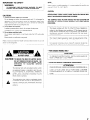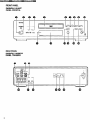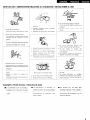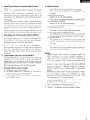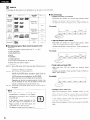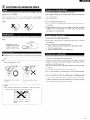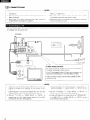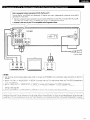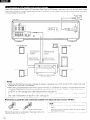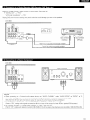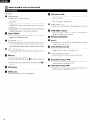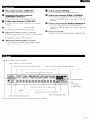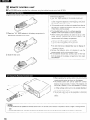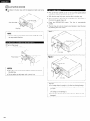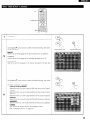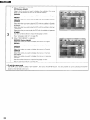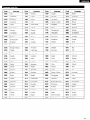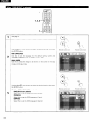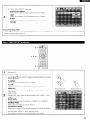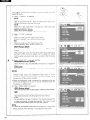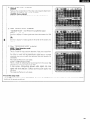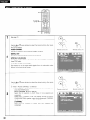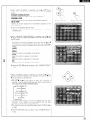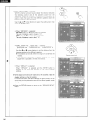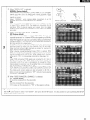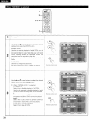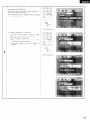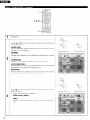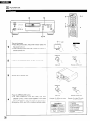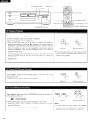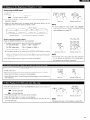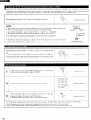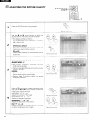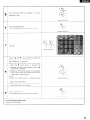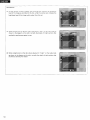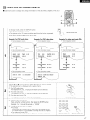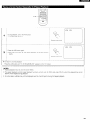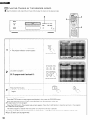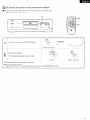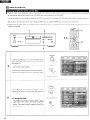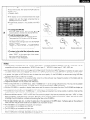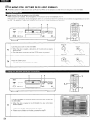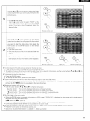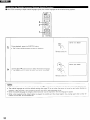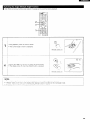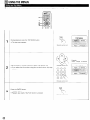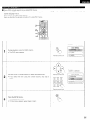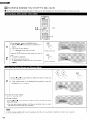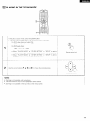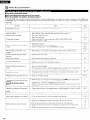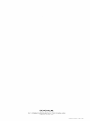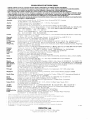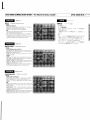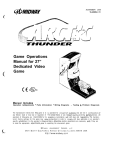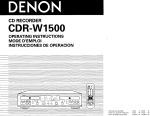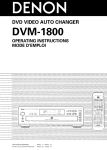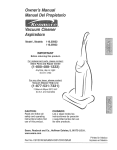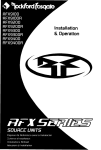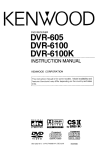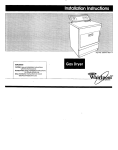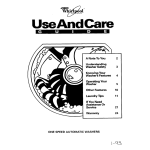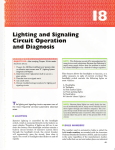Download Denon DVD-3800 Operating instructions
Transcript
DVD AUDIO-VIDEO PLAYER DVD-3800 OPERATING INSTRUCTIONS MODE D’EMPLOI INSTRUCCIONES DE OPERACION - 000~ oood o(TJoQ - - .C - FOR ENGLISH READERS POUR LES LECTEURS FRANCAIS PARA LECTORES DE ESPAtiOL PAGE PAGE B-PAGE 66 - PAGE 65 125 PAGINA 126 - PAGINA 186 - NOTE: IMPORTANT TO SAFETY This DVD video player WARNING: uses the semiconductor enjoy music at a stable operation, laser. To allow you to it is recommended to use this in a room of 5 “C (41 “F) - 35 “C 195 “F). TO PREVENT FIRE OR SHOCK HAZARD, DO NOT EXPOSE THIS APPLIANCE TO RAIN OR MOISTURE. CAUTION: USE OF CONTROLS OR ADJUSTMENTS OR REFORMANCE OF PROCEDURES OTHER THAN THOSE SPECIFIED HEREIN MAY RESULT IN HAZARDOUS RADIATION EXPOSURE. CAUTION: 1. Handle the power supply cord carefully Do not damage or deform deformed, When the power supply cord. If It is damaged it may cause electric removing plug attachment from wall outlet, shock or malfunction be sure to remove when or used. by holding the THE COMPACT DISC PLAYER SHOULD NOT BE ADJUSTED OR REPAIRED BY ANYONE EXCEPT PROPERLY QUALIFIED SERVICE PERSONNEL. and not by pulling the cord. 2. Do not open the top cover This device complies with Part 15 of the FCC Rules. Operation is subject to the following two conditions: (1) This device may not cause harmful interference, and (2) this device must accept any interference received, including Interference that may cause undesired operation. In order to prevent electric shock, do not open the top cover. If problems occur, contact your DENON DEALER. 3. Do not place anything inside Do not place metal objects or spill liquid Inside the DVD audio-video player. Electric shock or malfunction may result. This Class B digital apparatus meets all requirements Canadian Interference-Causing Equipment Regulations. of the Please, record and retain the Model name and serial number of your set shown on the rating label. Model No. DVD-3800 Cet appareil num&que exlgences du RBglement Serial No. l FOR CANADA de la classe B respecte toutes sur le matgrlel brouilleur du Canada. les MODEL ONLY CAUTION TO PREVENT CAUTION: ELECTRIC PLUG TO WIDE TO REDUCE THE RISK OF ELECTRIC SHOCK, DO NOT REMOVE COVER (OR BACK). NO USER SERVICEABLE PARTS INSIDE. REFER SERVICING TO QUALIFIED SERVICE PERSONNEL. A The lightning flash with arrowhead symbol, withln an equilateral triangle, is Intended to alert the user to the presence of unlnsuiated “dangerous voltage” withln the product’s enclosure that may be of sufficient magnitude to constitute a risk of electric shock to persons. A The exclamation point withIn an equilateral triangle IS Intended to alert the user to the presence of important operating and maintenance (servlclng) instructions in the literature accompanying the appliance. l POUR ~VITER -I MATCH WIDE BLADE OF ~NTERODUIRE LA SLOT, FULLY INSERT. POUR LES MODELE LAME SHOCK, CANADIENS LES CHOCS LA PLUS CORRESPONDANTE LARGE UNIQUEMENT ~LECTRIQUES, DE LA FICHE DANS DE LA PRISE ET POUSSER LA BORNE JUSQU’ AU L 2 FRONT PANEL PANNEAU AVANT PANEL FRONTAL -I REAR PANEL PANNEAU ARRIERE PANEL TRASERO 3 I SAFETY INSTRUCTIONS 1. 2. 3. 4. 5. Read Instructions - All the safety and operating instructions should be read before the product is operated. Retain lnstructrons - The safety and operatrng rnstructrons should be retained for future reference. Heed Warnings - All warnings on the product and In the operating instructions should be adhered to. Follow lnstructrons - All operating and use instructrons should be followed. Cleaning - Unplug this product from the wall outlet before cleaning. Do not use liquid cleaners or aerosol cleaners. 6. Attachments - Do not use attachments not recommended the product manufacturer as they may cause hazards. 7. Water and Moisture - Do not use this product near water - for example, near a bath tub, wash bowl, kitchen sink, or laundry tub; in a wet basement; or near a swimming pool; and the like. 8. 9. 10 11 12 13 Power-Cord Protection - Power-supply cords should be routed so that they are not likely to be walked on or pinched by items placed upon or against them, paying particular attention to cords at plugs, convenience receptacles, and the pornt where they exit from the product. 15 Outdoor Antenna Grounding - If an outsrde antenna or cable system is connected to the product, be sure the antenna or cable system is grounded so as to provide some protection against voltage surges and built-up static charges. Article 810 of the Natronal Electrrcal Code, ANSI/NFPA 70, provides information with regard to proper grounding of the mast and supporting structure, grounding of the lead-in wire to an antenna discharge unit, size of grounding conductors, location of antenna-discharge unit, connection to grounding electrodes, and requirements for the grounding electrode. See Figure A. Lightning - For added protection for this product during a lightning storm, or when rt is left unattended and unused for long periods of time, unplug it from the wall outlet and disconnect the antenna or cable system. This will prevent damage to the product due to lightning and power-line surges Power Lines - An outside antenna system should not be located In the vrcinrty of overhead power lines or other electric lrght or power circuits, or where It can fall Into such power lines or crrcuits. When rnstallrng an outside antenna system, extreme care should be taken to keep from touching such power lines or circuits as contact wrth them might be fatal. by Accessones - Do not place thus product on an unstable cart, stand, tripod, bracket, or table. The product may fall, causing serious injury to a child or adult, and serious damage to the product. Use only with a cart, stand, tripod, bracket, or table recommended by the manufacturer, or sold with the product. Any mounting of the product should follow the manufacturer’s instructions, and should use a mounting accessory recommended by the manufacturer. A product and cart combination should be moved with care. Quick stops, excessive force, and uneven surfaces may @ cause the product and cart combination to overturn. Ventilation - Slots and openings tn the cabinet are provrded for ventilation and to ensure reliable operation of the product and to protect it from overheating, and these openings must not be blocked or covered. The openings should never be blocked by placing the product on a bed, sofa, rug, or other similar surface. This product should not be placed In a burlt-in installatron such as a bookcase or rack unless proper ventilation is provided or the manufacturer’s Instructions have been adhered to. Power Sources - This product should be operated only from the type of power source indicated on the marking label. If you are not sure of the type of power supply to your home, consult your product dealer or local power company. For products intended to operate from battery power, or other sources, refer to the operating instructions. l b Arr3 Grounding or Polarization - This product may be equipped with a polarized alternating-current line plug (a plug havrng one blade wider than the other). This plug will fit into the power outlet only one way. This is a safety feature. If you are unable to insert the plug fully into the outlet, try reversing the plug If the plug should still fail to fit, contact your electrrcran to replace your obsolete outlet. Do not defeat the safety purpose of the polarized plug. 16 17 18 19. 20. 21. 22. 23. 24. 25. Overloading - Do not overload wall outlets, extension cords, or integral convenience receptacles as this can result In a risk of ftre or electric shock. Object and Liquid Entry - Never push objects of any kind into this product through openings as they may touch dangerous voltage points or short-out parts that could result in a fire or electric shock. Never spill lrqurd of any kind on the product. Servicing - Do not attempt to service this product yourself as opening or removing covers may expose you to dangerous voltage or other hazards. Refer all servicing to qualified service personnel. Damage Requiring Service - Unplug this product from the wall outlet and refer servicing to qualified service personnel under the followrna conditions: cord or plug is damaged, a) When the pow&supply b) If liquid has been spilled. or objects have fallen Into the product, If the product has been exposed to rain or water, :I If the product does not operate normally by followrng the operating Instructions. Adjust only those controls that are covered by the operating Instructions as an Improper adjustment of other controls may result In damage and will often require extensive work by a qualified technician to restore the product to Its normal operation, e) If the product has been dropped or damaged In any way, and f) When the product exhibits a distrnct change In performance - this indicates a need for service. Replacement Parts -When replacement parts are required, be sure the service technrcran has used replacement parts specified by the manufacturer or have the same characteristics as the original part. Unauthorized substitutions may result in fire, electric shock, or other hazards Safety Check - Upon completion of any service or repairs to this product, ask the service technician to perform safety checks to determine that the product IS In proper operating condition. Wall or Ceiling Mounting - The product should be mounted to a wall or ceiling only as recommended by the manufacturer. Heat - The product should be situated away from heat sources such as radiators, heat registers, stoves, or other products (Including amplifiers) that produce heat. NOTE ON USE / OBSERVATIONS RELATIVES A CUTILISATION / NOTAS SOBRE EL US0 l l l l Avoid hrgh temperatures Allow for suffrcrent heat drspersron when l Installed on a rack. l Evrter des temperatures Proteger I’apparerl l’eau et lapoussrere. contre water, l I’humrdite, l Do not let foreign objects in the set. Ne pas larsser des objets &rangers I’appareil. No deje objetos extrarios dans dentro del benzene, and equip0 Mantenga el equrpo lrbre de humedad, agua y polvo. t elevees Tenor compte d’une disperslori suffrsante Keep the set free from morsture, and dust. de chaleur lors de I’rnstallatron sur une etagere. l Evite altas temperaturas Permrte la suficrente dtspersron del calor cuando esta rnstalado en la consola c l 1 l l Unplug the power cord when not using the set for long periods of trme. Debrancher le cordon d’alrmentation lorsque I’apparerl n’est pas utilrse l l el contact0 de insecticidas, con el equipo. Desconecte el cordon de energia cuando no utilrce el equrpo por mucho trempo. Maneje el cordon de energia avec du * (For sets with ventrlatron con Do not obstruct the ventrlatron l Ne pas obstruer les trous d’aeratron. l No obstruya l Sostenga el enchufe cuando desconecte et cordon de energia. without holder. Never disassemble l any way. Ne jamars or modify demonter the set in ou modifier I’appareil d’une maniere ou d’une autre. holes. l 10s orrftcros de ventilacron Nunca desarme o modifique ninguna manera. el equip0 de / Droits d’auteur / Derechos de Autor It is prohibrted broadcast, l holes) / curdado. Copyrights n No permrta gasolina y drluyentes the cord. Manipuler le cordon d’alrmentatron precaution. Tenor la prose lors du debranchement cordon. l contact des et un diluant Handle the power cord carefully Hold the plug when unpluggrng l Ne pas mettre en Insecticides, du benzene avec I’apparerl. l pendant de longues p&lodes. l Do not let insecticides, thinner come in contact with the set. by law to reproduce, rent or play discs In public the consent of the copyright n La reproduction, location, la diffusron, le pret ou la lecture de ces disques consentement drorts d’auteur. sont rnterdrts du detenteur la publique sans le des W De acuerdo con las leyes prohibido reproducer, emitir, rnterpretar drscos en pliblico autorizacion derechos del propietario esta alquilar o srn la de 10s de autor. 5 - TABLE OF CONTENTS - q Features.. ................................................................................ .6, 7 q Discs.. ................................................................................. ...... .8 q Cautions on Handling Discs.. ...................................................... .9 .I 0 - 15 q connections .................................................................... q Part Names and Functions ................................................. .16, 17 q Remote Control Unit.. .................................................... ..18, 19 q Loading Discs .......................................................................... .20 q Changrng the Default Settings.. ....................................... .21 - 37 j& Playback ........................................................................... .38 - 42 /@ Using the Pure Direct Mode.. ................................................... q q l Adjusting the Picture Quality ........................................... ,43 .44 - 46 Using the 0 n-S creen Display.. .................................................. 48, 49 Playrng Tracks in the Desired Order ...................................... 50 Playrng Tracks in the Random Order.. ..................................... .51 MP3 Playback.. .................................................................. Playrng Still Picture Files (JPEG format). ....................... 52, 53 ,54 - 56 Using the Multiple Audio, Subtitle and Angle Functions........5 7 - 59 Using the M enus.. ............ ...... ...................................... 60, 61 Marking Scenes you want to see agarn ................................... .62 Playing in the Zoom Mode ...................................................... .63 Troubleshooting ........................ ............... Main Sp ecr‘f’Ications.. ..... ... .......................... ............................................... 64 .65 .47 items are included with the main unit in the carton: @ Audio video cord ...................................................................... @ Remote control unrt (RC-553) .................................................. @I “AA” (R6P) batteries .............................................................. Ll1 .I .I .2 @I AC cord ..................................................................................... 1 @ Operating instructions ............................................................. .I 0 Service station list.. ............................................... ................ .I FEATURES Newly developed (1) AL24 AL24 Processing Processing conventional analog Plus, AL24 waveform compatibility sampling with Processing, the high with number musical developed and offers of bits and high media. AL24 Processing the as close as possible to reproduction capabilities of etc., at low levels, for a sound that seems (2) AL24 Processing hall. Algorithm & Automatic Adjustment, the ALPHA Processing. have been dramatically filtered band attenuation that of professional strong Low Line Pass points of On the DVD-3800 these improved, resulting In a of over -115 dB and ripple within the passing band of +0.00002 recorders. High precision multi 24-bit dB, a figure comparable to D/A converter (1) The DVD-3800 is equipped with a multi 24.bit D/A converter for faithful D/A conversion of the high quality 24. bit data achieved further enhances through AL24 such aspects Processing Plus. This of audio performance the S/N ratio, dynamic range and distortion use of the possibrlities for high quality sound provided a high number of bits and high sampling (2) The multi 24.bit D/A converter as and makes full by rates. is little affected by noise resulting from fluctuations in the power supply voltage and current, and the quantization distortion level within the band is constant Plus of course carries over Adaptive Harmonized Harmonic conventional of in nature and with 24.bit quality. The result reverberations, filters is a newly technology, waveforms to draw you into the concert Pattern version the input digital data to reproduce analog increased Filter 2. advanced rates of next generation those existing is Plus an reproduction Plus compensates sound 6 Playrng Repeatedly ........................................................... ACCESSORIES Please check to make sure the following 1. q q q q q q q q q q q regardless in clear sound wtth little noise. of the frequency, resulting 3. HDCD@ (High Definition Compatible Digital) 8. Multiple decoder (NOTE 1) HDCD is an encoding/decoding reduces technology converted CD format. HDCD the high resolution playing technology data to be makes it possible to achreve HDCD-compatible optimrzes HDCD-compatible the high sound quality normal CDs are automatically digital signal processing Dolby Digital (ACJ)/DTS /DTS decoder, allowing movie theater characteristic be played. (2) possibilities CDs, (NOTE 2) (NOTE 3) you to recreate hall when the atmosphere Progressive Scan circuit ProgressiveTM” “Pure is equrpped with a high precision ProgressiveTM” of a using the DVD-3800 and speakers. “Pure and the with a built-in Dolby Digital (AC-3) with an AV amplifier Scan circuit of DVDs and identified, combination The DVD-3800 Multiple audio function Selection of up to 8 audio languages. allowing (3) Multiple subtitle function Selection of up to 32 subtitle in languages. (The number of languages offered differs from DVD to DVD.) digital for that type of disc is used. decoder or concert of HDCD discs, and DENON’s Furthermore, The DVD-3800 is equipped 5. 24.bit (The number of languages offered differs from DVD to DVD.) and low distortion technology. optimum allows into the 16.bit data of current CDs with no loss in sound quality. The use of this HDCD decoder 4. Still images stored in JPEG format on CD-R/RWs can also distortion occurring at the time of digital compatibility with the maintainrng while conventional HDCD greatly the recording when that functions (I) Picture CD playback function (NOTE 6) Kodak Picture CDs can be played on the DVD-3800. (4) Multiple angle function The angle of vrew can be changed. (For DVDs on which multiple angles are recorded.) (5) GUI (Graphical User Interface) function The display button on the remote control unit can be used to display player and disc information on the TV screen. (6) Marker function The positions of up to five scenes can be stored memory, in the so you can watch your favorite scenes whenever you want. (NOTE 4) Progressrve (7) Playback disable function This function can be used to disable playback of DVDs you it to reproduce do not want children to watch. movies and other images on DVDs with a quality near that of the original. 6. 12-bit/108 NOTES: MHz video D/A converter The DVD-3800 uses a video D/A converter conversron of all vrdeo signals oversampling in the progressive 1. m@,HDCD@, (NOTE 5) that conducts D/A at 12 bits and allows 4X mode to achieve the high quality picture that DVDs are meant to provide. In addition, NSV technology reduces noise upon D/A conversion. 7. Thorough vibration-resistant (I) Mechanism design High MicrosonicsTM trademarks Definition Compatible are either Digital@ and registered of Pacific Microsonics, trademarks Inc. in the United or States and/or other countries. HDCD system manufactured under license from Pacific Microsonics, Inc. This product is covered by one or more 5,683,074, of the following: 5,640,161, 5,864,311, using a hybrid loader. (2) The pickup mechanrsm IS positioned at the center reduce the effects of external vibrations. Pacific 5,872,531, In the USA: 5,479,168, 5,808,574, 5,838,274, and in Australia: 669114. 5,854,600, Other patents pending. to (3) A heavyweight chassis and low center of gravity make for a low vibration design. 2. Manufactured and the under license from Dolby Laboratories. double-D Laboratories. symbol Confidential are trademarks Unpublished Work. 01992 Dolby Laboratories, Inc. All rights reserved. 3. “DTS” and “DTS Digital Surround” are registered of Digital Theater Systems, 4. “Pure Progressive” 5. “NSV” is a trademark 6. “KODAK” Dolby - 1998 trademarks Inc. is a trademark of Silicon Image, Inc. of Analog Devices, is a trademark “Dolby” of Inc. of Eastman Kodak Company. 7 02 l DISCS The types of discs listed on the table below can be used on the DVD-3800. The marks are Indicated on the disc labels or jackets W Disc terminology l Groups and tracks DVD-audios (DVD-audio4 are divided into several large sections “groups” and smaller sections Numbers are allotted to these sections. called “group numbers” called called “tracks”. These numbers are and “track numbers”. For example: I I Group Track 1 l The following types of discs cannot DVD-3800: l DVDs with region numbers l be played on the Track 2 and smaller sections Group I_ Track 3 Titles and chapters (DVD-videos) DVD-videos are divided into several “titles” n 1 Track 1 2 Track 2 large sections called called “chapters”. Numbers are allotted to these sections. These numbers called “title numbers” and “chapter numbers”. are other than “1” or “ALL” For example: DVD-ROM/RAMS . DVD+RW/DVD+R l Title 2 Title 1 SACD 1 CD-ROMs . CVD/SVCD/VSDs l l CDVs (Only the audio part can be played.) l CD-Gs (Only the audio is output.) l Photo CDs NOTE 1: Some DVD audio, DVD video and video CD discs do not operate as described intentions in this manual due to l Video the in video format and “tracks”. Numbers of the discs’ producers. NOTE 2: Playing DVD-R and DVD-RW discs DVD-R and DVD-RW discs recorded Tracks (video and music music CDs CDs) are divided are allotted to these sections. into sections called These numbers are called “track numbers”. on For example: a DVD recorder can be played on the DVD-3800. Discs that have not be finalized cannot be played. Depending on the disc’s recording not be accepted status, the disc may or may not be played picture or sound may be not be smooth, NOTE 3: According to recording normally (the etc.). quality, some CD-R/RW cannot be played. l NOTE: l This DVD player manufactured is designed to respond Management Information to the and Region that is recorded on a DVD disc. If the DVD Region Region disc not described on the correspond to the of this DVD player, this DVD player cannot play this disc. The Region number for this DVD player is 1. 8 disc or Jacket are equipped “playback wtth a function menus on the TV screen for selecting displaying In this number does number Playback control (video CDs) Video CDs including the words information, manual, referred to “menu playing on the for displaying the desired position, etc., in dialog fashion. video CDs using such menus is playback”. Video CDs with playback control 3800. control” can be used on the DVD- 03 CAUTIONS ON HANDLING DISCS Only the discs including the marks shown on page 8 can be played on the DVD-3800. Note, however, that discs with special shapes l Do not get fingerprints, l Be especially grease or dirt on discs. careful not to scratch discs when removing (heart-shaped discs, hexagonal discs, etc.) cannot be played on the DVD-3800. l Do not bend discs. Do not attempt to play such discs, l Do not heat discs. l Do not enlarge the center hole. as they may damage them from their cases. the player. l Do not write on the labeled (printed) side with a ball-point pen or a pencil. l Water droplets may form on the surface suddenly from a cold place to a warm hairdryer, etc., to dry the disc. Avoid touching the surface of discs when loading and unloading l them. l if the disc is moved one. Do not use a Always eject discs after playing them. Keep discs in their cases to protect them from dust, scratches and warping. Be careful not to get fingerprlnts on the slgnal surface (the side which shines In rainbow colors). l Do not put discs in the following 1. Places exposed places: to direct sunlight for long periods of time 2. Humid or dusty places 3. Places exposed to heat from heaters, etc. n Fingerprints or dirt on the disc may lower sound and picture or l avarlable drsc cleaning set or a soft cloth to l quality or cause breaks in playback. n dart. Use a commercrally Wipe off fingerprints Only load one disc at a time. Loading one disc on top of another may result in damage or scratch the discs. wipe off fingerprints Load 8 cm discs securely in the disc guide, without using an adapter. If the disc IS not properly loaded, it may slip out of the or dirt guide and block the disc tray. l Be careful not to let your fingers get caught when the disc tray IS closing. l Do not place anything l Do not load cracked or warped fixed wrth adhesive, l but discs in the disc tray. discs or discs that have been etc. Do not use discs on which the adhesive part of cellophane or glue used to attach the label is exposed, Wipe gently from the mlddle outwards Do not wipe with a circular motion. tape or discs with traces of tape or labels that have been peeled off. Such discs may get stuck insrde the player, resulting in damage. NOTE: l Do not use record spray or antrstatic. volatile chemicals Also do not use such as benzene or thinner. Record Thinner Benzene spray 9 04 CONNECTIONS NOTES: I l l Read the manuals connections. Keep the power of all the components when making l cord unplugged until all connections have l l Plug the Incomplete If the power is on when connections be generated the left and rrght channels properly, L (left) to L, R (rrght) to R. been completed. l Be sure to connect are made, noise may l and damage the speakers. power cord connection securely Binding the power cord together result in humming Use the included audio video cord to connect the TV’s video input connector Into the power outlet. may result in noise. with connection cords may or noise. and audio input connectors to the DVD-3800’s VIDEO OUT or S-VIDEO OUT and AUDIO OUT DVD-3800 To power outlet (VIDEO IN s-w~ywr-g,, TV S-Video output connector The video signals are divided into color (C) and brightness (Y) signals, achieving a clearer picture. If the TV is equipped with an S-Video input connector, recommend connecting output connector connection it to the DVD-3800’s using a commercially we S-Video available S-Video cord. NOTES: l Connect directly the DVD-3800’s or through video outputs an AV amplifier. VCR (video cassette recorder). to the TV either Do not connect Some discs contarn prohibit system Set the may cause disturbance “TV TYPE” in “VIDEO comply with your TV’s video format. formated IO set to NTSC. (See page 28) initial settings. (See page 30) Set the “TV ASPECT” In “VIDEO l To use with video out or s-video output, set “INTERLACED” in “SETUP” SETUP” in “SETUP” to comply with your TV’s aspect. (See page 28) in the picture. SETUP” To use with Z-channel audio output, set “2 CHANNEL” in “AUDIO CHANNEL” in “AUDIO SETUP” in “SETUP” at the l copy prohibit signals. If such discs are played via a VCR, the copy l l it via a to When the TV is NTSC in “VIDEO OUT” initial settings. in “VIDEO (See page 28) SETUP” in “SETUP” at the I Color component output connectors (PFVCR, PB/CB and Y) The red (PR/CR), blue (PBKB) and brightness (Y) signals are output reproduction The color component l input connectors Y, B-Y and Y/CR, CB and Y, etc.). Connect l independently, achieving more faithful of the colors. may be marked differently in this way if your TV is compatible -Fw on some TVs or monitors For details, refer to the TV’s operating with Progressive (PR, PB and Y/R- instructions. Scan. DVD-3800 El To power outlet NOTES: l Use the three commercially l monitor. Set the “TV TYPE” in “VIDEO SETUP” available video cords to connect In “SETUP” the DVD-3800’s color component output connectors to the TV or to comply with your TV’s video format. When the TV is NTSC formated set to NTSC. (See page 28) l Set the “VIDEO OUT” in “VIDEO SETUP” l To use with Z-channel settings. l audio output, in “SETUP” set “2 CHANNEL” to comply with Progressive in “AUDIO TV. (NTSC formated in “AUDIO SETUP” only) in “SETUP” at the initial (See page 30) Set the “TV ASPECT” CONSUMERS SHOULD in “VIDEO SETUP” in “SETUP” to comply with your TV’s aspect. (See page 28) NOTE THAT NOT ALL HIGH DEFINITION PRODUCT AND MAY CAUSE ARTIFACTS TO BE DISPLAYED PROBLEMS, CHANNEL” IT IS RECOMMENDED TELEVISION SETS ARE FULLY COMPATIBLE IN THE PICTURE. IN CASE OF 525 PROGRESSIVE THAT THE USER SWITCH THE CONNECTION TO THE “STANDARD WITH THIS SCAN PICTURE DEFINITION” OUTPUT. 11 When DVDs recorded in Dolby Digital or DTS are played, Dolby Digital or DTS bitstream audio output connectors. If a Dolby Digital or DTS decoder of a movie theater or concert is connected, signals are output from the DVD player’s digital you can achieve sound with the power and sense of presence hall. To power outlet DVD-3800 Lenter speaker Front speaker (left) Front speaker (rrght) Optical fiber cable (commercrally avarIable 75Qlohms pm-plug cable (commercrally avarlablei Subwoofer Digrtal audro input connector (OPTICAL) ! DigItal audio Input L connector (COAXIAL) _I r-Tn Surroundllcr-~~~~~~ght~ speaker (left) AV amplifier wrth a burlt-rn decoder NOTES: l Harsh noise that could harm your ears or damage the speakers is generated when a DVD recorded in DTS is played while using a decoder, etc., that is not DTS-compatible. l When playing copyright-protected linear PCM or packed PCM DVDs, In consideratron of copyrights, no digital signals are output for sources exceeding 48 kHz/lG bits. When playing such sources, either set “LPCM (44.1 kHz/48 kHz)” under “AUDIO SETUP” at “SETUP” l to “ON” kHz)” under “AUDIO n (see page 33) or make analog connections. When making digital connections Connecting an optical to an AV amplifier SETUP” at “SETUP” to “ON”. fiber cable (commercially (See page 14.) that is not compatible with 96 kHz/88.2 kHz signals, set “LPCM available) to the digital l audio input Remove the dust cap, line up the cable in the proper directly, then insert it securely as far as it goes. connector (OPTICAL) Store the dust cap In a safe place, and be careful not to When 12 (44.1 kHz/48 (See page 33.) not using the termrnal, attach the cap to protect 1 n Sound output from the DVD-3800’s digital audio output connectors In the case of bit stream output Settings DIGITAL OUT Audio recording format NORMAL PCM Dolby Digital Dolby Drgrtal bitstream 2 channels PCM (48 kHz / 16 bit) I DVD vrdeo I DTS brtstream DTS / I 2 channels PCM (48 kHz / 16 bit) In the case of PCM output Settings LPCM SELECT Audro recordrng format Copy protectron ON Lrnear PCM DVD vrdeo Video CD MUSICCD ON I48kHz/16-24bitPCM I I I96kHz/l6-24bitPCM 48 kHz / 16 bit PCM 44.1 kHz / 16 bit PCM 48 kHz / 16 bit PCM No output data I 44.1 kHz / 16 - 24 bit PCM I / 48kHz/16-24bitPCM / / 88.2 kHz / 16 - 24 bit PCM 96kHz/16-24brt No output data I96kHz/l6-24bitPCM 48 kHz / 16 brt PCM 1764kHz/16-24brt No output data / 88.2 kHz / 16 - 24 brt PCM 44.1 kHz / 16 brt PCM 192kHz/16-24brt No output data I96kHz/16-24brtPCM 48 kHz / 16 bit PCM 48kHz/l6-24bit No output data ix I) 96 kHz/ 16 - 24 brt No output data 44.1 kHz / 16 - 24 bit No output data (“2) 48kHz/16-24brt No output data (*I) 88.2 kHz / 16 - 24 brt - Linear PCM or Packed PCM DVD audro OFF I I Copy protectron OFF 48 kHz / 16 bit PCM 44.1 kHz / 16 bit PCM MPEG 1 44.1 kHz / 16 bit PCM 44.1 kHz / 16 brt PCM 44 1 kHz / 16 brt Linear PCM 44.1 kHz / 16 bit PCM 44.1 kHz / 16 brt PCM I MP 3 (MPEG-1 Audio Layer 3) MP3 CD *I Only 48 kHz/l8bit “2 Only 44.1 kHz/l6-bit sources are output. sources are output Down-mixed to 2 channels down-mixing is prohibited.) l When “OFF” is selected, l Linear PCM audio is the signal recording format l for multi-channel l PCM sources. (Only the front left and right channels are output for sources for which at 44.1 kHz/l6 bit to 192 kHz/24 bit, drgital signals are not output from the digital audio output at this time. While the signals are recorded providing / 32-48kHz/16bitPCM 32-48kHzi16bitPCM I used for music CDs. at 44.1 kHz/lG brt for musrc CDs, for DVDs they are recorded hrgher sound quality than musrc CDs. Packed PCM signals are high sound quality compressed PCM signals that are decompressed with virtually no loss of data. 13 Analog 5.1.channel audio signals can be output from the DVD-3800. The multichannel audio signals recorded in packed PCM can be played when an AV amplifier equipped with analog 5.1~channel audio inputs is connected. To power outlet El DVD-3800 Center speaker Front speaker (left) Front speaker (right) Subwoofer Surround speaker (left) 1 IIIJ II I ISurround ~ speaker (right) - AV amplifier wrth 5.1.channel inpur terminals 0 NOTES: l For multi-channel the “SPEAKER l Set “LPCM set “AUDIO CHANNEL” under “AUDIO SETUP” at “SETUP” to “MULTI CHANNEL” and make “CHANNEL LEVEL” and “DELAY TIME” settings. (44.1 kHz/48 kHz)” under “AUDIO SETUP” at “SETUP” to “OFF”. (See page 33.) (If set to “ON”, l connections, CONFIGURATION”, analog audio signals converted to 48 kHz or less will be output for linear PCM or packed PCM sources.) When playrng DVDs that are not copyright-protected and the unit is set to output digital and analog audio signals simultaneously, for some discs only the signals below 96 kHz for the front two channels will be output for the analog part. When playing DVDs that are not copyright-protected, l With the DVD-3800, we recommend from the digital output channel sound. 14 circuitry set “DIGITAL OUTPUT” at “PURE DIRECT MODE” turning the digital output off and only outputting to the minimum to “OFF”. (See page 43.) analog signals in order to keep interference and allow you to enjoy high bit, high sampling frequency, high quality multi- * Set the “AUDIO “DIGITAL l “LPCM SETUP” default setting as shown below. (See page 33.) OUT” + “PCM” (44.1 kHz/48kHz)” Playing DVDs with incorrect i “ON” settings may result noise that could damage your ears or the speakers DVD-3800 Input connector DVD-3800 /m Stereo component NOTES: l When connectrng CHANNEL” to a Z-channel audio stereo (see page 301. For multi-channel device, set “AUDIO CHANNEL” sources, the signals are down-mixed (Only the front left and rrght channels are output for sources for which down-mixing l Set “LPCM l Set “DIGITAL (44.1 kHz/48 kHz)” under “AUDIO (If set to “ON”, analog audio signals converted OUTPUT” SETUP” at “SETUP” to “OFF”. under “AUDIO into two channels SETUP” at “SETUP” to “2 (analog). is prohibited.) (See page 33.) to 48 kHz or less will be output for linear PCM or packed PCM sources.) at “PURE DIRECT MODE” to “OFF”. (See page 43.) (If set to “ON”, analog audio signals converted to 96 kHz/88.2 kHz will be output when playing sources recorded at 196 kHz/l76.4 kHz.) 15 05 PART NAMES AND FUNCTIONS See page 3. 0 Power Skip button button l l Press once to turn the power on. l Press again to set to the “OFF” positron and turn the l power off. l Set the power to the standby mode by pressing the POWER OFF button on the remote control unit while the power is on. l indicator This indicator Remote Thus indicator lights when the audio signals of a DVD, etc., are being processed digitally with the AL24 processing newly developed analog waveform 0 DVD AUDIO l This Indicator control sensor indicator lights when playing discs recorded Information on the disc that is currently on the display. (See page 17.) STILL/PAUSE l OPEN/CLOSE l l Load discs here. (See page 20.) l Press the OPEN/CLOSE button @ to open and close the disc tray. The disc tray is also closed when the PLAY button @ IS button Press this button playing is shown (II) to pause Images or musrc or to play Images frame by frame. (See page 40, 41.) in DVD Disc tray l l Plus, a reproduction technology. audio format. 0 movie signal and Display AL24 PLUS indicator l Use this to select modes with specific digital audio signal output settings. lights when the power is on and when the power is in the standby mode. 0 of the next PURE DIRECT selector l Power l (WI) Press this to move ahead to the beginning track (or chapter). (See page 41.) Turn the power on from the standby mode by pressing the POWER ON button on the remote control unrt. 0 of the current Press again to move back to the beginning of the previous track (or chapter). (See page 41.) Skip button l (144) Press this to move back to the beginning track (or chapter). Slow/Search l button (5) Press this button to open and close the disc tray. (See page 20.) button (44) Press this to set the slow play mode and to search in the reverse direction. (See page 40, 41.) pressed. 0 Slow/Search PLAY button l 0 STOP button l 16 Press this button to play the disc. (See page 39.) Press this to stop the disc. (See page 40.) button (,,I 0 Press this to set the slow play mode and to search in the forward direction. (See page 40, 41.) @ Video l @ output Connect connectors (VIDEO OUT) @ using the Included audio video cord. l Component video output connectors (COMPONENT VIDEO OUT) l @ Connect S-Video l @ connector (S-VIDEO l Audio @ cord (avarlable In l @ Connect Digital l connectors audio output Connect @ (AUDIO connector using an audro cord. OUT) (ROOM TO ROOM/IN) DENON for wired remote control. dealer if you wish to use this This output connector the output connector IS your DENON (ROOM TO ROOM/OUT) for wired remote control. dealer if you wish to use this connector. @ (COAXIAL) Connect your Consult using the included audio vrdeo cord. available 75 R/ohms l Control l output connector expansion. connector. stores). @ input (RS-232C) for future system This is the input connector Consult OUT) using an S-Vrdeo connection connector This is a terminal Control using video cords (available in stores) output Connect Control Power l a commercrally input (AC IN) Connect to AC power supply using the included AC cord. pin-plug cord. Digital data is output from thus connector. Digital audio output connector (OPTICAL) l Connect using an optical fiber cable (available in stores) l Digital data is output from this connector. Lrghts during playback of multrple angles drsc. Lrghts to rndrcate the currently playing drsc. Lrghts wherl the audio srgnals can be down-mrxed Liglits to rndrcate the currently These lrght to indrcate the names of the sectrons of the disc being played. Lrghts to indicate the currently playing audro channel Lrghts when rn the virtual surround playrng audro format. I I Lrghts to indicate the currently playing video --b-i 1 f'ROCiR, I I We. F: Film source V Vrdeo source G: Graphic source I These light to rndrcate the time drsplay mode. I mode Drsplays the Me, track number and elapsed time during playback. 1 Lrghts when progressive vrdeo srgnals are 111 Lrghrs In tne srrrr/pause mode berng output Lrghts In the repeat play mode Lrght; in the programmed play mode Lrghts during playback, flashes when the resume play rmemory function IS activated. Lrghts In the random play mode 17 06 n REMOTE CONTROL UNIT The DVD-3800 can be controlled from a distance using the included remote control unit (K-553). @ Remove the remote control unit’s rear cover. Cautions On Batteries l Use “AA” l Replace the batteries (R6P) batteries in this remote control unit. with new ones approximately a year, though this depends on the frequency once with which the remote control unit is used. If the remote control unit does not operate from close to l the main unit, replace the batteries wrth new ones, even if less than a year has passed. l @ Place two “AA” the direction (R6P) batteries indicated in the battery compartment by the marks. The included battery is only for verifying operatron. Replace it with a new battery as soon as possible. in l When inserting proper direction, the batteries, following be careful to do so in the the 0 and 0 marks in the remote control unrt’s battery compartment. l To prevent damage or battery fluid leakage: l Do not use a new battery with an old one. l Do not use two different l Do not short-circuit, batteries l Remove types of batteries. disassemble, heat or dispose of in flames. the batteries when not planning to use the remote control unit for a long period of time. l @ Close the rear cover. If the batteries should leak, carefully wipe off the fluid from the inside of the battery compartment, then insert new batteries. l When operating the remote control unit, point it at the remote control sensor as shown on the diagram. l The remote distance control unit can be used from of approxrmately be shorter, however, or if the remote 7 meters. If there are obstacles control a direct This distance will unit is not pointed in the way directly at the remote control sensor. l The remote control unit can be operated at a horizontal angle of up to 30” with respect to the remote control sensor. NOTES: l l 18 It may be difficult light. to operate the remote control unit if the remote control sensor is exposed to direct sunlight or strong artificial Do not press buttons on the main unit and on the remote control unit at the same time. Doing so will result in malfunction. n Button not explained corresponding here function buttons POWER ON/POWER in the same way as the Use this to switch the set’s video output format (NTSC/PAL) OFF buttons d Press thus to switch the power between on and standby. Number NTSCIPAL button r on the maln unit. OPEN/CLOSE button I buttons Press this to switch between the normal Use these to Input numbers. Use the +I0 button to Input numbers of 10 or over. Example. To input 25 r CLEAR button Press thus to clear numbers that you have Input. 1 TOP MENU button Sets the virtual surround sound. (Functrons when playrng DVDs recorded rn Dolby Drgrtal wrth two or more The top menu stored on the disc IS drsplayed. Cursor buttons/ENTER button 7 Use the A and 7 buttons to select In the vertrcal drrectlon. Use the 4 and ) buttons to select In the horrzontal drrection Press the ENTER button to select the Item selected with the cursor buttons - L The DVD menu stored on the disc IS DISPLAY button Press thus to drsplay the ON-SCREEN. /------- CALL button Press thus to check the program contents. -1 ANGLE button II- Press thus to swatch the angle. 0) STILL/PAUSE button SLOW/SEARCH (11) buttons 1 SEARCH MODE button SUBTITLE button Press this to switch the DVD’s subtrtle language. A-B repeat button I- PLAY button chapters when selectrng sections of (A-B) AUDIO button Press thus to play tracks repeatedly For DVDs. press thus to switch the audro language. For vrdeo CDs, press this to switch the channel between “LR”, “L” and “R”. SETUP button RANDOM button Press this to display the default settrng screen. Press thus to play the tracks on the video or music CD rn random order. MARKER button Use this to adjust the brrghtness of the main unit’s drsplay. Can be switched rn 4 ZOOM button Press this to enlarge the Image Press thus to mark places you want to see again. ( PURE DIRECT MEMORY button ] (P.D.MEMORY) 1 Use thus to make various settrngs to achieve higher quality sound. PICTURE ADJUST button (PICADJ) Press thus to adjust the prcture quality to suit your tastes. prcture on DVD audio drscs containing 19 07 n LOADING DISCS Set discs in the disc tray with the labeled (printed) srde facing up. l Pick up the disc carefully so as not to touch the signal surface and hold it wrth the labeled side facing up. l l With the disc tray fully open, set the disc in the disc tray. Set 12 cm discs In the outer tray guide (Figure I), 8 cm discs In the inner tray guide (Frgure 2). 8 cm drsc guide l Press the OPEN/CLOSE button. The disc is automatically loaded. l The disc tray can also be closed automatically to load the disc by pressing the PLAY button. Disc tray NOTE: l Do not move the DVD-3800 whrle a drsc is playing. Doing so may scratch the disc. @ Turn on the power. @ Press the OPEN/CLOSE button Power button l Be sure to turn on the power before opening and closing l Do not strike on the button with a pencil, etc. NOTES: l If a foreign object IS caught In the disc tray during closing, simply press the OPEN/CLOSE button again and the tray will open. l Do not press the disc tray In by hand when the power is off. Doing so will damage It. l Do not place foreign objects in the disc tray. Doing so will damage it. 20 08 n CHANGING THE DEFAULT SETTINGS Make the initial settrngs to suit your usage conditrons before starting playback. The initial settrngs are retained untrl they are next changed, even if the power is turned off. Turn on the power e Press the power button, the power indicator lights and the power \ Marn unrt Remote contr 01 unit In the stop mode, press the SETUP button. settings) screen appears. nus, the rnrtral values can be changed during playback. language to be used when playrng the disc. not offered on that disc, the discs default language IS set. Remote control unit Use this to set the language for the default setting on the TV screen (“PLAY”, etc.). VIDEO SETUP Use this to set the DVD-3800’s screen and screen mode. (TV aspect and TV type.) Use this to set the DVD-3800’s audio output mode. (Digrtal and LPCM output settings.1 Use this to disable playback of adult DVDs so that children cannot watch them. Note that playback of adult DVDs cannot be disabled rf the rating level IS not recorded on the DVD, but that It IS possible to disable playback of all DVDs. These Include specral settings CAPTIONS and COMPRESSION. and ) cur-sor buttons then press the ENTER button to select the desired setting I em, Select “DISC SETUP”. (See page 23.) Select “OSD SETUP”. (See page 26.1 Select “VIDEO SETUP”. (See page 27.) Select “AUDIO (See page 30.) SETUP”. Select “RATINGS”. (See page 34.) Select “OTHER SETUP” (See page 36.) C To exit the setup Remote control unrt Remote contr mode Use the 7 cursor button to select “EXIT SETUP”, then press the ENTER button. button on the remote contr-ol unrt. It IS also possible to quit by pressing the Bold characters indicate factory defaults l”‘SCCS’D:AUL’oG 7 - SUBTITLE L ???!TING ENGLISH FRENCH SPANISH GERMAN JAPANESE OTHERS t 0 (LOCK ALL) 1 2 3 4 5 6 7 8 (NO LIMIT) OFF ENGLISH FRENCH SPANISH GERMAN JAPANESE OTHERS DISC MENUS LEVEL 7 i OLD PASSWORD NEW PASSWORD COMFIRM PASSWORD PASSWORD -CHANGE PLAYER MODE ENGLISH FRENCH SPANISH GERMAN JAPANESE OTHERS CAPTIONS L ;I / COMPRESSION IOSD SETUP1 c OSD LANGUAGE I t WALL PAPER ENGLISH FRANGAlS ESPAtiOL AUTO POWER MODE SLIDE SHOW __________5SEC BLUE GRAY BLACK PICTURE t 4:3 LB WIDE (16:9) - - VIDEO OUT 7 SPEAKER CONFIGURATION FRONT SP pi :ARG; CENTER SP LARGE SMALL NONE YES NO LARGE SMALL NONE PROGRESSIVE INTERLACED t SUBWOOFER pL -VIDEO MODE VIDEO FILM AUTO t - I BLACK LEVEL ~ CHANNEL LEVEL - SQUEEZE MODE - PROGRESSIVE MODE L MODE 1 MODE 2 MULTI CHANNEL DIGITAL OUT (44.1 kHzi48 kHz) BASS ENHANCER (2 CHANNEL) 22 SURROUND SP l- DELAY TIME TEST TONE pL FRONT Lch CENTER FRONT Rch ~ SURROUND Rch ~ SURROUND Lch ~ SUBWOOFER ~ OFF ON 0 dB 0 dB OdB 0 db 0 dB OdB DISTANCE 7 y;IRS FRONT Lch FRONT Rch ___ CENTER SURROUND Lch ~ SURROUND Rch ~ SUBWOOFER ~ DEFAULT 12 ft 12ft 12 ft 10 ft 10 ft 12 ft ON I,&3 Use the A and 7 cursor buttons to select the desired setting, then press the ENTER button. Remote control unit Remote control unit Remote control unrt Remote control unit Use this to set the language of the sound output from the speakers. Use this to set the language of the subtitles displayed on the TV. DISC MENUS Use this to set the language of the menus recorded on the disc (top Use the A and v cursor buttons to select the desired settrng, then press the ENTER button. @ When “DIALOG” ENGLISH is selected: (Factory default) Select thus when you want to play the DVD wrth the sound In Englrsh. Select thus when you want to play the DVD with the sound in French, Select this when you want to play the DVD with the sound in Spanrsh. Select this when you want to play the DVD with the sound in German. Select thus when you want to play the DVD with the sound In Japanese. Use the number buttons to input the language number. (See “Language code list” on page 25.1 @ When “SUBTITLE” is selected: OFF (Factory default) Select this if you do not want to display the subtrtles. discs it is not possible to turn off the subtitle display.) (For some ENGLISH Select this when you want to play the DVD with the subtitles in English. FRENCH Select this when you want to play the DVD with the subtitles in French. SPANISH Select this when you want to play the DVD with the subtitles in Spanish. GERMAN Select this when you want to play the DVD with the subtitles in German. JAPANESE Select this when you want to play the DVD with the subtitles in Japanese. OTHERS 3 Use the number buttons (See “Language to input the language number. code list” on page 25.) @I When “DISC MENUS” is selected: ENGLISH (Factory default) Select this when you want to display the menus In English. FRENCH Select this when you want to display the menus In French. SPANISH Select thus when you want to display the menus in Spanrsh. GERMAN Select this when you want to display the menus In German. JAPANESE Select this when you want to display the menus In Japanese. OTHERS Use the number buttons to input the language number. (See “Language code list” on page 25.) & To exit the setup mode Use the 7 cursor button to select “EXIT SETUP”, button on the remote control unit. 24 then press the ENTER button. It is also possrble to quit by pressing the SETUP 25 I,%3 Use the A and 7 cursor buttons to select the desired setting, then press Remote control unrt Remote control unrt Remote control unrt Remote control unrt the ENTER button. OSD LANGUAGE Use this to set the messages displayed language for the default on the TV screen (“PLAY”, setting screen and etc.) WALL PAPER Use this to select the image to be shown on the screen In the stop mode and CD play mode. Use the A and v cursor buttons to select the desrred settrng, then press the ENTER button. 0 When “OSD LANGUAGE” is selected: ENGLISH (Factory default) Select this to set the OSD language to English. Select this to set the OSD language to French. Select this to set the OSD language to Spanish. @ When “WALL PAPER” IS selected: BLUE (Factory default) Select this to display a blue background on the TV display. Select this to display a gray background on the TV drsplay. Select this to display a black background Select this to display the wallpaper on the TV display. on the TV display. * To exit the setup mode Use the 7 cursor butten to select “EXIT SETUP”, then press the ENTER button. It IS also possible to quit by pressing the SETUP button on the remote control unit. 1 See page 21, Use the A and v cursor buttons to select the desired setting, then press the ENTER button. TV ASPECT Use this to set the shape of your TV’s screen. TV TYPE Use this to set your TV’s video format \\ \\. ‘\-_\ (NTSC, PAL or MULTI). VIDEO OUT Use this to select image output. 2 Remote control unit either the progressive Image output or Interlace VIDEO MODE The play DVD video, select the desired video mode (“VIDEO”, “AUTO”). “FILM”, BLACK LEVEL To select the black level of the picture, “DARKER” or “LIGHTER”. SQUEEZE MODE Used to play 4:3 images on a wide (16:9) TV. PROGRESSIVE MODE Select the film source and video source detectron method recorded the DVD. Normally select “MODE 1 ” (level detection mode). (only valid for progressive output during DVD video playback) on b Remote control unit Use the A and v cursor buttons to select the desired settrng, then press the ENTER button. @I When “TV ASPECT” 4:3 is selected: j\ PS Select this to play wide DVDs in the pan & scan mode (wrth the sides of the picture cut off). Discs for which pan & scan IS not specified are played in the letter box mode. 4~3 LB Select this to play wide DVDs in the letter box mode (with black strips at the top and bottom). WIDE (16:9) (Factory default) Select this to play wide DVDs in the full-screen mode. @ When “TV TYPE” is selected: NTSC Select this when your TV’s video format is NTSC. If NTSC is selected, output format is fixed to NTSC. PAL Select this when your TV’s video format is PAL. If PAL is selected, output format is fixed to PAL. MULTI (Factory default) Select this when your TV is compatible with both the NTSC and PAL formats. NTSC signals are output from the video output jacks when discs recorded In NTSC format are played, and PAL signals are output from the video output lacks when discs recorded In PAL format are played. 3 @ When “VIDEO OUT” is selected: (NOTES) PROGRESSIVE (Factory default) Select this when using the DVD-3800 type TV. connected to a progressive INTERLACED Select this when using the DVD-3800 connected to an interlace type TV. NOTES: l For the component interlace possible When output output to specify connectors l image only, it is possible and progressive progressive to switch image Image output output. between It is not for the Video output or S-Video output connector. the interlaced sound and picture may be slightly out of sync. To use the interlaced the progressive mode is selected, output, set the setting to “INTERLACED”. @I When “VIDEO MODE” IS selected: VIDEO (Factory default) This mode is best suited for playing discs containing video material. FILM This mode is best suited for playing discs containing film material or video material recorded with the progressive scan method. AUTO The set identifies the type of material on the disc being played (film or video) and selects the mode automatically. This mode is suited for playing discs containing both film and video material. NOTE: . If stripes of noise appear on the picture or the picture is unclear when playing a specific 28 DVD video disc, try changing the video mode. Remote control unit Remote control unit @ When “BLACK LEVEL” IS selected: DARKER Reduces the standard level of the video output srgnal’s black level. Set this If the image on the TV IS far too bright. LIGHTER (Factory default) Sets the vrdeo output srgnal’s black level to the standard level. 3 !& When “SQUEEZE MODE” IS selected: “SQUEEZE MODE” only effectrve for progressive output. OFF (Factory default) Set this to display 4:3 video signals over the entire screen of a 16:9 TV. ON Set thus to display 4:3 video signals in the center of the screen on a 16:9 TV. 0 When “PROGRESSIVE MODE” IS selected: MODE 1 (level detection mode) (Factory default) This is a mode for high precrsron detection of the source type from the level of the video signals recorded on the DVD. For DVDs on which the flag (rdentificatron signal) data IS recorded Incorrectly, the picture quality may decrease when flag detection IS conducted. This mode is effective in such cases. MODE 2 (flag detection mode) This is a mode for detecting the source type from the source flag (Identification signal) recorded on the DVD. In dark scenes, distrngurshing between video signals and noise signals with level detection is difficult and the prcture quality may decrease. This mode is effective In such cases. 1 * To exit the setup mode Use the v cursor button to select “EXIT SETUP”, then press the ENTER button. button on the remote control unrt. It is also possible to quit by pressing the SETUP 29 See page 21. Use the A and v cursor buttons to select the desired settrng, then press the ENTER button. AUDIO CHANNEL Use this to adjust for the connected Remote control unit Remote control unit Remote control unit Remote control unit speaker systems. DIGITAL OUT Use this to select the drgital output’s signal format. LPCM (44.1 kHz/48 kHz) Use this to set the drgital audio output when playing DVDs recorded linear PCM audio. in BASS ENHANCER (2 CHANNEL) Set whether or not to output audio signals from the subwoofer playing two-channel audio signals. when Use the A and v cursor buttons to select the desired setting, then press the ENTER button. 0 When “AUDIO CHANNEL” IS selected: Q Use the A and v cursor buttons to select the Item to be set, then press the ENTER button. MULTI CHANNEL (Factory default) Select this for systems in which three or more speakers are connected. When MULTI CHANNEL is set, the speaker settings (SPEAKER CONFIGURATION), speaker output level adjustment (CHANNEILEVEL) and speaker distances (DELAY TIME) can be set. 2 CHANNEL Select this connected. for systems in which only two speakers are @When “MULTI CHANNEL” is selected, use the A and 7 cursor buttons to select the item to be set, then press the ENTER button. ENTER SPEAKER CONFIGURATION Use thus to select the types of the different speakers. b CHANNEL LEVEL Use this to adfust the output level of the different speakers. Remote control unit DELAY TIME Use this to set the distance listenrng positton. from the different Ji: To exit the SPEAKER SETUP mode Use the 7 cursor button to select “AUDIO ENTER button. speakers to the SETUP” then press Q When “SPEAKER CONFIGURATION” is selected, use the A and 7 cursor buttons to select the speaker to be set then press the ENTER button. l The type of speaker used for the front speakers, center speaker, subwoofer and surround speakers can be set. Use the A and v cursor buttons to select the speaker type, then press the ENTER button. LARGE Select this when a large speaker IS connected. SMALL Select this when a small speaker is connected. NONE Select thus when no speaker IS connected. YES Select this when a subwoofer is connected. NO Select thus when no subwoofer is connected. 3 * Press the RETURN button to return to the “SPEAKER menu. SETUP” 0 When “CHANNEL LEVEL” is selected, use the A and 7 cursor buttons to select the speaker to be adjusted, then use the 4 and ) cursor buttons to set the level. 0 4 TEST TONE l Use the 4 and ) cursor buttons to select off, 2 seconds, 5 seconds or 10 seconds for the test tone, then output the test tone using the procedure described below. Front speaker (L) A %ii ä v Remote control unrt *The volume level output from the front speakers (left and right channels), center speaker, surround speakers (left and right channels) and subwoofer can be adjusted. *The volume level can be adjusted between 0 and -10 dB In steps of 1 dB. * Press the RETURN button to return to the “SPEAKER menu. SETUP” 31 ENTER e: 0 When “DELAY TIME” is selected With 5.1-channel surround sound, ideally the distance between the listening posrtion and all the speakers aside from the subwoofer should be the same. The delay time settrng can be used to make the sound from the different speakers reach the listening position at the same time. Use the A and 7 cursor buttons press the ENTER button. l l When “DISTANCE” METERS (when the The unit of distance FEET (when the ) The unit of distance to select the setting is selected: 4 cursor button is pressed): is set to meters (“m”). cursor button is pressed): is set to feet (“ft”). When “FRONT Lch”, “FRONT Rch”, “CENTER”, “SURROUND Lch”, “SURROUND Rch”, “SUBWOOFER” is selected: Use the 4 and ) cursor buttons to set the distance from the listening position to the different speakers. * The distance can be set within the range of 0 to 60 feet (18 meters). *The maximum difference in speaker distance for which adjustment is possible is 15 feet (4.5 meters). 3 l When “DEFAULT” IS selected: When “DEFAULT” is selected and the ENTER button is pressed, all the items are restored to their factory default settings. * When digital connections are made with an AV amplifier, make the speaker settrngs on the AV amplifier. For DVD audio discs, the disc’s settings are given priority, so the sound may not be produced as set with the above speaker mode setting. * Press the RETURN button menu. 32 Remote control unit item, then to return to the “SPEAKER SETUP” A 0 4@, v a& Remote control unit @ When “DIGITAL OUT” IS selected: NORMAL (Factory default) When playing DVDs recorded in Dolby Drgital or DTS, bitstream signals are output from the drgrtal audio output terminals. When playtng DVDs recorded In linear PCM or packed PCM, linear PCM signals are output. Select “NORMAL” when makrng digital connections to an AV amplifier with built-in Dolby Drgrtal and DTS decoder. PCM When playing Dolby Drgrtal/DTS bitstream signals or DVDs recorded In lrnear PCM or packed PCM, the signals are converted into 48 kHz/l6-brt PCM @channel) signals and output from the digital outputs. When playing DVDs recorded in PCM, linear PCM signals are output. 3 A b Remote control unit @I When “LPCM (44.1 kHz/ 48 kHz)” is selected: OFF (Factory default) When playing lrnear PCM or packed PCM DVDs that are not copyright-protected, for 2-channel PCM audro signals up to 96 kHz, linear PCM signals are output as such without berng converted from the digrtal outputs. (176.2 kHz and 192 kHz signals are converted to 88.2 kHz and 96 kHz, respectrvely.) For DVDs containing multr-channel PCM signals, the digital signals are down-mixed for output Into two channels, front left and right. (Only the front left and right channels are output for sources for which down-mixing IS prohibited.) When playing copyright-protected linear PCM or packed PCM DVDs, in consideration of copyrights, no digital signals are output for sources exceeding 48 kHz/l6 bits. When playing such sources, either set to “ON” or make analog connections. (See page 14.) ON Linear PCM and packed PCM signals are converted to 44.1 kHz or 48 kHz and output. (The PCM digital audio output signals are converted to 48 kHz or less in consideration of copyrights.) When making digrtal connectrons to an AV amplifier that IS not compatible with 96 kHzi88.2 kHz signals, set to “ON”. When playing DVDs recorded In linear PCM or packed PCM and the unit IS set to output digttal and analog audio signals simultaneously, the analog audio output signals are also converted to 48 kHz or below, so we recommend setting to “OFF” and also making analog connections. (See page 14.) @ When “BASS ENHANCER (‘2 CHANNEL)” is selected: OFF (Factory default) No sound IS produced from the subwoofer. ON Sound IS produced from the subwoofer. In this case, set the subwoofer to “YES” at the speaker settrngs. C To exit the setup mode Use the 7 cursor button to select “EXIT SETUP”, then press the ENTER button. button on the remote control unit. It is also possible to quit by pressing the SETUP 33 See page 21. A Use the A and 7 cursor buttons to select the desired setting, then press the ENTER button. % RATING LEVEL CJ Use this to restrict playback of adult DVDs you do not want children to view. Note that even wrth adult DVDs, viewrng cannot be restricted unless the restriction level is recorded on the disc. It is however possible to disable playback of all DVDs. v g ‘TTY pt4 : \\ ‘L ix ‘\ Remote control unit j ENTER PASSWORD Use this to change the password. The set’s password is set to “0000” b by default Remote control unit Use the A and 7 cursor buttons to select the desired setting, then press the ENTER button. @ When “RATING LEVEL” is selected: 0 (LOCK ALL) Select this to disable playback of all DVDs. Use this for example to disable playback of adult DVDs on which the rating level is not recorded. 1 Remote control unit Select thus to play only DVDs for children. (Adult and general audience DVDs cannot be played.) 2 to 7 Select this to play DVDs for general audiences and children. Adult DVDs cannot be played. 8 (NO LIMIT) (Factory default) Select this to play all DVDs. Remote control unit Use the number buttons to input a 4-digit password, then press the ENTER button. * The set’s password is set to “0000” by default. * Do not forget the password. * The setting cannot be changed without Inputting the correct password. Remote colntrol unit Remote control unit @? When “PASSWORD” IS selected: Use the number buttons to input a 4-dlgit password, then press the ENTER button. $ Do not forget the password. *The setting cannot be changed wlthout Inputting the correct password. * The set’s password is set to “0000” by default Retnote control unit 3 35 See page 21. Use the A and 7 cursor buttons to select the desired setting, then press the ENTER button. PLAYER MODE The DVD video play mode can be set to play the DVD vrdeo contents included on a DVD audio disc. Remote control unit Remote control unit Remote control unit Remote control unit CAPTIONS Use this to set whether on DVDs. or not to drsplay the closed captions recorded COMPRESSION Use this to set the dynamic range output when playrng drscs. AUTO POWER MODE To save power, DVD-3800’s can automatically be set to the standby mode when it is not used for long periods of time. SLIDE SHOW The time interval for switching to the next still picture when slide shows of still pictures (in JPEG format) can be set. playing Use the A and v cursor buttons to select the desired setting, then press the ENTER button. @ When “PLAYER MODE” 3 is selected: AUDIO (Factory default) Set this to play the DVD audio signals as such. VIDEO Set this to play the DVD video contents disc. included on a DVD audio (3 When “CAPTIONS” IS selected: OFF (Factory default) Select this when you do not want to display the captions on the screen when playrng DVDs contarning English captions ON Select this to display the captrons on the screen when playrng DVDs containtng English captions. ‘j:~ When “COMPRESSION” IS selected: OFF (Factory default) Select thus for the standard range. ON Select this to achieve powerful sound even when tile volume IS low. This setting IS suited for watching DVDs late at nrght with the volume low. (This setting IS only valrd for DVDs recorded in Dolby DIgItal.) 3 @ When “AUTO POWER MODE” IS selected: OFF (Factory default) The power does not automatrcally swatch to the standby mode. ON The DVD-3800’s power turns off and the standby mode IS set if the DVD-3800 remarns In the stop mode for approximately 30 minutes. (5, When “SLIDE SHOW” IS selected: Use the A and 7 cursor buttons to set the time Interval. The trme interval can be set wrthin 5 and 15 seconds. (The factory default setting IS 5 seconds.) * To exit the setup mode Use the v cursor button to select “EXIT SETUP”, button on the remote control unit. then press the ENTER button. It IS also possible to quit by pressing the SETUP NOTES: l An English caption decoder IS requrred to display Englrsh captions l DVDs wrth caption signals are indicated by the 0 , g , m , mark l English captions cannot be displayed when playing DVDs which do not contarn caption stgnals. The characters in whrch the captrons are displayed (capital letters, small letters, rtalrcs, etc.) depend on the DVD and cannot be selected with the DVD-3800. 37 9 PLAYBACK El 3 5 I \II I- 2, 4 ~$6V Light Turn on the power. l Press the power button, the power indicator lights and 1 the power turns on. l When standby mode, press the POWER ON button of remote control unit. crjf~ ?gY Remote control unit oPEN2LoSE s 2 Press the OPEN/CLOSE ops button to open the disc tray. Main unit 3 Remote control unit Set the disc in the disc tray. q Press the OPEN/CLOSE l 4 For many interactive playback control, use the procedure $ Interactive button. DVDs ops Remote control unit Main unit and video a menu screen appears. CDs with In this case in step 6 to select the desired item. DVDs are DVDs including multiple Example: For DVDs with screens menu Example: For video CDs wit playback control angles, 1. Opening stories, etc. 2. 1st movement 3.2nd movement 4.3rd movement L 5. Ending Press the PLAY button. Maln unit l For some discs there is a second press the )H menu screen. Remote control unit If so, button to display the next menu screen. (See the disc’s jacket.) 31:The cursor buttons (A, v, 4 and b) do not work for video CDs. Use the number buttons to select the Remote control unit desired Item. Press the ENTER button. l The desired item is selected l You can return to the menu screen by pressing the TOP MENU/MENU and playback starts. button while the DVD is playing, though this depends on the disc. l Press the RETURN button during playback of a video CD to return to the menu screen. NOTES: l l If @ appears on the TV screen while buttons are being operated, that operation is not possible on the DVD-3800 or with that disc. l Do not place more than one disc in the disc tray. l The disc keeps turning while the menu screen is displayed on the TV screen. Set the disc in the dtsc guide. 39 STILL/PAUSE button SKIP buttons Number buttons SLOW/SEARCH uring playback, press the STOP button V S S. button STOP button STILL/PAUSE SKIP buttons SLOW/SEARCH on the main unit or the remote STOP the STOP button is pressed, that posrtron is flashes on the drsplay. When the At this time, “b” PLAY button is pressed after pressing the STOP button, playback resumes % from Maln unit function at which is cancelled it was stopped.The resume if the disc tray is opened play memory or the STOP button If you do not want to continue * The resume play memory playing the disc, to save electricity either playback, on the remote control press the STILL/PAUSE function only works for discs for which the elapsed time is shown on the press the POWER button on the main to turn the power off or press the During % Remote control unit IS pressed a second time. POWER OFF button standby mode. STOP when stored in the memory. the position buttons SEARCH MODE button buttons ,ntrol unrt, playback stops and wall paper is displayed. Resume play memory function (DVD only)> With the DVD-3800, button display during playback. unit to set the power to the button on the marn unrt or the remote control unit. l Press the PLAY button to resume normal playback. During playback, press one of the SLOW/SEARCH buttons Maln unit Remote control unit Maln unit Remote control unit I on the main unit or the remote control unit. +4 : Reverse drrection )) : Forward direction l When pressed again, the search speed increases l Variable in 4 steps for CDs, 7 steps for DVD audio (movie part), DVD video NOTE: and video CD discs. l l Press the PLAY button to resume normal playback. (in four steps). In some when cases the menu one of the screen SLOW/SEARCH may reappear buttons pressed during menu playback on a video CD. 40 is Cueing using the SKIP button During playback, press one of the skip buttons on the main unit or the remote control unit. 144 ))I l : Reverse drrection (PREVIOUS) : Forward direction A number of chapters (NEXT) or tracks equal to the number of times the button is pressed is skipped. l Marn unrt When the skip back button IS pressed once, the pickup beginning of the currently playing chapter or track. returns Remote control unit to the Playrng posrtlon NOTE: l In some cases the menu screen when one of the SKIP buttons may reappear is pressed during menu playback on a video CD. f-z;-,:“i:.apter/TracJ + Forward direction (drrection of playback) Reverse direction * Cueing using the number buttons Press the SEARCH MODE button during playback. l The search mode switches For DVD audio discs each trme the button is pressed. : Group --f Track --f (Group) --f SEARCH MODE : Title -+ Chapter + (Title) + For DVD video discs For CDs and video CDs : Track only * The search mode set by pressing the SEARCH MODE button IS stored in the memory until the button is pressed again However, the search mode returns to the default mode when the power IS turned off. l Remote control unit NOTE: l Use the number buttons Some DVD audio, DVD video and video CD discs do not operate as described to Input the number to be played. the intentions During playback, press the STILL/PAUSE button STILL i PAVSE l The picture moves forward Press the PLAY button to resume normal playback. l With DVD audio discs, forward frame-by-frame In this manual due to of the discs’ producers. on the main unit or the remote control unit. l Remote control unii STlLL i PAUSE one frame each time the button is pressed. skipping is only possible for % Main unit the video part. In the still mode, press one of the SLOW/SEARCH buttons % Remote control unit SLOW i SEARCH on the main unit or the remote control unit 44 : Reverse direction )) : Forward direction l When pressed again, the slow play speed increases. Press the PLAY button to resume normal playback. l With DVD audio discs, the forward l with the vrdeo part. slow play functron Marn unrt can only be used Remote control unit NOTE: l Reverse slow play is not possible on video CDs. 41 n Using the V.S.S. (Virtual Surround even when only front speakers expansion, Sound) function gives the sound a sense of expansion (left and right) are used. For discs with surround and allows you to achieve surround effects signals, the V.S.S. functron not only gives the sound it also makes it seem as if sound is coming from the srdes, even though there are no speakers there. During playback, press the V.S.S. button on the remote control unit. Remote control unrt Distance A NOTES: l This function only works with DVDs containing two or more channels of Dolby Digital srgnals. l The V.S.S. function l Set “AUDIO CHANNEL” under “AUDIO SETUP” at “SETUP” to “2 CHANNEL”. Note that for some discs the effect will be weak or there WIII be no effect. does not work at the time of multi-channel l For some discs the sound may be distorted. l Turn off other surround functions l The effect setting. If so turn the V.S.S. function (the TV’s surround off. mode, etc.). is best when listenrng at a distance from the TV equal to 3 to 4 times the distance of the left and right speakers Listening (distance A). During playback, press the PAGE + or PAGE button on the remote position control unit. l For DVD audio discs with still images, the desired image can be selected. l On some discs the image cannot be selected I due to the intentions Remote control unrt of the discs’ producers SEARCHMODE 1 In the stop mode, press the SEARCH MODE button control unit to set the search mode to “GROUP”. on the remote Remote control unit % a0101 2 (4)aa Remote control unit Use the number buttons to input the bonus group number. (7)@ g <o>@ b Use the number 3 password l 42 buttons on the remote control unit to input the ENTER Remote control unit (4 digits), then press the ENTER button. Playback starts from the first track in the specified l In some cases the password l Once the password l If you make a mistake when inputting group. must be input at the menu screen. b In these cases, follow the Instructions is input, the disc can be played as many times as you want until it is removed. the password, press the CLEAR button on the remote control unit. on the screen. 010 n USING THE PURE DIRECT MODE In the pure direct mode, only analog audio signals (no video signals, etc.) are output, thereby Press the P.D.MEMORY l The output status achieving high quality sound button on the remote control unit. of the video signals, etc., can be stored at MODE1 and MODE2 as desired. Remote control unit Use the A and 7 cursor buttons to select the mode, then press the ENTER button. DIGITAL OUTPUT ON: Digital audio signals are output. OFF: Digital audio signals are not output. ON: Remote control unit Video signals are output. OFF: Video signals are not output. ON: It is indicate in Display of the main unit. OFF: It is not indicate in Display of the main unit. Press the P.D.MEMORY l All of the settings button on the remote control unit. are stored in the memory. Switch the PURE DIRECT switch on the main unit. All signals are output normally. MODE 1:The settings stored for MODE 1 are used. The factory default settings are: “DIGITAL OUT”: “VIDEO OUT”: “DISPLAY”: MODE 2:The settings “ON” “ON” “ON” stored for MODE 2 are used. The factory default settings “DIGITAL OUT”: “ON” Main unrt are: “VIDEO OUT”: “ON” “DISPLAY”: “ON” 43 011 ADJUSTING THE PICTURE QUALITY 2,3,4, Press the PIC.ADJ button durrng playback. picture memory, l then press the ENTER button. The display switches as follows: STD (STANDARD) tf Ml (MEMORY I) t3 M2 t3 M3ttM4ttM5 STD (Factory default) When this is selected, both the prcture quality and function are reset to factory settrng. lrty settings you have adjusted Select the item to change using 4 and can Remote control unrt buttons. ADJUST MODE l l l l The contrast , brightness , sharpness and color (HUE) can be adjusted. Perform steps 4 and 5 to adjust the picture quality (ADJUST MODE). Select this if dark portions of the picture are too dark or bright portions are too bright. Perform steps 7 and 8 to adjust the gamma correction (GAMMA). Remote control unrt Press the V cursor button to select the adjust mode, then use the 4 and ) cursor buttons to select the image quality adjustment item. BRIGHTNESS SHARPNESS m (-6 - +6) he sharpness of the picture. not affect Progressive Scan images.) Remote control unit ;, ;r 8 I I 5 Use the A and adjustrnent 7 cursor buttons to set the value. Remote control unit 6 ENTER b Press the ENTER button. l All the adjustments are stored in the memory. Remote control unit 7 Use the 4 and ) cursor buttons to select the pornt to be set. Use the A and 7 cursor buttons to adjust brightness level of the selected point. (See “Reference” l The level when the increases on page 48.) decreases v the (the cursor prcture button gets darker) IS pressed and (the prcture gets brrghter) when the A cursor button is pressed. 8 l Values from 16 to 235 can be set. It is not possrble to set in such a way that the level of dark sections exceeds that of bright sections. NOTE: l When gamma the CLEAR correctron, button IS pressed all the setting during Remote control unit points are set back to the standard level. l Progressive Images only effectrve for the first, third and fifth points from the left. 9 Press the ENTER button l All the adjustments are stored In the memory Remote control unrt * To exit the picture Press the PICADJ adjust mode button. 45 REFERENCE: (I) On the gamma correction display, the horizontal axis indicates the brightness level of the Image as recorded on the disc, while the vertical axis indicates the brightness level of the image when output from the set. (2) When a bright point on the disc side is adjusted to “dark” shown on the output side as in the diagram at the right, normally the details of bright sections are hard to see become (3) When a bright point on the disc side is adjusted to “brrght” on the output side as shown in the diagram at the right, normally the details of dark sections are hard to see become 46 that easier to see. clearer. that 012 USING THE ON-SCREEN DISPLAY H Use this fl 1 to display and change iliformation l The On-Screen l The picture on the TV screen switches l The Items displayed Example: on the disc (titles, c:hapters, time, etc.) Display appears. Remote control unit each time the button is pressed. differ from disc to disc. For DVD audio discs Example: For DVD video discs Example: For video and mu! Normal playback screen l Normal playback screen l Normal playback screen +I-,---._J+G+K l Disc informatlon screen l DISCInformatIon screen l DISCInformation screen l TRACKELAPSED l 0:00~01 CHAPTERELAPSED 0O:OO:Ol DISCinformation screen AUDIO l/2 : DOLBY D3R.l ENGLISH l 0 The selected item is displayed with a yellow frame. For DVD audio discs The elapsed time, etc., of groups and tracks can be selected. @ For DVD video discs @ Changing the elapsed time Input using the number buttons, then press the ENTER button. Example: For 1 minute 26 seconds - “00126” l Input using the number buttons, then press the ENTER button. (For some discs It is not possible to change the title or chapter.) For video and music CDs Remote control unit Remote c 13 PLAYING El n Use this function l REPEATEDLY to play your favorite audio or vrdeo sections repeatedly The display on the TV screen switches each time the button is pressed, and the corresponding repeat play or stop mode is set. Remote control unrt @I For DVD audio discs @ For DVD video discs Normal playback l Normal playback l Normal playback l Track repeated l Chapter repeated l Track repeated l Group repeated l Repeat playback cancelled l Repeat playback cancelled * To return to normal playback: Return to normal playback by pressing the button 48 @ For video and music CDs l REPEAT button untrl “REPEAT OFF” appears on the TV screen. During playback, press the A-B button. * Thus sets start point A. Remote control unit Press the A-B button again. This sets end point B, and repeat playback l of the A-B sectron Remote control unrt * To return to normal playback: Press the A-B button until “A TO B CANCELLED” appears on the TV screen. NOTES: l l l Repeat playback may not work for some DVDs. The repeat playback and A-B repeat playback functions shown on the display during playback. In some cases, subtrtles may not be displayed WIII not work for DVDs and video CDs for whtch the elapsed trme IS not near the A and B points during A-B repeat playback. 49 014 PLAYING TRACKS IN THE DESIRED ORDER H Use this function with video CD and music CDs to play the tracks in the desired order In the stop mode, press the PROG/DIR button once. l The program selection screen appears. Remote control unrt Use the number buttons to select the track number you want to program. EX: To program track 5 and track 12: Remote control unit Press the PLAY button. l Playback of the tracks in the programmed order Remote control unit Maln unit * To return to normal playback: Press the STOP button to stop programmed playback, then press the PROG/DIR button. Now press the PLAY button to start normal playback from the beginnlng of the disc. $ To clear tracks from the program: Press the STOP button. The program play screen appears. Press the CLEAR button to clear the last track in the program. I To clear the entire program: The entire program is cleared when the power is turned off or the disc is ejected. * To check the programmed contents, * Up to 20 tracks can be programmed. press the CALL button. The programmed contents are dlsplayed step by step. 015 PLAYING TRACKS IN THE RANDOM ORDER W Use this function This function 1 with video and music CDs to play the tracks in random order. does not affect with DVD In the stop mode, press the RANDOM The random play screen appears. button. l % Remote control unit 2 \ Press the PLAY button. l The tracks start playing In random order. 5 k Main unit l Remote control unit Random playback IS not possible for some discs. * To return to normal playback: Press the STOP button to stop random playback, then press the RANDOM button once. 51 16 Ll n MP3 PLAYBACK There are many music distribution as instructed If music recorded on commercially software), sites on the internet from which music files in MP3 format can be downloaded. on the site and written Music downloaded onto a CD-R/RW disc can be played on the DVD-3800. available music CDs IS converted on a computer into MP3 files using an MP3 encoder (conversion the data on a 12 cm CD is reduced into about l/IO the amount of the orrginai data. Thus, when wrrtten In MP3 format, the data of about 10 music CDs can fit onto a srngle CD-R/RW disc. A single CD-R/RW disc can contain over 100 tracks. * Values when 5-minute tracks are converted with a standard brt rate of 128 kbps into MP3 fries and usrng a CD-R/RW disc wrth a capacity of 650 MB. Load the CD-R/RW disc on which the MP3 format music files have been written into the DVD-3800. l When the disc is loaded in the DVD-3800, the drsc information screen appears. l If there are multiple l If there are no folders on the disc, proceed to step 3. folders, proceed to step 2. Remote control unit Use the A and v cursor buttons containing to select the folder the file(s) you want to play, then press the ENTER button. Ji: To change the folder Use the A cursor button to select “ROOT” at the upper right of the screen, then press the ENTER button. The screen in step 1 reappears. Select the desired folder. Remote control unit Remote control unit 52 Use the A and cursor buttons to select the MP3 file you want to play, then press the PLAY button or ENTER button. l Playback starts. * The display can be switched elapsed time and the single between the srngle remaining pressing the DISPLAY button. * Programmed playback is not possible time with by MP3 * To change the MP3 file Press the STOP button, then use the A and 7 cursor buttons to reselect the desrred MP3 file. * To set the random play mode In the stop mode, press the RANDOM button. Then press the PLAY button or ENTER button. Remote control unit $ To set the repeat mode The repeat mode changes each time the REPEAT button is pressed. FOLDER + TRACK REPEAT + FOLDER REPEAT Remote control unrt Mart- unit Remote control unit * To return to the initial disc information screen Press the STOP button, use the A cursor button to select “ROOT” at the upper rrght of the screen, NOTES: l The DVD-3800 is compatible compatible wrth the “MPEG-1 with such other standards Audio Layer 3” standards as “MPEG-2 l It may not be possrble to play some CD-R/RW discs due to disc propertres, l The digital signals output when playing MP3 files are MP3 signals converted presetting l is set to “normal” or “PCM”. (sampling Audro Layer 3”, “MPEG-2.5 frequency of 32, 44.1 or 48 kHz). It is not Audio Layer 3”, MPI, dirt, warping, into PCM, regardless The signals are output wrth the same sampling MP2, etc. etc. frequency In general, the higher an MP3 file’s brt rate, the better the sound quality. On the DVD-3800, of whether the audio output as that of the music source. we recommend using MP3 files recorded with bit rates of 128 kbps or greater. l MP3 files may not be played in the expected order, since the writing order of the files when writing them on the CD-R/RW. l Programmed l When writing software may change the position of the folders and the playback are not possible with MP3 discs. MP3 files on CD-R/RW discs, select “IS09660 with some types of writing software. level 1 ” as the writing For details, refer to the writing software’s software format. This may not be possible usage instructions. l With the DVD-3800 it is possible to display folder names and file names on the screen like titles. The DVD-3800 can display up l to 8 characters, consisting of numbers, capital letters, and the “-” (underscore) mark. If recorded in a format other than “IS09660 level 1 “, normal display and playback may not be possible. names including other symbols will not be displayed properly. l Be sure to add the extension “.MP3” have no extension. (with Macintosh consisting l to MP3 files. Files cannot be played if they have any extension computers, MP3 files can be played by adding the extension of up to 8 capital or numbers other than “.MP3” or if they “.MP3” after the file name and recordrng the files on the CD-R/RW.) DO not apply stickers, tape, etc., to either the label side or the signal side of CD-R/RW discs. If adhesive gets on the surface of a disc, the disc may get stuck inside the DVD-3800 and be rmpossrble to eject. l The DVD-3800 is not compatrble with packet write software. l The DVD-3800 is not compatible with ID3-Tag. l The DVD-3800 is not compatible with play lists, l In addition, folder and file DO not play CD-R/RW discs containing any files other than music CD files (in CDA format), result in malfunction or damage, depending on the type of file. MP3 and JPEG files. Doing so may 53 017 PLAYING STILL PICTURE FILES (JPEG FORMAT) n JPEG files stored on Kodak picture CDs, CD-Rs and CD-RWs can be played as a slide show and enjoyed on the DVD-3800. n Kodak picture CDs can be played on the DVD-3800. When a picture CD is played, the photographs on the prcture CD can be displayed on a TV. (“Picture CD” is a service by which photographs taken on conventional silver film cameras are converted on CDs. For details on Picture CD, contact a store that offers Kodak development services.) Into digital data and wntten Load the picture CD into the DVD-3800. When the drsc is loaded, a slide show of the still pictures begins l l The slide show contrnues untrl the STOP button IS pressed. Main unit Press the STOP button. The slide show of the picture CD stops. l Load the CD-R/RW on which the still pictures have been written Into the DVD-3800. l 1 When the disc is loaded in the DVD-3800, the disc Information screen appears. l If there are multiple l If there are no folders on the disc, proceed to step 3 folders, proceed to step 2. Remote control unit Use the A and 7 cursor buttons to select the folder contarnrng the file(s) you want to play, then press the ENTER button. 2 * To change the folder Use the A cursor button to select “ROOT” at the upper right of the screen, then press the ENTER button. The screen in step 1 reappears. Select the desired folder. Relnote Use the A and v cursor buttons control unit on the remote control unit to select the still picture file from which you want to start the slide show, then press the PLAY button on the remote or the ENTER button control unit. 3 l l The slide show starts. Only the still picture files In the selected folder are played. * Once all the stall picture files in the folder been played, the disc information have screen reappears. Remote control unrt Remote control unit Marn unit * To view several of the still prctures stored on the disc at once: l Press the MENU button to display up to 9 still pictures at once. l To select and view a still picture (to start the slide show from a specific still picture), use the cursor select the desrred still picture, then press the ENTER button. * To temporarily stop the slide show: l Press the PAUSE button. l To resume the sltde show, press the PLAY button. * To cue a still picture you want to vtew (from which you want to start the slide show): l During the slide show, press one of the SKIP (I4,m) buttons. Press the SKIP I* button to picture, the SKIP ))I button to cue ahead to the next still picture. * Flipping and rotatrng still pictures: l Use the cursor buttons (v, A, 4 and )) to flip the still picture. A cursor button: The currently displayed still picture is flipped vertically. The currently displayed still picture is flipped horizontally. 7 cursor button: 4 cursor button. The currently displayed still picture is rotate 90” counterclockwise. ) cursor button: The currently displayed stall prcture IS rotate 90” clockwise. * Play the image in the zoom mode. l When the ZOOM button is pressed while playing a JPEG image (“ZOOM ON” is displayed on the and zoom out using the search keys. (44: zoom out, FL: zoom In) l When the image is zoomed, use the cursor buttons (v, A, 4 and )) to move the zoomed picture. l Continuous playback (SLIDE SHOW) IS not possrble in the zoom mode. * The way of switching to the next Image during contrnuous JPEG image playback (SLIDE SHOW) can l Press the V.S.S. button on the remote control unit. l Select from SLIDE SHOW MODE 1 to MODE 11, RAND and NONE. buttons (7, A, 4 and )) to cue back to the previous still screen at this time) zoom in be selected. 55 Special play modes for MP3 and JPEG files Use the 4 and ) cursor buttons to select the play mode, the A and 7 cursor buttons to select the special play mode. l FOLDER (the MP3 and JPEG files in the folder are played in order starting from the selected file) l FOLDER REPEAT (all the MP3 and JPEG files In the folder are played repeatedly starting from the selected file) l DISC (all the MP3 and JPEG files on the disc are played in order starting from the selected file) l DISC REPEAT (all the MP3 and JPEG files on the disc are played repeatedly starting from the selected file) l RANDOM ON (all the MP3 and JPEG files in the folder are played in random order startrng from the selected file) l JPEG PLAY1 (the JPEG files only are played in order starting from the selected JPEG file, and durrng this time the MP3 files in the folder are played in order starting from the first MP3 file) l JPEG PLAY2 (the MP3 files only are played in order starting from the selected MP3 file, and during this time the JPEG files in the folder are played in order starting from the first JPEG file) l TRACK REPEAT (the select MP3 or JPEG file is played repeatedly) ~ NOTES: l The DVD-3800 is compatrble with image data stored in JPEG format, but Denon does not guarantee that all Image data stored in JPEG format can be viewed. l Pictures with resolutions of up to 2048 x 1536 pixels can be drsplayed. l It may not be possible to play some CD-Rs/RWs due to disc properties, dirt, scratches, etc. l When storing JPEG files on the CD-R/RW, set the writing program to store the files in the “IS09660 level 1 ” format. l Be sure to give JPEG files the extension “.JPG” and “.JPE”. Files with other extensions or with no extensions cannot be viewed on the DVD-3800. l Do not apply stickers, tape, etc., to either the label side or the signal side of CD-R/RW drscs. If adhesive gets on the surface of a disc, the disc may get stuck inside the DVD-3800 and be rmpossible to eject. l Do not play CD-R/RW discs containing any files other than music CD files (in CDA format), MP3 and JPEG files. Doing so may result in malfunction or damage, depending on the type of file. l JPEG files written using Macintosh computers cannot be played. 56 018 n USING THE MULTIPLE AUDIO, SUBTITLE AND ANGLE FUNCTIONS With DVDs containing multlple audio language signals, the audio language can be switched during playback 2 2 1 AUDIO “:-- ? AUOIX$Ig3:DOLBY03/2.1 1 During playback, press the AUDIO button. l The current audio language number is displayed ENGLISH Remote control unit AUDlO&3:DOK3Y 03/2.1 FRENCH 2 Use the A and v cursor buttons to select the desired language l The display turns off when the AUDIO button is pressed. NOTES: l With some discs it is not possible to change the audio language during playback. In such cases, select from the DVD menu. (See page 61.) l If the desired language is not set after pressing the A and 7 cursor buttons several times, the disc does not include that language. l The language selected In the default settings (see page 23) is set when the power is turned on and when the disc is replaced. 57 n With DVDs containing multiple subtitle language signals, the subtitle language can be switched during playback ' 1 SIJBTITW OfiD : ENGLISH During playback, press the SUBTITLE button. l The current subtitle language number is displayed. Remote control unit 2 Use the A and v cursor buttons to select the desired language l The display turns off when the SUBTITLE button IS pressed. NOTES: l l If the desired language is not set after pressing the A and v cursor buttons several times, the disc does not include that language. The subtitle language set with the default settings (see page 23) is set when the power replaced. If that language is not included on the disc, the disc’s default language is set. on and when the disc is l When the subtitle language is changed, several seconds may be required for the new language to appear. l When a disc supporting monitor. 58 is turned the closed caption In this case, turn the subtitle off. IS played, the subtitle and the closed caption may overlap each other on the TV n With DVDs contarnrng multrple angle srgnals, the angle can be switched during playback. During playback, press the ANGLE button l The current angle number IS displayed. Remote control unit Use the A and v cursor buttons to select the desired angle. l The display turns off when the ANGLE button IS pressed. Remote control unrt NOTES: l The multiple l “ANGLE” angle function only works with discs on which multiple l At scenes where multrple angles are recorded, angles are recorded. lights on the main unit’s display when playing a sectron recorded in the multi-angle mode. the angle can be switched. 59 q19 USING THE MENUS H For DVDs containing multiple titles, the desired title can be selected and played from the top menu. Example: 1 During playback, press the TOP MENU button. l The top menu appears. Remote control unit A 0 4 Use the cursor or number buttons to select the desrred title. 2 l If you select the title number using the number buttons, 3 below. b 7 a& Remote control unit skip step <1>@a (4)@@ O@ g <o>@ 6 Remote control unit ENTER Press the ENTER button. 3 60 l Playback starts. l Playback also starts if the PLAY button is pressed. b Remote control unit Example: When “Orange” is SC n Some DVDs include special menus called DVD menus. For example, DVDs with complex contents may contain subtitle guide menus, and DVDs with multiple languages may contain audio and language menus. These menus are called “DVD menus”. Here we describe the general procedure for using DVD menus. During playback, press the MENU button. l The DVD menu appears. Remote control unit Use the cursor or number buttons to select the desired item. l If you select the item using the number buttons, Remote control unit skip step 3 Press the ENTER button. l The selected Item is set. l If more menus appear, repeat steps 2 and 3. Remote control unit 61 020 n MARKING SCENES YOU WANT TO SEE AGAIN Set marks at scenes you want to see again so that you can start playback from the marked positron whenever lr3 2,3 1 MARKER During playback, press the MARKER button. l 1 Use the 4 and ) you want cursor buttons to select the “*” marks. l l The marker screen appears. “*” is displayed if the mark is not set. Press the ENTER button % Remote control unrt at the scene you want to mark. l 2 l A number IS displayed. Up to five marks can be set. (To select another marker, use the cursor buttons (4, W.) Use the 4 and ) I Remote control unit cursor buttons to select the marker number and press the ENTER button. l Remote control unit If the marker screen is not displayed during playback, Remote control unit press the MARKER button to drsplay it. $ To clear the marker display: Press the MAKER button. I To clear a marker: the CLEAR button. l You can clear existing markers, but they are restored when you open NOTE: l 62 All the markers added with thus unit are cleard when the unit IS switched to standby or the disc tray IS opened. 021 PLAYING IN THE ZOOM MODE In the play or pause mode, press the ZOOM button. l The zoom rate Increases each time the ZOOM button is pressed For DVD video drscs and vrdeo CDs: OFF + xl .5 + x2 --f x4 + OFF ZOOM For DVD audro drscs: OFF --f x2 + x4 + OFF % * When “PLAYER “AUDIO”, * When 2 zooming “PLAYER “VIDEO”, MODE” Use the cursor buttons SETTING” in “SETUP” is set to Remote control unit is not possible at the top menu or with still pictures. MODE” zoomrng at “OTHER IS at “OTHER SETTING” in “SETUP” is set to not possible at the top menu. (7, A, 4 and )I to move the zoomed picture. Remote control unit NOTES: 1 l Zooming l The zoom function is not possrble with some discs. l Zooming may not work properly at some scenes. is not possible at the top menu or the menu screen. 63 22 TROUBLESHOOTING III n n n Are all the connections Are you following Are the amplifier If the DVD-3800 be damaged. sales correct 7 the instructions and speakers does not seem in the manual operating to be functioning Turn off the power, unplug ? properly 7 properly, the power cord check from the table the power If this does not solve and contact your the problem, store of purchase the DVD-3800 or nearest may Denon office 3yrriprurr1 L”WK l Power does not turn on. Playback does not start when PLAY button is pressed. Playback stops immediately. l l l Picture IS disturbed operation. during the search Buttons do not operate. No subtitles are drsplayed. l Menu playback is not possrble with anything l Some drsturbance l Some operations l l l l Playback does not start when the trtle IS selected. The password for rating level has been forgotten. Reset all the setting to Factory Preset. The disc is not played with the audio or subtitle language set as the default setting. Picture is not displayed in 4:3 (or 16:9). Menu screen messages for the desired language do not display. l l l Subtitles Subtitles l - 39 - are not displayed for DVDs not containing subtitles. are turned off. Turn the subtitles setting on. 23 The audio (or subtrtle) language does not switch for discs whrch do not Include multiple audio (or subtitle) languages. For some discs the audio (or subtitle) language cannot be switched when the operation switch it is performed, but can be switched on the menu screens. The angle cannot be switched for DVDs which do not contain multiple cases multiple angles are only recorded for specrfic scenes. Check the “RATINGS” to angles. In some 61 59 34, 35 setting. While the player IS in the stop mode, hold the player’s SKIP OH) button and the PLAY button down srmultaneously and then hold the OPEN/CLOSE button down for longer than 3 seconds (untrl “INITIALIZE” disappears from the TV monitor). The lock wrll be released and all default settings and picture settings WIII return to the default values. - The disc does not play with the selected audio or subtrtle language if that audio or subtrtle language is not Included on that DVD. 23-27 Check the default settrng for the drsc language’s l 38 are drsabled for some discs. l l 30, 33, 36, 37 is normal. Set the “TV ASPECT” l settrngs. but vrdeo CDs wrth playback control l l Remote control unit does not operate. 8 9 l language does not Angle does not switch. - Is there condensation on the disc or player ? (Let stand for 1 or 2 hours,) Discs other than DVDs, vrdeo CDs and music CDs cannot be played. Disc IS dirty. Wipe off the dart. IO-15 l l Audio (or subtitle) switch. 10-15, 17 Check the connections. Properly set the input of the TV, stereo, etc. Check the “DIGITAL OUT” and “COMPRESSION” l or sound quality Menu playback of video CD’s is not possrble. into the power outlet. IO-15 43 - l l Sound IS not produced is poor. Plug the power cord securely rage - Check the connectrons. Check that VIDEO OUT has not been set to OFF for PURE DIRECT MODE. Set the TV’s Input to “vrdeo”. l Picture does not appear. 64 below. outlet, default setting to the proper setting for the connected TV. menu language. Check that the batteries are inserted in the proper “@” and “0” drrections The batteries are dead. Replace them wrth new batteries. Pornt the remote control unrt at the remote control sensor when operatrng It. Operate the remote control unit within a drstance of 7 meters from the remote control sensor. Remove the obstacle between the remote control unit and remote control sensor. 28 23, 24 18 18 18 18 18 q23 MAIN SPECIFICATIONS Signal NTSCJPAL system: Applicable (I) DVD-Audio/DVD-Vrdeo discs 1-layer 12 cm single-sided discs, Z-layer 12 cm single-sided discs: (I layer per side) l-layer 8 cm single-sided discs, 2-layer 8 cm single-sided discs, Z-layer 12 cm double-sided discs, 2-layer 8 cm double-sided discs discs (I layer per side) (2) Compact discs (CD-DA, Video CD) 12 cm discs, 8 cm drscs S-Video Output connectors: Video Output output: Component S connectors, 2 sets level: 1 Vp-p (75 R/ohms) Output connector: Y output level: 1 Vp-p (75 Q/ohms) PB/CB output level: 0.648 Vp-p (75 Q/ohms) output: Output connector: Audio C output level: 0.286 Vp-p Y output level: 1 Vp-p (75 R/ohms) output: PR/CR output level: 0.648 Vp-p (75 Q/ohms) Pin jack, 1 set Output level: 2 Vrms 2 channel (FL, FR) output connector: output: Pin jacks, 2 sets Multi channel (C, SW, SL, SR) output connector: Audio output properties: Pin jacks, 2 sets Pin jack, 1 set (1) Frequency response @ DVDs (linear PCM) : 2 Hz to 22 kHz (48 kHz sampling) : 2 Hz to 44 kHz (96 kHz sampling) : 2 Hz to 88 kHz (192 kHz sampling) : 2 Hz to 20 kHz @ CDs (21 S/N ratio 118dB @ DVDs : 118dB @ CDs (3) Total harmonic distortion @I DVDs : 0.0018 % : 0.0018 % @CDs (4) Dynamic range Digital audio output: : 108dB : IOOdB Optrcal digital output : Optical connector, Coaxial digital output : Pin jack, 1 set Power supply: AC 120 V, 60 Hz Power consumption: 42 W Maximum external dimensions: 434 (width) x 132 (height) x 339 (depth) mm 10.0 kg Mass: W Remote control unit: Type: Power 1 set (including protruding parts) W-553 Infrared pulse supply: This product intellectual 1 @ DVDs @ CDs DC 3 V, 2 “AA” incorporates property must be authorized authorized copyright (R6P) batteries protection technology that IS protected rights owned by Macrovision Corporation by Macrovision and is intended by Macrovision Corporation, Corporation. * Design and specrfrcations Reverse engineering by method and other rights owners. claims of certain U.S. patents Use of this copyright protection for home and other limited viewing or disassembly are subject to change without and other technology uses only unless otherwise is prohibited. notice in the course of product improvement 65 DENON,Ltd. 16-11, YUSHIMA 3-CHOME, BUNKYOU-KU, TOKYO 113-0034, JAPAN Telephone: (03) 3837-5321 Prmted in China 511 3877 002