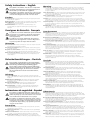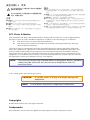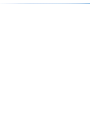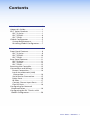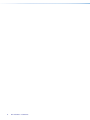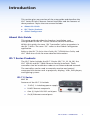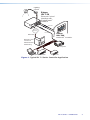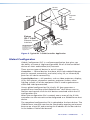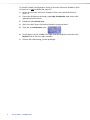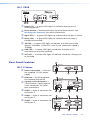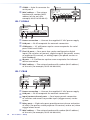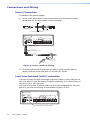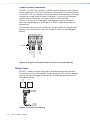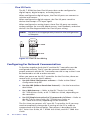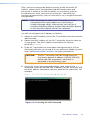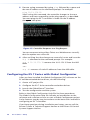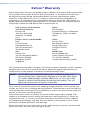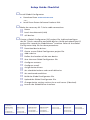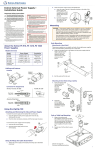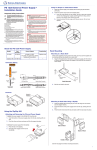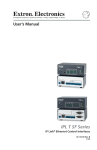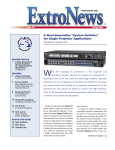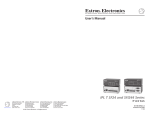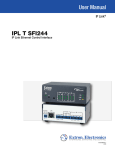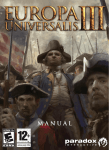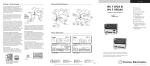Download Zusatzgeraete Photo harddisk Setup guide
Transcript
Setup Guide IP Link® T: or RTAN om f IMPO .extron.c e and www user guid ns r to Refe mplete nstructio o c ni the llatio insta IPL T Series IP Link Ethernet Control Interfaces (IPL T S Series, IPL T SFI244, IPL T CR48) 68-1377-01 Rev. E 09 10 Safety Instructions • English Warning This symbol is intended to alert the user of important operating and maintenance (servicing) instructions in the literature provided with the equipment. Power sources • This equipment should be operated only from the power source indicated on the product. This equipment is intended to be used with a main power system with a grounded (neutral) conductor. The third (grounding) pin is a safety feature, do not attempt to bypass or disable it. This symbol is intended to alert the user of the presence of uninsulated dangerous voltage within the product’s enclosure that may present a risk of electric shock. Power disconnection • To remove power from the equipment safely, remove all power cords from the rear of the equipment, or the desktop power module (if detachable), or from the power source receptacle (wall plug). Caution Read Instructions • Read and understand all safety and operating instructions before using the equipment. Retain Instructions • The safety instructions should be kept for future reference. Follow Warnings • Follow all warnings and instructions marked on the equipment or in the user information. Avoid Attachments • Do not use tools or attachments that are not recommended by the equipment manufacturer because they may be hazardous. Consignes de Sécurité • Français Ce symbole sert à avertir l’utilisateur que la documentation fournie avec le matériel contient des instructions importantes concernant l’exploitation et la maintenance (réparation). Ce symbole sert à avertir l’utilisateur de la présence dans le boîtier de l’appareil de tensions dangereuses non isolées posant des risques d’électrocution. Attention Lire les instructions• Prendre connaissance de toutes les consignes de sécurité et d’exploitation avant d’utiliser le matériel. Conserver les instructions• Ranger les consignes de sécurité afin de pouvoir les consulter à l’avenir. Respecter les avertissements • Observer tous les avertissements et consignes marqués sur le matériel ou présentés dans la documentation utilisateur. Eviter les pièces de fixation • Ne pas utiliser de pièces de fixation ni d’outils non recommandés par le fabricant du matériel car cela risquerait de poser certains dangers. Sicherheitsanleitungen • Deutsch Dieses Symbol soll dem Benutzer in der im Lieferumfang enthaltenen Dokumentation besonders wichtige Hinweise zur Bedienung und Wartung (Instandhaltung) geben. Dieses Symbol soll den Benutzer darauf aufmerksam machen, daß im Inneren des Gehäuses dieses Produktes gefährliche Spannungen, die nicht isoliert sind und die einen elektrischen Schock verursachen können, herrschen. Achtung Lesen der Anleitungen • Bevor Sie das Gerät zum ersten Mal verwenden, sollten Sie alle Sicherheits-und Bedienungsanleitungen genau durchlesen und verstehen. Aufbewahren der Anleitungen • Die Hinweise zur elektrischen Sicherheit des Produktes sollten Sie aufbewahren, damit Sie im Bedarfsfall darauf zurückgreifen können. Befolgen der Warnhinweise • Befolgen Sie alle Warnhinweise und Anleitungen auf dem Gerät oder in der Benutzerdokumentation. Keine Zusatzgeräte • Verwenden Sie keine Werkzeuge oder Zusatzgeräte, die nicht ausdrücklich vom Hersteller empfohlen wurden, da diese eine Gefahrenquelle darstellen können. Instrucciones de seguridad • Español Este símbolo se utiliza para advertir al usuario sobre instrucciones importantes de operación y mantenimiento (o cambio de partes) que se desean destacar en el contenido de la documentación suministrada con los equipos. Este símbolo se utiliza para advertir al usuario sobre la presencia de elementos con voltaje peligroso sin protección aislante, que puedan encontrarse dentro de la caja o alojamiento del producto, y que puedan representar riesgo de electrocución. Precaucion Leer las instrucciones • Leer y analizar todas las instrucciones de operación y seguridad, antes de usar el equipo. Conservar las instrucciones • Conservar las instrucciones de seguridad para futura consulta. Obedecer las advertencias • Todas las advertencias e instrucciones marcadas en el equipo o en la documentación del usuario, deben ser obedecidas. Evitar el uso de accesorios • No usar herramientas o accesorios que no sean especificamente recomendados por el fabricante, ya que podrian implicar riesgos. Power cord protection • Power cords should be routed so that they are not likely to be stepped on or pinched by items placed upon or against them. Servicing • Refer all servicing to qualified service personnel. There are no user-serviceable parts inside. To prevent the risk of shock, do not attempt to service this equipment yourself because opening or removing covers may expose you to dangerous voltage or other hazards. Slots and openings • If the equipment has slots or holes in the enclosure, these are provided to prevent overheating of sensitive components inside. These openings must never be blocked by other objects. Lithium battery • There is a danger of explosion if battery is incorrectly replaced. Replace it only with the same or equivalent type recommended by the manufacturer. Dispose of used batteries according to the manufacturer’s instructions. Avertissement Alimentations • Ne faire fonctionner ce matériel qu’avec la source d’alimentation indiquée sur l’appareil. Ce matériel doit être utilisé avec une alimentation principale comportant un fil de terre (neutre). Le troisième contact (de mise à la terre) constitue un dispositif de sécurité : n’essayez pas de la contourner ni de la désactiver. Déconnexion de l’alimentation• Pour mettre le matériel hors tension sans danger, déconnectez tous les cordons d’alimentation de l’arrière de l’appareil ou du module d’alimentation de bureau (s’il est amovible) ou encore de la prise secteur. Protection du cordon d’alimentation • Acheminer les cordons d’alimentation de manière à ce que personne ne risque de marcher dessus et à ce qu’ils ne soient pas écrasés ou pincés par des objets. Réparation-maintenance • Faire exécuter toutes les interventions de réparation-maintenance par un technicien qualifié. Aucun des éléments internes ne peut être réparé par l’utilisateur. Afin d’éviter tout danger d’électrocution, l’utilisateur ne doit pas essayer de procéder luimême à ces opérations car l’ouverture ou le retrait des couvercles risquent de l’exposer à de hautes tensions et autres dangers. Fentes et orifices • Si le boîtier de l’appareil comporte des fentes ou des orifices, ceux-ci servent à empêcher les composants internes sensibles de surchauffer. Ces ouvertures ne doivent jamais être bloquées par des objets. Lithium Batterie • Il a danger d’explosion s’ll y a remplacment incorrect de la batterie. Remplacer uniquement avec une batterie du meme type ou d’un ype equivalent recommande par le constructeur. Mettre au reut les batteries usagees conformement aux instructions du fabricant. Vorsicht Stromquellen • Dieses Gerät sollte nur über die auf dem Produkt angegebene Stromquelle betrieben werden. Dieses Gerät wurde für eine Verwendung mit einer Hauptstromleitung mit einem geerdeten (neutralen) Leiter konzipiert. Der dritte Kontakt ist für einen Erdanschluß, und stellt eine Sicherheitsfunktion dar. Diese sollte nicht umgangen oder außer Betrieb gesetzt werden. Stromunterbrechung • Um das Gerät auf sichere Weise vom Netz zu trennen, sollten Sie alle Netzkabel aus der Rückseite des Gerätes, aus der externen Stomversorgung (falls dies möglich ist) oder aus der Wandsteckdose ziehen. Schutz des Netzkabels • Netzkabel sollten stets so verlegt werden, daß sie nicht im Weg liegen und niemand darauf treten kann oder Objekte darauf- oder unmittelbar dagegengestellt werden können. Wartung • Alle Wartungsmaßnahmen sollten nur von qualifiziertem Servicepersonal durchgeführt werden. Die internen Komponenten des Gerätes sind wartungsfrei. Zur Vermeidung eines elektrischen Schocks versuchen Sie in keinem Fall, dieses Gerät selbst öffnen, da beim Entfernen der Abdeckungen die Gefahr eines elektrischen Schlags und/oder andere Gefahren bestehen. Schlitze und Öffnungen • Wenn das Gerät Schlitze oder Löcher im Gehäuse aufweist, dienen diese zur Vermeidung einer Überhitzung der empfindlichen Teile im Inneren. Diese Öffnungen dürfen niemals von anderen Objekten blockiert werden. Litium-Batterie • Explosionsgefahr, falls die Batterie nicht richtig ersetzt wird. Ersetzen Sie verbrauchte Batterien nur durch den gleichen oder einen vergleichbaren Batterietyp, der auch vom Hersteller empfohlen wird. Entsorgen Sie verbrauchte Batterien bitte gemäß den Herstelleranweisungen. Advertencia Alimentación eléctrica • Este equipo debe conectarse únicamente a la fuente/tipo de alimentación eléctrica indicada en el mismo. La alimentación eléctrica de este equipo debe provenir de un sistema de distribución general con conductor neutro a tierra. La tercera pata (puesta a tierra) es una medida de seguridad, no puentearia ni eliminaria. Desconexión de alimentación eléctrica • Para desconectar con seguridad la acometida de alimentación eléctrica al equipo, desenchufar todos los cables de alimentación en el panel trasero del equipo, o desenchufar el módulo de alimentación (si fuera independiente), o desenchufar el cable del receptáculo de la pared. Protección del cables de alimentación • Los cables de alimentación eléctrica se deben instalar en lugares donde no sean pisados ni apretados por objetos que se puedan apoyar sobre ellos. Reparaciones/mantenimiento • Solicitar siempre los servicios técnicos de personal calificado. En el interior no hay partes a las que el usuario deba acceder. Para evitar riesgo de electrocución, no intentar personalmente la reparación/mantenimiento de este equipo, ya que al abrir o extraer las tapas puede quedar expuesto a voltajes peligrosos u otros riesgos. Ranuras y aberturas • Si el equipo posee ranuras o orificios en su caja/alojamiento, es para evitar el sobrecalientamiento de componentes internos sensibles. Estas aberturas nunca se deben obstruir con otros objetos. Batería de litio • Existe riesgo de explosión si esta batería se coloca en la posición incorrecta. Cambiar esta batería únicamente con el mismo tipo (o su equivalente) recomendado por el fabricante. Desachar las baterías usadas siguiendo las instrucciones del fabricante. 安全须知 • 中文 这个符号提示用户该设备用户手册中有重要的 操作和维护说明。 这个符号警告用户该设备机壳内有暴露的危险 电压,有触电危险。 注意 阅读说明书 • 用户使用该设备前必须阅读并理解所有安全 和使用说明。 保存说明书 • 用户应保存安全说明书以备将来使用。 遵守警告 • 用户应遵守产品和用户指南上的所有安全和操 作说明。 避免追加 • 不要使用该产品厂商没有推荐的工具或追加设 备,以避免危险。 警告 电源 • 该设备只能使用产品上标明的电源。 设备必须使用有地线 的供电系统供电。 第三条线(地线)是安全设施,不能不用或 跳过 。 拔掉电源 • 为安全地从设备拔掉电源,请拔掉所有设备后或桌面电源 的电源线,或任何接到市电系统的电源线。 电源线保护 • 妥善布线, 避免被踩踏,或重物挤压。 维护 • 所有维修必须由认证的维修人员进行。 设备内部没有用户可 以更换的零件。为避免出现触电危险不要自己试图打开设备盖子 维修该设备。 通风孔 • 有些设备机壳上有通风槽或孔,它们是用来防止机内敏感元 件过热。 不要用任何东西挡住通风孔。 锂电池 • 不正确的更换电池会有爆炸的危险。必须使用与厂家推荐的 相同或相近型号的电池。按照生产厂的建议处理废弃电池。 FCC Class A Notice This equipment has been tested and found to comply with the limits for a Class A digital device, pursuant to part 15 of the FCC Rules. Operation is subject to the following two conditions: 1. This device may not cause harmful interference. 2. This device must accept any interference received, including interference that may cause undesired operation. The Class A limits are designed to provide reasonable protection against harmful interference when the equipment is operated in a commercial environment. This equipment generates, uses, and can radiate radio frequency energy and, if not installed and used in accordance with the instruction manual, may cause harmful interference to radio communications. Operation of this equipment in a residential area is likely to cause harmful interference, in which case the user will be required to correct the interference at his own expense. NOTE: This unit was tested with shielded cables on peripheral devices. Shielded cables must be used with the unit to ensure compliance with FCC emissions limits. In this setup guide, the following are used: CAUTION: NOTE: A caution warns of things that might damage the equipment. A note draws attention to important information. Copyright © 2010 Extron Electronics. All rights reserved. Trademarks All trademarks mentioned in this guide are the properties of their respective owners. Contents Introduction........................................1 About this Guide.................................1 IPL T Series Products...........................1 IPL T S Series....................................1 IPL T SFI244......................................4 IPL T CR48........................................4 Global Configurator...........................5 System Requirements.....................7 Installing Global Configurator.......7 Setup.....................................................9 Front Panel Features...........................9 IPL T S Series....................................9 IPL T SFI244....................................10 IPL T CR48......................................11 Rear Panel Features..........................11 IPL T S Series..................................11 IPL T SFI244....................................12 IPL T CR48......................................12 Resetting the Controller...................13 Connections and Wiring...................14 Power Connection........................14 Local Area Network (LAN) Connection..................................14 Serial Device Connection..............15 Relay Ports.....................................16 IR Ports..........................................17 Contact Closure Input Ports.........17 Flex I/O Ports.................................18 Configuring for Network Communication...............................18 Configuring the IPL T Series with Global Configurator........................20 IPL T Series • Contents v vi IPL T Series • Contents Introduction This section gives an overview of the setup guide and describes the IPL T Series IP Link® Ethernet Control Interfaces and the features of these products. Topics that are covered include: zz About this Guide zz IPL T Series Products zz Global Configurator About this Guide This setup guide describes the function, installation, and configuration of the IPL T Series Ethernet Control Interfaces. Within this guide, the term "IPL T controller" refers to products in the IPL T Series. The term "GC" refers to the Global Configurator application. Refer to the IPL T S Series User Guide, IPL T SFI244 User Guide, and IPL T CR48 User Guide for more detailed information. IPL T Series Products The IPL T Series includes the IPL T S Series (IPL T S1, S2, S4, S6), the IPL T SFI244, and IPL T CR48 Ethernet Control Interfaces. These controllers can be installed as nodes on an Ethernet-based network. The controllers can be used to remotely monitor and control connected A/V devices such as projectors, displays, VCRs, DVD players, and lighting systems. IPL T S Series IPL T S1 Features of the IPL T S1 include: zz 12 VDC, 1 A desktop power supply zz RJ-45 Ethernet receptacle zz One (1) 9-pin D RS-232 serial port zz Six (6) Ethernet control ports IPL T Series • Introduction 1 IPL T S2 Features of the IPL T S2 include: zz 12 VDC, 1 A desktop power supply zz RJ-45 Ethernet receptacle zz Two (2) 9-pin D RS-232, RS-422, or RS-485 serial ports - or Two (2) 3.5 millimeter captive screw RS-232 serial ports (common to the two 9-pin D serial ports) zz Six (6) Ethernet control ports IPL T S4 Features of the IPL T S4 include: zz 12 VDC, 1 A desktop power supply zz RJ-45 Ethernet receptacle zz Four (4) 9-pin D RS-232, RS-422, or RS-485 serial ports zz Six (6) Ethernet control ports IPL T S6 Features of the IPL T S6 include: 2 zz 12 VDC, 1 A desktop power supply zz RJ-45 Ethernet receptacle zz Two (2) 9-pin D RS-232, RS-422, or RS-485 serial ports zz Four (4) 3.5 millimeter captive screw RS-232 serial ports zz Six (6) Ethernet control ports IPL T Series • Introduction Lighting Control Extron IPL T S4 M 3 CO M 1 M 2 05 2 CO CO 2 CO 12 30 D# M Ethernet Control Interface with GlobalViewero software 09 UI RS-232 N LA WER PO ptop V X 12 MA .5A La D DV AY PL R DISWE PO R VC 6 ME LU TCP/IP Network MLC 20 VO X MA MIN RS-232 Ethernet Ex n tro Extron MLC 206 MediaLinko Controller Remote User Control & Administrator Monitoring Projector Laptop DVD VCR Figure 1. Typical IPL T S Series Controller Application IPL T Series • Introduction 3 IPL T SFI244 Features of the IPL T SFI244 include: zz 12 VDC, 1 A desktop power supply zz RJ-45 Ethernet receptacle zz Two (2) RS-232 serial ports zz Four (4) flex I/O ports zz Four (4) I/R ports zz Six (6) Ethernet control ports Motion Detector Projector RS-232 Y4 LA Y3 LA Y2 LA NO Extron IPL T RLY4 Relay box Extron IPL T SFI244 Ethernet Control Interface IR M2 CO N LA V X 12 MA .5A 2 3 2 I/O 1 4 S G S G S G S G C NC Screen Control C NC M1 CO WER PO 1 NO C NC C NC Lighting System 4 3 EX FL xx -xx- xx A6- -05- 00 NO NO RE RE RE Y1 LA RE TX TX RX RX TCP/IP Network RS-232 VCR/ DVD 2 Ethernet IX X/M AU VEL LE GlobalViewer® A/V Resource Management and Remote Control Application 4 s rie 0 Se S 10 CT LE UT SE 3 ink INP 2 ML r he itc Sw diaL Me 1 Extron IR Emitters Extron MLS 103 SV S-video & Audio Switcher DSS Receiver Figure 2. Typical IPL T SFI244 Controller Application IPL T CR48 Features of the IPL T CR48 include: zz 12 VDC, 1 A desktop power supply zz RJ-45 Ethernet receptacle zz Four (4) contact closure input ports zz Eight (8) relay ports zz Six (6) Ethernet control ports 4 IPL T Series • Introduction DVD 1 Screen Control Projector Lift Control Blinds Projector 4 3 2 1 8 7 6 T PU 5 IN Extron IPL T CR48 Ethernet Control Interface GlobalViewer® 1 2 3 4 N LA WER PO V 12 0.5A TCP/IP Network Lighting System A/V Resource Management and Remote Control Application Figure 3. Typical IPL T CR48 Controller Application Global Configurator Global Configurator (GC) is a software application that gives you the ability to create a single configuration file of all the controlled devices on their audio/video (A/V) network. There are two types of devices in an A/V system: Controllers — Control devices that have an IP Link enabled Ethernet port for network connectivity, and serial, relay, I/O, or infrared (IR) ports for A/V device connectivity. Controlled devices — A/V products, such as video projectors, displays, VCRs, DVD players, document cameras, projector screens, room lighting systems; all of the equipment that is used to generate an audio and video presentation. Once a global configuration file is built, GC then generates a graphical user interface called GlobalViewer® that allows users to monitor and control all of the A/V devices contained within the GC configuration file. When the configuration file is created, one or more of the IP Link controllers on the network can be designated as a GlobalViewer host device. The completed configuration file is uploaded to the host devices. The GlobalViewer interface can then be launched by opening an Internet browser on a local PC and entering the IP address of the host device in the Address field of the browser. IPL T Series • Introduction 5 Figure 4. Global Configurator Application Screen Using GC you can configure a single room controller or create a Web-based remote monitoring system for hundreds of A/V devices in multiple locations. You can configure an IPL T controller using GC without having the device physically connected to the A/V network. CAUTION: NOTE: 6 Use Global Configurator version 3.0 or later. Update all PCs and devices running earlier versions of GC. Ethernet driver support requires Global Configurator 3.0 and firmware version 1.15 or higher. IPL T Series • Introduction System Requirements The miminum system requirements for the PC on which you install Global Configurator include: zz Intel® Pentium® III, 1 GHz processor zz Microsoft® Windows® XP SP2, Windows Vista®, or Windows 7 zz Microsoft Internet Explorer® 6.0 with ActiveX® enabled NOTE: If ActiveX is not enabled, you may get a prompt from the browser or you will see the "Please wait while the files are loading..." message in the GlobalViewer control page. zz Microsoft Windows Script 5.6 zz 512 MB of RAM zz 50 MB of available hard disk space zz A network connection with a minimum data transfer rate of 10 Mbps, 100 Mbps recommended Installing Global Configurator Global Configurator software is available for free from Extron. To download and install Global Configurator on your PC: 1. Open your Web browser and go to www.extron.com. 2. Click the Download tab. 3. Click the IP Link® Software icon. 4. Click the Global Configurator icon. 5. Click the Download Now button. 6. Enter the login information for your Extron Web site account. 7. Click Download GCSWxxxxx.exe. 8. Follow the remaining system prompts. To install Global Configurator from an Extron Software Products Disk if Autorun is enabled on your PC: 1. Insert the Extron Software Products Disk into the disk drive of your PC. 2. Wait for the Extron Software Products page to load. 3. Click on the Software icon. 4. Scroll down to the Global Configurator description and click the Install link in the far right column. 5. Follow the remaining system prompts. IPL T Series • Introduction 7 To install Global Configurator from an Extron Software Products Disk if Autorun is not enabled on your PC: 1. Insert the Extron Software Products Disk into the disk drive of your PC. 2. From the Windows desktop, open My Computer and select the appropriate disk drive. 3. Double-click launch.exe. 4. Wait for the Extron Software Products page to load. 5. Click on the Software icon. 6. Scroll down to the Global Configurator description and click the Install link in the far right column. 7. Follow the remaining system prompts. 8 IPL T Series • Introduction Setup This section describes the hardware setup and configuration of the IPL T Series controllers. Topics that are covered include: zz Front Panel Features zz Rear Panel Features zz Resetting the Controller zz Connections and Wiring zz Configuring for Network Communication zz Configuring the IPL T Series with Global Configurator Front Panel Features IPL T S Series a Power LED — A green LED COM lights to indicate that the unit is receiving power. R TX RTS RX CTS IPL T S1 b Reset button — Recessed 1 multiple function Reset button. See Resetting the Controller for more information. 2 3 c COM LEDs d 100 LED — A green LED 2 3 IPL T S4 R 1 2 CTS RTS RX TX 6 COM CTS CTS — A green LED lights to indicate that a connected device is ready to receive data. ACT RTS zz 5 2 RX RTS — A green LED lights to indicate that the controller is ready to send data. LINK TX zz 1 4 100 1 CTS RX — A green LED lights to indicate that data is being received. COM R RTS zz IPL T S2 RX TX — A green LED lights to indicate that data is being transmitted. TX zz 4 100 1 3 LINK 5 2 4 ACT 6 3 3 lights to indicate that the connection speed is 100 Mbps. If the LED is not lit, the connection speed is 10 Mbps. IPL T Series • Setup 9 e LINK LED — A green LED IPL T S6 R f ACT LED — A yellow LED lights to indicate that data is being sent or received. 1 100 RX TX TX RX COM CTS RX RTS COM TX lights to indicate that the unit is connected to an active network. 1 3 5 LINK 2 4 6 ACT 2 3 3 3 IPL T SFI244 IPL T SFI244 I/O COM TX R RX 1 IR 3 1 3 ACT 2 2 1 3 2 100 LINK 1 4 4 5 2 4 7 8 9 6 a Power LED — A green LED lights to indicate that the unit is receiving power. b Reset button — Recessed multiple function Reset button. See Resetting the Controller for more information. c IR learning receiver — This infrared receiver "learns"commands from device IR remote controls. Refer to the IR Learner Software Help file for IR learning procedures. d COM LEDs zz TX — A green LED lights to indicate that data is being transmitted. zz RX — A green LED lights to indicate that data is being received. e I/O LEDs — A green LED lights to indicate that an I/O port (1 through 4) is active. f IR LEDs — A green LED lights to indicate that an IR port (1 through 4) is transmitting data. g 100 LED — A green LED lights to indicate that the connection speed is 100 Mbps. If the LED is not lit, the connection speed is 10 Mbps. h LINK LED — A green LED lights to indicate that the unit is connected to an active network. i ACT LED — A yellow LED lights to indicate that data is being sent or received. 10 IPL T Series • Setup 4 5 6 IPL T CR48 IPL T CR48 INPUT R 1 3 2 1 2 4 3 RELAY 1 2 3 5 4 6 100 5 LINK 6 ACT 7 7 8 4 a Power LED — A green LED lights to indicate that the unit is receiving power. b Reset button — Recessed multiple function Reset button. See Resetting the Controller for more information. c Input LEDs — A green LED lights to indicate that the port is active. d Relay LEDs — A green LED lights to indicate that the relay is closed and activated. e 100 LED — A green LED lights to indicate that the connection speed is 100 Mbps. If the LED is not lit, the connection speed is 10 Mbps. f LINK LED — A green LED lights to indicate that the unit is connected to an active network. g ACT LED — A yellow LED lights to indicate that data is being sent or received. Rear Panel Features 8 IPL T S1 IPL T S Series MAC: 00-05-A6-XX-XX-XX S/N: 12V 0.5A MAX a Power connection — Connect the supplied 12 VDC power supply 1 b LAN port — RJ-45 receptacle 3.5 millimeter, 5-pole captive screw connectors for serial port connections 2 4 COM1 MAC: 00-05-A6-XX-XX-XX S/N: POWER LAN 12V .5A MAX COM2 COM1 COM2 TX RX 1 serial port 1 e COM2 — 9-pin D connector for 2 8 serial port 2 serial port 3 4 IPL T S2 d COM1 — 9-pin D connector for f COM3 — 9-pin D connector for LAN 8 for network connection c Captive screw connectors — COM1 TX RX 3 5 4 6 COM1 COM3 COM2 COM4 5 7 IPL T S4 MAC: 00-05-A6-XX-XX-XX S/N: POWER LAN 12V .5A MAX 1 2 IPL T Series • Setup 11 serial port 4 h MAC address — The unique hardware ID number (MAC address) of the unit (for example, 00-05-A6-00-00-01) IPL T S6 4 6 COM1 MAC: 00-05-A6-XX-XX-XX S/N: POWER LAN COM3 12V .5A MAX TX RX 1 IPL T SFI244 4 8 g COM4 — 9-pin D connector for 2 COM5 COM4 TX RX TX RX 3 COM6 COM2 TX RX 5 5 IPL T SFI244 MAC: 00-05-A6-XX-XX-XX S/N: POWER 12V .5A MAX FLEX I/O LAN COM1 2 IR 1 2 3 4 S G S G S G S G TX RX TX RX 1 1 2 3 4 COM2 3 a Power connection — Connect the supplied 12 VDC power supply b LAN port — RJ-45 receptacle for network connection c COM ports — 3.5 millimeter captive screw receptacles for serial ports COM1 and COM2 d Flex I/O ports — Four ports that can be configured as digital inputs (for switches or sensors), digital outputs (for power, screen, or projector lift control), or analog inputs (for photo sensors or level feedback) e IR ports — 3.5 millimeter captive screw receptacles for infrared device connection f MAC address — The unique hardware ID number (MAC address) of the unit (for example, 00-05-A6-00-00-01) IPL T CR48 5 IPL T CR48 MAC: 00-05-A6-XX-XX-XX S/N: POWER 12V .5A MAX 1 LAN 1 3 4 RELAY 1 2 3 4 2 2 INPUT 3 5 6 7 8 4 a Power connection — Connect the supplied 12 VDC power supply. b LAN port — RJ-45 receptacle for network connection c Input (contact closure) ports — Four inputs permit connection of switches and sensors to provide input (trigger events) to the system. d Relay ports — Eight relay ports provide contact closure activation of relays (for power, screen projector lift control, and so on) when trigger events occur. e MAC address — The unique hardware ID number (MAC address) of the unit (for example, 00-05-A6-00-00-01) 12 IPL T Series • Setup Resetting the Controller There are five reset modes (numbered 1, 2, 3, 4, 5 for the sake of comparison with other Extron IPL products) available by using the Reset button (b) on the front panel. The Reset button is recessed, so use of a pointed stylus, ballpoint pen, or Extron Tweeker is suggested. CAUTION: NOTE: Review the reset modes carefully. Use of the wrong reset mode may result in unintended loss of flash memory programming, reassignment of ports, or a unit reboot. Reset mode 2 does not apply to the IPL T CR48. IPL T Series Reset Mode Summary Mode Activation 2 Press and release the Reset button. Within 2 seconds, type +++ on the keyboard. Result Purpose/Notes The IPL T controller reverts to the factory default firmware. Event scripting does not start if the unit is powered on in this mode. All user files and settings (such as drivers, adjustments, and IP settings) are maintained. Use mode 1 to revert to the factory default firmware version if incompatibility issues arise with user-loaded firmware. N If you do not want to update firmware, or you performed a mode 1 reset by mistake, cycle power to the unit to return to the firmware version that was running prior to the mode 1 reset. Use the 0Q SIS command to confirm that the factory default firmware is no longer running (look for asterisks following the version number.) N User-defined Web pages may not work correctly if using an earlier firmware version. The connected COM port becomes a console port to send SIS commands. Scripting remains on. Mode 2 enables the SIS console port. Mode 3 turns events on or off. If the events are currently stopped following the momentary press, the Power LED flashes twice, indicating the starting of events. If the events are currently running following the momentary press, the Power LED flashes three times indicating the stopping of events. Mode 3 is useful for troubleshooting. Mode 4 • Enables ARP capability. • Sets the IP address back to factory default (192.168.254.254). • Sets the subnet back to factory default. • Sets the default gateway address to the factory default. • Sets port mapping back to factory default. • Turns DHCP off. • Turns events off. Mode 4 enables you to set IP address information using ARP and the MAC address. Mode 5 performs a complete reset to factory defaults (except the firmware). • Does everything mode 4 does. • Clears driver-port associations and port configurations (IR/RS-232). • Removes button/touchpanel configurations. • Resets all IP options. • Removes scheduling settings. • Removes/clears all files from the IPL T controller. Mode 5 is useful if you want to start over with configuration and uploading, and also to replace events. N If the three “+’s” (+++) are not enetered in the 2-second time frame, the COM port becomes a control port only. 3 Hold down the Reset button for about 3 seconds until the Power LED blinks once, then release and press Reset momentarily (<1 second) within 1 second. 4 Hold down the Reset button for about 6 sec. until the Power LED blinks twice (once at 3 seconds, again at 6 seconds). Then release and press Reset momentarily (for <1 second) within 1 second. N Nothing happens if the momentary press does not occur within 1 second. Reset all IP Settings Reset to Factory Defaults Hold down the recessed Reset button while applying power to the IPL T controller. N After a mode 1 reset is performed, update the firmware of the unit to the latest version. Do not operate the IPL T controller firmware version that results from the mode 1 reset. This mode temporarily resets the unit to factory default until power is recycled. If you want to use the factory default firmware, you must upload that version again. Run/Stop Events Enable Serial Console Use Factory Firmware 1 N Nothing happens if the momentary press does not occur within 1 second. 5 Hold down the Reset button for about 9 seconds until the Power LED blinks three times (once at 3 seconds, again at 6 seconds, again at 9 seconds). Then release and press Reset momentarily (for <1 second) within 1 second. N Nothing happens if the momentary press does not occur within 1 second. Figure 5. Reset Mode Summary IPL T Series • Setup 13 Connections and Wiring Power Connection To connect the power supply: 1. Insert the 2-pole captive screw connector into the power supply receptacle on the rear panel of the controller. A Ridges Smooth SECTION A–A A 3/16” (5 mm) Max. Power Supply Output Cord MAC: 00-05-A6-XX-XX-XX S/N: POWER 12V .5A MAX FLEX I/O LAN COM1 TX RX COM2 IR 1 2 3 4 1 2 3 4 S G S G S G S G TX RX Power Supply Receptacle DC Power Cord Captive Screw Connector Ground +12 VDC External Power Supply (12 VDC, 1 A ) AC Power Cord Figure 6. Power Connector Wiring 2. Connect the female end of the AC power cord into the power supply and the male end into a 110-220 VAC outlet. Local Area Network (LAN) Connection Connect a patch (straight-through) Ethernet cable to the LAN port on the rear panel if you are connecting the controller to a switch, hub, or router on your A/V network. Connect a crossover Ethernet cable to the LAN receptacle on the rear panel if you are connecting the controller directly to a PC. MAC: 00-05-A6-XX-XX-XX S/N: POWER 12V .5A MAX FLEX I/O LAN COM1 TX RX COM2 TX RX 1 2 3 4 IR 1 2 3 S G S G S G S G Local Area Network (LAN) Receptacle 14 IPL T Series • Setup 4 Crossover Cable Pins: 12345678 Pin Insert Twisted Pair Wires End 1 Wire color End 1 Wire color Pin End 2 Wire color 1 White-green White-orange 1 White-orange White-orange 2 Green Orange 2 Orange 3 White-orange White-green 3 White-green White-green 4 Blue Blue 4 Blue Blue 5 White-blue White-blue 5 White-blue White-blue 6 Orange Green 6 Green 7 White-brown White-brown 7 White-brown White-brown 8 Brown Brown 8 Brown Brown T568A RJ-45 Connector Straight-through Cable End 2 Wire color Orange Green T568B T568B A cable that is wired as T568A at one end and T568B at the other (Tx and Rx pairs reversed) is a "crossover" cable. T568B A cable wired the same at both ends is called a "straight-through" cable, because no pin/pair assignments are swapped. Figure 7. RJ-45 Connector Wiring Serial Device Connection There are two types of serial connections: zz 9-pin D connectors zz Captive screw connectors 9-pin D connector Connect any audio or video device to any one of the COM ports on the rear panel of an IPL T S Series controller using a serial cable with a 9-pin D connector. IPL T S2 COM1 MAC: 00-05-A6-XX-XX-XX S/N: LAN POWER 12V .5A MAX COM2 COM1 TX RX COM2 TX RX COM Ports with 9-pin D Connectors 5 1 9 6 9-Pin D Connector Pinouts Pin 2 3 5 7 8 Function Receive Data/Receive Data Transmit Data/Transmit Data Signal Ground Request to Send/Transmit Data + Clear to Send/Receive Data + RS-232 RS-422 RX TX GND RTS CTS RXTXGND TX+ RX+ RS-485 Data Tie 2 & 3 GND Data + Tie 7 & 8 Figure 8. 9-pin D Connector Pinouts NOTE: IPL T S1 supports RS-232 only. With RS-485, Data + can connect to pin 7 or 8. Data - can connect to pin 2 or 3. IPL T Series • Setup 15 Captive screw connector The IPL T S2, IPL T S6, and IPL T SFI244 have COM ports with captive screw connectors. The two COM ports with captive screw connectors on the IPL T S2 are common to the two 9-pin D connectors. Only one connector can be used for each COM port. If you use a COM port captive screw connector, its 9-pin D port is not accessible. The IPL T S6 has four COM ports with captive screw connectors that are independent of COM ports 1 and 2, which have 9-pin D connectors. COM1 TX RX RTS CTS COM 2 TX RX Transmit (Tx) Receive (Rx) Ground (GND) Request to Send (RTS) Clear to Send (CTS) Transmit (Tx) Receive (Rx) Ground (GND) The female captive screw connectors accept 3-pole or 5-pole male captive screw connectors that are wired as shown in the diagram below. Strip wires 3/16" (5 mm) max. Figure 9. 3-pole and 5-pole Captive Screw Connector Wiring Relay Ports The IPL T CR48 has eight relay ports that provide contact closure activation of relays (for power, screen projector, lift control, drapes, and so on) when trigger events occur. See the diagram below for relay port wiring. Normally open Closed RELAY 2 1 IPL T CR48 Rear Panel To Room Control Equipment Figure 10. Relay Port Wiring 16 IPL T Series • Setup IR Ports The IPL T SFI244 has four IR ports for infrared device connection. You can connect IR emitters or a wired IR control port of another device to send IR signals (with or without carrier frequencies) to display or source devices. See the diagram below for IR port wiring. 1 IR 2 IPL T SFI244 Rear Panel IR Output Ground ( ) S G S G To Projector, Panel Display, or Source Device’s Wired IR Remote Port or IR emitter Figure 11. IR Port Wiring Contact Closure Input Ports The IPL T CR48 has four contact closure inputs that permit the connection of switches and sensors to provide input (trigger events) to the system. Pins 1 through 4 select inputs 1 through 4 on a connected switcher or projector; pin 5 is a ground pin. See the diagram below for contact closure input port wiring. 1 INPUT 2 3 4 IPL T CR48 Rear Panel Heat Shrink Over Shield 4 3 2 1 Switch, Sensor Figure 12. Contact Closure Input Port Wiring IPL T Series • Setup 17 Flex I/O Ports The IPL T SFI244 has four Flex I/O ports that can be configured as digital inputs, digital outputs, or analog inputs. When configured as digital inputs, the Flex I/O ports can connect to switches and sensors. When configured as digital outputs, the Flex I/O ports can drive devices that accept a TTL input signal. When configured as analog inputs, these Flex I/O ports can receive analog voltages for use with photo sensors, level feedback, and other devices. See the diagram below for Flex I/O port wiring. NOTE: Be sure to wire appropriately based on the configuration of the port. FLEX I/O 12 V + − 1 2 3 4 IPL T SFI244 INPUTS 1 2 3 4 C IPA T RLY4 Figure 13. Flex I/O Port Wiring Configuring for Network Communication To function together, both the PC and the IPL T controller must be configured correctly. The PC must be network-capable with the proper protocols and the IPL T controller must be set up so that it can be connected to a LAN or other network. When you power on the IPL T controller for the first time, there are several ways to set up the IP address: zz Use the Global Configurator software — Refer to the Global Configurator Help file. zz Use the ARP (Address Resolution Protocol) — See the instructions that follow. zz Use a Web browser — Refer to the IPL T Series User Guide, IPL T SFI244 User Guide, or IPL T CR48 User Guide, depending on the controller. zz Use SIS (Simple Instruction Set™) commands via Telnet — Refer to the IPL T Series User Guide, IPL T SFI244 User Guide, or IPL T CR48 User Guide, depending on the controller. The first time you connect a PC to an IPL T controller via IP, you may need to temporarily change the IP settings of the PC in order to communicate with the controller. That process is described in the IPL T Series User Guide, IPL T SFI244 User Guide, and IPL T CR48 User Guide. 18 IPL T Series • Setup Then, you must change the default settings of the controller (IP address, subnet mask, and [optional] administrator name and password) in order to use the controller on an intranet (LAN) or on the Internet. After you have set up the IPL T controller for network communication, you can reset the PC to its original network configuration. NOTE: Both the computer and the IPL T controller must be connected to the same subnet on a LAN (using a straight-through cable). Alternatively, you can use a crossover Ethernet cable to connect the controller directly to the network adapter card of the computer. Use ARP to configure the IP address as follows: 1. Obtain a valid IP address for the IPL T controller from the network administrator. 2. Obtain the MAC address of the IPL T controller from the label on its rear panel. The MAC address should have this format: 00-05-A6-xx-xx-xx. 3. If the IPL T controller has never been configured and is still set for factory defaults, go to step 4. If not, perform a Mode 4 system reset. See Resetting the Controller for more information. CAUTION: The IPL T controller must be configured with the factory default IP address (192.168.254.254) before the ARP command is executed, as described in the following steps. 4. On the PC, access the command prompt, then execute the arp -s command. Enter the desired new IP address for the controller and the MAC address (located on the rear panel of the controller). For example: arp -s 10.13.170.15 00-05-A6-00-0A-90 Figure 14. Executing the ARP Command IPL T Series • Setup 19 5. Execute a ping command by typing ping followed by a space and the new IP address at the command prompt. For example: ping 10.13.170.15 After issuing this command, the controller changes to the new address and starts responding to the ping requests, as described. You must ping the IPL T controller in order for the IP address change to take place. Figure 15. Controller Response to a Ping Request You can reconnect using either Telnet or a Web browser to verify that the update was successful. 6. After verifying that the change was successful, enter and issue the Arp -d command at the command prompt. For example: arp -d 10.13.170.15 removes the 10.13.170.15 from the ARP table - or arp -d* removes all static IP addresses from the ARP table. Configuring the IPL T Series with Global Configurator After you have installed the Global Configurator (GC) software on the PC and downloaded device drivers, do the following: 1. Create a GC project file. 2. Configure the IPL T Series controller and other devices. 3. Launch the GlobalViewer® interface. 4. Test the configuration and the system. Refer to the Global Configurator Help file for these procedures. The Global Configurator Help file includes an introduction to the software and a section on how to start a Global Configurator project. It also features step-by-step instructions on the basic tasks involved in configuring an IPL T controller. If you have questions during installation and setup, you can call the Extron S3 Sales & Technical Support Hotline or the Extron S3 Control Systems Support Hotline. 20 IPL T Series • Setup IPL T Series • Setup 21 Extron® Warranty Extron Electronics warrants this product against defects in materials and workmanship for a period of three years from the date of purchase. In the event of malfunction during the warranty period attributable directly to faulty workmanship and/or materials, Extron Electronics will, at its option, repair or replace said products or components, to whatever extent it shall deem necessary to restore said product to proper operating condition, provided that it is returned within the warranty period, with proof of purchase and description of malfunction to: USA, Canada, South America, and Central America: Extron USA 1001 East Ball Road Anaheim, CA 92805 U.S.A. Japan: Extron Japan Kyodo Building, 16 Ichibancho Chiyoda-ku, Tokyo 102-0082 Japan Europe, Africa, and the Middle East: Extron Europe Hanzeboulevard 10 3825 PH Amersfoort The Netherlands China: Extron China 686 Ronghua Road Songjiang District Shanghai 201611 China Asia: Extron Asia 135 Joo Seng Road #04-01 PM Industrial Bldg. Singapore 368363 Singapore Middle East: Extron Middle East Dubai Airport Free Zone F12, PO Box 293666 United Arab Emirates, Dubai This Limited Warranty does not apply if the fault has been caused by misuse, improper handling care, electrical or mechanical abuse, abnormal operating conditions, or modifications to the product that were not authorized by Extron. NOTE: If it has been determined that the product is defective, please call Extron and ask for an Applications Engineer at (714) 491-1500 (USA), +31.33.453.4040 (Europe), +65.6383.4400 (Asia), or +81.3.3511.7655 (Japan) to receive an RA# (Return Authorization number). This will begin the repair process as quickly as possible. Units must be returned insured, with shipping charges prepaid. If not insured, you assume the risk of loss or damage during shipment. Returned units must include the serial number and a description of the problem, as well as the name of the person to contact in case there are any questions. Extron Electronics makes no further warranties either expressed or implied with respect to the product and its quality, performance, merchantability, or fitness for any particular use. In no event will Extron Electronics be liable for direct, indirect, or consequential damages resulting from any defect in this product even if Extron Electronics has been advised of such damage. Please note that laws vary from state to state and country to country, and that some provisions of this warranty may not apply to you. Setup Guide Checklist Install Global Configurator. zz Download from www.extron.com - or zz Install from Extron Software Products Disk Make the necessary IPL T Series cable connections. Power Local Area Network (LAN) A/V devices Create a Global Configurator (GC) project file. Add and configure the IPL T Series controller and other devices. Build and upload the GC project file. Launch the GlobalViewer® interface. Refer to the Global Configurator Help file for these procedures. Download device drivers. Create a new Global Configurator project file. Add a device. Define the location of the new device. Save the new Global Configurator file. Configure contacts. Configure e-mail. Assign device drivers. Set scheduled actions and e-mail deliveries. Set monitored conditions. Build the Global Configurator file. Upload the Global Configurator file. Change device settings such as the e-mail server (if desired). Launch the GlobalViewer interface. Extron USA - West Headquarters Extron USA - East Extron Europe Extron Asia Extron Japan Extron China Extron Middle East +800.633.9876 +800.633.9876 +800.3987.6673 +800.7339.8766 Inside Asia Only +81.3.3511.7655 +81.3.3511.7656 FAX +400.883.1568 Inside Europe Only +971.4.2991800 +971.4.2991880 FAX +31.33.453.4040 +31.33.453.4050 FAX +65.6383.4400 +65.6383.4664 FAX Inside USA/Canada Only +1.714.491.1500 +1.714.491.1517 FAX Inside USA/Canada Only +1.919.863.1794 +1.919.863.1797 FAX © 2010 Extron Electronics All rights reserved. Inside China Only +86.21.3760.1568 +86.21.3760.1566 FAX www.extron.com