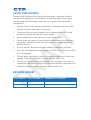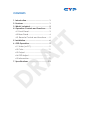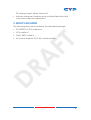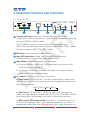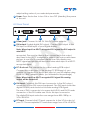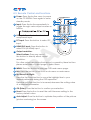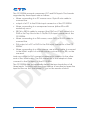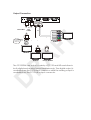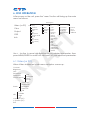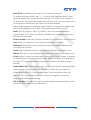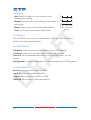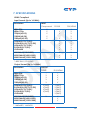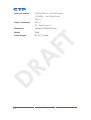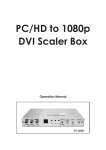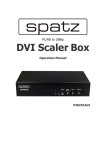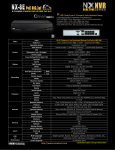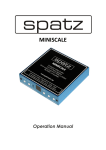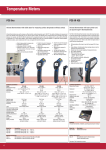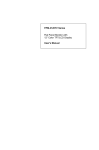Download Cypress PCHD-DVI-SCALER Specifications
Transcript
CP-255DN
DR
A
FT
PC/HD to 1080p DVI Scaler Box
Operation Manual
FT
DR
A
DISCLAIMERS
The information in this manual has been carefully checked and
is believed to be accurate. Cypress Technology assumes no
responsibility for any infringements of patents or other rights of third
parties which may result from its use.
Cypress Technology assumes no responsibility for any inaccuracies
that may be contained in this document. Cypress also makes no
commitment to update or to keep current the information contained
in this document.
FT
Cypress Technology reserves the right to make improvements to this
document and/or product at any time and without notice.
COPYRIGHT NOTICE
DR
A
No part of this document may be reproduced, transmitted,
transcribed, stored in a retrieval system, or any of its part translated
into any language or computer file, in any form or by any means—
electronic, mechanical, magnetic, optical, chemical, manual, or
otherwise—without express written permission and consent from
Cypress Technology.
© Copyright 2012 by Cypress Technology.
All Rights Reserved.
Version VR1.0 January 2012
TRADEMARK ACKNOWLEDGMENTS
All products or service names mentioned in this document may be
trademarks of the companies with which they are associated.
SAFETY PRECAUTIONS
Please read all instructions before attempting to unpack, install or
operate this equipment and before connecting the power supply.
Please keep the following in mind as you unpack and install this
equipment:
Always follow basic safety precautions to reduce the risk of fire,
electrical shock and injury to persons.
•
To prevent fire or shock hazard, do not expose the unit to rain,
moisture or install this product near water.
•
Never spill liquid of any kind on or into this product.
•
Never push an object of any kind into this product through any
openings or empty slots in the unit, as you may damage parts
inside the unit.
•
Do not attach the power supply cabling to building surfaces.
•
Use only the supplied power supply unit (PSU). Do not use the PSU
if it is damaged.
•
Do not allow anything to rest on the power cabling or allow any
weight to be placed upon it or any person walk on it.
•
To protect the unit from overheating, do not block any vents or
openings in the unit housing that provide ventilation and allow for
sufficient space for air to circulate around the unit.
DR
A
FT
•
REVISION HISTORY
VERSION NO.
DATE DD/MM/YY SUMMARY OF CHANGE
CONTENTS
1. Introduction�������������������������������������������� 1
2. Features�������������������������������������������������� 1
3. What's included������������������������������������� 2
4. Operation Controls and Functions������� 3
4.1 Front Panel����������������������������������������3
4.2 Rear Panel�����������������������������������������4
4.3. Remote Control and functions������5
FT
5. Installation���������������������������������������������� 6
6. OSD Operation��������������������������������������� 9
6.1 Video (or PC)������������������������������������9
6.2 Color������������������������������������������������11
6.3 Output���������������������������������������������11
DR
A
6.4 OSD Adjust��������������������������������������11
6.5 Information��������������������������������������11
7. Specifications�������������������������������������� 12
1. INTRODUCTION
Congratulations on your purchase of the Cypress Video Scaler CP255DN. Our professional Video Scaler products have been serving the
industry for many years.
In addition to Video Scalers, Cypress offers a full line of high quality PC
multimedia, Standard Converters, Video Mixer, Time Base Correctors,
Video Processors, and HDMI/DVI devices.
Please visit www.cypress.com.tw to learn more details about these
products. This manual includes operation information on the CP255DN model. Please read this to become familiar with the CP-255DN
and keep the manual for possible reference in the future.
2. FEATURES
FT
Cypress's CP-255DN is designed to convert PC, SD, HD and DVI to
digital DVI at a variety of HDTV and PC resolutions. It handles input
and output signal at 165MHZ ultra high bandwidth. Cypress CP-255DN
has many great features to enhance video performance and is ideal
for use in professional large screen presentation.
DR
A
• CP-255DN is a high bandwidth and professional PC/Component/
DVI to DVI Scaler that accepts PC RGB (up to WUXGA), HD
Component (480i up to 1080p) and DVI (up to WUXGA) and scale
them up to DVI-I output (1080p/WUXGA).
• The input to the CP-255DN is analog PC or HDTV signal in the format
of either RGBHV, YPbPr, (YCbCr) or digital DVI.
• The output of the CP-255DN is digital DVI plus analog PC/HD
with selectable output resolution from 480i to 1080p and VGA to
WUXGA.
• The input resolution is automatically detected while the output
resolution and refresh rate can be selected through OSD menu or
front panel push buttons.
• Native output resolution ensures most optimal display resolution
on your screen. When "Native" is selected as the output resolution,
the CP-255DN will automatically detect the native resolution of the
display and send out the most optimal pixel timing to match TV's
final display resolution.
• Output picture adjustment on brightness, contrast, color, RGB level,
and H-V position.
• The DVI input is HDCP compliant which means if input is HDCP
encrypted then DVI output is also HDCP encripted. In this case the
1
PC analog output will be turned off.
• Includes advanced features such as Noise Reduction and
overscan/underscan adjustment.
3. WHAT'S INCLUDED
The following items are included in the standard package.
• PC/HD/DVI to DVI scaler box.
• VGA cable x 1
• YPbPr 3RCA cable x 1
DR
A
FT
• AC power adaptor 5V/ 2.6A, center positive.
2
4. OPERATION CONTROLS AND FUNCTIONS
4.1 Front Panel
INPUT
Cr/Pr
Cb/Pb
1
MENU
HD
Y/HD
2
PC
DVI
ENTER
3
AUTO INPUT
ADJUST
+
-
4
POWER
5
6
1 Component Input: Connects this input connector to the
FT
Component output connector of your source equipment using the
enclosed 3RCA to 3RCA cable.
The CP-255DN accepts both interlaced component input (480i, 576i) and deinterlaced progressive input (480p, 576p...1080p).
The input range is 480i, 570i~1080i, 1080p.
2 IR Sensor: Infrad remote control sensor.
DR
A
3 Input LED Indicators: When one of the LED illuminates its
corresponding source is being selected as input.
4 Menu/Enter: This button serves two purposes.
a. Press the button to bring up OSD main menu as shown in the
"OSD Operation". (page 9)
b. To act as a "Enter" key to enter sub menu or to adjust setting value of the selected parameter.
5 +/- button: The buttons provide 3 functions:
a. Input select ("+"): Press the "+" button repeatedly to select your desired input source. The input sources are toggled through in the
following sequence.
YPbPr (YCbCr)
PC
DVI
b. Auto Tune ("-"): Press the "-" button to carry out picture auto
adjust for analog inputs (component or PC). The CP-255DN will fine
tune the position (centering) and color of the output picture.
c. When in the OSD menu mode: Press the +, - button to move up
or down the highlight bar to your desired parameter. Or once a
parameter is selected with MENU/Enter button, press the button to
3
adjust setting value of your selected parameter.
6 Power: Press the button to turn ON or turn OFF (standby) the power
of the unit.
4.2 Rear Panel
DC 5V
1
DVI OUT
2
PC OUT
3
DVI IN
PC IN
4
5
FT
1 Power jack: Connect to the 5V 2.6A DC power adaptor.
2 DVI output: Scaled digital DVI output. Connect this output to the
DVI input or HDMI input of your Digital display.
Note: When input is a HDCP encrypted DVI signal the DVI output is
also HDCP
encrypted. The monitor/display that connected to this output
also need to be HDCP compliant in order to get a nice and clean
picture. A non-HDCP compliant display can only display nonHDCP signal and picture will become noise when input is a HDCPencrypted signal.
DR
A
3 PC-D sub out: The connector for scaled analog RGB output.
Connect this output port to the analog PC RGB input of your
monitor, or connect it to the RGBHV input of your HD display using
D-sub to 5 BNC adaptor cable. (not included in the package)
Note: When input is a HDCP encrypted DVI signal this analog
output will be turned off.
4 DVI input: Connects this DVI input connector to the DVI output
connector of your DVI source equipment. The DVI input should be
digital DVI only and should not include analog RGB signal.
The use of DVI-I connector is to ensure both DVI-I and DVI-D male
connector of the DVI cable can fit into this input connector.
The digital DVI input resloution can range from 480i~1080p, or
VGA~WUXGA.
5 PC input: Connects this PC input connector to the VGA output of
your PC. The acceptable PC resolutions range from VGA~WUXGA.
4
4.3. Remote Control and functions
1 Power: Press the button once to power
on the CP-255DN. Press again to enter
standby mode.
2 Input: Press the button repeatedly to
toggle through various input sources as
follows.
3 HD input: Press the button to select
component input.
input.
6
8
7
10
9
FT
4 PC input: Press the button to select PC
2
3
4
1
5
11
12
5 HDMI/DVI input: Press the button to
select DVI (or HDMI) input.
6 Output resolution:
Select buttons: Press any one of
the button to directly select output
resolution.
DR
A
For other output resolutions that are not covered by these buttons
please enter Menu/Output page to select them.
7 MENU: Press the button to bring up OSD main menu page.
8 Exit: Press the button to exit from a sub menu or main menu.
9 Up/Down/Left/Right:
Press the Up/Down button to move the highlight bar to your
desired parameter during the OSD operation.
Press the Left/Right button to increase/decrease the setting value
of a selected parameter.
10 OK (Enter): Press the button to confirm your selection.
11 Reset: Press the button to reset the unit's firmware setting to the
factory default value.
12 Auto Adjust: Press the button to optimize the position of the picture
5
(picture centering) on the screen.
5. INSTALLATION
Input Connection
INPUT
Cr/Pr
Cb/Pb
MENU
HD
Y/HD
PC
DVI
ENTER
AUTO INPUT
ADJUST
-
POWER
+
FT
Component in
Component out
DR
A
DVD or Set Top Box
DC 5V
DVI OUT
PC OUT
DVI IN
PC IN
DVI
HDMI to DVI
connector
adaptor
HDMI
HDMI
Cable
PC-In
or
DVI
Cable
HDMI
Out
DVI
Out
DVD
PC
PC
or
Set-top Box
6
The CP-255DN accepts component, PC and DVI inputs. The formats
supported by these inputs are as follows:
• When connecting to a PC source use a 15-pin D-sub cable to
connect the
• output of a PC to the D-Sub input connector of the CP-255DN.
• When connecting to a component source (either SD or HD
resolution) use a
• 3RCA to 3RCA cable to connect the YPbPr or YCbCr output of a
DVD or Set Top Box to the Y-Cb/Pb-Cr/Pr input connecter of the
CP-255DN.
FT
• When connecting to a DVI source, use a DVI-I or DVI-D cable to
connect the
• DVI output of a PC or DVD to the DVI input connector of the CP255DN.
• When connecting to a HDMI source, use a HDMI cable to connect
to the HDMI output of a HDMI source, such as DVD or STB, on the
one end.
DR
A
And use a HDMI to DVI connector adaptor to connect to the other
end of the HDMI cable. The DVI connector of the adaptor is then
connect to the DVI input of the CP-255DN.
The CP-255DN can automatically detect the input resolution of all
three inputs. To switch from one input source to another just press the
input button on the front panel ("+") or on the remote control.
7
Output Connection
DC 5V
DVI Cable
DVI OUT
or
DVI
Cable
HDMI to DVI
connector
adaptor
PC OUT
DVI IN
PC IN
or
DR
A
HDMI TV
LCD TV
FT
RGBHV
HDMI TV
LCD or Monitor
The CP-255DN can output a variety of PC, SD and HD resolutions in
both digital and analog format simultaneously. The digital output is
available from the DVI output connector while the analog output is
available from the PC D-sub output connector.
6. OSD OPERATION
After power on the unit, press the "menu" button will bring up the main
menu as follows:
Main Menu
Video (or PC)
Color
Output
OSD
FT
Info
OSD
Info
Video(PC)
Color
Output
VGA
User
Source
H.Position
Contrast
SVGA
Normal
Input
V.Position
Brightness
XGA
Warm
Output
Time out
Hue
SXGA(+)
Cool
Background
Sat
VERSION
UXGA
Exit
Sharpness
WXGA
Picture Mode
WSXGA
Scale
WUXGA(+)
NR
480i
(H-positon)
480p
(V-postion)
576i
Exit
576p
720p(50/60)
1080i(50/60)
1080p(50/60)
NATIVE
DR
A
Use +, - button to move hightlight bar to your desired parameter, then
press MENU/ENTER to enter into sub-menu of your selected parameter.
6.1 Video (or PC)
When Video is selected a sub menu as below comes up.
Contrast
Brightness
Hue
Saturation
Sharpness
Picture Mode
Scale
overscan
underscan
Letterbox
Panscan
Full
low
middle
NR
high
off
H-position (PC)
V-position (PC)
Exit
9
user
standard
vivid
movie
Note (PC): Available only when PC is selected as input.
To adjust picture quality, Use "+,-" to move the highlight bar to your
desired adjust item, press the Menu/Enter to confirm your selection.
At this point, the selected parameter will turn red, you can then use +,to increase or decrease the value of the parameter.
When adjustment is complete, press "Menu" to leave the parameter.
Move the highlight bar to "Exit", then press Menu/Enter to exit.
Note: The "H-position" and "V-position" are only available when
component or PC input is selected. Neither are available when the
DVI input is selected.
FT
Picture mode-there are 4 picture modes for customer to choose from.
User: Select to adjust to your favorite setting and store it.
Standard: Standard factory default setting for optimal display in a
normal environment.
Vivid: High saturation picture for optimal display in a bright room.
Movie: Picture for comfortable low brightness display in a dark room.
DR
A
Scale: select overscan when input source is SD or HD video to ensure
no black band around screen border. Select underscan when input
source is PC signal to ensure full picture content fall within screen
border.
Noise Reduction: This function only works when input is analog RGB or
component. It will not work for DVI input. There are four steps of
Noise Reduction-Off, Low, Middle High. The Noise Reduction will
remove the noise that results from analog to digital convertion
and digital scaling processing.
H & V position: To adjust for best horizotal and vertical position of the
picture in the screen.9. Specifications
10
6.2 Color
User: Select to adjust to your favorite color
temperature setting.
Normal: Normal color tone setting where white is
pue white.
Warm: Warm color tone makes white reddish.
Cool: Cool color tone makes white bluish.
R
G
B
0
50
100
0
50
100
0
50
100
Value of Normal
Setting
6.3 Output
6.4 OSD Adjust
FT
The CP-255DN can output a wide variety of PC and HD resolutions.
Refer to product specifications.
H.Position: Adjust the horizontal position of the OSD graphic.
V.Position: Adjust the vertical position of the OSD graphic.
DR
A
Time out: Set a predetermined time to turn off OSD menu on the
screen.
Background: To select transparent or solid background of OSD graphic.
6.5 Information
Source: Show product model number.
Input: Show input resolution i.e XGA.
Output: Show output resolution i.e 720p.
VERSION: Show date of firmware version.
11
7. SPECIFICATIONS
HDMI Compliant
Input format (Up to 165MHz)
Resolution
INPUT
Component
480i/576i
480p/576p
720p@(60/50)
1080i@(60/50)
1080p@(60/50)
D-SUB
V
V
V
V
V
DVI/HDMI
V
*
V
V
V
V
VGA@(60/72/75/85)
SVGA@(56/60/72/75/85)
XGA@(60/70/75/85)
SXGA@(60/75/85)
UXGA@60
V
V
V
V
V
V
V
V
V
V
WXGA@60(1280X800)
WSXGA@60(1680X1050)
WUXGA@60(1920X1200)
V
V
V
V
V
V
DR
A
FT
V
V
* 480i 30x2 / 576i 25x2
Output format (Up to 165MHz)
Resolution
OUTPUT
D-SUB
480i/576i
480p/576p
720p@(60/50)
1080i@(60/50)
1080p@(60/50)
DVI/HDMI
*
V
V
V
V
*
V
V
V
V
VGA@(60/72/75/85)
SVGA@(56/60/72/75/85)
XGA@(60/70/75/85)
SXGA@(60/75/85)
UXGA@60
V(@60)
V(@60)
V(@60)
V(@60)
V(@60)
V(@60)
V(@60)
V(@60)
V(@60)
WXGA@60(1280X800)
WSXGA@60(1680X1050)
WUXGA@60(1920X1200)
V
V
V
V
* 1440x480 / 1440x576
12
Input connectors
YCbCr/YPbPr x 1 via 3 RCA jack
PC RGB x 1 via 15 pin D-sub
DVI x 1
Output connector
DVI x 1
PC 15 pin D-sub x 1
180(W)x132(D)x25(H)mm
Weigh
452g
Power Supply
DC 5V 2.6 Amp
DR
A
FT
Dimension
13
FT
DR
A
FT
DR
A
CYPRESS TECHNOLOGY CO., LTD
Home page: http://www.cypress.com.tw
MPM-CP255DN