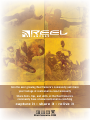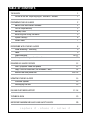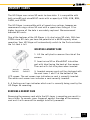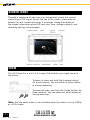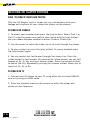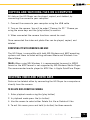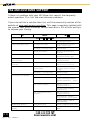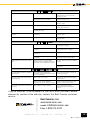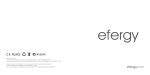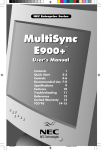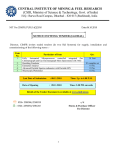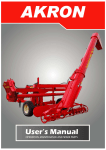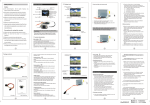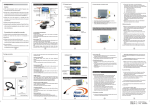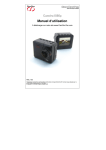Download Reel HD SLAYER Technical data
Transcript
HD SLAYER OWNERS MANUAL Join the ever growing Reel Camera’s community and share your footage at reelcameras.com/community Share hints, tips, and skills, at the Reel Camera’s community base at www.reelcameras.com/blog capture it : share it : relive it REELCAMERAS.COM TABLE OF CONTENTS THE BASICS Picture of the HD Slayer highlights functions / buttons 1 1 PREPARING YOUR HD SLAYER Mounts and accessories included The HD slayer battery Memory Cards Accessing and using the menu System settings Screen Icons RECORDING WITH YOUR HD SLAYER Video recording / formating Zoom Photo recording Waterproof housing and underwater use RELIVING HD SLAYER FOOTAGE View / playback video and photos Copy / transfer video files (MS Windows / MAC) Delete video and photo files 2 2 3 4 5 6 7 UPDATING YOUR HD SLAYER Firmware updates Exchanging the lens FAQ AND CUSTOMER SUPPORT 8 9 9 10-11 12 13 13 14 14 & 16 15 15 15 17-18 TECHNICAL DATA 19 IMPORTANT WARNING MESSAGES AND SAFETY ADVICE 20 capture it : share it : relive it THE BASICS Turn camera on / off: Press and hold [on button] for 3 seconds until LCD screen comes on Start / stop recording: Press [video button] Capture photo: Press [camera button] Access playback: Press [play button} Access camera menu: Press and hold [M button] for 3 seconds Turn LED light on / off: Press [light button] [1] ©2013 REEL CAMERAS REELCAMERAS.COM PREPARING YOUR HD SLAYER MOUNTS AND ACCESSORIES INCLUDED Your HD slayer comes with mounts and accessories that enable you to immediately start recording like a pro. Handlebar mount: Helmet mount: Sticky mounts: Go really professional and utilize a huge variety of mounts and accessories available at www.reelcameras.com #RC301 RAM SUCTION CUP #RC302 #RC303 RAM HANDLE BAR RAM ROLL capture it : share it : relive it [2] ©2013 REEL CAMERAS THE HD SLAYER BATTERY The HD Slayer comes with a recyclable Li-Po battery. The battery is designed to fit tightly inside the HD slayer. The battery level is displayed in the top right corner of the screen. When the battery is empty the camera will power off. If you are recording the camera will save the current clip before powering off. CHARGING THE BATTERY The HD Slayer comes with a partially charged battery. To charge the battery: 1. Use the USB charger to connect the camera to a computer or power source. 2. The status LED light will turn red to indicate the camera is charging. 3. The status LED light will turn green once the camera is fully charged From empty it requires three hours of charging to get a full battery. While charging, you can use all the camera’s features and record video or take photos. REPLACING THE BATTERY 1. Remove the battery cover by using the switch on the side of the camera 2. Pull out the battery and replace [3] ©2013 REEL CAMERAS REELCAMERAS.COM MEMORY CARDS The HD Slayer uses micro SD cards to store data. It is compatible with both microSD and microSDHC cards with a capacity of 2GB, 4GB, 8GB, 16GB, and 32GB. The HD Slayer is compatible with all speed class ratings, however we recommend using a micro SD card with a speed class rating of 10 or higher to ensure all the data is accurately captured. We recommend branded SD cards. One of the features of the HD Slayer is its dual micro SD slots. With two 32GB micro SD slots you have the potential of a 64GB capacity when recording. Your HD Slayer will automatically switch to the 2nd card when the 1st card is full. INSERTING A MEMORY CARD 1. Lift the soft plastic cover on the side of the camera 2. Insert micro SD or MicroSDHC into either port with label facing the back of the camera. The card will click into place when inserted. 3. Inserted memory cards will be displayed with the card icons 1 and 2 at the bottom of the LCD screen. The red screen icon indicates no card is correctly inserted. The white card screen icon indicates a card correctly inserted. 4. A flashing card icon indicates which card is currently being used by the HD Slayer for recording. REMOVING A MEMORY CARD Removing the memory card while the HD slayer is recording can result in loss of data. To remove, press fingernail against the edge of the memory card and it will come out far enough to be fully removed. capture it : share it : relive it [4] ©2013 REEL CAMERAS ACCESSING AND USING THE MENU To access the menu settings press and hold the [M button] for three seconds. The menu is divided into three different tabs, indicated at the top of the screen (photo, video, and system settings). By pressing the [M button] you can switch between the different tabs. To exit the menu, press and hold the [M button] for three seconds. When looking at the screen in the menu mode: Press [ESC] to scroll between tabs Press [directional arrows] to scroll between menu items Press [double arrow] to select individual menu item Press [directional arrows] to change item settings Press and hold [ESC] to go back one step and to exit menu SYSTEM SETTINGS To access the system settings first press and hold [M button] for 2 seconds to access menu mode. Press [M button] twice more to access system settings. Language:English, French, German, Spanish, Italian, Dutch, Norwegian, Russian Date / Time:Date and time can be manually changed Auto Screen Off:Sets the screen to automatically switch off to save battery: Off, 30, 60 or 120 Sec after last button is pressed. [5] ©2013 REEL CAMERAS REELCAMERAS.COM SYSTEM SETTINGS (CONT.) Auto Screen Power Off:Sets the camera to automatically switch off: Off, 60 Sec., 120 Sec. or 300 Sec. after last button pressed. Motion detection:Sets the camera to detect motion and assists with camera focusing:Off, low, medium or high Image rotation:Flips the image for recording with the camera upside down: Regular or Rotation 180 Image mirror:Reverses the image as if looking in a mirror: Regular or mirror Light Frequency:When filming indoors ensure light frequency is set correctly: 60Hz for North and Central Americas, 50Hz for rest of the world. Video System:NTSC or PAL OSD:Displays icons ON or OFF LED Indication:Switches front LED ON or OFF. Format Card:Formats the card in SLOT 1 or SLOT 2. All recorded data will be deleted. Default Settings:Restores the camera to its original factory settings Firmware Update:Update firmware when camera is connected to a computer and the update file is available capture it : share it : relive it [6] ©2013 REEL CAMERAS SCREEN ICONS Through a sequence of icons you can immediately check the current status of your HD slayer. Across the top of the screen information on battery life and current recording is displayed. Along the bottom of the screen information about SD card use, time, storage capacity, and recording settings are displayed. ZOOM The HD Slayer has a built in 4 x zoom that enables you to get closer to the action. To zoom in press and hold the [camera button] for three seconds. You can zoom in either before or during recording. To zoom out press and hold the [video button] for three seconds. You can zoom out either before or during recording. Note: that the zoom mode is not available when the video is set to 1080p or in PAL mode. [7] ©2013 REEL CAMERAS REELCAMERAS.COM RECORDING WITH YOUR HD SLAYER VIDEO RECORDING The HD Slayer captures stunning high definition video and uses a simple one button recording system. Start and stop recording To start recording press and release the [video button]. While recording the blue status LED will flash intermittently. On the top of the screen the red video icon will be displayed and the duration of the recording will be counted. Note: it is not possible to start recording when the camera is in the menu mode. To stop recording press and release the [video button]. The blue status LED will stop flashing and the red video icon will disappear. Your HD Slayer will immediately stop recording when the battery is out of power or the memory card(s) are full. Data will be saved before recording stops. DIFFERENT VIDEO MODES Your HD Slayer has a range of video formats and options that allow maximum flexibility over the size and quality of your footage. To access the video menu press and hold the [M button] for two seconds to access the main menu, and then press the [M button] once to access the video menu. Higher resolutions produce greater quality images and larger data files. capture it : share it : relive it [8] ©2013 REEL CAMERAS VIDEO FORMAT Video Format Resolution (Pixel) 480pH 720p 720pH 1080pS 1080p 720 x 480 1280 x 720 1280 x 720 1440 x 1080 1920 x 1080 Standard (in FPS) NTSC 50 30 PAL 50 25 60 60 30 30 25 25 Note that the zoom setting is not available in 1080p modes. For the majority of uses we recommend the 720pH as it combines excellent image quality with relatively small files. It also has a frame per second rate that is ideal for slow motion recording. Quality: Set the data rate and quality of recording to Low, Medium, or High Video Section:The HD Slayer will continue recording until recording is stopped. This option determines the maximum length of each data clip, enabling a long recording to be seamlessly stored as different clips. Set to 5 10, 15, 20, or 30 minutes Timestamp: Set the timestamp ON or OFF Time lapse rec: Set time lapse recording settings to OFF, 1frame per second, 1 frame per minute (FPM), 2 FPM, or 6 FPM. This mode allows you to record at a very slow frame rate and create time lapse sequences. Loop: When the memory is full the camera will record over old footage. Set to ON or OFF File Format: Enables you to record data files in MPEG or MOV format. Microphone: Switches the in-built microphone ON or OFF [9] ©2013 REEL CAMERAS REELCAMERAS.COM PHOTO RECORDING Your HD Slayer is capable of capturing vividly clear still images with a single click of a button. The separation of the photo and video buttons enable you to immediately switch between photo and video mode. TAKING A PHOTO To take a photo press and release the [camera button]. Note: You cannot take the photo while the camera is recording video or the camera is in the menu mode. For ease of use photos are stored in a separate sub-folder on the SD memory card. DIFFERENT PHOTO MODES In the photo menu you can select the following settings for photo recordings. Photo Size: 3, 5,or 8 MP Photo Intervals:Use this function to capture a quick burst of photos immediately after each other. Set to 3 photos, 5 photos, or OFF Auto shooting: Enables you to capture photos at specific time intervals and create timelapse videos (see below). Set to OFF, 3, 5, 10, 30, or 60 seconds. Time stamp: Sets the time stamp to ON or OFF capture it : share it : relive it [10] ©2013 REEL CAMERAS PHOTO RECORDING (CONT.) TIMELAPSE RECORDING The HD Slayer has a built in two modes that enable you to create stunning time lapse sequences. When the photo is set to autoshoot a white stopwatch icon is displayed in the top left corner of the screen. The time between shots will count down automatically. By pressing the [camera button] the camera will start automatically taking photos. To stop shooting press the [camera button]. The HD Slayer can be set to auto shoot at the following intervals: 3, 5, 10, 30, 60 seconds. We recommend the following settings for creating timelapse videos: 3 seconds: Scenes when you’re physically moving 5 seconds: Cloud movement and landscapes 10 seconds: Sunsets and slow moving landscapes 30 seconds and 60 seconds: Slow moving scenes where the camera is fixed in position When recording for a long period of time select ‘auto screen off’ in the system settings to be preserve battery life. TIMELAPSE RECORDING IN VIDEO MODE The HD Slayer can also record video footage with a very low frame rate. In the video menu you can set the time lapse recording settings to OFF, 1frame per second, 1 frame per minute (FPM), 2 FPM, or 6 FPM. Press the [video button] to start recording. [11] ©2013 REEL CAMERAS REELCAMERAS.COM WATERPROOF HOUSING AND UNDERWATER USE The HD Slayer comes with a shockproof and waterproof housing that allows you to film in the toughest of conditions. WATERPROOF HOUSING All functions of the camera can be used when the camera is in the waterproof housing. Before use, ensure that the rubber seal is clean and undamaged. When using the camera in wet or humid conditions it is recommended to use anti-fog pads to ensure the inside remains clear of mist. UNDERWATER USE The waterproof housing can be used up to a depth of 40meters or 130feet. Use beyond this depth is not recommended. For optical recording underwater turn the lens counterclockwide by 95 degrees. This function works with the light refraction of the water to capture clear and vibrant footage. Ensure the camera is in focus once underwater. capture it : share it : relive it [12] ©2013 REEL CAMERAS RELIVING HD SLAYER FOOTAGE VIEW / PLAYBACK VIDEOS AND PHOTOS With the HD Slayers build in screen you can immediately relive your footage and playback all your videos and photos on the camera. PLAYBACK ON CAMERA 1. To access your recorded data press the [play button]. Select Card 1 or Card 2 using the arrows and confirm your choice with the [play button]. You can choose between whether to access Video or Photo clips. 2. Use the arrows to select the video clip or to scroll through the photos. 3. To play a video clip press the [play button]. To pause playback press the [play button] again. 4. You can rewind and fast forward through the video clips. Press the [video button] to fast forward. By pressing the [video button] you can fast forward at 2x, 4x, 8x, or play at normal speed. Press the [camera button] to rewind the clip. Repeatedly pressing the [camera button] allows you to rewind at 2x, 4x, or 8x. PLAYBACK ON TV 1. Connect your HD Slayer to your TV using either the included USB-AV wire or by using an HDMI cable. 2. Enter the playback mode on the camera to watch the videos and photos on your television. [13] ©2013 REEL CAMERAS REELCAMERAS.COM COPYING AND WATCHING FILES ON A COMPUTER All data on the HD Slayer can be played, copied, and deleted, by connecting the camera to your computer. 1. Connect the camera to your computer using the USB cable 2. Turn on the camera. You will be asked “Connect to PC.” Choose yes using the arrow keys and the [play button] to confirm. 3. When connected the camera functions cannot be used. Once connected the video and photo files can be played, copied, and deleted. COMPATIBILITY WITH WINDOWS AND MAC The HD Slayer is compatible with both MS Windows and MAC operating systems and there included editing software iMovie and Windows Live Movie Maker. Note: When using MS Windows it is recommended to record in MPEG format as the MOV format is not supported by MS Windows Media Player. The recommended media player for MOV files is Apple QuickTime Player. DELETING VIDEO AND PHOTO DATA Data can be deleted either by connecting the HD Slayer to a computer or directly from the camera. TO DELETE DATA FROM THE CAMERA: 1. Enter playback mode using the [play button] 2. In playback mode press the [m button] 3. Use the arrows to select either Delete this file or Delete all files. 4. To exit this menu press and hold [m button] for three seconds capture it : share it : relive it [14] ©2013 REEL CAMERAS UPDATING YOUR HD SLAYER FIRMWARE UPDATES To get the best performance from your HD Slayer, Reel Cameras regularly releases firmware updates. Check www.reelcameras.com/downloads to access free firmware updates. When updating the firmware do not turn off the camera. Once updated restore the default settings to ensure the new firmware has taken affect. EXCHANGING THE LENS Reel Cameras have an easy to use interchangable lens system. This gives you the ultimate flexibility with your filming and makes replacing a scratched lens easy and cheap. The standard HD Slayer has a 127° lens, providing a perfect blend of width and depth. For ultra widescreen footage use a 170° lens. Or take a 148° lens for an impressive widescreen field of view. The 96° lens narrows the field of view and is used for doing justice to depth, like a downhill run. To change a lens, simply unscrew it from the camera and screw in the new lens. [15] ©2013 REEL CAMERAS REELCAMERAS.COM COPYING AND WATCHING FILES ON A COMPUTER All data on the HD Slayer can be played, copied, and deleted, by connecting the camera to your computer. 1. Connect the camera to your computer using the USB cable 2. Turn on the camera. You will be asked “Connect to PC.” Choose yes using the arrow keys and the [play button] to confirm. 3. When connected the camera functions cannot be used. Once connected the video and photo files can be played, copied, and deleted. COMPATIBILITY WITH WINDOWS AND MAC The HD Slayer is compatible with both MS Windows and MAC operating systems and there included editing software iMovie and Windows Live Movie Maker. Note: When using MS Windows it is recommended to record in MPEG format as the MOV format is not supported by MS Windows Media Player. The recommended media player for MOV files is Apple QuickTime Player. DELETING VIDEO AND PHOTO DATA Data can be deleted either by connecting the HD Slayer to a computer or directly from the camera. TO DELETE DATA FROM THE CAMERA: 1. Enter playback mode using the [play button] 2. In playback mode press the [m button] 3. Use the arrows to select either Delete this file or Delete all files. 4. To exit this menu press and hold [m button] for three seconds capture it : share it : relive it [16] ©2013 REEL CAMERAS FAQ AND CUSTOMER SUPPORT If there is a problem with your HD Slayer first consult the frequently asked questions. This lists the most common problems. If you can not find a solution then first visit the community section of the website at www.reelcameras.com/blog This page is regularly updated with the queries sent to our customer service team and is full of hints and tips to improve your filming. Er r o r Re a s o n S o lu t io n BA S IC C A MERA F UN C T IO N S The camera turns off after start The battery is not charged Charge the battery with USB until the status light turns green Unable to switch ON the camera The battery has no charge Charge the battery or connect the camera to a power supply The battery is not inserted correctly Check the battery The SD card is defective Remove the SD card and turn on the camera The software has crashed Remove the battery and wait for 10 seconds before turning on again The camera does not react when buttons are pressed The software has crashed Remove the battery for 10 seconds and restart the camera The camera regularly freezes and doesn't react Firmware is out of date Update firmware by visiting www.reelcameras.com/downloads The camera will not charge The charger you are using has an incorrect voltage Use the Reel Cameras charger or connect the camera to a computer to charge The battery is Reinsert the battery The camera has turned itself OFF incorrectly inserted The camera is out of battery Recharge the battery The camera software has crashed Wait 10 seconds and turn the camera on. If this fails, remove and reinsert the battery before turning on The camera has overheated Only use the camera in temperatures below 122°F Remove the battery and wait for the camera to cool The camera has frozen at a low temperature Only use the camera in temperatures above 10°F Do not subject the camera to prolonged periods in snow or icy water Allow the camera to warm up before restarting Displays shows “SD error” Faulty memory card Format or replace the memory card Date and time are not displayed correctly Incorrect menu settings Change date and time in the system menu The camera will not record The memory card is full or faulty REELCAMERAS.COM Format the memory card, or insert a new memory card, or set Loop recording to ON. No memory card is inserted Insert a memory card IS S U E S W IT H R E C O R D IN G [17] ©2013 REEL CAMERAS Allow the camera to warm up before restarting Displays shows “SD error” Faulty memory card Format or replace the memory card Date and time are not displayed correctly Incorrect menu settings Change date and time in the system menu The camera will not record The memory card is full or faulty Format the memory card, or insert a new memory card, or set Loop recording to ON. No memory card is inserted Insert a memory card The zoom function does not work Video is set to record at 1080p Change video settings and record at 720p or lower The video footage is out of focus The lens is incorrectly positioned Turn the lens until clockwise until it fits snugly in position The lens has been turned to underwater mode Turn the lens 95° clockwise Artificial lights flicker during video footage The camera is set to the wrong light frequency Change the light frequency in the system menu The video is recording upside down Image rotation is set to 180° Set image rotation to regular in the system menu The video jerks during playback The USB connection is too slow Use a computer with a USB2 connection or higher The memory card is not writing fast enough Use a branded memory card with a write speed of 10 or higher The computer is too slow to play the video Play the video through a TV The data rate is too high for the computer Reduce the data rate to medium or low in the video settings menu Camera is set to record in MOV format and the computer does not have the correct software to play it Set the camera to record in MPEG format. IS S U E S W IT H R E C O R D IN G IS S U E S W IT H P L A Y B A C K My Windows PC will not play video files Use Apple QuickTime to play the video files IS S U E S W IT H M O U N T S A N D A C C E S S O R IE S The underwater housing is fogging up during use The temperature difference between inside and outside the case is causing fogging. Use an anti-fog insert or silica gel inside the housing The video jerks when using a Reel Camera mount The mount is too loose Tighten the mount so the camera cannot move There is too great a distance between the mount and the camera Remove other accessories so the camera is next to the mount The surface is dirty or greasy Clean and dry the surface thoroughly before affixing the mount The sticky mount does not stick to a surface If you’re question is not answered in the FAQ’s or on the Reel Camera community section of the website, contact the Reel Camera customer service. Reel Cameras, Inc. www.reelcameras.com e-mail: [email protected] E-fax: 1-888-575-3443 capture it : share it : relive it [18] ©2013 REEL CAMERAS TECHNICAL INFORMATION Operating Voltage: 5 V (USB) / 3,7 V (LiPo-Battery, 800 mAh) Consumption: 250 – 450 mAh (depending on camera settings) Weight: 77 g, incl. battery Battery: 3,7 V 900 mAh LiPo Sensor: CMOS, 5 MP Lens (exchangeable): 170° > 720p 127° > 1080p Zoom: Digital 4times (only NTSC) Screen:1.5” (38 mm) TFT Ports: 10 Pin Mini USB 2.0 HDMI Open Connector Board (OCB, bottom of the cam) Operating/Storage temp: 10F-122F White balance: [19] ©2013 REEL CAMERAS Automatically REELCAMERAS.COM IMPORTANT WARNING MESSAGES AND SAFETY ADVICE OBSERVE THE FOLLOWING TO AVOID DAMAGE TO THE PRODUCT – Before you start using the camera please read the manual carefully – Do not record in temperatures greater than 122 deg. F or lower than 10 deg. F – Use only recommended accessories – Do not disassemble the device. There are no parts that can be serviced by the user. – Maintenance work needs to be carried out by skilled customer service employees. DISCLAIMER NOTICE Reel cameras is not liable for any loss of recordings due to malfunction or defects in the device, the storage device, or accessories. WARNING: LI-PO BATTERY Never charge a damaged Li-Po battery pack. Stop charging if the Li-Po battery pack is deformed. Charge and store the battery pack at a temperature of between 32 and 104 deg. F This product uses Li-Po batteries. Li-Po batteries are recyclable and a valuable resource. To dispose of the battery, remove it and take it to a resource recovery favility. Herewith we declare that this item is in accordance with the essential requirements and other relevant regulations of the directive 2004/108/EC. A copy of the original declaration of conformity can be obtained at the address below. Information for disposal of crossed Bin marked products This symbol is marked on a product or packaging, it means that the product including the batteries must not be disposed of with your general household waste. Only discard electrical/electronic items in separate collection schemes, which cater for the recovery and recycling of materials contained within. Your co-operation is vital to ensure the success of these schemes and for the protection of the environment. capture it : share it : relive it [20] ©2013 REEL CAMERAS REELCAMERAS.COM capture it : share it : relive it Reel Cameras, Inc. www.reelcameras.com e-mail: [email protected] E-fax: 1-888-575-3443 ©2013 REEL CAMERAS