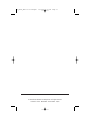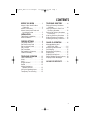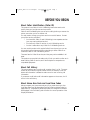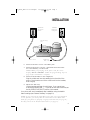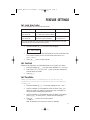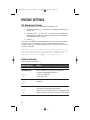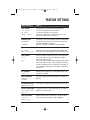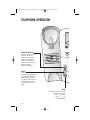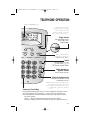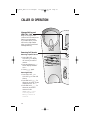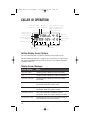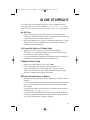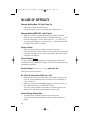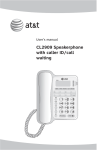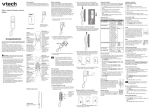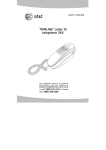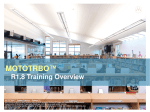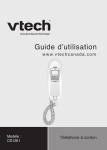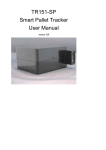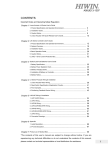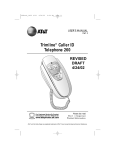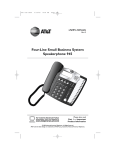Download AT&T 957 User`s manual
Transcript
957_book_2ATT ill at margins 11/16/00 1:39 PM Page i USER’S MANUAL Part 2 Telephone with Caller ID 957 Please also read Part 1 — Important Product Information AT&T and the globe symbol are registered trademarks of AT&T Corp. licensed to Advanced American Telephones. 957_book_2ATT ill at margins 11/16/00 1:39 PM Page ii © 2000 Advanced American Telephones. All rights reserved. Printed in China. 850003955 Issue 2AT&T 12/00 957_book_2ATT ill at margins 11/16/00 1:39 PM Page 1 CONTENTS BEFORE YOU BEGIN . . . . . . . . . 3 TELEPHONE DIRECTORY . . . . . 14 About Caller Identification (Caller ID) . . . . . . . . . . . . . . . 3 About Call History . . . . . . . . . . . 3 About Home Area Code and Local Area Codes . . . . . . . . . . 3 Storing Directory Numbers & Names . . . . . . . . . . . . . . . 14 Storing a Pause or Flash in a Directory Number . . . . . . . . 15 Storing Call History Numbers in Directory . . . . . . . . . . . . . 15 Viewing Directory Numbers . . 15 Dialing Directory Numbers . . . 15 Deleting Directory Numbers . . 15 INSTALLATION . . . . . . . . . . . . . 4 Table/Desk Installation . . . . . . . 4 Wall Installation . . . . . . . . . . . . 6 FEATURE SETTINGS . . . . . . . . . 8 Language Selection . . . . . . . . . . 8 Set Home Area Code . . . . . . . . . 8 Set Local Area Codes . . . . . . . . . 9 Set Contrast . . . . . . . . . . . . . . . 9 Set Time/Date . . . . . . . . . . . . . . 9 Set Remaining Features . . . . . . 10 Feature Summary . . . . . . . . . . 10 TELEPHONE OPERATION . . . . 12 Flash/Call Waiting . . . . . . . . . . 12 Mute . . . . . . . . . . . . . . . . . . . . 12 Hold . . . . . . . . . . . . . . . . . . . . 12 Ringer Volume . . . . . . . . . . . . . 13 Redial . . . . . . . . . . . . . . . . . . . 13 Adjust Handset or Speaker Volume . . . . . . . . . . 13 Using the Speakerphone . . . . . 13 Temporary Tone Dialing . . . . . 13 CALLER ID OPERATION . . . . . 16 Message Waiting and NEW CALL Light . . . . . . . . . 16 Removing Call Records . . . . . . 16 Call Display . . . . . . . . . . . . . . . 17 Reviewing Call History . . . . . . 17 Display Dial . . . . . . . . . . . . . . . 17 Display Dial Options . . . . . . . . 17 Setting Display Screen Options . 18 Display Screen Messages . . . . . 18 IN CASE OF DIFFICULTY . . . . . 19 1 957_book_2ATT ill at margins 11/16/00 1:39 PM Page 3 BEFORE YOU BEGIN About Caller Identification (Caller ID) This product has a Caller ID with Call Waiting feature that works with service from your local phone service provider. Caller ID with Call Waiting lets you see who’s calling before you answer the phone, even when you’re on another call. You may need to change your phone service to use this feature. Contact your phone service provider if: • You have both Caller ID and Call Waiting, but as separate services (you may need combined service) • You have only Caller ID service, or only Call Waiting service • You don’t subscribe to any Caller ID or Call Waiting services. You can use this product with regular Caller ID service, and you can use this product’s other features without subscribing to either Caller ID or combined Caller ID with Call Waiting service. There are fees for Caller ID services, and they may not be available in all areas. This product can provide information only if both you and the caller are in areas offering Caller ID service, and if both telephone companies use compatible equipment. About Call History This phone assigns each incoming call a number from 1 to 99. The most recent call will have the highest number. When the memory is full, the oldest call information is deleted to make room for new incoming call information. If you answer a call before call information appears on the screen, it will not be in the call history. About Home Area Code and Local Area Codes Always program your home area code, and, if you need them, up to four local area codes (see “Set Home Area Code” and “Set Local Area Codes” on pages 8 and 9). Programming these area codes will change how numbers are displayed in the call history, and will allow for correct operation of the Display Dial feature. 3 957_book_2ATT ill at margins 11/16/00 1:39 PM Page 4 INSTALLATION Table/Desk Installation 4 1 (Optional) You can adjust how much the phone tilts by pushing outward with your thumbs on the recessed “feet.” Push the feet out from the inside of the base, until they snap into place. If a foot comes out, align the arrow on the foot with the arrow on the base, and squeeze the foot back in from the inside of the base. 2 Set the dial mode. This phone comes set for touch tone dialing (TT). If you have dial pulse (rotary) service, set the swich on the underside of the phone to DP. 4 5 Connect the line cord to the telephone. Thread the power cord through the strain-relief tab, then plug it into the jack labeled POWER. (Make sure the plug is vertically oriented.) Use only the power cord supplied with this product. If you need a replacement, call 1 800 222-3111. 3 Attach the base to the telephone. Turn the base so that the smaller end is toward the bottom of the telephone, then attach. 957_book_2ATT ill at margins 11/16/00 1:39 PM Page 5 INSTALLATION Standard electrical outlet Modular telephone wall jack Strain-relief tab Power cord 6 7 8 Telephone line cord Connect the line cord to a modular jack. Connect the power cord to a standard electrical outlet not controlled by a wall switch. NOTE: When you first plug in the power cord, the screen displays WHICH LANGUAGE?. Follow the programming steps on page 8 after installation is complete. Connect the handset to the telephone. Plug the coiled cord into the handset jack on the side of the phone. Plug the other end of the coiled cord into the handset, then hang up. 9 Check for dial tone. Lift the handset and listen for a dial tone. If you cannot hear a dial tone, press VOLUME +. If you still do not hear a dial tone, see the IN CASE OF DIFFICULTY section of this manual. Your phone will work immediately after installation using the default feature settings (see “Feature Summary” on page 10). NOTE: If you subscribe to Caller ID services from your local telephone service provider, you must follow the instructions in “Set Home Area Code” for your phone to properly recognize and dial calls (see page 8) . You may also need to “Set Local Area Codes” (see page 9). 5 957_book_2ATT ill at margins 11/16/00 1:39 PM Page 6 INSTALLATION Wall Installation 1 Set the dial mode. This phone comes set for tone dialing. If you have pulse dialing service, you cannot dial numbers with the phone set to tone. Set the switch on the underside of the base to TT (touch tone) or DP (dial pulse/rotary), depending on your service. 2 Connect the line cord to the telephone Plug the short line cord into the jack labeled TEL LINE, then thread it through the channel on the bottom of the set. 3 Attach the base to the telephone. Make sure the pull-out feet are not extended. Turn the base so that the larger end is toward the bottom of the telephone. Attach the base by inserting the tabs into the slots. Push down on the large end of the base so the tabs are in the slots, and the base locks in place. Pull the loose end of the line cord through the rectangular opening on the bottom of the base. Slot 3a 6 Slot 3b 957_book_2ATT ill at margins 11/16/00 1:39 PM Page 7 INSTALLATION 4 Reverse the handset tab. This tab holds the handset when you hang up. Hold down the switchhook, and slide the tab up and out of its slot. Turn the tab so that the end with the “hook” is up. Then insert the tab back into its slot. Switchhook Handset tab 5 Plug the power cord into the jack labeled POWER. (Make sure the plug is vertically oriented.) Use only the power cord supplied with this product. If you need a replacement, call 1 800 222-3111. 6 Connect the line cord to a modular wall jack and mount the phone on the wall jack. Make sure the cord snaps firmly into place. Place the phone on the wall jack mounting studs and pull down until it is held securely. Mounting studs 7 Follow Steps 7–9 in “Table/Desk Installation.” 7 957_book_2ATT ill at margins 11/16/00 1:39 PM Page 8 FEATURE SETTINGS NOTE: You can exit feature setup at any time by holding N for about two seconds, or by lifting the handset when there is no incoming call. The order features appear in the menu changes after initial setup. For complete feature setup, see pages 10 and 11. Language Selection You can select ENGLISH or ESPANOL (Spanish) as the language in which your Caller ID information is displayed. When you first plug in the power cord, the screen displays: WHICH LANGUAGE? 1 Press CALL LIST + until the screen displays your language selection. 2 Press N. You will see the Home Area Code setup screen. Set Home Area Code You must program your area code, so your phone can properly recognize and dial calls. If for calls within You dial Enter in Step 2 your area code 7 digits (phone number, no area code) Your home area code 10 digits (area code + phone number) — OR — 11 digits (1 + area code + phone number) 000 1 Press N until the screen displays: HAC-___ HOME AREA CODE? 8 2 Use the keypad to enter the three digits of your home area code. 3 Press N. 957_book_2ATT ill at margins 11/16/00 1:39 PM Page 9 FEATURE SETTINGS Set Local Area Codes You can program up to four local area codes. If for You dial Enter in Step 2 All calls outside your area code 11 digits (1 + area code + phone number) No local area codes Some calls outside your area code 10 digits (area code + phone number) Area codes that do not require a “1” If you dial 10 digits (area code plus phone number) for calls within your own area code, include your area code as a local area code. 1 Press and release O until the screen displays: LAC1-___ LOCL AREA CODE? 2 3 Use the keypad to enter the three digits of the first local area code. The screen prompts you for the next local area code (LAC2–, LAC3–, LAC4–). Press O when you are finished. Set Contrast Adjust screen lighting to a comfortable level, from 1 (light) to 4 (dark). 1 Press and release N until the screen displays SET CONTRAST. 2 Press CALL LIST + or CALL LIST - until the screen displays the contrast level you prefer. 3 Press N. Set Time/Date NOTE: The time/date are automatically reset each time new call information is received. Incorrect time/date will be corrected with next incoming call. 1 2 3 4 Press and release O. The screen displays ENTER TIME?. Use the numbers on the keypad to enter the time. Press + to select AM; press - to select PM (the screen may not display PM until you have finished setting the time). Use the numbers on the keypad to enter the date. For example, press 0605 to enter June 5. (Zeroes are not displayed.) Press O to move to the next feature — OR — Wait 30 seconds for the phone to return to standby. 9 957_book_2ATT ill at margins 11/16/00 1:39 PM Page 10 FEATURE SETTINGS Set Remaining Features You can customize how the features of this product work. 1 Press and release N until the screen displays the feature you want to set. 2 Press CALL LIST + or CALL LIST - until the screen displays your selected setting. Refer to the “Feature Summary”for a full description of the features and your choices. 3 Press N. This saves your selection and automatically moves you to the next option. The phone returns to standby unless you make a selection within 30 seconds. When you finish setting options, wait 30 seconds for the phone to return to standby. NOTE: If you subscribe to telephone company Message Waiting service (sometimes called voice mail), you must turn the VMW feature on each time you change any feature setting. This feature is automatically turned off each time you press N to enter feature setup. Feature Summary Default settings indicated by *. Feature/Options: Choice: ENTER TIME Set the time and date. SET VMW OFF/ON Set for whether you subscribe to telephone company Message Waiting service. You do not subscribe. You do subscribe. OFF ON * VMW RESET YES NO * VMW LOCK NO * YES 10 Turn Stutter Detect ON. (It turns off with FSK reception.) Check with your phone service provider for more information about signal requirements. System turns off Stutter Detect for message waiting. System receives both Stutter Detect and FSK signals. 957_book_2ATT ill at margins 11/16/00 1:39 PM Page 11 FEATURE SETTINGS Feature/Options: Choice: CALL HISTORY Choose which incoming calls are displayed. The screen displays all calls received. The screen displays no call history. The screen displays only those calls you (or an answering system) did not answer. ALL CALLS * NO CALLS UNANS. CALLS SEPARATE Choose how calls from the same number are displayed. The display shows the most recent call from this number, and REP is displayed. Each call from this number is listed separately. CALL LIST ORDER Choose in what order calls are displayed. BY TIME * NEW CALLS FIRST Reverse order. Last call received is displayed first. Unreviewed calls are displayed first, then calls by time. CALL WAITING Set for the type of service to which you subscribe. For Type II service (screen displays information about call waiting calls). For Type I service (screen does not display information about call waiting calls). Also choose this setting if you do not subscribe to any Caller ID services or if you have data equipment connected in series with the phone. REPEATED CALLS COMBINED ON * * OFF SET CONTRAST 1 2* 3 4 WHICH LANGUAGE ENGLISH ESPANOL * SET HOME AREA CODE Adjust screen lighting to a comfortable level, from 1 (light) to 4 (dark). Choose whether the display appears in English or Spanish. Set phone to recognize calls from your area code. HOME AREA CODE? SET LOCAL AREA CODES LOCL AREA CODE? LAC1...4 VMW LIGHT RESET LIGHT ON LIGHT OFF Program up to four area codes that do not require dialing a “1” before them. Reset the NEW CALL light to off if it flashes after you have reviewed all voice mail messages. * 11 957_book_2ATT ill at margins 11/16/00 1:39 PM Page 12 TELEPHONE OPERATION Flash/Call Waiting Press to connect to the new call when you receive a call waiting signal. Press again to return to original call. Also use to access other phone company subscriber services. Mute Press to prevent the other person from hearing you (you will still be able to hear the other person). The MUTE light turns on. To return to two–way conversation, press M again. Hold Press to put a call on hold. To return to the call, press H again, press K, or lift the handset. 12 957_book_2ATT ill at margins 11/16/00 1:39 PM Page 13 TELEPHONE OPERATION Indicates RINGER is off. Flashes when a call is coming in, flashes quickly when a call is on hold, remains steady when any phone on this line is in use. Ringer Volume Adjust RINGER volume (LO or HI) or turn RINGER OFF. Press to dial number displayed on screen (see CALLER ID OPERATION). Redial Lift the handset or press K, then press R to call the last number dialed. Adjust Handset or Speaker Volume Press to adjust volume. Using the Speakerphone Press to make, answer, or end a speakerphone call. NOTE: To switch from speakerphone to handset, lift handset. To switch from handset to speakerphone, press K, then replace the handset. Temporary Tone Dialing If you have dial pulse (rotary) service, you can change from dial pulse to touch tone dialing during a call by pressing *. This is useful if you need to send touch tone signals for access to telephone banking or long distance services. 1 Dial the number. 2 Press *. Buttons pressed after this send touch tone signals. 3 After you hang up, the phone automatically returns to dial pulse service. 13 957_book_2ATT ill at margins 11/16/00 1:39 PM Page 14 TELEPHONE DIRECTORY This telephone can store up to 50 telephone numbers (and names) that you can dial just by pressing d, a directory location, and D. When entering a number or name, you can use CALL LIST - to backspace. Storing Directory Numbers & Names If you choose to store a name with a telephone number in the directory, you must then store names with all directory entries. 1 Press d, then O. ENTER NUMBER 2 3 4 Dial the telephone number you want to store (up to 24 digits) — OR — Press R to store the last number dialed. Press d. Use the chart below to enter a name up to 15 characters (use CALL LIST - to backspace and CALL LIST + to advance or add a space); then press d to store the name and number. 2 Presses 3 Dial Key 1 4 1 1 2 A B C 2 3 D E F 3 4 G H I 4 5 J K L 5 6 M N O 6 7 P Q R S 8 T U V 8 9 W X Y Z * * 0 0 # # 5 7 9 NOTE: Entries cannot be edited after screen displays STORED. 14 957_book_2ATT ill at margins 11/16/00 1:40 PM Page 15 TELEPHONE DIRECTORY Storing a Pause or Flash in a Directory Number Press + twice to store a pause in the dialing sequence (the screen displays P). Press F to store a press of the flash button (the screen displays F). Storing Call History Numbers in Directory 1 2 3 Press CALL LIST + or CALL LIST - to scroll through the call history. Press d to store displayed call information in the telephone directory. The screen displays STORED. Press d to exit. Viewing Directory Numbers 1 2 3 Press d. Press CALL LIST + or CALL LIST - to scroll through an alphabetical list of numbers/names stored in the telephone directory — OR — use the keypad and the chart on page 14 to enter the first character of the name you want to view, then press CALL LIST + if needed to move to the desired name. Press d to exit. Dialing Directory Numbers 1 2 3 Follow directions above to view a directory number. Press D to make the call. The speakerphone is activated. Lift the handset to switch from speakerphone to handset. Deleting Directory Numbers 1 2 Follow directions above to view a directory number. Press r. The screen displays: CALL REMOVE? 3 Press r again to confirm. The screen displays: DELETED 15 957_book_2ATT ill at margins 11/16/00 1:40 PM CALLER ID OPERATION Message Waiting and NEW CALL Light Stays on when you have received call information but have not yet reviewed it. If you subscribe to a voice mail service, light flashes when you have unretrieved messages waiting. Removing Call Records Removing a Specific Record 1 Press CALL LIST + or CALL LIST - to display call record you want to remove. 2 Press and release r. Screen displays REMOVE CALL?. 3 Press r again. Removing All Calls 1 Press CALL LIST + or CALL LIST - to enter Call History. 2 Press and hold r for about two seconds. Screen displays REMOVE ALL?. 3 Press and hold r for about two seconds to remove all calls. NOTE: Once a call is removed from Call History, it cannot be retrieved. 16 Page 16 957_book_2ATT ill at margins 11/16/00 1:40 PM Page 17 CALLER ID OPERATION Call Display Between the first and second rings, screen displays: • Caller’s name (15 letters are sent by your phone company) • Caller’s area code and telephone number (area code not displayed if programmed as Home Area Code) • Time and date of the call • Call’s position in call history. Call information is displayed for about 30 seconds. Reviewing Call History To review earlier calls, press CALL LIST -. To advance through call history from an earlier call, press CALL LIST +. When you reach the end of call history, the screen displays END OF LIST, then begins again. Display Dial Display Dial Options While number is displayed, press to scroll through choices for dialing (without area code, with area code, with 1 plus area code). • Press to call the displayed number. • The screen shows the number being called, the speakerphone is activated, and the call is dialed. • If the screen displays ERROR PRESENT or NO NUMBER, the present number cannot be dialed. • You cannot use this feature to dial PRIVATE calls. 17 957_book_2ATT ill at margins 11/16/00 1:40 PM Page 18 CALLER ID OPERATION Indicates you have unreviewed voice mail Time call was received Flashes when line is ringing, remains steady when this phone or another phone on the same line is in use Indicates error in transmission from phone company Date call was received Indicates unreviewed call information Caller’s telephone number Indicates repeat call Position of call in call history Caller’s name Setting Display Screen Options You can customize how the Caller ID features of this product work. See “Set Remaining Features” on page 10 for instructions. For options, see Call History, Repeated Calls, and Call List Order in the “Feature Summary” on pages 10 and 11. Display Screen Messages Screen Displays: When: PRIVATE NAME The other party is blocking name information. PPP The other party is blocking number information. PRIVATE CALLER The other party is blocking name and number information. UNKNOWN NAME Your phone company is unable to receive information about this caller’s name. UUU Your phone company is unable to receive information about this caller’s number. UNKNOWN CALLER Your phone company is unable to receive information about this caller’s name and number. EXTENSION USED An extension phone on this line is being used, so call information cannot be received. 18 957_book_2ATT ill at margins 11/16/00 1:40 PM Page 19 IN CASE OF DIFFICULTY If you have difficulty operating this phone, try the suggestions below. For Customer Service, visit our website at www.telephones.att.com or call 1 800 222–3111. Please retain your receipt as your proof of purchase. No Dial Tone • • Make sure all plugs are connected properly. Inspect the line cord connections at the modular jack and at the telephone. Also inspect the coiled handset cord connections at both ends. Unplug the telephone and connect it to another modular jack. If it still does not work, and other telephones in your home are working, the problem is with this telephone. Call Cannot Be Dialed or Is Dialed Slowly • • Make sure you choose the correct dial mode (see FEATURE SETTINGS). If you have dial pulse service, you cannot dial numbers with the phone set to touch tone dialing. If you have just used the Temporary Tone feature, leave the handset on the base for a few seconds before making another call. Telephone Does Not Ring • • Make sure the RINGER switch is not set to OFF. If there are several other telephones on the same line, try disconnecting some of the other telephones. Having too many telephones connected can also create problems such as low ringer volume or impaired sound quality during calls. Difficulty Storing Numbers in Memory • • • • Make sure you are pressing the correct sequence of buttons for storing numbers. If you are interrupted by a recorded announcement telling you to hang up or by a loud buzzing noise, hang up and try to enter the number more quickly. Try calling the number you want to store in memory. When the call is ended, press d, O, R. If someone lifts an extension phone while you are storing numbers in memory, programming might be interrupted. Make sure all extensions are on hook while storing numbers in memory. 19 957_book_2ATT ill at margins 11/16/00 1:40 PM Page 20 IN CASE OF DIFFICULTY Message Waiting/New Call Light Stays On • • Make sure you have reviewed all calls. Unplug the power cord for 10 seconds, then plug it back in. Message Waiting/NEW CALL Light Flashes • • Make sure you have reviewed all telephone company voice mail. Reset the voice mail waiting indicator. Press and release N until the screen displays VMW RESET, press CALL LIST + or CALL LIST until the screen displays OFF, then press N and wait 30 seconds for the phone to return to standby. Screen is Blank • • Make sure line and power cords are correctly connected. You must subscribe to service from your local phone service provider to see call information on the screen (see “About Caller Identification” in BEFORE YOU BEGIN). Screen Displays The phone has received incomplete or corrupted caller identification information from the telephone company. The phone will display as much information as possible. Screen Displays Extension Used, and None Are Check all line cord connections. No Caller ID Information While on a Call • • • Make sure your service provides Caller ID information while you are on a call. This is sometimes known as “Caller ID on Call Waiting,” or “Type II Caller ID.” Make sure you have the Call Waiting feature on this phone set to ON (see “Feature Summary” in FEATURE SETTINGS). The phone cannot display the information if another phone on the same line is in use. Make sure all extensions are on hook. Screen Displays Wrong Date • • 20 The date will be corrected with the next incoming call. You can correct the date manually by following the directions on page 9.