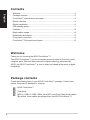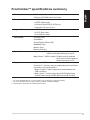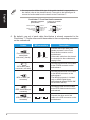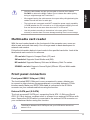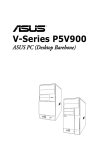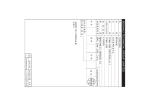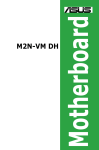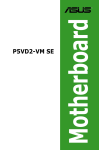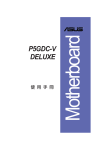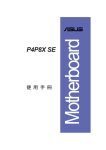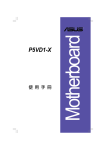Download Asus FrontLinker User guide
Transcript
English FrontLinker™ User Guide Contents English Welcome...........................................................................................................2 Package contents.............................................................................................2 FrontLinker™ specifications summary..............................................................3 Device overview................................................................................................4 Device installation.............................................................................................5 USB standby power..........................................................................................7 Features............................................................................................................8 Magic cables usage..........................................................................................8 Multimedia card reader.....................................................................................9 Front panel connectors.....................................................................................9 FrontLinker™ DH panel board layout ............................................................10 Welcome Thank you for choosing the ASUS FrontLinker™! The ASUS FrontLinker™ is your convenient access to some of the most useful computer ports. With the latest features in digital technology developed by ASUS, the ASUS FrontLinker™ is sure to keep you ahead in the world of digital computing! Package contents Check the following items in your ASUS FrontLinker™ package. Contact your retailer if any item is damaged or missing. ASUS FrontLinker™ User guide MP3-In, USB 2.0, IEEE 1394a, Serial ATA, and Front Panel Audio cables . (By default, these cables are plugged into the ASUS FrontLinker™) Dimensions Front panel I/O 148.5 x 42.8 x 121.1 mm 5.25-inch (CD-ROM Size Front Panel) 1 x USB 2.0 1 x IEEE 1394a (6-pin) English FrontLinker™ specifications summary 1 x External Serial ATA (E-SATA) port Magic Cables 1 x Karaoke 6.3 mm mic port 1 x MP3-In cable Card reader* 1 x miniUSB 2.0 cable Compact Flash 1 x iPod® Dock cable SmartMedia Secure Digital (SD/mini SD) MultiMedia Card Memory Stick Special features Memory Stick Pro Magic Charger™: Enables users to charge portable devices via USB 2.0 cable without turning on the PC* Magic Stereo™ (MP3-In cable): Enables users to playback music via PC stereo speakers without turning on the PC Supported motherboards Supports all ASUS motherboards** FrontLinker™ functions may vary depending on the available connectors on the motherboard. •Magic Charger™ feature supports all motherboards with USB connectors. • Magic Stereo™ feature supports all ASUS Digital Home motherboards (except P5LD2-VM DH and N4L-VM DH). * For some portable devices, you may need to turn on the PC to charge the battery. ** For some storage cards, you may need to purchase a separate adapter. ***Specifications are subject to change without notice. Device overview English Front panel Cable passage** Card reader LED* MS/All MS Pro Series SM CF Cable access door SD/MMC 1394a port E-SATA port USB 2.0 port Karaoke 6.3 mm mic port * The card reader LED blinks when reading/writing a storage card. **You may put the Magic Cables through the cable passage while the cable access door is closed. Magic Cables MP3-In cable iPod® Dock cable miniUSB 2.0 cable Device installation English To install the ASUS FrontLinker™: 1. Remove the cover of an empty 5.25” drive bay. We suggest installing the FrontLinker™ into the upper drive bay of the PC, not under the optical drives. 2. Plug the 4-pin ATX power cable into the ATX power connector on the FrontLinker™. 3. Insert the FrontLinker™ to the drive bay. Let all the cables pass inside the PC case. Carefully push the FrontLinker™ until its screw holes align with the holes on the drive bay. 4. Secure the FrontLinker™ with screws on both sides of the drive bay. We suggest that you place your portable devices on top of the chassis while connecting to the FrontLinker™. 5. Two Front Panel Audio cables are connected to the FrontLinker™. The shorter one should be connected with the audio cable from the chassis. For the connection of another Front Panel Audio cable, refer to step 6. Cable . Front Panel Audio cable (black connector) (male) Chassis connector or Description Connect the shorter cable, with male connector, to the audio cable from the chassis.*. If the audio cable from the chassis is connected to the motherboard, unplug it first. English * You may need to define which type of the audio standard is supported by the chassis (refer to the chassis manual). Then refer to the below figure to connect the audio cable from the chassis to the FrontLinker™. FrontLinker™ Front Panel Audio connector HD Audio-compliant pin definition SENSE2_RETUR Legacy AC ‘97 audio pin definition PORT2 L SENSE_SEND PORT2 R PORT1 R PORT1 L SENSE1_RETUR PRESENCE# GND NC NC NC AGND Line out_L NC Line out_R MICPWR MIC2 6. By default, one end of each cable listed below is already connected to the FrontLinker™. Plug the other end of these cables to the corresponding connectors on the motherboard. Cables . Front Panel Audio cable (black connector) (female) MB connectors AAFP . SATA cable (black connector; red cable) . USB 2.0 cable (blue connector) FP_Audio MP3IN IE1394 USB56 or Connect the longer cable, with female connector, to the Front Panel Audio connector on the motherboard. . If the audio cable from the chassis is connected to the motherboard, unplug it first. Connect the other end of this cable to the E-SATA connector on the motherboard. SATA . MP3-In cable (red connector) . IEEE 1394a cable (red connector) or Description USB78 Connect the other end of this cable to the MP3IN connector on the motherboard.. The MP3IN connector is included only on ASUS Digital Home motherboards (except P5LD2-VM DH and N4L-VM DH). Connect the other end of this cable to the IEEE 1394a connector on the motherboard. Connect the other end of this cable to the USB connector on the motherboard. • • • Make sure the USB connector on the motherboard is set to +5VSB. You may need to set up jumpers if your motherboard does not have auto-switch function (refer to the motherboard manual). For detailed information about jumper settings, refer to the section “USB standby power”. We suggest connecting the SATA cable to the E-SATA connector on the motherboard (not any SATA connector); otherwise, the transfer rate may be decreased. Refer to the motherboard manual for the location of E-SATA connector. Make sure that the cables are firmly connected on both ends. When the PC is turned on, the power supply comes from ATX power cable; when the PC is turned off, the power supply comes from +5VSB on the USB connector. English • 7. The blue LED indicator lights up when the power cable from the power outlet is connected to the PC, the USB cable is correctly connected to the motherboard, and the USB connector on the motherboard is set to +5VSB. For the location of the blue LED indicator, refer to the “FrontLinker™ DH panel board layout” on page 10. Don’t forget to connect the power cable from the power outlet to the PC. USB standby power PVD-MX If your motherboard does not have auto-switch function (refer to the motherboard manual), you may need to set up jumpers. . You may find a number of jumpers labelled “USBPW” on your motherboard. The USBPW12 and USBPW34 jumpers are for the USB ports on the rear panel. The USBPW56 and USBPW78 jumpers are for the internal USB connnectors that you can connect to additional USB ports. You only need to set up USBPW56 and USBPW78 for using the FrontLinker™. If the jumper of the USB is not set to +5VSB position, refer to your motherboard manual to set the jumper to +5VSB position. Here we take ASUS P5VD2-MX motherboard an example: ex: USBPW12 USBPW34 3 2 2 1 +5V (Default) ® 1 2 PVD-MX USB device wake-up • • +5VSB USBPW56 USBPW782 +5V (Default) 3 +5VSB The total current consumed must NOT exceed the power supply capability (+5VSB) whether the PC is turned on or off. Overloading the current consumed when the PC is turned off may result in startup failure. We suggest charging no more than two devices at the same time when the PC is turned off. Features English Magic Charger™ ASUS FrontLinker™ is designed with Magic Cables that allow you to charge your portable devices such as mobile phones, PDAs, and MP3 players with ease. You can charge your devices without turning on the PC! Magic Stereo™ ASUS FrontLinker™ allows you to playback music from devices connected to MP3-In cable via PC stereo speakers. Furthermore, you can enjoy listening to your music when the PC is turned off. To do so, simply plug the Magic cables into the corresponding ports on your portable device and turn on the speaker. Then you can play your portable device as usual. Magic cables usage The length of the Magic Cables is retractable. You can set the cable length you want by pulling out the cable to the desired distance. Pull out the cables to the end and release slowly to retrieve the cables. Magic Cable for miniUSB The Magic Cable for miniUSB allows you to charge the battery of your portable device or download/upload files between the PC and your portable device. Simply connect the cable to the miniUSB port of your portable device. When charging the battery, you may turn off the PC. For file transfers, both PC and your portable device should be turned on. Magic Cable for Apple® iPod® The Magic Cable for iPod® allows you to charge your iPod® battery, and download/upload files between the PC and iPod®. Simply plug the cable into the corresponding port on your iPod® to start using the function. For file transfers and battery charging, both PC and your iPod® should be turned on. Magic Cable for MP3-In The Magic Cable for MP3-In allows you to playback the music files stored in your portable devices by using the PC stereo as the output. Simply plug the cable into the audio-out port on your portable device to start using the function. Hold the cable header and pull out the cable to the end, then release SLOWLY to retrieve the Magic Cables. Do not release the cables quickly, doing so might damage the FrontLinker™. • We suggest leaving the cable access door open while pulling/releasing the cables to avoid the risk of a cable jam. • The total current consumed must NOT exceed the power supply capability (+5VSB) whether the PC is turned on or off. We suggest charging no more than two devices at the same time when the PC is turned off. • Use this product according to instructions in the user guide. Product warranty or service does not cover damage resulting from incorrect usage. English • Multimedia card reader With the card reader placed on the front panel of the computer case, users are able to read and save data easily. You no longer need to waste desk space for external card readers. Follow the information below to insert cards to the specified card slots. Look at the label beside each card slot for reference. CF card slot: Supports Compact Flash (CF) card. SM card slot: Supports Smart Media card (SM). MS card slot: Supports Memory Stick and all Memory Stick Pro series. SD/MMC card slot: Supports Secure Digital (SD/mini SD) and Multi-media card. Front panel connectors Front panel IEEE 1394a port (1394) The front-loaded IEEE 1394a port is more convenient for users, allowing you to connect to video devices, storage peripherals, or portable devices in 1394a interface easily. Make sure IEEE 1394a cable is connected to the IE1394a connector on your motherboard before using the function. External SATA port (E-SATA) The front-accessed E-SATA port, supporting Serial ATA 1.5 Gb/s and Serial ATA II 3.0 Gb/s devices, enables users to connect to an external SATA box with ease. Ensure that SATA cable is connected to the external SATA connector on your motherboard before using this function. The distance between the E-SATA port and your SATA device should not exceed 1.5 m. USB 2.0 port English The front panel USB port enables users to transfer files and charge devices with ease. Ensure the USB 2.0 cable is connected to USB connector on your motherboard before using the function. You can charge your device at anytime whether the PC is turned on or off. Karaoke 6.3 mm microphone port The front-loaded karaoke microphone port is convenient for sound input and sound recordings. Ensure the Front Panel Audio cable is connected to the Front Panel Audio connector on your motherboard before using the function. The karaoke 6.3 mm microphone port on the FrontLinker™ and the microphone port on the chassis share the same Front Panel Audio connector on the motherboard. Using the two ports simultaneously may result in overdubbing or other unexpected effects. Therefore, we strongly suggest not plugging in the two ports at the same time. FrontLinker™ DH panel board layout 1 2 3 4 5 6 7 8 12 11 10 9 1. E-SATA connector 2. IEEE 1394a connector 10 7. Front Panel Audio connector (connected to motherboard) 3. ATX Power connector 8. MP3-In connector 5. Standby Power LED blue indicator 10.Magic Cable for iPod® connector 4. USB 2.0 connector 9. Magic Cable for miniUSB connector 6. Front Panel Audio connector (connected to chassis) 11.Card reader connector 12.Magic Cable for MP3-In connector