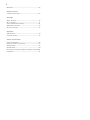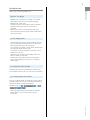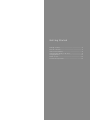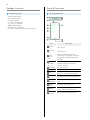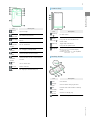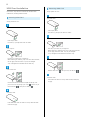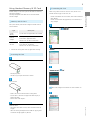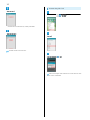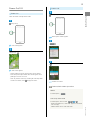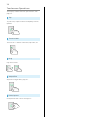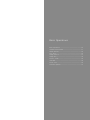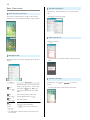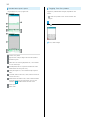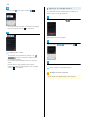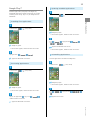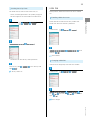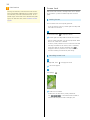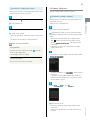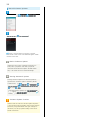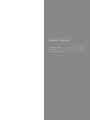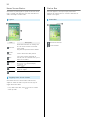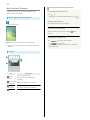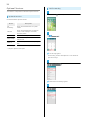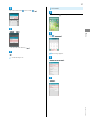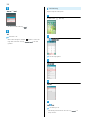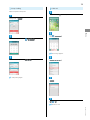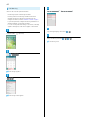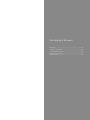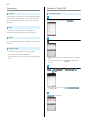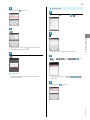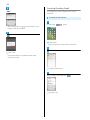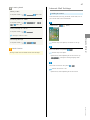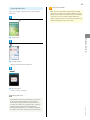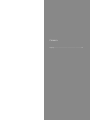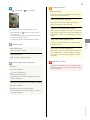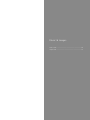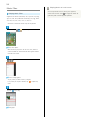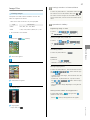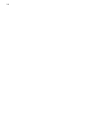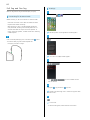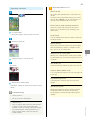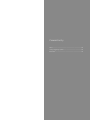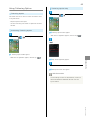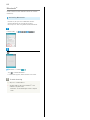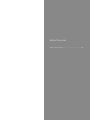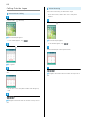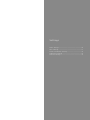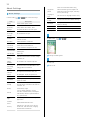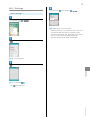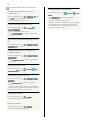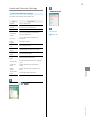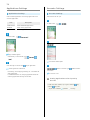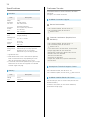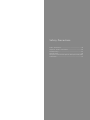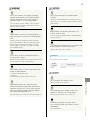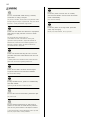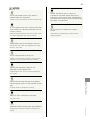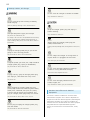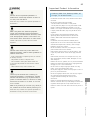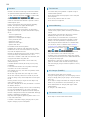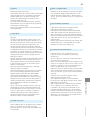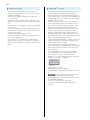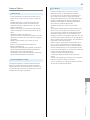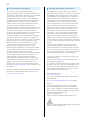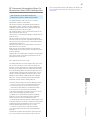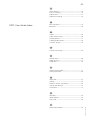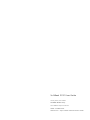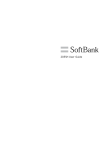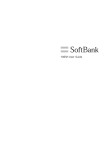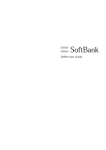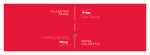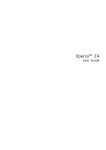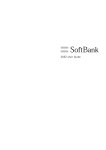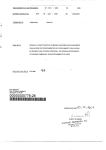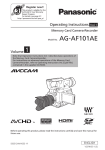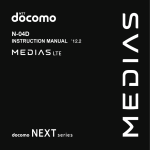Download Sharp R-301F User guide
Transcript
301F User Guide
1
Introduction
Introduction.........................................................................3
Getting Started
Package Contents............................................................... 6
Parts & Functions.............................................................. 6
USIM Card Installation....................................................... 8
Using Handset Memory & SD Card.................................... 9
301F User Guide Contents
Charging Battery.............................................................. 12
Power On/Off................................................................... 13
Touchscreen Operations................................................... 14
Basic Operations
Basic Operations............................................................... 16
Handset Phone Number.................................................... 17
Mobile Manners................................................................. 18
Text Entry.........................................................................19
Google Account................................................................. 21
Google Play™.................................................................... 23
Security Codes.................................................................. 24
USIM PIN............................................................................25
Screen Lock....................................................................... 26
Software Updates.............................................................27
Handset Interface
Home Screen Basics.......................................................... 30
Status Bar......................................................................... 30
Notifications Window.......................................................32
Phone
Calling................................................................................ 34
Optional Services..............................................................36
Address Book.................................................................... 41
Messaging & Browser
Messaging.......................................................................... 44
Sending S! Mail/SMS.........................................................44
Creating/Sending Gmail....................................................46
Internet Mail Settings..................................................... 47
Web Browsing....................................................................48
Camera
Imaging...............................................................................52
Music & Images
Music Files.........................................................................56
Image Files........................................................................ 57
TV
Full Seg and One Seg....................................................... 60
Wi-Fi...................................................................................64
Using Tethering Option....................................................65
SoftBank 301F
Connectivity
2
Bluetooth ® ........................................................................ 66
Global Services
Calling Outside Japan...................................................... 68
Settings
About Settings..................................................................70
Wi-Fi Settings...................................................................71
Sound and Vibration Settings......................................... 73
Applications Settings....................................................... 74
Accounts Settings............................................................ 74
Appendix
Specifications....................................................................76
Customer Service.............................................................. 76
Safety Precautions
Safety Precautions........................................................... 78
Important Product Information.......................................83
Waterproofing................................................................... 87
General Notes................................................................... 89
RF Exposure Information/Specific Absorption Rate (SAR)
Information........................................................................91
3
Introduction
Introduction
Before You Begin
・SoftBank 301F is referred to as "handset" in this guide.
Introduction
Thank you for purchasing SoftBank 301F.
・Read "Safety Precautions" and this guide thoroughly
beforehand for proper usage.
・Accessible services may be limited by contract conditions.
・Unauthorized copying of any part of this guide is
prohibited.
・Guide content subject to change without prior notice.
・Contact SoftBank Customer Support, General Information if
you find inaccuracies.
Guide Usage Notes
・Most operation descriptions are based on default settings.
・Unless noted otherwise, descriptions are for Home Screen.
・Some operation descriptions may be omitted.
・In this guide and on handset, "abroad" means "outside Japan"
with regard to handset/service usage.
・In this guide, microSD™/microSDHC™/microSDXC™ Card is
referred to as "SD Card."
・Descriptions are for default screens (design theme: NX!
green)of "White" as body color.
・"Authenticate" means operations to enter password or
security code depending on the features, or fingerprint
authentication.
Screenshots & Key Labels
Screenshots and Key labels are provided for reference only.
Actual handset windows, menus, etc. may differ in appearance.
Accessing Guide on Handset
Access this Guide on handset via Guide icon in Home Screen or
via Guide indicator on Status Bar. Guide indicator appears on
Status Bar by default. To hide Guide indicator:
Drag down Status Bar
Indicator
off
Tap here for Guide
Back
・Guide usage information and confirmation for automatic
updates appear at initial startup. Follow onscreen
instructions.
SoftBank 301F
4
Getting Started
Package Contents............................................................... 6
Parts & Functions.............................................................. 6
USIM Card Installation....................................................... 8
Using Handset Memory & SD Card.................................... 9
Charging Battery.............................................................. 12
Power On/Off................................................................... 13
Touchscreen Operations................................................... 14
6
Package Contents
Parts & Functions
Package Contents
Front/Top/Bottom
・Handset (SoftBank 301F)
・Desktop Holder (FMEAE1)
・AC Charger (FMCAE1)
・TV Antenna Cable (FMRAE1)
・クイックスタート (Japanese)
・お願いとご注意 (Japanese)
・Handset Warranty (Japanese)
・AC Charger for Desktop Holder Warranty (Japanese)
Part
SD Card
Slot
USIM Card
Slot
Light/
Proximity
Sensor
Earpiece,
Description
Insert SD Card
Insert USIM Card
Detects surrounding brightness to
automatically adjust Display or backlight
and prevents Touchscreen misoperation
during call
Hear the other party's voice here
Notification
Flashes for incoming transmissions
Lamp
Lights for charging
Touchscreen
Tap, Swipe/Flick, etc.
Strap Hole
Attach strap here
Mic
Infrared
Port
Stereo
Earphone Port
Internal
Camera
Speaker
External
Device Port
Speak here for calls
Works as a microphone when recording
Open Slot Cover for infrared transmission
Connect Stereo Earphone, TV Antenna
Cable
Photograph your own face, etc.
Emits tones, music, sounds, the other
party's voice for handsfree calls, etc.
Connect Micro USB Cable/MHL Cable
7
Handset Keys
Getting Started
Part
External
Camera
Internal
Antenna Area
FeliCa Logo
Description
Part
Capture images
Volume Up
For handset transmissions
Key (
Keitai ®
For FM Transmitter
Antenna
Charging
Terminal
GPS
Antenna
Wi-Fi/
Bluetooth
Antenna
Mobile
Light
Back Mic
Fingerprint
Sensor
For charging by Desktop Holder
Increase Volume
)
Decrease Volume
Volume
Hold to reader/writer to use NFC/Osaifu-
Down Key (
FM
Transmission
Description
)
Long Press for activate/deactivate
Manner mode
Power Key
Toggle Sleep mode on/off
)
Long Press for power on/off
(
Navigation
Bar
Onscreen navigation buttons
(
/
button (
/
) and Slide display
/
);
for keyboard
Internal Antenna for GPS function
Internal Antenna for Wi-Fi and Bluetooth ®
Desktop Holder
function
Use as camera flash
Detects noise etc.
For fingerprint authentication, etc.
Part
Locks
Charging
Terminal
Hole
(Sound Hole)
External
Device Port
Attachment
Description
Lock handset
Contact handset Charging Terminal
Enhance sound from handset in Desktop
Holder
Connect AC Charger plug
Remove for charging covered handset
SoftBank 301F
8
USIM Card Installation
Removing USIM Card
USIM Card IC chip contains customer and authentication
information, including handset number.
Inserting USIM Card
Always power off first.
Open Slot Cover
Always power off first.
Open Slot Cover
・Face Display down.
・Use notch (○) to open Slot Cover as shown.
Draw Tray out
・Face Display down.
・Use notch (○) to open Slot Cover as shown.
・Use tab (○) to draw Tray straight out.
Draw Tray out
・When inserting or removing Tray to or from USIM Card Slot,
do not apply excessive force. Tray may be damaged.
・Tray is designed to be removed. Do not lose Tray.
・Use tab (○) to draw Tray straight out.
・When inserting or removing Tray to or from USIM Card Slot,
Remove USIM Card
do not apply excessive force. Tray may be damaged.
・Tray is designed to be removed. Do not lose Tray.
Insert USIM Card
・Remove USIM Card (
) then push Tray all the way (
).
Close Slot Cover
・Press down Slot Cover to firmly close and check there are
・Confirm orientation of USIM Card (see the notch), then
place it with IC chip facing up on Tray (
USIM Card Slot (
), then push it slowly (
). Place Tray to
).
Close Slot Cover
・Press down Slot Cover as shown to firmly close and check
there are no gaps.
no gaps.
9
Using Handset Memory & SD Card
Handset accepts an SD Card up to 64 GB. Some SD Cards may
not operate properly.
Save captured photos and videos to SD Card and handset
Formatting SD Card
When using a new SD Card for the first time, format it on
handset before trying to save files, etc.
other devices.
・Format SD Card while charging Battery or after Battery is
Memory and SD Card
fully charged.
Use System memory and Internal storage in handset and SD
Card as follows.
In Home Screen,
Type
System
Memory
Internal
Storage
Getting Started
・Format Card deletes all SD Card files, even those created on
internal storage.
Settings
Description
System data and applications are installed
Save captured photos/videos, mail
attachments, application data 1
Connect a PC for data transmission
Save captured photos/videos; Use saved
SD Card
music files etc. on handset
Connect a PC for data transmission
1 Location for saving data varies by application settings.
Storage
Inserting SD Card
Open Slot Cover
Unmount SD card
OK
・Face Display down.
・Use notch (○) to open Slot Cover as shown.
Insert SD Card
Menu item changes from Unmount SD card to Mount SD
card.
・Slide in SD Card with metal contacts facing down.
・SD Card Slot is found on the upper side when Display is
Erase SD card
placed face down.
・Do not insert other objects.
Close Slot Cover
no gaps.
・Menu for viewing saved photos and videos or copying them
to internal storage appears by default.
SoftBank 301F
・Press down Slot Cover to firmly close and check there are
10
Unmounting SD Card
Erase SD card
In Home Screen,
Settings
・Authenticate for some Security unlock preferences.
Erase everything
Storage
Handset erases all SD Card files.
Unmount SD card
OK
Menu item changes from Unmount SD card to Mount SD card
and SD Card is unmounted.
11
Important SD Card Usage Notes
Removing SD Card
Always unmount SD Card first.
Back Up Your Files
SoftBank Mobile Corp. is not liable for any damages
Open Slot Cover
Keep a copy of contacts, etc. in a separate place.
While Reading/Writing Data
Never power off while reading/writing data. Also do not
remove SD Card.
・Face Display down.
・Use notch (○) to open Slot Cover as shown.
Getting Started
resulting from accidental loss/alteration of information.
Low Battery Warning
SD Card may not read/write files correctly if Battery is
low.
Remove SD Card
Data Transfer to microSDXC Card
Handset supports microSDXC Cards. Use microSDXC Card
only on SDXC-compatible devices. Data may be damaged.
Exchanging Data with Non-SDXC-Compatible
Devices
・Gently push in SD Card and release it; SD Card pops out.
Carefully remove without bending.
To exchange data between handset and non-SDXCCompatible devices, use microSD Cards or microSDHC
Cards supported by handset and those devices. Inserting a
microSDXC Card used on handset in a non-SDXC-Compatible
device may corrupt card data. In such cases, do not format
Close Slot Cover
the microSDXC Card on that device even if prompted to do
・Press down Slot Cover to firmly close and check there are
so.
no gaps.
Formatting deletes all microSDXC Card data and changes
the file system. The original memory capacity may
be unavailable after formatting. To use a corrupted
microSDXC Card, format it on an SDXC-compatible device.
Handling SD Card
Keep SD Cards out of infants' reach. Infants may swallow
them resulting in choking.
SoftBank 301F
12
Charging Battery
Battery is built into handset and not removable.
Handset Use while Charging
Charging time may be longer or charging may not be
completed.
Desktop Holder
Use Desktop Holder and AC Charger FMCAE1.
Internal Battery
Bulges
Insert Power Cable connector into AC Charger port
Depending on usage, bulges may appear near end of battery
life; this does not affect safety.
Replacing Battery
Internal Battery is a consumable item; may need to be
replaced if operating time shortens noticeably. Internal
Battery is not user replaceable; its replacement incurs fees
and requires handset submission to a SoftBank Shop, etc.
For details, contact a SoftBank Shop or SoftBank Customer
Insert AC Charger plug into Desktop Holder charging port
Support, General Information.
To check Battery performance, in Home Screen,
Settings
About phone
Status
Battery
performance .
Handling Desktop Holder
Note the following when handling Desktop Holder.
Plug AC Charger power plug into AC outlet
・Do not get strap etc. caught between handset and
Desktop Holder.
・Do not cover Hole (Sound Hole) of Desktop Holder, or let
dust adhere on it.
・Always use included AC Charger FMCAE1 to Desktop
Holder.
・Some covers are not compatible with Desktop Holder.
Place handset in Desktop Holder
Notification Lamp illuminates while charging.
・Insert handset and press it in the direction of Locks (○)
until Locks click, then confirm that handset is securely
locked.
・Notification Lamp goes out when Battery is full. Remove
handset from Desktop Holder. Unplug AC Charger power plug
from AC outlet.
・When charging starts from Home Screen or Launcher page,
Theater mode starts.
・For charging covered handset, remove attachment before
inserting handset.
13
Power On/Off
Power Off
Power On
(Long Press)
Getting Started
Power on handset and open Home Screen.
(Long Press)
Phone options window appears.
Power off
Lock Screen appears.
Slide (Swipe)
OK
Home Screen appears.
・Sliding Fingerprint Sensor cancels Screen Lock by default.
・Initial setup menu opens before Home Screen appears after
powering on for the first time.
・After set period of inactivity, handset goes into Sleep mode.
To show Lock Screen, Press
/Fingerprint Sensor.
Handset shuts down.
Reboot/Safe Mode Operation
Reboot
In Phone options,
Restart
Start/Stop Safe Mode
In Phone options, Touch & Hold
Restart
OK
・When Safe mode starts, "Safe mode" appears on the lower
left of Display.
SoftBank 301F
・Reboot handset to exit from Safe mode.
14
Touchscreen Operations
Touch Display to select menu items, open functions, scroll
pages, etc.
Tap
Tap item or key to open or execute corresponding function/
operation.
Touch & Hold
Touch item for 1+ seconds to move icons, open menus, etc.
Drag
Drag item to move it.
Swipe/Flick
Swipe/Flick to toggle sheets, pages, etc.
Pinch/Spread
Pinch/Spread to zoom in or out on images, etc.
Basic Operations
Basic Operations............................................................... 16
Handset Phone Number.................................................... 17
Mobile Manners................................................................. 18
Text Entry.........................................................................19
Google Account................................................................. 21
Google Play™.................................................................... 23
Security Codes.................................................................. 24
USIM PIN............................................................................25
Screen Lock....................................................................... 26
Software Updates.............................................................27
16
Basic Operations
Handset Navigation
Tap menu items, icons, onscreen key, etc. to open assigned
Home Screen & Launcher
items.
Home Screen top sheet appears at power on. Most handset
・Press
to go back or escape.
operations start from Home Screen sheets or Launcher pages.
Menu Operations
for options.
Tap
Navigation Bar
Navigation buttons are located in Navigation Bar at bottom of
Display.
・In some windows, Touch & Hold window to show settings or
items.
Handset Settings
Part
Description
In Home Screen, Tap
Show Home Screen; Touch & Hold to show
recently-used applications; Touch & Hold
Home
button (
)
then Slide it to
to use "音声アシスト"
(Onsei Assist voice assistant) or Google
search
Return to the previous screen; Hide
Back
button (
)
Menu
button (
)
onscreen keyboard (turns to
)
Open Menu window
Slide
display
button 1
(
/
Tap
to slide screen down
Tap
to return to full screen view
)
1 Set Slide display in Display setting to OFF to hide. ON is
set by default.
then Settings to customize
settings.
・If confirmation appears, follow onscreen instructions.
17
Handset & Display Orientation
In most cases, Display orientation changes with handset
orientation.
Handset Phone Number
My Phone Number
・Some application contents may not change with handset
orientation.
・Home Screen, Launcher, and Lock Screen are shown in
In Home Screen,
Settings
Profile
Basic Operations
horizontal view only when charging with Desktop Holder.
Handset phone number appears.
Capturing Screens
Long Press
and
・Alternatively, in Home Screen,
(NX! Contact).
at the same time.
・Check captured screens in Gallery album etc.
・Capturing is not available on some application screens.
SoftBank 301F
18
Mobile Manners
Airplane Mode
Cancel all handset communication.
Manner Mode
Cancel most handset sounds to avoid disturbing others around
you.
(Long Press)
・Capturing tone while Camera activates, Camera shutter,
countdown tone for SelfTimer, video recording tones, Find
Me notification tone for Bluetooth Low Energy setting
sound even in Manner mode.
(Long Press)
Phone options window appears.
Airplane mode
OK
Airplane mode is set.
・Long Press
and Tap Airplane mode again to cancel.
Phone options window appears.
Wi-Fi/Bluetooth ® in Airplane Mode
Tap the Manner mode to set
OK
Enabling Airplane mode disables Wi-Fi and Bluetooth ® .
But they can be turned on in Airplane mode. For details,
Manner mode is set.
・Long Press
and Tap the set Manner mode again to cancel.
see "Connecting to Wi-Fi Networks" and "Activating
Bluetooth ® ."
19
Text Entry
QWERTY Keypad Layout
・Keypad layout may vary by application.
Keyboards
Use onscreen keyboards for text entry. In Numeric keypad,
multiple characters are assigned to each key. In QWERTY
keypad, a single letter is assigned to each key. Handwritten
・Tap
Basic Operations
input is also available.
(Back) to hide keyboard.
・Most operation descriptions are based on NX!input.
Numeric Keypad Layout
・Keypad layout may vary by application.
・Overwrite handwritten input is enabled (
) by default,
and blue frames are shown on keyboard. However, operation
Current entry mode
Enable (
)/disable (
) Overwrite handwritten
descriptions are based on Numeric keypad with Overwrite
input. When enabled, blue frames are shown on keyboard
handwritten input disabled (
Adjuster Bar to adjust height and width of keyboard
).
Text entry
Toggle uppercase/lowercase; In lowercase text entry
mode, Tap (twice) to light up key and change uppercase
(locked) mode
Toggle entry modes
Show menu for switching keyboards etc.; Touch & Hold
to start Voice input
Hide keyboard; Return to previous window from menu;
Delete character during text entry
Enter space
Smiley/Pictogram list; Touch & Hold to open Adjuster
Current entry mode
Enable (
)/disable (
) Overwrite handwritten
input. When enabled, blue frames are shown on keyboard
Adjuster Bar to adjust height and width of keyboard
Show menu for switching keyboards etc.; Touch & Hold
to start Voice input
Move cursor
Menu
Delete character before cursor; Touch & Hold to delete
characters before cursor continuously; Flick up and
release on
to delete character after cursor
Line feed; Move to next entry area; Execute function or
confirm text entry
Move cursor
Symbol list
Toggle entry modes
Smiley/Pictogram list
Hide keyboard; Return to previous window from menu;
Delete character during text entry
Touch & Hold to open Adjuster Menu
Delete character before cursor; Touch & Hold to delete
characters before cursor continuously; Flick up and
release on
to delete character after cursor
Enter space
Line feed; Move to next entry area; Execute function or
confirm text entry
SoftBank 301F
Text entry
20
Handwritten Input Layout
・Keypad layout may vary by application.
Toggling Text Entry Modes
Toggle entry mode between hiragana, alphabetical and
numeric.
・
shows entry mode in blue. Status Indicator also
changes.
Tap
Entry mode changes.
Current entry mode
Adjuster Bar to adjust height and width of keyboard
Handwriting area
Show menu for switching keyboards etc.; Touch & Hold
to start Voice input
Hide keyboard; Return to previous window from menu.
Delete character during text entry
Smiley/Pictogram list; Touch & Hold to open Adjuster
Menu
Line feed; Move to next entry area; Execute function or
confirm text entry
Delete character before cursor; Touch & Hold to delete
characters before cursor continuously; Flick up and
release on
Enter space
Move cursor
to delete character after cursor
21
Google Account
Create a Google Account to use Google services. A Google
Enter mail address
Account is required to fully use some services and
applications/functions.
Creating a Google Account
Settings
ACCOUNTS
・If confirmation appears, follow onscreen instructions.
Enter password
Add account
Re-type password
Basic Operations
In Home Screen,
Google
Tap Choose a security question and Tap a question
Answer
Enter answer
Tap
Enter Recovery email
address
Add a Google Account appears.
New
・If entry field is not shown, Flick/Swipe entry area up or
down.
Join Google+ / Not now
Enter first name
Enter last name
・To join Google+, Tap Join Google+ and Tap
. Follow
onscreen instructions to complete.
・To skip joining to Google+, Tap Not now .
deselect (
)
)/
SoftBank 301F
In Finish account window, select necessary item (
22
Signing in to a Google Account
Tap entry field
Enter shown characters
If an application requires a Google Account, Google sign in
appears. Sign in to use the application.
In Add a Google Account screen,
Existing
・Distorted characters are shown. If characters are illegible,
enter any characters and Tap
for alternative.
Not now
Google Account sign in appears.
Enter mail address
Enter password
A Google Account is added.
・To save credit card information for payment, Tap Set
up credit card and enter information. Follow onscreen
instructions to complete.
・For the second or later Google Account, sync setting is
shown.
・Handset does not support Google Account backup.
Checkmarking Keep this phone backed up with my Google
Account (
) is not applied.
Follow onscreen instructions
You are signed in to your Google Account.
Google Account Cautions
Do not forget your Google Account ID and Password.
23
Google Play™
Updating Installed Applications
Download applications (free/paid) from Google Play.
Downloaded applications update automatically or manually
according to the setting. Sign in to your Google Account
In Home Screen,
(Play Store)
beforehand.
In Home Screen,
Basic Operations
Installing Free Applications
(Play Store)
Google Play opens.
・If confirmation appears, follow onscreen instructions.
My apps
Tap application
UPDATE
ACCEPT / CONTINUE
Google Play opens.
・If confirmation appears, follow onscreen instructions.
Tap application
INSTALL
・If confirmation appears, follow onscreen instructions.
Uninstalling Applications
ACCEPT
Application downloads and installs.
Uninstall applications installed from Google Play.
Purchasing Applications
In Home Screen,
Application downloads and installs.
In Home Screen,
(Play Store)
(Play Store)
Google Play opens.
・If confirmation appears, follow onscreen instructions.
Google Play opens.
・If confirmation appears, follow onscreen instructions.
My apps
Tap application
UNINSTALL
OK
Tap pay-for application
Tap price
ACCEPT
Application uninstalls.
Follow onscreen instructions
Application downloads and installs.
SoftBank 301F
24
Security Codes
Purchased Applications
Payment
Pay once. Re-downloads of uninstalled applications are free
of charge.
Code Types
Some functions/services require these codes for use.
Installations on Other Android Devices
Install same application on other Android devices under
same Google Account at no added cost.
・Do not reveal Security Codes. SoftBank Mobile Corp. is not
liable for misuse or damages.
・If you forget Security Codes, contact us for recovery. For
more information, see SoftBank Mobile Website (http://
mb.softbank.jp/en/#pagetop).
Application Operations
Types
Center Access
Requesting Refunds
Code (Call
Refunds are possible within a limited time. Requesting a
refund deletes the application and cancels the invoice.
Barring
Password)
My apps
Tap application
Refund
4-digit code in service contract:
Change services, use Optional Services via
landlines, or set call restrictions
User settable:
Request one refund per application.
In Google Play,
Details
Use/change some handset functions/
Handset
settings
Security Code
Alternatively, use Pattern, Password,
Fingerprint or Face recognition to
authenticate
Automatic Application Updates
In Google Play,
My apps
Auto-update
(
Tap application
)
・Automatic update is not available for some applications.
Google Play Caution
Installing Applications
Download and install applications on this handset via
Google Play (developed by Google Inc.) at your own
risk. SoftBank Mobile Corp. is not responsible for user
installed application content (quality, reliability, legality,
appropriateness, accuracy, etc.) or malfunctions installed
applications may cause (due to viruses, etc.).
Purchasing Applications
Purchase applications via Google Play at your own risk.
SoftBank Mobile Corp. is not responsible for transactions
between users and third party publishers.
25
USIM PIN
Setting Security Code
Set Handset Security Code to cancel Screen Lock, etc.
9999 by default; enable USIM Card lock to restrict handset
use.
・Pattern, Password (alphanumerics and symbols), Fingerprint
and Face recognition are also available for authentication.
Enabling USIM Card Lock
Settings
Security
handset with USIM Card inserted is powered on.
In Home Screen,
Security unlock preference
Basic Operations
Enable USIM PIN and show USIM PIN entry window when
In Home Screen,
Settings
Security
Security code
Set up USIM/RUIM card lock
Lock USIM card
Enter
OK
USIM PIN
PIN is enabled.
・Authenticate for some Security unlock preferences.
Changing USIM PIN
USIM PIN can be changed only when USIM PIN is enabled.
Enter Security Code
again
Continue
Enter Security Code
OK
Security Code is set.
In Home Screen,
Settings
Set up USIM/RUIM card lock
PIN
OK
again
Enter New PIN
Security
Change USIM PIN
OK
Enter
Enter New PIN
OK
PIN is changed.
SoftBank 301F
26
PIN Cautions
Screen Lock
Entering PIN incorrectly three times activates PIN Lock.
When Screen Lock activates, canceling Screen Lock is required
Enter PUK (Personal Unblocking Key) to unlock. Entering
to use handset. It prevents erroneous operation and saves
PUK incorrectly ten times activates USIM Lock. To use
power.
handset again, reissue USIM Card at SoftBank Shop (fees
apply). For more about PUK, contact SoftBank Customer
Support.
Locking Screen
Activate Screen Lock with simple key operation.
・After set period of inactivity, handset goes into Sleep mode
and Screen Lock activates.
In Lock Screen, Press
or Fingerprint Sensor
Handset goes into Sleep mode and Screen Lock activates.
・Security unlock preference is set to Swipe by default. When
None is set, Screen Lock is disabled.
・If Security unlock preference is set to item other than None
and Swipe and Power button instantly locks is unchecked,
Screen Lock does not activate immediately after
or
Fingerprint Sensor is pressed. In such case, Screen Lock
activates according to Automatically lock setting.
Canceling Screen Lock
In Sleep mode, Press
or Fingerprint Sensor
Lock Screen appears.
Slide (Swipe)
Screen Lock is canceled.
・Authenticate for some Security unlock preferences.
Tap EMERGENCY CALL in the authentication window to
show onscreen dialpad and make an emergency call.
27
Software Updates
Unlocking by Fingerprint Sensor
Press Finger Print Sensor to cancel Sleep mode and then Slide
Look for available updates. Update as required.
Fingerprint Sensor to cancel Screen Lock.
Automatic Software Updates
In Sleep mode, Press
Download update file automatically and update software on
or Fingerprint Sensor
Update via Wi-Fi is described here.
Receive Software update information
Slide your finger over Fingerprint Sensor
Downloading of update file starts automatically. When
Screen Lock is canceled.
・Press Fingerprint Sensor, release your finger, and then slide
it.
・Authenticate for some Security unlock preferences.
downloading is complete, Confirm a software update window
appears.
・Alternatively, download update file via mobile network.
When
appears on Status Bar, Drag down Status Bar,
and Tap New Software Available , then follow onscreen
Lock Screen Operation
instructions.
・If download fails due to Wi-Fi interruption etc., follow
Using Widgets
Flick right on the left side of Lock Screen
Basic Operations
specified day and time.
Lock Screen appears.
onscreen instructions.
Flick right
or left to show widget sheet
・Some widgets activate by Tapping.
Check Confirm a software update in Software Update window
Specify update date
Activating Camera
Flick left on the right side of Lock Screen
・To update immediately, Tap Update now . Follow onscreen
instructions.
・If Confirm a software update window closes without any
operation, software update starts at the time set in Time
to start automatic update.
Set date
Done
Set time
Done
Date and time are set.
instructions.
・Date and time are settable in range from two minutes to
one week.
SoftBank 301F
・Notification appears on specified date. Follow onscreen
28
Manual Software Updates
In Home Screen,
Settings
Software Update
About phone
Software Update
Check if software update is required. If required,
confirmation screen to start data download appears. Follow
onscreen instructions.
Before Software Update
Handset data may be lost to damage, malfunction, etc.
Always back up important files. Back up important
information before Software Update. SoftBank Mobile
Corp. is not liable for loss or associated damages.
Setting Automatic Update
Enabling Automatic Update starts Software update at
specified time. Automatic Update is enabled by default.
In Home Screen,
Settings
Software Update
Set time
About phone
Time to start automatic update
Done
・To disable Automatic Update, Tap Automatic Update
(
). Tapping Automatic Update toggles enable (
disable (
)/
) Automatic Update.
Software Update Cautions
Handset cannot be used until Software Update completes;
it may take some time to complete. Confirm signal strength
and battery charge beforehand. Poor signal strength or
low Battery may disrupt updates leading to lost data or
handset malfunction.
Handset Interface
Home Screen Basics.......................................................... 30
Status Bar......................................................................... 30
Notifications Window.......................................................32
30
Home Screen Basics
Status Bar
Home Screen top sheet appears at power on and when Screen
Status Bar appears at the top of Display. Notification
Lock is canceled; most operations start here. Add shortcuts,
Indicators for incoming calls etc. and Status Indicators for
folders and widgets to Home Screen.
handset status appear.
Layout
Status Bar
Item
Description
Notification Indicators for incoming calls
Status Bar
etc. and Status Indicators for handset
status appear
Drag down to open Notifications Window
Current
Position
Current Home Screen sheet position
Tap an icon to launch application or
Dock
function; User can customize with up to 4
shortcuts and folders
Navigation
Bar
Customize
Area
Launcher
Show onscreen navigation buttons
(
/
button (
/
) and Slide display
)
Customize with application shortcuts,
folders or widgets
Open Launcher
Toggling Home Screen Sheets
Home Screen consists of several sheets. Add shortcuts,
widgets or folders to sheets. Swipe or Flick left/right to
toggle Home Screen sheets.
・In any Home Screen sheet, Press
Screen top sheet.
to return to Home
Notification Indicators
Status Indicators
31
Notification Indicators
These Notification Indicators appear in Status Bar:
Icon
Description
Status Indicators
These Status Indicators appear in Status Bar:
Indicator
Description
Battery Charged
New Email
Charge Battery
New SMS/S! Mail
Battery Charging
Urgent News
Signal Strength
New Answer Phone Message
Roaming
New Voicemail
No Signal
Music Playing
4G LTE/4G Data in Use 1
Wi-Fi Available
3G Data in Use
File Received via Bluetooth ®
Wi-Fi Connected
Wi-Fi Tethering On
Bluetooth ® On
Wi-Fi Tethering and USB Tethering On
Bluetooth ® Device Connected
USB Tethering On
Airplane Mode
Call Arriving
NFC/Osaifu-Keitai ® Locked 2
Missed Call
Osaifu-Keitai ® Unlocked and NFC Locked
Call on Hold
Answer Phone Set
Data Uploading
Speakerphone On
Data Downloading
Mic Muted
Google Play Application Update Available/
Ringtone Volume 0
Installation Complete
Vibration On
Comfortable Alarm Set
Manner Mode Active
Syncing Trouble
Manner Mode (Silent) Active
FM Transmitter On
Screen Lit with Lit when held
Earphone Connected (Input from Handset
Lit when held On
MIC)
Kana Input Mode
Earphone Connected (Input from Headset
MIC)
Alphabet Input Mode
Viewing One Seg
Number Input Mode
Viewing Full Seg
Handwriting Input Mode
Recording One Seg
Smiley/Pictogram/Symbol, Phrase Input
Recording One Seg Scheduled
Improved Sound for IP Calls On
VPN Connected
Battery Doctor Notification
NX! eco
In Best-fit rotation mode, shake handset
twice to stop Display rotation
Handset Interface
New Gmail
1 Handset supports FDD-LTE (SoftBank 4G LTE) and AXGP
(SoftBank 4G). Indicator appears for whichever connected.
SoftBank 4G connects first.
2 Also appears when Osaifu-Keitai ® is locked and NFC is
unlocked.
Touchscreen Lock
GPS Positioning
Phone Memory Low
Dolby Mobile enabled (Icon Varies by Set
Genre)
New Notification from 音声アシスト (Onsei
Assist Voice Assistant Application)
SoftBank 301F
Software Update Notification
32
Notifications Window
Drag down Status Bar for Notifications Window. Open
notifications to check details.
Notifications Window Operation
Closing Notifications Window
Drag
Opening Notifications Window
up
・Alternatively, Flick Notifications Window up or Tap
Deleting a Notification
Flick notification left/right to delete it
Drag Status Bar down
Customizing Status Switch
Touch & Hold Status Switch to be changed
Select
function
Calling Back to Missed Call
Tap
Notifications Window opens. Check notifications.
・Alternatively, Flick down Home Screen to open Notifications
Layout
Item
Switches
Notifications/
Running Items
Clear
Notifications
Settings
for missed call notification
・Tap Message to create SMS.
・If Call back or Message is not shown, Flick missed call
notification down.
Window.
Status
Call back
Description
On/Off of each function
Functions for Status Switches are
changeable
Notification details or item setting
Delete notifications
Some notifications are not deletable
Set each function
.
Phone
Calling................................................................................ 34
Optional Services..............................................................36
Address Book.................................................................... 41
34
Calling
Learn calling basics, including handling incoming calls, and in-
To end the call,
End
call operations.
Placing Calls
In Home Screen,
(NX! Dial)
Call ends.
Answering Calls
When call connects,
Answer
Onscreen dialpad appears.
・Alternatively, in Home Screen,
(NX! Dial) to
activate NX! Dial.
・If LOG window appears, Tap PHONE .
Use onscreen dialpad to enter number
Talk.
・Drag right
when a call arrives in Sleep mode or while
Lock Screen is shown.
To end the call,
End
・Enter area code for landlines.
・After entering phone number,
number
Tap Edit phone
No display callerID / Display callerID to
show/hide caller ID.
・After entering phone number,
number
Tap Edit phone
Country Code Select to set country code for
international call. Besides 22 preset country codes, 8 more
country codes can be added from Country Code Set.
Call ends.
Outgoing call
Emergency Location Report
Using SoftBank 3G handset for emergency calls (110,
119 or 118) automatically reports handset location to
corresponding agency (police, etc.).
・Location Report does not incur registration/transmission
fees.
・Location/signal conditions affect positioning accuracy.
Always provide location and call purpose.
Ringback tone sounds. Wait for receiver to accept call.
・Hiding Caller ID (using 184, etc.) cancels Location Report.
However, corresponding agency may obtain location
information in life threatening situations.
・Location Report is not sent for calls made while outside
Japan.
35
Call Operation
Using Push Signal
Stopping Ringtone
Press
/
Push signal is used for services such as checking voicemail
on your home telephone, booking tickets, checking bank
when a call arrives
balance, etc.
Use onscreen dialpad to enter phone number
Declining a Call
Decline
Hold
send
when a call arrives
・Drag right
when a call arrives in Sleep mode or
while Lock Screen is shown.
("," (pause) appears)
Touch &
Enter push signal to
Outgoing call
When call connects, push signal is sent automatically.
・To enter ";" (wait), Touch & Hold # . When call
connects and confirmation appears, Tap Yes to send
Using Answer Phone
push signal.
Other operations
Answer
phone
・Drag up Other operations
Tap Answer phone
when a call arrives in Sleep mode or while Lock Screen is
shown.
Troubleshooting
Phone
When a call arrives,
*
Q. Why can't a call connect?
A. Area code is always required. Dial phone number
starting with 0 for the area code, etc.
Playing Phone Memo
A. Check signal strength. Move to a place with a good
In Home Screen, Drag down Status Bar
Phone memo
signal and make a call.
Tap phone memo
・To stop playback, Tap
Q. It is difficult to talk
.
A. In a noisy place, talking on a phone may be difficult.
Putting a Call on Hold When a Call Arrives
When a call arrives,
Other operations
・Drag up Other operations
Hold
Adjusting volume to too high may make it difficult to
hear.
Tap Hold when a call
arrives in Sleep mode or while Lock Screen is shown.
・To answer a call, Tap Answer .
Q. Machine sound enters during a call
A. It may sound when switching areas due to signal
conditions. It is not a malfunction.
Forwarding a Call
When a call arrives,
A. When using speaker phone, check volume level.
Other operations
Call Fwd
・Set Call Forwarding beforehand.
・Drag up Other operations
Tap Call Fwd when a
call arrives in Sleep mode or while Lock Screen is shown.
Emergency Location Report Cautions
Emergency Location Report is not sent in Airplane mode.
Adjusting Call Volume
During a call, Press
/
Putting a Call on Hold during a Call
During a call,
Hold
・To answer the call, Tap Hold again.
SoftBank 301F
36
Optional Services
Call Forwarding
This handset is compatible with SoftBank Optional Services.
In Home Screen,
Optional Services
(NX! Dial)
Use these SoftBank Optional Services:
Service
Description
Call
Divert all/unanswered calls to a preset
Forwarding
number
Divert all/unanswered calls to Voicemail
Voicemail
Center; access messages via handset/
touchtone phones
Call
Waiting 1
Group Calling 1
Caller ID
Call Barring
Answer calls during a call
Call Settings
Switch between open lines/connect
multiple lines
Show or hide your number when placing
calls
Restrict calls according to situation
1 Requires separate subscription.
Call settings appears.
・Alternatively, perform same operation in LOG window to
open Call settings.
Voicemail/Call Forwarding
Voicemail/Call Forwarding appears.
Call Forwarding
37
Voicemail
Tap Phone number field
Enter number
OK
In Home Screen,
(NX! Dial)
No calls / Calls
Phone
Call Settings
・Set Call time when selecting Calls .
Call settings appears.
OK
Call Forwarding is set.
Voicemail/Call Forwarding
Voicemail
SoftBank 301F
38
Call Waiting
No calls / Calls
Requires separate subscription.
In Home Screen,
(NX! Dial)
・Set Call time when selecting Calls .
OK
Voicemail is set.
・When a new message is recorded,
Call Settings
appears in Status Bar.
Drag down Status Bar and Tap New voicemail for voice
guidance.
Call settings appears.
Call Waiting
Setting
OK
OK
Call Waiting is set.
・Call Waiting tone sounds for new call. Tap Answer to
accept the call.
39
Group Calling
Caller ID
Requires separate subscription.
In Home Screen,
During a call,
(NX! Dial)
Add call
Enter another phone number
Phone
Call Settings
Outgoing call
Call settings appears.
When receiver accepts call,
Merge calls
Caller ID notification
Group Calling begins.
Setting
OK
OK
Caller ID is set.
SoftBank 301F
40
Call Barring
Restrict calls to/from specified numbers.
Outgoing call barring / Incoming call barring
・Call Barring requires Call Barring Password.
・Entering incorrect Call Barring Password three times
disables Call Barring. Call Barring Password must be
changed. For details, contact SoftBank Customer Support.
・If you have previously changed Call Barring Password on a
SoftBank handset, use the new password.
・If a call is attempted while calling is restricted, a message
appears. Message may take time to appear in some areas.
Tap incoming/outgoing restrictions
In Home Screen,
OK
(NX! Dial)
Enter Call Barring Password
Call Barring is set.
Call Settings
Call settings appears.
Call barring
Call barring screen appears.
OK
OK
41
Address Book
Save phone numbers, mail addresses, etc. to Address Book.
Adding New Contacts
In Home Screen,
(NX! Contact)
Phone
New Contact window appears.
・Alternatively, in Home Screen,
(NX! Dial)
PHONEBOOK .
Create contact
・If account selection appears, Tap an account.
Enter items
DONE
Contact is saved.
・If several accounts are set, in Edit account window,
Tap account to change.
Address Book Cautions
If handset is left uncharged, contacts may be altered/
SoftBank Mobile Corp. is not liable for any resulting
damages. Keep separate copies of contacts and other
important information.
SoftBank 301F
lost; handset damage may also affect information recovery.
42
Messaging & Browser
Messaging.......................................................................... 44
Sending S! Mail/SMS.........................................................44
Creating/Sending Gmail....................................................46
Internet Mail Settings..................................................... 47
Web Browsing....................................................................48
44
Messaging
S! Mail
Sending S! Mail/SMS
Sending S! Mail
Exchange long text messages with S! Mail-compatible SoftBank
handsets, other mobile providers' terminals, computers/other
email-compatible devices. Attach media files for multimedia
In Home Screen,
(SoftBank Mail)
S!Mail
messaging.
SMS
Exchange short text messages (up to 160 single-byte
characters) using handset phone numbers as addresses.
Gmail
Gmail is Google's webmail service. Handset automatically syncs
with Gmail.
Internet Mail
Use Internet Mail (POP3/IMAP4/Exchange) on handset.
・Set up Internet Mail accounts beforehand.
・Exchanging Internet Mail via handset syncs handset and mail
server.
・Enter phone numbers or mail addresses directly in Recipient
field.
・After entering recipients, Tap
to change them to
Cc or Bcc.
People / Outgoing History / Incoming History
recipient
・After entering recipients, Tap
to delete them.
Subject
Select
OK
Enter subject
Delete
45
Sending SMS
Tap Message field
Enter text
In Home Screen,
(SoftBank Mail)
SMS
SEND
Messaging & Browser
・Before sending S! Mail, Press
to save message as a
draft. Follow onscreen instructions.
・Enter phone number directly in Recipient field.
Send
People / Outgoing History / Incoming History
Tap
recipient
S! Mail is sent.
・Confirmation appears for unsendable message. Follow
onscreen instructions.
・After entering recipient, Tap
Delete to
delete them.
Tap Message field
Enter text
SoftBank 301F
46
Creating/Sending Gmail
SEND
To use Google Mail, create a Google Account and sign in
beforehand.
Creating/Sending Gmail
In Home Screen,
・Before sending SMS, Press
(Gmail)
to save message as a draft.
Follow onscreen instructions.
Send
Inbox appears.
・If confirmation appears, follow onscreen instructions.
SMS is sent.
・Confirmation appears for unsendable message. Follow
onscreen instructions.
Compose window appears.
Enter To, Subject, and message text
Message is sent.
47
Internet Mail Settings
Creating Gmail
Adding Cc/Bcc
In Compose window,
Add Cc/Bcc
Add Cc/Bcc
Adding Accounts
Check usernames (user IDs), passwords, server names, etc. of
your Internet Mail accounts beforehand.
Attaching Photos or Video
In Compose window,
video
Attach picture / Attach
Select files
In Home Screen,
(Email)
Saving Message as a Draft
In Compose window,
Save draft
Message is saved as a draft.
In Compose window,
Discard
OK
Gmail Caution
Barring Internet Mail on handset blocks Gmail messages.
Account setup menu opens (if no account is set up).
Enter mail address and password
Next
Account setup menu opens.
Messaging & Browser
Discarding Message
・Operation may differ depending on the mail service. Tap
Manual setup to configure incoming/outgoing server
settings directly.
Enter items for account setup menu
Next
Internet mail account is set.
・Operation may differ depending on the mail service.
SoftBank 301F
48
Web Browsing
Adding Bookmarks
Use Browser to access the Internet.
In Home Screen,
Using Browser
In Home Screen,
(Browser)
(Browser)
Browser opens.
Open target page
Browser opens.
・Alternatively, in Home Screen,
Save to bookmarks
(Browser) to open
Browser.
Add bookmark window opens.
Check/edit label, URL, etc.
OK
Current webpage is added to Bookmarks.
49
Opening New Tabs
SSL/TLS Caution
Open up to 16 pages in different tabs to switch between
When a security notice appears upon opening a webpage,
pages easily.
subscribers must decide for themselves whether or not to
open the page. Opening secure pages constitutes agreement
to the terms of SSL/TLS usage. SoftBank Mobile Corp.,
VeriSign Japan and Cybertrust cannot be held liable for any
In Home Screen,
(Browser)
Tab
Messaging & Browser
Browser opens.
damages associated with the use of SSL/TLS.
Tab index appears.
・Dragging screen down shows address bar.
New Tab
New tab appears.
・Tap tab in tab list to change it.
Using SSL/TLS
Secure Sockets Layer (SSL) and Transport Layer Security
(TLS) are encryption protocols that secure Internet
transmissions of important/sensitive information such
as credit card numbers and corporate secrets, providing
falsification, impersonation, etc.). Handset is preloaded
with digital certificates issued by certificate authorities.
SoftBank 301F
protection against online threats (eavesdropping,
50
Camera
Imaging...............................................................................52
52
Imaging
Recording Videos
Camera optimizes settings according to the subjects or scenes.
Capture photos and videos with simple operations.
・Captured videos are saved to handset (internal storage) by
default.
・When Camera activates with SD Card inserted for the first
time, confirmation for captured photos/videos to SD Card
Capturing Photos
appears.
・Captured photos are saved to handset (internal storage) by
default.
・When Camera activates with SD Card inserted for the first
In Home Screen,
(Camera)
time, confirmation for saving captured photos/videos to SD
Card appears.
In Home Screen,
(Camera)
Camera Viewfinder appears.
MENU
Camera Viewfinder appears.
・Alternatively, in Home Screen,
Video
Video Viewfinder appears.
(Camera) to open
Viewfinder.
・Alternatively, Flick left on Lock Screen to open Viewfinder.
・If Viewfinder does not open, Tap MENU
・Alternatively, in Viewfinder, Tap
Video to
activate.
・If confirmation appears, follow onscreen instructions.
Still .
・If confirmation appears, follow onscreen instructions.
Frame subject in Viewfinder
(Record)/
Frame subject in Viewfinder
Auto focus activates, recording start sound sounds and
Auto focus activates. Focus frame turns to green when the
subject is focused on.
・Handset recognizes face and focuses on it.
・If Auto focus fails, focus frame turns to red.
(Shutter)/
Shutter clicks and photo is saved.
・When Touch shutter is enabled, Tap subject to focus on and
capture.
・When number of savable photos is 99 or less, savable
number appears.
then recording starts.
・When subject is already focused on, handset starts
recording.
53
Camera Cautions
Tap
(End recording)/
to end recording
Keep Lens Clean
Fingerprints/smudges may hinder handset imaging. Clean
Lens with a soft cloth beforehand.
Avoid Direct Sunlight Exposure
Do not expose Lens to direct sunlight for extended
periods; may color filter, altering images.
If Battery Is Low When Using Camera
Recording end sound sounds and video is saved.
・While recording, Tap
to capture a photo. Captured
Camera uses battery power quickly. If Battery is low when
using Camera, Viewfinder may be dark, captured photo may
be distorted, or Camera may end automatically. Flash may
photos are saved.
・Tap subject while recording to change focus point. Focus
be dark.
lock does not sound at this time.
・If confirmation appears, follow onscreen instructions.
Using Camera When Handset Is Hot
If Camera is used when handset is hot, alert may appear
and Camera may end.
Photo File Format
Launching from Other Application
Photos are saved as JPEG files.
When Camera is launched from NX! Mail etc. with Max 13
Camera
Imaging Notes
MP 4128x3096/Max pix wide 4128x2336 set as picture
size, setting may be automatically changed to Fit screen
Video File Format
1920x1080.
Videos are saved as MP4 (H.264) files.
Capturing/Recording Operation
Warning on Flash
Do not position Flash close to eyes. Do not look at Flash
Zooming
directly while in use. Do not point Flash at eyes of others.
It may harm eyesight.
Pinch in/out Viewfinder
Subject is zoomed out/in.
・Zoom in/out while recording.
・While zooming in/out, Zoom slider appears. Drag Zoom
slider to zoom in/out.
Checking Captured Photos and Videos in Gallery
Flick left in Viewfinder
Gallery opens and shows photos/videos.
・To show Viewfinder from Gallery, Tap
or Flick the
last photo/video right.
SoftBank 301F
54
Music & Images
Music Files.........................................................................56
Image Files........................................................................ 57
56
Music Files
Playing Music on Lock Screen
After set period of inactivity during music playback,
Playing Music Files
Screen Lock activates. Press
or Fingerprint Sensor for
Operation panel to enable playback operation.
Supported file formats (extension): aac, mp4, m4a, mp3, 3gp,
3g2, amr, awb, mkv (Video with sound only), wav, ogg, webm,
flac, wma, mid, xmf, mxmf, rtttl, rtx, ota, imy.
・Some files in these file formats may not be playable.
In Home Screen,
(Play Music)
Play Music opens.
・When activating Play Music for the first time, Select an
account window for Add account/Not now appears. Follow
onscreen instructions.
Listen Now
List of songs appears.
・Tap My Library to select items by category.
・In My Library or Playlists window, Tap
Music.
Tap item
Tap a song
Song plays.
to open Play
57
Image Files
Saving Location for Photos/Videos
In Albums or photo/video list, files/folders shown with
Viewing Images
are saved on SD Card. Files/folders shown with
/
are saved in Internal storage. For files/folders synced
View photos and videos saved on handset or SD Card. See
with an online album, the icon of the online album may be
below for supported file formats.
shown.
・Some files in these file formats may not be playable.
Type
Operation in Gallery
File Format
Photos
JPEG, BMP, GIF 1 , PNG, WebP
Videos
H.263, H.264, MPEG-4, WMV9, VC-1, VP8
1 GIF Animation is not available.
In Home Screen,
(Gallery)
Brightening Image to View
In Albums,
Settings
Brightness up
・Tap Brightness up to enable (
)/disable (
).
Syncing Images Only via Wi-Fi ®
In Albums,
Settings
Sync on Wi-Fi only
・Tap Sync on Wi-Fi only toggles enable (
(
)/disable
).
In Albums or photo/video list,
Album index appears.
CAMERA
Slideshow
In photo list,
Slideshow
Music & Images
Activating Camera
・Slideshow is available only for photos.
Tap an album
Moving/Copying Data
In Albums or photo/video list, Touch & Hold data to move/
copy
move to
Move/Copy
Select where to copy/
Yes
・To select two or more images, Touch & Hold an item then
Tap other items.
・Alternatively, in photo/videos list, Tap data to move/
Photo/video list appears.
copy
move to
Move/Copy
Select where to copy/
Yes .
・Saving destination changes depending on saving location
of data.
Tap image to view it
Sharing Photos/Videos with Applications
In photo/video window,
Tap application
Follow onscreen instructions
・Next to
, recently-used application icon appears.
Image appears.
.
SoftBank 301F
・To play video, Tap
58
TV
Full Seg and One Seg....................................................... 60
60
Full Seg and One Seg
Settings
Both Full Seg and One Seg are available (only in Japan).
In Home Screen,
Connecting TV Antenna Cable
(TV)
Before watching TV, be sure to connect TV Antenna Cable.
・Make sure that water or dust does not adhere on Stereo
Earphone Port before connecting.
・When watching TV with a stereo earphone (commercial
item) connected, removing the stereo earphone from TV
Antenna Cable does not output sound from Speaker. To
output sound from Speaker, increase Volume after removing
stereo earphone.
Insert stereo earphone plug into TV Antenna Cable
Insert
Software product license agreement window appears.
Agree
TV Antenna Cable plug into Stereo Earphone Port
・Grasp plug and insert straight.
"チャンネルリスト作成" window appears.
地域を選択してスキャン
・Tap 受信チャンネルをスキャン to scan available stations
and set channels.
Tap region
Tap prefecture
Tap area
Channel scan (searching) starts. Channel list appears when
channels are set.
保存
TV activates.
・If confirmation appears, follow onscreen instructions.
61
Watching Television
Important Notes on TV
About Full Seg
In Home Screen,
(TV)
Use Full Seg while charging Battery or with Battery fully
charged.
Full Seg may not be received while moving, out of service
area, etc. When "自動切替" is set by View controller, it is
switched to One Seg automatically in such cases.
Do Not Use TV under Following Conditions
Do not use TV while riding a bicycle or motorcycle, or
driving a car. Pay attention to the surrounding traffic
when walking.
TV window appears.
・If confirmation appears, follow onscreen instructions.
Using Abroad
TV is not available due to different broadcast frequencies
and formats abroad.
(Channel) in Control Bar
Channel Setting
Channel setting using area selection may not be available
when the broadcasting frequency is changed or in some
areas. In this case, set channels again.
Watching TV for a Long Time
Channel list appears in information area.
TV
Watching TV at a loud volume may affect hearing. Handset
may also become warm and cause low-temperature burns by
skin contact.
Auto Ending TV
Tap a channel
TV ends automatically when battery level is less than 2%.
Using TV When Handset Is Hot
If TV is watched when handset is hot, alert may appear and
TV may end.
Playable Recorded Data
If recording time is extremely short, data may not be
Selected channel window appears.
・Alternatively, Swipe/Flick service area left/right to switch
channel.
playable.
Recording Programs
Depending on broadcasting stations, different programs
Troubleshooting
may be broadcasted in Full Seg and One Seg. Even if
Full Seg program is watched, One Seg program might be
recorded.
Q. Cannot activate TV
A. Battery may be low. Charge Battery.
Q. Cannot watch TV
A. Insert TV Antenna Cable securely and check reception.
reception. If inside of a building, moving near windows
may improve reception. Changing orientation of TV
Antenna Cable or holding it away from body may
improve reception.
SoftBank 301F
If reception is poor, move to a place with good
62
Connectivity
Wi-Fi...................................................................................64
Using Tethering Option....................................................65
Bluetooth ® ........................................................................ 66
64
Wi-Fi
Use household Wi-Fi networks, etc. to connect to the Internet.
Automatic Updates for Optimizing WiFi Connection
While using Wi-Fi, updates for optimizing connection may
Connecting to Wi-Fi Networks
Select from available networks to establish a connection.
be received or applied automatically.
Wi-Fi Operations
Checking Connected Access Point
In Home Screen,
Settings
Wi-Fi
In Wi-Fi settings, Tap access point
Connecting Status, Signal strength, Link speed, Security
and IP address are shown.
Changing Network Information
In Wi-Fi settings, Touch & Hold access point connected
Modify network
Change required items
Save
Wi-Fi settings appears.
Disconnecting Wi-Fi Network
In Wi-Fi settings, Touch & Hold access point
OFF
network
Wi-Fi is enabled (
).
・Tap ON to disable Wi-Fi.
Tap access point
Enter password
Connect
Handset connects to Wi-Fi network.
・A Wireless LAN router in your home may have a sticker with
a password for WEP, WPA, and KEY. For details contact
your router manufacturer. Also, please check your provider's
contract for the password for Public Wireless LAN.
・Unsecured networks do not require password entry.
Forget
65
Using Tethering Option
Tethering Option Help
Tethering Option
In Home Screen,
(Tethering)
Use handset like a Wi-Fi router to access the Internet from a
PC or game devices.
・Requires separate subscription.
・Use after confirming that handset is updated to the latest
software.
Activating Tethering Option
Tethering Option window appears.
・When Terms of Agreement appears, read and Tap Agree .
In Home Screen,
(Tethering)
Help
Tethering Option window appears.
・When Terms of Agreement appears, read and Tap Agree .
Follow onscreen instructions
Description of each item appears.
Connectivity
Help window (Japanese) appears.
USB Connection
To use tethering function via USB connection, install the
USB driver beforehand. Download the driver from the
Fujitsu website.
SoftBank 301F
66
Bluetooth ®
Connect handset to other Bluetooth ® devices for wireless
connectivity.
Activating Bluetooth ®
・Handset may not pair with all Bluetooth ® devices.
・Some paired devices may not operate correctly.
・Noise may occur when using wireless/handsfree devices.
In Home Screen,
Settings
Bluetooth
OFF
Bluetooth ® is enabled (
).
・Tap ON to disable Bluetooth ® .
・If confirmation appears, follow onscreen instructions.
Trouble Shooting
Q. Why can't I use Bluetooth ® ?
A. Airplane mode may be active. Bluetooth ® is not
available in Airplane mode.
・Bluetooth ® can be enabled again while in Airplane
mode.
Global Services
Calling Outside Japan...................................................... 68
68
Calling Outside Japan
International Calling
Global Roaming
Place calls the same way you would within Japan.
・Do not enter country code or omit first 0 from phone
numbers.
In Home Screen,
(NX! Dial)
In Home Screen,
(NX! Dial)
Onscreen dialpad appears.
・If LOG window appears, Tap PHONE .
Onscreen dialpad appears.
・If LOG window appears, Tap PHONE .
Touch & Hold
Use onscreen dialpad to enter phone number
+ appears.
Omit first 0 from phone numbers when placing international
calls
Outgoing call
Ringback tone sounds. Wait for receiver to accept call to
talk.
・Do not omit first 0 from phone numbers when dialing Italy
(39).
Outgoing call
Ringback tone sounds. Wait for receiver to accept call to
talk.
Settings
About Settings..................................................................70
Wi-Fi Settings...................................................................71
Sound and Vibration Settings......................................... 73
Applications Settings....................................................... 74
Accounts Settings............................................................ 74
70
About Settings
Enter user information before using
My physical
health-conscious apps and widgets. Set
profile
Voice adjust, Best view adjust, and Step/
Activity counter app.
About Settings
Language &
In Home Screen,
Settings to customize settings.
input
Data transfer
Item
Description
Profile
Check handset phone number.
Wi-Fi
Enable Wi-Fi connection.
Wi-Fi Easy
Easily connect to an AOSS-, WPS-
Settings
compatible Wireless LAN access point.
SoftBank
Wi-Fi Spot
& reset
ACCOUNTS
Set functions for language and text entry.
Transfer data and reset handset settings.
Manage accounts for online services and
make sync setting.
Date & time
Set date and time format, time zone, etc.
Accessibility
Set functions for text-to-speech, etc.
About phone
Check handset status.
Set SoftBank Wi-Fi Spot.
settings
Miracast
Show handset screen on your TV or
monitor via Wi-Fi.
Bluetooth
Enable Bluetooth ® connection.
FM
Send played music or audio via FM and
transmitter
listen with a car FM radio, etc.
Data usage
Check mobile data usage and set limit.
Airplane mode
VPN settings
NFC/OsaifuKeitai
Settings
Mobile
networks
Bluetooth
Low Energy
Settings
Sound and
Vibration
powering off.
Add a VPN.
Lock NFC/Osaifu-Keitai ® function, change
Set networks and a network operator.
Set actions when a BLE (Bluetooth ® Low
Energy) device is connected.
Set ringtone, confirmation tones, etc.
Set Wallpaper, Display brightness, etc.
Enable/disable illumination, set details.
Set image quality, sound quality for
photos or videos.
Check handset and SD Card memory space.
Also perform SD Card mount and erase SD
Card data, etc.
Battery
Check Battery usage.
Turn off Display backlight, running
NX! eco
functions to reduce battery consumption
when Battery reaches a specified level or
at a specified time.
Apps
Location
access
Check/manage installed and running
applications.
Enable/disable location access.
Make security settings such as setting
Security
Settings window appears.
password, etc.
Illumination
Storage
Settings
Disable handset transmissions without
Display
Multimedia
In Home Screen,
Screen Lock, USIM Card Lock, managing
authentication information.
Set each item
Item is set.
71
Wi-Fi Settings
Tap access point
Enter password
Connect
Wi-Fi Settings
In Home Screen,
Settings
Handset connects to Wi-Fi network.
・A Wireless LAN router in your home may have a sticker with
a password for WEP, WPA, and KEY. For details contact
your router manufacturer. Also, please check your provider's
contract for the password for Public Wireless LAN.
・Unsecured networks do not require password entry.
Wi-Fi
Wi-Fi settings appears.
OFF
Settings
Wi-Fi is enabled (
).
・Tap ON to disable Wi-Fi.
SoftBank 301F
72
Operation When Wi-Fi Is Connected
Enabling/Disabling Auto-IP Setting
Connecting with Wi-Fi Direct Device to
Exchange Data
In Wi-Fi setting window,
device
In Wi-Fi setting window,
Advanced
auto-IP
setting
Wi-Fi Direct
Tap a
Invitation is accepted on the device
・Tap auto-IP setting to enable (
)/disable (
)
setting.
・Setting is available when Wi-Fi is ON.
・Setting is available when Wi-Fi is OFF.
・When auto-IP setting is enabled and if correct IP address
Enable/Disable Network Notification
is not assigned, fixed IP address is given. In this case,
In Wi-Fi setting window,
connection is limited is shown.
Internet connection is not available and message that
Advanced
Network notification
・Setting is available when Wi-Fi is ON.
・Tap Network notification to enable (
)/disable (
)
setting.
Setting Wi-Fi Connection When Display Turns
Off
In Wi-Fi setting window,
sleep policy
Advanced
Wi-Fi
Tap an item
Enable/Disable Wi-Fi Non-Connection for
Unstable Connection
In Wi-Fi setting window,
Advanced
Avoid
poor connections
・Tap Avoid poor connections to enable (
(
)/disable
) setting.
Specifying Frequency Band
In Wi-Fi setting window,
frequency band
Advanced
Wi-Fi
Tap an item
Saving Battery When Wi-Fi Is ON
In Wi-Fi setting window,
Advanced
Wi-Fi
optimization
・Tap Wi-Fi optimization to enable (
)/disable (
)
setting.
・This function saves Battery, however, Wi-Fi connection
trouble may occur. In such case, check reception of access
points in Wi-Fi settings and try to connect.
Checking MAC Address
In Wi-Fi setting window,
Advanced
・MAC address is shown below MAC address.
Checking IP Address
In Wi-Fi setting window,
Advanced
・IP address is shown below IP address.
73
Sound and Vibration Settings
Sound and Vibration
Sound and Vibration Settings
Set Manner mode, Volume, phone ringtone, etc.
Item
Description
Volumes
Adjust volume levels.
Alert
Automatically adjust volume levels
sensitivity
according to the ambient noise.
Manner mode
Set Manner mode.
Turn off
sound when
flipped
MIC input
Phone
ringtone
Notification
LED
Vibrate when
ringing
Notification
sound
Dial pad touch
tones
Touch sounds
Set to stop ringtone and vibration by
flipping handset over.
connected.
Set phone ringtone.
Set notification LED.
Enable/disable vibration for ringtone.
Set notification sound.
Enable/disable dialpad tones.
Enable confirmation tones when Tapping a
menu.
Enable tone when locking/unlocking
sound
screen.
Charge
Enable vibration when charging starts/
vibrate
ends.
Distinct touch
In Home Screen,
Vibrate when unlocking screen.
Vibrate when Tapping icon, etc.
Settings
touch
Item is set.
Set Mic when stereo earphones are
Screen lock
Vibrate when
Set each item
Settings
SoftBank 301F
74
Applications Settings
Accounts Settings
Applications Settings
Accounts Settings
Check installed applications and running applications. Also
Add accounts and set Sync.
uninstall applications.
Item
Description
DOWNLOADED
Check downloaded applications.
RUNNING
Check running applications.
ALL
Check all applications.
In Home Screen,
In Home Screen,
Settings
Manage apps
ACCOUNTS
Apps window appears.
・Alternatively, in Home Screen,
Settings
Apps .
ACCOUNTS window opens.
Flick left/right to switch tabs
Tap an application
Check application information.
・Uninstalling, force-stopping, disabling, etc. can be done for
some applications.
・In DOWNLOADED/ALL tab, changing application order and
Add account
Select an account type
Follow onscreen
instructions
An account is set.
resetting appreciation settings can be done.
Setting Applications to Be Synced by
Account
In Add an account window, Tap a type of account
account
Tap items
・Tap an item to enable (
)/disable (
) setting.
Tap
Appendix
Specifications....................................................................76
Customer Service.............................................................. 76
76
Specifications
Customer Service
For SoftBank handset or service information, call General
Handset
Information.
For repairs, call Customer Assistance.
Item
Description
Weight 1
154 g
Continuous
3G: 900 minutes
Talk Time 1
GSM: 630 minutes
Continuous
Standby
Time 1
4G (AXGP): 460 hours
4G LTE (FDD-LTE): 550 hours
3G: 790 hours
GSM: 720 hours
Charging
110 minutes (with Desktop Holder and AC
Time 1
Charger (FMCAE1))
Dimensions (W
x H x D) 1
Maximum
Output
70 x 141 x 10.3 mm
4G: 0.2 W
3G: 0.25 W
SoftBank Customer Support
General Information
From a SoftBank handset, dial toll free at 157
From a landline/IP phone, dial toll free at
0800-919-0157
Customer Assistance (Repairs/Lost
Handsets)
From a SoftBank handset, dial toll free at 113
GSM: 2 W
From a landline/IP phone, dial toll free at
SoftBank 4G: up to 110 Mbps
0800-919-0113
Communication
downstream/up to 10 Mbps upstream
If you cannot reach a toll free number, use the number
Speed 2
SoftBank 4G LTE: up to 75 Mbps
(charges apply) below for your service area:
downstream 3 /up to 25 Mbps upstream
Hokkaido Area, Tohoku Area, Hokuriku Area, Kanto &
Koshinetsu Area: 022-380-4380
1 Approximate value
2 Based on Best-effort traffic. Communication speed may
lower or communication may stop depending on traffic.
Note that communication speed may vary by area.
3 In some area, communication speed may be up to 37.5 Mbps
Tokai Area: 052-388-2002
Kansai Area: 06-7669-0180
Chugoku Area, Shikoku Area, Kyushu & Okinawa Area:
092-687-0010
downstream. For the areas to be applied, visit SoftBank
Customer Support web page.
Smartphone Technical Support Center
Battery
From a SoftBank handset, dial toll free at 151
From a landline/IP phone, dial toll free at
Item
0800-1700-151
Description
Voltage
3.75 V
Type
Lithium-ion
Capacity
2600 mAh (9.8 Wh)
SoftBank Mobile Global Call Center
From outside Japan, dial +81-92-687-0025 (toll free from
SoftBank handsets)
If handset is lost/stolen, call this number immediately
(international charges apply)
Safety Precautions
Safety Precautions........................................................... 78
Important Product Information.......................................83
Waterproofing................................................................... 87
General Notes................................................................... 89
RF Exposure Information/Specific Absorption Rate (SAR)
Information........................................................................91
78
Safety Precautions
Read safety precautions before using handset.
Observe precautions to avoid injury to self or others, or
Handset, USIM Card, Desktop Holder,
AC Charger (Including Optional
Accessories), TV Antenna Cable
damage to property.
SoftBank Mobile Corp. is not liable for any damages resulting
from use of this product.
Safety Precautions
Make sure you thoroughly understand their meanings before
Use specified Desktop Holder, AC Charger
(including optional accessories) and TV Antenna
Cable only.
reading on.
Non-specified accessory use may cause Battery to leak,
These labels indicate the degree of risk from improper use.
overheat, burst or ignite, or cause AC Charger, Desktop
Mark
Descriptions
Great risk of death or serious injury 1
Holder, TV Antenna Cable to overheat, ignite, malfunction,
etc.
from improper use
Risk of death or serious injury 1 from
improper use
Risk of minor injury 2 or damage to
Do not disassemble, modify or solder.
property 3
May cause fire, injury, electric shock or malfunction.
from improper use
Battery may leak, overheat, burst or ignite.
1 Serious injury includes: Loss of eyesight, physical injury,
high temperature burns, low temperature burns, electric
Modifying handsets is prohibited by the Radio Law and
subject to penalty.
shock, fractures, poisoning and other conditions having side
effects or requiring hospitalization or long term treatment.
2 Minor injury includes: Physical burns (high-temperature and
low-temperature), electric shock, and other conditions not
requiring hospitalization or long-term treatment.
Keep away from water.
3 Damage to property includes: Incidental damage to
Do not let liquid-exposed handset/related hardware remain
structures and household property and/or to pets and
wet. Doing so may cause overheating, electric shock, fire,
livestock.
injury or malfunction. Use handset/related hardware
These symbols indicate prohibited or compulsory actions. Make
properly/appropriately.
sure you thoroughly understand their meanings before reading
on.
Mark
Descriptions
Prohibited actions
Disassembly prohibited
Exposure to liquids prohibited
Use with wet hands prohibited
Do not charge Battery in or use or expose
handset/related hardware to extreme heat (e.g.
near fire or source of heat, in direct sunlight,
inside vehicles, etc.). Do not charge, use or
leave handset/related hardware in a place
where heat collects, such as under a kotatsu
(blanketed warming table) or next to a kairo
(worn warming patch), etc.
May cause warping/malfunction; Battery may leak,
overheat, ignite or burst. Handset or related hardware may
become too hot to touch, leading to burn injuries, etc.
Compulsory actions
Unplug AC Charger from outlet
Do not force AC Charger (optional accessory)
into handset.
Battery may leak, overheat, burst, ignite, etc.
79
Do not put handset, AC Charger (including
optional accessories) or TV Antenna Cable in
cooking appliances such as a microwave or
pressure cooker or on IH cooking heaters.
Do not place handset on unstable/uneven
surfaces.
May cause Battery to leak, overheat, burst or ignite or
while charging.
Handset or related hardware may fall, resulting in injury,
malfunction, etc.; take added care when Vibration is set or
cause handset or AC Charger to overheat, emit smoke,
ignite or cause malfunction.
Keep handset off and do not charge Battery
near gas station or places with fire/explosion
risk.
Keep handset and related hardware out of
infants' reach or pets.
Infants or pets may swallow handset or related hardware
resulting in injuries.
Handset use near petrochemicals or other flammables
may cause fire/explosion. Be sure to power off handset
before using NFC (including Osaifu-Keitai ® ) in filling
stations. (When IC Card Lock is set, power off handset
after unlocking setting.)
A guardian should supervise use by children and
insure handset is used as instructed.
Failure to do so may result in injuries.
Do not drop, throw or otherwise subject to
strong force or impact.
Battery may leak, overheat, burst, or ignite, and may result
Handset
Internal Battery type is as follows.
in fire, cause electric shock, malfunction, etc.
Symbol
on Label
Li-ion00
Battery Type
Lithium-ion
Take these actions in case of odd sound, odor,
smoke or abnormalities:
1. Unplug AC Charger power plug.
2. Power off.
Continued use may cause fire, electric shock, etc.
Do not dispose of handset in fire.
Keep liquids (water, pet urine, etc.) and
conductive material (pencil lead, metal parts,
necklaces, hairpins, etc.) away from charging
terminal of Desktop Holder, External Device
Port and Stereo Earphone Port.
May cause short circuit, resulting in fire, malfunction, etc.
Do not damage (nail, hammer, stomp, etc.)
handset or subject it to strong impact.
Battery may leak, overheat, burst, ignite, etc.
May cause blindness.
SoftBank 301F
If battery fluid gets into eyes, do not
rub; rinse with water and consult a doctor
immediately.
Safety Precautions
Battery may leak, burst, ignite, etc.
80
Do not use handset while driving a vehicle,
motorbike or riding a bicycle.
If battery fluid contacts skin or clothes,
discontinue handset use and rinse with clean
water immediately.
May cause an accident. Drivers/riders using handsets while
May cause skin damage.
driving/riding are subject to prosecution. Stop your vehicle
and park in a safe place before using handset.
If Battery does not charge after specified
time, stop charging.
Power off near electronic devices or equipment
operating on high precision control or weak
signals.
May cause electronic malfunctions, etc.
*Take added care near these devices: Hearing aids,
implanted cardiac pacemakers, implanted cardioverter
defibrillators, other electronic medical equipment, fire
detectors, automatic doors, and other automatically
controlled devices or equipment.
Power off before boarding aircraft to avoid
possible radio wave interference with aircraft
operations.
If mobile phone use is allowed on board, follow airline or
cabin crew instructions regarding handset use.
Users with a heart condition should adjust
ringtone Vibration and Volume as needed.
May cause heart damage.
During thunderstorms, power off immediately
and seek shelter.
Lightning strikes or electric shock may occur.
Do not send via infrared aiming someone's eye.
May affect eyes.
Do not position Flash close to the faces of
others. Do not look at Flash directly while in
use. Do not point Flash at the eyes of others.
It may harm eyesight. Do not photograph infants up close.
Flash may impair vision, causing accidents.
Battery may leak, overheat, burst, ignite, etc.
81
Do not use handset when it may affect a
vehicle's electronic equipment.
Handset use may affect devices and lead to unsafe driving.
Use FM Transmitter only in Japan. FM
Transmitter uses weak signals requiring no
license as a radio station under Japanese laws
and regulations. Using this function abroad may
be subject to prosecution.
If you experience any skin irritation associated
with handset use, discontinue handset use and
consult a doctor.
Do not dispose of handset with ordinary
refuse.
Metal and other materials may cause skin irritation, rashes,
Take handset to a SoftBank Shop, or follow the local
or itchiness depending on your physical condition.
disposal regulations.
Keep handset away from magnetic cards, etc.
Data on bank cards, credit cards, telephone cards, floppy
disks, etc. may be lost.
Do not swing handset by Strap, etc.
Handset may harm yourself or others or Strap may break
resulting in injury or handset malfunction/ breakage.
Handset may become hot while in use,
especially in high temperatures.
Prolonged contact with skin may cause low-temperature
burn injuries.
Excessive volume may damage ears or hearing.
Watch TV from a distance in good light.
Safety Precautions
Always maintain some distance from Speaker
while ringtones, music or other handset sounds
play.
May impair vision.
Prolonged use and excessive volume may damage ears or
hearing.
SoftBank 301F
Moderate handset Volume when using Headsets.
82
Desktop Holder, AC Charger
Do not touch AC Charger if thunder is audible.
May cause electric shock, etc.
Do not cover/wrap with clothing or bedding
while charging.
Heat may build up resulting in fire, malfunction, etc.
Use specified power supply and voltage.
Grasp AC Charger power plug and unplug it
before cleaning.
May cause electric shock, etc.
May cause fire, malfunction, etc.
AC Charger: 100 V to 240 V AC (household AC outlet only)
Do not use commercially available voltage converter, as
when travelling. Doing so may cause fire, electric shock or
malfunction.
Always grasp AC Charger power plug (not
cable) to disconnect it.
Pulling cable may damage cable, causing electric shock, fire,
etc.
Unplug AC Charger power plug if you are not
going to use it for long periods.
May cause electric shock, fire or malfunction.
Do not subject AC Charger to strong shock or
impact while it is plugged into the outlet.
May cause injury or malfunction.
If liquids (water, pet urine, etc.) seep inside AC
Charger power plug, unplug it immediately.
May cause electric shock, smoke or fire.
Do not touch Charging Terminal of Desktop
Holder for a long time while charging.
May result in low-temperature burns.
If plug is dusty, grasp AC Charger power plug
and unplug it, then clean with a dry cloth.
May cause fire.
Do not touch Charging Terminal with your
hands, fingers, etc.
May cause electric shock, injury or malfunction.
When plugging AC Charger power plug into
outlet, keep conductive materials (pencil leads,
metal parts, necklaces, hair pins, etc.) away
from AC Charger power plug/connector and
plug AC Charger power plug firmly into outlet.
May cause electric shock, short circuit, fire, etc.
Handset Use & Electronic Medical
Equipment
This section is based on "Guidelines on the Use of Radio
Communications Equipment such as Cellular Telephones and
Safeguards for Electronic Medical Equipment" (Electromagnetic
Compatibility Conference, April 1997) and "Guidelines for
Do not plug in/unplug AC Charger power plug
with wet hands.
May cause electric shock or malfunction.
Prevention of Effects of Radio Waves from Various Equipment
Using Radio Waves on Implantable Medical Equipment"
(Ministry of Internal Affairs and Communications, January
2013).
83
Important Product Information
Persons with an implanted pacemaker or
defibrillator should keep handset at least 15
cm away from the device.
Radio waves may interfere with implanted pacemakers or
defibrillators.
Handset, USIM Card, Desktop Holder, AC
Charger, TV Antenna Cable
・Use handset with Slot Cover firmly closed to ensure water
resistance.
・Do not apply excessive force on handset.
- Do not sit down with handset in a back pocket.
- Do not place heavy objects in a bag with handset inside.
・Display is made of hardened glass, however, it may be
broken if it is subject to excessive force or strong impact.
When using electronic medical equipment
(other than implanted cardiac pacemakers/
defibrillators) outside medical facilities, check
with the equipment vendor or distributor for
information about the effects of radio waves.
Handset radio waves may affect electronic medical
equipment.
If Display should be broken, stop using and do not touch
fragments.
・Use AC Charger, Micro USB Charging Adapter (sold
separately) within temperatures of 5℃ to 35℃ and
humidity 35% to 80%. Avoid extreme temperatures,
humidity.
・Use handset, USIM Card (inserted in handset) within
temperatures of 5°C to 35°C and humidity 35% to 90%.
Avoid extreme temperatures, humidity, direct sunlight
(temporary use at 36°C to 40°C).
・Do not use handset, USIM Card, or AC Charger in a dusty
Handset radio waves may affect electronic
medical equipment. Observe these guidelines in
medical institutions:
・Do not take handset into operating rooms, or intensive
or coronary care units.
・Keep handset turned off in hospital wards.
place or where there is much vibration.
・Clean Charging Terminal with a dry cotton swab etc. Dust
in port may cause contact failure. Do not apply excessive
force.
・Clean handset, USIM Card, or AC Charger with a dry, soft
cloth. Using benzine, thinner, alcohol, detergent, etc. may
fade color/print.
・Even in lobbies or other places where handset use
・Handset use near TVs, speakers, etc. may cause interference.
is permitted, keep handset off near electronic medical
・Handset may become warm while calling, using applications,
equipment.
・Follow medical facility rules on handset use.
charging, etc., but is not a malfunction.
・Do not scratch or subject Fingerprint Sensor to strong
impact. It may cause malfunction or fault.
・Do not poke Fingerprint Sensor with sharp objects such as a
pen. It may cause malfunction.
When auto powering on function (e.g. alarm) is
set, disable the function before powering off.
Radio waves may interfere with implanted pacemakers or
defibrillators causing such devices to malfunction.
may cause malfunction. Wipe off water or dust.
A finger wrinkled from being wet also may cause
malfunction.
・Connect AC Charger (optional accessory) in the correct
direction. Failure to do so may cause damage or malfunction.
・A guardian should supervise use by children and insure
handset is used as instructed. Failure to do so may result in
injuries.
Safety Precautions
There may be someone who is wearing an
implanted pacemaker or defibrillator. Disable
handset transmissions (e.g. airplane mode) or
power off handset when it is difficult to keep
distance from others for at least 15 cm such
as in a crowd.
・Do not use Fingerprint Sensor with a wet or dirty finger. It
SoftBank 301F
84
Handset
Touchscreen
・Handset is certified as conforming to technical standards
for specified wireless equipment based on the Radio Law.
To show "Technical Compliance Mark
Settings
," in Home Screen,
About phone
Auth .
・Mail and downloaded data (paid and free) saved on handset
cannot be transferred when handset is replaced in case of
・Lock screen when putting handset in a pocket or bag to
avoid erroneous operation.
・Do not touch Display with sharp objects such as ball point
pens and pencils.
・Do not attach protective sheet or sticker.
・Do not touch with fingernails.
model change or repair.
・Display is manufactured with high precision technology,
however, some pixels may appear darker/brighter.
Internal Battery
・Do not apply strong force to Display.
・Do not press fingernails, sharp objects, or hard objects
against Keys or Display. To prevent malfunction of Display,
do not:
- Touch with gloved hand
- Operate with fingernails
- Operate with a foreign object on Display
・Under extreme temperatures such as in a closed car in
summer, battery capacity lowers and battery time becomes
shorter.
・Internal Battery may bulge near the end of its lifetime
depending on usage. This is not a malfunction.
・Internal Battery is a consumable item; may need to be
- Attach protective sheet
replaced if operating time shortens noticeably. Internal
- Operate wet Display
Battery is not user replaceable; its replacement incurs
- Operate with wet fingers
fees and requires handset submission to a SoftBank Shop,
- Operate under water
etc. For details, contact a SoftBank Shop or SoftBank
・Use handset without disturbing others.
Customer Support, General Information. To check Battery
・Prolonged use of Camera or other applications may make
performance, in Home Screen,
handset warm. Do not touch warm handset for a long time.
May cause low-temperature burns.
・Handset may become warm during use or charging. Charging
may stop or Display may become dark, but is not a
malfunction. If handset is used under such conditions, alert
may appear and handset may power off.
・Do not use Camera while handset is warm. Camera may
automatically stop.
・If handset becomes extremely hot during use, stop using
immediately.
phone
Status
Settings
About
Battery performance .
・Charge handset before use when handset is used for the
first time or when it is not used for a long time.
・If handset is not fully charged after a long time, charging
fails and Notification Lamp turns off. Remove handset from
AC Charger and charge again.
・When Battery is low, alert may appear and handset may
power off. Handset cannot activate with empty Battery
even while charging. Charge a while with power off and try
to power on.
・If the same screen remains for a long while, afterimages
may remain. This is not a malfunction.
・Clean handset with a dry, soft cloth. Using alcohol, thinner,
etc. may damage it.
・Do not cover Light Sensor with your finger or a sticker.
・Do not cover Proximity Sensor with a sticker or your hair
during call. Doing so may cause misoperation or interruption
of call.
・Covering Antenna with your fingers or metal objects may
affect receiving sensitivity.
・Slot Cover is designed not to easily be removed. If it should
be removed, reattach it.
・Extreme temperature changes, cold air from air conditioning,
etc. may cause condensation. It may result in corrosion.
AC Charger (FMCAE1)
・Use accessory Power cable with AC Charger.
・Unplug AC Charger power plug if you are not going to use it.
・Grasp AC Charger power plug to unplug it. Do not forcefully
pull it out.
・Do not loop AC Charger cable around AC Charger or Desktop
Holder. It may cause electric shock, overheating, or fire.
・Do not bend blades of AC Charger power plug or Power
Cable connector.
・AC Charger is for indoor use only.
・Place your ear on center of Speaker for the best reception.
・Handset is designed not to easily be disassembled. Modifying
handset is prohibited by the Radio Law.
・Keep away from magnetism-generating devices such as a TV.
It may cause malfunction.
・If handset is used while charging, charging time may take
longer or charging may not be completed.
TV Antenna Cable
・Do not loop TV Antenna Cable around handset.
85
Camera
・Mind etiquette when using Camera.
・Do not expose Camera Lens to direct sunlight. Concentrated
sunlight through Lens may cause handset to malfunction.
・SoftBank Mobile Corp. is not liable for damages from
accidental loss/alteration/repair of handset/SD Card
Note on Applications
・Installation of various applications is possible from Google
Play™ provided by Google. SoftBank Mobile Corp. is not
liable for application content (quality, reliability, legality,
accuracy, etc.) or any problems (viruses, etc.) resulting from
installation.
information (image files, etc.).
・Test Camera before capturing/recording special moments.
・Be considerate of privacy of others when taking/recording
Urgent News (Japanese)
pictures/videos or sending images.
・Do not capture/record sold books or text prohibited from
capturing/recording.
・Urgent News Incoming Setting is enabled by default.
・Urgent News messages appear in Japanese.
・Upon reception, alert tone sounds even in Manner mode.
Copyrights
・Urgent News messages cannot be received during calls or
other transmissions, or in poor signal conditions. Message
reception is available during 4G LTE/4G data communication.
・Copyrights
The rights of copyright holders to literary works, music,
・Urgent News accuracy may vary with signal conditions/
handset location.
still images, video, computer programs, databases, etc. are
・Enabling Urgent News may reduce Continuous Standby Time.
protected by copyright laws. You may copy these materials
・SoftBank Mobile Corp. is not responsible for any losses
for private use only. Copying for purposes other than
associated with Urgent News reception, etc.
the above (including data format conversion), modifying,
transferring copies, distributing on networks may be subject
of compensation for losses or of prosecution for "copyright
Fingerprint Authentication
infringement" or "copyright holder rights infringement." If
copying using this product, observe copyright laws. Handset
is equipped with Cameras. Observe copyright laws when
shooting with Cameras.
・Software contained in handset is copyrighted work including
copyright holder rights and protected by copyright laws.
・Fingerprint Sensor is used for identifying the user.
It may not function for fingerprints without strong
characteristics.
・To save a fingerprint, scan the same finger three times or
more. Always use the same finger.
Do not reproduce, modify, alter, disassemble, decompile
・Accuracy may differ depending on various conditions. A wet,
or reverse engineer all or part of the software; do not
sweaty, or dry finger may affect accuracy or ability to save
separate it from hardware.
or identify a fingerprint. In such a case, washing/wiping
・Except where exempted by copyright laws, forwarding
copyrighted images is prohibited.
・Except where exempted by copyright laws such as personal
use, using and forwarding copyrighted images without
copyright holder's authorization are prohibited. When
hands, or changing fingers may improve accuracy.
・Place your first joint on center of sensor and slide it down
until it passes through sensing area keeping it parallel to
sensor. To avoid error, put your finger in the same direction
as handset.
disclosing recorded photographs of others to general
・Sliding too fast or too slow may prevent reading.
public through Internet websites etc., take care with the
・Slide finger down centered on sensor.
copyrights or portrait rights. Note that taking photos or
・Error appears when fingerprint is not read correctly.
recording at demonstrations, performances or exhibitions
・Do not place your finger before starting saving or reading.
・Portrait Rights
Remove finger when activating.
・When connecting handset to a device requiring grounding
Portrait rights protect individuals' right to refuse to be
such as a desktop PC with a USB cable, make sure it
photographed or to refuse unauthorized publication/use
is grounded. If not, fingerprint authentication may be
of their photographs. Portrait rights consist of the right
to privacy, which protects the interests of celebrities.
unavailable. Disconnect handset from it to authenticate.
・Fingerprint authentication technology does not guarantee
Therefore, photographing others including celebrities
complete identity authentication or verification. SoftBank
and publicizing/distributing their photographs without
Mobile Corp. is not responsible for any damages caused by
permission is illegal; use Camera responsibly.
use of handset or its unavailability.
Safety Precautions
may be prohibited even when only for personal use.
Google Accounts
・Create a Google Account to use Google services. A Google
applications/functions. Do not forget your Google Account
ID and password.
SoftBank 301F
Account is required to fully use some services and
86
Fingerprint Sensor
・Do not remove or poke protective film on Fingerprint
Sensor with a pointed object such as a pen. It may reduce
waterproof performance.
・Water or dirt on Fingerprint Sensor or your finger may
cause malfunction.
・Do not hit or subject to strong impact. Doing so may cause
damage or malfunction. Do not scratch or poke with pointed
item.
・Scratching with mud, or muddying surface may cause damage
or malfunction.
・Do not place sticker on surface or let surface get ink on it.
・Dust, oil, sweat, or condensation may affect accuracy. Keep
Fingerprint Sensor clean.
Bluetooth ® Function
・Connection with all Bluetooth ® devices is not guaranteed.
・Handset complies with Bluetooth ® security standards,
however, communication may be intercepted depending on
the environment/settings. Take care when using Bluetooth ® .
・SoftBank Mobile Corp. is not responsible for data leaked via
Bluetooth ® communication.
・Bluetooth ® and Wi-Fi transmit on the same frequency
band. Using Bluetooth ® devices near handset may affect
Wi-Fi transmission speed, availability and clarity. Should
interference occur, disable either Bluetooth ® or Wi-Fi.
・Bluetooth ® devices operate on the same frequency band
used by industrial or scientific machinery, consumer
electronics (like microwave ovens), medical equipment,
・If errors reoccur, clean Fingerprint Sensor.
(licensed) premises radio stations used to identify mobile
・Use a dry, soft and static-free cloth to clean surface. Do
units used in manufacturing lines, (unlicensed) specified low
not use sharp-pointed items.
・Static electricity may cause malfunction. Before placing
power radios and (licensed) amateur radios.
1. Before using handset Bluetooth ® functions, confirm that
finger on sensor, eliminate static electricity by touching a
premises radio stations, specified low power radios, and
metal object etc. Take particular care in dry seasons such as
amateur radios are not in use nearby.
winter.
2. If handset Bluetooth ® function use interferes with
premises radio stations, immediately change frequency band,
or halt usage and take steps (set up a partition, etc.) to
prevent crosstalk.
3. If handset Bluetooth ® function use interferes with
specified low power radios or amateur radios, contact
SoftBank Customer Support, General Information.
・Bluetooth ® function uses frequencies in the 2.4 GHz band
ranging from 2,400 MHz to 2,483.5 MHz.
・2.4FH/XX1
Frequency Band: 2.4 GHz
Modulations: FH-SS or other modulations
Estimated Range of Radio Frequency Interference: up to 10
m
: Utilizes 2,400 MHz to 2,483.5 MHz band
without mobile device bandwidth differentiation
・When using Bluetooth ® function in other countries, check
local regulations beforehand.
・For use in an airplane, contact your airline.
・Communication speed and connectable range vary by
conditions.
87
Waterproofing
Wi-Fi (Wireless LAN)
・Connection with all Wi-Fi devices is not guaranteed.
・Handset complies with Wi-Fi security standards, however,
Water Resistance
communication may be intercepted depending on the
environment/settings. Take care when using Wi-Fi.
・SoftBank Mobile Corp. is not responsible for data leaked via
Wi-Fi communication.
Handset complies with IPX5 *1 , IPX8 *2 waterproof standards
with Slot Cover firmly closed.
*1 Protection against water jet (at 12.5 L/min. from every
・Wi-Fi devices operate on the same frequency band used by
direction from a distance of approximately 3 m for over 3
industrial or scientific machinery, consumer electronics
minutes through 6.3 mm nozzle)
(like microwave ovens), medical equipment, (licensed)
*2 Protection against seepage when slowly submerged in still
premises radio stations used to identify mobile units used in
tap water at room temperature to depth of 1.5 m for 30
manufacturing lines, (unlicensed) specified low power radios
minutes
and (licensed) amateur radios.
1. Before using Wi-Fi, confirm that premises radio stations,
specified low power radios, and amateur radios are not in
use nearby.
・Note: Complete protection is not guaranteed under all
conditions. Malfunctions due to improper handling by the
user are not covered by Warranty.
2. If Wi-Fi use interferes with premises radio stations,
immediately change frequency band, or halt usage and take
steps (set up a partition, etc.) to prevent crosstalk.
3. If Wi-Fi use interferes with specified low power radios or
amateur radios, contact SoftBank Customer Support, General
Information.
・Wi-Fi uses frequencies in the 2.4 GHz band ranging from
2,400 MHz to 2,483.5 MHz.
・2.4DS/OF4
Frequency Band: 2.4 GHz
Modulations: DS-SS, OFDM
Estimated Range of Radio Frequency Interference: up to 40
m
: Utilizes 2,400 MHz to 2,483.5 MHz band with
mobile device bandwidth differentiation
・Available channels may vary by country.
・For use in an airplane, contact your airline.
・When using Wi-Fi in other countries, check regulations
beforehand.
・Do not use Wi-Fi near magnetic devices such as electrical
appliances or AV/OA devices.
・Magnetic/radio waves may hinder or disable communication.
Avoid microwave ovens.
affect TV reception.
・If there are multiple Wi-Fi access points using the same
channel, search may fail.
・The three channels of W52, W53 and W56 can be used on
5 GHz frequency band. W52 and W53 are prohibited from
outdoor use under the Radio Law.
Safety Precautions
・Use near a TV or radio, etc. may cause interference; may
What if Handset Freezes
・If handset deactivates, freezes, or does not accept any
input, reboot handset as follows (Rebooting erases data
being edited.):
When handset is powered off,
(Long Press)
SoftBank 301F
(Long Press 10 seconds or more)
88
Precautions
・Do not place handset directly on beach.
- Sand may enter Mic, Earpiece, Speaker, External Device
Port, or Stereo Earphone Port which may distort sound or
cause overheating, malfunction.
・Make sure to securely close Slot Cover.
・A fine particle (a hair, grain of sand, tiny fiber, etc.)
between Slot Cover and handset may allow water to enter.
・Do not use handset with External Device Port, or Stereo
Earphone Port wet or sand or dust inside.
・Do not use handset under water.
・Do not leave handset in a humid place such as a bathroom,
kitchen etc. for a long time.
・Handset complies with water resistance specifications only
for tap water at room temperature. Do not splash or soak
in:
- Water containing soap, detergent, bath salts
- Seawater
- Pool water
- Hot spring water
- Boiled water
- Chemicals
- Perspiration
・Hold handset approximately 10 cm below faucet or shower
head and wash with low-pressure tap water ((6 L/min. or
lower) at room temperature (5℃ to 35℃)).
・When washing handset, make sure to securely close Slot
Cover. Do not use a brush or sponge.
・Do not wash External Device Port, and Stereo Earphone Port
Area.
・Do not wash handset in a washing machine.
・To avoid seepage, do not:
- Remove rubber seals.
- Pinch rubber seals when closing Slot Cover.
- Open/close Slot Cover with gloves on.
- Leave fine particles (a hair, grain of sand, tiny fiber, etc.)
between Slot Cover and handset.
- Insert sharp-edged objects into gaps around Slot Cover to
remove those fine particles.
・Replacing parts every two years regardless of handset
performance is recommended (at cost). Contact SoftBank
Shop or SoftBank Customer Support, General Information.
・Rinse seawater, detergent, sand, mud, etc. off with tap
water.
・If handset gets wet, drain water and wipe off water from
handset with a clean dry cloth.
・Do not leave handset wet.
- Doing so may cause short circuit with External Device Port
or Stereo Earphone Port.
- Do not leave External Device Port, and Stereo Earphone
Port wet.
- In cold climates, freezing may cause malfunction.
・Water may leak into External Device Port, Stereo Earphone
Port, Mic, Earpiece, Speaker or Keypad. Shake handset to
flick water away and wipe off from Keypad with a clean dry
cloth.
・Wipe off water or snow with a dry clean cloth not to wet
your clothes or bag.
・Before using, make sure that External Device Port, Stereo
Earphone Port, Mic, Earpiece, Speaker and Keypad is dry.
・Desktop Holder and AC Charger are not water resistant. Do
not charge wet handset. When charging, drain and wipe off
water before inserting into Desktop Holder.
・Do not charge wet handset. Doing so may cause electric
shock, fire or malfunction due to short circuit.
・Do not touch Desktop Holder or AC Charger with wet hands.
Doing so may cause electric shock.
・Keep Desktop Holder and AC Charger away from water.
Failure to do so may cause fire or electric shock.
・Do not use Desktop Holder and AC Charger in a humid place
such as a bathroom, kitchen, etc. Doing so may cause fire or
electric shock.
・Do not soak handset in hot spring water, water with soap,
detergent, bath salts, etc. Also do not leave handset under
water for a long time. Doing so may cause malfunction.
・Do not open/close Slot Cover with wet hands or when
handset gets wet.
・Handset is not heat resistant. Do not immerse handset in
hot water, use it in a sauna or dry it with hot air (e.g. a
dryer).
・Handset is not shock resistant. Do not drop handset or
subject it to excessive shock. Do not poke External Device
Port, Stereo Earphone Port, Mic, Earpiece, or Speaker
with cotton swab or sharp-edged object. May affect
waterproofing.
・Do not apply excessive amount of water to handset.
・Handset does not float.
・Handset is waterproof only in the temperatures of 5℃ to
40℃ (only temporary use is available at 36℃ to 40℃) and
humidity of 35% to 90%.
・If Slot Cover is damaged, replace it with a new one. May
result in electric shock or corrosion of Battery due to
seepage.
・If handset gets wet with Slot Cover open, seepage may
occur. In such case, power off handset, and bring it to
a SoftBank Shop or contact SoftBank Customer Support,
General Information.
・Do not leave water in Mic, Earpiece, Speaker, External
Device Port, or Stereo Earphone Port. May cause
malfunction.
89
General Notes
General Use
FCC Notice
・This device complies with part 15 of the FCC Rules.
Operation is subject to the following two conditions:
(1) This device may not cause harmful interference, and
・If USIM Card/handset with USIM Card installed is lost or
stolen, contact SoftBank Customer Support or Global Call
Center.
・SoftBank Mobile Corp. is not liable for damages from
accidental loss/alteration/repair of handset/SD Card
information (Contacts, image/sound files, etc.). Back up
important information.
・Handset transmissions may be disrupted inside buildings,
(2) this device must accept any interference received,
including interference that may cause undesired operation.
・Changes or modifications not expressly approved by the
manufacturer responsible for compliance could void the
user's authority to operate the equipment.
・The device complies with 15.205 of the FCC Rules.
Note:
This equipment has been tested and found to comply with
tunnels or underground, or when moving into/out of such
the limits for a Class B digital device, pursuant to part
places.
15 of the FCC Rules. These limits are designed to provide
・Use handset without disturbing others.
reasonable protection against harmful interference in a
・Handsets are radios as stipulated by the Radio Law. Under
residential installation. This equipment generates, uses, and
the Radio Law, handsets must be submitted for inspection
can radiate radio frequency energy and, if not installed and
upon request.
used in accordance with the instructions, may cause harmful
・Handset use near landlines, TVs or radios may cause
interference.
interference to radio communications.
However, there is no guarantee that interference will not
・Read SD Card manual beforehand for proper use.
occur in a particular installation. If this equipment does
・Beware of eavesdropping.
cause harmful interference to radio or television reception,
Digital signals reduce interception, however transmissions
which can be determined by turning the equipment off and
may be overheard. Deliberate/accidental interception of
on, the user is encouraged to try to correct the interference
communications constitutes eavesdropping.
by one or more of the following measures:
"Eavesdropping" means radio communication is received by
- Reorient or relocate the receiving antenna.
another receiver deliberately or accidentally.
- Increase the separation between the equipment and
receiver.
Electromagnetic Safety
- Connect the equipment into an outlet on circuit different
from that to which the receiver is connected.
- Consult the dealer or an experienced radio/TV technician
For body-worn operation, this phone has been tested and
for help and for additional suggestions.
meets RF exposure guidelines when used with accessories
containing no metal, that position handset a minimum of 15
mm from the body. Use of other accessories may not ensure
compliance with RF exposure guidelines.
Safety Precautions
SoftBank 301F
90
FCC RF Exposure Information
European RF Exposure Information
Your handset is a radio transmitter and receiver. It is
Your mobile device is a radio transmitter and receiver. It is
designed and manufactured not to exceed the emission limits
designed not to exceed the limits for exposure to radio waves
for exposure to radio frequency (RF) energy set by the Federal
recommended by international guidelines. These guidelines
Communications Commission of the U.S. Government.
were developed by the independent scientific organization
The guidelines are based on standards that were developed
ICNIRP and include safety margins designed to assure the
by independent scientific organization through periodic and
protection of all persons, regardless of age and health.
thorough evaluation of scientific studies. The standards
The guidelines use a unit of measurement known as the
include a substantial safety margin designed to assure the
Specific Absorption Rate, or SAR. The SAR limit for mobile
safety of all persons, regardless of age and health.
devices is 2.0W/kg and the highest SAR value for this
The exposure standard for wireless handsets employs a unit of
device when tested at the ear was 0.427 W/kg*. As mobile
measurement known as the Specific Absorption Rate, or SAR.
devices offer a range of functions, they can be used in
The SAR limit set by the FCC is 1.6 W/kg. The tests are
other positions, such as on the body as described in this
performed in positions and locations (e.g. at the ear and worn
User Guide**. In this case, the highest tested SAR value is
on the body) as required by the FCC for each model.
0.351 W/kg***. As SAR is measured utilizing the devices
The highest SAR value for this model handset as reported to
highest transmitting power the actual SAR of this device
the FCC when tested for use at the ear is 0.41 W/kg, and
while operating is typically below that indicated above. This
when worn on the body in a holder or carry case, is 0.34 W/kg.
is due to automatic changes to the power level of the device
Body-worn Operation; This device was tested for typical
to ensure it only uses the minimum level required to reach the
body-worn operations with the handset kept 1.0 cm from
network.
the body. To maintain compliance with FCC RF exposure
The World Health Organization has stated that present
requirements, use accessories that maintain a 1.0 cm
scientific information does not indicate the need for any
separation distance between the user's body and the handset.
special precautions for the use of mobile devices. They note
The use of beltclips, holsters and similar accessories should
that if you want to reduce your exposure then you can do so
not contain metallic components in its assembly.
by limiting the length of calls or using a hands-free device to
The use of accessories that do not satisfy these requirements
keep the mobile phone away from the head and body.
may not comply with FCC RF exposure requirements, and
should be avoided. The FCC has granted an Equipment
*The tests are carried out in accordance with international
Authorization for this model handset with all reported SAR
guidelines for testing.
levels evaluated as in compliance with the FCC RF emission
** Please see Electromagnetic Safety for important notes
guidelines. SAR information on this model handset is on
regarding body worn operation.
file with the FCC and can be found under the Display Grant
*** A method of measuring SAR when a mobile phone is used
section of http://www.fcc.gov/oet/ea/ after searching on FCC
at positions other than at the ear was established in March
ID YUW-301F.
2010 through an international standard (IEC62209-2). MIC
technical regulation was reported in October 2011 by the
Additional information on Specific Absorption Rates (SAR) can
Information and Communications Council.
be found on FCC Radio Frequency Safety website at http://
transition.fcc.gov/oet/rfsafety/.
World Health Organization
http://www.who.int/emf
List of Specific Absorption Rates (SAR) for radio waves by
smartphone model
http://www.softbank.jp/mobile/support/sar/(Japanese)
Warning
This device have been tested to comply with the Sound
Pressure Level requirement laid down in the applicable EN
50332-1 and/or EN 50332-2 standards. Permanent hearing
loss may occur if earphones or headphones are used at high
volume for prolonged periods of time.
Prevention of Hearing Loss
Warning statement requirement under EN 60950-1:A12.
Warning: To prevent possible hearing damage, do not listen to
high volume levels for long periods.
91
RF Exposure Information/Specific
Absorption Rate (SAR) Information
given as information relating to RF exposure. For details, see
"FCC RF Exposure Information" and "European RF Exposure
Information."
RF Exposure Information/Specific
Absorption Rate* (SAR) Information
This mobile phone 301F meets the MIC's**** technical
regulation for exposure to radio waves.
The technical regulation* established permitted levels of
radio frequency energy, based on standards developed by
independent scientific organizations through periodic and
thorough evaluation of scientific studies.
The regulation employs a unit of measurement known as the
Specific Absorption Rate, or SAR.
The SAR limit is 2 watts/kilogram (W/kg)** averaged over ten
grams of tissue.
The limit includes a substantial safety margin designed to
assure the safety of all persons, regardless of age and health.
The value of the limit is equal to the international guidelines
recommended by ICNIRP*****.
The highest SAR value for this mobile phone is 0.479 W/kg
when tested for use at the ear.
While there may be differences between the SAR levels of
various phones and at various positions, all phones meet MIC's
technical regulation.
Although the SAR is determined at the highest certified power
level, the actual SAR of the phone during operation can be
well below the maximum value.
Use at positions other than at the ear
This mobile phone may be used at positions other than at the
ear. By using an accessory such as a belt clip holster that
maintains a 1.0 cm separation with no metal (parts) between
the body and the mobile phone, this mobile phone will comply
with international guidelines for radio wave protection (***).
The World Health Organization has announced that "A large
number of studies have been performed over the last two
decades to assess whether mobile phones pose a potential
health risk. To date, no adverse health effects have been
established as being caused by mobile phone use."
・ Ministry of Internal Affairs and Communications (MIC)
http://www.tele.soumu.go.jp/e/sys/ele/body/index.htm
・ Association of Radio Industries and Businesses (ARIB)
http://www.arib-emf.org/index02.html (Japanese)
* The technical regulation is provided in Article 14-2 of the
Ministry Ordinance Regulating Radio Equipment.
** Provided for in "Radio-radiation protection guidelines,"
Safety Precautions
For more information about SAR, see the following websites:
reported in 1997 by the Telecommunications Technology
Council, Ministry of Posts and Telecommunications.
*** The method of measuring SAR when a mobile phone is used
at positions other than at the ear is based on an international
standard (IEC62209-2) established in March 2010 and MIC
technical regulation (enactment on April 1st, 2014).
***** International Commission on Non-Ionizing Radiation
Protection
Standards of the Federal Communications Commission (FCC)
of the U.S. Government and information from the E.U. are
SoftBank 301F
**** Ministry of Internal Affairs and Communications
92
93
A
About Settings..................................................................70
Accounts Settings............................................................ 74
Address Book.....................................................................41
Applications Settings....................................................... 74
B
301F User Guide Index
Basic Operations............................................................... 16
Bluetooth ® ........................................................................ 66
C
Calling................................................................................ 34
Calling Outside Japan...................................................... 68
Charging Battery.............................................................. 12
Creating/Sending Gmail....................................................46
Customer Service.............................................................. 76
F
Full Seg and One Seg....................................................... 60
G
General Notes................................................................... 89
Google Account................................................................. 21
Google Play™.................................................................... 23
H
Handset Phone Number.................................................... 17
Home Screen Basics.......................................................... 30
I
Image Files........................................................................ 57
Imaging...............................................................................52
Important Product Information.......................................83
Internet Mail Settings..................................................... 47
Introduction.........................................................................3
M
Messaging.......................................................................... 44
Mobile Manners................................................................. 18
Music Files.........................................................................56
N
SoftBank 301F
Notifications Window.......................................................32
94
O
Optional Services..............................................................36
P
Package Contents............................................................... 6
Parts & Functions...............................................................6
Power On/Off................................................................... 13
R
RF Exposure Information/Specific Absorption Rate (SAR)
Information........................................................................91
S
Safety Precautions........................................................... 78
Screen Lock....................................................................... 26
Security Codes.................................................................. 24
Sending S! Mail/SMS.........................................................44
Software Updates.............................................................27
Sound and Vibration Settings......................................... 73
Specifications....................................................................76
Status Bar......................................................................... 30
T
Text Entry.........................................................................19
Touchscreen Operations................................................... 14
U
USIM Card Installation....................................................... 8
USIM PIN............................................................................25
Using Handset Memory & SD Card.................................... 9
Using Tethering Option....................................................65
W
Waterproofing................................................................... 87
Web Browsing....................................................................48
Wi-Fi...................................................................................64
Wi-Fi Settings...................................................................71
SoftBank 301F User Guide
January 2014, First Edition
SoftBank Mobile Corp.
Visit SoftBank Shop for assistance
Model : SoftBank 301F
Manufacturer : Fujitsu Mobile Communications Limited