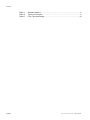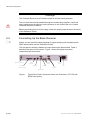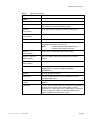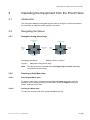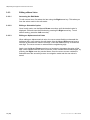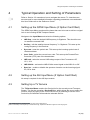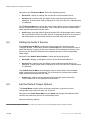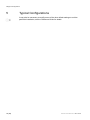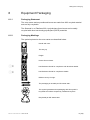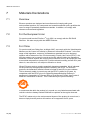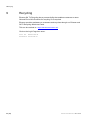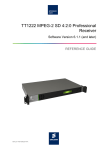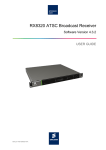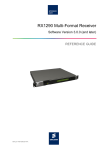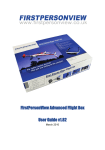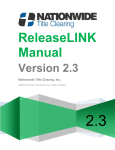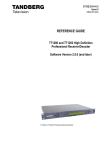Download Ericsson TT1222 User guide
Transcript
TT1222 MPEG-2 SD 4:2:0 Professional Receiver Software Version 6.1.1 (and later) USER GUIDE EN/LZT 790 0002/1 R1A TT1222 MPEG-2 SD 4:2:0 Professional Receiver Copyright © Copyright Ericsson AB 2010. All rights reserved. Disclaimer No part of this document may be reproduced in any form without the written permission of the copyright owner. The contents of this document are subject to revision without notice due to continued progress in methodology, design and manufacturing. Ericsson shall have no liability for any error or damage of any kind resulting from the use of this document. Customer Services Europe, Middle East and Africa Tel: +44 (0) 23 8048 4455 Fax: +44 (0) 23 8048 4467 Email: [email protected] Americas Tel: Tel: Fax: Email: Email: +888 671 1268 +678 812 6255 +678 812 6262 [email protected] [email protected] US and Canada International China Tel: Fax: Tel: Fax: Email: +86 10 8476 8676 +86 10 8476 7741 +852 2590 2388 +852 2590 9550 [email protected] Beijing Beijing Hong Kong Hong Kong Australia and New Zealand Tel: +612 (0) 9111 4027 Fax: +612 (0) 9111 4949 Email: [email protected] Internet Address www.ericsson.com Compression Software Support Centre Technical Training International Tel: +44 (0) 23 8048 4229 Fax: +44 (0) 23 8048 4161 Email: [email protected] Trademark List 2 (20) Dolby®/AC-3® Registered trademarks of Dolby Laboratories Licensing Corp. Ethernet® is a registered trademark of Xerox Corporation. EN/LZT 790 0002/1 R1A 2011-02-21 Contents Contents 1 1.1 1.2 1.3 1.4 Introduction............................................................................................ 5 Who Should Use this User Guide? .......................................................... 5 What Equipment is Covered by this User Guide? ................................... 5 Hardware Options.................................................................................... 6 Software Options ..................................................................................... 6 2 2.1 2.2 2.3 2.4 2.5 Installing the Equipment ....................................................................... 7 Introduction.............................................................................................. 7 Operating Voltage.................................................................................... 7 Power Cable and Earthing....................................................................... 7 Connecting Up the Basic Receiver .......................................................... 8 Connecting the Receiver to the Power Supply ...................................... 10 3 3.1 3.2 Operating the Equipment from the Front Panel................................ 11 Introduction............................................................................................ 11 Navigating the Menus ............................................................................ 11 4 4.1 4.2 4.3 4.4 4.5 Typical Operation and Setting of Parameters................................... 13 Setting up the QPSK Input Menu (if Option Card fitted) ........................ 13 Setting up the ASI Input Menu (If Option Card fitted) ............................ 13 Setting Up a TV Service ........................................................................ 13 Setting Up Audio 2 Service.................................................................... 14 Set the Default Output Options.............................................................. 14 5 Typical Configurations........................................................................ 16 6 Equipment Packaging ......................................................................... 17 7 7.1 7.2 7.3 Materials Declarations ........................................................................ 18 Overview................................................................................................ 18 For the European Union ........................................................................ 18 For China............................................................................................... 18 8 8.1 8.2 Disposal of this Equipment ................................................................ 19 General.................................................................................................. 19 For the European Union ........................................................................ 19 9 Recycling.............................................................................................. 20 List of Figures Figure 1 Figure 2 Typical Rear Panel Component Parts and Connectors (TT1222 with QPSK input option).................................................................................. 8 Navigation Using Arrow Keys ................................................................ 11 List of Tables Table 1 Table 2 EN/LZT 790 0002/1 R1A 2011-02-21 Equipment Model Descriptions ................................................................ 5 Hardware Options.................................................................................... 6 3 (20) Contents Table 3 Table 4 Table 5 4 (20) Software Options......................................................................................6 Types of Connector ..................................................................................9 Fuse Type and Rating ............................................................................10 EN/LZT 790 0002/1 R1A 2011-02-21 1BIntroduction 1 Introduction 1.1 Who Should Use this User Guide? This User Guide is written for operators/users of the TT1222 MPEG-2 SD 4:2:0 Professional Receiver to assist in installation and operation. It is not intended to be a detailed source of information. This can be found in the Reference Guide companion document which is issued on CD. Warning! Do not remove the covers of this equipment. Hazardous voltages are present within this equipment and may be exposed if the covers are removed. Only Ericsson trained and approved service engineers are permitted to service this equipment. Caution! Unauthorized maintenance or the use of non-approved replacements may affect the equipment specification and invalidate any warranties. 1.2 What Equipment is Covered by this User Guide? Ericsson is introducing an improved ordering system for its television products. New part numbers are being introduced to support this new system. Table 1 shows the new part numbers used for ordering and supply of the product and its options. Table 1 Equipment Model Descriptions Model Number TT1222 TT1222 with Russian Secam Description 1U MPEG-2 SD 4:2:0 Professional Receiver. As described for TT1222 with addition of support for Russian SECAM Video Output. Common Interface CA unit with: 2 x Composite Video Outputs, 2 x Audio Outputs (D-types), RS-232 Data, RS-232 Remote Control, 5 x General Purpose Outputs (GPO), 1 x Alarm Relay and 1 x Ethernet Port Marketing Code TT1222/CIBAS TT1222/RSBAS Price Object Number FAZ 101 0128/1 FAZ 101 0128/2 Supply Object Number KDU 137 661/1 KDU 137 661/2 EN/LZT 790 0002/1 R1A 2011-02-21 5 (20) 1BIntroduction 1.3 Hardware Options See Table 2 for a list of hardware options available with the Receiver. Detailed information is in the Reference Guide. Table 2 Hardware Options Marketing Code Price Object Number Supply Object Number Description TT1222/HWO/QPSK FAZ 101 0128/8 ROA 128 3846 Single QPSK Input Card TT1222/HWO/ASI/IN FAZ 101 0128/9 ROA 128 3847 Single ASI Input Card TT1222/HWO/ASI/OUT FAZ 101 0128/10 ROA 128 3848 Single ASI Output Card TT1222/HWO/ASI/SDI FAZ 101 0128/11 ROA 128 3849 Dual ASI / SDI Output Card TT1222/HWO/IP/OUT FAZ 101 0128/12 ROA 128 3850 Dual IP Output Card 1.4 Software Options See Table 3 for a list of software options available with the Receiver. Detailed information is in the Reference Guide. Table 3 Software Options Marketing Code Price Object Number Supply Object Number Description TT1222/SWO/AC3 FAZ 101 0128/5 FAT 102 0281 Dolby Digital decoding TT1222/SWO/DIRV5 FAZ 101 0128/4 FAT 102 0280 Director by Ericsson 6 (20) EN/LZT 790 0002/1 R1A 2011-02-21 2BInstalling the Equipment 2 Installing the Equipment 2.1 Introduction For best performance and reliability follow the instructions for site requirements and installation in the Reference Guide and only use installation accessories recommended by the manufacturers. 2.2 Operating Voltage 2.2.1 AC Models AC models are fitted with a wide-ranging power supply. It is suitable for supply voltages of 100-240 Vac -10% +6% at 50/60 Hz nominal. Caution! This product should be operated only from the type of power source indicated on the marking label. If you are not sure of the type of power supply to your business, consult a qualified electrical engineer or your local power company. Note: Refer to the Reference Guide for details of the color codes used on the mains leads. See Table 5 for fuse information and also the Reference Guide for a full power supply specification. 2.3 Power Cable and Earthing Check that the power cable is suitable for the country in which the Receiver is to be used. (Power Cable Information: H05VV-F, 0.75mm2, 3G or greater) EN/LZT 790 0002/1 R1A 2011-02-21 7 (20) 2BInstalling the Equipment Warnings! The Technical Earth is not a Protective earth for electric shock protection. This unit must be correctly earthed through the molded plug supplied. If the local mains supply does not have an earth conductor do not connect the unit. Contact Customer Services for advice. Before connecting the unit to the supply, check the supply requirements in Annex B of the Reference Guide. 2.4 Connecting Up the Basic Receiver Always use the specified cables supplied for signal integrity and compliance with EMC requirements (see the Reference Guide). The rear panel is directly related to the input and output options fitted. Table 4 describes the types of connectors. Figure 1 shows the typical rear panel components and connectors. QPSK In, DC Out Conditional Access Interface CVBS Output RS232 Remote Ethernet Relay / GPO Technical Earth Audio Outputs AC In RS232 Data Figure 1 8 (20) Typical Rear Panel Component Parts and Connectors (TT1222 with QPSK input option) EN/LZT 790 0002/1 R1A 2011-02-21 2BInstalling the Equipment Table 4 Types of Connector Type of Connector Description Inputs Technical Earth Connect the Receiver's Technical earth to a suitable point. RS232 Remote A 9-way, D-type male connector provides a connection to a PC for remote control and software upload. QPSK IN An F-type female connector provides an L-band input. (Input Option) ASI IN A 75 Ω BNC connector provides an ASI input (Input Option) Outputs CVBS 2 x 75 Ω BNC connectors provide a high quality analogue composite video output from the unit. Note: ASI OUT Russian SECAM output option uses the existing CVBS output connectors A 75 Ω BNC connector provides an ASI output (Output Option) (Output Option) Two 75 Ω BNC connectors provide both ASI and SDI outputs. Dual IP OUT Two RJ-45, female connectors. Dual ASI / SDI OUT (Output Option) Audio 1 and 2 Two 9-way, D-type male connectors. Audio outputs 1 and 2 are analogue and digital (simultaneous). Ethernet A RJ-45, female connector. RS232 Data A 9-way, D-type female connector provides an RS-232 low-speed data output. Conditional Access Interface A single common interface slot, for insertion of the CA Module. Relay/GPO A 9-way, D-type female connector provides a relay and GPO interface which can be used to send signals to remote equipment. (1 x Alarm relay and 5 x GPO relays). The GPOs can be configured to trigger on particular events and the relay is triggered when any alarm occurs. EN/LZT 790 0002/1 R1A 2011-02-21 9 (20) 2BInstalling the Equipment 2.5 Connecting the Receiver to the Power Supply Warnings! Do not overload wall outlets and extension cords as this can result in a risk of fire or electric shock. As no mains switch is fitted to this unit, ensure the local power supply is switched OFF before connecting the supply cord. The Receiver is not fitted with an on/off switch. Ensure that the socket-outlet is installed near the equipment so that it is easily accessible. Failure to isolate the equipment properly may cause a safety hazard. Connect the Receiver to the power supply as follows: • Power Supply Ensure the power supply is isolated and switched off. • Receiver Ensure the correct fuse type and rating has been fitted to both the equipment and the power cable. • Supply Cord Connect the lead to the Receiver input connector and then to the power supply. Switch on the power supply. Table 5 Power Supply Fuse Type and Rating 100-240 V AC –10% +6% at 50/60 Hz nominal 5 x 20 mm IEC/EN 60127-2 Sheet 2 Hollyand 5OF or Littelfuse 617 F3.15 A 250 V Note: 10 (20) Fuse Type and Rating The Internal fuse is not user replaceable Refer to the Reference Guide for all power supply, fuse, safety, EMC information and operating conditions. EN/LZT 790 0002/1 R1A 2011-02-21 3BOperating the Equipment from the Front Panel 3 Operating the Equipment from the Front Panel 3.1 Introduction The front panel display and keypad may be used to configure, control and monitor the unit when an external control system is not used. 3.2 Navigating the Menus 3.2.1 Navigation Using Arrow Keys Move cursor up / scroll up Return to previous menu Increment value Select item at cursor Decrement value Move cursor down / scroll down Navigating the Menus Figure 2 Note: Position Cursor Position Cursor Editing Values in a Menu Navigation Using Arrow Keys The Arrow keys are referred to as Left, Right, Up and Down, indicating the direction of the arrows 3.2.2 Selecting a (Sub) Menu Item 3.2.2.1 Selecting the Menu Item To select a menu item, navigate using the Up and Down arrow keys until the desired menu is displayed in front of the cursor. Press the Right arrow key to select / enter this menu item. 3.2.2.2 Leaving the Menu Item To leave the current menu tree, press the Left arrow key. EN/LZT 790 0002/1 R1A 2011-02-21 11 (20) 3BOperating the Equipment from the Front Panel 3.2.3 Editing a Menu Value 3.2.3.1 Accessing the Edit Mode To edit a menu item, first select the item using the Right arrow key. This takes you from the select mode to the edit mode. 3.2.3.2 Editing a Selectable Option Once in edit mode, use the Up and Down arrow keys until the desired value is displayed. Exit and save the selection by pressing the Right arrow key. To exit without saving, press the Left arrow key. 3.2.3.3 Editing an Alphanumerical Value When editing an alphanumerical value, the cursor starts flashing underneath the rightmost digit, once entering the edit mode. Use the Up and Down arrow keys to increase or decrease the value of this digit. Press the Left arrow key to select the next digit. The cursor moves to underneath the neighboring digit. Again, use the Up and Down arrow keys to increase or decrease the value of this digit. Once satisfied with the result, move the cursor outside the selectable digits, by pressing the Right arrow key several times. Once the cursor moves outside the selectable area the arrow keys return to navigation mode and the new value is saved. 12 (20) EN/LZT 790 0002/1 R1A 2011-02-21 4BTypical Operation and Setting of Parameters 4 Typical Operation and Setting of Parameters Refer to Section 3.2 onwards on how to navigate the menus. To view the menu structure and for more detailed information regarding parameters not mentioned in this User Guide refer to the Reference Guide. 4.1 Setting up the QPSK Input Menu (if Option Card fitted) The QPSK Input Menu contains all the items that need to be set to achieve a signal lock on an incoming QPSK Transport Stream. Navigate to the Input Menu and select the following options: 4.2 • LNB freq - enter the desired LNB frequency in Gigahertz. This should be set to match the external LNB. • Sat freq - edit the satellite channel frequency 1 in Gigahertz. This sets up the tuning frequency in the Receiver. • Sym rate - enter the symbol rate. This sets up the incoming symbol rate of the demodulator. • Inner Code - select the correct inner code. This sets up the Forward Error Correction (FEC) rate of the demodulator. • LNB volt - select the correct LNB voltage output of the F-connector: Off, 13 V, 18 V. • LNB 22 kHz – activate the LNB 22 kHz control signal to the LNB: On or Off. • Spec inv – enable or disable the spectrum inversion on the incoming signal: On, Off or Auto. Setting up the ASI Input Menu (If Option Card fitted) No setup is required for the ASI input module. 4.3 Setting Up a TV Service The TV Service Menu contains the Service list for the currently tuned Transport Stream. The list also contains a ServiceID item, which allows the user to select the Service, simply by typing in the correct Service ID. By selecting a Service in the Service list, the decoder will decode the selected Service. 1 The satellite frequency should be within the area of the LNB frequency (±950 to 2150 MHz). If the frequency is outside this range, replace the LNB with a higher or lower ranging unit. EN/LZT 790 0002/1 R1A 2011-02-21 13 (20) 4BTypical Operation and Setting of Parameters Navigate to the TV Service Menu. Select the following options: • Service ID - display or change the service ID for the decoded Service. • Service List - press the Up and Down arrows until the selected Service is displayed. A small check mark is displayed in front of the Service, indicating that it is selected. The TV Service Menu also allows the user to select which of the currently selected Service components are to be decoded. This is relevant for Services with multiple audio streams associated with the video. • 4.4 Aud1 Lang - enter the desired three-character ISO 639 language code to select the correct audio PID for the video Service. If the selected code is not present in the audio stream, the first audio stream in the PMT table will be decoded. Setting Up Audio 2 Service The Audio2 Service Menu contains the Service list for the currently tuned Transport Stream. The list also contains a ServiceID item, which allows the user to select the Service by typing in the correct Service ID. By selecting a Service in the Service list, the decoder will decode the selected Service on the corresponding audio output. Navigate to the Audio2 Service Menu. Select the following options: • ServiceID - display or change the service ID for the decoded Service. • Service List - press the Up and Down arrows until the selected Service is displayed. A small check mark is displayed in front of the Service, indicating that it is selected. The Audio2 Service Menu also allows the user to select which of the available audio components are to be decoded. This is relevant for services with multiple audio streams associated with the video. • 4.5 Aud2 Lang - enter the three-character ISO language code to select the correct audio PID for the selected audio Service. Set the Default Output Options The Setup Menu contains all the submenus and items, required to set the configuration and control the daily use of the unit. Navigate to the Video Setup Menu under Setup and change the preferred video format to be used when the unit is not decoding video. 2 Select the following options: 2 The Videoformat selection is not a format converter. The video format of the incoming MPEG stream overrides this setting. 14 (20) EN/LZT 790 0002/1 R1A 2011-02-21 4BTypical Operation and Setting of Parameters • Line Standard - change the default line standard to be used when the unit is not decoding video: 525 or 625 selectable. • 525 Video - change the preferred 525 video format to be used when the unit is not decoding video: NTSC, PALM selectable. • 625 Video - change the preferred 625 video format to be used when the unit is not decoding video: PAL, PALCN, SECAM selectable. EN/LZT 790 0002/1 R1A 2011-02-21 15 (20) 5BTypical Configurations 5 Typical Configurations It may also be necessary to modify some of the other default settings to suit the particular installation, see the Reference Guide for details. 16 (20) EN/LZT 790 0002/1 R1A 2011-02-21 6BEquipment Packaging 6 Equipment Packaging 6.1.1 Packaging Statement The outer carton and any cardboard inserts are made from 82% recycled material and are fully recyclable. The Stratocell ® or Ethafoam 220 ® polyethylene foam inserts can be easily recycled with other low density polyethylene (LDPE) materials 6.1.2 Packaging Markings The symbols printed on the outer carton are described below: Handle with care. This way up. Fragile. Protect from moisture. See Reference Guide for compliance with directives details. See Reference Guide for compliance details. Defines country of origin. The packaging is reusable per GB 18455-2001. This symbol guarantees that packaging with this symbol is recyclable and will be accepted by cardboard recyclers. Recyclable per GB 18455-2001. EN/LZT 790 0002/1 R1A 2011-02-21 17 (20) 7BMaterials Declarations 7 Materials Declarations 7.1 Overview Ericsson products are designed and manufactured in keeping with good environmental practice. Our component and materials selection policy prohibits the use of a range of potentially hazardous materials. In addition, we comply with relevant environmental legislation. 7.2 For the European Union For product sold into the EU after 1st July 2006, we comply with the EU RoHS Directive. We also comply with the WEEE Directive. 7.3 For China For product sold into China after 1st March 2007, we comply with the “Administrative Measure on the Control of Pollution by Electronic Information Products”. In the first stage of this legislation, content of six hazardous materials has to be declared together with a statement of the “Environmentally Friendly Use Period (EFUP)”: the time the product can be used in normal service life without leaking the hazardous materials. Ericsson expects the normal use environment to be in an equipment room at controlled temperatures (around 22°C) with moderate humidity (around 60%) and clean air, near sea level, not subject to vibration or shock. Where Ericsson product contains potentially hazardous materials, this is indicated on the product by the appropriate symbol containing the EFUP. For Ericsson products, the hazardous material content is limited to lead (Pb) in some solders. This is extremely stable in normal use and the EFUP is taken as 50 years, by comparison with the EFUP given for Digital Exchange/Switching Platform in equipment in Appendix A of “General Rule of Environment-Friendly Use Period of Electronic Information Products”. This is indicated by the product marking: 50 It is assumed that while the product is in normal use, any batteries associated with real-time clocks or battery-backed RAM will be replaced at the regular intervals. The EFUP relates only to the environmental impact of the product in normal use, it does not imply that the product will continue to be supported for 50 years. 18 (20) EN/LZT 790 0002/1 R1A 2011-02-21 8BDisposal of this Equipment 8 Disposal of this Equipment 8.1 General Dispose of this equipment safely at the end of its life. Local codes and/or environmental restrictions may affect its disposal. Regulations, policies and/or environmental restrictions differ throughout the world. Contact your local jurisdiction or local authority for specific advice on disposal. 8.2 For the European Union "This product is subject to the EU Directive 2002/96/EC on Waste Electrical and Electronic Equipment (WEEE) and should not be disposed of as unsorted municipal waste." EN/LZT 790 0002/1 R1A 2011-02-21 19 (20) 9BRecycling 9 Recycling Ericsson SA TV Recycling has a process facility that enables customers to return Old and End-of-Life Products for recycling if it is required. Ericsson provides assistance to customers and recyclers through our Ericsson and SATV Recycling eBusiness Portal. This can be reached at: https://ebusiness.ericsson.net/. Click on the Login Page then enter: User id: ETelevision Password: Television 20 (20) EN/LZT 790 0002/1 R1A 2011-02-21