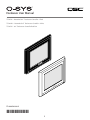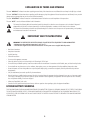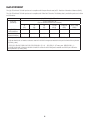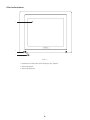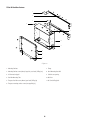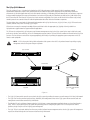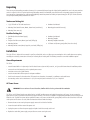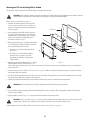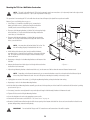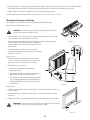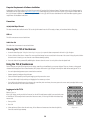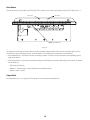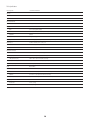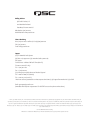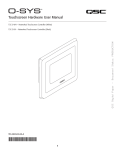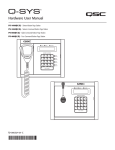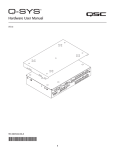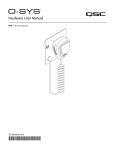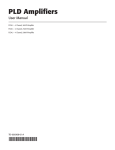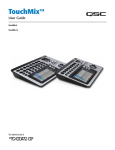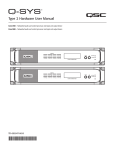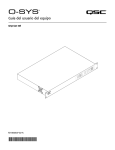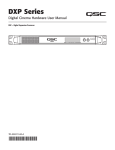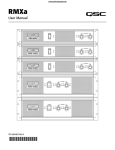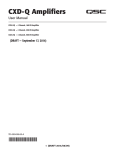Download QSC Q-SYS TSC-8-WH User manual
Transcript
™ Hardware User Manual TSC-8-BK – Networked 8.4" Touchscreen Controller – Black TSC-8-WH – Networked 8.4" Touchscreen Controller – White TSC-8-BX – 8.4" Touchscreen Controller Back Box TD-000340-00-B *TD-000340-00* 1 EXPLANATION OF TERMS AND SYMBOLS The term “WARNING!” indicates instructions regarding personal safety. If the instructions are not followed the result may be bodily injury or death. The term “CAUTION!” indicates instructions regarding possible damage to physical equipment. If these instructions are not followed, it may result in damage to the equipment that may not be covered under the warranty. The term “IMPORTANT!” indicates instructions or information that are vital to the successful completion of the procedure. The term “NOTE” is used to indicate additional useful information. The intent of the lightning flash with arrowhead symbol in a triangle is to alert the user to the presence of un-insulated “dangerous” voltage within the product's enclosure that may be of sufficient magnitude to constitute a risk of electric shock to humans. The intent of the exclamation point within an equilateral triangle is to alert the user to the presence of important safety, and operating and maintenance instructions in this manual. IMPORTANT SAFETY INSTRUCTIONS WARNING!: TO PREVENT FIRE OR ELECTRIC SHOCK, DO NOT EXPOSE THIS EQUIPMENT TO RAIN OR MOISTURE. – Maximum operating ambient temperature is 50°C (122°F). – Power must be supplied to the unit from the external +12 VDC power source supplied with this product. • Read these instructions. • Keep these instructions. • Heed all warnings. • Follow all instructions. • Do not use this apparatus near water. • Clean only with a dry cloth, and as described in the “Cleaning the TCS-8” topic. • Do not block any ventilation opening. Install in accordance with the manufacturer's instructions and all federal, state, and local municipal codes. • Do not install near any heat sources such as radiators, heat registers, stoves, or other apparatus (including amplifiers) that produce heat. • Protect the power cord from being walked on or pinched particularly at plugs, convenience receptacles, and the point where they exit from the apparatus. • Only use attachments/accessories specified by the manufacturer. • Refer all servicing to qualified service personnel. Servicing is required when the apparatus has been damaged in any way, such as power-supply cord or plug is damaged, liquid has been spilled or objects have fallen into the apparatus, the apparatus has been exposed to rain or moisture, does not operate normally, or has been dropped. • Adhere to all applicable, local codes. • Consult a licensed, professional engineer when any doubt or questions arise regarding a physical equipment installation. LITHIUM BATTERY WARNING THIS EQUIPMENT MAY CONTAIN A NON-RECHARGEBLABE LITHIUM BATTERY. LITHIUM IS A CHEMICAL KNOWN TO THE STATE OF CALIFORNIA TO CAUSE CANCER OR BIRTH DEFECTS. THE NON-RECHARGEABLE LITHIUM BATTERY CONTAINED IN THIS EQUIPMENT MAY EXPLODE IF IT IS EXPOSED TO FIRE OR EXTREME HEAT. DO NOT SHORT CIRCUIT THE BATTERY. DO NOT ATTEMPT TO RECHARGE THE NON-RECHARGEABLE LITHIUM BATTERY. 2 FCC Statement NOTE: This equipment has been tested and found to comply with the limits for a Class B digital device, pursuant to Part 15 of the FCC Rules. These limits are designed to provide reasonable protection against harmful interference in a residential installation. This equipment generates, uses and can radiate radio frequency energy and, if not installed and used in accordance with the instructions, may cause harmful interference to radio communications. However, there is no guarantee that interference will not occur in a particular installation. If this equipment does cause harmful interference to radio or television reception, which can be determined by turning the equipment off and on, the user is encouraged to try to correct the interference by one or more of the following measures: • Reorient or relocate the receiving antenna. • Increase the separation between the equipment and receiver. • Connect the equipment into an outlet on a circuit different from that to which the receiver is connected. • Consult the dealer or an experienced radio/TV technician for help. Warranty (USA only; other countries, see your dealer or distributor) QSC Audio Products 3 Year Limited Warranty QSC Audio Products, LLC (”QSC”) guarantees its products to be free from defective material and/or workmanship and will replace defective parts and repair malfunctioning products under this warranty when the defect occurs under normal installation and use, provided the unit is returned to our factory, one of our authorized service stations or an authorized QSC International Distributor via pre-paid transportation with a copy of proof of purchase (i.e., sales receipt). This warranty provides that the examination of the return product must indicate, in our judgment, a manufacturing defect. This warranty does not extend to any product which has been subjected to misuse, neglect, accident, improper installation, or where the date code has been removed or defaced. QSC shall not be liable for incidental and/or consequential damages. This warranty gives you specific legal rights. This limited warranty is freely transferable during the term of the warranty period. The warranty on QSC products is NOT VALID if the products have been purchased from an unauthorized dealer/online e-tailer, or if the original factory serial number has been removed, defaced, or replaced in any way. Damage to, or loss of any software or data residing on the product is not covered. When providing repair or replacement service, QSC will use reasonable efforts to reinstall the product’s original software configuration and subsequent update releases, but will not provide any recovery or transfer of software or data contained on the serviced unit not originally included in the product. Customers may have additional rights, which vary from state to state or from country to country. In the event that a provision of this limited warranty is void, prohibited or superseded by local laws, the remaining provisions shall remain in effect. The QSC limited warranty is valid for a period of three (3) years from date of purchase in the United States and many (but not all) other countries. For QSC warranty information in countries other than the United States, contact your authorized QSC international distributor. A list of QSC International distributors is available at www.qscaudio.com. To register your QSC product online, go to www.qscaudio.com and select ”Product Registration”. Other questions regarding this warranty can be answered by calling, e-mailing or contacting your authorized QSC distributor. Phone: 1-800-854-4079 within US and Canada, +1-714-754-6175 international, Email: [email protected], Website: www.qscaudio.com. 3 RoHS STATEMENT The Q-Sys TSC-8-BK and TSC-8-WH products are in compliance with European Directive 2002/95/EC – Restriction of Hazardous Substances (RoHS). The Q-Sys TSC-8-BK and TSC-8-WH products are in compliance with “China RoHS” directives. The following chart is provided for product use in China and its territories: Q-Sys TSC-8-BK, Q-Sys TSC-8-WH 部件名称 (Part Name) 有毒有害物质或元素 (Toxic or hazardous Substances and Elements) 铅 (Pb) 汞 (Hg) 镉 (Cd) 六价铬 (Cr(vi)) 多溴联苯 (PBB) 多溴二苯醚 (PBDE) 电路板组件 (PCB Assemblies) X O O O O O 机壳装配件 (Chassis Assemblies) X O O O O O O: 表明这些有毒或有害物质在部件使用的同类材料中的含量是在 SJ/T11363_2006 极限的要求之下。 (O: Indicates that this toxic or hazardous substance contained in all of the homogeneous materials for this part is below the limit requirement in SJ/T11363_2006.) X: 表明这些有毒或有害物质在部件使用的同类材料中至少有一种含量是在 SJ/T11363_2006 极限的要求之上。 (X: Indicates that this toxic or hazardous substance contained in at least one of the homogeneous materials used for this part is above the limit requirement in SJ/T11363_2006.) 4 Introduction Q-Sys is a platform of software and hardware products that provide the system designer and system operator with all the tools necessary to design, configure, and manage medium to large scale audio systems. In addition to the primary signal processing and system management components that make up a Q-Sys audio system, the Q-Sys solution includes peripheral components that offer services such as remote management and paging. This manual addresses the features and specifications related to the hardware components of the Q-Sys TSC-8 series networked touchscreen controller peripherals. The Q-Sys TSC-8 series touchscreen controllers are sophisticated network devices that provide remote management services for a Q-Sys audio system. Like all Q-Sys system components, functionality of the TSC-8 touchscreen controllers is defined and configured by the system designer using Q-Sys Designer. Q-Sys Designer is Windows-based software used to design, and optionally manage, a Q-Sys system. Once a Q-Sys design file has been created, it is then deployed to a Q-Sys Core Processor over the Q-LAN network. The Q-Sys Core Processor is the centralized processing entity for the Q-Sys system. And as such, the Q-Sys Core Processor pushes all necessary design and configuration information to each end node in the system, including TSC-8 touchscreen controllers. The TSC-8 series touchscreen controllers connect to a Q-Sys system by joining the Q-LAN network. Once connected to the network, the Q-Sys Core Processor can automatically discover the TSC-8 device, assimilate it into the Q-Sys system and push the appropriate configuration, as defined in the Q-Sys Designer design file, to the controller. Once assimilated into the Q-Sys system, the TSC-8 can be operated using its front panel user interface without further need of a computer, running Q-Sys Designer, in the system. TSC-8 Features The TSC-8 series products are network enabled capacitive touchscreen control panels. The TSC-8 products are designed to connect to a Q-Sys system via Q-LAN or to an auxiliary network to which the system Core Processor(s) is connected. Q-LAN is QSC’s proprietary time-sensitive gigabit Ethernet network implementation built on standard protocols and off-the-shelf network hardware and cabling. Q-LAN represents state of the art in real-time networking technology appropriate for live performance multimedia applications. In addition to providing low-latency audio services, Q-LAN also provides configuration and management services to all Q-Sys products and peripherals in the system. The TSC-8 connects to the Q-LAN network to provide system managers and/or end users with remote management capabilities of their Q-Sys system. Since the TSC-8 products do not provide low latency un-compressed audio services, these products can join a Q-LAN network via standard 10/100/1000 Mbps Ethernet connections. The TSC-8 products include a color graphics display with a 450 nit anti-glare LCD. The control surface is a capacitive touch interface that is reliable, bright, and easy to use. TSC-8 products are offered in black (TSC-8-BK) or white (TSC-8-WH) models and, with the TSC-8-BX back box, they can be mounted in a wall (new or existing construction) or podium. 5 TSC-8 Front Panel Features 1 2 3 — Figure 1 — 1. Capacitive-touch control surface and LCD viewing area (8.4" diagonal) 2. Bezel mounting points 3. Bezel mounting point cap 6 TSC-8 Rear Panel and Connector Edge Features 10 1 4 5 6 7 8 9 2 10 3 11 — Figure 2 — 1. Cooling fins 7. USB 2.0 host port interfaces (type A) – not used 2. Mounting point Standoff slots 8. Device Restart (on left side if you are facing the touchscreen) 3. Flange Standoff slots 9. Audio line level output (1/8" jack) – not used 4. +12 VDC Power inlet (power supply included) 10.CompactFlash Cover 5. LAN ports ( LAN A primary / LAN B redundant) 11.Slot Covers 6. Factory Reset (on right side if you are facing the touchscreen) 7 TSC-8-BX Back Box Features 1 2 3 4 11 10 9 8 7 5 6 — Figure 3 — 1. Mounting Brackets 7. Flange 2. Mounting Bracket screws, M3x5L, large‑dia., truss-head, Phillips (10) 8. Bezel Mounting Standoffs 3. AC Connection pigtail 9. Cable Access opening 4. Back Box Mounting Tabs 10.Back Box 5. Flange to Back Box screws, M3x4L, pan‑head, Phillips (6) 11.AC Conduit Plug/Hole 6. Flange to mounting surface screws (not supplied) (4) 8 The Q-Sys Q-LAN Network The Q-Sys solution (Figure 4) is designed to be deployed on QSC’s high performance Q-LAN network. Q-LAN is a proprietary network implementation that bundles several industry standard protocols into a data transport solution appropriate for live performance multimedia environments. Q-LAN offers gigabit data rates, device and network redundancy, 32-bit floating point audio data transfers, and low-latency support on local area network deployments. Accurate synchronization of end nodes and high-quality clock distribution are built into the Q-LAN solution using the IEEE-1588 Precision Time Protocol. Discovery of end nodes and auto-configuration of end nodes are all included in the solution using industry standard protocols over a standards-based IP network implementation that utilizes off-the-shelf hardware components. The figure below shows a very simple Q-LAN network implementation with a Q-Sys Core Processor, a Q-Sys I/O Frame, a Q-Sys TSC-8 touchscreen controller, Ethernet switch, and a PC running Q-Sys Designer. All devices are connected to a managed 1000 Mbps Ethernet switch that includes the appropriate QoS, (Quality of Service) suitable for a high‑performance gigabit network to support multimedia applications. The TSC-8 can be configured via Q-Sys Designer to provide remote management services for the Q-Sys system. Services may include level control, audio source selection, room combining, and so on. All management requests from the TSC-8 touchscreen controller are forwarded to the Q-Sys Core Processor. The Core Processor services these requests appropriately, either locally or by enlisting the appropriate system components such as I/O Frames or other peripherals. NOTE: A PC is only required during initial configuration of the system or when a PC is the preferred means for providing on-going management services to the system designer or operator. Q-Sys I/O Frame Windows PC Ethernet Switch Q-Sys Core Q-Sys Touch Screen Controller TSC-8 — Figure 4 — • The Q-Sys I/O Frame provides an audio access point for the Q-Sys system by providing the means to get audio onto and off of the Q-LAN network. • The Q-Sys Core Processor provides signal processing, distribution, and management services for the Q-Sys system. All time-sensitive audio and management communications traverse the Q-LAN network. • The Windows PC can be a desktop or laptop running the Q-Sys Designer or remote management application known as a User Control Interface (UCI). The PC is only required by the Q-Sys system during the design phase for configuring the system. The PC is not required for runtime operation, though it may be used for on-going system management • The Q-Sys TSC-8, in conjunction with the Core Processor, provides dedicated remote management services for the Q-Sys system. All management requests are directed through the Core Processor and traverse the Q-LAN network. 9 Unpacking There are no special unpacking precautions. However, it is recommended that you keep the original packing materials for reuse in the rare event that service is required. If service is required and the original packing material is not available, ensure that the unit is adequately protected for shipment (use a strong box of appropriate size, sufficient packing/padding material to prevent load shifting or impact damage) or call QSC’s Technical Services Group for replacement packing material and a carton. Touchscreen Packing List 1. Q-Sys TSC-8-BK or TSC-8-WH touchscreen 4. Hardware User Manual 2. Mounting Point Standoff screws, M3x6L, button‑head, star‑drive (2) 5. Mounting point standoff covers (2) 3. Mounting Point covers (2) Back Box Packing List 1. Back Box (includes the Power Supply) 6. Hardware User Manual 2. Flange 7. Mounting Template 3. Flange to Back Box screws, M3x4L, pan‑head, Phillips (6) 8. Mounting Template Instructions 4. Mounting Brackets 9. AC Power cord (brown, green/yellow, blue color coded) 5. Mounting Bracket screws, M3x5L, large‑dia., truss-head, Phillips (10) Installation The Q-Sys TSC-8 is designed to be mounted in a wall, or podium/desk, and so on. When you are mounting the unit in a wall, there are two options, mounting the unit during construction of the wall, or mounting into an existing wall. The following instructions cover both installation options. General Requirements The TSC-8 • must be located within 12 in (305 mm) of an AC electrical source (100-240 VAC, 50-60 Hz, 1.5 A), accessible from above the installation position • must not be used with extension cords or optional power sources • must have access to the Q-LAN Ethernet • must be mounted with sufficient space for adequate ventilation. • should not be mounted in a location where TSC-8 may be an obstruction, for example, in a walkway or other traffic areas • the mounting surface can be a maximum of 1 1/4" (31.5 mm) thick, and a minimum of 1/2" (12.7 mm) thick. AC Power Source WARNING!: Be sure to have a licensed electrician, familiar with local codes, perform the AC termination. The TSC-8 +12 VDC Power Supply comes with a fixed 12 inch NEC complient power cord pigtail that requires an AC source. You can connect the pigtail to the AC source by electrical conduit directly into the Back Box, or run the 12-inch pigtail to an appropriate termination point according to local electrical codes. The Back Box comes with an optional IEC 60320-1 C5 power cord with brown, green/yellow, and blue color-coded wires. If the local code requires an IEC 60320-1 C5 cord, follow the instructions below to make the change. 1. Remove the two screws securing the power supply cover to the inside of the Back Box. 2. Loosen the strain releif from around the power cord. 3. Unplug the power cord from the power supply and replace it with the correctly coded cord. 4. Replace the strain relief, power supply cover, and the two screws securing the cover. 10 Mounting the TSC-8 in an Existing Wall or Podium This procedure covers mounting the Back Box with Flange in an existing wall or podium. CAUTION!: Before cutting the mounting hole, make sure that there is nothing behind the wall/podium that can be damaged during the cutting operation. Ensure that there is enough space surrounding the unit to provide adequate ventilation. Refer to Figure 5 and Packing Lists on page 10. 1. Determine the location where the hole for the TSC-8 is to be cut. Leave a minimum of 1 inch clearance on all sides of the opening to allow for mounting and the TSC-8 touchscreen. 2. Use the template (included with the Back Box) to cut an 8 5/8" (220 mm) wide, by 6 3/4" (172 mm) high rectangular hole in the mounting surface. The opening must be in the landscape orientation (long side is horizontal), as shown in Figure 5. AC Connection 1 2 3. Make sure that the Flange (5) is installed in the Back Box (6). The Flange will go into the Back Box only one way due to the placement of the screw holes. 6 a. The Flange (5) is positioned all the way into the Back Box (6). b. The Flange (5) is secured with the six M3x4L, pan‑head screws (3) supplied. The screws are installed from the inside of the Back Box/ Flange assembly. Cable Access Fold In Flush 5 3 4 4. Make sure that the Back Box Mounting Tabs (1) are fully — Figure 5 — extended towards the back of the Back Box (6), and folded in flush with the Back Box sides. If you need to extend the tabs to be able to fold them in, turn the adjusting screw (2) counterclockwise until the tabs fold in. 5. Connect the AC power source. Refer to “"AC Power Source" on page 10. Make sure that the AC Connection is point up, if not, the touchscreen will be upside down when mounted. 6. Feed the Q-LAN Ethernet cables through the Cable Access hole in the bottom of the Back Box (6), and out the front. Make sure there is enough slack in the cables to allow easy connection of the touchscreen. 7. Carefully slide the Back Box assembly into the mounting hole until the Flange comes in contact with the mounting surface. CAUTION!: Make sure that none of the cabling is caught between the Back Box and the mounting surface. 8. Use a #2 Phillips screwdriver to tighten all four Back Box Mounting Tab screws (2) until they clamp snuggly against the back of the mounting surface. Do not over tighten. 9. Optional. Install four screws (Figure 5, 4) to secure the Back Box assembly to the mounting surface. CAUTION!: The four screw holes (Figure 5, 5) used to secure the assembly to the mounting surface are very close to the edge of the mounting surface opening. If the mounting surface is drywall, use discretion when deciding to install the screws. 10.Mount the touchscreen to the Flange. Refer to “"Mounting the Touchscreen to the Flange" on page 13. 11 Mounting the TSC-8 in a Wall Under Construction NOTE: The studs in the wall where the TSC-8 is to be mounted, must be no more than 15 1/2 in (393 mm) from inside edge to inside edge. The minimum distance is 9 1/4 in (235 mm) between inside edges. This procedure is for mounting the TSC-8 in a wall where the studs are still exposed; the drywall has not yet been installed. Refer to Figure 6 and Packing Lists on page 10. 1. If the Flange (6) is installed on the Back Box (4), remove the six M3x4L, pan‑head screws (7) holding the Flange to the Back Box. Carefully set the screws and Flange aside for future use. 1 2. Place one of the Mounting Brackets (9) labeled “1” on the top-back edge of the Back Box (4). The slot in the bracket should align with the five screw holes (3) on the Back Box. 9 2 3. Place one of the Mounting Brackets (2) labeled “2” over the bracket labeled “1”. The slots in both brackets should align with the five screw holes (3) on the Back Box. 3 NOTE: You must place the bracket labeled “1” on first. The slots will not align properly if bracket labeled “2” is first. 4 Cable Access 4. While holding the brackets in place, loosely install the five M3x5L, truss‑head screws (1) into the five screw holes (3) in the top of the Back Box. The screws should be loose enough to slide the brackets to align with the wall studs. 5. Repeat steps 2 through 4 for the Mounting Brackets on the bottom of the Back Box. 6. Measure the distance from inside edge to inside edge of the studs where the Back Box is to be mounted. 5 8 6 7 — Figure 6 — 7. Adjust the top Mounting brackets so that the outside faces (5) are the same or a little less than the measured distance between studs. NOTE: Depending on the distance between studs, you can move the brackets to one side or the other of the Back Box to adjust its side-to-side position between the studs. You can do this prior to mounting the assembly on the studs, or after. 8. Lightly tighten one or two of the screws (1), holding the top Mounting Brackets, to keep the brackets from moving. 9. Repeat steps 7 and 8 for the bottom Mounting Brackets. 10.Hold the Back Box and Mounting Brackets assembly up to the studs in the position you wish to install it. Be sure that the AC Connection is pointing up as shown in Figure 6. 11.If necessary, loosen the screws tightened in step 8 and adjust the length of the Mounting Brackets to fit between the studs. 12.Tighten all of the screws holding the Mounting Brackets. 13.Secure the brackets to the studs using appropriate screws or nails. 14.Connect the AC Power source as described in “"AC Power Source" on page 10. 15.Route the Q-LAN Ethernet cables through the Cable Access opening in the bottom of the Back Box. Secure and cover the cables inside the box to prevent damage during construction and painting. IMPORTANT: Do not install the Flange or the TSC-8 touchscreen until construction of the wall is complete. 12 16.After wall construction is complete (including texture and paint), install the Flange (6) into the Back Box using six screws (7). Make sure that the Flange is tight up against the drywall. The Flange will go into the Back Box only one way due to the placement of the screw holes. 17.Optional. Install four screws (8) (not supplied) to secure the Flange to the mounting surface. 18.Mount the touchscreen to the Flange. Refer to “"Mounting the Touchscreen to the Flange" on page 13. Mounting the Touchscreen to the Flange This procedure is for mounting the touchscreen to an installed Flange/Back Box assembly. Refer to Figure 7 and Packing Lists on page 10. CAUTION!: Be sure the touchscreen is properly supported during this operation. Do not let the cables support the weight of the unit. 1. Connect the male +12 VDC connector (1) from the Power Supply (in the Back Box) to the female +12 VDC connector on the edge panel of the Q‑Sys TSC‑8. 1 2 3 — Figure 7 — 2. Connect the data communications cable (male RJ45 plug) (2) from the Q-LAN network to the LAN A receptacle. Ensure that the locking tab on the male RJ45 connector engages with the female RJ45 receptacle on the TSC-8 panel connector. 3. If redundant operation is desired, connect a second data communications cable into the LAN B receptacle (3) on the edge panel of the Q‑Sys TSC‑8. 1 5 Refer to Figure 8. 4. Carefully feed the cables through the Cable Access opening (Figure 6), making sure that the cables are not pinched or in a position where excess strain is placed on the connectors. 2 5. Mate the Bezel (5) to the Flange (6): a. Align the Bezel Standoff Slots (1) with the Bezel Mounting Standoffs (2). 6 1 2 b. Place the back of the Bezel (5) flat up against the Flange (6). Make sure the standoffs are inserted into the slots. 3 c. Slide the Bezel (5) down until the Bezel Mounting Standoffs (2) are completely engaged with the Bezel Standoff Slots (1). The Threaded Standoffs (4) should be nested in the Bezel Standoff Slots (3). 4 — Figure 8 — Refer to Figure 9. 6. Install two screws (2) through the Bezel Securing holes (1) into the Threaded Standoffs (Figure 8, 4). Do not over tighten. 7. Install two Hole Plugs (3) into the Bezel Securing holes (1) on the front of the Bezel to hide the screw holes. 8. Install two Slot Covers (4) into the Mounting Standoff Slots on the bottom edge of the touchscreen. 2 IMPORTANT: Before you can use the TSC-8, you must configure the Q-Sys design using Q-Sys Designer. Refer to the Q-Sys Designer online help for details. 4 1 — Figure 9 — 13 3 Computer Requirements & Software Installation Configuration of the TSC-8 requires a Q-Sys Core Processor and a PC running Q-Sys Designer software. The latest version of Q-Sys Designer may be downloaded from the QSC website (http://www.qscaudio.com/). Additionally, all Q-Sys Core Processors include a Q-Sys Designer CD-ROM. Refer to the Q-Sys Designer installation instructions on the QSC website or in the Q-Sys Core Processor User Manual for more information regarding system requirements and installation instructions. Connections 10/100/1000 Mbps Ethernet The data communications cables from the TSC-8 to the Q-LAN network must be CAT-5e rating or better, and terminated with an RJ45 plug. USB 2.0 The USB connectors are not used at this time. Audio Line Out The Audio Line Out connector is not used at this time. Cleaning the TSC-8 Touchscreen 1. Access the Status Page (see "Using the Status Page" on page 15) or open the Status component for this unit in Q-Sys Designer. 2. Touch or click the Clean Screen... button. The screen goes blank except for a 30-second timer in the center of the screen. During this period of time the touchscreen is inactive, you can clean the screen without activating anything. 3. Use a soft cloth and any commercially available glass cleaner to clean the screen. Use a dry cloth to clean the plastic bezel. Using the TSC-8 Touchscreen For the most part, using the TSC-8 depends on the design created for your installation by your system designer. There are, however, a few general characteristics that apply to all User Control Interface (UCI) designs. Refer to the Q-Sys Designer online help for details about setting up the TSC-8. • You can independently operate any two controls at the same time. • Buttons operate by simply touching the button. • Faders and knobs operate by touching and dragging your finger across the screen. • You can scroll through lists by touching and dragging the list contents up or down. • If you don't touch the touchscreen for 5 minutes, the screen dims, after 15 minutes, the screen goes to the screen saver (currently a blank screen) as if the unit were off. Touch the screen to refresh it. Logging on to the TSC-8 Refer to Figure 10. If the Q-Sys design, running on the Core Processor, has the UCI Security feature enabled, you are asked to enter a PIN when the TSC-8 starts, when it resumes from the screen saver, or if the Log Off button in the Status Page was touched. 1. Enter your PIN. 2. Press OK. 3. Other options are Clear to clear the entire entry, Del to delete one character at a time from the right side, Cancel to cancel the logon attempt. 14 — Figure 10 — Using the Status Page The Status Page provides status information, and a number of controls. To access the Status Page: • If the unit is not running a design, tap the screen once. • If the unit is running a design, click the ID button in either the Status component in Q-Sys Designer, or the Q-Sys Configurator. TSC8-0123 LAN A IP: 10.10.67.110 Link: UP LAN B ID IP: 10.10.67.111 Link: DOWN Log Off Name: Main Venue Design UCI: Center Room Brightness Clean Screen... Close — Figure 11 — • Name – Displays the network name given to the TSC-8 Touchscreen (for example, TSC8-0123) in the Q-Sys design file. • ID – Touching this button causes the Name group box to flash both on this screen, and in Q-Sys Designer. This is for easy identification and location when you have a number of touchscreens in your installation. There is an equivalent button in Q-Sys Designer. • Network – Gives the IP Address and the status of the links (Up or Down) to the Core Processor for both LAN A and LAN B. • Design – ◦◦ The Name of the design running on the Core Processor. ◦◦ The name of the UCI running on this touchscreen. The UCI is assigned to the TSC-8 in the Q-Sys design file. ◦◦ If the security feature, for the UCI, is enabled in the Q-Sys design, touching the Log Off button displays the logon keypad, and requires a PIN to access the UCI. • Control – ◦◦ The Brightness control changes the overall brightness of the touchscreen; left is dimmer, right is brighter. ◦◦ Clean Screen... – Starts a 30-second timer allowing you to clean the touchscreen without changing any settings. Use standard glass cleaner and a soft cloth. • Close – Closes the Status Page. 15 Reset Buttons There are two pin holes on the bottom of the TSC-8 bezel. There is a button in each of holes used to restart or reset the TSC-8. Refer to Figure 12. Device Restart Factory Reset Drywall CompactFlash Cover — Figure 12 — Use a paperclip or similar object, insert it into the hole, and press carefully to activate the button. The pin holes are not labeled; references in this document are as you are facing the touchscreen. The Device Restart is on the bottom left, the Factory Reset is on the bottom right. 1. Device Restart (left side) – this function is the same as rebooting a computer. The unit does not turn off the power, but the operating system is stopped then restarted. 2. Factory Reset (right side) – this function resets all network settings, and the Brightness control to the initial settings set by the factory. The defaults from the factory are: ◦◦ DHCP assigned IP Addresses ◦◦ Network ID – TSC8-nnnn (nnnn = last four digits of the LAN A port MAC address) ◦◦ Brightness control – centered CompactFlash The CompactFlash (Figure 12) is required for TSC-8 operation. Do not remove the CompactFlash Cover. 16 TSC 8 Dimensions The dimensions include the touchscreen and the Back Box assembled, without the new-construction mounting brackets. 7.66 in (194.5 mm) 6.76 in (169.4 mm) 2.36 in (60 mm) 9.75 in. (247.7 mm) 0.65 in (16.5 mm) 8.6 in (218.4 mm) 0.45 in (11.4 mm) 9.53 in (242 mm) — Figure 13 — 17 7.4 in (188 mm) 6.75 in (171.5 mm) 0.35 in (8.9 mm) 3.06 in (77.7 mm) 3.71 in (94.2 mm) TSC-8 Specifications Processing CPU 1.8 GHz Intel ATOM D525 Memory Internal RAM 1 GB DDR3 External non-volatile CompactFlash drive Front Panel Controls Control surface 8.4" capacitive touch surface Display LCD 8.4" 4:3 color graphics display Luminance: 450 nits (450 lumen/candela per square meter) Resolution: 800x600 Anti-glare safety glass Glass overlay Power Requirements +12V DC supply (included) connected to AC mains (90V – 220V, 47Hz – 60Hz) Power Source 100 VAC - 240 VAC, 50 Hz - 60 Hz, 1.5 A External supply (included) +12 VDC Cord Fixed 3-conductor, 18 AWG Rear Panel Connectors Barrel connector: Power inlet Accommodates +12 VDC power supply RJ45 (x2) LAN A and LAN B ports (10/100/1000 Mbps) USB type A ports (x4) USB A - USB D: USB 2.0 host ports (not used) CompactFlash receptacle Accepts CompactFlash media. Supplied, and Required for operation. 3 mm phone jack Audio Output (not used) Finish Black or White Dimensions (HWD) Touchscreen 7.66" x 9.75" x 2.36" (194.5 mm x 247.7 mm x 60 mm) Back Box 7.4" x 9.53" x 3.06" (188 mm x 242 mm x 77.7 mm) Back Box / Touchscreen Assembled 7.66" x 9.75" x 3.71" (194.5 mm x 247.7 mm x 94.2 mm) Weight (Net) Touchscreen 4.2 lbs. (1.9 kg) 3.0 lbs. (1.38 kg) Back Box 18 Mailing Address: QSC Audio Products, LLC 1675 MacArthur Boulevard Costa Mesa, CA 92626-1468 U.S. Main Number: (714) 754-6175 World Wide Web: www.qscaudio.com Sales & Marketing: Voice: (714) 957-7100 or toll free (U.S. only) (800) 854-4079 FAX: (714) 754-6174 E-mail: [email protected] Support Q-Sys™ Networked Audio Systems QSC offers 24/7 support on Q-Sys networked audio systems only Full Support Business Hours: 6 AM to 5 PM Pacific Time (Mon-Fri) Tel. 800-772-2834 (U.S. only) Tel. +1 (714) 957-7150 Fax. +1 (714) 754-6173 Q-Sys Emergency-only After-Hours and Weekend Support* Tel: +1-888-252-4836 (U.S./Canada) Tel: +1-949-791-7722 (non-U.S.) * After hours calls are guaranteed a 30 minute response time from a Q-Sys Support Team member for Q-Sys ONLY! Email: [email protected] (immediate email response not guaranteed. For URGENT issues use the phone numbers above.) © 2011, QSC Audio Products, LLC. This Hardware User Manual and the content therein are protected by copyright law. No part of this Hardware User Manual may be reproduced, printed, edited, or re-transmitted, or stored in a document retrieval system for the purpose of re-distribution, without the permission of QSC Audio Products, LLC QSC™ is a registered trademark of QSC Audio Products, LLC. QSC and the QSC logo are registered with the US Patent and Trademark office. Q-Sys, Q-LAN, Q-Sys Core Processor, Q-Sys Core 1000, Q-Sys Core 3000, Q-Sys Core 4000, Q-Sys I/O Frame, Q-Sys TSC-8-BK, Q-Sys TSC-8-WH, Q-Sys TSC-8-BX, and Q-Sys Designer are trademarks of QSC Audio Products, LLC USA and Worldwide Patents Pending. “Windows” is a trademark of Microsoft Corp. All other trademarks are the property of their respective owners.