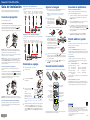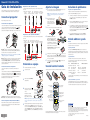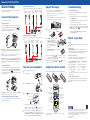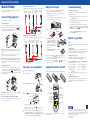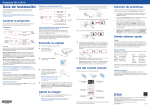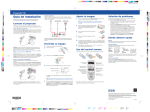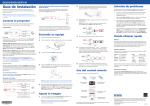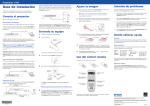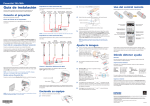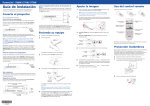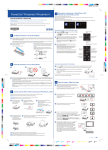Download Epson PowerLite X10+ User`s guide
Transcript
PowerLite® S10+/X10+/W10+ Guía de instalación Antes de utilizar el proyector, lea las instrucciones de seguridad que se encuentran en el Manual del usuario incluido en el CD del proyector. Dispositivo de video (PowerLite S10+) Conecte hasta 3 dispositivos de video y utilice el control remoto para alternar entre ellos. Cable de entrada Cable de salida Cable Cable de video RCA� Cable de video de audio de audio S-Video (video compuesto) componente a VGA (no incluido) (no incluido) (no incluido) (no incluido) (no incluido) Conecte el proyector Ajuste la imagen Solución de problemas 1 Si aparece una pantalla en blanco... 2 Elija una de las siguientes conexiones: Puerto USB de la computadora Conecte una computadora con el cable USB que vino incluido con el proyector. 3 Conecte el extremo cuadrado del cable USB al puerto USB TypeB (cuadrado) del proyector. Conecte el extremo plano del cable a cualquier puerto USB de la computadora. También puede conectar un cable de audio. Si no ve una imagen, pulse el botón Source Search del proyector o del control remoto para seleccionar la fuente de imagen. OTA: si aún ve una pantalla en blanco o tiene otros problemas de N visualización, consulte las sugerencias de solución de problemas a la derecha. Para subir la imagen, presione el botón para soltar la pata y levante la parte delantera del proyector. Suelte el botón para bloquear la pata en esa posición. 4 Cable de entrada Cable Cable de video RCA Cable de video de audio S-Video (video compuesto) componente a VGA Cable HDMI (no incluido) (no incluido) (no incluido) (no incluido) (no incluido) Windows®: después de encender el proyector, siga las instrucciones en pantalla para instalar el software Epson USB Display (EMP_UDSE.EXE; sólo se requiere cuando conecta el proyector por primera vez). 5 NOTA: si la pantalla del software no aparece automáticamente, abra Mi PC o Equipo, luego haga doble clic en EPSON_PJ_UD. Macintosh : después de encender el proyector, la carpeta de configuración del software USB Display se muestra en el Finder. Haga doble clic en el instalador USB Display Installer y siga las instrucciones en pantalla para instalar el software Epson USB Display (sólo se requiere cuando conecta el proyector por primera vez). ® Puerto de monitor de la computadora Conecte una computadora con el cable VGA que vino incluido con el proyector. Conecte un extremo del cable al puerto Computer (Component Video) del proyector y el otro extremo al puerto de monitor de su computadora. Si está utilizando una computadora portátil, configúrela para mostrar imágenes en una pantalla externa (consulte la sección “Solución de problemas”). También puede conectar un cable de audio. 6 Encienda su equipo 1 2 Encienda su computadora o fuente de video. Conecte el proyector. S10+ 3 Cámara o dispositivo USB (PowerLite X10+/W10+) *411930300* Pulse el botón Source Search del proyector o del control remoto para seleccionar la computadora como la fuente de imagen. • Si está utilizando una computadora portátil con Windows, pulse la tecla de función del teclado que le permite mostrar imágenes en un monitor externo. Puede denominarse CRT/LCD o presentar un icono como . Es posible que tenga que mantener presionada la tecla Fn al mismo tiempo (tal como Fn + F7). • En una computadora Macintosh, seleccione el ajuste Pantallas duplicadas en la utilidad Pantallas de Preferencias del Sistema. Dónde obtener ayuda Manual Para obtener más información sobre cómo usar el proyector, instale el Manual del usuario incluido en el CD del proyector. PowerLite X10+/W10+: para reducir o agrandar la imagen, gire el anillo de zoom. Soporte por Internet Si la imagen tiene una apariencia así o así , el proyector no está centrado con respecto a la pantalla y está inclinado. Coloque el proyector directamente enfrente del centro de la pantalla; debe estar perpendicular con respecto a la pantalla. Si la imagen tiene una apariencia así o así o del proyector para corregirla. , pulse los botones Visite el sitio Web www.latin.epson.com para obtener soluciones a los problemas más comunes. Puede descargar utilidades y otros archivos, obtener respuestas a preguntas frecuentes y soluciones a problemas, o enviar un correo electrónico a Epson. Soporte telefónico Para hablar con un representante de soporte técnico, marque uno de los siguientes números de teléfono. (Puede incurrir en costos de llamada interurbana o de larga distancia). País Número de teléfono País Número de teléfono Uso del control remoto Argentina (54 11) 5167-0300 Brasil (55 11) 3956-6868 México, D.F. Instale las pilas tal como se muestra a continuación (se incluyen dos pilas AA). Chile (56 2) 230-9500 Resto del país 01-800-087-1080 México (52 55) 1323-2052 Colombia (57 1) 523-5000 Perú (51 1) 418-0210 Costa Rica (50 6) 2210-9555 Venezuela (58 212) 240-1111 800-377-6627 Si su país no figura en la lista, comuníquese con la oficina de ventas de Epson del país más cercano. *411930300* • 4 Puede utilizar la función de presentación con diapositivas Slideshow del proyector para proyectar imágenes JPEG. Consulte el Manual del usuario incluido en el CD del proyector. Confirme que el indicador de encendido en el proyector esté iluminado de color verde y que no esté parpadeando, y que la tapa corrediza A/V Mute esté abierta. X10+/W10+ PowerLite S10+: para reducir o agrandar la imagen, pulse el botón Tele (reducir) o Wide (agrandar) del proyector. También puede utilizar la opción Zoom en el menú Ajustes del proyector. Consulte el Manual del usuario incluido en el CD del proyector. Abra la tapa corrediza A/V Mute completamente. Compra de suministros y accesorios Puede adquirir pantallas y otros accesorios de un distribuidor de productos Epson autorizado. Para localizar al distribuidor más cercano, comuníquese con la oficina de ventas de Epson más cercana, tal como se describe arriba. Enciende y apaga el proyector PowerLite S10+: también puede conectar un monitor externo al puerto Monitor Out. Consulte el Manual del usuario incluido en el CD del proyector. • Gire el anillo de enfoque para hacer más nítida la imagen. Dispositivo de video (PowerLite X10+/W10+) Conecte hasta 4 dispositivos de video y utilice el control remoto para alternar entre ellos. Si después de encender su computadora aparece una pantalla en blanco o aparece el mensaje Sin Señal, haga lo siguiente: 5 Pulse el botón de encendido del proyector o del control remoto. El indicador de encendido parpadea de color verde y luego permanece encendido. Indicador de encendido Botón de encendido OTA: para apagar el proyector, pulse el botón de encendido N dos veces, luego desconéctelo. No es necesario esperar a que el proyector se enfríe. El idioma predeterminado del sistema de menús es inglés. Para cambiar el idioma, pulse el botón Menu del proyector o del control remoto. Seleccione el menú Extended (Extendida) y pulse el botón Enter, luego seleccione Language (Idioma) y pulse el botón Enter. Elija su idioma y pulse el botón Enter. Pulse el botón Esc o Menu para salir del sistema de menús. Apaga la imagen y el sonido del proyector Cambia las diapositivas de una presentación (sólo con una conexión USB) Abre los menús del proyector Elige la fuente que desea proyectar Muestra soluciones a problemas comunes Controla el volumen del proyector Navega por los menús del proyector Epson es una marca registrada y Epson Exceed Your Vision es un logotipo registrado de Seiko Epson Corporation. PowerLite es una marca registrada de Epson America, Inc. Para obtener más información sobre cómo usar el control remoto, consulte el Manual del usuario incluido en el CD del proyector. Aviso general: el resto de productos que se mencionan en esta publicación aparecen únicamente con fines de identificación y pueden ser marcas comerciales de sus respectivos propietarios. Epson renuncia a cualquier derecho sobre dichas marcas. La información contenida en la presente está sujeta a cambios sin previo aviso. © 2010 Epson America, Inc. 5/10 Impreso en XXXXXX CPD-28036 PowerLite® S10+/X10+/W10+ Guía de instalación Antes de utilizar el proyector, lea las instrucciones de seguridad que se encuentran en el Manual del usuario incluido en el CD del proyector. Dispositivo de video (PowerLite S10+) Conecte hasta 3 dispositivos de video y utilice el control remoto para alternar entre ellos. Cable de entrada Cable de salida Cable Cable de video RCA� Cable de video de audio de audio S-Video (video compuesto) componente a VGA (no incluido) (no incluido) (no incluido) (no incluido) (no incluido) Conecte el proyector Ajuste la imagen Solución de problemas 1 Si aparece una pantalla en blanco... 2 Elija una de las siguientes conexiones: Puerto USB de la computadora Conecte una computadora con el cable USB que vino incluido con el proyector. 3 Conecte el extremo cuadrado del cable USB al puerto USB TypeB (cuadrado) del proyector. Conecte el extremo plano del cable a cualquier puerto USB de la computadora. También puede conectar un cable de audio. Si no ve una imagen, pulse el botón Source Search del proyector o del control remoto para seleccionar la fuente de imagen. OTA: si aún ve una pantalla en blanco o tiene otros problemas de N visualización, consulte las sugerencias de solución de problemas a la derecha. Para subir la imagen, presione el botón para soltar la pata y levante la parte delantera del proyector. Suelte el botón para bloquear la pata en esa posición. 4 Cable de entrada Cable Cable de video RCA Cable de video de audio S-Video (video compuesto) componente a VGA Cable HDMI (no incluido) (no incluido) (no incluido) (no incluido) (no incluido) Windows®: después de encender el proyector, siga las instrucciones en pantalla para instalar el software Epson USB Display (EMP_UDSE.EXE; sólo se requiere cuando conecta el proyector por primera vez). 5 NOTA: si la pantalla del software no aparece automáticamente, abra Mi PC o Equipo, luego haga doble clic en EPSON_PJ_UD. Macintosh : después de encender el proyector, la carpeta de configuración del software USB Display se muestra en el Finder. Haga doble clic en el instalador USB Display Installer y siga las instrucciones en pantalla para instalar el software Epson USB Display (sólo se requiere cuando conecta el proyector por primera vez). ® Puerto de monitor de la computadora Conecte una computadora con el cable VGA que vino incluido con el proyector. Conecte un extremo del cable al puerto Computer (Component Video) del proyector y el otro extremo al puerto de monitor de su computadora. Si está utilizando una computadora portátil, configúrela para mostrar imágenes en una pantalla externa (consulte la sección “Solución de problemas”). También puede conectar un cable de audio. 6 Encienda su equipo 1 2 Encienda su computadora o fuente de video. Conecte el proyector. S10+ 3 Cámara o dispositivo USB (PowerLite X10+/W10+) *411930300* Pulse el botón Source Search del proyector o del control remoto para seleccionar la computadora como la fuente de imagen. • Si está utilizando una computadora portátil con Windows, pulse la tecla de función del teclado que le permite mostrar imágenes en un monitor externo. Puede denominarse CRT/LCD o presentar un icono como . Es posible que tenga que mantener presionada la tecla Fn al mismo tiempo (tal como Fn + F7). • En una computadora Macintosh, seleccione el ajuste Pantallas duplicadas en la utilidad Pantallas de Preferencias del Sistema. Dónde obtener ayuda Manual Para obtener más información sobre cómo usar el proyector, instale el Manual del usuario incluido en el CD del proyector. PowerLite X10+/W10+: para reducir o agrandar la imagen, gire el anillo de zoom. Soporte por Internet Si la imagen tiene una apariencia así o así , el proyector no está centrado con respecto a la pantalla y está inclinado. Coloque el proyector directamente enfrente del centro de la pantalla; debe estar perpendicular con respecto a la pantalla. Si la imagen tiene una apariencia así o así o del proyector para corregirla. , pulse los botones Visite el sitio Web www.latin.epson.com para obtener soluciones a los problemas más comunes. Puede descargar utilidades y otros archivos, obtener respuestas a preguntas frecuentes y soluciones a problemas, o enviar un correo electrónico a Epson. Soporte telefónico Para hablar con un representante de soporte técnico, marque uno de los siguientes números de teléfono. (Puede incurrir en costos de llamada interurbana o de larga distancia). País Número de teléfono País Número de teléfono Uso del control remoto Argentina (54 11) 5167-0300 Brasil (55 11) 3956-6868 México, D.F. Instale las pilas tal como se muestra a continuación (se incluyen dos pilas AA). Chile (56 2) 230-9500 Resto del país 01-800-087-1080 México (52 55) 1323-2052 Colombia (57 1) 523-5000 Perú (51 1) 418-0210 Costa Rica (50 6) 2210-9555 Venezuela (58 212) 240-1111 800-377-6627 Si su país no figura en la lista, comuníquese con la oficina de ventas de Epson del país más cercano. *411930300* • 4 Puede utilizar la función de presentación con diapositivas Slideshow del proyector para proyectar imágenes JPEG. Consulte el Manual del usuario incluido en el CD del proyector. Confirme que el indicador de encendido en el proyector esté iluminado de color verde y que no esté parpadeando, y que la tapa corrediza A/V Mute esté abierta. X10+/W10+ PowerLite S10+: para reducir o agrandar la imagen, pulse el botón Tele (reducir) o Wide (agrandar) del proyector. También puede utilizar la opción Zoom en el menú Ajustes del proyector. Consulte el Manual del usuario incluido en el CD del proyector. Abra la tapa corrediza A/V Mute completamente. Compra de suministros y accesorios Puede adquirir pantallas y otros accesorios de un distribuidor de productos Epson autorizado. Para localizar al distribuidor más cercano, comuníquese con la oficina de ventas de Epson más cercana, tal como se describe arriba. Enciende y apaga el proyector PowerLite S10+: también puede conectar un monitor externo al puerto Monitor Out. Consulte el Manual del usuario incluido en el CD del proyector. • Gire el anillo de enfoque para hacer más nítida la imagen. Dispositivo de video (PowerLite X10+/W10+) Conecte hasta 4 dispositivos de video y utilice el control remoto para alternar entre ellos. Si después de encender su computadora aparece una pantalla en blanco o aparece el mensaje Sin Señal, haga lo siguiente: 5 Pulse el botón de encendido del proyector o del control remoto. El indicador de encendido parpadea de color verde y luego permanece encendido. Indicador de encendido Botón de encendido OTA: para apagar el proyector, pulse el botón de encendido N dos veces, luego desconéctelo. No es necesario esperar a que el proyector se enfríe. El idioma predeterminado del sistema de menús es inglés. Para cambiar el idioma, pulse el botón Menu del proyector o del control remoto. Seleccione el menú Extended (Extendida) y pulse el botón Enter, luego seleccione Language (Idioma) y pulse el botón Enter. Elija su idioma y pulse el botón Enter. Pulse el botón Esc o Menu para salir del sistema de menús. Apaga la imagen y el sonido del proyector Cambia las diapositivas de una presentación (sólo con una conexión USB) Abre los menús del proyector Elige la fuente que desea proyectar Muestra soluciones a problemas comunes Controla el volumen del proyector Navega por los menús del proyector Epson es una marca registrada y Epson Exceed Your Vision es un logotipo registrado de Seiko Epson Corporation. PowerLite es una marca registrada de Epson America, Inc. Para obtener más información sobre cómo usar el control remoto, consulte el Manual del usuario incluido en el CD del proyector. Aviso general: el resto de productos que se mencionan en esta publicación aparecen únicamente con fines de identificación y pueden ser marcas comerciales de sus respectivos propietarios. Epson renuncia a cualquier derecho sobre dichas marcas. La información contenida en la presente está sujeta a cambios sin previo aviso. © 2010 Epson America, Inc. 5/10 Impreso en XXXXXX CPD-28036 PowerLite® S10+/X10+/W10+ Quick Setup Before using the projector, make sure you read the safety instructions in the User’s Guide on your projector CD. Video Device (PowerLite S10+) Connect up to 3 video devices and use the remote control to switch between them. Audio in cable Audio out cable (optional) (optional) S-Video RCA video cable Component video cable to VGA cable (composite video) (optional) (optional) (optional) Connect the projector Adjust the image Troubleshooting 1 If you see a blank screen... If you don’t see an image, press the Source Search button on the projector or remote control to select the image source. NOTE: If you still see a blank screen or have other display problems, see the troubleshooting tips on the right. 2 To raise the image, press the foot release button and lift the front of the projector. Release the button to lock the foot in position. Choose from the following connections: Computer USB Port Connect a computer using the USB cable that came with your projector. Connect the square end of the USB cable to the projector’s TypeB (square) USB port. Connect the flat end of the cable to any USB port on your computer. You can also connect an audio cable. 3 Audio in cable (optional) S-Video RCA video cable Component video cable to VGA cable (composite video) (optional) (optional) (optional) HDMI cable (optional) Windows : After turning on the projector, follow the on-screen instructions to install the Epson USB Display software (EMP_UDSE.EXE; only on first connection). ® NOTE: If the software screen does not display automatically, open My Computer or Computer, then double-click EPSON_PJ_UD. Macintosh®: After turning on the projector, the setup folder for USB Display appears in the Finder. Double-click USB Display Installer and follow the on-screen instructions to install the Epson USB Display software (only on first connection). Computer Monitor Port Connect a computer using the VGA cable that came with the projector. Connect one end to the projector’s Computer (Component Video) port, and the other end to your computer’s monitor port. If you are using a notebook, switch it to external display (see “Troubleshooting”). You can also connect an audio cable. 4 S10+ X10+/W10+ Turn on your computer or video source. • Press the Source Search button on the projector or the remote control to select the computer as the image source. • If you’re using a Windows notebook, press the function key on your keyboard that lets you display on an external monitor. It may be labelled CRT/LCD or have an icon such as . You may have to hold down the Fn key while pressing it (such as Fn + F7). • On a Macintosh, select the Mirror Displays setting in the System Preferences Displays utility. Manual For more information about using the projector, install the User’s Guide from your projector CD. Internet Support PowerLite X10+/W10+: To reduce or enlarge the image, turn the zoom ring. 5 If your image looks like or , you’ve placed the projector off to one side of the screen at an angle. Place it directly in front of the center of the screen, facing the screen squarely. or , press the Visit www.latin.epson.com for solutions to common problems. You can download utilities and documentation, get FAQs and troubleshooting advice, or e-mail Epson (site available only in Spanish and Portuguese). or buttons on the projector to correct it. 1 2 Make sure the power light on the projector is green and not flashing, and the A/V Mute slide is open. Where to get help PowerLite S10+: To reduce or enlarge the image, press the Tele (reduce) or Wide (enlarge) button on the projector. You can also use the Zoom option in the projector’s Settings menu. See the User’s Guide on your projector CD. 6If your image looks like Turn on your equipment • Turn the focus ring to sharpen the image. Video Device (PowerLite X10+/W10+) Connect up to 4 video devices and use the remote control to switch between them. If you see a blank screen or the No signal message after turning on your computer, check the following: Telephone Support Services You may speak to a support service representative by dialing one of the following numbers. (Toll or long distance charges may apply.) Country Telephone Number Argentina (54 11) 5167-0300 Using the remote control Make sure the batteries are installed as shown (two included AA batteries). Country Telephone Number Mexico Brazil (55 11) 3956-6868 Mexico City (52 55) 1323-2052 Chile (56 2) 230-9500 Other cities 01-800-087-1080 Colombia (57 1) 523-5000 Peru (51 1) 418-0210 Costa Rica (50 6) 2210-9555 Venezuela (58 212) 240-1111 800-377-6627 If your country does not appear in the list, contact the Epson sales office of the nearest country. Plug in the projector. Purchase Supplies and Accessories You can purchase screens and other accessories from an Epson authorized reseller. To find the nearest reseller, call your nearest Epson sales office as described above. 3 Open the A/V Mute slide all the way. Turn projector on and off PowerLite S10+: You can also connect an external monitor to the Monitor Out port. See the User’s Guide on your projector CD. 4 Press the power button on the projector or remote control. Power light Camera or USB Device (PowerLite X10+/W10+) You can use the projector’s Slideshow feature to project JPEG images. See the User’s Guide on your projector CD. Power button Turn off projector display and sound Get solutions to common problems Change presentation slides (USB connection only) Access projector menus Choose which source to display Control projector volume Navigate projector menus The power light flashes green, then stays on. NOTE: To shut down the projector, press the power button twice, then unplug it. You don’t have to wait for the projector to cool down. 5 The default language of the menu system is English. To change the language, press the Menu button on the projector or the remote control. Select Extended and press Enter, then select Language and press Enter. Choose your language and press Enter. Press Esc or Menu to exit. Epson is a registered trademark and Epson Exceed Your Vision is a registered logomark of Seiko Epson Corporation. PowerLite is a registered trademark of Epson America, Inc. For more information on using the remote control, see your User’s Guide on your projector CD. General Notice: Other product names used herein are for identification purposes only and may be trademarks of their respective owners. Epson disclaims any and all rights in those marks. This information is subject to change without notice. © 2010 Epson America, Inc. 5/10 Printed in XXXXXX PowerLite® S10+/X10+/W10+ Quick Setup Before using the projector, make sure you read the safety instructions in the User’s Guide on your projector CD. Video Device (PowerLite S10+) Connect up to 3 video devices and use the remote control to switch between them. Audio in cable Audio out cable (optional) (optional) S-Video RCA video cable Component video cable to VGA cable (composite video) (optional) (optional) (optional) Connect the projector Adjust the image Troubleshooting 1 If you see a blank screen... If you don’t see an image, press the Source Search button on the projector or remote control to select the image source. NOTE: If you still see a blank screen or have other display problems, see the troubleshooting tips on the right. 2 To raise the image, press the foot release button and lift the front of the projector. Release the button to lock the foot in position. Choose from the following connections: Computer USB Port Connect a computer using the USB cable that came with your projector. Connect the square end of the USB cable to the projector’s TypeB (square) USB port. Connect the flat end of the cable to any USB port on your computer. You can also connect an audio cable. 3 Audio in cable (optional) S-Video RCA video cable Component video cable to VGA cable (composite video) (optional) (optional) (optional) HDMI cable (optional) Windows : After turning on the projector, follow the on-screen instructions to install the Epson USB Display software (EMP_UDSE.EXE; only on first connection). ® NOTE: If the software screen does not display automatically, open My Computer or Computer, then double-click EPSON_PJ_UD. Macintosh®: After turning on the projector, the setup folder for USB Display appears in the Finder. Double-click USB Display Installer and follow the on-screen instructions to install the Epson USB Display software (only on first connection). Computer Monitor Port Connect a computer using the VGA cable that came with the projector. Connect one end to the projector’s Computer (Component Video) port, and the other end to your computer’s monitor port. If you are using a notebook, switch it to external display (see “Troubleshooting”). You can also connect an audio cable. 4 S10+ X10+/W10+ Turn on your computer or video source. • Press the Source Search button on the projector or the remote control to select the computer as the image source. • If you’re using a Windows notebook, press the function key on your keyboard that lets you display on an external monitor. It may be labelled CRT/LCD or have an icon such as . You may have to hold down the Fn key while pressing it (such as Fn + F7). • On a Macintosh, select the Mirror Displays setting in the System Preferences Displays utility. Manual For more information about using the projector, install the User’s Guide from your projector CD. Internet Support PowerLite X10+/W10+: To reduce or enlarge the image, turn the zoom ring. 5 If your image looks like or , you’ve placed the projector off to one side of the screen at an angle. Place it directly in front of the center of the screen, facing the screen squarely. or , press the Visit www.latin.epson.com for solutions to common problems. You can download utilities and documentation, get FAQs and troubleshooting advice, or e-mail Epson (site available only in Spanish and Portuguese). or buttons on the projector to correct it. 1 2 Make sure the power light on the projector is green and not flashing, and the A/V Mute slide is open. Where to get help PowerLite S10+: To reduce or enlarge the image, press the Tele (reduce) or Wide (enlarge) button on the projector. You can also use the Zoom option in the projector’s Settings menu. See the User’s Guide on your projector CD. 6If your image looks like Turn on your equipment • Turn the focus ring to sharpen the image. Video Device (PowerLite X10+/W10+) Connect up to 4 video devices and use the remote control to switch between them. If you see a blank screen or the No signal message after turning on your computer, check the following: Telephone Support Services You may speak to a support service representative by dialing one of the following numbers. (Toll or long distance charges may apply.) Country Telephone Number Argentina (54 11) 5167-0300 Using the remote control Make sure the batteries are installed as shown (two included AA batteries). Country Telephone Number Mexico Brazil (55 11) 3956-6868 Mexico City (52 55) 1323-2052 Chile (56 2) 230-9500 Other cities 01-800-087-1080 Colombia (57 1) 523-5000 Peru (51 1) 418-0210 Costa Rica (50 6) 2210-9555 Venezuela (58 212) 240-1111 800-377-6627 If your country does not appear in the list, contact the Epson sales office of the nearest country. Plug in the projector. Purchase Supplies and Accessories You can purchase screens and other accessories from an Epson authorized reseller. To find the nearest reseller, call your nearest Epson sales office as described above. 3 Open the A/V Mute slide all the way. Turn projector on and off PowerLite S10+: You can also connect an external monitor to the Monitor Out port. See the User’s Guide on your projector CD. 4 Press the power button on the projector or remote control. Power light Camera or USB Device (PowerLite X10+/W10+) You can use the projector’s Slideshow feature to project JPEG images. See the User’s Guide on your projector CD. Power button Turn off projector display and sound Get solutions to common problems Change presentation slides (USB connection only) Access projector menus Choose which source to display Control projector volume Navigate projector menus The power light flashes green, then stays on. NOTE: To shut down the projector, press the power button twice, then unplug it. You don’t have to wait for the projector to cool down. 5 The default language of the menu system is English. To change the language, press the Menu button on the projector or the remote control. Select Extended and press Enter, then select Language and press Enter. Choose your language and press Enter. Press Esc or Menu to exit. Epson is a registered trademark and Epson Exceed Your Vision is a registered logomark of Seiko Epson Corporation. PowerLite is a registered trademark of Epson America, Inc. For more information on using the remote control, see your User’s Guide on your projector CD. General Notice: Other product names used herein are for identification purposes only and may be trademarks of their respective owners. Epson disclaims any and all rights in those marks. This information is subject to change without notice. © 2010 Epson America, Inc. 5/10 Printed in XXXXXX