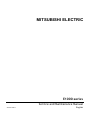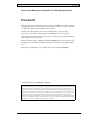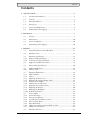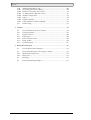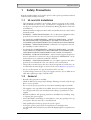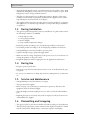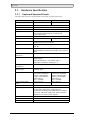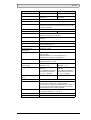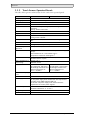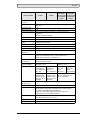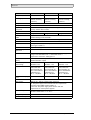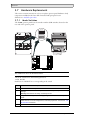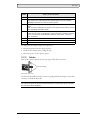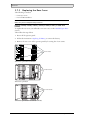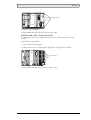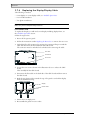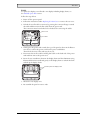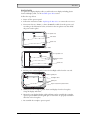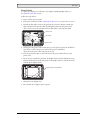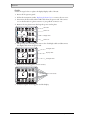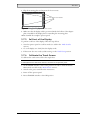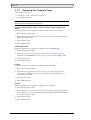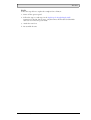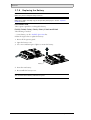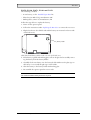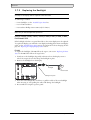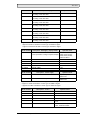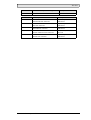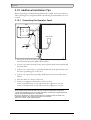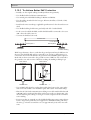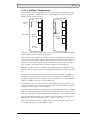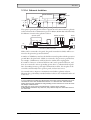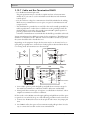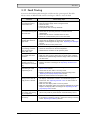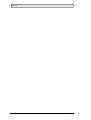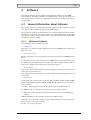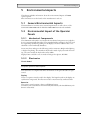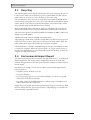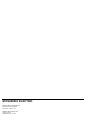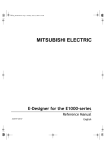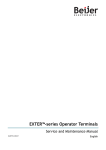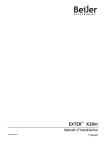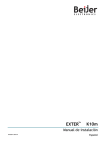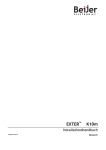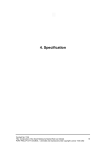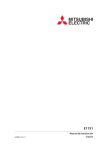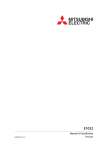Download Mitsubishi E1032 User`s guide
Transcript
MITSUBISHI ELECTRIC E1000-series Service and Maintenance Manual MA00758A 2008-09 English Foreword Service and Maintenance Manual for E1000 Operator Panels Foreword This manual contains detailed information about the E1000 series operator panels, including descriptions of various actions that can be carried out in order to maintain or update the operator panel hardware and software. The manual is intended for persons that should be able to carry out basic maintenance and replace common parts in an E1000-series operator panel. The manual assumes that the most recent versions of the system program (firmware) and configuration tool are used. Please see the E-Designer 7 Reference Manual (MA00759X) for a description of the configuration tool and the installation manuals for information regarding installation. Function-based descriptions are available in the User’s Guide (MA00760). © Mitsubishi Electric, MA00758A, 2008-09 The information in this document is subject to change without notice and is provided as available at the time of printing. The manufacturer reserves the right to change any information without updating this publication. The manufacturer assumes no responsibility for any errors that may appear in this document. All examples in this document are only intended to improve understanding of the functionality and handling of the equipment. The manufacturer cannot assume any liability if these examples are used in real applications. In view of the wide range of applications for this software, users must acquire sufficient knowledge themselves in order to ensure that it is correctly used in their specific application. Persons responsible for the application and the equipment must themselves ensure that each application is in compliance with all relevant requirements, standards and legislation in respect to configuration and safety. The manufacturer will accept no liability for any damage incurred during the installation or use of any equipment mentioned in this document. Mitsubishi Electric, MA00758A Contents Contents 1 Safety Precautions ..........................................................................................5 1.1 UL and cUL Installation ..................................................................... 5 1.2 General ............................................................................................... 5 1.3 During Installation ............................................................................. 6 1.4 During Use ......................................................................................... 6 1.5 Service and Maintenance..................................................................... 6 1.6 Dismantling and Scrapping................................................................. 6 2 Introduction...................................................................................................7 2.1 General ............................................................................................... 7 2.2 Maintenance ..................................................................................... 10 2.3 Service and Repairs ........................................................................... 10 2.4 Dismantling and Scrapping............................................................... 10 3 Hardware .....................................................................................................11 3.1 General Information about Hardware ............................................... 11 3.2 Hardware Tests ................................................................................. 11 3.3 3.3.1 3.3.2 Hardware Specification ..................................................................... 12 Keyboard Operated Panels ................................................................ 12 Touch Screen Operated Panels.......................................................... 16 3.4 Approvals and Enclosure Classes ....................................................... 19 3.5 Functionality Specification................................................................ 20 3.6 3.6.1 Additional Hardware ........................................................................ 22 Memory Card ................................................................................... 22 3.7 3.7.1 3.7.2 3.7.3 3.7.4 3.7.5 3.7.6 3.7.7 3.7.8 3.7.9 3.7.10 Hardware Replacement ..................................................................... 24 Mode Switches.................................................................................. 24 Cables ............................................................................................... 25 Replacing the Rear Cover.................................................................. 26 Replacing the Display/Display Cable ................................................ 28 Self-test of the Display ...................................................................... 37 Calibrate the Touch Screen............................................................... 37 Replacing the Complete Front .......................................................... 38 Replacing the Battery ........................................................................ 40 Replacing the Backlight .................................................................... 42 Available Spare Parts ......................................................................... 44 3.8 3.8.1 3.8.2 3.8.3 3.8.4 3.8.5 3.8.6 3.8.7 Service Menu .................................................................................... 48 Network Settings .............................................................................. 48 Erase Project Memory....................................................................... 48 Load Project from Memory Card...................................................... 48 Enter Transfer Mode ........................................................................ 48 Enter Run Mode............................................................................... 48 Update System Program from Memory Card.................................... 48 Calibrate Touch Screen..................................................................... 48 3.9 Hardware Self Test............................................................................ 49 Mitsubishi Electric, MA00758A Contents 3.10 3.10.1 3.10.2 3.10.3 3.10.4 3.10.5 3.10.6 3.10.7 Additional Installation Tips...............................................................50 Grounding the Operator Panel..........................................................50 Ethernet Connection in the Panel .....................................................51 To Achieve Better EMC Protection...................................................52 Ambient Temperature .......................................................................53 Safety.................................................................................................54 Galvanic Isolation..............................................................................55 Cable and Bus Termination RS485 ...................................................56 3.11 Fault Tracing.....................................................................................57 4 Software ...................................................................................................... 59 4.1 4.1.1 General Information about Software .................................................59 Software Products..............................................................................59 4.2 4.2.1 4.2.2 4.2.3 4.2.4 Update Software................................................................................60 E-Designer 7 .....................................................................................60 Remote Access Viewer .......................................................................60 Image Loader.....................................................................................60 System Program ................................................................................61 5 Environmental Aspects ................................................................................ 63 5.1 General Environmental Aspects.........................................................63 5.2 5.2.1 5.2.2 Environmental Impact of the Operator Panels...................................63 Mechanical Components...................................................................63 Electronics.........................................................................................63 5.3 Recycling...........................................................................................64 5.4 Environmental Impact Report...........................................................64 Mitsubishi Electric, MA00758A Safety Precautions 1 Safety Precautions Both the installer and the owner and/or operator of the operator panel must read and understand this installation manual. 1.1 UL and cUL Installation – This equipment is suitable for use in Class I, Division 2, Groups A, B, C and D OR non-hazardous locations only. [Combinations of equipment in your system are subject to investigation by the local Authority Having Jurisdiction at the time of installation.] – Maximum ambient temperature 40 °C when mounted horizontal or 50 °C when mounted vertical. – WARNING – EXPLOSION HAZARD – Do not disconnect equipment unless power has been removed or the area is known to be non-hazardous. – For Canada also AVERTISSEMENT – RISQUE D’EXPLOSION – AVANT DE DECONNECTER L’EQUIPEMENT, COUPER LE COURANT OU S’ASSURER QUE L‘EMPLACEMENT EST DESIGNE NON DANGEREUX. – WARNING – EXPLOSION HAZARD - Substitution of components may impair suitability for Class I, Division 2. – For Canada also AVERTISSEMENT – RISQUE D’EXPLOSION – LA SUBSTITUTION DE COMPOSANTS PEUT RENDRE CE MATERIEL INACCEPTABLE POUR LES EMPLACEMENTS DE CLASSE I, DIVISION 2. – WARNING – EXPLOSION HAZARD – only UL and cUL approved expansion units are allowed to be connected to the port designated “EXPANSION”. At the moment there are no such units evaluated or allowed. – WARNING – EXPLOSION HAZARD - Do not replace expansion unit unless power has been switched off or the area is known to be non-hazardous. – This product contains battery, this must only be changed in an area known to be non-hazardous. Permitted types are shown in the section Hardware Specification. – For use on a flat surface of a type 4X enclosure indoor use only. – To make wiring connections to the power supply connector, use an AWG 28-12 cable and a tightening torque of min. 0.5 Nm. 1.2 General – Read the safety precautions carefully. – Check the delivery for transportation damage. If damage is found, notify the supplier as soon as possible. – Do not use the operator panel in an environment with high explosive hazards. – The supplier is not responsible for modified, altered or reconstructed equipment. – Use only parts and accessories manufactured according to specifications of the supplier. – Read the installation and operating instructions carefully before installing, using or repairing the operator panel. – Never allow fluids, metal filings or wiring debris to enter any openings in the operator panel. This may cause fire or electrical shock. – Only qualified personnel may operate the operator panel. – Storing the operator panel where the temperature is lower/higher than recommended in this manual can cause the LCD display liquid to congeal/become isotopic. Mitsubishi Electric, MA00758A 5 Safety Precautions – The LCD display liquid contains a powerful irritant. In case of skin contact, wash immediately with plenty of water. In case of eye contact, hold the eye open, flush with plenty of water and get medical attention. – The figures in this manual serves an illustrative purpose. Because of the many variables associated with any particular installation, the supplier cannot assume responsibility for actual use based on the figures. – The supplier neither guarantees that the operator panel is suitable for your particular application, nor assumes responsibility for your product design, installation or operation. 1.3 During Installation – The operator panel is designed for stationary installation on a plane surface, where the following conditions are fulfilled: – – – – no high explosive risks no strong magnetic fields no direct sunlight no large, sudden temperature changes – Install the product according to the accompanying installation instructions. – Ground the product according to the accompanying installation instructions. – Only qualified personnel may install the operator panel. – Separate the high voltage, signal and supply cables. – Make sure that the voltage and polarity of the power source is correct before connecting the product to the power outlet. – Peripheral equipment must be appropriate for the application and location. 1.4 During Use – Keep the operator panel clean. – Emergency stop and other safety functions may not be controlled from the operator panel. – Do not use too much force or sharp objects when touching the keys, touch screen etc. 1.5 Service and Maintenance – Only qualified personnel should carry out repairs. – The agreed warranty applies. – Before carrying out any cleaning or maintenance operations, disconnect the equipment from the electrical supply. – Clean the display and surrounding front cover with a soft cloth and mild detergent. – Replacing the battery incorrectly may result in explosion. Only use batteries recommended by the supplier. 1.6 Dismantling and Scrapping – The operator panel or parts thereof shall be recycled according to local regulations. – The following components contain substances that might be hazardous to health and the environment: lithium battery, electrolytic capacitor and display. 6 Mitsubishi Electric, MA00758A Introduction 2 Introduction This manual describes how to maintain E1000 series operator panels. The functions available in the configuration tool depend on which operator panel model is used. The manual is divided into the following sections: – Safety Precautions – Introduction – Hardware – Software – Environmental Aspects 2.1 General The different operator panels, key pad operated models and touch screen models, are listed in the table below: Operator Panel Description Drawings E1012 (also referred to as BEPP K10) 160 x 32 pixels display with keypad Outline drawing Panel cut-out Text strip E1022 (also referred to as BEPP K20) 240 x 64 pixels display with keypad Outline drawing Panel cut-out Text strip E1032 (also referred to as BEPP K30) 240 x 64 pixels display with keypad Outline drawing Panel cut-out Text strip Mitsubishi Electric, MA00758A 7 Introduction Operator Panel 8 Description Drawings E1060 and E1062 5.7" display with keypad (also referred to as BEPP K60) Outline drawing Panel cut-out Text strip E1070 (also referred to as BEPP 64K) 6.5" display with keypad Outline drawing Panel cut-out Text strip E1100 (also referred to as BEPP 104K) 10.4" display with keypad Outline drawing Panel cut-out Text strip E1041 and E1043 3.5" touch screen display (also referred to as BEPP T40) Outline drawing Panel cut-out Mitsubishi Electric, MA00758A Introduction Operator Panel Description Drawings E1061 and E1063 5.7" touch screen display (also referred to as BEPP T60) Outline drawing Panel cut-out E1071 (also referred to as BEPP 64T) 6.5" touch screen display Outline drawing Panel cut-out E1101 (also referred to as BEPP 104T) 10.4" touch screen display Outline drawing Panel cut-out E1151 (also referred to as BEPP 150T) 15" touch screen display Outline drawing Panel cut-out Mitsubishi Electric, MA00758A 9 Introduction 2.2 Maintenance Carefully read the instructions before beginning maintenance on the operator panel. – Only qualified personnel should carry out maintenance. – The agreed warranty and license agreements apply. – Any damage to the operator panel caused by personnel invalidates the warranty. – Before carrying out any cleaning or maintenance operations, disconnect the operator panel from the power supply. – Clean the display and surrounding front cover with a soft cloth and mild detergent. Recommended cleaning fluids for the display are water and IPA (Isopropyl Alcohol or Hexane). – Replacing the battery incorrectly may result in explosion. Only use batteries recommended by the supplier. – A 6-month warranty on all service parts is provided. Maintenance personnel are permitted to carry out the following actions: – Replacing the Rear Cover – Replacing the Battery – Replacing the Backlight – Replacing the Complete Front 2.3 Service and Repairs – Only accredited companies are permitted to perform service and repairs. – If a non-accredited company conducts any kind of service or repair, the agreed warranty will be invalidated. – If training is required, contact the supplier. – All maintenance should be performed in a 15-30 °C temperature range. – Any damage to the operator panel caused by personnel invalidates the warranty. – Contracts with customers supersede the information in this document. 2.4 Dismantling and Scrapping – The operator panel, or parts thereof, should be recycled according to local regulations. – The following components contain substances that might be hazardous to health and the environment: lithium battery, electrolytic capacitor, display. 10 Mitsubishi Electric, MA00758A Hardware 3 Hardware This chapter describes how to maintain the E1000 operator panel hardware. The chapter includes general information, hardware tests and certificates, technical data, a hardware replacement guide, and a fault tracing section. 3.1 General Information about Hardware Before the operator panels are approved for market introduction, they are tested by independent authorities. The E1000 operator panels are examined by several authorities before being approved for market introduction. All operator panels are designed to fulfill CE, UL, and other standards. The quality policy and environmental policy place demands on all suppliers and subcontractors. 3.2 Hardware Tests The manufacturer performs extensive hardware testing before an operator panel is approved. Some tests are performed by external testing companies, such as the Swedish National Testing and Research Institute. All operator panels are submitted to testing before leaving the manufacturer. Mitsubishi Electric, MA00758A 11 Hardware 3.3 Hardware Specification 3.3.1 Keyboard Operated Panels The tables below presents technical data for the keyboard operated panels. Parameter 12 E1012 E1022 Front panel, W x H x D 155 x 114 x 6 mm 155 x 155 x 6 mm Mounting depth 46.4 mm (146.4 mm including clearance) Front panel seal IP 66 Rear panel seal IP 20 Keyboard material Membrane switch keyboard with metal domes. Overlay film of Autotex F207 with print on reverse side. 1 million operations. Reverse side material Powder-coated aluminum Weight 0.45 kg Serial port RS422/RS485 25-pin D-sub contact, chassis-mounted female with standard locking screws 4-40 UNC. Serial port RS232C 9-pin D-sub contact, male with standard locking screws 4-40 UNC. Ethernet Connection via Ethernet is made using the Ethernet Expansion Module, mounted on the back of the operator panel. Flash memory for application 512 kB Real time clock ±20 PPM + error because of ambient temperature and supply voltage. Total maximum error: 1 min/month at 25 °C Temperature coefficient: 0.004 ppm/°C2 Rechargeable real time clock battery MS614S (UL and cUL: SII Micro Parts LTD) Power consumption at rated voltage Normal: 0.1 A Maximum: 0.3 A Display FSTN-LCD 160 x 32 pixels, monocrome transmissive negative. LED backlight lifetime at the ambient temperature of +25 °C >47.000 h FSTN-LCD 240 x 64 pixels, monocrome transmissive negative. LED backlight lifetime at the ambient temperature of +25 °C >47.000 h Active area of display, WxH 89.6 x 17.9 mm 90.2 x 24.0 mm 0.55 kg Fuse Internal DC fuse 1.0 AT, 5x20 mm Power supply +24V DC (20 - 30V DC). Power supply connector. CE: The power supply must conform with the requirements according to IEC 60950 and IEC 61558-2-4. UL and cUL: The power supply must conform with the requirements for class II power supplies. Ambient temperature 0 ° to +50 °C Storage temperature -20 ° to +70 °C Relative humidity 5 - 85 % non-condensed Mitsubishi Electric, MA00758A Hardware Technical Data E1032 Front panel, W x H x D 202 x 187 x 6 mm Mounting depth 57 mm (157 mm including clearance) Front panel seal IP 66 Rear panel seal IP 20 Keyboard material Membrane switch keyboard with metal domes. Overlay film of Autotex F157 with print on reverse side. 1 million operations. Reverse side material Powder-coated aluminum Weight 0.95 kg Serial port RS422/RS485 25-pin D-sub contact, chassis-mounted female with standard locking screws 4-40 UNC. Serial port RS232C 9-pin D-sub contact, male with standard locking screws 4-40 UNC. Ethernet Shielded RJ 45 USB Host type A (USB 1.1), max output current 500 mA Flash memory for application 12 MB (incl. fonts) Real time clock ±20 PPM + error because of ambient temperature and supply voltage. Total maximum error: 1 min/month at 25 °C Temperature coefficient: 0.004 ppm/°C2 Real time clock battery CR2450 (UL and cUL: Sanyo or Panasonic) Minimum lifetime: 3 years Power consumption at rated Normal: 0.15 A voltage Maximum: 0.35 A Display FSTN-LCD. 240 x 64 pixels, monocrome transflective. LED backlight lifetime at the ambient temperature of +25 °C: >35,000 h. Active area of display, W x H 127.0 x 33.8 mm Fuse Internal DC fuse, 2.0 AT, 5 x 20 mm Power supply +24V DC (20 - 30V DC). Power supply connector. CE: The power supply must conform with the requirements according to IEC 60950 and IEC 61558-2-4. UL and cUL: The power supply must conform with the requirements for class II power supplies. Ambient temperature Vertical installation: 0 ° to +50 °C Horizontal installation: 0 ° to +40 °C Storage temperature -20 ° to +70 °C Relative humidity 5 - 85 % non-condensed Mitsubishi Electric, MA00758A 13 Hardware Technical Data E1060 of hardware version type no 07900 or higher E1062 E1060 Front panel, W x H x D 275 x 168 x 6 mm Mounting depth 57 mm (157 mm including clearance) Front panel seal IP 66 Rear panel seal IP 20 Keyboard material Membrane switch keyboard with metal domes. Overlay film of Autotex F157 with print on reverse side. 1 million operations. Reverse side material Powder-coated aluminum Weight 1.2 kg Serial port RS422/RS485 25-pin D-sub contact, chassis-mounted female with standard locking screws 4-40 UNC. Serial port RS232C 9-pin D-sub contact, male with standard locking screws 440 UNC. Ethernet Shielded RJ 45 USB Host type A (USB 1.1), max output current 500 mA Flash memory for application 12 MB (incl. fonts) Real time clock ±20 PPM + error because of ambient temperature and supply voltage. Total maximum error: 1 min/month at 25 °C Temperature coefficient: 0.004 ppm/°C2 Real time clock battery CR2450 (UL and cUL: Sanyo or Panasonic) Minimum lifetime: 3 years Power consumption at rated Normal: 0.2 A voltage Maximum: 0.4 A Display Normal: 0.3 A Maximum: 0.5 A TFT-LCD. TFT-LCD. Transmissive color 320 x 240 pixels, 320 x 240 pixels, STN-LCD. 64K colors. 16 greyscales. 320 x 240 pixels, 64K colors. LED backlight lifetime at the ambient temperature of +25 °C: >20,000 h. CCFL backlight lifetime at the ambient temperature of +25 °C: >75,000 h. Active area of display, W x H 115.2 x 86.4 mm 14 Fuse Internal DC fuse, 2.0 AT, 5 x 20 mm Power supply +24V DC (20 - 30V DC). Power supply connector. CE: The power supply must conform with the requirements according to IEC 60950 and IEC 61558-2-4. UL and cUL: The power supply must conform with the requirements for class II power supplies. Ambient temperature Vertical installation: 0 ° to +50 °C Horizontal installation: 0 ° to +40 °C Storage temperature -20 ° to +70 °C Relative humidity 5 - 85 % non-condensed Mitsubishi Electric, MA00758A Hardware Technical Data E1070 E1100 Front panel, W x H x D 285 x 177 x 6 mm 382 x 252 x 6 mm Mounting depth 56 mm (156 mm including clearance) 58 mm (158 mm including clearance) Front panel seal IP 66 Rear panel seal IP 20 Keyboard material Membrane switch keyboard with metal domes. Overlay film of Autotex F157 with print on reverse side. 1 million operations. Reverse side material Powder-coated aluminum Weight 1.4 kg Serial port RS422/RS485 25-pin D-sub contact, chassis-mounted female with standard locking screws 4-40 UNC. Serial port RS232C 9-pin D-sub contact, male with standard locking screws 4-40 UNC. Ethernet Shielded RJ 45 USB Host type A (USB 1.1), max output current 500mA Device type B (USB 1.1) CF-slot Compact flash, type I and II Flash memory for application 12 MB (incl. fonts) Real time clock ±20 PPM + error because of ambient temperature and supply voltage. Total maximum error: 1 min/month at 25 °C Temperature coefficient: 0.004 ppm/°C2 Real time clock battery CR2450 (UL and cUL: Sanyo or Panasonic) Minimum lifetime: 3 years Power consumption at rated voltage Normal: 0.4 A Maximum: 0.9 A Normal: 0.5 A Maximum: 1.0 A Display TFT-LCD. 640 x 480 pixels, 64K color. CCFL backlight lifetime at the ambient temperature of +25 °C: >50,000 h. TFT-LCD. 800 x 600 pixels, 64K color. CCFL backlight lifetime at the ambient temperature of +25 °C: >50,000 h. Active area of display, WxH 131.5 x 98.6 mm 211.2 x 158.4 mm 2.5 kg Fuse Internal DC fuse, 3.15 AT, 5 x 20 mm Power supply +24V DC (20 - 30V DC). Power supply connector. CE: The power supply must conform with the requirements according to IEC 60950 and IEC 61558-2-4. UL and cUL: The power supply must conform with the requirements for class II power supplies. Ambient temperature Vertical installation: 0 ° to +50 °C Horizontal installation: 0 ° to +40 °C Storage temperature -20 ° to +70 °C Relative humidity 5 - 85 % non-condensed Mitsubishi Electric, MA00758A 15 Hardware 3.3.2 Touch Screen Operated Panels The tables below presents technical data for the touch screen operated panels. Technical Data E1041 E1043 Front panel, W x H x D 155.8 x 119 x 6 mm Mounting depth 57 mm (157 mm including clearance) Front panel seal IP 66 Rear panel seal IP 20 Touch screen material Touch screen: Polyester on glass, 1 million finger touch operations. Overlay: Autotex F157/F207. Reverse side material Powder-coated aluminum Weight 0.6 kg Serial port RS422/RS485 25-pin D-sub contact, chassis-mounted female with standard locking screws 4-40 UNC. Serial port RS232C 9-pin D-sub contact, male with standard locking screws 4-40 UNC. Ethernet Shielded RJ 45 USB Host type A (USB 1.1), max output current 500 mA Flash memory for application 12 MB (incl. fonts) Real time clock ±20 PPM + error because of ambient temperature and supply voltage. Total maximum error: 1 min/month at 25 °C Temperature coefficient: 0.004 ppm/°C2 Real time clock battery CR2450 (UL and cUL: Sanyo or Panasonic) Minimum lifetime: 3 years 16 Power consumption at rated voltage Normal: 0.15 A Maximum: 0.35 A Display TFT-LCD. 320 x 240 pixels, 64K colors. LED backlight lifetime at the ambient temperature of +25 °C: >10,000 h. Active area of display, WxH 70.1 x 52.6 mm Fuse Internal DC fuse, 2.0 AT, 5 x 20 mm Power supply +24V DC (20 - 30V DC). Power supply connector. CE: The power supply must conform with the requirements according to IEC 60950 and IEC 61558-2-4. UL and cUL: The power supply must conform with the requirements for class II power supplies. Ambient temperature Vertical installation: 0 ° to +50 °C Horizontal installation: 0 ° to +40 °C Storage temperature -20 ° to +70 °C Relative humidity 5 - 85 % non-condensed TFT-LCD. 320 x 240 pixels, 16 greyscales. LED backlight lifetime at the ambient temperature of +25 °C: >10,000 h. Mitsubishi Electric, MA00758A Hardware Technical Data E1061 E1061 of E1063 of hardware hardware version type version type no 07905 or no 07915 or higher higher E1063 Front panel, WxHxD 202 x 152 x 6 mm Mounting depth 57 mm (157 mm including clearance) 57 mm (157 mm including clearance) Front panel seal IP 66 Rear panel seal IP 20 Touch screen material Touch screen: Polyester on glass, 1 million finger touch operations. Overlay: Autotex F157/F207. Reverse side material Powder-coated aluminum Weight 0.9 kg Serial port RS422/ RS485 25-pin D-sub contact, chassis-mounted female with standard locking screws 4-40 UNC. Serial port RS232C 9-pin D-sub contact, male with standard locking screws 4-40 UNC. Ethernet Shielded RJ 45 USB Host type A (USB 1.1), max output current 500 mA Flash memory for application 12 MB (incl. fonts) Real time clock ±20 PPM + error because of ambient temperature and supply voltage. Total maximum error: 1 min/month at 25 °C Temperature coefficient: 0.004 ppm/°C2 Real time clock battery CR2450 (UL and cUL: Sanyo or Panasonic) Minimum lifetime: 3 years Power consumption at rated voltage Normal: 0.25 A Maximum: 0.45 A Display Transmissive color STN-LCD. 320 x 240 pixels. 64K colors Transmissive monochrome STN-LCD. 320 x 240 pixels CCFL backlight lifetime at the ambient temperature of +25 °C: >75,000 h. CCFL backlight LED backlight lifetime at the lifetime at the ambient temperature of ambient tempe- +25 °C: >20,000 h. rature of +25 °C: >58,000 h. Active area of display, W x H Normal: 0.2 A Maximum: 0.4 A TFT-LCD. 320 x 240 pixels. 64K colors. TFT-LCD. 320 x 240 pixels. 16 greyscales. 115.2 x 86.4 mm Fuse Internal DC fuse, 2.0 AT, 5 x 20 mm Power supply +24V DC (20 - 30V DC). Power supply connector. CE: The power supply must conform with the requirements according to IEC 60950 and IEC 61558-2-4. UL and cUL: The power supply must conform with the requirements for class II power supplies. Ambient temperature Vertical installation: 0 ° to +50 °C Horizontal installation: 0 ° to +40 °C Storage temperature -20 ° to +70 °C Relative humidity 5 - 85 % non-condensed Mitsubishi Electric, MA00758A 17 Hardware Technical Data 18 E1070 E1101 E1151 Front panel, W x H x D 219 x 154 x 6 mm 302 x 228 x 6 mm 398 x 304 x 6 mm Mounting depth 56 mm (156 mm including clearance) 58 mm (158 mm including clearance) 60 mm (160 mm including clearance) Front panel seal IP 66 Rear panel seal IP 20 Keyboard material/ Front panel Touch screen: Polyester on glass, 1 million finger touch operations. Overlay: Autotex F157 or F207. Reverse side material Powder-coated aluminum Weight 1.2 kg Serial port RS422/ RS485 25-pin D-sub contact, chassis-mounted female with standard locking screws 4-40 UNC. Serial port RS232C 9-pin D-sub contact, male with standard locking screws 4-40 UNC. Ethernet Shielded RJ 45 USB Host type A (USB 1.1), max output current 500mA Device type B (USB 1.1) CF-slot Compact flash, type I and II Flash memory for application 12 MB (incl. fonts) Real time clock ±20 PPM + error because of ambient temperature and supply voltage. Total maximum error: 1 min/month at 25 °C Temperature coefficient: 0.004 ppm/°C2 Real time clock battery CR2450 (UL and cUL: Sanyo or Panasonic) Minimum lifetime: 3 years Power consumption at rated voltage Normal: 0.4 A Maximum: 0.9 A Normal: 0.5 A Maximum: 1.0 A Normal: 1.2 A Maximum: 1.7 A Display TFT-LCD. 640 x 480 pixels, 64K color. CCFL backlight lifetime at the ambient temperature of +25 °C: >50,000 h. TFT-LCD. 800 x 600 pixels, 64K color. CCFL backlight lifetime at the ambient temperature of +25 °C: >50,000 h. TFT-LCD. 1024 x 768 pixels, 64K color. CCFL backlight lifetime at the ambient temperature of +25 °C: >35,000 h. Active area of display, WxH 131.5 x 98.6 mm 211.2 x 158.4 mm 304.1 x 228.1 mm Fuse Internal DC fuse, 3.15 AT, 5 x 20 mm Power supply +24V DC (20 - 30V DC). Power supply connector. CE: The power supply must conform with the requirements according to IEC 60950 and IEC 61558-2-4. UL and cUL: The power supply must conform with the requirements for class II power supplies. Ambient temperature Vertical installation: 0 ° to +50 °C Horizontal installation: 0 ° to +40 °C Storage temperature -20 ° to +70 °C Relative humidity 5 - 85 % non-condensed 2.1 kg 3.7 kg Mitsubishi Electric, MA00758A Hardware 3.4 Approvals and Enclosure Classes Certificate Descriptions CE Noise tested according to EN61000-6-3 emission and EN61000-6-2 immunity. (Certificate is only for operator panel E1012, E1022, E1032, E1041, E1043, E1060, E1061, E1062 and E1063) UL, cUL UL 1604 Class I, Div. 2 (Electrical Equipment for Use in Class I, Division 2 Hazardous (Classified) Locations. UL 508 (Industrial Control Equipment). DNV Environmental test specification for instrumentation and automation equipment: Standard for Certification No. 2.4. Location classes: Temperature A, Humidity B, Vibration A, EMC B, Enclosure C (panel front only). Ingress protection IP 66/NEMA 4X (indoor use only), UL 50 4X (indoor use only). Back cover protection degree IP 20. Shock IEC 60068-2-27 (15 g, 11 ms). Noise tested according to EN61000-6-4 emission and EN61000-6-2 immunity. (Certificate is only for operator panel E1070, E1100,E1071, E1101 and E1151) Germanischer Guidelines for the Performance of Type Approvals, Chapter 2, Edition Lloyd 2003. (Certificate is only for operator panel E1032, E1100, E1071, E1101 and E1151) Mitsubishi Electric, MA00758A 19 Hardware 3.5 Functionality Specification Function Specification 20 E1032, E1041, E1043, E1060, E1061, E1062, E1063, E1071, E1070, E1100, E1101 and E1151 Network Abilities (Ethernet/Internet) E-mail (STMP client) Web server Remote operation Access to controller system Transfer of files (FTP server) Dual Drivers with Data Exchange Yes Passthrough / Transparent Mode Yes (dependent on driver) No Protocol Mode Yes Multiple Languages Yes, with up to 10 languages in one project Standard Windows Fonts (Unicode) Yes Data Logger Yes Internal Variables Yes Historic Trends Yes Recipe Management Yes Alarm Management Yes, with up to 16 alarm groups Time Channels Yes I/O Poll Groups Yes Security Passwords Yes, up to 8 levels Message Libraries Yes Macros Yes Dynamic Objects Yes Report Printouts Yes Easy Configuration with E-Designer 7 Yes Mitsubishi Electric, MA00758A Hardware Function Specification E1012 and E1022 Network Abilities (Ethernet/Internet) Access to controller system - Connection via Ethernet is made using the Ethernet Expansion Module, mounted on the back of the operator panel. Dual Drivers with Data Exchange No Passthrough / Transparent Mode No No Protocol Mode No Multiple Languages Yes, with up to 10 languages in one project Standard Windows Fonts (Unicode) No Data Logger No Internal Variables Yes Historic Trends No. E1022 supports real time trend. E1012 does not support the trend object at all. Recipe Management Yes Alarm Management Yes, with one alarm group Time Channels Yes I/O Poll Groups No Security Passwords Yes, up to 8 levels Message Libraries Yes Macros Yes Dynamic Objects Yes Report Printouts Yes, via serial printer Easy Configuration with E-Designer 7 Yes Mitsubishi Electric, MA00758A 21 Hardware 3.6 3.6.1 Additional Hardware Memory Card A Compact Flash memory card can be fitted in E1070, E1100, E1071, E1101 and E1151 for expansion of the project memory. Note: When using an internal Compact Flash memory card, no external Compact Flash memory card can be used. An external USB Flash drive can be used for the same functions as an external Compact Flash card. Compact Flash cards of type I and II are supported by the operator panels. Recommended Compact Flash memory cards are Silicon Systems Silicon Drive and San Disk Industrial Grade Compact Flash cards. Installation Perform the following steps to install an internal Compact Flash card in the operator panel: 1. Turn off the power to the panel. Note: Make sure to use adequate ESD protection. 2. Follow the instructions under Replacing the Rear Cover to remove the rear cover. 3. Flip the back cover; the CPU board is mounted inside the back cover. 4. Insert the Compact Flash memory card in its slot on the CPU board. memory card slot 5. Re-attach the back cover to the operator panel. 6. Turn on the power to the operator panel. When the operator panel starts up, you will be asked if you like to move the files to the internal card; select YES to this question. 22 Mitsubishi Electric, MA00758A Hardware Settings in E-Designer 7 The size of the internal memory card must be entered in the configuration tool for the operator panel. 1. Select Setup/Terminal Options. 2. Enter the size of the internal memory card under Memory card settings/ Internal. 3. Click OK to close the dialog. Mitsubishi Electric, MA00758A 23 Hardware 3.7 Hardware Replacement This section contains instructions on how to replace operator panel hardware. Only components included in the latest bill of material and spare parts list are allowed. See Available Spare Parts. 3.7.1 Mode Switches The E1000 operator panels have four mode switches (DIP switches) located on the rear side of the operator panel. ON DIP 1 2 3 4 1 24V DC COM 2 RS232 EXPANSION 10/100 ON DIP 1 2 3 4 COM 1 RS422 RS485 CF CARD ON DIP 1 2 3 4 BUSY MODE ON DIP 1 2 3 4 Warning: The modes below are to be used with caution. The mode switches have the following functions: 1=ON, 0=OFF Each letter in “MODE” has a corresponding mode switch MODE 24 Description for E1012 and E1022 0000 “Run-mode” - Normal operation. 0010 System Restore, resets the file system. Restores the operator panel to factory settings. Warning! Information can easily accidently be lost. 0100 Image Load mode (Sysload) allows upgrading of the firmware in the operator panel. 1000 Service Menu mode, the service menu for the system program is shown. Allows the user to set IP configuration, erase the project etc. See section 3.8 Service Menu for details. 1110 Self-Test. Mitsubishi Electric, MA00758A Hardware MODE E1032, E1060, E1070, E1100, E1041, E1043, E1061, E1062, E1063, E1071, E1101 and E1151 0000 “Run-mode” - Boot CE, normal operation. 0010 System Restore, resets the file system and registry, reinstalls the system program (OPsys_bxxx.CAB). Restores the operator panel to factory settings. Warning! Information can easily accidently be lost. 0100 Image Load mode (Sysload) allows upgrading of the firmware in the operator panel. Note: All files including the file system in the operator panel will be deleted when upgrading with Image Loader. 1000 Service Menu mode, the service menu for the system program is shown. Allows the user to set IP configuration, erase the project, calibrate the touch screen, set the panel in Run/Transfer mode etc. See section 3.8 Service Menu for details. 1100 Not used (Run-mode). 1110 Self-Test. xxx1 Hard reset (forces the system to reset). To change mode switches, follow the steps below: 1. Disconnect power from the operator panel. 2. Set the mode switches using a ballpoint pen. 3. Reconnect power to the operator panel. 3.7.2 Cables Most of the operator panels use the same type of flex cable connectors. connector flanges Flex cable connector To release the flex cables from the connector, gently push the two flanges on the cable connector towards the flex cable. Note: The connectors must be unlocked on both sides before removing the cable, otherwise the flex cable may be damaged. Mitsubishi Electric, MA00758A 25 Hardware 3.7.3 Replacing the Rear Cover The following is needed: – A new rear cover. – A torx T10 screwdriver. Note: Make sure you have adequate ESD protection. E1012, E1022, E1032, E1041, E1043, E1060, E1061, E1062 and E1063 To replace the rear cover you will need a new rear cover, see the Available Spare Parts section. Then follow the steps below: 1. Power off the operator panel. 2. Follow the instructions Replacing the Battery to remove the battery. 3. Remove the rear cover of the operator panel by loosening the 4 torx screws. ON DIP 1 2 3 4 4 x torx screws Illustration of E1012 and E1022 4 x torx screws Illustration of E1032 4 x torx screws Illustration of E1060/E1061/E1062/E1063 26 Mitsubishi Electric, MA00758A Hardware 4 x torx screws Illustration of E1041/E1043 4. Re-assemble with the new rear cover in reverse order. E1070, E1100, E1071, E1101 and E1151 To replace the rear cover you will need a new rear cover, see the Available Spare Parts section. Then follow the steps below: 1. Power off the operator panel. 2. Remove the rear cover of the operator panel by loosening the 4 torx screws. 4 x torx screws 3. Re-assemble with the new rear cover in reverse order. Mitsubishi Electric, MA00758A 27 Hardware 3.7.4 Replacing the Display/Display Cable The following is needed: – A new display or a new display cable, see Available Spare Parts. – A torx T10 screwdriver. – Two plain screwdrivers. Note: Make sure you have adequate ESD protection. E1012 and E1022 To replace the display you will need a new display including display frame, see the Available Spare Parts section. Follow the steps below: 1. Power off the operator panel. 2. Follow the instructions under Replacing the Rear Cover to remove the rear cover. 3. Unlock the flex cable connector by pressing the connector flanges towards the cable and disconnect the flex cable from the CPU board. The connector must be unlocked on both sides before removing the cable. flex cable CPU board torx screw 4. Loosen the torx screw as shown in the illustration above to release the CPU board. Then carefully lift the CPU board. 5. Disconnect the flex cable on the back side of the CPU board and then remove the CPU board. 6. Push the two plastic sticks towards the top of the panel to unlock the display from the aluminum casing. display plastic sticks 7. Mount the new display unit. 8. Re-assemble the panel in reverse order. 28 Mitsubishi Electric, MA00758A Hardware E1032 To replace the display you will need a new display including display frame, see the Available Spare Parts section. Follow the steps below: 1. Power off the operator panel. 2. Follow the instructions under Replacing the Rear Cover to remove the rear cover. 3. Unlock the two flex cable connectors by pressing the connector flanges towards the cable and disconnect the flex cables from the power card. The connectors must be unlocked on both sides before removing the cables. power card flex cables 4. Gently press the power card towards the top of the panel as shown in the illustration above to release the power card from the power card holders. Then tilt the bottom of the card away from you. 5. Disconnect the two flex cables and the plain cable on the back side of the power card and then remove the power card. 6. Insert the two screwdrivers between the display frame and the aluminum casing illustrated below. Press and bend gently on the display frame to unlock the frame and tilt up the display frame. pressure points on display frame 7. Mount the new display unit. 8. Re-assemble the panel in reverse order. Mitsubishi Electric, MA00758A 29 Hardware E1060/E1062 To replace the display you will need a new display including display frame, see the Available Spare Parts section. Follow the steps below: 1. Power off the operator panel. 2. Follow the instructions under Replacing the Rear Cover to remove the rear cover. 3. Unlock the three flex cable connectors by pressing the connector flanges towards the cable and disconnect the flex cables from the power card. The connectors must be unlocked on both sides before removing the cables. power card flex cables 4. Gently press the power card towards the top of the panel as shown in the illustration above to release the power card from the power card holders. Then tilt the bottom of the card away from you. 5. Disconnect the plain cable on the back side of the power card and remove the power card. 6. Insert the two screwdrivers between the display frame and the aluminum casing illustrated below. Press and bend gently on the display frame to unlock the frame and tilt up the display frame. display frame pressure points 7. Mount the new display unit. 8. Re-assemble the panel in reverse order. 30 Mitsubishi Electric, MA00758A Hardware E1071/E1070 To replace the display/display cable you will need a new display including plastic frame and display cable, see the Available Spare Parts section. Follow the steps below: 1. Power off the operator panel. 2. Follow the instructions under Replacing the Rear Cover to remove the rear cover. 3. Disconnect the two (E1071) or three (E1070) flex cables from the power card, according to the illustration below, and remove the two plastic nuts that holds the power card in place. plastic nut flex cables plastic nut Illustration of E1071 showing the two flex cables plastic nut flex cables plastic nut Illustration of E1070 showing three flex cables 4. Lift the power card and gently remove the backlight cable from the rear side. guide pins backlight cable guide pins snap-in closure for plastic frame 5. Gently loosen the complete plastic frame and display from the front plate. Scrap the display and frame. 6. Mount the new display/display cable and frame and re-assemble the complete operator panel. Make sure the guide pins on the frame are properly fastened in the holes in the front plate. 7. Re-assemble the complete operator panel. Mitsubishi Electric, MA00758A 31 Hardware E1100 Follow the steps below to replace the display/display cable of E1100: 1. Power off the operator panel. 2. Follow the instructions under Replacing the Rear Cover to remove the rear cover. 3. Disconnect the two flex cables from the power card and remove the two plastic nuts that keep the power card in place. plastic nut flex cables plastic nut 4. Lift the power card and gently remove the 2 backlight cables and the display cable from the rear side of the power card. 5. Remove the mounting plate (9 torx screws). Gently lift the mounting plate with the display and power card. 9 x torx screws 6. Flip the mounting plate and unscrew the 4 torx screws. 4 x torx screws 7. Make sure the display cable is attached to the new display before reattaching the mounting plate. 8. Re-assemble the complete operator panel. 32 Mitsubishi Electric, MA00758A Hardware E1041/E1043 To replace the display you will need a new display including display frame, see the Available Spare Parts section. Follow the steps below: 1. Power off the operator panel. 2. Follow the instructions under Replacing the Rear Cover to remove the rear cover. 3. Unlock the flex cable connector by pressing the connector flanges towards the cable and disconnect the flex cable and the plain cable from the power card. The connector must be unlocked on both sides before removing the cables. power card flex cable plain cable 4. Gently press the power card towards the top of the panel as shown in the illustration above to release the power card from the power card holders. Then tilt the bottom of the card away from you. 5. Disconnect the flex cable on the back side of the power card and remove the power card. 6. Insert the two screwdrivers between the display frame and the aluminum casing illustrated below. Press and bend gently on the display frame to unlock the frame and tilt up the display frame. display frame pressure points 7. Mount the new display unit. 8. Re-assemble the complete operator panel. Mitsubishi Electric, MA00758A 33 Hardware E1061/E1063 To replace the display you will need a new display including display frame, see the Available Spare Parts section. Follow the steps below: 1. Power off the operator panel. 2. Follow the instructions under Replacing the Rear Cover to remove the rear cover. 3. Unlock the two flex cable connectors by pressing the connector flanges towards the cable and disconnect the flex cables and the plain cable from the power card. The connectors must be unlocked on both sides before removing the cables. flex cables plain cable power card 4. Gently press the power card towards the top of the panel as shown in the illustration above to release the power card from the power card holders. Then tilt the bottom of the card away from you. 5. Disconnect the plain cable on the back side of the power card and then remove the power card. 6. Insert the two screwdrivers between the display frame and the aluminum casing illustrated below. Press and bend gently on the display frame to unlock the frame and tilt up the display frame. display frame pressure points 7. Mount the new display unit. 8. Re-assemble the complete operator panel. 34 Mitsubishi Electric, MA00758A Hardware E1101 Follow the steps below to replace the display/display cable of E1101: 1. Power off the operator panel. 2. Follow the instructions under Replacing the Rear Cover to remove the rear cover. 3. Disconnect the flex cable and the cable to the LED on the power card and remove the two plastic nuts that keep the power card in place. LED cable plastic nut flex cable plastic nut 4. Lift up the power card and gently remove the backlight cables and the display cable from the rear side of the power card. display cable backlight cables 5. Remove the mounting plate (9 torx screws). Gently lift up the mounting plate and the display. 9 x torx screws 6. Flip the mounting plate and unscrew the 4 torx screws, see figure below. 4 x torx screws 7. Make sure the display cable is attached to the new display before reattaching the mounting plate. 8. Re-assemble the complete operator panel. Mitsubishi Electric, MA00758A 35 Hardware E1151 Follow the steps below to replace the display/display cable of E1151: 1. Power off the operator panel. 2. Follow the instructions under Replacing the Rear Cover to remove the rear cover. 3. Disconnect the flex cable and the LED cable from the power card. The connector on the flex cable is a plain connector so just pull the connector out. 4. Remove the two plastic nuts that keep the power card in place. LED cable plastic nut display cable plastic nut 5. Lift up the power card and gently remove the 4 backlight cables and disconnect the display cable from the power card. backlight cable display cable backlight cable 6. Remove the mounting plate (12 torx screws). 12 x torx screws 7. Gently lift up the mounting plate and the display. 36 Mitsubishi Electric, MA00758A Hardware 8. Flip the mounting plate and unscrew the 4 torx screws. 4 x torx screws Flipped mounting plate display with 4 torx screws 9. Make sure that the display cable is positioned inside the hollow of the adapter plate, intended for the display, before reattaching the mounting plate. 10.Re-assemble the complete operator panel. 3.7.5 Self-test of the Display To perform a self-test of the display, follow the steps below: 1. Start the operator panel in a self-test mode (see table in the Mode Switches section). 2. Go to the display test. Verify that the display works. 3. If the screen does not work, try fault tracing, see the Fault Tracing section. 3.7.6 Calibrate the Touch Screen To calibrate the touch screen, follow the steps below: Note: A USB keyboard and a USB mouse must be connected to the operator panel. 1. Set the MODE switches to the correct positions in order to enter the Service Menu mode (see table in the Mode Switches section). 2. Switch on the power and follow the instructions. 3. Power off the operator panel. 4. Reset all MODE switches to the OFF position. Mitsubishi Electric, MA00758A 37 Hardware 3.7.7 Replacing the Complete Front The following is needed: – A new front, see the Available Spare Parts list. – A torx T10 screwdriver. Note: Make sure you have adequate ESD protection. E1012, E1022, E1032, E1041, E1043, E1060, E1061, E1062 and E1063 Follow the steps below to replace the complete front of the operator panel: 1. Power off the operator panel. 2. Follow the steps 1-6 in the Replacing the Display/Display Cable instructions for the current panel model. 3. Attach the new front. 4. Re-assemble the unit. E1070 and E1071 Follow the steps below to replace the complete front of E1070/E1071: 1. Power off the operator panel. 2. Follow the steps 1-3 and step 5 in the Replacing the Display/Display Cable instruction for E1070/E1071, but in step 3, do not remove the display cable. 3. Attach the new front. 4. Re-assemble the unit. E1100 Follow the steps below to replace the complete front of E1100: 1. Power off the operator panel. 2. Follow the steps 1-3 and step 5 in the Replacing the Display/Display Cable instruction for E1100, but in step 3, only disconnect the flex cable (do not remove the power card). 3. Attach the new front. 4. Re-assemble the unit. E1101 Follow the steps below to replace the complete front of E1101: 1. Power off the operator panel. 2. Follow the steps 1-3 and 5 in the Replacing the Display/Display Cable instruction for E1101, but in step 3, only disconnect the flex cables and the LED cable (do not remove the power card). 3. Attach the new front. 4. Re-assemble the unit. 38 Mitsubishi Electric, MA00758A Hardware E1151 Follow the steps below to replace the complete front of E1151: 1. Power off the operator panel. 2. Follow the steps 1-3 and step 5 in the Replacing the Display/Display Cable instruction for E1151, but in step 3, only disconnect the flex cable and the LED cable (do not remove the power card). 3. Attach the new front. 4. Re-assemble the unit. Mitsubishi Electric, MA00758A 39 Hardware 3.7.8 Replacing the Battery Note: Make sure you have adequate ESD protection. Note: Make sure to make a backup copy of the operator panel project. See the Software Products section. E1012 and E1022 These operator panels use a rechargeable battery. E1032, E1060, E1041, E1043, E1061, E1062 and E1063 The following is needed: – A new battery, see the Available Spare Parts list. Follow the steps below to replace the battery: 1. Power off the operator panel. 2. Open the battery cover. 3. Use a non conductive pair of pliers to extract the battery. Battery 4. Insert the new battery. 5. Re-assemble the battery cover. Note: The removed lithium battery should be recycled. 40 Mitsubishi Electric, MA00758A Hardware E1070, E1100, E1071, E1101 and E1151 The following is needed: – A new battery, see the Available Spare Parts list. – Glue Gun: Jet-Melt TCQ, manufacturer: 3M – Melting Glue: 3748 V-O, manufacturer: 3M Follow the steps below to replace the battery: 1. Power off the operator panel. 2. Follow the instructions under Replacing the Rear Cover to remove the rear cover. 3. Flip the back cover (the CPU board and the battery are mounted on the rear side of the back cover). battery holder CPU board with battery holder on the rear side of the back cover 4. If the battery is glued with melting glue, remove the glue before carefully removing the battery from the battery holder. 5. Carefully fit the new battery into the battery holder. Make sure the plus sign on the battery is set towards the plus sign on the holder. 6. Glue the battery to the battery holder with melting glue. 7. Re-assemble the operator panel in reverse order. Note: The removed lithium battery should be recycled. Mitsubishi Electric, MA00758A 41 Hardware 3.7.9 Replacing the Backlight Note: All lamps in the display must be replaced at the same time. To following is needed: – A new backlight, see the Available Spare Parts list. – A torx T10 screwdriver – A screwdriver Phillips size 0 or 00 (only for E1151). Note: Make sure you have adequate ESD protection. E1012, E1022, E1032, E1041, E1043, E1060, E1061, E1062, E1063, E1070 and E1071 If the backlight is broken on a panel listed above, the entire display must be replaced. To replace the display you will need a new display including plastic frame and display cable, see the Available Spare Parts section. For information about changing the display See Replacing the Display/Display Cable section. E1100 To replace the backlight of E1100, follow the steps 1-5 in section Replacing the Rear Cover for E1100. Then follow the steps below: 1. Gently move the backlight diagonally in direction from the display center to release the snap-in closure that keeps the backlight in place. 2. Remove the backlight from the display. backlight connectors backlight snap lock 3. Insert the new backlight. Be careful not to pull the cables of the new backlight when inserting it, since pulling the cables will damage the backlight. 4. Re-assemble the complete operator panel. 42 Mitsubishi Electric, MA00758A Hardware E1101 To replace the backlight of E1101, follow the steps 1-5 in section Replacing the Rear Cover for E1101. Then follow the steps below: 1. Gently move the backlight diagonally in direction from the display center to release the snap-in closure that keeps the backlight in place. 2. Remove the backlight from the display. backlight connectors backlight snap lock 3. Insert the new backlight. Be careful not to pull the cables of the new backlight when inserting it, since pulling the cables will damage the backlight. 4. Re-assemble the complete operator panel. E1151 To replace the backlight of E1151 you will need two new backlights, see the Available Spare Parts list. Follow the steps 1-5 in section Replacing the Rear Cover for E1151. Then follow the steps below: 1. Remove the two cross-headed screws to the backlight, using the Phillips size 00 screwdriver. This way, backlights can be removed without removing the plate. 2 x cross headed screw 2 x backlight 2. Remove the backlights. 3. Insert the new backlights. Be careful not to pull the cables of the new backlights when inserting them, since pulling the cables will damage the backlights. 4. Re-assemble the complete operator panel. Mitsubishi Electric, MA00758A 43 Hardware 3.7.10 Available Spare Parts The tables below list available spare parts: Order number Operator Panel 601119009 COMPLETE FRONT Including front cover, glass, keyboard, gaskets and labels E1012 601119010 COMPLETE FRONT Including front cover, glass, keyboard, gaskets and labels E1022 601009085 COMPLETE FRONT Including front cover, glass, keyboard, gaskets and labels E1032 601009089 COMPLETE FRONT Including front cover, touch overlay, gaskets and labels E1041 601009112 COMPLETE FRONT Including front cover, touch overlay, gaskets and labels E1043 601009087 COMPLETE FRONT Including front cover, glass, keyboard, gaskets and labels E1060 601009114 COMPLETE FRONT Including front cover, touch overlay, gaskets and labels E1061 N/A COMPLETE FRONT Including front cover, glass, keyboard, gaskets and labels E1062 601009115 COMPLETE FRONT Including front cover, touch overlay, gaskets and labels E1063 601009103 COMPLETE FRONT Including front cover, glass, keyboard, gaskets and labels E1070 601009101 COMPLETE FRONT Including front cover, touch overlay, gaskets and labels E1071 601009107 COMPLETE FRONT Including front cover, glass, keyboard, gaskets and labels E1100 601009105 COMPLETE FRONT Including front cover, touch overlay, gaskets and labels E1101 601009109 COMPLETE FRONT Including front cover, touch overlay, gaskets and labels E1151 Order number 44 Description - Fronts Description - Displays Operator Panel 601009156 DISPLAY Including frame and cable E1012 601009157 DISPLAY Including frame and cable E1022 601009064 DISPLAY Including frame and cable E1032 Mitsubishi Electric, MA00758A Hardware Order number Description - Displays Operator Panel 601009065 DISPLAY Including frame and cable E1041 and E1043 601009067 DISPLAY Including frame and cable E1060 and E1061 601009066 DISPLAY Including frame and cable E1063 N/A DISPLAY Including frame and cable E1060* and E1062 N/A DISPLAY Including frame and cable E1061** and E1063*** 601119004 DISPLAY Including frame and cable E1070 and E1071 601119014 DISPLAY Including frame and cable E1100 and E1101 601119017 DISPLAY Including frame and cable E1151 *applies to E1060 of hardware version type no 07900 or higher **applies to E1061 of hardware version type no 07905 or higher ***applies to E1063 of hardware version type no 07915 or higher Order number Description - Backlights, Display Cables Operator Panel N/A BACKLIGHT E1012, E1022, E1032, Is not replaceable. Change complete display. E1060, E1070, E1041, E1043, E1061, E1062, E1063 and E1071 601119020 BACKLIGHT E1100 and E1101 601119019 BACKLIGHT E1151 601119005 DISPLAY CABLE E1070 and E1071 601119015 DISPLAY CABLE E1100 and E1101 601119018 DISPLAY CABLE E1151 Order number Description - Power supply Operator Panel 321099040 POWER CONNECTOR All operator panels in the E1000-series 601009010 BATTERY, Lithium battery 550mAh CR2450 All operator panels in the E1000-series *applies to E1060 of hardware version type no 07900 or higher **applies to E1061 of hardware version type no 07905 or higher ***applies to E1063 of hardware version type no 07915 or higher Order number Description - Covers Operator Panel 601119011 REAR COVER E1012 and E1022 601009120 REAR COVER E1032 601009121 REAR COVER E1041 and E1043 601009122 REAR COVER E1060, E1061, E1062 and E1063 601009011 REAR COVER E1070, E1071, E1100, E1101 and E1151 601009123 BATTERY COVER E1032, E1041, E1043, E1060, E1061, E1062 and E1063 Mitsubishi Electric, MA00758A 45 Hardware Order number Operator Panel 601009003 CF COVER E1070, E1071, E1100, E1101 and E1151 601009001 MOUNTING BRACKETS Bracket with mounted M5-screw All operator panels in the E1000series Order number Description - Touch and key protections N/A KEY PROTECTION SHEET E1012 N/A KEY PROTECTION SHEET E1022 601009080 KEY PROTECTION SHEET E1032 601009081 TOUCH PROTECTION SHEET E1041 and E1043 601009083 KEY PROTECTION SHEET E1060 and E1062 601009082 TOUCH PROTECTION SHEET E1061 and E1063 601009055 KEY PROTECTION SHEET E1070 601009024 TOUCH PROTECTION SHEET E1071 601009056 KEY PROTECTION SHEET E1100 601009039 TOUCH PROTECTION SHEET E1101 601009048 TOUCH PROTECTION SHEET E1151 Order number Operator Panel Description - Labels Operator Panel 601009124 LABEL (for expansion port) E1032, E1041, E1043, E1060, E1061, E1062 and E1063 601009163 FRONT LABEL E1012 601009164 FRONT LABEL E1022 601009132 FRONT LABEL E1032 601009138 FRONT LABEL E1041 601009137 FRONT LABEL E1043 601009141 FRONT LABEL E1060 601009140 FRONT LABEL E1061 N/A FRONT LABEL E1062 601009139 FRONT LABEL E1063 601009104 FRONT LABEL E1070 601009102 FRONT LABEL E1071 601009108 FRONT LABEL E1100 601009106 FRONT LABEL E1101 601009110 FRONT LABEL E1151 Order number 46 Description - Covers Description - Packing Operator Panel 601009211 COMPLETE BOX E1012 601009212 COMPLETE BOX E1022 601009125 COMPLETE BOX E1032 601009126 COMPLETE BOX E1041 and E1043 601009128 COMPLETE BOX E1060 and E1062 601009127 COMPLETE BOX E1061 and E1063 601009022 COMPLETE BOX E1070 601009020 COMPLETE BOX E1071 601009037 COMPLETE BOX E1100 601009035 COMPLETE BOX E1101 Mitsubishi Electric, MA00758A Hardware Order number 601009046 Order number Description - Packing COMPLETE BOX Description - Test service items Operator Panel E1151 Operator Panel 601009008 TEST PLUG ETHERNET Ethernet RJ45 test connector All operator panels in the E1000-series 601009006 TEST PLUG RS232 RS232 test connector All operator panels in the E1000-series 601009007 TEST PLUG RS422/485 RS422/485 test connector All operator panels in the E1000-series 601009004 TEST PLUG USB H-D USB Host and Device test connector E1070, E1071, E1100, E1101 and E1151 601009069 TEST PLUG USB H USB Host test connector All operator panels in the E1000-series Mitsubishi Electric, MA00758A 47 Hardware 3.8 Service Menu The Service Menu is accessed by setting the mode switches on the operator panel in mode 1000. The following options are available in the Service Menu: 3.8.1 Network Settings Select this option to access the Network Menu. Network Menu The options in the Network Menu corresponds to selecting Settings/Network in E-Designer and contains the following items: Menu item Described in E-Designer reference manual/help file TCP/IP Settings 18.2 Network Communication through Ethernet Accounts 18.5 Network Accounts Services 18.4 Network Services 3.8.2 Erase Project Memory This option erases the project memory. 3.8.3 Load Project from Memory Card An empty operator panel can be started with an existing E-Designer project, used in another panel. The project first has to be saved to a Compact Flash memory card or USB memory stick via the function Save project to memory card (for example via a function key). Insert the memory card in the empty panel before boot-up. Then select Load project from memory card in the service menu and follow the instructions. 3.8.4 Enter Transfer Mode Allows entering transfer mode manually, needed to download projects via GSM modem. See section Transfer via GSM Modem in E-Designer reference manual/ help file for details. 3.8.5 Enter Run Mode Allows entering run mode manually, needed to download projects via GSM modem. See section Transfer via GSM Modem in E-Designer reference manual/help file for details. 3.8.6 Update System Program from Memory Card Insert a Compact Flash or USB memory stick with a new system program and follow the instructions. The system program can also be updated via the configuration tool for the operator panels. 3.8.7 Calibrate Touch Screen Follow the instructions on the screen to calibrate the touch screen. 48 Mitsubishi Electric, MA00758A Hardware 3.9 Hardware Self Test The self-test program can be used to test aspects of operator panel functionality and the communication ports. To run the test you will need: – Test plugs; see Test Plug Drawing. – 24 V DC, min. 3 A. Follow the steps below to run the self-test program on the operator panel: 1. Power off the operator panel. 2. Go to the self-test. Set the mode switches to the self-test positions, see the table in the Mode Switches section. 3. Power on the operator panel and follow the instructions at the bottom of the display. 4. When using the test plugs, make sure all LEDs on the 9-pin and 25-pin D-subs are on. 5. When the self-test is finished, power off the operator panel and set all mode switches to the OFF position. If an error occurs during the self-test, try to fault trace. See Fault Tracing. Mitsubishi Electric, MA00758A 49 Hardware 3.10 Additional Installation Tips When experiencing communication problems in for example noisy environments or when operating close to temperature limits, the following recommendations are to be noticed. 3.10.1 Grounding the Operator Panel Door Mounting plate in the cabinet Operator panel 3 2 Power supply 1 24 V DC Ferrite core 5 6 4 1. The operator panel’s mounting clamps do not provide a secure grounding connection between the panel and the device cabinet. 2. Connect a 2.5 mm2 wire between the operator panel’s quick-connect plinth and the panel chassis. 3. Connect a 6 or 4 mm2 wire or grounding braid between the panel’s chassis and the closest grounding point on the door. 4. Connect a strong but short grounding braid between the door and the device cabinet. 5. Twist the cables onto the 24 V DC feed. 6. A ferrite core suppresses disturbances to the 24 V feed. 2 turns around the ferrite core provide 4 times the suppression of 1 turn. 3 turns around the ferrite core provide 9 times the suppression of 1 turn. Remember: The grounding wires should be short and the conductor should have a large area. A long, thin grounding wire has a very high impedance (resistance) at high frequencies and will not guide disturbances to the ground. Multi-wire conductors are better than single wire conductors with the same area. A braided conductor wire with the same area is even better. The best is a short, thick grounding braid. 50 Mitsubishi Electric, MA00758A Hardware 3.10.2 Ethernet Connection in the Panel Industrial Ethernet RJ45 RJ45 1 RJ45 RJ45 Operator panel RJ45 3 2 Operator panel RJ45 4 Shielded 1-1 2-2 3-3 Short and unshielded Operator panel RJ45 8-8 5 Operator panel RJ45 0.1 uF 250 V 5351 1. In some industrial units for Ethernet, the RJ45 contact’s shield is connected to the chassis via a capacitor. 2. The operator panel’s Ethernet shield is directly connected to the chassis. Check whether the other Ethernet unit has its shield directly grounded or grounded via a capacitor. In many cases, connecting the shielded Ethernet cabling to the chassis at both ends is inappropriate. Hum or grounding loops can occur. Unshielded cabling may even result in fewer communication errors. A good solution may be to use a shielded Ethernet cable, but to connect the shield at one end only. 3. One option is to break the shield. 4. A more elegant method is to expand the shielded Ethernet cabling with a piece of unshielded Ethernet cable. 5. You can ground the shield via an external 0.1 uF/250 V plastic capacitor. This will connect the HF transients to the ground. Mitsubishi Electric, MA00758A 51 Hardware 3.10.3 To Achieve Better EMC Protection – Initially, use the original cabling from Beijer Electronics primarily. – Use shielded cables for RS232 communication. – Use twisted pair and shielded cabling for RS422 and RS485. – Use the cabling intended for the bus type; Ethernet, Profibus, CC-Link, CAN, Device Net etc. – Install and connect according to applicable specifications for the relevant bus standard. – Use shielded cabling for Ethernet, preferably with foil + braided shield. – D-sub covers should be shielded, and the shield should be connected to the cover 360 ° where the cable comes in. – Connect the shield at both ends. Shielded cable 0.1 uF/250 V Ground plane 1 Ground plane 2 Not same potential 5352 Ground plate Ground plate in another building With longer distances, there is a risk that the ground potential may be different. In that case, the shield should only be connected at one end. A good alternative is to connect the other end of the shield to the ground via a 0.1 uF/250 V plastic capacitor. Both ends are then connected to the ground in terms of HF, but only connected to the ground at one end in terms of LF, thus avoiding the 50 Hz grounding loops. Metal cabinet Terminal or connector Terminal or connector Short distance Metal cabinet EMC cable gland Shielded cable Cable clamp in steel Plastic cable gland Shielded cable 5353 – Use an EMC cable gland or regular plastic cable gland, remove the outer jacket and connect the shield to the installation plate with a 360 ° metal cable clamp. – Place the 24 V DC and communications cabling in one cable trunk/cable duct and 230/380 V AC in another. If the cables need to be crossed, cross them at 90 ° only. Avoid combining the cabling for stronger 24 V DC outputs with the communication cabling. – Ferrite cores that are snapped onto the shielded cabling may remove minor disturbances. Large ferrite pieces that are snapped onto unshielded cabling and where the wires go 2-4 times around the cores are approximately 5-25 times more efficient. 52 Mitsubishi Electric, MA00758A Hardware 3.10.4 Ambient Temperature The maximum ambient temperature for the operator panel is provided in the specifications. The ambient temperature refers to the temperature in the device cabinet which cools the panel’s electronics. Operator panel Top 50° inside Power Power Axial fan 30°C outside 120x120 mm Middle 45° inside Airflow Power Bottom 40° inside 5354 In most cases, the ambient temperature for the operator panel is significantly higher than the device cabinet’s ambient temperature. If the cabinet is tall and there are a number of heat-generating devices, the temperature at the top of the cabinet will be considerably higher than the theoretical temperature increase that would be expected. All electronics are sensitive to heat. The lifespan of an electrolytic capacitor is cut in half with an 8-10 ° increase in temperature. A 15-20 ° temperature increase results in a quarter of the lifespan etc. Rittal has a good program for estimating the anticipated average temperature in the cabinet as well as a large program for controlling the temperature in the device cabinet. An enamel-coated steel cabinet has a radiant heat value of 5.5 W/m2 and degrees C. Installing a fan inside the cabinet will even out the temperature, while moving air provides considerably better cooling than still air. A suitable fan is a 120 x 120 mm axial fan, available in 24 V DC, 115 and 230 V AC. Install the fan so that it sits in the cooler area and will blow cold air against the operator panel. If the fan is mounted at the top and sucks air upwards, the fan’s ambient temperature will be higher = shorter lifespan. A good fan with a ball-bearing mounting has an expected lifespan of at least 40,000 hours (not a guaranteed lifespan) at 40 °C. This corresponds to at least 4 years of continuous use. If a thermostat is installed, the fan only needs to come on when needed. Large graphic terminals draw only one fifth of the current when the background lighting is off. The loss effect drops from e.g. 25 W to only 5 W. The operator panel’s loss effect = supply voltage x current. Virtually no power goes to external users and no loss effects due to inputs. Mitsubishi Electric, MA00758A 53 Hardware 3.10.5 Safety Most of the operator panels are fed with 24 V DC. Power supply 230 V AC to 24 V DC Operator panel +24 V 0V 1 4 Power supply 230 V AC to 24 V DC Operator panel +24 V 2 0V 4 Distance? Power supply 230 V AC to 24 V DC Operator panel +24 V 3 0V 4 COM1 Small controller with expansion unit Ch0 Ch1 230 V AC COM100 Ch100 Ch101 5355 1. If you use a power supply that meets safety standards and only feeds the operator panel, there is no problem. 2. However, if you have a 24 V unit that also feeds other units, there is reason to be cautious. The operator panel does not have insulation that meets safety requirements in the event of a potential short circuit between 230 V AC and 24 V DC. It is assumed that the 24 V feed is secure, for example, SELV according to EN 60950 (protection against electric shock) and UL 950. Example: Here is an example that explains why a secure 24 V DC feed can be ruined by mixing 24 V relay contacts with 230 V AC relay contacts in a smaller controller. Check that the “clearances and creepage distances between 24 V DC and 230 V AC fulfill EN 60950 or UL 950”. If not, input a separate 24 V unit into the operator panel. 3. If there is a substantial distance between the relay contacts for 24 V DC and 230 V AC, it is OK to use the same 24 V devices for all feeds. 4. Connect 0 V on the 24 V feed to the ground. This offers three advantages: –Safety is increased. The 24 V feed will not be live in the event of a faulty connection or short circuit between 0 V (24 V) and 230 V phase. –Transients on the 24 V feed are connected to the ground. –No risk that the 24 V feed is at a high level in relationship to the ground. This is not unusual since there is high static electricity. 54 Mitsubishi Electric, MA00758A Hardware 3.10.6 Galvanic Isolation Internal electronic Filter Ethernet DC/DC galvanic isolation DC/AC VCC +24 V DC CFL 0 V (GND) 0V 1.5 m RS422/485 RS232 USB 5356 USB The operator panel has galvanic isolation against the 24 V DC feed but no galvanic isolation between the communication ports for RS232, RS422/485 and USB. Only the Ethernet connection has galvanic isolation. Modular controller Operator panel Power CPU RS422 * RS232 * * * * USB * PC Not same ground potential * * = Internal 0 V (GND) connection Printer COM COM2 * PC * 5357 When a PC is connected to the panel, the panel’s internal 0 V (GND) will be connected to the protective ground via the PC. A number of USB devices can have the shield connected together with the protective ground. Here, the panel’s 0 V (GND) is connected to the protective ground when, for example, a USB memory stick, keyboard or similar device is plugged in. If a number of units are connected that have a 0 V and a ground connection, and these are connected to various grounding points, there is a substantial risk of problems. Grounding currents go through communication cables, the rear plate of the controller, and internally in the operator panel, and can cause errors. Use external units to improve communication and achieve galvanic isolation. Westermo has good industry-standard insulators that are also insulated from the 24 V DC feed. Note: It is very important to make sure that the 24 V feed in the external insulation unit is not connected to one of the communication outlets. If it does not have 100% insulation against the 24 V feed, disturbances and grounding currents from the 0 V on the 24 V side will disrupt communication. Using this type of unit solves one problem but creates a larger problem! A substandard installation may work now, but problems may arise when other devices are connected. Mitsubishi Electric, MA00758A 55 Hardware 3.10.7 Cable and Bus Termination RS485 – Use shielded and twisted pair cable. The pair capacitance may not exceed 52.5 pF/m and area at least 0.25 mm2 (AWG 24), if you want to use the maximum transfer distance and maximum transfer speed. – 0 V, the reference voltage for communication should be included in the cabling. With two-way communication use two pairs; one pair for communication and one pair for 0 V. – The shield must be grounded at one end. The other end is usually grounded, but with longer distances or when there is a difference in the ground potential, the shield should be connected to the ground via 0.1 uF/250 V plastic capacitor to prevent ground current in the braided shield. A number of manufacturers recommend that the shield be grounded at each node. Various manufacturers have different systems for bus termination. The RS485 standard does not describe how the “Fail Safe” function would be carried out, just that the system should be able to handle the error. Depending on the recipients’ design, the bus wires may be on the same level or require pull-up or pull-down to ensure that no faulty signals are detected when the bus is in resting mode (all transmitters are disconnected). Inside operator panel +5 V 1 +5 V 2 3 1K 1K 120 ohm 120 ohm 1K 0V (120 ohm) 1K 0V 0V 4 CAB8 Operator panel RS422 Bus RS485 CAB8 0V 0V VCC +5 V 0V 0V VCC Shield 1K 2.65 V 2.35 V 120 ohm 1K Bus termination 5358 1. Some (older) operator panels had pull-up and pull-down resistance except for the actual bus termination at 120 ohm, similar to Westermo and Profibus. 2. Newer panels have another type of recipient, so-called built-in “Fail Safe”, where simple bus termination resistance is sufficient. If other nodes on the RS485 network require pull-up and pull-down and the operator panel is at one end of the loop, one of the following procedures can be carried out: 3. Connect two 1k/0.25 W resistors in the 25-pole D-sub contact. Set jumper pins 6-19. 4. Use CAB8. It offers the option of bus termination with pull-up/-down. It is also easy to connect the bus cable via the screw terminal block. 56 Mitsubishi Electric, MA00758A Hardware 3.11 Fault Tracing You can use the following fault tracing list to fault trace the operator panel. The table below consists of different fault scenarios and steps to follow to trace the fault Scenario The operator panel is not working properly. Power LED is off. Fault tracing steps 1. 2. 3. 4. 5. Is the power voltage correct? Does the power supply deliver enough current? Check the fuse. Check the power card. Is the power card correctly mounted? The operator panel is 1. Check the communication cable between the units. not communicating with 2. Check that the operator panel has a controller driver the controller. downloaded. 3. Check that the correct controller driver is used. 4. Check the communication ports on the CPU board. The operator panel is working but the backlight is off. 1. Check the backlight dimming. 2. Check that the backlight is connected to the power card. 3. Replace the backlight according to the Replacing the Backlight section. 4. Check the DC/AC on the power card. The operator panel is not working, the backlight is off but the power LED is on. 1. Check the backlight dimming. 2. Check the CPU board for burned components. 3. Download new firmware to the operator panel. The operator panel does 1. Check the versions included with the operator panel. not include the latest 2. Make sure that a copy of the project is saved to the computer. firmware. 3. Download an updated image with the Image Loader and follow the directions. The operator panel is 1. Check that the flex cables are correctly fitted. working, but one or 2. Replace the front according to the Replacing the Rear Cover more keys are not worksection. ing. The touch screen is mal- 1. Re-calibrate the touch screen according to the Calibrate the functioning or is not Touch Screen section. responding at all. 2. Check that the flex cable is correctly fitted. 3. Replace the display of the operator panel according to the Replacing the Display/Display Cable section. 4. Check the touch interface on the power card. Lines in display has wrong color or the display picture is shifted. 1. Check if the display has a wide vertical or horizontal area across the display. It should be at least 2-3 cm wide with a grey or black color. See Replacing the Rear Cover for instructions on how to correct this. 2. Make sure the display cable is correctly fitted. 3. Make sure the display cable is not folded or damaged in any way. Replace the display cable according to the Replacing the Display/Display Cable section. The operator panel will 1. Remove and insert the battery again. not restart after chang(This is only valid for panels with an external battery cover.) ing a component. Low battery/ No battery 1. Check that the battery is correctly fitted in its holder. 2. If low battery/no battery voltage, replace the battery according to the Replacing the Battery section. Mitsubishi Electric, MA00758A 57 Hardware 58 Mitsubishi Electric, MA00758A Software 4 Software This chapter describes how to maintain and update the software in the E1000 operator panels. The chapter includes a general description of the operator panel software and instructions about how to upgrade the software and load projects and system programs. 4.1 General Information about Software The software required to run and maintain the operator panels is found on the software CD. It is also available through your local distributor. The software is tested by the manufacturer’s own testing department before market introduction is approved. The test procedure is closely integrated with the development process. The test group works in close concert with the developers and is ISEB Certified for Software Testing. 4.1.1 Software Products The following software products are used: – E-Designer 7 E-Designer 7 is used for creating application projects for E1000 operator panels and their accessories. – Remote Access Viewer Remote Access Viewer is a program for remote access and control of E1000 operator panels. It is possible to access, reflect and control an E1000 operator panel from a PC using the VNC client program Remote Access Viewer (freeware) together with the built-in VNC server (Remote Access function) in the operator panel. – System Program The operator panel is delivered with a system program (operating system)pre-stored in the operator panel memory. The configuration tool E-Designer 7 is used to download system programs to the operator panel. – Image Loader The firmware (the software in the operator panel) for E1032, E1041, E1043, E1060, E1061, E1062, E1063, E1071, E1070, E1100, E1101 and E1151 consist of three parts at delivery: 1. E-Boot, the program that starts up the operator panel and Windows CE. 2. Windows CE .net 4.20, the operating system for the operator panel. 3. OPsys, the system program in the operator panel that contains the HMI functionality. E1012 and E1022 use the operating system Green Hills Velocity. E-Designer 7 can be used to update one part of the firmware, the system program Opsys_b*.cab, to the operator panel. See the System Program section. Mitsubishi Electric, MA00758A 59 Software 4.2 Update Software When an update is available, an e-mail is sent to the distributors. The software is also available on the manufacturer’s web site. The update should be installed by qualified personnel. When updating an operator panel it is important to ensure that the power is not interrupted during the transfer. 4.2.1 E-Designer 7 E-Designer 7 is not a freeware product. To update this software, an accredited E1000 operator panel dealer must be contacted. 4.2.2 Remote Access Viewer This software is included on the E-Designer 7 software CD. 4.2.3 Image Loader An upgrade of the complete software package is sometimes needed to take advantage of new functionality. The complete software package consists of the EBOOT, the Windows CE operating system and the system program. The upgrade is done by running the Image Loader executable file, Bxxx_iml.exe. The Image Loader application will help and guide you through the upgrade. When the upgrade is finished, the operator panel will receive the default IP address 192.168.1.1. Follow the instructions on the screen after startup to change the IP address. The “Update Operator Terminal System Program” function in E-Designer 7 shall not be used when the Image Loader application is used to upgrade the operator panel. Note: ALL existing data, including the file system and the project application files, in the operator panel will be deleted (overwritten) by the Image Loader application Note: The Image Loader software is only intended for customers and partners that have an operator panel. No other distribution is allowed. For E1012 and E1022, see section Downloading the System Program in E1012 and E1022. 60 Mitsubishi Electric, MA00758A Software 4.2.4 System Program The system program can be replaced, that is, updated to a newer version, in one of two ways: Via PC or Via External Memory Card. See section Downloading the System Program in E1012 and E1022 for E1012 and E1022. Via PC The configuration tool E-Designer 7 is used to download system programs via a PC to the operator panel. The transfer can be made via the serial port or over Ethernet. The serial cable should be a CAB30 cable and the Ethernet cable should be a crossed CAT5 cable. Transferring the system program to the operator panel via a PC requires the following: – PC with the configuration tool installed. – Transfer cable between the PC and the operator panel. – File with new system program (OPSys_b*.cab). The transfer is made using the following steps: By Serial Port 1. Connect the cable between the PC and operator panel. 2. Open a project or create a new project with the desired operator panel type. 3. Select Transfer/Update Operator Terminal System Program. 4. Select the OPSys_b*.cab file. No settings are required in the operator panel. Over Ethernet 1. Connect the cable between the PC and operator panel. 2. Set the operator panel to Service menu mode (see the Mode Switches section). 3. Enter a valid IP address for the operator panel. 4. Set the operator panel back to Run-mode (see the Mode Switches section). 5. Open a project or create a new project with the desired operator panel type. 6. Select Transfer/Update Operator Terminal System Program. 7. Select the OPSys_b*.cab file. 8. Select Settings/Use TCP/IP transfer. 9. Enter the operator panel’s IP address. Mitsubishi Electric, MA00758A 61 Software Via External Memory Card Transferring the system program to the operator panel via an external memory card requires the following: – File with new system program (OPSys_b*.cab). – Compact Flash memory card (only in E1070, E1100, E1071, E1101 and E1151) or USB Flash drive. The transfer is made using the following steps: 1. Save the system program file (OPSys_b*.cab) in the root of the external Compact Flash memory card or USB Flash drive. 2. Place the memory card in the operator panel, or connect the USB Flash drive, and start the operator panel to update the system program automatically. Note: When updating an operator panel it is important to ensure that the power is not interrupted during the transfer. Downloading the System Program in E1012 and E1022 An Image Loader is used to download system programs to the operator panel via a PC. The Image Loader is available from the website. The transfer is made via the serial port using a CAB30 cable. Updating of the system program to the operator panel requires the following: – PC with Image Loader application. – CAB30 cable. Transfers Are Made in the Following Steps: 1. Run the Image Loader exe-file by double-clicking on it. Follow the instructions; also described in the following steps: 2. Connect the cable between the PC and the operator panel. 3. Disconnect the power to the operator panel. 4. Set the panel in Image Load mode by setting mode switch number 2 in the ON position according to the illustration below. ON DIP 1 2 3 4 5. Reconnect power. 6. All operator panels connected to the COM-ports on the PC and currently set in Image Load mode will be available for selection from a drop down list. Select which operator panel to upgrade by selecting its MAC address (hex). 7. Click Upgrade. 8. When the upgrade is finished, disconnect power from the operator panel. 9. Change mode switch number 2 back in OFF position. 10.Reconnect power to the operator panel. 62 Mitsubishi Electric, MA00758A Environmental Aspects 5 Environmental Aspects This chapter includes information about the environmental impact of E1000 operator panels. More information can be found on the manufacturer’s web site. 5.1 General Environmental Aspects The manufacturer’s activities meet internal requirements as well as those of the SS-EN ISO 9001:2000 and SS-EN ISO 14001:2004 international standards. 5.2 5.2.1 Environmental Impact of the Operator Panels Mechanical Components The aluminum and stainless steel used in the mechanical components are judged to be non-environmentally hazardous. The expanded rubber packing for the front and the expanded polyethylene packing for the display contain an adhesive that is not classified as environmentally hazardous. Screws may have undergone the following surface treatments: Bright nickel-plating or bright zinc-plating. The membrane keyboard is made of polyester with silver wiring. On some models the keyboard contains LEDs. Display frames and CF covers are made of halogen-free plastic, PC/ABS. 5.2.2 Electronics Circuit board Note: All operator panels are RoHS compliant. The electronics are complex and almost all elements of the periodic table are represented. Display There is a separate circuit board for the display. The liquid crystals in the display are cyclohexane compounds. The fluorescent tube contains mercury and lead solder. Batteries The operator panel contains a button cell lithium battery. The battery is not classified as environmentally hazardous by the Swedish Battery Ordinance (1997:645). Mitsubishi Electric, MA00758A 63 Environmental Aspects 5.3 Recycling The operator panels consist largely of aluminum. It is a great advantage in terms of both resources and the environment if it can be recycled. Make sure that operator panels taken out of service are sent to facilities for electronic scrap. The manufacturer’s electronic waste is recycled by Stena Technoworld AB. Aluminum front/rear casings and other covers can be removed and recycled. Plastic display frames and CF covers must be recycled as hard plastic. The circuit board contains many valuable metals and should therefore be recycled. Remove the lithium battery. Electrolytic capacitors and displays are currently not classified as hazardous waste, but may be harmful to health and the environment. The electrolytic capacitors should be handled as per Handbook 2001:7 (NFS) and displays as per NFS 2001:8. The fluorescent tube must be handled as hazardous waste. The packaging is made from wood fiber and should be recycled. The large printed label on the front, however, must first be removed as it is made of PVC vinyl. The label and the plastic bag for the brackets are recycled as soft plastic. The manufacturer is a member of the REPA register. The protective film on the front is recycled as soft plastic. When the operator panel is no longer useful it can be returned to the manufacturer for environmentally responsible recycling. Contact the company for further information. 5.4 Environmental Impact Report An operator panel impacts the environment through its function, i.e., controlling industrial equipment. The energy and the scrapped parts that can be saved with efficient management mean that the operator panel contributes to reduced environmental impact. Listed below are examples of how you can reduce environmental impact during operator panel use. – Switch the system off when not in use. – Use green electricity. – Use energy-saving options, e.g. turn off the backlight to both save energy and reduce wear on the fluorescent tube. – If possible, reduce the backlight brightness to reduce energy consumption and increase fluorescent tube service life. Supply the operator panel with 24 V DC. If the input voltage is lower, the loss effect increases. Ensure that the operator panel, battery, and packaging are recycled in an environmentally responsible manner. 64 Mitsubishi Electric, MA00758A MITSUBISHI ELECTRIC Mitsubishi Electric Automation, Inc. 500 Corporate Woods Parkway Vernon Hills, IL 60061, USA Mitsubishi Electric Europe B.V. Gothaer Strasse 8 D-40880 Ratingen, Germany