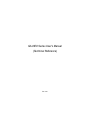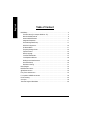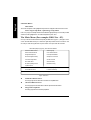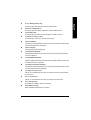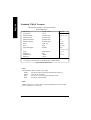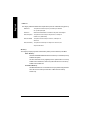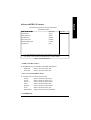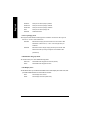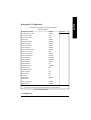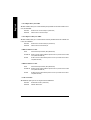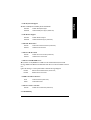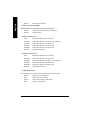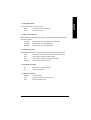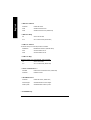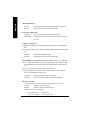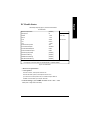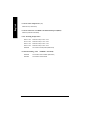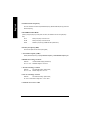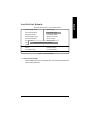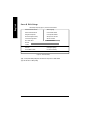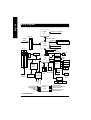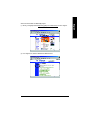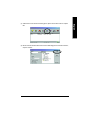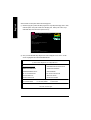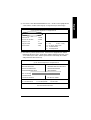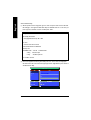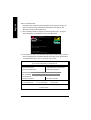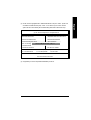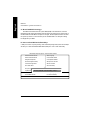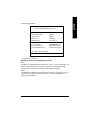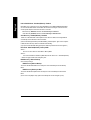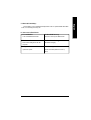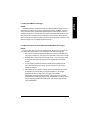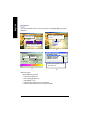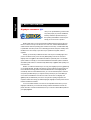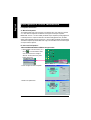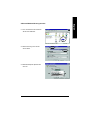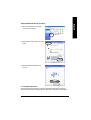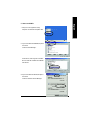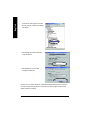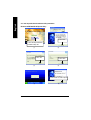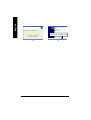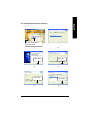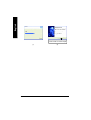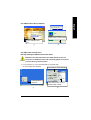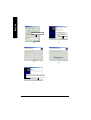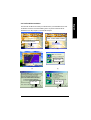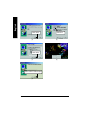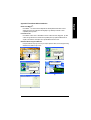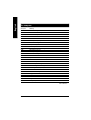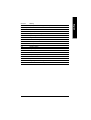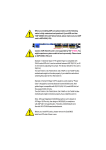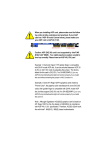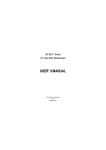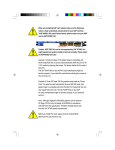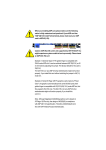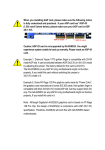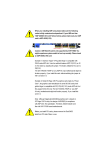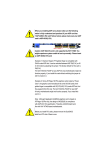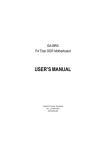Download American GA-8IEX Series User`s manual
Transcript
GA-8IEX Series User’s Manual (Technical Reference) Rev.1201 English Table of Content BIOS Setup ............................................................................................................... 3 The Main Menu (For example: BIOS Ver. :F5) ....................................................... 4 Standard CMOS Features .................................................................................... 6 Advanced BIOS Features ..................................................................................... 9 Integrated Peripherals ....................................................................................... 11 Power Management Setup ................................................................................. 17 PnP/PCI Configurations ..................................................................................... 20 PC Health Status ............................................................................................... 21 Frequency/Voltage Control ................................................................................. 23 Top Performance ............................................................................................... 25 Select Language ................................................................................................ 26 Load Fail-Safe Defaults ...................................................................................... 27 Load Optimized Defaults .................................................................................... 28 Set Supervisor/User Password ........................................................................... 29 Save & Exit Setup .............................................................................................. 30 Exit Without Saving ........................................................................................... 31 Block Diagram ......................................................................................................... 32 BIOS Flash Procedure ............................................................................................. 33 @ BIOS Introduction ................................................................................................ 54 Easy TuneTM 4Introduction ........................................................................................ 55 Four speaker & SPDIF Introduction .......................................................................... 56 Driver Installing ........................................................................................................ 63 Acronyms ................................................................................................................ 78 Technical Support / RMA Sheet ................................................................................ 80 GA-8IEX Series Motherboard -2 - BIOS Setup is an overview of the BIOS Setup Program. The program that allows users to modify the basic system configuration. This type of information is stored in battery-backed CMOS RAM so that it retains the Setup information when the power is turned off. ENTERING SETUP After power on the computer, pressing <Del> immediately during POST (Power On Self Test) it will allow you to enter standard BIOS CMOS SETUP. If you require more advanced BIOS settings, please go to “Advanced BIOS”setting menu.To enter Advanced BIOS setting menu, press “Ctrl+F1”key on the BIOS screen. CONTROL KEYS <á> <â> Move to previous item Move to next item <ß> Move to the item in the left hand <à> Move to the item in the right hand <Esc> Main Menu - Quit and not save changes into CMOS Status Page Setup Menu and Option Page Setup Menu - Exit current page and return to Main Menu <+/PgUp> Increase the numeric value or make changes <-/PgDn> Decrease the numeric value or make changes <F1> General help, only for Status Page Setup Menu and Option Page Setup Menu <F2> Item help <F3> Reserved <F4> Reserved <F5> Restore the previous CMOS value from CMOS, only for Option Page Setup Menu <F6> Load the default CMOS value from BIOS default table, only for Option Page Setup Menu <F7> Load the Setup Defaults <F8> Dual BIOS/Q-Flash <F9> Reserved <F10> Save all the CMOS changes, only for Main Menu -3 - Technical Reference English BIOS Setup English GETTING HELP Main Menu The on-line description of the highlighted setup function is displayed at the bottom of the screen. Status Page Setup Menu / Option P age Setup Menu Press F1 to pop up a small help window that describes the appropriate keys to use and the possible selections for the highlighted item. To exit the Help Window press <Esc>. The Main Menu (For example: BIOS Ver. : F5) Once you enter Award BIOS CMOS Setup Utility, the Main Menu (Figure 1) will appear on the screen. The Main Menu allows you to select from eight setup functions and two exit choices. Use arrow keys to select among the items and press <Enter> to accept or enter the sub-menu. CMOS Setup Utility-Copyright (C) 1984-2002 Award Software }Standard CMOS Features Select Language }Advanced BIOS Features Load Fail-Safe Defaults }Integrated Peripherals Load Optimized Defaults }Power Management Setup Set Supervisor Password }PnP/PCI Configurations Set User Password }PC Health Status Save & Exit Setup }Frequency/Voltage Control Exit Without Saving Top Performance ESC:Quit F3:Change Language F8:Dual BIOS /Q-Flash F10:Save & Exit Setup Time, Date, Hard Disk Type... Figure 1: Main Menu l Standard CMOS Features This setup page includes all the items in standard compatible BIOS. l Advanced BIOS Features This setup page includes all the items of Award special enhanced features. l Integrated Peripherals This setup page includes all onboard peripherals. GA-8IEX Series Motherboard -4 - Power Management Setup This setup page includes all the items of Green function features. l PnP/PCI Configurations l PC Health Status This setup page includes all the configurations of PCI & PnP ISA resources. This setup page is the System auto detect Temperature, voltage, fan, speed. l Frequency/Voltage Control l Top Performance This setup page is control CPU’s clock and frequency ratio. Top Performance Defaults indicates the value of the system parameters which the system would be in best performance configuration. l Select Language This setup page is select multi language. l Load Fail-Safe Defaults Fail-Safe Defaults indicates the value of the system parameters which the system would be in safe configuration. l Load Optimized Defaults Optimized Defaults indicates the value of the system parameters which the system would be in better performance configuration. l Load Top Performance Defaults Top Performance Defaults indicates the value of the system parameters which the system would be in best performance configuration. l Set Supervisor password Change, set, or disable password. It allows you to limit access to the system and Setup, or just to Setup. l Set User password Change, set, or disable password. It allows you to limit access to the system. l Save & Exit Setup Save CMOS value settings to CMOS and exit setup. l Exit Without Saving Abandon all CMOS value changes and exit setup. -5 - Technical Reference English l English Standard CMOS Features CMOS Setup Utility-Copyright (C) 1984-2002 Award Software Standard CMOS Features Date (mm:dd:yy) Thu, Feb 21 2002 Item Help Time(hh:mm:ss) 22:31:24 Menu Level u }IDE Primary Master [Press Enter None] Change the day, month, }IDE Primary Slave [Press Enter None] year }IDE Secondary Master [Press Enter None] <Week> }IDE Secondary Slave [Press Enter None] Sun. to S at. Drive A [1.44M, 3.5”] <Month> Drive B [None] Jan. to Dec. Floppy 3 Mode Support [Disabled] <Day> Halt On [All, But Keyboard] in the month.) Base Memory 640K <year> Extended Memory 130048K 1999 to 2098 Total Memory 131072K 1 to 31(or maximun allow ed higf: Move Enter:Select +/-/PU/PD:Value F10:Save ESC:Exit F1:General Help F3:Language F5:Previous Values F6:Fail-Safe Defaults F7:Optimized Defaults Figure 2: Standard CMOS Features FDate The date format is <week>, <month>, <day>, <year>. 8Week 8Month The week, from Sun to Sat, determined by the BIOS and is display only The month, Jan. Through Dec. 8Day 8Year The day, from 1 to 31 (or the maximum allowed in the month) The year, from 1999 through 2098 FTime The times format in <hour> <minute> <second>. The time is calculated base on the 24-hour militarytime clock. For example, 1 p.m. is 13:00:00. GA-8IEX Series Motherboard -6 - The category identifies the types of hard disk from drive C to F that has been installed in the computer. There are two types: auto type, and manual type. Manual type is user-definable; Auto type which will automatically detect HDD type. Note that the specifications of your drive must match with the drive table. The hard disk will not work properly if you enter improper information for this category. If you select User Type, related information will be asked to enter to the following items. Enter the information directly from the keyboard and press <Enter>. Such information should be provided in the documentation form your hard disk vendor or the system manufacturer. 8Capacity: The hard disk size. The unit is Mega Bytes. 8Access Mode: 8Cylinder: The options are: Auto / Large / LBA / Normal. The cylinder number of hard disk. 8Head The read / Write head number of hard disk. 8Precomp 8Landing Zone The cyliner number at which the disk driver changes the write current. The cylinder number that the disk driver heads(read/write) are seated when the disk drive is parked. 8SECTORS The sector number of each track define on the hard disk. If a hard disk has not been installed select NONE and press <Enter>. FDrive A / Drive B The category identifies the types of floppy disk drive A or drive B that has been installed in the computer. 8None No floppy drive installed 8360K, 5.25 “. 81.2M, 5.25”. 5.25 inch PC-type standard drive; 360K byte capacity. 5.25 inch AT-type high-density drive; 1.2M byte capacity 8720K, 3.5 “. 81.44M, 3.5 “. 3.5 inch double-sided drive; 720K byte capacity 3.5 inch double-sided drive; 1.44M byte capacity. 82.88M, 3.5 “. 3.5 inch double-sided drive; 2.88M byte capacity. (3.5 inch when 3 Mode is Enabled). FFloppy 3 Mode Support (for Japan Area) 8Disabled Normal Floppy Drive. (Default value) 8Drive A Enabled 3 mode function of Drive A. 8Drive B Enabled 3 mode function of Drive B. 8Both Drive A & B are 3 mode Floppy Drives. -7 - Technical Reference English FIDE Primary Master, Slave / Secondary Master, Slave English FHalt on The category determines whether the computer will stop if an error is detected during power up. 8NO Errors The system boot will not stop for any error that may be detected and you will be prompted. 8All Errors Whenever the BIOS detects a non-fatal error the system will be stopped. 8All, But Keyboar The system boot will not stop for a keyboard error; it will stop for all other errors. (Default value) 8All, But Diskette The system boot will not stop for a disk error; it will stop for all other errors. 8All, But Disk/Key The system boot will not stop for a keyboard or disk error; it will stop for all other errors. Memory The category is display-only which is determined by POST (Power On Self Test) of the BIOS. Base Memory The POST of the BIOS will determine the amount of base (or conventional) memory installed in the system. The value of the base memory is typically 512 K for systems with 512 K memory installed on the motherboard, or 640 K for systems with 640 K or more memory installed on the motherboard. Extended Memory The BIOS determines how much extended memory is present during the POST. This is the amount of memory located above 1 MB in the CPU’s memory address map. GA-8IEX Series Motherboard -8 - English Advanced BIOS Features CMOS Setup Utility-Copyright (C) 1984-2002 Award Software Advanced BIOS Features RAID/SCSIBootOrder** [RAID,SCSI] Item Help First Boot Device [Floppy] Menu Level Second Boot Device [HDD-0] Third Boot Device [CDROM] Boot Up Floppy Seek [Disabled] DRAM Data Integrity Mode Non-ECC Init Display First [AGP] higf: Move Enter:Select +/-/PU/PD:Value F10:Save ESC:Exit F1:General Help F3:Language F5:Previous Values F6:Fail-Safe Defaults F7:Optimized Defaults Figure 3: Advanced BIOS Features FRAID / SCSI Boot Order** M This feature allows you to select the boot order RAID or SCSI device. 8RAID,SCSI Select your boot device priority by RAID. 8SCSI,RAID Select your boot device priority by SCSI. FFirst / Second / Third Boot device M This feature allows you to select the boot device priority. 8Floppy Select your boot device priority by Floppy. 8LS120 Select your boot device priority by LS120. 8HDD-0~3 Select your boot device priority by HDD-0~3. 8SCSI Select your boot device priority by SCSI. 8CDROM Select your boot device priority by CDROM. 8LAN Select your boot device priority by LAN. 8USB-CDROM Select your boot device priority by USB-CDROM. ** For GA-8IEXP Only. -9 - Technical Reference English 8USB-ZIP Select your boot device priority by USB-ZIP. 8USB-FDD Select your boot device priority by USB-FDD. 8USB-HDD Select your boot device priority by USB-HDD. 8ZIP Select your boot device priority by ZIP. 8Disabled Disabled this function. FBoot Up Floppy Seek MDuring POST, BIOS will determine the floppy disk drive installed is 40 or 80 tracks. 360 K type is 40 tracks 720 K, 1.2 M and 1.44 M are all 80 tracks. 8Enabled BIOS searches for floppy disk drive to determine it is 40 or 80 tracks. Note that BIOS can not tell from 720 K, 1.2 M or 1.44 M drive type as they are all 80tracks. 8Disabled BIOS will not search for the type of floppy disk drive by track number. Note that there will not be any warning message if the drive installed is 360 K. (Default value) FDRAM Data Integrity Mode MThis feature allows you to set the DRAM data Integrity Mode 8Non-ECC Set the DRAM data Integrity Mode is Non-ECC (Default) 8ECC Set the DRAM data Integrity Mode is ECC. FInit Display First M This feature allows you to select the first initation of the monitor display from which card, when you install an AGP VGA card and a PCI VGA card on board. 8PCI Set Init Display First to PCI Slot. 8AGP Set Init Display First to AGP. (Default value) GA-8IEX Series Motherboard - 10 - English Integrated Peripherals CMOS Setup Utility-Copyright (C) 1984-2002 Award Software Integrated Peripherals On-Chip Primary PCI IDE [Enabled] Item Help On-Chip Secondary PCI IDE [Enabled] Menu Level IDE1 Conductor Cable [Auto] IDE2 Conductor Cable [Auto] USB Controller [Enabled] USB Keyboard Support [Disabled] USB Mouse Support [Disabled] Onboard H/W 1394** [Enabled] Onboard H/W Sound [Enabled] Onboard ATA/RAID Device ** [Enabled] RAID Controller Function** [ATA] Onboard LAN Controller [Enabled] Onboard LAN Boot ROM [Disabled] Onboard Serial Port 1 [3F8/IRQ4] Onboard Serial Port 2 [2F8/IRQ3] UART Mode Select [Normal] øUR2 Duplex Mode Half Onboard Parallel Port [378/IRQ7] Parallel Port Mode [SPP] øECP Mode Use DMA 3 Game Port Address [201] Mdi Port Address [330] Midi Port IRQ [10] CIR Port Address [Disabled] øCIR Port IRQ 11 Smart Card Interface** [Enabled] MS/SD Interface** [Disabled] higf: Move Enter:Select +/-/PU/PD:Value F10:Save ESC:Exit F1:General Help F3:Language F5:Previous Values F6:Fail-Safe Defaults F7:Optimized Defaults Figure 4: Integrated Peripherals ** For GA-8IEXP Only. - 11 - Technical Reference English FOn-Chip P rimary PCI IDE MWhen enabled, allows you to use the onboard primary PCI IDE. If a hard disk controller card is used, set at Disabled. 8Enabled Enable onboard 1st channel IDE port. (Default value) 8Disabled Disable onboard 1st channel IDE port. FOn-Chip Secondary PCI IDE MWhen enabled, allows you to use the onboard secondary PCI IDE. If a hard disk controller card is used, set at Disabled. 8Enabled Enable onboard 2nd channel IDE port. (Default value) 8Disabled Disable onboard 2nd channel IDE port. FIDE1 Conductor Cable 8Auto Will be automatically detected by BIOS (Default Value) 8ATA66/100 Set IDE1 Conductor Cable to ATA66/100 (Please make sure your IDE device and cable is compatible with ATA66/100) 8ATA33 Set IDE1 Conductor Cable to ATA33 (Please make sure your IDE device and cable is compatible with ATA33) FIDE2 Conductor Cable 8Auto Will be automatically detected by BIOS (Default Value) 8ATA66/100 Set IDE2 Conductor Cable to ATA66/100 (Please make sure your IDE device and cable is compatible with ATA66/100) 8ATA33 Set IDE2 Conductor Cable to ATA33 (Please make sure your IDE device and cable is compatible with ATA33). FUSB Controller MDisable this option if you are not using the onboard USB feature. 8Enabled Enabled USB Controller. (Default value) 8Disabled Disabled USB Controller. GA-8IEX Series Motherboard - 12 - English FUSB Keyboard Support MWhen a USB keyboard is installed, please set at Enabled. 8Enabled Enabled USB Keyboard Support. 8Disabled Disabled USB Keyboard Support. (Default value) FUSB Mouse Support 8Enabled Enabled USB Mouse Support. 8Disabled Disabled USB Mouse Support. (Default value) FOnboard H/W 1394** 8Enable Enabled onboard IEEE 1394 function.(Default value) 8Disable Disabled onboard this function. FOnboard H/W Sound 8Enable Enabled onboard sound function.(Default value) 8Disable Disabled onboard sound function. FOnboard ATA/RAID Device** M If you don't set any HDD Devi ce in IDE3 or 4 but enable the function, the normal message 'MBUltra133 BIOS is not installed becasue there are no drives attached' will come out.' Ignore this message or set the option disable to make the message disappear. 8Enable Enabled onboard ATA/RAID function.(Default value) 8Disable Disabled onboard sound function. FRAID Controller Function** 8ATA Enabled ATA function.(Default value) 8RAID Enabled RAID function. FOnboard LAN Controller 8Enable Enabled onboard LAN function.(Default value) * For GA-8IEXP Only. - 13 - . Technical Reference English 8Disable Disable onboard LAN function. FOnboard LAN Boot ROM MDecide whether to invoke the boot ROM of the onboard LAN chip. 8Enable Enable onboard LAN boot ROM function.(Default value) 8Disable Disable this function. FOnboard Serial Port 1 8Auto BIOS will automatically setup the port 1 address. 83F8/IRQ4 Enable onboard Serial port 1 and address is 3F8. (Default value) 82F8/IRQ3 Enable onboard Serial port 1 and address is 2F8. 83E8/IRQ4 Enable onboard Serial port 1 and address is 3E8. 82E8/IRQ3 Enable onboard Serial port 1 and address is 2E8. 8Disabled Disable onboard Serial port 1. FOnboard Serial Port 2 8Auto BIOS will automatically setup the port 2 address. 83F8/IRQ4 Enable onboard Serial port 2 and address is 3F8. 82F8/IRQ3 Enable onboard Serial port 2 and address is 2F8. (Default Value) 83E8/IRQ4 Enable onboard Serial port 2 and address is 3E8. 82E8/IRQ3 Enable onboard Serial port 2 and address is 2E8. 8Disabled Disable onboard Serial port 2. FUART Mode Select MThis feature allows you to determine which Infra Red(IR) function of Onboard I/O chip) 8ASKIR Using as IR and set to ASKIR Mode. 8IrDA Using as IR and set to IrDA Mode. 8Normal Using as standard serial port. (Default Value) 8SCR Using as smart card Interface. GA-8IEX Series Motherboard - 14 - English FUR2 Duplex Mode MThis feature allows you to select the IR modes. 8Half IR Function Duplex Half. (Default Value) 8Full IR Function Duplex Full. FOnBoard Parallel port MThis feature allows you to select from a given set of parameters if the parallel port uses the onboard I/O controller. 8378/IRQ7 Enable On Board LPT port and address is 378.(Default Value) 8278/IRQ5 Enable On Board LPT port and address is 278. 83BC/IRQ7 Enable On Board LPT port and address is 3BC. FParallel Port Mode MThis feature allows you to connect with an advanced print via the port mode it supports. 8SPP Using Parallel port as Standard Parallel Port using IRQ7. (Default Value) 8EPP Using Parallel port as Enhanced Parallel Port IRQ5. 8ECP Using Parallel port as Extended Capabilities Port using IRQ7. 8ECP+EPP Using Parallel port as ECP & EPP mode. FECP Mode Use DMA 83 Set ECP mode use DMA 3. (Default value) 81 Set ECP mode use DMA 1. FGame Port Address 8Disabled Disabled this function. 8201 Set Game Port Address to 201. (Default Value) 8209 Set Game Port Address to 209. - 15 - Technical Reference English FMidi Port Address 8Disabled Disabled this function. 8300 Set Midi Port Address to 300. 8330 Set Midi Port Address to 300.(Default Value) FMidi Port IRQ 85 Set 5 for Midi Port IRQ. 810 Set 11 for Midi Port IRQ. (Default Value) FCIR Port Address This feature allows you to select CIR port address or disable it. 8Disabled Disabled this function. (Default Value) 8310 Set CIR Port Address to 310. 8320 Set CIR Port Address to 320. FCIR Port IRQ This feature allows you to select CIR IRQ , if CIR is enabled. 85 Set 5 for CIR Port IRQ. 811 Set 11 for CIR Port IRQ. (Default Value) FSmart Card Interface** 8Enabled Enabled smatr card interface function. (Default value) 8Disabled Disable this function. FMS/SD Interface** 8Disabled Disabled this function. (Default Value) 8Secure Digital Set MS/SD Interface to “Secure Digital”. 8Memory Stick Set MS/SD Interface to “Memory Stick”. ** For GA-8IEXP Only. GA-8IEX Series Motherboard - 16 - English Power Management Setup CMOS Setup Utility-Copyright (C) 1984-2002 Award Software Power Management Setup ACPI Suspend Type [S1(POS)] Item Help Soft-Off by PWR-BTTN [Instant-off] Menu Level PME Event Wake Up [Enabled] ModemRingOn/WakeOnLAN [Enabled] Resume by Alarm [Disabled] ø Date(of Month) Alarm Everyday ø Time(hh:mm:ss) Alarm 0: 0: 0 Power On By Mouse [Disabled] Power On By Keyboard [Disabled] øKB Power On Password Enter AC Back Function [Soft-Off] higf: Move Enter:Select +/-/PU/PD:Value F10:Save ESC:Exit F1:General Help F3:Language F5:Previous Values F6:Fail-Safe Defaults F7:Optimized Defaults Figure 5: Power Management Setup - 17 - Technical Reference English FACPI Suspend Type 8S1/POS Set ACPI Suspend Type to S1/POS (Power On Suspend). (Default value) 8S3/STR Set ACPI Suspend Type to S3/STR (Suspend To RAM). FSoft-off by PWR-BTTN 8Instant-off Press power button then Power off instantly. (Default value) 8Delay 4 Sec. Press power button 4 sec to Power off. Enter suspend if button is pressed less than 4 sec. FPME Event Wake up MWhen set at Enabled, any PCI-PM event awakes the system from a PCI-PM controlled state. M This feature requires an ATX power supply that provides at least 1A on the +5VSB lead. 8Disabled Disabled PME Event Wake up function. 8Enabled Enabled PME Event Wake up function. (Default Value) FModem Ring On/ WakeOnLAN (When AC Back Function is set to [Soft-Off]) M You can enable wake on LAN feature by the "ModemRingOn/WakeOnLAN" or "PME Event Wake up" when the M/B has "WOL" onboard connector. Only enabled the feature by "PME Event Wake up". M An incoming call via modem awakes the system from its soft-off mode. M When set at Enabled, an input signal comes from the other client/server on the LAN awaks the system from a soft off state if connected over LAN. 8Disabled Disabled Modem Ring On / Wake On LAN function. 8Enabled Enabled Modem Ring On / Wake On LAN function. (Default Value) FResume by Alarm You can set "Resume by Alarm" item to enabled and key in Data/time to power on system. 8Disabled Disable this function. (Default Value) 8Enabled Enable alarm function to POWER ON system. If RTC Alarm Lead To Power On is Enabled. Date ( of Month) Alarm : Everyday, 1~31 Time ( hh: mm: ss) Alarm : (0~23) : (0~59) : (0~59) GA-8IEX Series Motherboard - 18 - 8Disabled English FPower On By Mouse Disabled this function. (Default value) 8Mouse Click Set mouse double click to power on system. F Power On By Keyboard This feature allows you to set the method for powering-on the system. The option “Password“allows you to set up to 5 alphanumeric characters to power-on the system. The option “Any Key”allows you to touch the keyboard to power on the system. The option “Keyboard 98”allows you to use the standard keyboard 98 to power on the system. 8Password Enter from 1 to 5 characters to set the Keyboard Power On Password. 8Disabled Disabled this function. (Default value) 8Keyboard 98 If your keyboard have “POWER Key”button, you can press the key to power on your system. FKB Power ON Password 8Enter Input password (from 1 to 5 characters) and press Enter to set the Key board Power On Password.. FAC Back Function 8Memory System power on depends on the status before AC lost. 8Soft-Off Always in Off state when AC back. (Default value) 8Full-On Always power on the system when AC back. - 19 - Technical Reference English PnP/PCI Configurations CMOS Setup Utility-Copyright (C) 1984-2002 Award Software PnP/PCI Configurations PCI1/PCI5 IRQ Assignment [Auto] Item Help PCI2 /PCI6 IRQ Assignment [Auto] Menu Level PCI3 IRQ Assignment [Auto] PCI4 IRQ Assignment [Auto] higf: Move Enter:Select +/-/PU/PD:Value F10:Save ESC:Exit F1:General Help F3:Language F5:Previous Values F6:Fail-Safe Defaults F7:Optimized Defaults Figure 6: PnP/PCI Configurations FPCI1/P CI5 IRQ Assignment 8Auto Auto assign IRQ to PCI 1/ PCI 5. (Default value) 83,4,5,7,9.,10,11,12,15 Set 3,4,5,7,9,10,11,12,15 to PCI1/ PCI5. FPCI2/P CI6 IRQ Assignment 8Auto Auto assign IRQ to PCI 2/ PCI 6. (Default value) 83,4,5,7,9.,10,11,12,15 Set 3,4,5,7,9,10,11,12,15 to PCI2/ PCI6. FPCI3 IRQ Assignment 8Auto Auto assign IRQ to PCI 3. (Default value) 83,4,5,7,9.,10,11,12,15 Set 3,4,5,7,9,10,11,12,15 to PCI3. FPCI4 IRQ Assignment 8Auto Auto assign IRQ to PCI 4. (Default value) 83,4,5,7,9.,10,11,12,15 Set 3,4,5,7,9,10,11,12,15 to PCI4. GA-8IEX Series Motherboard - 20 - English PC Health Status CMOS Setup Utility-Copyright (C) 1984-2002 Award Software PC Health Status Reset Case Open Status [Disabled] Case Opened No VCORE 1.746V VCC18 1.792V +3.3V 3.296V + 5V 5.080 V +12V 11.904V Current CPU Temperature 39°C Current CPU FAN Speed 4821 RPM Current POWER FAN speed 0 RPM Current SYSTEM FAN speed 0 RPM CPU Warning Temperature [Disabled] CPU FAN Fail Warning [Disabled] POWER FAN Fail Warning [Disabled] SYSTEM FAN Fail Warning [Disabled] Item Help Menu Level higf: Move Enter:Select +/-/PU/PD:Value F10:Save ESC:Exit F1:General Help F3:Language F5:Previous Values F6:Fail-Safe Defaults F7:Optimized Defaults Figure7: PC Health Status CReset Case Open Status CCase Opened If the case is closed, "Case Opened" will show "No". If the case have been opened, "Case Opened" will show "Yes". If you want to reset "Case Opened" value, set "Reset Case Open Status" to "Enabled" and save CMOS, your computer will restart. FCurrent Voltage (V) VCORE /VCC18/ +3.3V/ +5V / +12V Detect system’s voltage status automatically. - 21 - Technical Reference English FCurrent CPU Temperature (°C) Detect CPU Temp. automatically. FCurrent CPU FAN / POWER / SYSTEM FAN Speed (RPM) Detect Fan speed status automatically. FCPU Warning Temperature 860°C / 140°F Monitor CPU Temp. at 60°C / 140°F. 870°C / 158°F Monitor CPU Temp. at 70°C / 158°F. 880°C / 176°F Monitor CPU Temp. at 80°C / 176°F. 890°C / 194°F Monitor CPU Temp. at 90°C / 194°F. 8Disabled Don’tmonitor current temperature.(Default value) FFan Fail Warning ( CP U / POWER / SYSTEM) 8Disabled Fan Fail Alarm Function Disabled. (Default value) 8Enabled Fan Fail Alarm Function Enabled. GA-8IEX Series Motherboard - 22 - English Frequency/Voltage Control CMOS Setup Utility-Copyright (C) 1984-2002 Award Software Frequency/Voltage Control CPU Clock Ratio [ 15X] Item Help CPU Host Clock Control [Disable] Menu Level øCPU Host Frequency(MHz) 100 øFixed PCI/AGP Frequency 33/66 Host/DRAM Clock ratio [Auto] MemoryFrequency(MHz) 266 PCI/AGP Frequency(MHz) 33/66 DIMM OverVoltage Control [Normal] AGP OverVoltage Control [Normal] CPU Voltage Control [Normal] Normal CPU Vcore 1.75V higf: Move Enter:Select +/-/PU/PD:Value F10:Save ESC:Exit F1:General Help F3:Language F5:Previous Values F6:Fail-Safe Defaults F7:Optimized Defaults Figure 8: Frequency/Voltage Control øThose items will be available when "CPU Host Clock Control" is set to Enabled. FCPU Clock Ratio Set CPU Ratio if CPU Ratio is unlocked. 810X~ 24X It’s depends on CPU Clock Ratio. FCPU Host Clock Control Note: If system hangs up before enter CMOS setup utility, wait for 20 sec for times out reboot . When time out occur, system will reset and run at CPU default Host clock at next boot. 8Disable Disable CPU Host Clock Control.(Default value) 8Enable Enable CPU Host Clock Control. FCPU Host Frequency (MHz) 8100MHz ~ 350MHzSet CPU Host Clock from 100MHz to 350MHz. - 23 - Technical Reference English FFixed PCI/AGP Frequency 8You can choose those mode to adjust PCI/AGP frequency. (Select PCI/AGP frequency asynchronous with CPU frequency). FHost/DRAM Clock Ratio (Warning: wrong frequency may make system can’t boot, clear CMOS to overcome wrong frequency issue) 82.0 Memory Frequency = Host clock X 2.0. 82.66 Memory Frequency = Host clock X 2.66. 8Auto Set Memory frequency by DRAM SPD data. (Default value) FMemory Frequency(Mhz) 8The values depend on CPU Host Frequency(Mhz) . F PCI/AGP Frequency(Mhz) 8Setup PCI/AGP frequency by adjusting CPU Host Frequency or Fixed PCI/AGP Frequency item. FDIMM OverVoltage Control 8Normal 8+0.1V~+.03V The default DIMM voltage. (Default value) Set DIMM voltage from 2.6V~2.8V. FAGP OverVoltage Control 8Normal Auto detect AGP voltage. (Default value) 8+0.1V~+.03V Set AGP voltage from 1.6V~1.8V. FCPU OverVoltage Control 8Normal Auto detect CPU voltage. (Default value) 81.100V~1.850V Set CPU voltage from 1.100V~1.850V. FNormal CPU Vcore 1.750V GA-8IEX Series Motherboard - 24 - English Top Performance CMOS Setup Utility-Copyright (C) 1984-2002 Award Software }Standard CMOS Features Select Language }Advanced BIOS Features Load Fail-Safe Defaults }Integrated Peripherals Load Optimized Defaults }Power Management Setup Load Top Performance Defaults }PnP/PCI Configurations Set Supervisor Password Disabled................... [ n Enabled...................[ }PC Health Status ] ] Set User Password }Frequency/Voltage Control Save & Exit Setup Top Performance hi: Move ESC:Quit ESC: Abort F8:Dual BIOS /Q-Flash Exit Without Saving ENTER: Accept F3:Change Language F10:Save & Exit Setup Figure 9: Top Performance Top Performance If you wish to maximize the performance of your system, set "Top Performance" as "Enabled". 8Disabled Disable this function. (Default Value) 8Enabled Enable Top Performance function. - 25 - Technical Reference English Select Language CMOS Setup Utility-Copyright (C) 1984-2002 Award Software }Standard CMOS Features Select Language }Advanced BIOS Features Load Fail-Safe Defaults }Integrated Peripherals Load Optimized Defaults }Power Management Setup Set Supervisor Password }PnP/PCI Configurations Set User Password }PC Health Status Save & Exit Setup }Frequency/Voltage Control Exit Without Saving u Top Performance ESC:Quit F3:Change Language F8:Dual BIOS /Q-Flash F10:Save & Exit Setup Figure 10:Select Language Select Language Multi Language is supports 7 languages. There are English, Japanese, French, Spanish, Germany, Simplified Chinese, Traditional Chinese. GA-8IEX Series Motherboard - 26 - CMOS Setup Utility-Copyright (C) 1984-2002 Award Software }Standard CMOS Features Select Language }Advanced BIOS Features Load Fail-Safe Defaults }Integrated Peripherals Load Optimized Defaults }Power Management Setup Set Supervisor Password }PnP/PCI Configurations Set User Password }PC Health Status Save & Exit Setup Load Fail-Safe Defaults?Exit (Y/N)?N Figure 11: Load Fail-Safe Defaults }Frequency/Voltage Control Without Saving Top Performance ESC:Quit F3:Change Language F8:Dual BIOS /Q-Flash F10:Save & Exit Setup Load Fail-Safe Defaults Figure 11: Load Fail-Safe Defaults FLoad Fail-Safe Defaults Fail-Safe defaults contain the most appropriate values of the system parameters that allow minimum system performance. - 27 - Technical Reference English Load Fail-Safe Defaults English Load Optimized Defaults CMOS Setup Utility-Copyright (C) 1984-2002 Award Software }Standard CMOS Features Select Language }Advanced BIOS Features Load Fail-Safe Defaults }Integrated Peripherals Load Optimized Defaults }Power Management Setup Set Supervisor Password }PnP/PCI Configurations Set User Password Load Optimized Defaults? (Y/N)?N Save & Exit Setup }PC HealthFigure Status11: Load Fail-Safe Defaults }Frequency/Voltage Control Exit Without Saving Top Performance ESC:Quit F3:Change Language F8:Dual BIOS /Q-Flash F10:Save & Exit Setup Load Optimized Defaults Figure 12: Load Optimized Defaults FLoad Optimized Defaults Selecting this field loads the factory defaults for BIOS and Chipset Features which the system automatically detects. GA-8IEX Series Motherboard - 28 - English Set Supervisor/User Password CMOS Setup Utility-Copyright (C) 1984-2002 Award Software }Standard CMOS Features Select Language }Advanced BIOS Features Load Fail-Safe Defaults }Integrated Peripherals Load Optimized Defaults }Power Management Setup Set Supervisor Password }PnP/PCI Configurations Set User Password }PC Health StatusEnter Password: Figure 11: Load Fail-Safe Defaults }Frequency/Voltage Control Save & Exit Setup Exit Without Saving Top Performance ESC:Quit F3:Change Language F8:Dual BIOS /Q-Flash F10:Save & Exit Setup Change/Set/Disable Password Figure 13: Password Setting When you select this function, the following message will appear at the center of the screen to assist you in creating a password. Type the password, up to eight characters, and press <Enter>. You will be asked to confirm the password. Type the password again and press <Enter>. You may also press <Esc> to abort the selection and not enter a password. To disable password, just press <Enter> when you are prompted to enter password. A message “PASSWORD DISABLED” will appear to confirm the password being disabled. Once the password is disabled, the system will boot and you can enter Setup freely. The BIOS Setup program allows you to specify two separate passwords: a SUPERVISOR PASSWORD and a USER PASSWORD. When disabled, anyone may access all BIOS Setup program function. When enabled, the Supervisor password is required for entering the BIOS Setup program and having full configuration fields, the User password is required to access only basic items. If you select “System” at “Security Option” in Advance BIOS Features Menu, you will be prompted for the password every time the system is rebooted or any time you try to enter Setup Menu. If you select “Setup”at “Security Option”in Advance BIOS Features Menu, you will be prompted only when you try to enter Setup. - 29 - Technical Reference English Save & Exit Setup CMOS Setup Utility-Copyright (C) 1984-2002 Award Software }Standard CMOS Features Select Language }Advanced BIOS Features Load Fail-Safe Defaults }Integrated Peripherals Load Optimized Defaults }Power Management Setup Set Supervisor Password }PnP/PCI Configurations Set User Password }PC Health Status Save & Exit Setup Save to }Frequency/Voltage Control CMOS and EXIT (Y/N)?Saving Y Exit Without Top Performance ESC:Quit F3:Change Language F8:Dual BIOS /Q-Flash F10:Save & Exit Setup Save Data to CMOS Figure 14: Save & Exit Setup Type “Y”will quit the Setup Utility and save the user setup value to RTC CMOS. Type “N”will return to Setup Utility. GA-8IEX Series Motherboard - 30 - English Exit Without Saving CMOS Setup Utility-Copyright (C) 1984-2002 Award Software }Standard CMOS Features Select Language }Advanced BIOS Features Load Fail-Safe Defaults }Integrated Peripherals Load Optimized Defaults }Power Management Setup Set Supervisor Password }PnP/PCI Configurations Set User Password }PC Health Status Save & Exit Setup Quit Without Saving (Y/N)? N }Frequency/Voltage Control Exit Without Saving Top Performance ESC:Quit F3:Change Language F8:Dual BIOS /Q-Flash F10:Save & Exit Setup Abandon all Data Figure 15: Exit Without Saving Type “Y”will quit the Setup Utility without saving to RTC CMOS. Type “N”will return to Setup Utility. - 31 - Technical Reference Pentium 4 CPU CPUCLK6 (100/133MHz) AGP 4X System Bus 100MHz AGPCLK (66MHz) 100/133 MHz Intel 82845E 6 PCI DDR RAM HCLK6 (100MHz) MCHCLK (100/133MHz) 66 MHz 33 MHz 14.318 MHz 48 MHz VT6306** (1394) 82562ET RJ45 Intel ICH 4 PDC20276 LPC BUS (RAID133) 3 IEEE1394** IDE3 IDE4 Game Port Floppy ITE8712 AC97 CODEC Game Port 6 USB Ports ATA33/66/100 IDE Channels 24 MHz PS/2 KB/Mouse 33 MHz COM Ports PCICLK (33MHz) USBCLK (48MHz) 14.318 MHz 33 MHz LINE-OUT W83L518D LINE-IN PCICLK (33MHz) LPT Port AC97 Link Creative CT5880 MIC English Block Diagram MS** CLK GEN ** For GA-8IEXP Only. GA-8IEX Series Motherboard - 32 - SD** SC HCLK6 (100MHz) CPUCLK6 (100/133MHz) AGPCLK (66MHz) MCHCLK (100/133mHz) ICH3V66 (66MHz) TM Program to flash BIOS. Method 1: We use GA-7VTX motherboard and Flash841 BIOS flash utility as example. Please flash the BIOS according to the following procedures if you are now under the DOS mode. Flash BIOS Procedure: STEP 1: (1) Please make sure your system has installed the extraction utility such as winzip or pkunzip. Firstly you have to install the extraction utility such as winzip or pkunzip for unzip the files. Both of these utilities are available on many shareware download pages like http://www. shareware.cnet.com STEP 2: Make a DOS boot diskette. (See example: Windows 98 O.S.) Beware: Windows ME/2000 are not allowed to make a DOS boot diskette. (1) With an available floppy disk in the floppy drive. Please leave the diskette "UN-write protected" type. Double click the "My Computer" icon from Desktop, then click "3.5 diskette (A)" and right click to select "Format (M)" - 33 - Technical Reference English BIOS Flash Procedureyte @BIOS English (2) Select the "Quick (erase)" for Format Type, and pick both "Display summary when finished" and "Copy system files", after that press "Start". That will format the floppy and transfer the needed system files to it. Beware: This procedure will erase all the prior data on that floppy, so please proceed accordingly. (3) After the floppy has been formatted completely, please press "Close". GA-8IEX Series Motherboard - 34 - (1) Please go to Gigabyte website http://www.gigabyte.com.tw/index.html, and click "Support". (2) From Support zone, click the "Motherboards BIOS & Drivers". - 35 - Technical Reference English STEP 3: Download BIOS and BIOS utility program. English (3) We use GA-7VTX motherboard as example. Please select GA-7VTX by Model or Chipset optional menu to obtain BIOS flash files. (4) Select an appropriate BIOS version (For example: F4), and click to download the file. It will pop up a file download screen, then select the "Open this file from its current location" and press "OK". GA-8IEX Series Motherboard - 36 - files. (6) Please extract the download files into the clean bootable floppy disk A mentioned in STEP 2, and press "Extract". - 37 - Technical Reference English (5) At this time the screen shows the following picture, please click "Extract" button to unzip the English STEP 4: Make sure the system will boot from the floppy disk. (1) Insert the floppy disk (contains bootable program and unzip file) into the floppy drive A. Then, restart the system. The system will boot from the floppy disk. Please press <DEL> key to enter BIOS setup main menu when system is boot up. Amer ican R el ea se :0 9/16 /9 9 Meg atre nd s AMIBIOS (C ) 1 99 9 Amer ica n Me ga tr en d 7VTX F1 Che ck Syste m He alth OK AMD -Athlo n(tm)Processor-900 MHz Ch ecking NVR AM... 262144KB Wa it... Pre ss F1 to en ter D ual BIOS Utility. Pre ss ESC to q uit Press a ny key to co ntiune ( C ) Amer ican Megatre nds In c., 63-0001-001199-00101111-071595-VIA_K7-GA7VTX1-F (2) Once you enter the BIOS setup utility, the main menu will appear on the screen. Use the arrows to highlight the item "BIOS FEATURES SETUP". AMIBIOS SIMPLE SETUP UTILITY - VERSION 1.24b (C) 1999 American Megatrends, Inc. All Rights Reserved STANDARD CMOS SETUP INTEGRATED PERIPHERALS BIOS FEATURES SETUP HARDWARE MONITOR & MISC SETUP CHIPSET FEATURES SETUP SUPERVISOR PASSWORD POWER MANAGEMENT SETUP USER PASSWORD PNP / PCI CONFIGURATION IDE HDD AUTO DETECTION LOAD BIOS DEFAULTS SAVE & EXIT SETUP LOAD SETUP DEFAULTS EXIT WITHOUT SAVING ESC: Quit hifg : Select Item F6: Load BIOS Defaults (Shift)F2 : Change Color F7: Load Setup Defaults F10:Save & Exit Time, Date , Hard Disk Type… GA-8IEX Series Motherboard - 38 - F5: Old Values "1st Boot Device", and then use the "Page Up" or "Page Down" keys to select "Floppy". AMIBIOS SETUP - BIOS FEATURES SETUP ( C ) 2001 American Megatrends, Inc. All Rights Reserved 1st Boot Device : Floppy 2nd Boot Device : IDE-0 3rd Boot Device : CDROM S.M.A.R.T. for Hard Disks : Disabled BootUp Num-Lock : On ESC: Quit hifg: Select Item Floppy Drive Seek : Disabled F1 : Help PU/PD/+/- : Modify Password Check : Setup F5 : Old Values (Shift)F2: Color F6 : Load BIOS Defaults F7 : Load Setup Defaults (4) Press "ESC" to go back to previous screen. Use the arrows to highlight the item "SAVE & EXIT SETUP" then press "Enter". System will ask "SAVE to CMOS and EXIT (Y/N)?" Press "Y" and "Enter" keys to confirm. Now the system will reboot automatically, the new BIOS setting will be taken effect next boot-up. AMIBIOS SIMPLE SETUP UTILITY - VERSION 1.24b (C) 2001 American Megatrends, Inc. All Rights Reserved STANDARD CMOS SETUP INTEGRATED PERIPHERALS BIOS FEATURES SETUP HARDWARE MONITOR & MISC SETUP CHIPSET FEATURES SETUP SUPERVISOR PASSWORD POWER MANAGEMENT SETUP USER PASSWORD PNP / PCI CONFIGURATION Save to CMOS and EXIT (Y/N)? Y DETECTION IDE HDD AUTO LOAD BIOS DEFAULTS SAVE & EXIT SETUP LOAD SETUP DEFAULTS EXIT WITHOUT SAVING ESC: Quit hifg : Select Item F6: Load BIOS Defaults (Shift)F2 : Change Color F7: Load Setup Defaults F5: Old Values F10:Save & Exit Save Data to CMOS & Exit SETUP - 39 - Technical Reference English (3) Press "Enter" to enter "BIOS FEATURES SETUP" menu. Use the arrows to highlight the item English STEP 5: BIOS flashing. (1) After the system boot from floppy disk, type "A:\> dir/w" and press "Enter" to check the entire files in floppy A. Then type the "BIOS flash utility" and "BIOS file" after A:\>. In this case you have to type "A:\> Flash841 7VTX.F4" and then press "Enter". Starting Windows 98… Microsoft(R) Windows98 © Copyright Microsoft Corp 1981-1999 A:\> dir/w Volume in drive A has no label Volume Serial Number is 16EB-353D Directory of A:\ COMMAND.COM 7VTX.F4 FLASH841.EXE 3 file(s) 838,954 bytes 0 dir(s) 324,608 bytes free A:\> Flash841 7VTX.F4 (2) Now screen appears the following Flash Utility main menu. Press "Enter", the highlighted item will locate on the model name of the right-upper screen. Right after that, press "Enter" to start BIOS Flash Utility. GA-8IEX Series Motherboard - 40 - theprocedure, or press [ESC] to quit. Beware: Please do not turn off the system while you are upgrading BIOS. It will render your BIOS corrupted and system totally inoperative. Are you sure to flash the BIOS? [Enter] to continue Or [Esc] to cancel? (4) The BIOS flash completed. Please press [ESC] to exit Flash Utility. EXIT? [Enter] to continue Or [Esc] to cancel? - 41 - Technical Reference English (3) It will pop up a screen and asks "Are you sure to flash the BIOS?" Press [Enter] to continue English STEP 6: Load BIOS defaults. Normally the system redetects all devices after BIOS has been upgraded. Therefore, we highly recommend reloading the BIOS defaults after BIOS has been upgraded. This important step resets everything after the flash. (1) Take out the floppy diskette from floppy drive, and then restart the system. The boot up screen will indicate your motherboard model and current BIOS version. Amer ican R el ea se :0 9/16 /9 9 Meg atre nd s AMIBIOS (C ) 1 99 9 Amer ica n Me ga tr en d 7VTX F4 Che ck Syste m He alth OK AMD -Athlo n(tm)Processor-900 MHz Ch ecking NVR AM... 262144KB Wa it... Pre ss F1 to en ter D ual BIOS Utility. Pre ss ESC to q uit Press a ny key to co ntiune ( C ) Amer ican Megatre nds In c., 63-0001-001199-00101111-071595-VIA_K7-GA7VTX1-F (2) Don't forget to press <DEL> key to enter BIOS setup again when system is boot up. Use the arrows to highlight the item "LOAD SETUP DEFAULTS" then press "Enter". System will ask "Load Setup Defaults (Y/N)?" Press "Y" and "Enter" keys to confirm. AMIBIOS SIMPLE SETUP UTILITY - VERSION 1.24b (C) 2001 American Megatrends, Inc. All Rights Reserved STANDARD CMOS SETUP INTEGRATED PERIPHERALS BIOS FEATURES SETUP HARDWARE MONITOR & MISC SETUP CHIPSET FEATURES SETUP SUPERVISOR PASSWORD POWER MANAGEMENT SETUP USER PASSWORD PNP / PCI CONFIGURATION Load Setup Defaults? IDE(Y/N)?N HDD AUTO DETECTION LOAD BIOS DEFAULTS SAVE & EXIT SETUP LOAD SETUP DEFAULTS EXIT WITHOUT SAVING ESC: Quit hifg : Select Item F6: Load BIOS Defaults (Shift)F2 : Change Color F7: Load Setup Defaults Load Setup Defaults GA-8IEX Series Motherboard - 42 - F10:Save & Exit F5: Old Values ask "SAVE to CMOS and EXIT (Y/N)?" Press "Y" and "Enter" keys to confirm. Now the system will reboot automatically, the new BIOS setting will be taken effect next boot-up. AMIBIOS SIMPLE SETUP UTILITY - VERSION 1.24b (C) 2001 American Megatrends, Inc. All Rights Reserved STANDARD CMOS SETUP INTEGRATED PERIPHERALS BIOS FEATURES SETUP HARDWARE MONITOR & MISC SETUP CHIPSET FEATURES SETUP SUPERVISOR PASSWORD POWER MANAGEMENT SETUP USER PASSWORD PNP / PCI CONFIGURATION Save to CMOS and EXIT (Y/N)? Y DETECTION IDE HDD AUTO LOAD BIOS DEFAULTS SAVE & EXIT SETUP LOAD SETUP DEFAULTS EXIT WITHOUT SAVING ESC: Quit hifg : Select Item F6: Load BIOS Defaults (Shift)F2 : Change Color F7: Load Setup Defaults F5: Old Values F10:Save & Exit Save Data to CMOS & Exit SETUP (4) Congratulate you have accomplished the BIOS flash procedure. - 43 - Technical Reference English (3) Use the arrows to highlight the item "SAVE & EXIT SETUP" and press "Enter". System will English Method 3: Dual BIOS / Q-Flash Introduction A. What is Dual BIOS Technology? Dual BIOS means that there are two system BIOS (ROM) on the motherboard, one is the Main BIOS and the other is Backup BIOS. Under the normal circumstances, the system works on the Main BIOS. If the Main BIOS is corrupted or damaged, the Backup BIOS can take over while the system is powered on. This means that your PC will still be able to run stably as if nothing has happened in your BIOS. B. How to use Dual BIOS and Q-Flash Utility? a. After power on the computer, pressing <Del> immediately during POST (Power On Self Test) it will allow you to enter Award BIOS CMOS SETUP, then press <F8> to enter Flash utility. CMOS Setup Utility-Copyright (C) 1984-2002 Award Software }Standard CMOS Features Select Language }Advanced BIOS Features Load Fail-Safe Defaults }Integrated Peripherals Load Optimized Defaults }Power Management Setup Set Supervisor Password }PnP/PCI Configurations Set User Password }PC Health Status Save & Exit Setup }Frequency/Voltage Control Top Performance Exit Without Saving Enter Dual BIOS / Q-Flash Utility (Y/N)? Y ESC:Quit F3:Change Language F8:Dual BIOS /Q-Flash F10:Save & Exit Setup GA-8IEX Series Motherboard - 44 - English b. Dual BIOS / Q-Flash Utility Dual BIOS / Q-Flash Utility V845.4MF3 (C) 2001, GIGA-BYTE Technology Co., LTD. Wide Range Protection Halt On BIOS Defects :Disabled :Disabled Auto Recovery Boot From BIOS Recovery :Enabled :Main BIOS :Main to Backup F3: Load Default F7: Save And Restart F8: Update BIOS from disk F5:Start BIOS Recovery F9:Exit Without Saving F10:Recovery from Disk Use <Space> key to toggle setup c. Dual BIOS Item explanation: Wide Range Protection: Disabled(Default), Enabled Status 1: If any failure (ex. Update ESCD failure, checksum error or reset… ) occurs in the Main BIOS , just before the Operating System is loaded and after the power is on, and that the Wide Range Protection is set to “Enable”, the PC will boot from Backup BIOS automatically. Status 2: If the ROM BIOS on peripherals cards(ex. SCSI Cards, LAN Cards,..) emits signals to request restart of the system after the user make any alteration on it, the boot up BIOS will not be changed to the Backup BIOS. - 45 - Technical Reference English Halt On BIOS Defects : Disabled(Default), Enabled If the BIOS occurs a checksum error or the Main BIOS occurs a WIDE RANGE PROTECTION error and Halt On BIOS Defects set to Enable, the PC will show messages on the boot screen, and the system will pause and wait for the user’s instruction. If Auto Recovery :Disabled, it will show <or the other key to continue.> If Auto Recovery :Enabled, it will show <or the other key to Auto Recover.> Auto Recovery : Enabled(Default), Disabled When one of the Main BIOS or Backup BIOS occurs checksum failure, the working BIOS will automatically recover the BIOS of checksum failure. (In the Power Management Setup of the BIOS Setting, if ACPI Suspend Type is set to Suspend to RAM, the Auto Recovery will be set to Enable automatically.) (If you want to enter the BIOS setting, please press “Del” key when the boot screen appears.) Boot From : Main BIOS(Default), Backup BIOS Status 1: The user can set to boot from main BIOS or Backup BIOS. Status 2: If one of the main BIOS or the Backup BIOS fails, this item “Boot From : Main BIOS(Default) ” will become gray and will not be changed by user. BIOS Recovery : Main to Backup Auto recovery message: BIOS Recovery: Main to Backup The means that the Main BIOS works normally and could automatically recover the Backup BIOS. BIOS Recovery: Backup to Main The means that the Backup BIOS works normally and could automatically recover the Main BIOS. (This auto recovery utility is set by system automatically and can’tbe changed by user.) GA-8IEX Series Motherboard - 46 - Q-Flash utility is a pre-O.S. BIOS flash utility enables users to update its BIOS within BIOS mode, no more fooling around any OS. D. How to use Q-Flash Flash? F3: Load Default F5: Start BIOS Recovery Load current BIOS default value. Press F5 to recovery new BIOS version. F7: Save and Restart F9: Exit Without Saving Save revised setting and restart the computer. Exit without changing. F8: Update BIOS from Disk F10: Recovery from Disk Update boot-up BIOS. Update another BIOS (different from boot-up BIOS) - 47 - Technical Reference English C. What is Q-Flash Utility? English DualBIOSTM Technology FAQ GIGABYTE Technology is pleased to introduce DualBIOS technology, a hot spare for your system BIOS. This newest “Value-added”feature, in a long series of innovations from GIGABYTE, is available on GA-6OXET Series motherboard. Future GIGABYTE motherboards will also incorporate this innovation. What’s DualBIOSTM? On GIGABYTE motherboards w6ith DualBIOS there are physically two BIOS chips. For simplicity we’ll call one your “Main BIOS”and the other we’ll call your “Backup”BIOS (your “hot spare”). If your Main BIOS fails, the Backup BIOS almost automatically takes over on your next system boot. Almost automatically and with virtually zero down time! Whether the problem is a failure in flashing your BIOS or a virus or a catastrophic failure of the Main BIOS chip, the result is the same - the Backup BIOS backs you up, almost automatically. GA-8IEX Series Motherboard - 48 - Answer: DualBIOS technology is a patented technology from Giga-Byte Technology. The concept of this technology is based on the redundancy and fault tolerance theory. DualBIOSTM technology simply means there are two system BIOSes (ROM) integrated onto the motherboard. One is a main BIOS, and the other is a backup BIOS. The mainboard will operate normally with the main BIOS, however, if the main BIOS is corrupt or damaged for various reasons, the backup BIOS will be automatically used when the system powered-On. Your PC will operate as before the main BIOS was damaged, and is completely transparent to the user. II. Q: Why does anyone need a motherboard with DualBIOSTM technology? Answer: In today’s systems there are more and more BIOS failures. The most common reasons are virus attacks, BIOS upgrade failures, and/or deterioration of the BIOS (ROM) chip itself. 1. New computer viruses are being found that attack and destroy the system BIOS. They may corrupt your BIOS code, causing your PC to be unstable or even not boot normally. 2. 3. 4. BIOS data will be corrupted if a power loss/surge occurs, or if a user resets the system, or if the power button is pressed during the process of performing a system BIOS upgrade. If a user mistakenly updates their mainboard with the incorrect BIOS file, then the system may not be able to boot correctly. This may cause the PC system hang in operation or during boot. A flash ROM’s life cycle is limited according to electronic characteristics. The modern PC utilizes the Plug and Play BIOS, and is updated regularly. If a user changes peripherals often, there is a slight chance of damage to the flash ROM. With Giga-Byte Technology’s patented DualBIOSTM technology you can reduce the possibility of hangs during system boot up, and/or loss BIOS data due to above reasons. This new technology will eliminate valuable system down time and costly repair bills cause by BIOS failures. - 49 - Technical Reference English I. Q: What is DualBIOSTM technology? English III. Q: How does DualBIOSTM technology work? Answer: 1. 2. 3. 4. DualBIOSTM technology provides a wide range of protection during the boot up procedure. It protects your BIOS during system POST, ESCD update, and even all the way to PNP detection/assignment. DualBIOSTM provides automatic recovery for the BIOS. When the first BIOS used during boot up does not complete or if a BIOS checksum error occurs, boot-up is still possible. In the DualBIOSTM utility, the “Auto Recovery”option will guarantee that if either the main BIOS or backup BIOS is corrupted, the DualBIOSTM technology will use the good BIOS and correct the wrong BIOS automatically. DualBIOSTM provides manual recovery for the BIOS. DualBIOSTM technology contains a built-in flash utility, which can flash your system BIOS from backup to main and/or visa versa. There is no need for an OS-dependent flash utility program. DualBIOSTM contains a one-way flash utility. The built-in one-way flash utility will ensure that the corrupt BIOS is not mistaken as the good BIOS during recovery and that the correct BIOS (main vs. backup) will be flashed. This will prevent the good BIOS from being flashed. IV. Q: Who Needs DualBIOSTM technology? Answer: 1. Every user should have DualBIOSTM technology due to the advancement of computer viruses. Everyday, there are new BIOS-type viruses discovered that will destroy your system BIOS. Most commercial products on the market do not have solutions to guard against this type of virus intrusion. The DualBIOSTM technology will provide a state-of-the-art solution to protect your PC: Case I.) Vicious computer viruses may wipe out your entire system BIOS. With a conventional single system BIOS PC, the PC will not be functional until it is sent for repairs. Case II.) If the “Auto Recovery”option is enabled in the DualBIOSTM utility, and if a virus corrupts your system BIOS, the backup BIOS will automatically reboot the system and correct the main BIOS. Case III.) A user may override booting from the main system BIOS. The DualBIOST M GA-8IEX Series Motherboard - 50 - 2. During or after a BIOS upgrade, if DualBIOSTM detects that the main BIOS is corrupt, the backup BIOS will take over the boot-up process automatically. Moreover, it will verify the main and backup BIOS checksums when booting-up. DualBIOSTM technology examines the checksum of the main and backup BIOS while the system is powered on to guarantee your BIOS operates properly. 3. Power Users will have the advantage of having two BIOS versions on their mainboard. The benefit is being able to select either version BIOS to suit the performance system needs. 4. Flexibility for high-end desktop PCs and workstation/servers. In the DualBIOSTM utility, the option can be set, “Halt On When BIOS Defects,”to be enabled to halt your system with awarning message that the main BIOS has been corrupted. Most workstation/servers require constant operation to guarantee services have not been interrupted. In this situation, the “Halt On When BIOS Defects”message may be disabled to avoid system pauses during normal booting. Another advantage you gain from Giga-Byte’s DualBIOSTM technology is the ability to upgrade from dual 2 Mbit BIOS to dual 4 Mbit BIOS in the future if extra BIOS storage is need. - 51 - Technical Reference English utility may be entered to manually change the boot sequence to boot from the backup BIOS. English Method 3: If you don’thave DOS boot disk, we recommend that you used Gigabyte @BIOSTM program to flash BIOS. 2.Click "@BIOS Writer Utility v.1.08q". Press "Tools" icon. 1.Click "Gigabyte Utilities". (1) Click "P". (2) Click here. 3. Please select @BIOS sever site, then Click "OK". (3) (4) Methods and steps: I. Update BIOS through Internet a. Click "Internet Update" icon b. c. d. e. Click "Update New BIOS" icon Select @BIOSTM sever Select the exact model name on your motherboard System will automatically download and update the BIOS. GA-8IEX Series Motherboard - 52 - a. b. c. d. Do not click "Internet Update" icon Click "Update New BIOS" Please select "All Files" in dialog box while opening the old file. Please search for BIOS unzip file, downloading from internet or any other methods (such as: 8IEXP.F1). e. Complete update process following the instruction. III. Save BIOS In the very beginning, there is "Save Current BIOS" icon shown in dialog box. It means to save the current BIOS version. IV. Check out supported motherboard and Flash ROM: In the very beginning, there is "About this program" icon shown in dialog box. It can help you check out which kind of motherboard and which brand of Flash ROM are supported. Note: a. In method I, if it shows two or more motherboard's model names to be selected, please make sure your motherboard's model name again. Selecting wrong model name will cause the system unbooted. b. In method II, be sure that motherboard's model name in BIOS unzip file are the same as your motherboard's. Otherwise, your system won't boot. c. In method I, if the BIOS file you need cannot be found in @BIOSTM server, please go onto Gigabyte's web site for downloading and updating it according to method II. d. Please note that any interruption during updating will cause system unbooted - 53 - Technical Reference English II. Update BIOS NOT through Internet: English @ BIOS Introduction Gigabyte announces @ BI Have you ever updated BIOS by yourself? Or like many other people, you just know what BIOS is, but always hesitate to update it? Because you think updating newest BIOS is unnecessary and actually you don’tknow how to update it. Maybe not like others, you are very experienced in BIOS updating and spend quite a lot of time to do it. But of course you don’tlike to do it too much. First, download different BIOS from website and then switch the operating system to DOS mode. Secondly, use different flash utility to update BIOS. The above process is not a interesting job. Besides, always be carefully to store the BIOS source code correctly in your disks as if you update the wrong BIOS, it will be a nightmare. Certainly, you wonder why motherboard vendors could not just do something right to save your time and effort and save you from the lousy BIOS updating work? Here it comes! Now Gigabyte announces @BIOS— the first Windows BIOS live update utility. This is a smart BIOS update software. It could help you to download the BIOS from internetand update it. Not like the other BIOS update software, it’s a Windows utility. With the help of “@BIOS’, BIOS updating is no more than a click. Besides, no matter which mainboard you are using, if it’s a Gigabyte’s product*, @BIOS help you to maintain the BIOS. This utility could detect your correct mainboard model and help you to choose the BIOS accordingly. It then downloads the BIOS from the nearest Gigabyte ftp site automatically. There are several different choices; you could use “Internet Update”to download and update your BIOS directly. Or you may want to keep a backup for your current BIOS, just choose “Save Current BIOS”to save it first. You make a wise choice to use Gigabyte, and @BIOS update your BIOS smartly. You are now worry free from updating wrong BIOS, and capable to maintain and manage your BIOS easily. Again, Gigabyte’s innovative product erects a milestone in mainboard industries. For such a wonderful software, how much it costs? Impossible! It’s free! Now, if you buy a Gigabyte’s motherboard, you could find this amazing software in the attached driver CD. But please remember, connected to internet at first, then you could have a internet BIOS update from your Gigabyte @BIOS. GA-8IEX Series Motherboard - 54 - Gigabyte announces EasyTuneTM 4 Windows based Overclocking utility EasyTune 4 carries on the heritage so as to pave the way for future generations. Overclock" might be one of the most common issues in computer field. But have many users ever tried it? The answer is probably "no". Because "Overclock" is thought to be very difficult and includes a lot of technical know-how, sometimes "Overclock" is even considered as special skills found only in some enthusiasts. But as to the experts in "Overclock", what's the truth? They may spend quite a lot of time and money to study, try and use many different hardware or BIOS tools to do "Overclock". And even with these technologies, they still learn that it's quite a risk because the safety and stability of an "Overclock" system is unknown. Now everything is different because of a Windows based overclocking utility "EasyTune 4" --announced by Gigabyte. This windows based utility has totally changed the gaming rule of "Overclock". This is the first windows based overclocking utility is suitable for both normal and power users. Users can choose either "Easy Mode" or "Advanced Mode" for overclocking at their convenience. For users who choose "Easy Mode", they just need to click "Auto Optimize" to have autoed and immediate CPU overclocking. This software will then overdrive CPU speed automatically with the result being shown in the control panel. If users prefer "Overclock" by them, there is also another choice. Click "Advanced Mode" to enjoy "sport drive" class Overclocking user interface. "Advanced Mode", allows users to change the system bus / AGP / Memory working frequency in small increments to get ultimate system performance. It operates in coordination with Gigabyte motherboards. Besides, it is different from other traditional overclocking methods, EasyTune 4 doesn't require users to change neither BIOS nor hardware switch/ jumper setting; on the other hand, they can do "Overclock" at easy step . Therefore, this is a safer way for "Overclock" as nothing is changed on software or hardware. If user runs EasyTune 4 over system's limitation, the biggest lost is only to restart the computer again and the side effect is then well controlled. Moreover, if one well-performed system speed has been tested in EasyTune 4, user can "Save" this setting and "Load" it in next time. Obviously, Gigabyte EasyTune 4 has already turned the "Overclock" technology toward to a newer generation. This wonderful software is now free bundled in Gigabyte motherboard attached in driver CD. Users may make a test drive of "EasyTune 4" to find out more amazing features by themselves. *Some Gigabyte products are not fully supported by EasyTune 4. Please find the products supported list in the web site. *Any "Overclocking action" is at user's risk, Gigabyte Technology will not be responsible for any damage or instability to your processor, motherboard, or any other components. - 55 - Technical Reference English Easy TuneTM 4 Introduction English Four Speaker & SPDIF Introduction Four Speaker Introduction A. What is Four Speaker? The Creative CT5880 audio chip can support up to 4 speaker output. If you select “Four speaker out”, Line In will be reconfigured as another line out to support a second pair of speakers. Please note: Line Out 1: Line Out or SPDIF (The SPDIF output is capable of providing digital audio to external speakers or compressed AC3 data to an external Dolby digital decoder). To enable SPDIF, simply insert SPDIF connector into Line Out1. Line Out1 will become SPDIF Out automatically. To enable Four Speaker (for Creative 5880 audio only), and Line In will become Line Out2 to support second pair of stereo speakers. B. How to use Four Speaker? 1.Microsoft Windows 98 Second Edition setup procedure: 1-1 After installation of the audio driver, you ‘ll find an icon on the taskbar’s status area. Click the audio icon “Configure 3D Audio”from the windows tray at the bottom of the screen. 1-2 Enter “Configure 3D Audio”Properties. 1-3Select “Four speaker”item. GA-8IEX Series Motherboard - 56 - English 2.Microsoft Windows Me setup procedure: 2-1 Go to “Control Panel”and double click “Sounds and Multimedia”. 2-2 Select “Audio”Page, and click “Ad vanced”button. 2-3 Select “Quadraphonic Speakers”and click”OK”. - 57 - Technical Reference English 3.Microsoft Windows 2000 setup procedure: 3-1 Go to “Control Panel”and double click “Sounds and Multimedia”. 3-2 Select “Audio”Page, and click “Advanced” button. 3-3 Select “Quadraphonic Speakers”and click “OK”. GA-8IEX Series Motherboard - 58 - English 4.Microsoft Windows XP setup procedure: 4-1 Go to “Control Panel”and double click “Sounds and Audio Device”. 4-2 Select “Volume”Page, and click “Advanced” button. 4-3 Select “Quadraphonic Speakers”and click “OK”. C. Four Speaker Application The four speaker function will only be supported in application softwares that use Microsoft DirectX and Creative EAX, for example, the game titles, software DVD player and MP3 player. - 59 - Technical Reference English SPDIF Introduction A. What is SPDIF? The SPDIF output is capable of providing digital signal to AC3 decoder which can support upto 5. 1 speakers. B.SPDIF Output Device (Optional Device) A “S/PDIF output”device is available on the motherboard. Cable with rear bracket is provided and could link to the “S/PDIF output”connector (As picture.) For the further linkage to decoder, rear bracket provides coaxialcable and Fiber connecting port. 1. Connect the SPDIF output device to the rear bracket of PC, and fix it with screw. 2. Connect SPDIF device to the motherboard. 3. Connect SPDIF to the AC3 decoder. GA-8IEX Series Motherboard - 60 - English C. How to use SPDIF? 1. Click your mouse right button in “My Computer”and select the “Properties”item. 2-1.If you used Windows 98SE/Me, the picture is as below: a.Choose ”Device Manager”. b.Click “Sound, vidio and game controllers” item and select the “Creative Sound Blaster PCI128”item. 2-2.If you used Windows 2000/XP, the picture is as below: a.Choose ”Hardware”-”Device Manager”. - 61 - Technical Reference English b.Click “Sound, vidio and game controllers” item and select the “Creative Sound Blaster PCI128”item. 3. Click “Settings”item and then select the “Output Mode”item. 4. Click “Digital”item, Line Out will be reconfigure to SPDIF Out. Recommend you to select “Autosense”, It will automatically detect the type (mono or stereo) of the audio connector that you plug into Line Out audio jack, then configure Line Out to either SPDIF or Speaker accordingly. GA-8IEX Series Motherboard - 62 - Picture below are shown in Windows XP (IUCD driver version 2.0) Insert the driver CD-title that came with your motherboard into your CD-ROM driver, the driver CD-title will auto start and show the installation guide. If not, please double click the CD-ROM device icon in "My computer", and execute the setup.exe. A. Installing Intel 845-E Chipset Driver Please install this driver as the first priority. this item installs the chipset driver utility that enableds Plug-n-Plag INF support for Intel chipset component. B. Installing Sound Driver Click this item to install sound driver. C. Installing LAN Driver Click this item to install LAN driver. Before the end of May 2002, Intel® didn’t announce ICH4 USB2.0 driver. We’ll put the driver on GIGABYTE’s website asap. (http://www.gigabyte.com.tw). Please go to the website to get detail information. Inorder to install the driver successfully, please refer to the following installation procedures. j l m ** k n o ** ** ** ** For GA-8IEXP Only. - 63 - Technical Reference English Revision History Driver Installing English A-1: Intel Chipset Software Installation Utility Installation Windows 9x/ME/2000/XP INF Update Utility: 2.Click "Next". 1.Click "Intel Chipset Software Installation Utility" item. (1) (2) 3.Click "Yes". 4.Click "Next". (4) (3) 5.Click "Finish" to restart computer. (5) (5) GA-8IEX Series Motherboard (6) - 64 - use RAID function, please change “Integrated Peripherals-RAID Controller Function “ to “RAID”) Manually Installing the Promise RAID Driver Ø For your reference, you can use the following steps to complete the Promise RAID Driver Installation. 2.Click "Hardware"-”Device Manager”. 1.Click "My mputer"“Properties”. 3.Click "Other devices”-”RAID Controller". (1) (2) 4.Click "Reinstall Driver. 5.Click "Next”. (3) (4) 6.Click "Next”. (6) (5) - 65 - Technical Reference English A-2: Promise RAID Driver Installation (BIOS Default Value :ATA, If you want to English 7.Click "Finish" to restart computer. (5) GA-8IEX Series Motherboard (6) - 66 - English A-3: Intel Application Accelerator Installation 1.Click "Intel Application Accelerator" item. (1) (2) 3.Click "Yes". 2.Click "Next". (3) (4) 4.Click "Next". 5.Click "Next". (5) (6) - 67 - Technical Reference English 6.Click "Finish" to restart computer. (7) GA-8IEX Series Motherboard (8) - 68 - English A-4: USB Patch Driver Driver Installation 2.Click "Finish" to restart computer. 1.Click "USB Patch Driver" item. (1) (2) A-5: USB 2.0 Host Controller Driver Manually Installing the USB 2.0 Host Controller Drivers USB2.0 Driver for ICH4 in IUCD 2.02 will expire at May 2002. We’ll put the new release driver on GIGABYTE’s website asap. (http://www.gigabyte.com.tw). Please go to the website to get detail information. Ø For your reference, you can use the followingsteps to complete the USB 2.0 Host Controller Driver Installation. 2.Click "Hardware"-”Device Manager”. 1.Click "My mputer"“Properties”. 3.Click "Other devices”-”Universal Serial Bus(USB) Controller". (2) (1) - 69 - Technical Reference English 4.Click "Reinstall Driver. 5.Click "Next”. (3) (4) (5) (6) 6.Click "Finish" to restart computer. (7) GA-8IEX Series Motherboard - 70 - Insert the driver CD-title that came with your motherboard into your CD-ROM driver, the driver CD-title will auto start and show the installation guide. If not, please double click the CDROMdevice icon in "My computer", and execute the setup.exe. 2.Click "FastTrak Utilities Installation". 1.Click "Other PCI Device". (1) (2) 3.Click "Next". (4) (3) 5.Click "Next". 4.Click "Yes". (5) (6) - 71 - Technical Reference English A-6. FastTrakHistory Utilities Installation: Revision English 6.Click "Next". 7.Click "Next". (7) (8) 8.Click "Next". 9.Click "Next". (9) (10) 10.Click "Next". 11.Click "Finish" to restart computer. (12) (11) GA-8IEX Series Motherboard - 72 - Insert the driver CD-title that came with your motherboard into your CD-ROM driver, the driver CD-title will auto start and show the installation guide. If not, please double click the CD-ROM device icon in "My computer", and execute the setup.exe. Press "Audio" icon. 1.Click "Creative CT5880 Sound Driver" item. 2.Click "Next". (1) (2) 4.Click "Next". (4) 3.Click "Yes". (3) - 73 - Technical Reference English Appendix B: Creative Revision HistorySound Driver English 5.Click "Next". 6.Click here. (5) (6) 7.Click "Next". (7) (8) 8.Click "Finish" to restart computer. (9) GA-8IEX Series Motherboard - 74 - Manually Installing the Intel 82562 Network Drivers Ø For your reference, you can use the followingsteps to complete the Intel 82562 Network Driver Installation. 2.Click "Hardware"-”Device Manager”. 3.Click "Other devices”-”Ethernet Controller". 1.Click "My mputer"“Properties”. (2) (1) 4.Click "Reinstall Driver. 5.Click "Next”. (4) (3) 6.Click "Finish" to restart computer. (5) (6) - 75 - Technical Reference English Appendix C: Intel 82562 Network Driver English Appendix D: EasyTune Revision History4 Installation Insert the driver CD-title that came with your motherboard into your CD-ROM driver, the driver CD-title will auto start and show the installation guide. If not, please double click the CD-ROM device icon in "My computer", and execute the setup.exe. Press "Tools" icon. 2.Click "Easy Tune 4 Setup". 1.Click "Gigabyte Utilities". (2) (1) 3.Click "Next". 4.Click "Next". (4) (3) 5.Click "Finish" to restart computer. (5) GA-8IEX Series Motherboard (6) - 76 - What is Face-WizardTM? Face-WizardTM is a windows based utility with user-friendly interface that allows users to change the boot-up logo with picture from Gigabyte Logo Gallery on web site or other compatible picture you have. How does it work? Face-WizardTM allows user to select BIOS on board or file in hard drive, floppy disk , zip, MO or other storage devices and combine the compatible picture you prefer into BIOS. And not only this, Face-WizardTM also helps user to update BIOS in windows mode. What’s benefit for using Face-WizardTM? It can personalize boot-up logo to show your unique style from others, and never again looking at the black and white boot up screen. 1.Click "Face-Wizard" item. 2.Click "Next". (1) (2) 4.Click "Face-Wizard". 3.Click "Next". (3) (4) (5) - 77 - Technical Reference English Appendix E: Face-Wizard Utilities Installation English Acronyms Acronyms ACPI APM AGP Meaning Advanced Configuration and Power Interface Advanced Power Management Accelerated Graphics Port AMR ACR BIOS CPU CMOS CRIMM CNR DMA Audio Modem Riser Advanced Communications Riser Basic Input / Output System Central Processing Unit Complementary Metal Oxide Semiconductor Continuity RIMM Communication and Networking Riser Direct Memory Access DMI DIMM DRM DRAM DDR ECP ESCD ECC Desktop Management Interface Dual Inline Memory Module Dual Retention Mechanism Dynamic Random Access Memory Double Data Rate Extended Capabilities Port Extended System Configuration Data Error Checking and Correcting EMC EPP ESD FDD FSB HDD IDE IRQ Electromagnetic Compatibility Enhanced Parallel Port Electrostatic Discharge Floppy Disk Device Front Side Bus Hard Disk Device Integrated Dual Channel Enhanced Interrupt Request to be continued...... GA-8IEX Series Motherboard - 78 - Meaning English Acronyms IOAPIC Input Output Advanced Programmable Input Controller ISAIndustry Standard Architecture LAN Local Area Network I/O Input / Output LBA Logical Block Addressing LED Light Emitting Diode MHz Megahertz MIDI Musical Interface Digital Interface MTH MPT NIC OS OEM PAC POST PCI Memory Translator Hub Memory Protocol Translator Network Interface Card Operating System Original Equipment Manufacturer PCI A.G.P. Controller Power-On Self Test Peripheral Component Interconnect RIMM SCI SECC SRAM Rambus in-line Memory Module Special Circumstance Instructions Single Edge Contact Cartridge Static Random Access Memory - 79 - Technical Reference English Customer/Country: Contact Person: Company: E-mail Add. : Model name/Lot Number: BIOS version: O.S./A.S.: Hardware Configuration CPU Memory Mfs. Phone No.: & Technical Support/RMA Sheet PCB revision: Modelname Size: Driver/Utility: Brand Video Card Audio Card HDD CD-ROM / DVD-ROM Modem Network AMR / CNR Keyboard Mouse Power supply Other Device Problem Description: & GA-8IEX Series Motherboard - 80 -