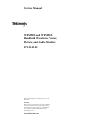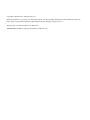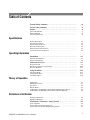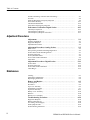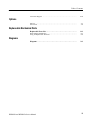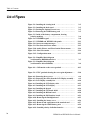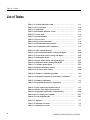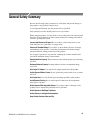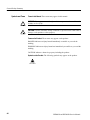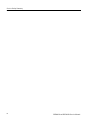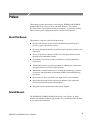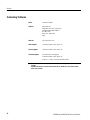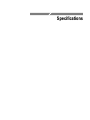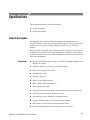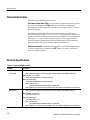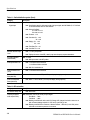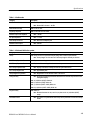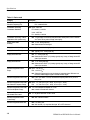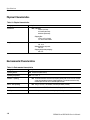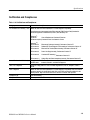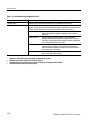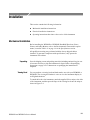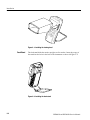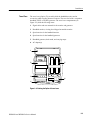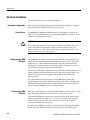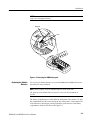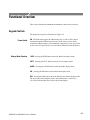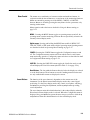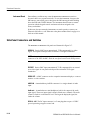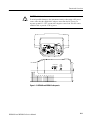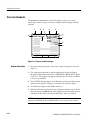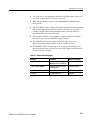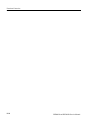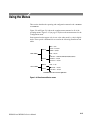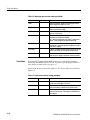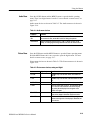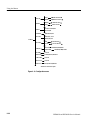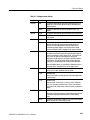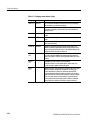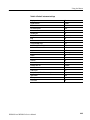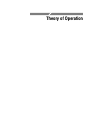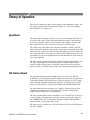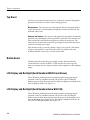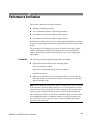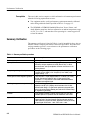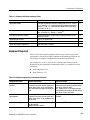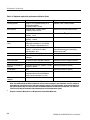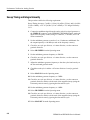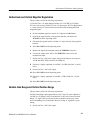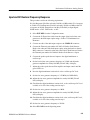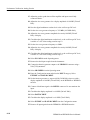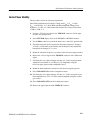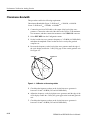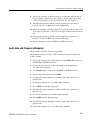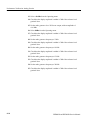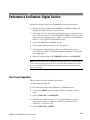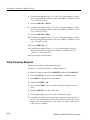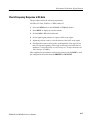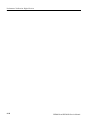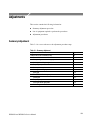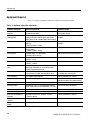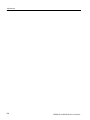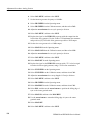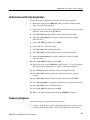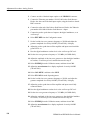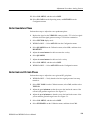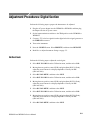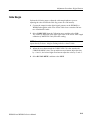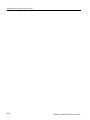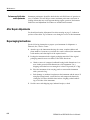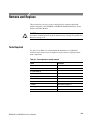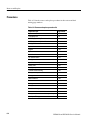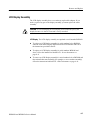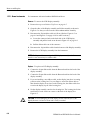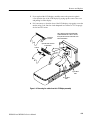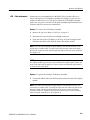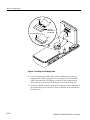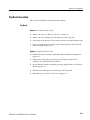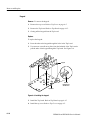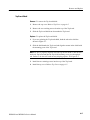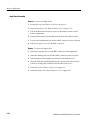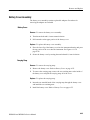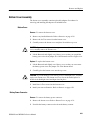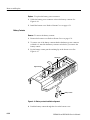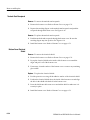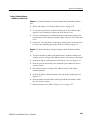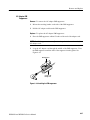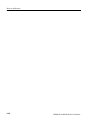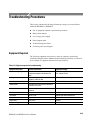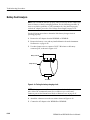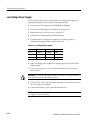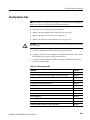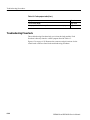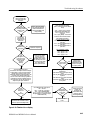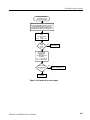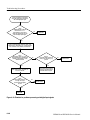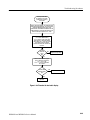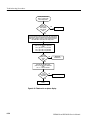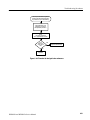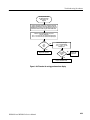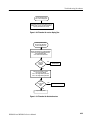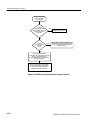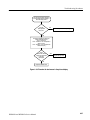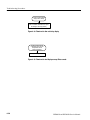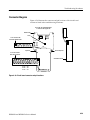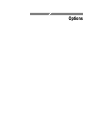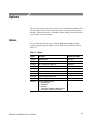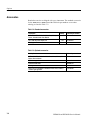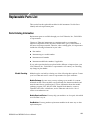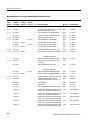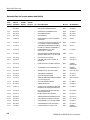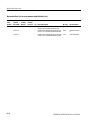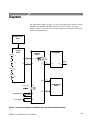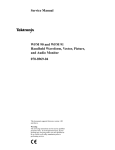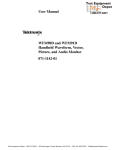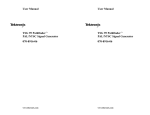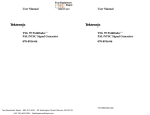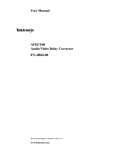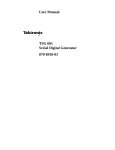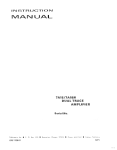Download Monitor Audio Vector Service manual
Transcript
Service Manual WFM90D and WFM91D Handheld Waveform, Vector, Picture, and Audio Monitor 071-1143-01 This document applies to firmware version 2.13 and above. Warning The servicing instructions are for use by qualified personnel only. To avoid personal injury, do not perform any servicing unless you are qualified to do so. Refer to all safety summaries prior to performing service. www.tektronix.com Copyright © Tektronix, Inc. All rights reserved. Tektronix products are covered by U.S. and foreign patents, issued and pending. Information in this publication supercedes that in all previously published material. Specifications and price change privileges reserved. Tektronix, Inc., P.O. Box 500, Beaverton, OR 97077 TEKTRONIX and TEK are registered trademarks of Tektronix, Inc. WARRANTY Tektronix warrants that the products that it manufactures and sells will be free from defects in materials and workmanship for a period of one (1) year from the date of shipment. If a product proves defective during this warranty period, Tektronix, at its option, either will repair the defective product without charge for parts and labor, or will provide a replacement in exchange for the defective product. In order to obtain service under this warranty, Customer must notify Tektronix of the defect before the expiration of the warranty period and make suitable arrangements for the performance of service. Customer shall be responsible for packaging and shipping the defective product to the service center designated by Tektronix, with shipping charges prepaid. Tektronix shall pay for the return of the product to Customer if the shipment is to a location within the country in which the Tektronix service center is located. Customer shall be responsible for paying all shipping charges, duties, taxes, and any other charges for products returned to any other locations. This warranty shall not apply to any defect, failure or damage caused by improper use or improper or inadequate maintenance and care. Tektronix shall not be obligated to furnish service under this warranty a) to repair damage resulting from attempts by personnel other than Tektronix representatives to install, repair or service the product; b) to repair damage resulting from improper use or connection to incompatible equipment; c) to repair any damage or malfunction caused by the use of non-Tektronix supplies; or d) to service a product that has been modified or integrated with other products when the effect of such modification or integration increases the time or difficulty of servicing the product. THIS WARRANTY IS GIVEN BY TEKTRONIX IN LIEU OF ANY OTHER WARRANTIES, EXPRESS OR IMPLIED. TEKTRONIX AND ITS VENDORS DISCLAIM ANY IMPLIED WARRANTIES OF MERCHANTABILITY OR FITNESS FOR A PARTICULAR PURPOSE. TEKTRONIX’ RESPONSIBILITY TO REPAIR OR REPLACE DEFECTIVE PRODUCTS IS THE SOLE AND EXCLUSIVE REMEDY PROVIDED TO THE CUSTOMER FOR BREACH OF THIS WARRANTY. TEKTRONIX AND ITS VENDORS WILL NOT BE LIABLE FOR ANY INDIRECT, SPECIAL, INCIDENTAL, OR CONSEQUENTIAL DAMAGES IRRESPECTIVE OF WHETHER TEKTRONIX OR THE VENDOR HAS ADVANCE NOTICE OF THE POSSIBILITY OF SUCH DAMAGES. Table of Contents General Safety Summary . . . . . . . . . . . . . . . . . . . . . . . . . . . . . . . . . . . Service Safety Summary . . . . . . . . . . . . . . . . . . . . . . . . . . . . . . . . . . . . Preface . . . . . . . . . . . . . . . . . . . . . . . . . . . . . . . . . . . . . . . . . . . . . . . . . . . vii ix xi About This Manual . . . . . . . . . . . . . . . . . . . . . . . . . . . . . . . . . . . . . . . . . . . . . . . Related Manuals . . . . . . . . . . . . . . . . . . . . . . . . . . . . . . . . . . . . . . . . . . . . . . . . . Contacting Tektronix . . . . . . . . . . . . . . . . . . . . . . . . . . . . . . . . . . . . . . . . . . . . . xi xi xii Product Description . . . . . . . . . . . . . . . . . . . . . . . . . . . . . . . . . . . . . . . . . . . . . . Characteristics Tables . . . . . . . . . . . . . . . . . . . . . . . . . . . . . . . . . . . . . . . . . . . . . Electrical Specifications . . . . . . . . . . . . . . . . . . . . . . . . . . . . . . . . . . . . . . . . . . . Physical Characteristics . . . . . . . . . . . . . . . . . . . . . . . . . . . . . . . . . . . . . . . . . . . Environmental Characteristics . . . . . . . . . . . . . . . . . . . . . . . . . . . . . . . . . . . . . . Certifications and Compliances . . . . . . . . . . . . . . . . . . . . . . . . . . . . . . . . . . . . . 1-- 1 1-- 2 1-- 2 1-- 8 1-- 8 1-- 9 Installation . . . . . . . . . . . . . . . . . . . . . . . . . . . . . . . . . . . . . . . . . . . . . . . 2--1 Mechanical Installation . . . . . . . . . . . . . . . . . . . . . . . . . . . . . . . . . . . . . . . . . . . Electrical Installation . . . . . . . . . . . . . . . . . . . . . . . . . . . . . . . . . . . . . . . . . . . . . 2-- 1 2-- 4 Functional Overview . . . . . . . . . . . . . . . . . . . . . . . . . . . . . . . . . . . . . . . 2--7 Keypad Controls . . . . . . . . . . . . . . . . . . . . . . . . . . . . . . . . . . . . . . . . . . . . . . . . . Side-Panel Connectors and Switches . . . . . . . . . . . . . . . . . . . . . . . . . . . . . . . . . Onscreen Readouts . . . . . . . . . . . . . . . . . . . . . . . . . . . . . . . . . . . . . . . . . . . . . . . 2-- 7 2-- 10 2-- 12 Using the Menus . . . . . . . . . . . . . . . . . . . . . . . . . . . . . . . . . . . . . . . . . . . 2--15 Operating Menus . . . . . . . . . . . . . . . . . . . . . . . . . . . . . . . . . . . . . . . . . . . . . . . . Configuration Menu . . . . . . . . . . . . . . . . . . . . . . . . . . . . . . . . . . . . . . . . . . . . . . Line Select Menu . . . . . . . . . . . . . . . . . . . . . . . . . . . . . . . . . . . . . . . . . . . . . . . . 2-- 17 2-- 21 2-- 26 Input Board . . . . . . . . . . . . . . . . . . . . . . . . . . . . . . . . . . . . . . . . . . . . . . . . . . . . . SDI Interface Board . . . . . . . . . . . . . . . . . . . . . . . . . . . . . . . . . . . . . . . . . . . . . . Top Board . . . . . . . . . . . . . . . . . . . . . . . . . . . . . . . . . . . . . . . . . . . . . . . . . . . . . . Bottom Board . . . . . . . . . . . . . . . . . . . . . . . . . . . . . . . . . . . . . . . . . . . . . . . . . . . LCD Display and Backlight (Serial Numbers B020100 and Above) . . . . . . . . LCD Display and Backlight (Serial Numbers Below B020100) . . . . . . . . . . . . 3-- 1 3-- 1 3-- 2 3-- 2 3-- 2 3-- 2 Specifications Operating Information Theory of Operation Performance Verification Summary Verification . . . . . . . . . . . . . . . . . . . . . . . . . . . . . . . . . . . . . . . . . . . . . Equipment Required . . . . . . . . . . . . . . . . . . . . . . . . . . . . . . . . . . . . . . . . . . . . . . 4-- 2 4-- 3 Performance Verification: Analog Section . . . . . . . . . . . . . . . . . . . . . 4--5 Sync Separation . . . . . . . . . . . . . . . . . . . . . . . . . . . . . . . . . . . . . . . . . . . . . . . . . Sweep Timing and Integral Linearity . . . . . . . . . . . . . . . . . . . . . . . . . . . . . . . . Vertical Gain and Vertical Magnifier Registration . . . . . . . . . . . . . . . . . . . . . . . 4-- 5 4-- 6 4-- 7 WFM90D and WFM91D Service Manual i Table of Contents Variable Gain Range and Vertical Position Range . . . . . . . . . . . . . . . . . . . . . . . Overscan . . . . . . . . . . . . . . . . . . . . . . . . . . . . . . . . . . . . . . . . . . . . . . . . . . . . . . . Input and DC Restorer Frequency Response . . . . . . . . . . . . . . . . . . . . . . . . . . . Vector Phase Stability . . . . . . . . . . . . . . . . . . . . . . . . . . . . . . . . . . . . . . . . . . . . . Chrominance Bandwidth . . . . . . . . . . . . . . . . . . . . . . . . . . . . . . . . . . . . . . . . . . Audio Gain and Frequency Response . . . . . . . . . . . . . . . . . . . . . . . . . . . . . . . . 4-- 7 4-- 8 4-- 9 4-- 11 4-- 12 4-- 13 Performance Verification: Digital Section . . . . . . . . . . . . . . . . . . . . . . 4--15 Check Sync Separation . . . . . . . . . . . . . . . . . . . . . . . . . . . . . . . . . . . . . . . . . . . . Check Frequency Response . . . . . . . . . . . . . . . . . . . . . . . . . . . . . . . . . . . . . . . . Check Frequency Response at X5 Gain . . . . . . . . . . . . . . . . . . . . . . . . . . . . . . . 4-- 15 4-- 16 4-- 17 Adjustment Procedures Adjustments . . . . . . . . . . . . . . . . . . . . . . . . . . . . . . . . . . . . . . . . . . . . . . 5--1 Summary Adjustment . . . . . . . . . . . . . . . . . . . . . . . . . . . . . . . . . . . . . . . . . . . . . Equipment Required . . . . . . . . . . . . . . . . . . . . . . . . . . . . . . . . . . . . . . . . . . . . . . Adjustment Procedures . . . . . . . . . . . . . . . . . . . . . . . . . . . . . . . . . . . . . . . . . . . . 5-- 1 5-- 2 5-- 3 Adjustment Procedures: Analog Section . . . . . . . . . . . . . . . . . . . . . . . 5--5 Raster VCO . . . . . . . . . . . . . . . . . . . . . . . . . . . . . . . . . . . . . . . . . . . . . . . . . . . . . Sweep Timing and Horizontal Mag Registration . . . . . . . . . . . . . . . . . . . . . . . . Vertical Gain and X5 Gain Registration . . . . . . . . . . . . . . . . . . . . . . . . . . . . . . . Frequency Response . . . . . . . . . . . . . . . . . . . . . . . . . . . . . . . . . . . . . . . . . . . . . . Vector Quadrature Phase . . . . . . . . . . . . . . . . . . . . . . . . . . . . . . . . . . . . . . . . . . Vector Gain and X5 Gain Phase . . . . . . . . . . . . . . . . . . . . . . . . . . . . . . . . . . . . . Audio Gain . . . . . . . . . . . . . . . . . . . . . . . . . . . . . . . . . . . . . . . . . . . . . . . . . . . . . 5-- 5 5-- 5 5-- 7 5-- 7 5-- 9 5-- 9 5-- 10 Adjustment Procedures: Digital Section . . . . . . . . . . . . . . . . . . . . . . . 5--11 Vertical Gain . . . . . . . . . . . . . . . . . . . . . . . . . . . . . . . . . . . . . . . . . . . . . . . . . . . . Frequency Response . . . . . . . . . . . . . . . . . . . . . . . . . . . . . . . . . . . . . . . . . . . . . . Vector Gain and X5 Gain Phase . . . . . . . . . . . . . . . . . . . . . . . . . . . . . . . . . . . . . Cable Margin . . . . . . . . . . . . . . . . . . . . . . . . . . . . . . . . . . . . . . . . . . . . . . . . . . . 5-- 11 5-- 12 5-- 12 5-- 13 Cleaning . . . . . . . . . . . . . . . . . . . . . . . . . . . . . . . . . . . . . . . . . . . . . . . . . . . . . . . After Repair Adjustments . . . . . . . . . . . . . . . . . . . . . . . . . . . . . . . . . . . . . . . . . . Repackaging Instructions . . . . . . . . . . . . . . . . . . . . . . . . . . . . . . . . . . . . . . . . . . 6-- 1 6-- 2 6-- 2 Remove and Replace . . . . . . . . . . . . . . . . . . . . . . . . . . . . . . . . . . . . . . . 6--3 Tools Required . . . . . . . . . . . . . . . . . . . . . . . . . . . . . . . . . . . . . . . . . . . . . . . . . . Procedures . . . . . . . . . . . . . . . . . . . . . . . . . . . . . . . . . . . . . . . . . . . . . . . . . . . . . . Top Cover Assembly . . . . . . . . . . . . . . . . . . . . . . . . . . . . . . . . . . . . . . . . . . . . . LCD Display Assembly . . . . . . . . . . . . . . . . . . . . . . . . . . . . . . . . . . . . . . . . . . . Top Board Assembly . . . . . . . . . . . . . . . . . . . . . . . . . . . . . . . . . . . . . . . . . . . . . Battery Cover Assembly . . . . . . . . . . . . . . . . . . . . . . . . . . . . . . . . . . . . . . . . . . . Batteries . . . . . . . . . . . . . . . . . . . . . . . . . . . . . . . . . . . . . . . . . . . . . . . . . . . . . . . Bottom Cover Assembly . . . . . . . . . . . . . . . . . . . . . . . . . . . . . . . . . . . . . . . . . . 6-- 3 6-- 4 6-- 5 6-- 7 6-- 15 6-- 25 6-- 28 6-- 31 Troubleshooting Procedures . . . . . . . . . . . . . . . . . . . . . . . . . . . . . . . . . 6--39 Equipment Required . . . . . . . . . . . . . . . . . . . . . . . . . . . . . . . . . . . . . . . . . . . . . . Battery-Fault Analysis . . . . . . . . . . . . . . . . . . . . . . . . . . . . . . . . . . . . . . . . . . . . Low-Voltage Power Supply . . . . . . . . . . . . . . . . . . . . . . . . . . . . . . . . . . . . . . . . Fault Symptom Table . . . . . . . . . . . . . . . . . . . . . . . . . . . . . . . . . . . . . . . . . . . . . Troubleshooting Flowcharts . . . . . . . . . . . . . . . . . . . . . . . . . . . . . . . . . . . . . . . . 6-- 39 6-- 40 6-- 42 6-- 43 6-- 44 Maintenance ii WFM90D and WFM91D Service Manual Table of Contents Connector Diagram . . . . . . . . . . . . . . . . . . . . . . . . . . . . . . . . . . . . . . . . . . . . . . 6-- 59 Options . . . . . . . . . . . . . . . . . . . . . . . . . . . . . . . . . . . . . . . . . . . . . . . . . . . . . . . . Accessories . . . . . . . . . . . . . . . . . . . . . . . . . . . . . . . . . . . . . . . . . . . . . . . . . . . . . 7-- 1 7-- 2 Options Replaceable Mechanical Parts Replaceable Parts List . . . . . . . . . . . . . . . . . . . . . . . . . . . . . . . . . . . . . . 8--1 Parts Ordering Information . . . . . . . . . . . . . . . . . . . . . . . . . . . . . . . . . . . . . . . . . Using the Replaceable Parts List . . . . . . . . . . . . . . . . . . . . . . . . . . . . . . . . . . . . 8-- 1 8-- 2 Diagrams . . . . . . . . . . . . . . . . . . . . . . . . . . . . . . . . . . . . . . . . . . . . . . . . . 9--1 Diagrams WFM90D and WFM91D Service Manual iii Table of Contents List of Figures Figure 2--1: Installing the viewing hood . . . . . . . . . . . . . . . . . . . . . . . Figure 2--2: Installing the desk stand . . . . . . . . . . . . . . . . . . . . . . . . . . Figure 2--3: Packing the Option 33 travel case . . . . . . . . . . . . . . . . . . Figure 2--4: Removing the NiMH battery pack . . . . . . . . . . . . . . . . . Figure 2--5: Inside of the battery compartment, showing polarity markings . . . . . . . . . . . . . . . . . . . . . . . . . . . . . . . . . . . . . . Figure 2--6: WFM90D keypad . . . . . . . . . . . . . . . . . . . . . . . . . . . . . . . Figure 2--7: WFM90D and WFM91D side panels . . . . . . . . . . . . . . . Figure 2--8: Onscreen readout messages . . . . . . . . . . . . . . . . . . . . . . . Figure 2--9: Waveform and Vector menus . . . . . . . . . . . . . . . . . . . . . . Figure 2--10: Audio, Picture, and Waveform-in-Picture menus . . . . Figure 2--11: Line Select menu . . . . . . . . . . . . . . . . . . . . . . . . . . . . . . . Figure 2--12: Configuration menu . . . . . . . . . . . . . . . . . . . . . . . . . . . . Figure 3--1: Simplified block diagram (serial numbers B020100 and above) . . . . . . . . . . . . . . . . . . . . . . Figure 3--2: Simplified block diagram (serial numbers below B020100) . . . . . . . . . . . . . . . . . . . . . . . . . . iv 2--2 2--2 2--3 2--5 2--6 2--8 2--11 2--12 2--15 2--16 2--16 2--22 3--3 3--4 Figure 4--1: --3 dB marks on the vector graticule . . . . . . . . . . . . . . . . 4--12 Figure 5--1: NTSC graticule showing the vector gain adjustment . . 5--10 Figure 6--1: Removing the top cover . . . . . . . . . . . . . . . . . . . . . . . . . . Figure 6--2: Removing the cables from the LCD DIsplay assembly . Figure 6--3: LCD Display assembly feet . . . . . . . . . . . . . . . . . . . . . . . . Figure 6--4: Installing the LCD display cable . . . . . . . . . . . . . . . . . . . Figure 6--5: Installing the LCD display . . . . . . . . . . . . . . . . . . . . . . . . Figure 6--6: Installing the keypad . . . . . . . . . . . . . . . . . . . . . . . . . . . . Figure 6--7: Installing the Top board shield . . . . . . . . . . . . . . . . . . . . Figure 6--8: Installing the Bottom board . . . . . . . . . . . . . . . . . . . . . . . Figure 6--9: Installing the SDI Interface board . . . . . . . . . . . . . . . . . . Figure 6--10: Removing the Backlight board . . . . . . . . . . . . . . . . . . . Figure 6--11: Installing the battery cover . . . . . . . . . . . . . . . . . . . . . . . Figure 6--12: Removal and replacement of the turnlock stud . . . . . . Figure 6--13: Removing the NiMH battery pack . . . . . . . . . . . . . . . . Figure 6--14: Installed polarity of alkaline batteries . . . . . . . . . . . . . 6--6 6--9 6--10 6--12 6--13 6--16 6--18 6--20 6--21 6--23 6--26 6--27 6--29 6--30 WFM90D and WFM91D Service Manual Table of Contents Figure 6--15: Battery contact installation alignment . . . . . . . . . . . . . Figure 6--16: Battery power-wire and turnlock stud receptacle installation . . . . . . . . . . . . . . . . . . . . . . . . . . . . . . . . . . . . . . . . . . . . Figure 6--17: Battery orientation marker position . . . . . . . . . . . . . . . Figure 6--18: Installing the EMI suppressor . . . . . . . . . . . . . . . . . . . . Figure 6--19: Testing the battery charging circuit . . . . . . . . . . . . . . . . Figure 6--20: Flowchart for no display . . . . . . . . . . . . . . . . . . . . . . . . Figure 6--21: Flowchart for distorted waveform display . . . . . . . . . . Figure 6--22: Flowchart for no vector display . . . . . . . . . . . . . . . . . . . Figure 6--23: Flowchart for problems processing serial digital input signals . . . . . . . . . . . . . . . . . . . . . . . . . . . . . . . . . . . . . . . . . . . Figure 6--24: Flowchart for bad audio display . . . . . . . . . . . . . . . . . . Figure 6--25: Flowchart for no picture display . . . . . . . . . . . . . . . . . . Figure 6--26: Flowchart for bad graticules and menus . . . . . . . . . . . Figure 6--27: Flowchart for all white display . . . . . . . . . . . . . . . . . . . Figure 6--28: Flowchart for untriggered waveform display . . . . . . . . Figure 6--29: Flowchart for unlocked vector display . . . . . . . . . . . . . Figure 6--30: Flowchart for vector display jitter . . . . . . . . . . . . . . . . . Figure 6--31: Flowchart for distorted vectors . . . . . . . . . . . . . . . . . . . Figure 6--32: Flowchart for problems with the instrument controls . . . . . . . . . . . . . . . . . . . . . . . . . . . . . . . . . . . . . . . . . . . . . . . Figure 6--33: Flowchart for bad menus in the picture display . . . . . Figure 6--34: Flowchart for dim or blotchy display . . . . . . . . . . . . . . Figure 6--35: Flowchart for bad displays except Picture mode . . . . . Figure 6--36: Circuit board connector and pin locations . . . . . . . . . . Figure 8--1: Exploded view (serial numbers B020100 and above) . . Figure 8--2: Exploded view (serial numbers below B020100) . . . . . . Figure 9--1: Interconnect diagram for instruments with serial numbers B020100 and above . . . . . . . . . . . . . . . . . . . . . . . . Figure 9--2: Interconnect diagram for instruments with serial numbers below B020100 . . . . . . . . . . . . . . . . . . . . . . . . . . . . WFM90D and WFM91D Service Manual 6--32 6--33 6--36 6--37 6--40 6--45 6--46 6--47 6--48 6--49 6--50 6--51 6--52 6--53 6--54 6--55 6--55 6--56 6--57 6--58 6--58 6--59 8--4 8--7 9--1 9--2 v Table of Contents List of Tables vi Table 1--1: Vertical deflection system . . . . . . . . . . . . . . . . . . . . . . . . . Table 1--2: DC restoration . . . . . . . . . . . . . . . . . . . . . . . . . . . . . . . . . . . Table 1--3: Audio mode . . . . . . . . . . . . . . . . . . . . . . . . . . . . . . . . . . . . . Table 1--4: Horizontal deflection system . . . . . . . . . . . . . . . . . . . . . . Table 1--5: Vector mode . . . . . . . . . . . . . . . . . . . . . . . . . . . . . . . . . . . . Table 1--6: Synchronization . . . . . . . . . . . . . . . . . . . . . . . . . . . . . . . . . Table 1--7: Power source . . . . . . . . . . . . . . . . . . . . . . . . . . . . . . . . . . . Table 1--8: Physical characteristics . . . . . . . . . . . . . . . . . . . . . . . . . . Table 1--9: Environmental characteristics . . . . . . . . . . . . . . . . . . . . . Table 1--10: Certifications and Compliances . . . . . . . . . . . . . . . . . . . 1--2 1--4 1--5 1--5 1--6 1--7 1--7 1--8 1--8 1--9 Table 2--1: Video readout messages . . . . . . . . . . . . . . . . . . . . . . . . . . . Table 2--2: Waveform menu choices, analog and digital . . . . . . . . . . Table 2--3: Vector menu choices, analog and digital . . . . . . . . . . . . . Table 2--4: Audio menu choices . . . . . . . . . . . . . . . . . . . . . . . . . . . . . . Table 2--5: Picture menu choices, analog and digital . . . . . . . . . . . . Table 2--6: WIP menu choices, analog and digital . . . . . . . . . . . . . . . Table 2--7: Configure menu choices . . . . . . . . . . . . . . . . . . . . . . . . . . Table 2--8: Default instrument settings . . . . . . . . . . . . . . . . . . . . . . . . Table 2--9: Line Select menu choices . . . . . . . . . . . . . . . . . . . . . . . . . . 2--13 2--18 2--18 2--19 2--19 2--20 2--23 2--25 2--26 Table 4--1: Summary verification procedure . . . . . . . . . . . . . . . . . . . Table 4--2: Equipment required for performance verification . . . . . 4--2 4--3 Table 5--1: Summary adjustment . . . . . . . . . . . . . . . . . . . . . . . . . . . . Table 5--2: Equipment required for adjustments . . . . . . . . . . . . . . . 5--1 5--2 Table 6--1: Tools required for module removal . . . . . . . . . . . . . . . . . Table 6--2: Remove and replace procedure list . . . . . . . . . . . . . . . . . Table 6--3: Equipment required for troubleshooting . . . . . . . . . . . . Table 6--4: Low-voltage power supplies . . . . . . . . . . . . . . . . . . . . . . . Table 6--5: Fault symptom table . . . . . . . . . . . . . . . . . . . . . . . . . . . . . 6--3 6--4 6--39 6--42 6--43 Table 7--1: Options . . . . . . . . . . . . . . . . . . . . . . . . . . . . . . . . . . . . . . . . Table 7--2: Standard accessories . . . . . . . . . . . . . . . . . . . . . . . . . . . . . Table 7--3: Optional accessories . . . . . . . . . . . . . . . . . . . . . . . . . . . . . . 7--1 7--2 7--2 WFM90D and WFM91D Service Manual General Safety Summary Review the following safety precautions to avoid injury and prevent damage to this product or any products connected to it. To avoid potential hazards, use this product only as specified. Only qualified personnel should perform service procedures. While using this product, you may need to access other parts of the system. Read the General Safety Summary in other system manuals for warnings and cautions related to operating the system. Connect and Disconnect Properly. Do not connect or disconnect probes or test leads while they are connected to a voltage source. Observe All Terminal Ratings. To avoid fire or shock hazard, observe all ratings and markings on the product. Consult the product manual for further ratings information before making connections to the product. Do not apply a potential to any terminal, including the common terminal, that exceeds the maximum rating of that terminal. Replace Batteries Properly. Replace batteries only with the proper type and rating specified. Recharge Batteries Properly. Recharge batteries for the recommended charge cycle only. Use Proper AC Adapter. Use only the AC adapter specified for this product. Do Not Operate Without Covers. Do not operate this product with covers or panels removed. Use Proper Fuse. Use only the fuse type and rating specified for this product. Avoid Exposed Circuitry. Do not touch exposed connections and components when power is present. Do Not Operate With Suspected Failures. If you suspect there is damage to this product, have it inspected by qualified service personnel. Do Not Operate in Wet/Damp Conditions. Do Not Operate in an Explosive Atmosphere. Keep Product Surfaces Clean and Dry. WFM90D and WFM91D Service Manual vii General Safety Summary Symbols and Terms Terms in this Manual. These terms may appear in this manual: WARNING. Warning statements identify conditions or practices that could result in injury or loss of life. CAUTION. Caution statements identify conditions or practices that could result in damage to this product or other property. Terms on the Product. These terms may appear on the product: DANGER indicates an injury hazard immediately accessible as you read the marking. WARNING indicates an injury hazard not immediately accessible as you read the marking. CAUTION indicates a hazard to property including the product. Symbols on the Product. The following symbols may appear on the product: CAUTION Refer to Manual viii WFM90D and WFM91D Service Manual Service Safety Summary Only qualified personnel should perform service procedures. Read this Service Safety Summary and the General Safety Summary before performing any service procedures. Do Not Service Alone. Do not perform internal service or adjustments of this product unless another person capable of rendering first aid and resuscitation is present. Disconnect Power. To avoid electric shock, switch off the instrument power, then disconnect the power cord from the mains power. Use Care When Servicing With Power On. Dangerous voltages or currents may exist in this product. Disconnect power, remove battery (if applicable), and disconnect test leads before removing protective panels, soldering, or replacing components. To avoid electric shock, do not touch exposed connections. WFM90D and WFM91D Service Manual ix Service Safety Summary x WFM90D and WFM91D Service Manual Preface This manual provides instructions for servicing the WFM90D and WFM91D Handheld Waveform, Vector, Picture, and Audio Monitors. This manual describes features and specifications that are common to all generator modules. These include system configuration and the common control interface. About This Manual This manual is composed of the following sections: H Specifications lists the electrical and environmental specifications and provides a general product description. H Operating Information describes installation and front panel operation of the instrument. H Theory of Operation contains a module-level description based on block diagrams of the instrument circuitry. H Performance Verification provides procedures for verifying instrument performance. H Adjustment Procedures provides procedures for adjusting the instrument to meet performance levels listed in Specifications. H Maintenance contains instructions for cleaning the instrument, procedures for removal and replacement of instrument modules, and troubleshooting procedures. H Options lists all of the options that you might find on your instrument. H Replaceable Mechanical Parts lists the part numbers of the replaceable electrical and mechanical parts and assemblies. H Diagrams contains the instrument interconnect diagram. Related Manuals The WFM90D & WFM91D Handheld Waveform, Vector, Picture, & Audio Monitor User Manual (Tektronix part number 071-1142-XX) describes in detail how to operate the instrument. WFM90D and WFM91D Service Manual xi Preface Contacting Tektronix Phone 1-800-833-9200* Address Tektronix, Inc. Department or name (if known) 14200 SW Karl Braun Drive P.O. Box 500 Beaverton, OR 97077 USA Web site www.tektronix.com Sales support 1-800-833-9200, select option 1* Service support 1-800-833-9200, select option 2* Technical support www.tektronix.com/support 1-800-833-9200, select option 3* 6:00 a.m. - 5:00 p.m. Pacific Standard Time * xii This phone number is toll free in North America. After office hours, please leave a voice mail message. Outside North America, contact a Tektronix sales office or distributor; see the Tektronix web site for a list of offices. WFM90D and WFM91D Service Manual Specifications Specifications This section includes the following information: H Product description H Specifications tables Product Description The handheld, self-contained, Tektronix WFM90D and WFM91D television waveform monitors can monitor analog and digital signals. The monitors provide composite and component waveform displays as well as vector and picture displays. These monitors can be used in the traditional in-house applications of television production, post-production, and signal transmission. In addition, their portability allows them to be used in non-traditional applications such as field production and system maintenance. Key Features H Accepts NTSC/PAL composite video or 525/625 Component 270 Mbit serial digital video signals H Automatic detection of analog or serial digital signals H Built-in color display (TFT LCD) H Viewing angle control H Electronic graticules H Battery or AC adapter powered H Menu-assisted monitoring operation H Audio signal input/output H Waveform, Vector, Picture, Audio, and Waveform-in-Picture display modes H Line select lets you view any single line of video H Selectable time out for backlight or instrument power H Signal level alarm mode for waveform and audio displays H Preset menu to store/recall front panel and menu setups H Instrument adjustments from front panel (see service manual) WFM90D and WFM91D Service Manual 1- 1 Specifications Characteristics Tables The tables use the following abbreviations: Performance Requirement (Req). All performance requirements in the specification tables are identified with Req, and can be assured by completing the Performance Check Procedure located in the service manual. Allow a warm-up time of 20 minutes. Performance requirements in the electrical specifications are valid over an ambient temperature range of +20° C to +30° C. The Performance Requirement tolerances listed in the Electrical Specification are doubled over the temperature range of 0° C to +40° C, unless otherwise specified. Test equipment used to verify Performance Requirements must be calibrated and working within the limits specified in the service manual Equipment Required List. Reference Information. Information that amplifies a performance requirement or is of special importance is indicated by REF. There is no need to check these items to a specific tolerance. Electrical Specifications Table 1- 1: Vertical deflection system Category Frequency Response Analog Input Description REF: Specifications apply for full screen height video input signal, with VARIABLE GAIN off. REQ: Flat Filter 1 V Full Scale: 50 kHz to 6 MHz within 2% of response at 50 kHz. REQ: Flat Filter X5 Gain: 50 kHz to 6 MHz within 5% of response at 50 kHz. REF: Low Pass Filter: ≥40 dB attenuation at 3.58 MHz NTSC, 4.43 MHz PAL. REF: Response at 15 kHz does not vary between FLAT and LUM (low pass) filters by more than 1%. Digital Input REF: Specifications apply for full screen height video input signal, with VARIABLE GAIN off. REQ: Flat Filter 1 V Full Scale: 50 kHz to 4.5 MHz ±4%. REQ: Flat Filter X5 Gain: 50 kHz to 4.5 MHz ±5%. REF: Low Pass Filter: ≥40 dB attenuation at 3.58 MHz NTSC, 4.43 MHz PAL. REF: Response at 15 kHz does not vary between FLAT and LUM (low pass) filters by more than 1%. 1- 2 WFM90D and WFM91D Service Manual Specifications Table 1- 1: Vertical deflection system (Cont.) Category Description Deflection Factor REQ: Analog Input, 1 V Full Scale: 1 V input displayed within 1% of 140 IRE REF: Flat filter selected. REQ: Digital Input, 1 V Full Scale: 1 V input displayed within 2% of 140 IRE REF: Flat filter selected. REQ: X5 Gain: Gain accuracy within 5% with 1 V input signal. REF: X5 Gain Registration: ≤1 major division of vertical shift from baseline between unmagnified and magnified signal. REQ: Variable Gain Range: Input signals between 0.8 V and 2 V can be adjusted to 140 IRE (1.0 V) display. 160 mV to 400 mV for X5 Gain. REQ: Position Range: 1 V signal can be positioned so that peak white and sync tip can be placed at blanking level, with the DC RESTORER on, regardless of gain setting. Transient Response Analog Input REF: Specifications apply for full screen height video input signal, with VARIABLE GAIN off, 1 V Full Scale or X5 Gain selected, and FLAT filter selected. REF: Pulse-to-Bar Ratio: X1: 0.99:1 to 1.01:1. X5: 0.98:1 to 1.02:1. REF: Preshoot: ≤1%. REF: Overshoot: X1: ≤2%. X5: ≤4%. REF: Ringing: X1: ≤2%. X5: ≤4%. REF: Field Rate Tilt: ≤1%. REF: Line Rate Tilt: ≤1%. REQ: Overscan: ≤2% variation in baseline of 100 IRE (700 mV) 12.5T (20T) modulated pulse as it is positioned over the middle 80% of the screen. WFM90D and WFM91D Service Manual 1- 3 Specifications Table 1- 1: Vertical deflection system (Cont.) Category Description Transient Response Digital Input REF: Specifications apply for full screen height video input signal, with VAR GAIN off, 1 V Full Scale or X5 Gain selected, and FLAT filter selected. REF: Pulse-to-Bar Ratio: X1: 0.99:1 to 1.01:1 X5: 0.98:1 to 1.02:1 REF: Preshoot: ≤1% REF: Overshoot: X1: ≤2% X5: ≤4% REF: Ringing: X1: ≤2% X5: ≤4% REF: Field Rate Tilt: ≤1% REF: Line Rate Tilt: ≤1% REF: ±5 VDC plus peak AC. Maximum Absolute Input Level DC Input Impedance (Unterminated) REF: Displays in excess of 200 IRE (1.428 V) may cause frequency response aberrations. REQ: ≥15 kΩ. REF: With input switch in the HIZ position. REF: ≥40 dB from 50 kHz to 6 MHz Video Input Return Loss ≥15 dB from 6 MHz to 270 MHz REF: With 75 Ω termination on. Video Out Return Loss (75 Ω) REF: ≥30 dB from 50 kHz to 6 MHz. Video Out Differential Gain (50% APL) REF: Within 1% with a 140 IRE (1.0 V PAL) unit display. Analog input only. Video Out Differential Phase (50% APL) REF: Within 1° with a 140 IRE (1.0 V PAL) unit display. Analog input only. Table 1- 2: DC restoration Category DC Restorer Clamp Time Frequency Response at 60 Hz (50 Hz PAL) Description REF: Back Porch. REQ: Attenuation of 60 Hz (50 Hz PAL) on Input Signal: Slow Mode: ≤20%. Fast Mode: ≥90%. REF: Blanking Level Shift with 10% to 90% APL Change: APL changes from 50% to either 10% or 90% will cause blanking level shift of 1 IRE unit (7.14 mV PAL) or less. REF: Blanking Level Shift Due to Presence or Absence of Burst: 1 IRE unit (7.14 mV PAL) or less shift from no color burst to presence of color burst. 1- 4 WFM90D and WFM91D Service Manual Specifications Table 1- 3: Audio mode Category Description Reference Levels REQ: - 10 dBu, 0 dBu, +4 dBu, +8 dBu. REF: Nominal MIC reference: - 50 dBu. Measurement Accuracy REQ: 0.5 dB at 1 kHz. Frequency Response REQ: 0.5 dB from 50 Hz to 20 kHz. Maximum Input Level Amplitude REF: +18 dBu. DC Input Impedance REF: ≥15 kΩ. Audio Output Connector REF: Mini stereo headphone jack. Maximum Power Output REF: 250 mW. Table 1- 4: Horizontal deflection system Category Description Sweep REQ: Sweep will occur in all Horizontal mode settings with or without synchronization. REF: Sweep Length: Two Line and Two Field sweep length is nominally 12 divisions. 1LINE Sweep Repetition Rate REQ: Equal to line-rate of applied video or external sync. 2LINE Sweep Repetition Rate REQ: Equal to half line-rate of applied video or external sync. 2FLD Sweep Repetition Rate REF: Displays 2 full fields, including the field-rate sync between them. 2FLD Sweep Magnification REF: Approximately X20. Sweep Magnifier Registration REF: Magnification occurs about the center of the screen. Timing Accuracy REF: All timing and linearity specifications exclude the first and last major divisions of the unmagnified display. REQ: 10 s/division (2LINE): Within 2%. REQ: 5 s/division (1LINE): Within 2%. REQ: 1 s/division (2LINE + MAG): Within 2%. REQ: 0.5 s/division (1LINE + MAG): Within 3%. Integral Linearity REQ: Within 1%. REF: Measured between the 10 s and 110 s points on the 10 s/division (2LINE) sweep. Horizontal Position REF: Any portion of a synchronized video sweep can be positioned on-screen in all sweep modes. WFM90D and WFM91D Service Manual 1- 5 Specifications Table 1- 5: Vector mode Category Chrominance Processing Nominal Subcarrier Frequency (FSC) Chrominance Processing Chrominance Bandwidth Description REF: NTSC: 3.579545 MHz. PAL: 4.43361875 MHz. REQ: Upper - 3 dB Point: FSC +500 kHz,100 kHz. Lower - 3 dB Point: FSC - 500 kHz,100 kHz. Chrominance Processing +V Mode (Applicable to PAL operation only) REF: +V-type display as selected by front-panel button. When pushed, V axis is inverted Display Vector Phase Accuracy REF: 1.25°. Analog input only. Display Vector Gain Stability REF: Typically 2.5%. Analog input only. Display Quadrature Phasing REF: Typically 0.5°. Analog input only. Display Differential Phase REF: 1°. Analog input only. at a 1/2 line rate to produce a single vector display. REF: Measured with color bar signal. REF: Measured with 140 IRE (1 V) linearity signal (5 step, 10 step, or Ramp) with 40 IRE (300 mV) of subcarrier. Display Differential Gain REF: 1%. Analog input only. REF: Measured with 140 IRE (1 V) linearity signal (5 step, 10 step, or Ramp) with 40 IRE (300 mV) of subcarrier. Subcarrier Regenerator Pull-In Range REQ: NTSC: 50 Hz of FSC. PAL: 10 Hz of FSC. REF: Subcarrier Regenerator free-runs in absence of appropriate signal. Reference can be burst of either displayed signal or external reference signal. Subcarrier Regenerator Pull-In Time REF: Pull-In Time: Within 1 second, with subcarrier frequency within 50 Hz (10 Hz for PAL) of FSC. Subcarrier Regenerator Phase Shift with Subcarrier Frequency Change REQ: NTSC: 2° from FSC to (FSC + 50 Hz), or FSC to (FSC - 50 Hz). Subcarrier Regenerator Phase Shift with Burst Amplitude Change REQ: 2° from nominal burst amplitude to 6 dB. Subcarrier Regenerator Phase Shift with Variable Gain Control REQ: 1° as gain is varied from +3 dB to - 6 dB. PAL: 2° from FSC to (FSC + 10 Hz), or FSC to (FSC - 10 Hz). REF: Internal or External burst reference. Subcarrier Regenerator Phase Control Range REF: 360° continuous rotation. Subcarrier Regenerator Burst Jitter REF: 0.5° RMS or less. REF: With 140 IRE (1 V) composite video input. INT or EXT referenced. 1- 6 WFM90D and WFM91D Service Manual Specifications Table 1- 6: Synchronization Category Description Input Requirements REQ: Internal Reference Analog Input: Composite video or black burst with sync amplitudes 40 IRE (300 mV PAL) 6 dB. Digital Input: 270 Mbit (259M). REQ: External Reference: Sync amplitude between 143 mV and 4 V will synchronize sweeps. External Reference Input REQ: DC Input Impedance (Unterminated): ≥15 kΩ. REF: Return Loss (75 Ω): ≥40 dB from 50 kHz to 6 MHz. (With 75 Ω termination on, instrument power on.) REF: Absolute Maximum Input Voltage: 12 VDC plus peak AC. Table 1- 7: Power source Category Battery Description REF: 6 C-cell batteries or Tektronix NiMH battery pack (Tektronix part number 146-0107-01). Battery Charge Time REF: Fast Charge: 550 mA. REF: Slow Charge: 150 mA. Power Consumption REF: Picture Mode: 7 Watts. Waveform Mode Vector Mode External Power 9 W. 9 W. REQ: DC Source of 11 - 18 V. WFM90D and WFM91D Service Manual 1- 7 Specifications Physical Characteristics Table 1- 8: Physical characteristics Category Dimensions Description REF: Instrument: 5 inches (127 mm). 3.15 inches (80.0 mm). 9.6 inches (243.8 mm). Shipping Box: 13.25 x 13.75 x 6 inside 14 x 14.25 x 6.25 outside Weight REF: With batteries and pouch: 3 lb. 13 oz. Without batteries and pouch: 2 lb. 8 oz. Shipping weight with packaging: 6 lb. 8 oz. Environmental Characteristics Table 1- 9: Environmental characteristics Category Description Operating Altitude REQ: To 9,842 feet (3000 meters). Operating Temperature REQ: 0°C to +40° C. Vibration - Operating REF: 15 minutes each axis at 0.015 inch, frequency varied from 10-- 55-- 10 Hz in 1-minute cycles with instrument secured to vibration platform. Ten minutes each axis at any resonant point or at 55 Hz if no resonant point is found. Shock - Non-Operating REF: 100 g’s, 1/2 sine, 11 ms duration, 3 shocks per surface (18 total). Transportation REF: Qualified under NTSC Test Procedure 1A, Category II (24-inch drop). Humidity REF: Will operate at 95% relative humidity for up to five days. 1- 8 WFM90D and WFM91D Service Manual Specifications Certification and Compliances Table 1- 10: Certifications and Compliances Category Standards or description EC Declaration of Conformity - EMC Meets the intent of Directive 89/336/EEC for Electromagnetic Compatibility. Compliances were demonstrated using EN 61326:1997 EMC Product Family Standard for Electrical Equipment for Measurement, Control, and Laboratory use. Emissions1: EN 61326 Class A Radiated and Conducted Emissions EN 61000-3-2(A14)Conducted Power Line Harmonic Current Immunity1,2: IEC 61000-4-2 IEC 61000-4-3 IEC 61000-4-4 Electrostatic Discharge Immunity, Performance Criterion “B” Radiated RF Electromagnetic Field Immunity3,4 Performance Criterion “A” Electrical Fast Transient/Burst Immunity, Performance Criterion “B” IEC 61000-4-5 Power Line Surge Immunity, Performance Criterion “B” IEC 61000-4-6 Conducted RF Immunity3, Performance Criterion “A” IEC 61000-4-11 Voltage Dips and Short Interruptions Immunity, Performance Criterion “B” Australia Declaration of Conformity Complies with EMC Framework and demonstrated per Emission standard: AS/NZS 2064 Industrial, Scientific, and Medical Equipment. USA, FCC Compliance Emissions comply with FCC Code of Federal Regulations 47, Part 15, Subpart B, Class A Limits. EMC Compliance Meets the intent of Directive 89/336/EEC for Electromagnetic Compatibility when used with the product(s) stated in the specifications table. Refer to the EMC specification published for the stated products. May not meet the intent of the directive if used with other products. Equipment Type Test and measuring Safety Class Class 3 (as defined in IEC 61010-1, Annex H) WFM90D and WFM91D Service Manual 1- 9 Specifications Table 1- 10: Certifications and Compliances (Cont.) 1 2 3 4 Category Standards or description Pollution Degree Pollution Degree 2 (as defined in IEC 61010-1). Note: Rated for indoor use only. Pollution Degree Descriptions A measure of the contaminates that could occur in the environment around and within a product. Typically the internal environment inside a product is considered to be the same as the external. Products should be used only in the environment for which they are rated. Pollution Degree 1 No pollution or only dry, nonconductive pollution occurs. Products in this category are generally encapsulated, hermetically sealed, or located in clean rooms. Pollution Degree 2 Normally only dry, nonconductive pollution occurs. Occasionally a temporary conductivity that is caused by condensation must be expected. This location is a typical office/home environment. Temporary condensation occurs only when the product is out of service. Pollution Degree 3 Conductive pollution, or dry, nonconductive pollution that becomes conductive due to condensation. These are sheltered locations where neither temperature nor humidity is controlled. The area is protected from direct sunshine, rain, or direct wind. Pollution Degree 4 Pollution that generates persistent conductivity through conductive dust, rain, or snow. Typical outdoor locations. Compliance demonstrated using high quality, shielded interface cables. Minimum immunity test requirement, except where noted. Performance Criterion: Product continues to operate properly and display remains readable. Controlled EM environment requirement (1V/M). 1- 10 WFM90D and WFM91D Service Manual Operating Information Installation This section contains the following information: H Mechanical installation instructions H Electrical installation instructions H Operating instructions that relate to the service of this instrument Mechanical Installation Before installing the WFM90D or WFM91D Handheld Waveform, Vector, Picture, and Audio Monitor, refer to the Environmental Characteristic requirements, located in Table 1--9 on page 1--8 of the Specifications section. All qualification testing was performed with the factory shipped cabinet installed. To guarantee compliance with specifications, only operate the instrument in its cabinet. Unpacking Viewing Hood Save the shipping carton and packing materials (including antistatic bag) in case it becomes necessary to ship the instrument for repair. Refer to Repackaging Instructions on page 6--2 for instructions on packaging the instrument for shipment. You can purchase a viewing hood and desk stand to use with your WFM90D or WFM91D. The viewing hood makes it easier to view the instrument display in well-lighted situations. To attach the hood to the instrument, attach the supplied Velcro strips to the sides of the instrument, and then press the flaps of the viewing hood onto the strips as shown in Figure 2--1. WFM90D and WFM91D Service Manual 2- 1 Installation Figure 2- 1: Installing the viewing hood Desk Stand The desk stand holds the monitor upright on a flat surface. Insert the prongs of the stand into the holes in the back of the instrument as shown in Figure 2--2. Figure 2- 2: Installing the desk stand 2- 2 WFM90D and WFM91D Service Manual Installation Travel Case The travel case (Option 33) can safely hold the handheld monitor and its accessories while traveling between locations. The case also holds a companion handheld TSG95 or TSG601 generator. The travel case compartments (see Figure 2--3) hold the following items: 1. Signal cables and user manuals for the monitor and generator. 2. Handheld monitor; viewing hood slipped around the monitor. 3. Spare batteries for the handheld monitor. 4. Spare batteries for the handheld generator. 5. Handheld generator, desk stand, and carrying straps. 6. AC adapter(s). 1 2 5 3 6 4 Figure 2- 3: Packing the Option 33 travel case WFM90D and WFM91D Service Manual 2- 3 Installation Electrical Installation Follow these instructions for electrical installation. Instrument Configuration Power Source There are no internal jumper settings for these monitors. Instrument configuration is through the CONFIG menu (refer to page 2--21). The WFM90D and WFM91D handheld monitors are designed to operate from either six C-cell alkaline batteries, a rechargeable NiMH battery pack, or an AC adapter wall unit producing 12 VDC. CAUTION. DC Power Source To avoid possible damage to the instrument circuitry when using a DC power source other than the supplied AC adapter, ensure that the DC source is a negative-ground 11 -- 18 V system with a negative center lead. The DC source should be able to provide 12 W of power. Recharging the NiMH Batteries The NiMH batteries begin to charge automatically when you plug the 12 VDC adapter into the instrument, whether instrument power is on or off. The battery charge time is 6.5 hours when the instrument is off, and 20 hours while the instrument is on. When the batteries are fully charged, the monitor goes into a safe trickle-charge mode, which can run indefinitely. The message LOW BAT is displayed onscreen when the remaining battery power cannot guarantee reliable instrument operation. After this message appears, the monitor will operate for some length of time, which is dependent on the operating mode. For optimal battery life and capacity, use the NiMH battery pack in full charge/discharge cycles (fully discharge the battery pack before recharging, and then charge the battery pack until it is fully charged). A new battery pack will take a few charge/discharge cycles to reach full capacity. Replacing the NiMH Batteries The battery compartment is located under the back panel of the monitor. To open the compartment, turn the screw head at the top of the panel 1/4 turn. The optional NiMH battery pack has a connector that fits on the jumper in the battery compartment (see Figure 2--4). To remove the battery pack, grasp the batteries close to the wire leads. Press in on the top portion of the battery connector tab and then pull up gently. To replace the NiMH battery pack, use only the Tektronix rechargeable NiMH battery pack, part number 146-0107-01. Do not use any other battery pack. 2- 4 WFM90D and WFM91D Service Manual Installation NOTE. To prevent a loss of battery power, be sure that the battery connector tab snaps on to the jumper housing. Grasp wire Press Figure 2- 4: Removing the NiMH battery pack Replacing the Alkaline Batteries You can use six alkaline batteries to power the WFM90D and WFM91D, however, the battery life may be limited. NOTE. Always replace all of the alkaline batteries at the same time. The polarity of the alkaline batteries must be correct for the instrument to operate. The battery compartment is located under the back panel of the monitor. To open the compartment, turn the screw head at the top of the panel 1/4 turn. Replace all of the batteries, following the polarity indications on the bottom of the battery compartment, which are also shown in Figure 2--5. WFM90D and WFM91D Service Manual 2- 5 Installation Figure 2- 5: Inside of the battery compartment, showing polarity markings 2- 6 WFM90D and WFM91D Service Manual Functional Overview This section describes the WFM90D and WFM91D controls and connectors. Keypad Controls The keypad (front panel) is illustrated in Figure 2--6. Power Switch Display Mode Selection ON. The ON button toggles the instrument power on and off. The current instrument keypad and menu selections are saved when you turn off the instrument using this button. The instrument configuration is not saved if the power source is removed before you turn off the instrument with this button. WFM. Pressing the WFM button enters the Waveform display mode. VECT. Pressing the VECT button enters the Vector display mode. AUDIO. Pressing the AUDIO button enters the Audio display mode. PIX. Pressing the PIX button enters the Picture display mode. WIP. Pressing the WIP button enters the Waveform-in-Picture display mode. The previously selected display mode, other than Picture, is shown in a 1/4-screen-sized window that overlays the Picture display. WFM90D and WFM91D Service Manual 2- 7 Functional Overview WFM90D Press and hold for two seconds to open the digital menu for the selected operating mode Figure 2- 6: WFM90D keypad 2- 8 WFM90D and WFM91D Service Manual Functional Overview Menu Control The menus use a combination of onscreen readout and multi-use buttons, in conjunction with the Arrow Buttons, to control most of the monitoring functions. Menus are entered by pressing one of the MENU, CONFIG, or LINE SEL buttons. Menus are exited by pressing the entry button for the open menu, or by entering another menu. Menu operation and selections are detailed in Using the Menus starting on page 2--15. MENU. Pressing the MENU button toggles an operating menu on and off. An operating menu contains monitoring selections that are specifically related to the currently selected display mode. Digital menus. Pressing and holding the MENU button while in WFM, VECTOR, PICTURE, or WIP mode enters a digital operating menu Operating menus are described in detail in Operating Menus starting on page 2--17. CONFIG. Pressing the CONFIG button toggles the Configuration menu on and off. The Configuration menu contains selections which control overall instrument monitoring operation. Configuration menu selections are described in detail in Configuration Menu starting on page 2--21. LINE SEL. Pressing the LINE SEL button toggles the Line Select mode on and off and displays the Line Select menu (shown in Table 2--9 on page 2--26). Bezel Buttons. The four unlabeled buttons directly below the display are referred to as the bezel buttons. These buttons are used for making menu selections and are only enabled while menus are displayed on screen. Arrow Buttons The function of the arrow buttons is dependent on the current state of the instrument. For the Waveform and Audio display modes, they control signal positioning. For the Vector display mode, they control vector phase, with the Y and B buttons providing fine adjustment, and the A and " buttons providing coarse adjustment. The arrow buttons retain their default function for the reduced display when the Waveform-in-Picture display mode is selected. When the Configuration menu is displayed, the Y and B buttons operate the menu category selection, while the A and " buttons retain their default function for the current display mode. WFM90D and WFM91D Service Manual 2- 9 Functional Overview Instrument Reset Extraordinary conditions may cause the WFM90D and WFM91D controls to become locked or to respond erratically. To reset the instrument, first press the ON button to turn off the power, then press the ON button again while holding down the WIP and CONFIG buttons. The instrument should return to normal operation with the keypad controls and menu selections assigned to the factory-set defaults. If this reset does not return the instrument to normal operation, contact your Tektronix field office or call Tektronix at the phone number listed on page xii at the front of this manual. Side-Panel Connectors and Switches The WFM90D and WFM91D side panels are illustrated in Figure 2--7. VIDEO IN. Passive BNC input, unterminated, 75 Ω compensated for a video signal. A rear-panel switch provides an internal 75 Ω signal termination. NOTE. A loop-through connector can be used by connecting a BNC “T” connector to the Video In BNC. Slide the rear panel switch to the HI-Z position. EXT REF. Passive BNC input, unterminated, 75 Ω compensated for an external sync video signal. A rear-panel switch provides an internal 75 Ω signal termination. VIDEO OUT. A BNC connector used to output the instrument display to a remote monitor or video switcher. AUDIO IN. A standard three-pin XLR connector for a single channel of audio input. Audio out. A standard stereo mini-headphone jack for the output of the audio input signal. The mono input signal is heard on both stereo channels. The audio volume is fixed for each reference level. The larger the displayed signal, the louder the volume. DC IN 11- 18V. The DC input connector is a 2 mm plug that accepts a 12 VDC power input using a negative center lead. 2- 10 WFM90D and WFM91D Service Manual Functional Overview CAUTION. DC Power Source To avoid possible damage to the instrument circuitry when using a DC power source other than the supplied AC adapter, ensure that the DC source is a negative-ground 11 -- 18 V system with a negative center lead. The DC source should be able to provide 12 W of power. DC IN 11-18V Figure 2- 7: WFM90D and WFM91D side panels WFM90D and WFM91D Service Manual 2- 11 Functional Overview Onscreen Readouts The WFM90D and WFM91D use onscreen messages to alert you to certain monitoring conditions. Figure 2--8 shows example readout messages and their locations. 1 11 DIGITAL SYNC NO 100 3 2 GREEN GAIN UNCAL 80 60 40 10 4 5 EDH CHK >CABLE EXT REF 10uS/DIV ERRORED SECONDS FF CRC: AP CRC: ELAPSED: LOW BAT VX.XX 20 6 7 8 9 0 - 20 - 40 Figure 2- 8: Onscreen readout messages Readout Description 1. The video message reports the video type. Possible messages are shown in Table 2--1. 2. The component readout shows which component is selected for display through the digital Waveform menu: COMPOSITE, GREEN, BLUE, RED, Y, Pb, Pr, C. The readout only appears if digital video is locked or if INPUT CTL is set to DIGITAL. 3. The EXT REF message appears in the Waveform and Vector display modes when the video signal is locking to an external video reference signal. 4. The EDH report appears when EDH is turned on. 5. When the cable report is turned on (see Configuration Menu, page 2--21) the message displays >CABLE if the cable length is greater than approximately 200 meters. If the cable is shorter than 200 meters, there is no readout. NOTE. The CABLE RPT readout is meaningful only when the instrument is operating in DIGITAL mode. In ANALOG mode, you can ignore the readout. 2- 12 WFM90D and WFM91D Service Manual Functional Overview 6. The sweep rate is only displayed in the Waveform display mode. There is no sweep rate readout when 2 Field sweep is selected. 7. When the CRC Watch is turned on, the ERRORED SECONDS message block appears. 8. The LOW BAT message is displayed when the instrument is battery operated and the remaining battery power has reached a critically low level. The remaining length of time that the instrument can be operated reliably is dependent on the current operating mode. 9. The instrument software version number is displayed when the Configuration menu is open with the DISPLAY category selected. 10. The GAIN UNCAL message appears in the Waveform, Vector, and Waveform-in-Picture display modes when the Variable Gain is on. 11. The MISSING SYNC message appears in all analog video display modes when the signal reference has been lost. NO SYNC appears in digital modes when analog sync is missing. Table 2- 1: Video readout messages Message Conditions INPUT CTRL setting DIGITAL Digital video locked to 525 on a WFM90D; 625 on a WFM91D DIGITAL or AUTO <name of video standard> Digital video lock to an unsupported standard DIGITAL or AUTO ANALOG No digital video lock AUTO UNLOCK No digital video lock DIGITAL WFM90D and WFM91D Service Manual 2- 13 Functional Overview 2- 14 WFM90D and WFM91D Service Manual Using the Menus This section describes the operating and configuration menus for the WFM90D and WFM91D. Figure 2--9 and Figure 2--10 show the complete menu structure for all of the operating menus. Figure 2--12 (on page 2--22) shows the menu structure for the Configuration menu. Some menu selections appear only in one or the other model, or only in digital mode. These special considerations are noted in the following illustrations and tables. GAIN — X1/X5 ANALOG FILTER — FLAT/LUM SWEEP— 1H/2H/2F MAG — OFF/ON WFM + MENU COMP SEL — COMPOSIT/GREEN/BLUE/RED/Y/PB/PR/C DIGITAL* EDH RPRT — OFF/ON CRC WTCH — OFF/ON ANALOG VECT + MENU DIGITAL* GAIN — X1 /X5 EDH RPRT — OFF/ON CRC WTCH — OFF/ON *Hold MENU button two seconds for digital menu Figure 2- 9: Waveform and Vector menus WFM90D and WFM91D Service Manual 2- 15 Using the Menus AUDIO + MENU REFERENCE dBm — MIC/-- 10/0/4/8 HEADROOM — 3 dB/10 dB ACTION — OFF/ON (WFM90D only) ANALOG TITLE — OFF/ON (WFM90D only) SAFE AREA — OFF/ON (WFM91D only) V SHIFT — OFF/ON PIX + MENU DIGITAL* EDH RPRT — OFF/ON CLR WTCH — OFF/ON WFM ANALOG VECT AUDIO LOCATION WIP + MENU UPPER LEFT/UPPER RIGHT/ LOWER RIGHT/LOWER LEFT EDH RPRT — OFF/ON DIGITAL* CLR WTCH — OFF/ON *Hold MENU button two seconds for digital menu Figure 2- 10: Audio, Picture, and Waveform-in-Picture menus ALL LINE SEL MENU* LINE <number> FIELDS 1 of 2 ALT FIELD F <number> : L <number> *Line Select menu appears only in WFM + VECT modes Figure 2- 11: Line Select menu 2- 16 WFM90D and WFM91D Service Manual Using the Menus Operating Menus The following pages describe the operating menus, shown in Figure 2--9 and Figure 2--10. Each operating mode has an associated menu. In addition, the Waveform, Vector, Picture, and WIP operating modes have an associated digital menu. Operating menu selections affect only the display mode in which they appear (unless otherwise noted). If you switch to a different operating mode, the menu for the new mode will display. Accessing Menus To enter an operating menu, select the desired operating mode (such as Waveform or Audio), and then press the MENU button. To exit, press the MENU button again. Accessing Digital Menus To enter a digital operating menu, first ensure that the input control is configured for AUTO or DIGITAL (see Configuration Menu on page 2--21). Then select the desired operating mode (Waveform, Vector, Picture, or WIP) and hold the MENU button for 2 seconds. To exit, press the MENU button again. Using the Menus Press the bezel button that corresponds to the desired selection on the display. When you make a selection, changes are displayed immediately. To adjust values, press the two right bezel buttons while displaying a menu selection such as B TRACE ADJUST Y . Waveform Menu Press the WFM button and the MENU button to open the Waveform operating menu. Hold the MENU button in for two seconds to open the digital menu. For more details on menu access, see page 2--17. Waveform menu choices are shown in Table 2--2. The Waveform menu tree is shown in Figure 2--9. WFM90D and WFM91D Service Manual 2- 17 Using the Menus Table 2- 2: Waveform menu choices, analog and digital Submenu Vector Menu Digital only Function GAIN Sets the Waveform display mode vertical gain and the Vector display mode gain to X1 or X5. FILTER Selects FLAT (unfiltered display) or LUM (low-pass filtered for luminance display). SWEEP Selects sweep rate: 1H (5 s/division), 2H (10 s/division), or 2F (two field). MAG Turns horizontal gain on or off. When set to on, additional sweep rates are available: 1H + MAG (0.5 ms/division), 2H + MAG (1 ms/division), and 2F + MAG (magnified by approximately X20). COMP SEL n Selects a component of the signal for display. You can also display a composite signal (the digital input signal is converted to analog). EDH RPRT n Enables or disables the EDH reporting readout at the top center of the display in Waveform and Vector modes. CRC WTCH n Enables or disables the CRC reporting readout on the right side of the display in Waveform and Vector modes. Press the VECT button and the MENU button to open the Vector operating menu. Hold the MENU button in for two seconds to open the digital menu. For more details on menu access, see page 2--17. Vector menu choices are shown in Table 2--3. The Vector menu tree is shown in Figure 2--9. Table 2- 3: Vector menu choices, analog and digital Submenu Digital only GAIN 2- 18 Function Sets the Vector display mode gain and the Waveform display mode vertical gain to X1 or X5. EDH RPRT n Enable or disable the EDH reporting readout at the top center of the display in Waveform and Vector modes. CRC WTCH n CRC Watch. Enable or disable the CRC reporting readout on the right side of the display in Waveform and Vector modes. WFM90D and WFM91D Service Manual Using the Menus Audio Menu Press the AUDIO button and the MENU button to open the Audio operating menu. There is no digital menu for audio. For more details on menu access, see page 2--17. Audio menu choices are shown in Table 2--3. The Audio menu tree is shown in Figure 2--10. Table 2- 4: Audio menu choices Picture Menu Submenu Function REFERENCE dBu Sets the Audio reference level to MIC, - 10, 0, 4, or 8. The reference levels are measured in dBu, and the MIC level is for testing microphones. HEADROOM Sets the headroom reference level to - 3 dB or +10 dB. Use the +10 dB setting for viewing signal levels greater than 3 dB over the reference level. Press the PIX button and the MENU button to open the Picture operating menu. Hold the MENU button in for two seconds to open the digital menu. For more details on menu access, see page 2--17. Picture menu choices are shown in Table 2--5. The Picture menu tree is shown in Figure 2--10. Table 2- 5: Picture menu choices, analog and digital Submenu Digital only Function ACTION WFM90D only. Turns the Safe Action area markers on and off. TITLE WFM90D only. Turns the Safe Title area markers on and off. SAFE AREA WFM91D only. Turns the Safe Area markers on and off. V SHIFT Turns the vertical shift on and off. The vertical shift allows you to view the vertical interval on the Picture display. The vertical interval display does not appear on the VIDEO OUT signal. EDH RPRT n Enable or disable the EDH reporting readout at the top center of the display in Waveform and Vector modes. CRC WTCH n CRC Watch. Enable or disable the CRC reporting readout on the right side of the display in Waveform and Vector modes. WFM90D and WFM91D Service Manual 2- 19 Using the Menus WIP Menu (Waveform-in-Picture) Press the WIP button and the MENU button to open the Waveform-in-Picture operating menu. Hold the MENU button in for two seconds to open the digital menu. For more details on menu access, see page 2--17. WIP menu choices are shown in Table 2--5. The WIP menu tree is shown in Figure 2--10. Table 2- 6: WIP menu choices, analog and digital Submenu 2- 20 Digital only Function WFM Selects the Waveform mode for display in the WIP window. VECT Selects the Vector mode for display in the WIP window. AUDIO Selects the Audio mode for display in the WIP window. LOCATION Selects the position of the WIP window in the Picture display (selects from the four corners of the screen). EDH RPRT n Enable or disable the EDH reporting readout at the top center of the display in Waveform and Vector modes. CRC WTCH n CRC Watch. Enable or disable the CRC reporting readout on the right side of the display in Waveform and Vector modes. WFM90D and WFM91D Service Manual Using the Menus Configuration Menu The following pages describe the instrument configuration menu, shown in Figure 2--12 on page 2--22. Menu categories and functions are described in Table 2--7. Configuration Menu Access Using the Configuration Menu To enter the Configuration menu, press the CONFIG button. To exit the configuration menu, press the CONFIG button again. Press the bezel button that corresponds to the desired selection on the display. When you make a selection, changes are displayed immediately. Configuration menu categories are displayed above the left bezel button. The selected category is highlighted. To scroll through the menu categories, press the left bezel button or press the Y and B buttons. Menu selections within the selected category appear over the right three Bezel Buttons. To adjust values, press the two right bezel buttons while displaying a menu selection such as B TRACE ADJUST Y . NOTE. If you adjust picture hue and/or color, the only way to ensure that the hue and color have been correctly reset is to recall the factory default settings through Configuration PRESETS. WFM90D and WFM91D Service Manual 2- 21 Using the Menus DISPLAY INTENS VIEW VIEW ADJUST BRIGHT BRIGHT ADJUST TRACE TRACE ADJUST GRAT GRAT ADJUST DC REST SLOW/FAST INPUT REF INT/EXT VARGAIN VARGAIN ON/OFF BARS 75% / 100% VECTOR SETUP NO/YES CONFIG PICTURE* TIME-OUT HUE HUE ADJUST COLOR COLOR ADJUST BACK LT SHUTDOWN DISABLED/2 MIN/5 MIN DISABLED/5 MIN/10 MIN ALARMS OFF/ON PRESETS STORE/RECALL/DEFAULT CABLE RPT OFF/ON SETUP CTL OFF/ON INPUT CTL AUTO/DIGITAL/ANALOG *Must be in PIX mode to adjust Figure 2- 12: Configuration menu 2- 22 WFM90D and WFM91D Service Manual Using the Menus Table 2- 7: Configure menu choices Category Submenu Function DISPLAY VIEW The right two bezel buttons adjust the viewing angle of the LCD display up or down to allow optional viewing of the display from different positions. BRIGHT The right two bezel buttons adjust the brightness of the LCD display. TRACE The right two bezel buttons adjust the intensity of the signal trace. GRAT The right two bezel buttons adjust the intensity of the measurement graticule. DC REST Sets the DC restorer speed to SLOW or FAST. REF Sets the video signal reference to INT (internal reference) or EXT (external reference input signal). When external reference is selected, EXT REF appears in the onscreen readout of the Waveform and Vector displays. If the monitor loses its signal reference, MISSING SYNC is displayed in the onscreen readout. VAR GAIN Turns the variable gain on and off. When the variable gain is on, the right two bezel buttons adjust the signal gain (the instrument must be in Waveform or Vector display mode). The first time you press one of the right two bezel buttons, the category list disappears from the left side of the display to provide maximum signal viewing. The right two bezel buttons will now adjust the signal gain. To see the category list, press the left bezel button. INTENS INPUT VAR GAIN When the variable gain is on, GAIN UNCAL displays onscreen in Waveform, Vector, and Waveform-in-Picture display modes. VECTOR BARS Sets the calibration of the vector chrominance gain to correctly process 75% or 100% amplitude color bar signals. SETUP (WFM90D only.) Sets the vector gain to correctly process NTSC input signals with or without setup. ALT PH (WFM91D only.) Alternate Phase. Turns the PAL +V mode on and off. When the mode is on, the phase reference of the - V lines is inverted and then shown as an overlay on the +V lines to provide a comparison display. PICTURE HUE (WFM90D only.) When HUE is selected, the right two Bezel Buttons adjust the hue of the Picture display (instrument must be in Picture display mode). COLOR WFM90D and WFM91D Service Manual The right two Bezel Buttons adjust the color of the Picture display (instrument must be in Picture display mode). 2- 23 Using the Menus Table 2- 7: Configure menu choices (Cont.) Category Submenu Function TIME-OUT BACK LT You can set the instrument to shut down power to the backlight after 2 minutes or 5 minutes of inactivity. SHUTDOWN You can set the instrument to power down after 5 minutes or 10 minutes of inactivity. Only functional when the instrument is battery powered. ALARMS PRESETS PRESETS 2- 24 Turns the alarm on and off for the Waveform and Vector display modes. STORE Stores the current keypad and menu settings in memory for future recall. RECALL Resets the keypad and menu settings to the last settings that were stored in memory. DEFAULT Resets the front panel and menu settings to their factory-set defaults. Monitoring adjustments such as signal position, vector phase, and picture hue are also reset. The default settings of the keypad and menus are listed in Table 2-- 8. CABLE RPT Turns the cable report off and on. When cable report is turned on, the readout displays >Cable if the cable length is greater than 200M. If the cable is equal to or less than 200 meters, there is no readout. SETUP CTL (WFM90D only; has no effect on the WFM91D). INPUT CTL Specifies the type of input signal the instrument will receive. With ANALOG selected, the monitor operates like an analog-only monitor. With AUTO selected, the instrument automatically switches between analog and digital modes based on the input signal. With DIGITAL selected, the instrument is always in digital mode. You might want to use this setting if you will frequently connect and disconnect the input signal, so that the instrument doesn’t switch into analog mode when no signal is detected. Turns the setup on or off for digital signals. When setup is on, 7.5 IRE of setup is applied to the input signal. WFM90D and WFM91D Service Manual Using the Menus Table 2- 8: Default instrument settings Display mode Waveform Signal reference Internal Filter Flat DC restorer speed Slow Gain X1 Variable gain Off Sweep 2H (2 Line) Mag Off Bars 75% Setup (WFM90D only) Yes Alt Phase (WFM91D only) Off Reference dBu 0 dBu Headroom 3 dB WIP location Bottom right Alarms Off Safe action Off Safe title Off Vertical shift Off Backlight time-out Disabled Instrument time-out Disabled Cable report On Setup control (WFM90D function only) On Input control Auto EDH report On CRC watch Off WFM90D and WFM91D Service Manual 2- 25 Using the Menus Line Select Menu Enter the Waveform, Vector, or WIP operating mode. Press the LINE SEL button to turn on Line Select mode and open the Line Select menu. The number of the selected line and/or field displays in the menu bar over the right two Bezel Buttons. The Line Select menu is shown in Figure 2--11 on page 2--16 and the Line Select menu choices are shown in Table 2--9. Table 2- 9: Line Select menu choices Selection Function FIELDS ALL Selects all video fields for display. The two right bezel buttons select which line number is displayed. The menu bar over these two buttons displays the selected line number. FIELDS 1 OF 2 When 1OF 2 is selected, the menu selection ALT FIELD appears. This allows you to select the video field in which the selected line is displayed. 2- 26 WFM90D and WFM91D Service Manual Theory of Operation Theory of Operation This section contains a module-level description of the instrument circuitry. The description is based on the block diagram in Figure 3--1. (For serial numbers below B020100, see Figure 3--2). Input Board The signal input and output connectors are located on the Input board. There are receivers for the Audio, Video, and External Reference inputs. This board also provides an automatic equalizer for serial digital video inputs, a switch for the video signal reference, and a variable gain circuit for the audio input. The output of the serial digital video automatic equalizer is routed to the SDI Interface board for further processing and a video signal is returned from the SDI Interface board. A signal line, DIG, from the SDI Interface board can disable the video input amplifier to select the video signal from the SDI Interface board or it can disable the video from the SDI Interface board and enable the video from the video input amplifier. The video input signal has a DC voltage feedback clamp from the Bottom board. The video output signal from the Bottom board is routed through the Input board. The audio variable gain is controlled by the microprocessor serial bus, which is routed to the Input board from the Top board through the Bottom board. SDI Interface Board The equalized SDI signal from the Input board is received on the SDI and N_SDI lines. A clock extraction and reclocking function provides clock and data on the SDOP, SDON, SCOP, SCON lines. It also provides the “LOCK” output, which determines whether an SDI signal is present. This board also provides a serial-to-parallel function, as well as system detection and EDH functionality. The parallel data and clock are then fed to a digital-to-analog converter with composite encoding functions. The output of the converter is filtered and amplified before being sent to the Input Board. The video output amplifier can be disabled by a low on the DIG line to allow for an analog input to the Input board. An A/D converter measures the voltage on the CARRIER_DET line to estimate the degradation that the SDI signal has experienced due to long cables and so forth. The entire board is controlled by a I2C bus with the I2C clock on SCLK and the I2C data on MOSI. WFM90D and WFM91D Service Manual 3- 1 Theory of Operation Top Board The Top board contains the microprocessor circuitry, the rasterizer and graphics generator, the subcarrier oscillator, and the timing generator. Microprocessor. The microprocessor takes input from the front-panel keypad to control the operation of the instrument through the serial bus, parallel bus, and dedicated control lines. Rasterizer and Graphics. The rasterizer and graphics block produces all internally generated video including waveforms, graticules, and menus. The rasterizer uses the horizontal and vertical deflection signals to produce the waveforms. The rasterizer uses the horizontal and vertical sync signals from the Bottom board to lock to the incoming video signal. The rasterizer needs a good analog timing voltage to run correctly. This timing voltage is generated by a circuit loop between the Top and Bottom boards. Problems with this circuit can be on either circuit board. Bottom Board The Bottom board contains the power supply circuitry, the horizontal and vertical deflection circuits, the NTSC or PAL decoder, the vectorscope and burst-lock circuitry, the sync separator, and the audio amplifier for the headphone output. LCD Display and Backlight (Serial Numbers B020100 and Above) The LCD Display module generates the display graphics using input signals generated on the Top and Bottom boards. The power for the LCD Display module comes from the Bottom board. The display backlight is incorporated into the LCD Display module. See Figure 3--1. LCD Display and Backlight (Serial Numbers Below B020100) The LCD Display module generates the display graphics using input signals generated on the Top and Bottom boards. The power for the LCD Display module comes from the Bottom board, while the power for the backlight comes from the Backlight Power Supply board. The display backlight mounts into the side of the LCD Display module. See Figure 3--2. 3- 2 WFM90D and WFM91D Service Manual Theory of Operation SDI Interface Board Reclock U2 Serial to Parallel U3 Digital to Analog U4 Input Board Bottom Board Clamp Video Out LPF Video In Video In Video Out Ref Ext Ref RGB from Rasterizer and Graphics P/O Top Board Audio Var Gain Audio In Vert Defl Front Panel Keys R-- Y Headphone Fuse DC In 11-- 18 VDC Battery Burst Lock Fsc Fuse Vectorscope (Including Ø shifter) Horiz Defl Part of P Rasterizer and Graphics B-- Y RGB Instrument Control RGB Sel Vid ±8 VDC +5 VDC Power Supply and Battery Charger DSync Vector ±8 VDC +5 VDC NTSC (or PAL) Decoder (Self contained subcarrier regenerator) Sweep Trig LCD Display Board RGB P/O Top Board Control DAC (16 analog Outputs) Subcarrier Oscillator 16 Sync Separator 2 Timing Part of P Timing Display Brightness and View Adjust Backlight Brightness Figure 3- 1: Simplified block diagram (serial numbers B020100 and above) WFM90D and WFM91D Service Manual 3- 3 Theory of Operation SDI Interface Board Reclock U2 Serial to Parallel U3 Digital to Analog U4 Input Board Bottom Board Clamp Video Out LPF Video In Video In Video Out Ref Ext Ref RGB from Rasterizer and Graphics P/O Top Board Audio Var Gain Audio In Vert Defl Front Panel Keys R-- Y Headphone Fuse DC In 11-- 18 VDC Battery Burst Lock Fsc Fuse Vectorscope (Including Ø shifter) Horiz Defl Part of P Rasterizer and Graphics B-- Y RGB Instrument Control RGB Sel Vid ±8 VDC +5 VDC Power Supply and Battery Charger DSync Vector ±8 VDC +5 VDC NTSC (or PAL) Decoder (Self contained subcarrier regenerator) Trig Sweep LCD Display and Backlight Board RGB P/O Top Board Control DAC (16 analog Outputs) Subcarrier Oscillator 16 Sync Separator 2 Timing Backlight Power Supply Board Part of P Timing Display Brightness and View Adjust Backlight Brightness Figure 3- 2: Simplified block diagram (serial numbers below B020100) 3- 4 WFM90D and WFM91D Service Manual Performance Verification Performance Verification This section contains the following information: H Summary verification procedure H List of equipment required to perform the procedures H Performance Verification Procedures: Analog Section H Performance Verification Procedures: Digital Section Perform the procedures in this section to ensure that the instrument is operating properly and is meeting the performance requirements listed in the Specifications section. The procedures are divided into two sections: an analog section and a digital section. Perform the procedures in the analog section for all instruments. In addition, perform the procedures in the digital section if you are using digital input signals. Conventions The following conventions apply throughout these procedures: H Each verification procedure uses the following format: Title of verification procedure Specification requirement(s) the procedure is verifying Verification procedure H When you are instructed to use a front-panel control or to select a specific menu item on the waveform monitor, the name of the control or menu item appears in boldface type. NOTE. Do not change the front-panel settings or controls unless this is called out in the procedures. Each procedure requires you to set the instrument to certain default settings before verifying the procedure requirement. If you change these settings, except as called out in the procedure, you may obtain invalid results. The verification procedures are written in a sequential format. If you are unsure about equipment hookups or instrument settings for a specific procedure step, you will need to review the previous steps to verify the hookups and settings required for the current step. WFM90D and WFM91D Service Manual 4- 1 Performance Verification Prerequisites The tests in this section comprise a valid confirmation of instrument performance when the following requirements are met: H Test equipment used to verify performance requirements must be calibrated and working within the limits specified in Table 4--2 on page 4--3. H The WFM90D or WFM91D Handheld Waveform, Vector, Picture, and Audio Monitor must have last been adjusted at an ambient temperature range of +20° C to +30° C, and must have been operating for a warm-up period of at least 20 minutes. Summary Verification The summary verification is listed in Table 4--1 and is intended for those who are familiar with the complete performance verification procedures. Procedure titles and page numbers provide a cross-reference to the performance verification procedures on the following pages. Table 4- 1: Summary verification procedure Procedure Procedure requirement Page # Preliminary setup Initial equipment connections and control settings. 4-- 5 Sync separation Signal synchronization will occur with input signals of composite video or black burst, with sync amplitudes of 40 IRE (300 mV PAL) 6 dB for internal reference, and sync amplitudes of between 143 mV and 4 V for external reference. 4-- 5 Sweep timing and integral linearity Sweep Timing Accuracy: 5 s/Div. (1 Line), 10 s/Div. (2 Line), and 1.0 s/Div. (2 Line + MAG), 2%. 0.2 s/Div. (1 Line + MAG) 3%. Integral Linearity: 1%. 4-- 6 Vertical gain and vertical magnifier registration 1 Volt Full Scale: 1 V input displayed within 1% of 140 IRE (1.00 V PAL). X5 Gain: Gain accuracy within 5% with 1 V input signal. X5 Gain Registration: ≤1 major division of vertical shift from baseline between unmagnified and magnified signal. 4-- 7 Variable gain range and vertical position range Variable Gain Range: Input signals between 0.8 V and 2 V can be adjusted to 140 IRE (1.0 V) display. 160 mV and 400 mV for X5 Gain. Vertical Position Range: 1 V signal can be positioned so that peak white and sync tip can be placed at blanking level, with the DC Restorer Clamp on, regardless of gain setting. 4-- 7 Overscan ≤2% variation in baseline of 100 IRE (700 mV PAL) 12.5T (20T PAL) modulated pulse as it is positioned over the middle 80% of the screen. 4-- 8 Input and DC restorer frequency response X1 Gain Response (Flat filter selected): 50 kHz to 6 MHz within 2% of 4-- 9 response at 50 kHz. X5 Gain Response (Flat filter selected): 50 kHz to 6 MHz within 5% of response at 50 kHz. Attenuation of 60 Hz (50 Hz PAL) on Input Signal: SLOW mode: ≤20%. FAST mode: ≥90%. 4- 2 WFM90D and WFM91D Service Manual Performance Verification Table 4- 1: Summary verification procedure (Cont.) Procedure Procedure requirement Page # Vector phase stability Phase Shift with Subcarrier Frequency Change from FSC to FSC 50 Hz (FSC 10 Hz PAL): 2°. Phase Shift with Burst Amplitude Change from Nominal to 6 dB: 2°. Phase Shift with Variable Gain Control Varied from +3 dB to - 6 dB: 1°. 4-- 11 Chrominance bandwidth Chrominance Bandwidth: Upper - 3 dB Point: FSC + 500 kHz, 100 kHz. Lower - 3 dB Point: FSC - 500 kHz, 100 kHz. 4-- 12 Audio gain and frequency response Measurement Accuracy: 0.5 dB at 1 kHz. Frequency Response: 0.5 dB from 50 Hz to 20 kHz. 4-- 13 Digital input gain accuracy 2% for 1 V encoded video Digital input frequency response 4% from 50 KHz to 4.5 MHz Digital input frequency response X5 5% from 50 KHz to 4.5 MHz Equipment Required Table 4--2 lists the required equipment and accessory items to perform the performance verification procedures. Minimum equipment specifications are followed by an example of equipment that meet these specifications. An accuracy ratio of 4:1 or better for the warranted specifications will be obtained using the equipment recommended in Table 4--2 with the following exceptions: H Audio Amplitude: 2.5:1 H Audio Flatness: 2.5:1 Table 4- 2: Equipment required for performance verification Equipment description Minimum requirements Equipment example Analog television test signal generator Color test signals for the television standard of the monitor to be tested: color bar signal, pulse and bar; with 2T pulse, 2T bar, and modulated pulse, field square wave signal, and black burst signal NTSC: Tektronix 14102 TV Test Signal Generator with Option AA and Option AB (modified SPG2 and TSG7), TSG3, and TSG5 PAL: Tektronix 14112 TV Test Signal Generator with Option AA and Option AB (modified SPG12 and TSG17), TSG13, and TSG15 Serial digital television test signal generator Color test signals for the television standard of the monitor to be tested: color bar signal, pulse and bar; with 2T pulse, 2T bar, modulated pulse, and line sweep. TSG601 Handheld Serial Component Signal Generator Leveled sine wave generator Output Level Range: - 11.55 dBm (200 mV) to 0.43 dBm (800 mV); Frequency: 50 kHz to 10 MHz Tektronix SG 5033 Leveled Sine Wave Generator WFM90D and WFM91D Service Manual 4- 3 Performance Verification Table 4- 2: Equipment required for performance verification (Cont.) Equipment description Minimum requirements Equipment example Function generator Range: 0.1 to 5 Vpp when loaded by 75 Ω, 10 Vpp when unloaded; Frequency: 50 kHz to 10 MHz. Tektronix FG 5033 Function Generator Audio generator Amplitude Range: - 10 dBu to 8 dBu; Frequency: 1 kHz to 50 kHz Tektronix ASG 100 Audio Signal Generator Voltmeter Range: 0 VDC to >100 VDC; Accuracy: 0.1% Tektronix DM 504A3 Digital Multimeter Frequency counter Range: 10 Hz to 10 MHz; Accuracy: 0.001% Tektronix DC 503A3 Universal Counter Video amplitude calibrator (VAC) Signal: Adjustable square wave 0.0 mVpp to 999.9 mVpp; Resolution: 0.1 mV; Accuracy: 0.05%; Frequency: Approximately 270 Hz Tektronix part number 067-0916-003 Peak-to-peak detector Input Signal Range: 0.25 Vpp to 1.0 Vpp; Flatness: 0.2% 50 kHz to 10 MHz; Input Impedance: 75 Ω Tektronix part number 015-0408-00 (includes peak-to-peak detector head, Tektronix part number 015-0413-00)3 75 Ω termination Two required; feed-through type Tektronix part number 011-0103-02 75 Ω coaxial cable Two cables required, male to male BNC connectors Tektronix part number 012-0159-00 (42-inch) 50 Ω coaxial cable 1% precision, male to male BNC connectors Tektronix part number 012-0482-00 (36-inch) Audio cable XLR female to XLR male Switchcraft part number SC3XXJ 50 Ω-to-75 Ω minimum loss attenuator Impedance: 50 Ω-to-75 Ω; Tolerance: 0.5 dB; Frequency: 100 MHz Tektronix part number 011-0057-00 X10 attenuator 75 Ω Tektronix part number 011-0061-00 Dual input coupler Matched BNC cable-T for making phase comparisons between two inputs; Matched length of the two arms within 0.1 inch Tektronix part number 067-0525-02 BNC female to BNC female connector Tektronix part number 103-0028-00 2 The 1410-Series generators with standard SPG and TSG modules can be used, but not all checks and adjustments can be made. The standard SPG2 and SPG12 modules will not check lock to changes in sync amplitude, cw lock to changes in burst amplitude, and frequency lock to burst offset frequency changes. The signal generator can be ordered with one or both options (AA and AB). The TSG3 and TSG13 are Modulated Staircase Generators with variable APL. The TSG5 and TSG15 are Pulse and Bar Generators with modulated pulse and field square wave signals. 3 Requires a Tektronix TM 500-Series or TM 5000-Series Power Module Mainframe. 4- 4 WFM90D and WFM91D Service Manual Performance Verification: Analog Section Perform the following steps before beginning the verification procedures: 1. Plug the AC power adapter into the instrument and then plug the adapter into the AC power source. 2. Connect the multiburst signal from the analog television signal generator through a 75 Ω in-line termination and dual-input coupler to the VIDEO IN and REF IN connectors on the WFM90D or WFM91D monitor. 3. Set the input termination switches to the HIZ position. 4. Turn on the WFM90D or WFM91D monitor. 5. Enter the Configure menu. Select PRESETS and then select DEFAULT. NOTE. Be sure you have warmed up the instrument for at least 20 minutes before you perform any of the verification procedures. Sync Separation This procedure verifies the following requirement: Signal synchronization will occur with input signals of composite video or black burst, with sync amplitudes of 40 IRE (300 mV PAL) 6 dB for internal reference, and sync amplitudes of between 143 mV and 4 V for external reference. 1. Enter the Configuration menu and select the INPUT category. 2. Check for a stable display while switching between INT and EXT REF. 3. Remove the termination from the dual-input coupler. 4. Check for a stable display while switching between INT and EXT REF. 5. Add three 75 Ω terminations to the dual-input coupler. 6. Check for a stable display while switching between INT and EXT REF. 7. Select INT REF from the Configuration menu INPUT category. 8. Remove the dual-input coupler from the instrument. WFM90D and WFM91D Service Manual 4- 5 Performance Verification: Analog Section Sweep Timing and Integral Linearity This procedure verifies the following requirement: Sweep Timing Accuracy: 5 s/Div. (1 Line), 10 s/Div. (2 Line), and 1.0 s/Div. (2 Line + MAG), 2%. 0.2 s/Div. (1 Line + MAG) 3%. Integral Linearity: 1%. 1. Connect the multiburst signal from the analog television signal generator to the VIDEO IN connector on the WFM90D or WFM91D monitor, and to the input on the frequency counter, using a T-connector, 75 Ω cable, and 75 Ω in-line termination. 2. Set the multiburst generator controls to Low, Continuous, and Manual. Set the output frequency to 100 kHz (as read on the frequency counter). 3. Check for one cycle per division, 1 minor division, over the center ten graticule divisions. 4. Select 1H SWEEP from the Operating menu. 5. Set the multiburst generator frequency to 200 kHz. 6. Check for one cycle per division, 1 minor division, over the center ten graticule divisions. 7. Adjust the multiburst generator frequency so that the cycles land exactly on the first and tenth graticule marks. 8. Check that each cycle is within 0.5 minor division of a major graticule mark. 9. Select MAG ON from the Operating menu. 10. Set the multiburst generator frequency to 2 MHz. 11. Check for one cycle per division, 1 minor division, over the center ten graticule divisions, and also at both ends of the magnified sweep (using the horizontal position control), ignoring the first and last cycle. 12. Set the multiburst generator frequency to 1 MHz. 13. Select 2H SWEEP from the Operating menu. 14. Check for one cycle per division, 1 minor division, over the center ten graticule divisions, and also at both ends of the magnified sweep (using the horizontal position control), ignoring the first and last cycle. 15. Select MAG OFF from the Operating menu. 4- 6 WFM90D and WFM91D Service Manual Performance Verification: Analog Section Vertical Gain and Vertical Magnifier Registration This procedure verifies the following requirement: 1 Volt Full Scale: 1 V input displayed within 1% of 140 IRE (1.00 V PAL). X5 Gain: Gain accuracy within 5% with 1 V input signal. X5 Gain Registration: ≤1 major division of vertical shift from baseline between unmagnified and magnified signal. 1. Set the multiburst generator controls to Composite and Multiburst. 2. Position the signal baseline to the graticule baseline, and then select X5 GAIN from the Operating menu. 3. Check that the signal baseline is within 1 major division of the graticule baseline. 4. Select X1 GAIN from the Operating menu. 5. Remove the signal and termination from the VIDEO IN connector. 6. Connect the output of the VAC to the VIDEO IN connector. Do not terminate the input. 7. Set the VAC for a 999.9 mV output, with all of the buttons out except for +LUM and NTSC (PAL button for the WFM 91). 8. Check for a display amplitude of 140 IRE 1.4 IRE (1000 mV 10 mV PAL). 9. Set the VAC for a 199.9 mV output. 10. Select X5 GAIN from the Operating menu. 11. Check for a display amplitude of 140 IRE 5 IRE (1000 mV 50 mV PAL). 12. Select X1 GAIN from the Operating menu. Variable Gain Range and Vertical Position Range This procedure verifies the following requirement: Variable Gain Range: Input signals between 0.8 V and 2 V can be adjusted to 140 IRE (1.0 V) display. 160 mV and 400 mV for X5 Gain. Vertical Position Range: 1 V signal can be positioned so that peak white and sync tip can be placed at blanking level, with the DC Restorer Clamp on, regardless of gain setting. 1. Set the VAC for a 999.9 mV output. WFM90D and WFM91D Service Manual 4- 7 Performance Verification: Analog Section 2. Select VAR GAIN ON from the Configuration menu. 3. Check by adjusting the Variable Gain controls that the signal amplitude can be displayed less than 70 IRE (500 mV PAL). 4. Set the VAC for a 799.9 mV output. 5. Check by adjusting the Variable Gain controls that the signal amplitude can be displayed greater than 140 IRE (1000 mV PAL). 6. Select X5 GAIN from the Operating menu. 7. Set the VAC for a 399.9 mV output. 8. Enter the Configuration menu and select the VAR GAIN category. 9. Check by adjusting the Variable Gain controls that the signal amplitude can be displayed less than 140 IRE (1000 mV PAL). 10. Set the VAC for a 159.9 mV output. 11. Check by adjusting the Variable Gain controls that the signal amplitude can be displayed greater than 140 IRE (1000 mV PAL). 12. Replace the VAC signal on the VIDEO IN connector with a pulse and bar signal using a 75 Ω in-line termination. 13. Check by adjusting the Vertical Position controls, that the white bar and sync tip portions of the signal can be adjusted to the graticule baseline. 14. Select VAR GAIN OFF from the Configuration menu. 15. Select X1 GAIN from the Operating menu. Overscan This procedure verifies the following requirement: ≤2% variation in baseline of 100 IRE (700 mV PAL) 12.5T (20T PAL) modulated pulse as it is positioned over the middle 80% of the screen. 1. Check that the amplitude of the sine wave at the bottom of the mod pulse varies less than 2% while using the Vertical Position controls to position the signal over the middle 80% of the graticule. 2. Remove the pulse and bar signal from the VIDEO IN connector. 4- 8 WFM90D and WFM91D Service Manual Performance Verification: Analog Section Input and DC Restorer Frequency Response This procedure verifies the following requirement: X1 Gain Response (Flat filter selected): 50 kHz to 6 MHz within 2% of response at 50 kHz. X5 Gain Response (Flat filter selected): 50 kHz to 6 MHz within 5% of response at 50 kHz. Attenuation of 60 Hz (50 Hz PAL) on Input Signal: SLOW mode: ≤20%. FAST mode: ≥90%. 1. Select EXT REF from the Configuration menu. 2. Connect the 50 Ω precision cable from the output of the leveled sine wave generator to the dual-input coupler using a 50 Ω-to-75 Ω minimum loss attenuator. 3. Connect one side of the dual-input coupler to the VIDEO IN connector. 4. Connect the Tektronix part number 015-0413-00 Peak-to-Peak Detector Head to the other end of the dual-input coupler, using the female-to-female BNC connector. Connect the other end of the Peak-to-Peak Detector Head to the Tektronix part number 015-0408-00 Peak-to-Peak Detector + Input. 5. Connect the peak-to-peak detector Output to the digital multimeter or oscilloscope. 6. Set the leveled sine wave generator frequency to 50 kHz and adjust the generator amplitude for exactly 100 IRE (700 mV PAL) of display. 7. Adjust the peak-to-peak detector Plus amplifier and input control until the green LED is on. 8. Note the digital multimeter readout level or the oscilloscope DC level. 9. Set the sine wave generator frequency to 3.58 MHz (4.43 MHz PAL). 10. Adjust the sine wave generator amplitude for exactly 100 IRE (700 mV PAL) of display. 11. Check that the digital multimeter readout level, or the oscilloscope DC level is within 14 mV of the reading noted in step 8. 12. Set the sine wave generator frequency to 6 MHz. 13. Adjust the sine wave generator amplitude for exactly 100 IRE (700 mV PAL) of display. 14. Check that the digital multimeter readout level or the oscilloscope DC level, is within 14 mV of the reading noted in step 8. 15. Set the sine wave generator frequency to 50 kHz. 16. Select X5 GAIN from the Operating menu. WFM90D and WFM91D Service Manual 4- 9 Performance Verification: Analog Section 17. Adjust the peak-to-peak detector Plus amplifier and input control fully counterclockwise. 18. Adjust the sine wave generator for a display amplitude of 100 IRE (700 mV PAL). 19. Note the digital multimeter readout level or the oscilloscope DC level. 20. Set the sine wave generator frequency to 3.58 MHz (4.43 MHz PAL). 21. Adjust the sine wave generator amplitude for exactly 100 IRE (700 mV PAL) of display. 22. Check that the digital multimeter readout level, or the oscilloscope DC level, is within 7 mV of the reading noted in step 19. 23. Set the sine wave generator frequency to 6 MHz. 24. Adjust the sine wave generator amplitude for exactly 100 IRE (700 mV PAL) of display. 25. Check that the digital multimeter readout level, or the oscilloscope DC level, is within 7 mV of the reading noted in step 19. 26. Select X1 GAIN from the Operating menu. 27. Remove the dual-input coupler from the instrument. 28. Connect the function generator output to the VIDEO IN connector using a X10 (75 Ω) attenuator. 29. Select 1H SWEEP from the Operating menu. 30. Enter the Configuration menu and select the INPUT category. Select EXT REF and SLOW DC REST. 31. Set the function generator to output a 60 Hz (50 Hz PAL) sine wave with a display amplitude of 100 IRE (700 mV PAL) on the WFM90D or WFM91D monitor. 32. Connect a black burst signal to the REF IN connector. Do not terminate the input. 33. Check that the display amplitude is ≥80 IRE (560 mV PAL). 34. Select FAST DC REST. 35. Check that the display amplitude is ≤10 IRE (70 mV PAL). 36. Select INT REF and SLOW DC REST from the Configuration menu. 37. Remove all input signals from the WFM90D or WFM91D monitor. 4- 10 WFM90D and WFM91D Service Manual Performance Verification: Analog Section Vector Phase Stability This procedure verifies the following requirement: Phase Shift with Subcarrier Frequency Change from FSC to FSC 50 Hz (FSC 10 Hz PAL): 2°. Phase Shift with Burst Amplitude Change from Nominal to 6 dB: 2°. Phase Shift with Variable Gain Control Varied from +3 dB to --6 dB: 1°. 1. Connect a 75% color bar signal to the VIDEO IN connector. Set the input switch to the 75 Ω position. 2. Select VECTOR display mode on the WFM90D or WFM91D monitor. 3. Use the Phase controls to position the burst vector on the 180° graticule line. 4. Check that when the television generator subcarrier frequency is changed 50 Hz (10 Hz PAL) from nominal, that the display locks, and that the burst phase has changed 2° or less. 5. Return the subcarrier frequency to nominal on the television signal generator. 6. Replace the color bar signal on the VIDEO IN connector with a black burst signal. 7. Check that the vector phase changes less than 2° while varying the burst amplitude from nominal to 6 dB (1/2 to 2X amplitude), using the television signal generator burst amplitude control. 8. Return the burst amplitude to nominal on the television signal generator. 9. Select VAR GAIN ON from the Configuration menu. 10. Check that the vector phase changes less than 1° while varying the vector burst amplitude from 1/2 to 1.5 times nominal amplitude using the variable gain control. 11. Select VAR GAIN OFF from the Configuration menu. 12. Remove the signal input from the VIDEO IN connector. WFM90D and WFM91D Service Manual 4- 11 Performance Verification: Analog Section Chrominance Bandwidth This procedure verifies the following requirement: Chrominance Bandwidth: Upper --3 dB Point: FSC + 500 kHz, 100 kHz. Lower --3 dB Point: FSC -- 500 kHz, 100 kHz. 1. Connect the precision 50 Ω cable to the output of the leveled sine wave generator. Connect the other end of the cable to the 50 Ω to 75 Ω minimumloss attenuator, and then connect the attenuator to the VIDEO IN connector. 2. Select EXT REF from the Configuration menu. 3. Set the leveled sine wave generator frequency to 3.58 MHz (4.43 MHz PAL) and adjust the amplitude control so that the circle overlays the graticule compass rose. 4. Decrease the frequency on the leveled sine wave generator until the edge of the circle display reaches the --3 dB (70%) gaps on the vertical graticule axis. See Figure 4--1. - 3 dB Points Compass rose Figure 4- 1: - 3 dB marks on the vector graticule 5. Check that the frequency readout on the leveled sine wave generator is between 2.98 and 3.18 MHz (3.83 and 4.03 MHz PAL). 6. Adjust the frequency on the leveled sine wave generator until the edge of the circle display reaches the --3 dB (70%) point gaps on the horizontal graticule axis. 7. Check that the frequency readout on the leveled sine wave generator is between 2.98 and 3.18 MHz (3.83 and 4.03 MHz PAL). 4- 12 WFM90D and WFM91D Service Manual Performance Verification: Analog Section 8. Increase the frequency on the leveled sine wave generator until the edge of the circle display expands out to the compass rose and again reduces to the --3 dB (70%) point gaps on the vertical graticule axis. See Figure 4--1. 9. Check that the frequency readout on the leveled sine wave generator is between 3.98 and 4.18 MHz (4.83 and 5.03 MHz PAL). 10. Adjust the frequency on the leveled sine wave generator until the edge of the circle display reaches the --3 dB (70%) point gaps on the horizontal graticule axis. 11. Check that the frequency readout on the leveled sine wave generator is between 3.98 and 4.18 MHz (4.83 and 5.03 MHz PAL). 12. Remove all signals from the WFM90D or WFM91D monitor. Audio Gain and Frequency Response This procedure verifies the following requirement: Measurement Accuracy: 0.5 dB at 1 kHz. Frequency Response: 0.5 dB from 50 Hz to 20 kHz. 1. Connect the output from the audio generator to the AUDIO IN connector on the WFM90D or WFM91D monitor. 2. Set the audio generator for a 1 kHz tone output, with an amplitude of +8.0 dBu. Select Signal On. 3. Select AUDIO display mode on the WFM90D or WFM91D monitor. 4. Enter the Operating menu and select 8 dBu. 5. Check that the display amplitude is within 0.5 dB of the reference level graticule lines. 6. Set the audio generator for a +4.0 dBu output amplitude. 7. Select 4 dBu from the Operating menu. 8. Check that the display amplitude is within 0.5 dB of the reference level graticule lines. 9. Set the audio generator for a 0.0 dBu output amplitude. 10. Select 0 dBu from the Operating menu. 11. Check that the display amplitude is within 0.5 dB of the reference level graticule lines. 12. Set the audio generator for a --10.0 dBu output amplitude. WFM90D and WFM91D Service Manual 4- 13 Performance Verification: Analog Section 13. Select --10 dBu from the Operating menu. 14. Check that the display amplitude is within 0.5 dB of the reference level graticule lines. 15. Set the audio generator for a 50 Hz tone output, with an amplitude of +8.0 dBu. 16. Select 8 dBu from the Operating menu. 17. Check that the display amplitude is within 0.5 dB of the reference level graticule lines. 18. Set the audio generator frequency to 5 kHz. 19. Check that the display amplitude is within 0.5 dB of the reference level graticule lines. 20. Set the audio generator frequency to 10 kHz. 21. Check that the display amplitude is within 0.5 dB of the reference level graticule lines. 22. Set the audio generator frequency to 15 kHz. 23. Check that the display amplitude is within 0.5 dB of the reference level graticule lines. 24. Set the audio generator frequency to 20 kHz. 25. Check that the display amplitude is within 0.5 dB of the reference level graticule lines. 4- 14 WFM90D and WFM91D Service Manual Performance Verification: Digital Section Perform the following steps before beginning the verification procedures: 1. Plug the AC power adapter into the WFM90D or WFM91D monitor and then plug the adapter into the AC power source. 2. Connect the 75% color bar signal from the digital television signal generator to the VIDEO IN connector on the WFM90D or WFM91D monitor. Set the digital television signal generator to output a 525 signal for the WFM90D monitor or a 625 signal for the WFM91D monitor. 3. Turn on the WFM90D or WFM91D monitor. 4. Set the input termination switches to the 75 Ω position. 5. Check that the readout in the upper left corner of the display changes to show: DIGITAL CMPST. This indicates that the instrument is receiving the serial digital signal. 6. Enter the Configure menu. Select PRESETS and then select DEFAULT. NOTE. While checking values in the following procedure steps, you may want to clear the menu from the screen. To do so, press the MENU button twice. Then press and hold the MENU button for two seconds when you need to enter the digital menu again. Check Sync Separation This procedure verifies the following requirement: 1 V input displayed within 2% 1. Select Waveform mode on the WFM90D or WFM91D monitor. 2. Press and hold MENU for two seconds to display the digital waveform menu. 3. Set the COMP SEL to COMPOSITE. 4. Check that the displayed video is 1 V, 2% (approximately 1/4 major division) from sync tip to white bar (--40 IRE to +100 IRE for 525 or --300 mV to +700 mV for 625). 5. Set the COMP SEL to GREEN. WFM90D and WFM91D Service Manual 4- 15 Performance Verification: Digital Section 6. Check that the displayed video is 714 mV, 2% (approximately 1/4 major division) from graticule baseline to white bar (0 IRE to +100 IRE for 525 or 0 V to +700 mV for 625). 7. Set the COMP SEL to BLUE. 8. Check that the displayed video is 714 mV, 2% (approximately 1/4 major division) from graticule baseline to white bar (0 IRE to +100 IRE for 525 or 0 V to +700 mV for 625). 9. Set the COMP SEL to RED. 10. Check that the displayed video is 714 mV, 2% (approximately 1/4 major division) from graticule baseline to white bar (0 IRE to +100 IRE for 525 or 0 V to +700 mV for 625). 11. Set the COMP SEL to Y. 12. Check that the displayed video is 1 V, 2% (approximately 1/4 major division) from sync tip to white bar (--40 IRE to +100 IRE for 525 or --300 mV to +700 mV for 625). 13. Exit the digital waveform menu. Check Frequency Response This procedure verifies the following requirement: Flat Filter, 1 V Full Scale, 50 kHz to 4.5 MHz, within 4% 1. Enter the Configure menu. Select PRESETS and then select DEFAULT. 2. Select the WFM display mode on the WFM90D or WFM91D monitor. 3. Press MENU to display the waveform menu. 4. Change the SWEEP to 1H. 5. Press and hold MENU for two seconds to display the digital waveform menu. 6. Set the COMP SEL to Y and exit the menu. 7. Set the digital signal generator to output a 100% sweep signal. 8. Check that the variation in the peak-to-peak amplitude of the signal is less than 4% from the beginning of the sweep to half-way between the last two markers (0.25 major divisions on a 60% sweep or 0.4 major divisions on a 100% sweep to 4.5 MHz). 4- 16 WFM90D and WFM91D Service Manual Performance Verification: Digital Section Check Frequency Response at X5 Gain This procedure verifies the following requirement: Flat Filter, X5 Gain, 50 kHz to 4.5 MHz, within 5%. 1. Select the WFM mode on the WFM90D or WFM91D monitor. 2. Press MENU to display the waveform menu. 3. Set the GAIN to X5 and exit the menu. 4. Set the digital signal generator to output a 100% sweep signal. 5. Adjust the position control to view the bottom of the 100% sweep signal. 6. Check that the variation in the peak-to-peak amplitude of the signal is less than 5% from the beginning of the sweep to half-way between the last two markers (0.75 major divisions on a 60% sweep or 1.25 major divisions on a 100% sweep to 4.5 MHz). This completes the performance verification procedure. Press CONFIG to enter the configuration menu and return the PRESETS to DEFAULT. WFM90D and WFM91D Service Manual 4- 17 Performance Verification: Digital Section 4- 18 WFM90D and WFM91D Service Manual Adjustment Procedures Adjustments This section contains the following information: H Summary adjustment procedure H List of equipment required to perform the procedures H Adjustment procedures Summary Adjustment Table 5--1 is a cross-reference to the adjustment procedure steps. Table 5- 1: Summary adjustment Adjustment Page number ANALOG SECTION: Preliminary setup 5-- 5 Raster VCO 5-- 5 Sweep timing and horizontal mag registration 5-- 5 Vertical gain and X5 gain registration 5-- 7 Frequency response 5-- 7 Vector quadrature phase 5-- 9 Vector gain and X5 gain phase 5-- 9 Audio gain 5-- 10 DIGITAL SECTION: Preliminary setup 5-- 11 Vertical gain 5-- 11 Frequency response 5-- 12 Vector gain and X5 gain phase 5-- 12 Cable margin 5-- 13 WFM90D and WFM91D Service Manual 5- 1 Adjustments Equipment Required Table 5--2 lists the equipment required to adjust the instrument settings. Table 5- 2: Equipment required for adjustments Equipment description Minimum requirements Equipment example Analog television test signal generator 75% color bar test signal for the television standard of the monitor to be tested NTSC: Tektronix TSG100; PAL: Tektronix TSG111 Serial digital television test signal generator Color test signals for the television standard of the monitor to be tested: color bar signal, pulse and bar; with 2T pulse, 2T bar, modulated pulse, and line sweep. TSG601 Handheld Serial Component Signal Generator Leveled sine wave generator Output Level Range: - 11.55 dBm (200 mV) to 0.43 dBm Tektronix SG5031 Leveled Sine Wave (800 mV); Generator Frequency: 50 kHz to 10 MHz Function generator Range: 0.1 to 5 Vpp when loaded by 75 Ω, 10 Vpp when unloaded; Frequency: 50 kHz to 10 MHz. Tektronix FG5031 Function Generator Audio generator Amplitude Range: - 10 dBu to 8 dBu; Frequency: 1 kHz to 50 kHz Tektronix ASG100 Audio Signal Generator Voltmeter Range: 0 VDC to >100 VDC; Accuracy: 0.1% Tektronix DM504A1 Digital Multimeter Frequency counter Range: 10 Hz to 10 MHz; Accuracy: 0.001% Tektronix DC503A1 Universal Counter Video amplitude calibrator (VAC) Signal: Adjustable square wave 0.0 mVpp to 999.9 mVpp; Resolution: 0.1 mV; Accuracy: 0.05%; Frequency: Approximately 270 Hz Tektronix part number 067-0916-001 Peak-to-peak detector Input Signal Range: 0.25 Vpp to 1.0 Vpp; Flatness: 0.2% 50 kHz to 10 MHz; Input Impedance: 75 Ω Tektronix part number 015-0408-00 (includes p-p detector head, 015-0413-00)1 75 Ω termination One required; feed-through type Tektronix part number 011-0103-02 75 Ω coaxial cable Three cables required, male-to-male BNC connectors Tektronix part number 012-0159-00 (42-inch) Tektronix part number 012-1339-00 (24-inch) 50 Ω coaxial cable 1% precision, male-to-male BNC connectors Tektronix part number 012-0482-00 (36-inch) Dual input coupler Matched BNC cable-T for comparing phase between 2 inputs; Length of the 2 arms matches within 0.1 inch Tektronix part number 067-0525-02 75 Ω coaxial cable clone 200 meter Faraday Technology SC75A375B-- A Audio cable XLR female to XLR male Switchcraft part number SC3XXJ 50 Ω-to-75 Ω minimum loss attenuator Impedance: 50 Ω-to-75 Ω; Tolerance: 0.5 dB; Frequency: 100 MHz Tektronix part number 011-0057-00 BNC female to BNC female connector Tektronix part number 103-0028-00 BNC female to dual banana adapter Tektronix part number 103-0090-00 1 5- 2 Requires a Tektronix TM 500-Series or TM 5000-Series Power Module Mainframe. WFM90D and WFM91D Service Manual Adjustments Adjustment Procedures The monitor does not have any internal adjustments. All adjustments are made through the Calibration menu using the front panel buttons. The adjustment procedure steps are sequential. If you are unsure of equipment connections or front-panel settings for a specific step, review the settings and connections for the previous step. Conventions Throughout these procedures, boldface type indicates that you will use a front-panel control or select a specific menu item on the WFM90D or WFM91D. Prerequisites The adjustments in this section provide a valid adjustment of instrument performance when the following requirements are met: H Test equipment used to verify performance requirements must be calibrated and working within the limits specified in Table 5--2 on page 5--2. H The WFM90D or WFM91D must have been adjusted at an ambient temperature range of +20° C to +30° C, and must have been operating for a warm-up period of at least 20 minutes. NOTE. Use only the front-panel settings described in the procedure steps. If you deviate from these settings, you may incorrectly adjust your instrument. How to Adjust Instrument Settings 1. Press and hold the CONFIG button for three seconds to enter the Calibration menu. The menu allows either analog or serial digital adjustments, depending on which input signal is connected. The menu lists the adjustments you can make (CAL MENU list), and displays the CAL and SAVE selections. 2. Use the arrow buttons to highlight the desired adjustment in the list and then select CAL to begin this adjustment. 3. Use the arrow buttons to adjust the setting. Most adjustments provide a POS (position) or PHASE menu selection, which allows you to toggle the arrow buttons between the selected adjustment and signal positioning. NOTE. Select SAVE from the Calibration menu after completing an adjustment. If you do not save an adjustment, the instrument will revert to the previous setting at next instrument power-up. 4. Select SAVE to save the adjustment in memory. 5. Select CAL MENU to return the display to the main Calibration menu. WFM90D and WFM91D Service Manual 5- 3 Adjustments 5- 4 WFM90D and WFM91D Service Manual Adjustment Procedures: Analog Section Perform these steps to prepare the instrument to be adjusted: 1. Plug the AC power adapter into the WFM90D or WFM91D, and then plug the adapter into the AC power source. 2. Set the input termination switches to the HIZ position. 3. Connect a 75% color bar signal from the analog television signal generator to the VIDEO IN connector, using a 75 Ω in-line termination. 4. Turn on the instrument. 5. Press the CONFIG button. Select PRESETS, and then select DEFAULT. 6. Read How to Adjust Instrument Settings on page 5--3. Raster VCO Perform these steps to adjust the raster VCO: 1. Select RAST VCO from the Calibration menu. 2. Select CAL, and then select AUTO. 3. Wait until the CANCEL message disappears from the screen. 4. Select CAL MENU, and then select SAVE from the menu. Sweep Timing and Horizontal Mag Registration Perform these steps to adjust the sweep timing and horizontal mag registration: 1. Replace the signal on the VIDEO IN connector with the output from the function generator. Be sure to use a 50 Ω-to-75 Ω minimum-loss attenuator and a precision (1%) 50 Ω cable if the generator specifies a 50 Ω output. 2. Set the function generator for a 200 kHz sine wave output. NOTE. Verify the generator frequencies used in these steps by checking them on the frequency counter. 3. Select 1H SWEEP from the Operating menu. 4. Select 1H SWEEP from the Calibration menu, and then select CAL. 5. Adjust the arrow buttons for one cycle per major division. WFM90D and WFM91D Service Manual 5- 5 Adjustment Procedures: Analog Section 6. Select CAL MENU, and then select SAVE. 7. Set the function generator frequency to 100 kHz. 8. Select 2H SWEEP from the Operating menu. 9. Select 2H SWEEP from the Calibration menu, and then select CAL. 10. Adjust the arrow buttons for one cycle per major division. 11. Select CAL MENU, and then select SAVE. 12. Replace the signal on the VIDEO IN connector with the output from the leveled sine wave generator. Use the 50 Ω-to-75 Ω minimum-loss attenuator and precision (1%) 50 Ω cable if the generator specifies a 50 Ω output. 13. Set the sine wave generator for a 1 MHz output. 14. Select MAG ON from the Operating menu. 15. Select MAG GAIN from the Calibration menu, and then select CAL. 16. Adjust the arrow buttons for one cycle per major division. 17. Select CAL MENU, and then select SAVE. 18. Select MAG OFF from the Operating menu. 19. Replace the signal on the VIDEO IN connector with a 75% color bar signal from the television signal generator, using a 75 Ω in-line termination. 20. Select 2F SWEEP from the Operating menu. 21. Select 2F SWEEP from the Calibration menu, and then select CAL. 22. Adjust the arrow buttons for a sweep length of 12 major divisions. 23. Select CAL MENU, and then select SAVE. 24. Select 2H SWEEP from the Operating menu. 25. Select MAG REG from the Calibration menu, and then select CAL. 26. Select POS, and then use the arrow buttons to position the falling edge of sync to the center graticule mark. 27. Select MAG ON, and then select MAG REG. 28. Use the arrow buttons to return the falling edge of sync to the center graticule mark. 29. Select MAG OFF. 30. Select CAL MENU, and then select SAVE. 5- 6 WFM90D and WFM91D Service Manual Adjustment Procedures: Analog Section Vertical Gain and X5 Gain Registration Perform these steps to adjust the vertical gain and X5 gain registration: 1. Replace the signal on the VIDEO IN connector with the output from the VAC. Do not terminate the input. 2. Set the VAC for a 999.9 mV output with all of the buttons out except +LUM and NTSC (PAL button for the WFM91D). 3. Select X1 GAIN from the Calibration menu, and then select CAL. 4. Adjust the arrow buttons for a display amplitude of exactly 140 IRE (1000 mV PAL). 5. Select CAL MENU, and then select SAVE. 6. Set the VAC for a 199.9 mV output. 7. Select X5 GAIN from the Operating menu. 8. Select X5 GAIN from the Calibration menu, and then select CAL. 9. Adjust the arrow buttons for a display amplitude of exactly 140 IRE (1000 mV PAL). 10. Select CAL MENU, and then select SAVE. 11. Replace the signal on the VIDEO IN connector with a 75% color bar signal from the television signal generator, using a 75 Ω in-line termination. 12. Select X5 POS from the Calibration menu, and then select CAL. 13. Select X1 GAIN, and then position the signal baseline to the graticule baseline. 14. Select X5 GAIN from the Calibration menu, and then select X5 POS. 15. Use the arrow buttons to return the signal baseline to the graticule baseline. 16. Select X1 GAIN from the Calibration menu. 17. Select CAL MENU, and then select SAVE. 18. Remove the signal and termination from the VIDEO IN connector. Frequency Response Perform these steps to adjust the frequency response: 1. Connect a 50 Ω precision cable from the leveled sine wave generator output to the dual-input coupler using a 50 Ω-to-75 Ω minimum loss attenuator. WFM90D and WFM91D Service Manual 5- 7 Adjustment Procedures: Analog Section 2. Connect one side of the dual-input coupler to the VIDEO IN connector. 3. Connect the Tektronix part number 015-0413-00 Peak-to-Peak Detector Head to the other end of the dual-input coupler, using the female-to-female BNC connector. 4. Connect the other end of the Peak-to-Peak Detector Head to the Tektronix part number 015-0408-00 Peak-to-Peak Detector + Input. 5. Connect the peak-to-peak detector Output to the digital multimeter, or an oscilloscope. 6. Select EXT REF from the Configuration menu. 7. Set the leveled sine wave generator frequency to 50 kHz and adjust the generator amplitude for exactly 100 IRE (700 mV PAL) of display. 8. Adjust the peak-to-peak detector Plus amplifier and input control until the green LED is on. 9. Note the digital multimeter readout level or the oscilloscope DC level. 10. Set the sine wave generator frequency to 3.58 MHz (4.43 MHz PAL). 11. Adjust the amplitude of the sine wave generator so that the digital multimeter readout, or oscilloscope level, matches that noted in step 9. 12. Select X1 FREQ from the Calibration menu, and then select CAL. 13. Adjust the arrow buttons for a display amplitude of exactly 100 IRE (700 mV PAL). 14. Select CAL MENU, and then select SAVE. 15. Select X5 GAIN from the Operating menu. 16. Set the leveled sine wave generator frequency to 50 kHz, and adjust the generator amplitude for exactly 100 IRE (700 mV PAL) of display. 17. Adjust the peak-to-peak detector Plus amplifier and input control fully counterclockwise. 18. Note the digital multimeter readout level or the oscilloscope DC level. 19. Set the sine wave generator frequency to 3.58 MHz (4.43 MHz PAL). 20. Adjust the amplitude of the sine wave generator so that the digital multimeter readout, or oscilloscope level, matches that noted in step 18. 21. Select X5 FREQ from the Calibration menu, and then select CAL. 22. Adjust the arrow buttons for a display amplitude of exactly 100 IRE (700 mV PAL). 5- 8 WFM90D and WFM91D Service Manual Adjustment Procedures: Analog Section 23. Select CAL MENU, and then select SAVE. 24. Select X1 GAIN from the Operating menu, and INT REF from the Configuration menu. Vector Quadrature Phase Perform these steps to adjust the vector quadrature phase: 1. Replace the signal on the VIDEO IN connector with a 75% color bar signal from the television signal generator using a 75 Ω in-line termination. 2. Select VECTOR display mode. 3. WFM91D ONLY — Select ALT ON from the Configuration menu. 4. Select QUAD PH from the Calibration menu, select CAL, and then select RY OFFSET. 5. Adjust the arrow buttons for the best center dot overlay. 6. Select QUAD PH. 7. Adjust the arrow buttons for the best circle overlay. 8. Select CAL MENU, and then select SAVE. 9. WFM91D ONLY — Select ALT OFF from the Configuration menu. Vector Gain and X5 Gain Phase Perform these steps to adjust the vector gain and X5 gain phase: 1. WFM90D ONLY — Verify that the television signal generator has setup turned on. 2. Select VEC GAIN from the Calibration menu, select CAL, and then select TEST ON. 3. Adjust the Y and B buttons so that the vector dots land in the center of the red and cyan graticule target boxes. See Figure 5--1. 4. Adjust the A and " buttons so that the vector dots land in the center of the yellow and blue graticule target boxes. See Figure 5--1. 5. Select CAL MENU, and then select SAVE. 6. Select X5 PHASE from the Calibration menu, and then select CAL. WFM90D and WFM91D Service Manual 5- 9 Adjustment Procedures: Analog Section Blue Yellow Blue Cyan Figure 5- 1: NTSC graticule showing the vector gain adjustment 7. Select PHASE and use the arrow buttons to position the burst vector exactly on the 180_ graticule line. 8. Select X5 GAIN, and then select X5 PHASE. 9. Use the arrow buttons to position the burst vector exactly on the 180_ graticule line. 10. Select CAL MENU, and then select SAVE. Audio Gain Perform these steps to adjust the audio gain: 1. Connect the output from the audio generator to the AUDIO IN connector. 2. Set the audio generator for a 1 kHz tone output with an amplitude of +8.0 dBu. Select Signal On from the audio generator. 3. Select the AUDIO display mode on the WFM90D or WFM91D. 4. Select 8 dBu from the Operating menu. 5. Select AUD GAIN from the Calibration menu, and then select CAL. 6. Use the arrow buttons to position the signal display exactly on the 8 dBu graticule lines. 7. Select CAL MENU, and then select SAVE. 5- 10 WFM90D and WFM91D Service Manual Adjustment Procedures: Digital Section Perform the following steps to prepare the instrument to be adjusted: 1. Plug the AC power adapter into the WFM90D or WFM91D, and then plug the adapter into the AC power source. 2. Set the input termination switches to the 75 Ω position on the WFM90D or WFM91D. 3. Connect a 75% color bar signal from the digital television signal generator to the VIDEO IN connector. 4. Turn on the instrument. 5. Press the CONFIG button. Select PRESETS, and then select DEFAULT. 6. Read How to Adjust Instrument Settings on page 5--3. Vertical Gain Perform the following steps to adjust the vertical gain: 1. Select DG1 X1 GAIN from the Calibration menu, and then select CAL. 2. Moving between position control (POS) and gain adjust (DG1 X1 Gain), adjust the arrow buttons for a display amplitude of exactly 140 IRE (1000 mV PAL). 3. Select DG CAL MENU, and then select SAVE. 1. Select DG2 X1 GAIN from the Calibration menu, and then select CAL. 2. Moving between position control (POS) and gain adjust (DG2 X1 Gain), adjust the arrow buttons for a display amplitude of exactly 140 IRE (1000 mV PAL). 3. Select DG CAL MENU, and then select SAVE. 1. Select DG3 X1 GAIN from the Calibration menu, and then select CAL. 2. Moving between position control (POS) and gain adjust (DG3 X1 Gain), adjust the arrow buttons for a display amplitude of exactly 140 IRE (1000 mV PAL). 3. Select DG CAL MENU, and then select SAVE. WFM90D and WFM91D Service Manual 5- 11 Adjustment Procedures: Digital Section Frequency Response Perform the following steps to adjust the frequency response: 1. Set the digital signal generator for a Pulse and Bar signal. 2. Select DG X1 FREQ from the Calibration menu, and then select CAL. 3. Moving between position control (POS) and gain adjust (DG X1 FREQ), adjust the arrow buttons for the flattest bottom on the modulated pulse. 4. Select DG CAL MENU, and then select SAVE. 5. Select DG X5 FREQ from the Calibration menu, and then select CAL. 6. Moving between position control (POS) and gain adjust (DG X5 FREQ), adjust the arrow buttons for the flattest bottom on the modulated pulse. 7. Select DG CAL MENU, and then select SAVE. Vector Gain and X5 Gain Phase Perform the following steps to adjust the vector gain and X5 gain phase: 1. Set the digital signal generator for a 75% color bar signal. 2. Select DG VEC GAIN from the Calibration menu, select CAL, and then select TEST ON. 3. Adjust the up and down arrow buttons so that the vector dots land in the center of the graticule target boxes. 4. Moving between PHASE and DG VEC GAIN, Adjust the left and right arrow buttons so that the vector dots land in the center of the graticule target boxes. See Figure 5--1. 5. Select DG CAL MENU, and then select SAVE. 5- 12 WFM90D and WFM91D Service Manual Adjustment Procedures: Digital Section Cable Margin Perform the following steps to adjust the cable margin indicator (you are adjusting the value at which the cable flag comes on to 200 meters): 1. Connect the output from the digital signal generator to the WFM90D or WFM91D through the cable clone. Set the cable clone to simulate 200 meters of Belden 8281 cable. 2. Select CABLE LEN from the Calibration menu, and then select CAL. Two values are displayed in the upper right corner of the screen: cable length calibration (CABLE LEN CAL) and cable reading. NOTE. These displayed values are representative of cable length, but do not equate directly to meters. A higher reading indicates a shorter cable. 3. Adjust the arrow buttons until the CABLE LEN CAL value matches the CABLE READING value. The up and down arrow buttons adjust the value by +1 and --1; the left and right arrow buttons adjust the value by +5 and --5. 4. Select DG CAL MENU, and then select SAVE. WFM90D and WFM91D Service Manual 5- 13 Adjustment Procedures: Digital Section 5- 14 WFM90D and WFM91D Service Manual Maintenance Maintenance The maintenance or service of this instrument must be performed only by qualified service personnel who have read the Service Safety Summary and the Operating Information sections of this manual. CAUTION. If the instrument does not function properly, perform troubleshooting and take corrective action immediately to prevent additional problems. Cleaning This section provides information about how to clean the instrument and how to perform preventive maintenance. General Care Protect the instrument from adverse weather conditions. The instrument is not waterproof. CAUTION. To avoid damage to the instrument, do not expose it to sprays, liquids, or solvents. Do not use chemical cleaning agents; they may damage the instrument. Avoid chemicals that contain benzene, toluene, xylene, acetone, or similar solvents. Cleaning the Exterior Interior Visual Inspection Clean the exterior surfaces of the instrument with a dry, lint-free cloth or a soft-bristle brush. If dirt remains, use a cloth or swab dampened with a 75% isopropyl alcohol solution. A swab is useful for cleaning in narrow spaces around the controls and connectors. Do not use abrasive compounds on any part of the instrument. The monitor does not normally require interior cleaning. After cleaning, carefully check the instrument for defective connections, damaged parts, and improperly seated transistors or integrated circuits. The remedy for most visible defects is obvious; however, if heat-damaged parts are discovered, determine the cause of overheating before replacing the damaged part. WFM90D and WFM91D Service Manual 6- 1 Maintenance Performance Verification and Adjustments Instrument performance should be checked after each 2000 hours of operation or every 12 months. This will help to ensure maximum performance and assist in locating defects that may not be apparent during regular operation. Performance Verification and Adjustment Procedures are included in this manual. After Repair Adjustments You should perform the Adjustment Procedures starting on page 5--1 whenever you have removed the Top or Bottom cover during the service of this instrument. Repackaging Instructions Use the following instructions to prepare your instrument for shipment to a Tektronix, Inc., Service Center: 1. Attach a tag to the instrument showing: the owner, complete address and phone number of someone at your firm who can be contacted, the instrument serial number, and a description of the required service. 2. Package the instrument in the original packaging materials. If the original packaging materials are not available, follow these directions: a. Obtain a carton of corrugated cardboard having inside dimensions six or more inches greater than the dimensions of the instrument. Use a shipping carton that has a test strength of at least 250 pounds (113.5 kg). b. Place the instrument in its carrying pouch or surround the instrument with a protective bag. c. Pack dunnage or urethane foam between the instrument and the carton. If using Styrofoam kernels, overfill the box and compress the kernels by closing the lid. There should be three inches of tightly packed cushioning on all sides of the instrument. 3. Seal the carton with shipping tape, industrial stapler, or both. 6- 2 WFM90D and WFM91D Service Manual Remove and Replace This section tells you how to remove and replace the customer replaceable modules and parts of the WFM90D or WFM91D Handheld Waveform, Vector, Picture, and Audio Monitor. CAUTION. To prevent damage to the instrument, disconnect the power adapter and remove installed batteries from the monitor before starting disassembly. See Batteries on page 6--28. Tools Required Use the tools in Table 6--1 to disassemble the instrument to its individual modules. Some of these tools are required only for removal of specific instrument components. Table 6- 1: Tools required for module removal Name Description Torx screwdriver handle Accepts Torx-driver bits T-10 Torx tip Torx-driver bit for T-10 size screw heads #1 point Phillips tip 9/16″ hexagonal driver Deep socket 1/4″ hexagonal driver Flat blade screwdriver Tweezers or needle-nose pliers Cleaners See Cleaning on page 6-- 1 Soldering iron 40 W Solder 2% RMA flux content solder WFM90D and WFM91D Service Manual 6- 3 Remove and Replace Procedures Table 6--2 lists the remove and replace procedures in this section and their starting page numbers. Table 6- 2: Remove and replace procedure list 6- 4 Replaceable part Page number Top cover 6-- 5 LCD display lens 6-- 5 LCD Display Assembly B020100 and above 6-- 8 LCD Display Assembly below B020100 6-- 11 Backlight 6-- 14 Top board 6-- 15 Keypad 6-- 16 Top board shield 6-- 17 Bottom board 6-- 19 SDI Interface board 6-- 21 Backlight board 6-- 22 Input board assembly 6-- 24 Battery cover 6-- 25 Carrying strap 6-- 25 Turnlock stud and bushing 6-- 26 Battery cushion pad 6-- 28 Battery pack 6-- 28 Alkaline batteries 6-- 29 Bottom cover 6-- 31 Battery power connector 6-- 31 Battery contacts 6-- 32 Turnlock stud receptacle 6-- 34 Bottom cover electrical shield 6-- 34 Battery orientation marker and battery cushion pad 6-- 35 AC adapter EMI suppressor 6-- 37 WFM90D and WFM91D Service Manual Remove and Replace Top Cover Assembly The top cover assembly contains replaceable subparts. Procedures for removing the subparts are included below. Top Cover Remove. To remove the top cover assembly: 1. Remove the six retaining screws using the Torx-tip screwdriver. See Figure 6--1. 2. Gently lift the top cover off of the bottom cover. NOTE. Do not allow dust to accumulate on the inside surface of the top cover; set the top cover face up on your work surface or cover it with a lint-free cloth. Replace. To replace the top cover assembly: 1. Align the top cover over the bottom cover so that the keypad buttons will slide through the top cover keypad holes. 2. Make sure that no wires will be pinched between the top and bottom covers. 3. Gently lower the top cover onto the bottom cover. Shake the top cover slightly if needed to insert the keypad buttons into the top cover holes. 4. Install the six retaining screws using the Torx-tip screwdriver. LCD Display Lens Remove. To remove the LCD display lens: 1. Remove the top cover. Refer to Top Cover on page 6--5. 2. Press firmly on the LCD display lens from the front of the top cover until it comes loose from the top cover. 3. Clean any remaining glue residue from the top cover. Refer to Cleaning on page 6--1. Replace. To replace the LCD display lens: WFM90D and WFM91D Service Manual 6- 5 Remove and Replace 1. Align the LCD display lens with the depression in the back side of the top cover and press the lens into place. 2. Install the top cover. Refer to Top Cover on page 6--5. Remove Torx screws (6) Figure 6- 1: Removing the top cover 6- 6 WFM90D and WFM91D Service Manual Remove and Replace LCD Display Assembly The LCD display assembly does not contain any replaceable subparts. If you need to replace any part of the display assembly, you must replace the entire assembly. CAUTION. To avoid damaging the LCD display, do not touch the face of the display because it is hard to clean and is easily scratched. LCD Display. The LCD display assembly was updated at serial number B020100. H To replace an LCD Display assembly for serial numbers below B020100, order the Front Panel Display Replacement kit from Tektronix and follow the instructions provided in the kit. H To replace an LCD Display assembly for serial numbers B020100 and above, follow the instructions labeled LCD - Newer Instruments on page 6--8. H To remove an LCD Display assembly for serial numbers below B020100 and then reinstall that same assembly (for example, to access another assembly), follow the instructions labeled LCD - Older Instruments on page 6--11. WFM90D and WFM91D Service Manual 6- 7 Remove and Replace LCD - Newer Instruments For instruments with serial numbers B020100 and above. Remove. To remove the LCD Display assembly: 1. Remove the top cover. Refer to Top Cover on page 6--5. 2. Grasp the sides of the Display assembly and lift the assembly as shown in Figure 6--2 so that you can access the cables underneath the assembly. 3. Disconnect the 20-pin ribbon cable as follows: (Refer to Figure 6--2 on page 6--9 and Figure 6--3 on page 6--10 for cable locations.) a. Locate the connector latch on the back side of the LCD Display assembly and pull the latch out as shown in Figure 6--2 on page 6--9. b. Pull the ribbon cable out of the connector. 4. Disconnect the 10-pin ribbon cable from the bottom of the Display assembly. 5. Remove the LCD Display assembly from the instrument. NOTE. The 20-pin cable connecting the LCD Display assembly to the Bottom board is a zero insertion-force ribbon cable. Replace. To replace an LCD Display assembly: 1. Connect the 10-pin ribbon cable from the Bottom board into the back of the display assembly. 2. Connect the 20-pin ribbon cable from the Bottom board into the back of the display assembly. 3. If you are installing a new ribbon cable, set the display just above its resting position on the locating feet. Use your finger to crease the ribbon cable so that when the display is set down on the locating feet, the ribbon cable does not raise the display up off of the locating feet. 4. Set the display assembly onto the four locating feet. The locating feet fit into small holes in each of the four corners on the back of the display. See Figure 6--3. CAUTION. To avoid damaging the LCD display, do not touch the face of the display because it is hard to clean and is easily scratched. 6- 8 WFM90D and WFM91D Service Manual Remove and Replace 5. If you replaced the LCD display, carefully remove the protective plastic cover from the face of the LCD display by prying up the corner of the cover and pulling it off the display. 6. If it is necessary to clean the front of the LCD display, wipe gently across the surface using a soft, lint-free cloth dampened in a solution of 75% isopropyl alcohol and 25% water. Close latch connector Note: This figure shows an instrument with serial number B020100 or above. However, the 20-pin latch connector is the same as for lower serial numbers. Open slide latch connector to install cable. Contacts 10-- pin ribbon cable 20-- pin ribbon cable Figure 6- 2: Removing the cables from the LCD DIsplay assembly WFM90D and WFM91D Service Manual 6- 9 Remove and Replace New display Figure 6- 3: LCD Display assembly feet 6- 10 WFM90D and WFM91D Service Manual Remove and Replace LCD - Older Instruments Instructions for serial numbers below B020100. This procedure tells how to remove and replace an LCD Display assembly (for example, to gain access to another module). However, if you need to replace the LCD Display assembly with a new one, please order the LCD Display Assembly Replacement kit from Tektronix and follow the enclosed instructions. Remove. To remove the LCD display assembly: 1. Remove the top cover. Refer to Top Cover on page 6--5. 2. Disconnect the wires from the two backlight connectors. 3. Grasp the sides of the LCD display to lift it up off of the locating feet and disconnect the ribbon cable from the back of the display module. NOTE. The cable connecting the display module to the Bottom board is a zero insertion-force ribbon cable. To remove the cable from the connector housing, pull out the connector latch, and then pull the ribbon cable out of the connector. See Figure 6--4. NOTE. Some early instruments used cushion pads instead of locating feet to hold the display module in position. If your instrument has cushion pads, replace the pads at this time with locating feet. Contact your local Tektronix representative to order the necessary parts. Replace. To replace the existing LCD Display Assembly: 1. Connect the ribbon cable from the Bottom board into the back of the display module. NOTE. The cable connecting the display module to the Bottom board is a zero insertion-force ribbon cable. To install the cable into the connector, pull out the connector latch and then push the ribbon cable into the connector housing. When the cable rests against the back of the connector, press in the connector latch to lock the cable in place. See Figure 6--4. WFM90D and WFM91D Service Manual 6- 11 Remove and Replace Contacts Close latch connector Open slide latch connector to install cable. Contacts Figure 6- 4: Installing the LCD display cable 2. If you are replacing the ribbon cable, set the LCD display just above its resting position on the locating feet. Use your finger to crease the ribbon cable so that when the LCD display is set down on the locating feet, the ribbon cable does not raise the LCD display up off of the locating feet. 3. Set the LCD display module onto the four locating feet. The locating feet fit into small holes in each of the four corners on the back of the LCD display. See Figure 6--5. 6- 12 WFM90D and WFM91D Service Manual Remove and Replace Level the pad flush with display case. Short pad Long pad Standoff post inserts into LCD display case. LCD locator feet (4) Figure 6- 5: Installing the LCD display 4. Connect the backlight wires to the connectors on the side of the display module. 5. If necessary, clean the front of the LCD display. Refer to Cleaning on page 6--1. 6. Install the top cover. Refer to Top Cover on page 6--5. WFM90D and WFM91D Service Manual 6- 13 Remove and Replace Backlight To replace a faulty backlight for instruments with serial numbers B020100 and above, you must install a new LCD display assembly. However, the backlight is separately replaceable in instruments with serial numbers below B020100. Remove. To remove the backlight (below B020100 only): 1. Remove the top cover. Refer to Top Cover on page 6--5. 2. Remove the LCD display module. Refer to LCD - Older Instruments on page 6--11. 3. Remove the display padding from the side of the LCD display module where the backlight is installed. 4. Remove the two outside retaining screws on the backlight assembly with the Philips screwdriver. Do not remove the center screw. 5. Gently pull the backlight out of the LCD display module. CAUTION. To avoid breaking the backlight while replacing it, do not force it into the LCD display module. Replace. To replace the backlight: 1. Install the backlight assembly into the side of the LCD display module. 2. Install the two retaining screws into the backlight assembly. 3. A new display pad is supplied with the replacement backlight assembly. Install the display padding onto the side of the LCD display module as follows: a. Peel the protective cover from the LCD display padding. b. Align the padding with the top surface of the LCD display module and press the padding onto the side of the display. See Figure 6--5 on page 6--5. 4. Install the LCD display module. Refer to LCD - Older Instruments on page 6--11. 5. Install the top cover. Refer to Top Cover on page 6--5. 6- 14 WFM90D and WFM91D Service Manual Remove and Replace Top Board Assembly The Top board assembly contains replaceable subparts. Top Board Remove. To remove the Top board: 1. Remove the top cover. Refer to Top Cover on page 6--5. 2. Remove the two retaining screws from the top of the Top board. 3. Gently pull on the bottom of Top board to separate it from the Bottom board. 4. If you are replacing the Top board, remove the keypad from the Top board. Refer to Keypad on page 6--16. Replace. To replace the Top board: 1. Install the keypad if you have replaced the Top board. Refer to Keypad on page 6--16. 2. Gently press on the bottom of the Top board to insert the Top board connector into the Bottom board connector. 3. Be sure that the circuit board shield is properly aligned. Refer to Top Board Shield on page 6--17. 4. Install the two retaining screws into the top of the Top board. 5. Install the top cover. Refer to Top Cover on page 6--5. WFM90D and WFM91D Service Manual 6- 15 Remove and Replace Keypad Remove. To remove the keypad: 1. Remove the top cover. Refer to Top Cover on page 6--5. 2. Remove the Top board. Refer to Top Board on page 6--15. 3. Gently pull the keypad from the Top board. Replace. To replace the keypad: 1. Press the nubs on the keypad through the holes in the Top board. 2. Use tweezers or needle-nose pliers from the backside of the Top board to pull the nubs of the keypad through the Top board. See Figure 6--6. Keypad Pull nub through board with tweezers Top board Figure 6- 6: Installing the keypad 3. Install the Top board. Refer to Top Board on page 6--15. 4. Install the top cover. Refer to Top Cover on page 6--5. 6- 16 WFM90D and WFM91D Service Manual Remove and Replace Top Board Shield Remove. To remove the Top board shield: 1. Remove the top cover. Refer to Top Cover on page 6--5. 2. Remove the two retaining screws from the top of the Top board. 3. Slide the Top board shield out from under the Top board. Replace. To replace the Top board shield: 1. If you are replacing the Top board shield, bend the tab on the shield as shown in Figure 6--7. 2. Slide the shield under the Top board and align the cutouts in the shield with the mounting posts of the Top board. NOTE. Be sure to properly align the tab of the Top board shield so that the tab is under the Top board and that the Top board retaining screw goes through the tab. Failure to do this will result in noisy display graphics. See Figure 6--7. 3. Install the two retaining screws into the top of the Top board. 4. Install the top cover. Refer to Top Cover on page 6--5. WFM90D and WFM91D Service Manual 6- 17 Remove and Replace Lift up the board to slip the shield underneath the top board. The shield tab goes on top of the board post and under the circuit board. Shield Fold tab Figure 6- 7: Installing the Top board shield 6- 18 WFM90D and WFM91D Service Manual Remove and Replace Bottom Board Remove. To remove the Bottom board: 1. Remove the top cover. Refer to Top Cover on page 6--5. 2. Remove the LCD display assembly. Refer to LCD Display on page 6--7. 3. Remove the Top board. Refer to Top Board on page 6--15. 4. Remove the battery cover. Refer to Battery Cover on page 6--25. 5. Lift on the Bottom board while you press on the battery connector in the battery compartment. NOTE. The Backlight board is present only in instruments with serial numbers below B020100, that have not been upgraded with a new display assembly. 6. Gently pull the Backlight board (if present) from the back of the Bottom board. 7. Gently pull the Input board assembly from the back of the Bottom board. Replace. To replace the Bottom board: 1. Install the Input board into the back of the Bottom board. NOTE. The Backlight board is present only in instruments with serial numbers below B020100, that have not been upgraded with a new display assembly. 2. Align the Input board (and the Backlight board, if present) with the slots in the bottom cover and gently slide the boards into the bottom cover. See Figure 6--8 on page 6--20. 3. Install the Top board. Refer to Top Board on page 6--15. 4. Install the LCD display assembly. Refer to LCD Display on page 6--7. 5. Install the top cover. Refer to Top Cover on page 6--5. 6. Install the battery cover. Refer to Battery Cover on page 6--25. WFM90D and WFM91D Service Manual 6- 19 Remove and Replace Align the Input board (and the Backlight board, if present) into the slots of the bottom cover Input board assembly Figure 6- 8: Installing the Bottom board 6- 20 WFM90D and WFM91D Service Manual Remove and Replace SDI Interface Board To remove the SDI Interface board: 1. Remove the top cover. Refer to Top Cover on page 6--5. 2. Remove the battery cover. Refer to Battery Cover on page 6--25. 3. Lift on the Bottom board while pressing on the battery connector in the battery compartment. 4. Disconnect the 20-pin cable from J7 on the Input board. See Figure 6--9. 5. Remove the SDI Interface board from the slot in the bottom cover. 20-pin cable SDI Interface board Backlight board J7 on Input board Figure 6- 9: Installing the SDI Interface board To replace the SDI Interface board, reverse the removal procedure. WFM90D and WFM91D Service Manual 6- 21 Remove and Replace Backlight Board The following procedure tells you how to remove the Backlight board and reinstall the same board (for example, to gain access to another assembly). To replace the Backlight board, you must replace the LCD Display assembly; contact your Tektronix representative to order the replacement kit, which includes installation instructions. NOTE. The Backlight board is present only in instruments with serial numbers below B020100 that have not been upgraded. At serial number B020100, the Backlight board was incorporated into the new LCD Display assembly. If your instrument has an SDI board installed, be careful not to disconnect the cables from the SDI board. Remove. To remove the Backlight board: 1. Remove the top cover. Refer to Top Cover on page 6--5. 2. Disconnect the two backlight wires from the LCD display assembly. See Figure 6--10. 3. Remove the battery cover. Refer to Battery Cover on page 6--25. 4. Lift on the Bottom board while pressing on the battery connector in the battery compartment. 5. Gently pull the Backlight board from the back of the Bottom board and remove the board from the instrument. Replace. To replace the Backlight board: 1. Be sure that the Backlight board shield is in place. 2. Install the Backlight board into the back of the Bottom board. 3. Align the Backlight and Input boards with the slots in the bottom cover and gently slide the boards into the bottom cover. 4. Connect the two backlight wires to the LCD display assembly. 5. Install the top cover. Refer to Top Cover on page 6--5. 6. Install the battery cover. Refer to Battery Cover on page 6--25. 6- 22 WFM90D and WFM91D Service Manual Remove and Replace Backlight board Figure 6- 10: Removing the Backlight board WFM90D and WFM91D Service Manual 6- 23 Remove and Replace Input Board Assembly Remove. To remove the Input board: 1. Remove the top cover. Refer to Top Cover on page 6--5. 2. Remove the battery cover. Refer to Battery Cover on page 6--25. 3. Lift on the Bottom board while you press on the battery connector in the battery compartment. 4. Gently pull the Input board assembly from the back of the Bottom board. 5. Unscrew the retaining nuts from the three BNC connectors on the rear panel. 6. Pull the rear panel cover off of the BNC connectors. Replace. To replace the Input board: 1. Install the rear panel cover over the BNC connectors on the Input board. 2. Install the retaining nuts onto the three BNC connectors on the rear panel. 3. Install the Input board assembly onto the back of the Bottom board. 4. Align the Input board (and Backlight board, if present) with the slots in the bottom cover and gently slide the boards into the bottom cover. 5. Install the top cover. Refer to Top Cover on page 6--5. 6. Install the battery cover. Refer to Battery Cover on page 6--25. 6- 24 WFM90D and WFM91D Service Manual Remove and Replace Battery Cover Assembly The battery cover assembly contains replaceable subparts. Procedures for removing the subparts are included. Battery Cover Remove. To remove the battery cover assembly: 1. Turn the turnlock stud 1/4-turn counterclockwise. 2. Pull outwards on the upper portion of the battery cover. Replace. To replace the battery cover assembly: 1. Place the lower lip of the battery cover into the instrument housing and press the top portion of the cover into the instrument. See Figure 6--11 on page 6--26. 2. Secure the battery cover by turning the turnlock stud 1/4-turn clockwise. Carrying Strap Remove. To remove the carrying strap: 1. Remove the battery cover. Refer to Battery Cover on page 6--25. 2. To remove the carrying strap, remove the two retaining nuts on the inside of the battery cover and pull the carrying strap off of the cover. Replace. To replace the carrying strap: 1. Insert the two standoff studs of the carrying strap through the battery cover and install the two retaining nuts. 2. Install the battery cover. Refer to Battery Cover on page 6--25. WFM90D and WFM91D Service Manual 6- 25 Remove and Replace Battery cover Figure 6- 11: Installing the battery cover Turnlock Stud and Bushing Remove. To remove the turnlock stud and bushing: 1. Remove the battery cover. Refer to Battery Cover on page 6--25. 2. Gently pry up on the outside portion of the bushing as shown in Figure 6--12. 3. Gently pull and rock the turnlock stud while holding the bushing. 6- 26 WFM90D and WFM91D Service Manual Remove and Replace Battery cover Bushing Turnlock Bushing Figure 6- 12: Removal and replacement of the turnlock stud Replace. To replace the turnlock stud and bushing: 1. Press the turnlock stud into the bushing. 2. To install the turnlock stud and bushing into the battery cover, press firmly on the turnlock stud head. Be sure to keep the bushing head level with the battery cover while you press on the turnlock stud. The bushing will snap into place when it is correctly installed. 3. Install the battery cover. Refer to Battery Cover on page 6--25. WFM90D and WFM91D Service Manual 6- 27 Remove and Replace Battery Cushion Pad Remove. To remove the battery cushion pad: 1. Remove the battery cover. Refer to Battery Cover on page 6--25. 2. To remove the cushion pad, pry it up around the edges and pull it off of the battery cover. 3. If necessary, clean the surface of the cushion pad to remove any remaining glue residue. See Cleaning on page 6--1. Replace. To replace the battery cushion pad: 1. Peel off the protective covering of the adhesive surface of the cushion pad. 2. Position the cushion pad in place above the battery cover before you press it onto the battery cover. Rub your fingers over the pad once it is positioned on the battery cover to make sure the pad is securely in place. 3. Install the battery cover. Refer to Battery Cover on page 6--25. Batteries There are two procedures for replacing the batteries. The first is for the optional NiMH battery pack and second is for alkaline batteries. NiMH Battery Pack Remove. To remove the NiMH battery pack: 1. Remove the battery cover. Refer to Battery Cover on page 6--25. 2. Grasp the batteries close to the wire leads. Use your thumb to press in on the top portion of the battery connector tab, and then pull gently upwards. See Figure 6--13. Replace. 1. Press the battery connector onto the jumper in the battery compartment. Be sure the battery connector tab snaps onto the jumper housing to prevent a loss of battery power. 2. Install the battery cover. Refer to Battery Cover on page 6--25. 6- 28 WFM90D and WFM91D Service Manual Remove and Replace Grasp wire Press Figure 6- 13: Removing the NiMH battery pack Alkaline Batteries Remove. To remove the C-size alkaline batteries: 1. Remove the battery cover. Refer to Battery Cover on page 6--25. 2. Carefully pull the batteries out of the battery compartment. Replace. To replace the C-size alkaline batteries: 1. Press the batteries into place according to the polarity label on the bottom of the battery compartment. See Figure 6--14. NOTE. The polarity of the alkaline batteries must be correct for the instrument to operate. Always replace all of the alkaline batteries at the same time when replacing discharged batteries. WFM90D and WFM91D Service Manual 6- 29 Remove and Replace 2. Install the battery cover. Refer to Battery Cover on page 6--25. Figure 6- 14: Installed polarity of alkaline batteries 6- 30 WFM90D and WFM91D Service Manual Remove and Replace Bottom Cover Assembly The bottom cover assembly contains replaceable subparts. Procedures for removing and installing the subparts are included below. Bottom Cover Remove. To remove the bottom cover: 1. Remove any installed batteries. Refer to Batteries on page 6--28. 2. Remove the six Torx screws from the bottom cover. 3. Carefully remove the bottom cover and place it beside the top cover. CAUTION. To prevent damage to the battery-power wires soldered to the bottom cover, carefully remove the bottom cover 4. Lift the Bottom board slightly out of the top cover so that you can pull the battery-power wires from jumper J21 of the Bottom board. See Figure 6--16. Replace. To replace the bottom cover: 1. Lift the Bottom board slightly out of the top cover so that you can connect the battery-power wires onto jumper J21 of the Bottom board. 2. Carefully place the bottom cover onto the top cover. CAUTION. To prevent damage to the battery-power or backlight wires, carefully replace the bottom cover. The bottom cover has slots in the molded plastic to hold both the Backlight board and Input board in place. 3. Install the six Torx screws into the bottom cover. 4. Install your removed batteries. Refer to Batteries on page 6--28. Battery Power Connector Remove. To remove the battery power connector: 1. Remove the bottom cover. Refer to Bottom Cover on page 6--31. 2. Unsolder the battery connector wires from the battery contacts. WFM90D and WFM91D Service Manual 6- 31 Remove and Replace Replace. To replace the battery power connector: 1. Solder the battery power connector wires to the battery contacts. See Figure 6--16. 2. Install the bottom cover. Refer to Bottom Cover on page 6--31. Battery Contacts Remove. To remove the battery contacts: 1. Remove the bottom cover. Refer to Bottom Cover on page 6--31. 2. To remove one of the battery contacts that has the battery power connector soldered to it, unsolder the battery connector wire before you remove the battery contact. 3. Pry the battery contact past the retaining lip on the bottom cover. See Figure 6--15. Retaining lip Alignment ridge Battery contacts Figure 6- 15: Battery contact installation alignment 4. Push the battery contact through the slot on the bottom cover. 6- 32 WFM90D and WFM91D Service Manual Remove and Replace Replace. To replace the battery contacts: 1. Align the slot in the battery contact with the battery contact alignment ridge on the bottom cover. See Figure 6--15. 2. Push the battery contact through the slot in the bottom cover until the battery contact snaps past the retaining lip of the bottom cover. 3. If you replaced one of the battery contacts that had the battery-power wires soldered to it, resolder the battery connector wire to the battery contact. See Figure 6--16. Solder only this side Depress receptacle prongs Black wire Red wire Receptacle prongs Turnlock stud receptacle Figure 6- 16: Battery power-wire and turnlock stud receptacle installation 4. Install the bottom cover. Refer to Bottom Cover on page 6--31. WFM90D and WFM91D Service Manual 6- 33 Remove and Replace Turnlock Stud Receptacle Remove. To remove the turnlock stud receptacle: 1. Remove the bottom cover. Refer to Bottom Cover on page 6--31. 2. Depress the retaining fingers on the turnlock stud receptacle and push the receptacle through the bottom cover. See Figure 6--16. Remove. To replace the turnlock stud receptacle: 1. Push the turnlock stud receptacle through the bottom cover. Be sure the retaining fingers snap into position. See Figure 6--16. 2. Install the bottom cover. Refer to Bottom Cover on page 6--31. Bottom Cover Electrical Shield Remove. To remove the electrical shield: 1. Remove the bottom cover. Refer to Bottom Cover on page 6--31. 2. Pry up the electrical shield on the inside of the bottom cover around the edges and peel it off of the bottom cover. 3. If necessary, clean the surface of the bottom cover to remove any remaining glue residue. Replace. To replace the electrical shield: 1. Peel the protective covering off the adhesive surface of the electrical shield. 2. Position the electrical shield above the inside of the bottom cover and align the hole in the shield with the hole in the bottom cover. 3. Press the shield onto the bottom cover and rub the shield to make sure it is securely in place. 4. Install the bottom cover. Refer to Bottom Cover on page 6--31. 6- 34 WFM90D and WFM91D Service Manual Remove and Replace Battery Orientation Marker and Battery Cushion Pad Remove. To remove the battery orientation marker and/or the battery cushion pad: 1. Remove the battery cover. Refer to Battery Cover on page 6--25. 2. To only remove the battery orientation marker, pry it up around the edges and peel it off of the battery cushion pad on the bottom cover. 3. To remove both the battery orientation marker and the battery cushion pad, pry the battery cushion pad up around the edges, and peel it off of the bottom cover. 4. If necessary, clean the surface of the battery cushion pad or the bottom cover to remove any remaining glue residue. Refer to Cleaning on page 6--1. Replace. To replace the battery orientation marker and/or the battery cushion pad: 1. To replace the battery cushion pad and the battery orientation marker, peel off the protective covering of the adhesive surface of the battery cushion pad. 2. Position the battery cushion pad above the bottom cover. See Figure 6--17. 3. Press the pad onto the bottom cover and rub the pad to make sure the it is securely in place. 4. Peel off the protective covering of the adhesive surface of the battery orientation marker. 5. Position the battery orientation marker above the battery cushion pad. See Figure 6--17. 6. Press the marker onto the battery cushion pad and rub the marker to make sure it is securely in place. 7. Install the battery cover. Refer to Battery Cover on page 6--25. WFM90D and WFM91D Service Manual 6- 35 Remove and Replace Line up holes to aid positioning Battery orientation marker Battery cushion pad Figure 6- 17: Battery orientation marker position 6- 36 WFM90D and WFM91D Service Manual Remove and Replace AC Adapter EMI Suppressor Remove. To remove the AC adapter EMI suppressor: 1. Release the retaining latches on the side of the EMI suppressor. 2. Pull the AC adapter cord from the EMI suppressor. Replace. To replace the AC adapter EMI suppressor: 1. Place the EMI suppressor within 12 inches of the end of the adapter cord. NOTE. The EMI suppressor is most effective when placed close to the end of the AC adapter cord. 2. Loop the AC adapter cord through the middle of the EMI suppressor. Close the EMI suppressor until the sides of the suppressor latch together. See Figure 6--18. EMI suppressor Loop the cord through once Figure 6- 18: Installing the EMI suppressor WFM90D and WFM91D Service Manual 6- 37 Remove and Replace 6- 38 WFM90D and WFM91D Service Manual Troubleshooting Procedures This section contains the following information to help you locate problems within the WFM90D or WFM91D: H List of equipment required to perform the procedures H Battery-fault analysis H Low-voltage power supply H Fault symptom table H Troubleshooting flowcharts H Connector pin locator diagram Equipment Required The following equipment and accessory items are required to perform the Troubleshooting Procedures. Minimum requirement specifications are followed by an example of equipment that meet these specifications. Table 6- 3: Equipment required for troubleshooting Equipment description Minimum requirements Equipment example Television test signal generator 75% color bar and 100% flat field test signals for the television standard of the monitor to be tested NTSC: Tektronix TSG100; PAL: Tektronix TSG111 Audio generator Amplitude Range: - 10 dBu to 8 dBu; Frequency: 1 kHz to 50 kHz Tektronix ASG100 Audio Signal Generator Oscilloscope 100 MHz Tektronix 1465B Picture monitor Composite video for the television standard of the monitor to be tested 75 Ω coaxial cable Two cables required, male-to-male BNC connectors Tektronix part number 012-0159-00 (42-inch) Test resistor Two 30 Ω, 3 W Tektronix part number 308-0142-00 Test resistor 10 kΩ, 2 W Tektronix part number 305-0103-00 Jumper wires Three, 8 inch 20 AWG Circuit board vise 12 V power supply WFM90D and WFM91D Service Manual Tektronix PS282 6- 39 Troubleshooting Procedures Battery-Fault Analysis NOTE. If the instrument functions properly when powered by the AC adapter, but there are battery or battery charging problems, use the following procedure. If there are no battery problems or if the instrument does not function properly with the AC adapter, proceed to Low-Voltage Power Supply on page 6--42. Use the following procedure to determine if the battery charger circuit is operating properly: 1. Remove the AC adapter from the WFM90D or WFM91D. 2. Remove the battery cover and any installed batteries from the instrument. See Batteries on page 6--28. 3. Use three jumper wires to connect a 30 Ω, 3 W resistor to the battery connector pins, as shown in Figure 6--19. Battery connector Jumper wires (3) -- + Test resistor Figure 6- 19: Testing the battery charging circuit NOTE. If the jumper wires will not stay securely attached to the battery connector pins, remove the instrument bottom case to obtain access to the battery connector pins on the Bottom board. Refer to Bottom Cover on page 6--31. 4. Attach the voltmeter across the test resistor shown in Figure 6--19. 5. Connect the AC adapter to the WFM90D or WFM91D. 6- 40 WFM90D and WFM91D Service Manual Troubleshooting Procedures 6. Check for a voltage reading of +2 VDC on the voltmeter with theWFM90D or WFM91D turned on, and a reading of +8 to +9 VDC with the instrument turned off. The voltage will slowly rise when the instrument is turned off. 7. If the voltage reading in the previous step was correct, replace the batteries. If the voltage reading was incorrect, replace the Bottom board. WARNING. To prevent electric shock and high-voltage arcing, do not operate the Backlight power supply with the LCD module removed. High voltages in excess of 1 kV can be present on the Backlight power supply leads when operated open circuit. If the LCD module is removed, always remove the Backlight board before powering up the instrument for test. WFM90D and WFM91D Service Manual 6- 41 Troubleshooting Procedures Low-Voltage Power Supply Use the following procedure to check that the low-voltage power supplies are operating properly before proceeding to Fault Symptom Table. 1. Disconnect the AC adapter from the WFM90D or WFM91D. 2. Remove any installed batteries. See Batteries on page 6--28. 3. Remove the top cover. See Top Cover on page 6--5. 4. Connect the AC adapter and turn on the instrument. 5. Check that the low-voltage power supplies are operating properly, as indicated by the supply voltages listed in Table 6--4: Table 6- 4: Low-voltage power supplies Supply Test Point Output Ripple +8 V J9, pin 13 40 mV 30 mV -8 V J9, pin 14 40 mV 30 mV +5 V J9, pin 15 25 mV 60 mV 6. If the low-voltage power supplies are operating properly, proceed to Fault Symptom Table. 7. If any of the voltages are out of specification, check the two fuses on the Bottom board. CAUTION. Do not use a soldering iron larger than 18 W. To do so may damage the circuit board and the surrounding circuitry. 8. If a fuse is bad, remove the AC adapter and replace the fuse before you retest the low-voltage power supplies. 9. If both of the fuses are good, replace the Bottom board. NOTE. Be sure to remove all modules one at a time, to isolate the Bottom board in a supply is excessively loaded. 6- 42 WFM90D and WFM91D Service Manual Troubleshooting Procedures Fault Symptom Table NOTE. Check the low-voltage power supplies (see Low-Voltage Power Supply on page 6--42) before proceeding with the following procedure: 1. Disconnect the AC adapter from the instrument. 2. Remove any installed batteries. See Batteries on page 6--28. 3. Remove the top cover. See Top Cover on page 6--5. 4. Remove the bottom cover. See Bottom Cover on page 6--31. CAUTION. To avoid breaking the circuit boards, do not tighten the circuit board vise too tightly. 5. Secure the instrument circuit boards in the circuit board vise. 6. Connect a 75% color bar test signal to the VIDEO IN connector and connect the VIDEO OUT connector to the picture monitor. 7. Locate your fault symptom in Table 6--5 and use the indicated flowchart to isolate the faulty module. Table 6- 5: Fault symptom table Symptom Flowchart No display after pressing the front panel ON button page 6-- 45 Graticule is good, but the Waveform display is distorted or not visible page 6-- 46 Graticule is good, but there is no Vector display page 6-- 47 Graticule is good, but the Audio display is distorted or not visible page 6-- 49 No display in the Picture display mode page 6-- 50 Bad graticule and menu, but Picture display mode is good page 6-- 51 Display all white page 6-- 52 Waveform display mode sweep not triggered page 6-- 53 Vector display unlocked page 6-- 54 Vector display jitter page 6-- 55 Distorted vectors in Vector display page 6-- 55 Control problem page 6-- 56 Menus horizontally unlocked in Picture display mode page 6-- 57 WFM90D and WFM91D Service Manual 6- 43 Troubleshooting Procedures Table 6- 5: Fault symptom table (Cont.) Symptom Flowchart Dim or blotchy display page 6-- 58 All display modes are bad except Picture, when no menus are displayed page 6-- 58 Troubleshooting Flowcharts The troubleshooting flowcharts help you isolate the faulty module. Each flowchart is directly related to a fault symptom listed in Table 6--5. Figure 6--36 on page 6--59 illustrates the connector and pin locations for the circuit board connectors listed in the troubleshooting flowcharts. 6- 44 WFM90D and WFM91D Service Manual Troubleshooting Procedures Use this procedure if there is no display after pressing the front panel ON button. Is the Backlight broken? (The Display module will have a rattle inside.) Replace the Display module. (For instruments with serial numbers below BO20100, replace the Backlight in the Display module.) Yes No Press the front panel ON button and then the PIX mode button. Is the VIDEO OUT signal good? No Replace the Top board. Yes Is the Backlight on? (Look in the end of the Display module where the high voltage is attached.) Yes Remove the AC adapter and then remove the Display module and the Backlight board. Reattach the AC adapter and leave the VIDEO IN and VIDEO OUT cables attached. Power up the instrument. No J16-9 = 1 VDC to 3 VDC as VIEW is adjusted in the CONFIGURE menu. J16-10 = (DSYNC) 0 to +600 mV compsync J16-14 = (SEL_EXVID) +5 VDC in PIX mode and 0 VDC in Waveform mode Select PIX Mode, No Menu, (Use 100% flat field test signal.) J16-6 = (B) 2 VDC blanking level/2.5 V peak video J16-7 = (G) 2 VDC blanking level/2.5 V peak video J16-8 = (R) 2 VDC blanking level/2.5 V peak video Select WFM Mode + MENU (Use 75% color bar signal.) J16-2 = (B) 0 to +1.3 V J16-3 = (G) 0 to +1.3 V J16-4 = (R) 0 to +1.3 V Are all of these signals correct? Yes Check for bad or misaligned Display module interface cable. If cable is ok, replace the Display module. No Test the Backlight power supply: Disconnect the AC Adapter. Remove the Display module. Attach a 10 kΩ ≥2 W resistor between the high voltage connectors using a pair of jumper wires. Attach an oscilloscope probe to the end of the resistor attached to the orange connector. Connect the oscilloscope ground lead to the GND test point on the Bottom board. Set the oscilloscope to 50 V/div. Reconnect the AC adapter and power up the instrument. Is there 400 VAC as measured on the oscilloscope? Check the Display drive signals: (Probe J16 from the back of the Bottom board.) No If the DISP BRT signal is bad, replace the Bottom board. If the DSYNC signal is bad, replace the Top board. If the SEL_EXVID signal is bad, replace the Top board. If the RGB video is bad, replace the Bottom board. If the Raster Drive signals are bad, replace the Top board. Check Backlight power supply inputs: J20-1 = Ground J20-2 = 12 VDC Vin (1 Vpp ripple) J20-3 = 5 VDC (Backlight Enable) J20-4 = 1.25 VDC (1.25-1.75 VDC as the Backlight brightness is changed using the CONFIGURE menu) Yes Replace the Display module. (For instruments with serial numbers below BO20100, replace the Backlight board.) Are all of the Backlight power supply inputs good? Yes Replace the Display module. (For instruments with serial numbers below BO20100, replace the Backlight board.) No Replace the Bottom board. Figure 6- 20: Flowchart for no display WFM90D and WFM91D Service Manual 6- 45 Troubleshooting Procedures Use this procedure when the graticule is ok, but the Waveform display is distorted or not visible. Remove the Display module. (For instruments with serial numbers below BO20100, remove the Display module and Backlight board.) Power up the instrument and select DEFAULT PRESETs from the CONFIGURE menu. Select the Waveform display mode. Check the VIDEO IN signal: J14-2 = 1.3 Vpp, 0 VDC blanking level. Is the VIDEO IN signal OK? No Check the input DC clamp circuit: Short J14-4 to the GND pin on the Bottom board with a jumper wire. Check the VIDEO IN signal: J14-2 = 1.3 Vpp, 0.3 VDC blanking level. Yes No Replace the Input board. Yes Replace the Bottom board. Check the Waveform display mode horizontal and vertical deflection signals: (J9 is on the back of the Top board.) J9-1 = 1.3 Vpp, 2 VDC (vert.) J9-3 = 2.2 Vpp, 2.3 VDC (horiz.) Are the deflection signals OK? Is the VIDEO IN signal OK? No Replace the Bottom board. Yes Check the horizontal and vertical size control voltages: (These voltages are set in the CALIBRATION MENU.) J9-7 = 0.9 VDC J9-8 = 1.2 VDC Are the size voltages OK? Yes Replace the Top board. No Replace the Bottom board. Figure 6- 21: Flowchart for distorted waveform display 6- 46 WFM90D and WFM91D Service Manual Troubleshooting Procedures Use this procedure when the graticule is ok, but there is no Vector display. Remove the Display module. (For instruments with serial numbers below BO20100, remove the Display module and Backlight board.) Power up the instrument and select DEFAULT PRESETs from the CONFIGURE menu. Select Vector display mode. Check the VIDEO IN signal: (J14 is on the Bottom board.) J14-2 = 1.3 Vpp, 0 VDC Is the VIDEO IN signal OK? No Go to Figure 6-- 21. Yes Check the vector deflection signals (B-Y/R-Y): (J9 is on the back of the Top board.) J9-1 = 1.3 Vpp, 2.5 VDC J9-3 = 0.6 Vpp, 2.5 VDC Are the vector deflection signals OK? No Replace the Bottom board. Yes Replace the Top board. Figure 6- 22: Flowchart for no vector display WFM90D and WFM91D Service Manual 6- 47 Troubleshooting Procedures Use this procedure if the instrument works with analog input signal but not with serial digital input signal. Check CARRIER DETECT LINE, SDI Interface board: J1-12 = approximately 3.4 VDC with no signal, and approximately 4.5 VDC with serial digital input signal? No Replace the input board. Yes Connect serial digital input signal to the input. In the CONFIG menu, select INPUT CTL. Cycle through the three selections: AUTO, DIGITAL, and ANALOG. Check SDI Interface board: J1-11 goes from approximately 5 V with DIGITAL selected to approximately 0 V with ANALOG selected? No Check J1 on the SDI Interface board: Are MOSI (J1-5) and SCLK (J1-6) present? Replace SDI Interface board. No Yes Check cable from Input board, Top board, and Bottom board for MOSI and SCLK signals. IN the CONFIG menu, set INPUT CTL to AUTO or DIGITAL. Check the SDI Interface board: J1-15 is analog video signal (reconstructed from digital) present? Yes No Replace SDI Interface board. Yes Replace the input board. Figure 6- 23: Flowchart for problems processing serial digital input signals 6- 48 WFM90D and WFM91D Service Manual Troubleshooting Procedures Use this procedure when the graticule is ok, but the Audio display is distorted or not visible. Remove the Display module. (For instruments with serial numbers below BO20100, remove the Display module and Backlight board.) Power up the instrument and select DEFAULT PRESETs from the CONFIGURE menu. Select the Audio display mode. Attach an audio input signal from 0 to +8 dbu. Check the AUDIO IN signal: (J15 is on the Bottom board.) J15-4 = Check for a gain of X1 above input signal level. The Audio Amplifier gain is always X1 in +8 dbu. The signal level should change as different reference dbu levels are selected from the menu. Is the AUDIO IN signal OK? No Replace the Input board. Yes Check the audio deflection signals: (J9 is on the back of Top board.) J9-1 = 1 Vpp, 2 VDC J9-3 = +1 V to +3.8 V ramp with a 35 ms period Are the audio deflection signals OK? No Replace the Bottom board. Yes Replace the Top board. Figure 6- 24: Flowchart for bad audio display WFM90D and WFM91D Service Manual 6- 49 Troubleshooting Procedures Use this procedure when there is no display in the Picture display mode. Is there a display in any other operating mode (except WIP)? No Go to Figure 6-- 20. Yes Remove the Display module. (For instruments with serial numbers below BO20100, remove the Display module and Backlight board.) Power up the instrument. Connect a 100% flat field test signal to the VIDEO INPUT. Select the Picture display mode. Check the Display drive signals: (Probe J16 from the back of the Bottom board.) J16-6 = (B) 2 VDC, 2.5 V peak video J16-7 = (G) 2 VDC, 2.5 V peak video J16-8 = (R) 2 VDC, 2.5 V peak video Are the Display drive signals OK? No Replace the Bottom board. Yes Check the SEL_EXVIDEO signal: (Probe J16 from the back of the Bottom board.) J16-14 = +5 VDC in PIX mode Is the SEL_EXVIDEO signal OK? No Replace the Top board. Yes Replace the Display module. Figure 6- 25: Flowchart for no picture display 6- 50 WFM90D and WFM91D Service Manual Troubleshooting Procedures Use this procedure when the graticule and menu are bad, but the PIX mode is ok (moderate to severe vertical flutter). Perform the Raster VCO adjustment, if possible, in the Adjustment procedures. Check the Raster VCO control signal: (J9 is on the Top board.) J9-6 = Approximately 10 mVDC Is the Raster VCO control signal OK? No Replace the Bottom board. Yes Replace the Top board. Figure 6- 26: Flowchart for bad graticules and menus WFM90D and WFM91D Service Manual 6- 51 Troubleshooting Procedures Use this procedure when the display is all white. Remove the Display module. (For instruments with serial numbers below BO20100, remove the Display module and Backlight board.) Connect the AC Adapter and power up the instrument. Check the Display drive signals: (Probe J16 from the back of the Bottom board.) J16-9 = +1 to +3 VDC as VIEW is adjusted in the CONFIGURE menu. J16-10 =( DSYNC) 0 to 0.6 V compsync J16-14 = (SEL_EXVID) +5 VDC in PIX mode/0 VDC in Waveform mode Select the PIX Mode, No Menu, (Use 100% flat field test signal.) J16-6 = (B) 2 VDC blanking level/2.5 V peak video J16-7 = (G) 2 VDC blanking level/2.5 V peak video J16-8 = (R) 2 VDC Blanking/2.5 V peak video Select WFM Mode + MENU (Use 75% color bar signal.) J16-2 = (B) 0 to +1.3 V J16-3 = (G) 0 to +1.3 V J16-4 = (R) 0 to +1.3 V Are all of these signals correct? No Replace the Bottom board. Yes Replace the Display module. Figure 6- 27: Flowchart for all white display 6- 52 WFM90D and WFM91D Service Manual Troubleshooting Procedures Use this procedure when the Waveform display mode sweep is not triggered. Remove the Display module. (For instruments with serial numbers below BO20100, remove the Display module and Backlight board.) Connect the AC Adapter and power up the instrument. Select INT REF using the CONFIGURE menu. Check for vertical and horizontal sync pulses: (J9 is on Top Board.) J9-18 = TTL level V-rate sync locked to the input signal. J9-19 = TTL level H-rate sync locked to the input signal. Are the sync pulses OK? No Check the REF IN signal: (J14 is on Bottom Board) J14-9 = 1.2 Vpp, +1.3 VDC blanking level. Yes Replace the Top board. Is the REF IN signal OK? No Replace the Input board. Yes Replace the Bottom board. Figure 6- 28: Flowchart for untriggered waveform display WFM90D and WFM91D Service Manual 6- 53 Troubleshooting Procedures Use this procedure when the Vector display is unlocked. Remove the Display module. (For instruments with serial numbers below BO20100, remove the Display module and Backlight board.) Connect the AC Adapter and power up the instrument. Select INT REF using the CONFIGURE menu. Is the Waveform display triggered? No Go to Figure 6-- 28. Yes Check the Subcarrier Regenerator Oscillator (SRO) control voltage: (J9 is on the Top board) J9-12 = approximately 1 VDC Is the SRO control signal a DC voltage? Yes Check the IFsc signal: (J9 is on the Top board) J9-43 = 300 mV filtered square wave. No This problem can be caused by either the Top or Bottom boards, and can only be determined by replacing these boards one at a time. Is the IFsc signal OK? Yes Replace the Bottom board. No Replace the Top board. Figure 6- 29: Flowchart for unlocked vector display 6- 54 WFM90D and WFM91D Service Manual Troubleshooting Procedures Use this procedure when there is Vector display jitter. This problem can be caused by either the Top or Bottom boards, and can only be determined by replacing these boards one at a time. Figure 6- 30: Flowchart for vector display jitter Use this procedure when the vectors are distorted in the Vector display mode. Perform the following steps in the Adjustment Procedures using the CALIBRATION menu: Vector Quadrature Phase Vector Gain and X5 Gain Phase Does this remedy the problem? Yes Problem solved. No Check the IFsc and QFsc signals: (J9 is on the Top Board) J9-42 = 400 mVpp filtered square wave J9-43 = 300 mVpp filtered square wave Are the IFsc and QFsc signals OK? Yes Replace the Bottom board. No Replace the Top board. Figure 6- 31: Flowchart for distorted vectors WFM90D and WFM91D Service Manual 6- 55 Troubleshooting Procedures Use this procedure when there is an instrument control problem. Do menu selections change as the front panel buttons are pressed, and does the graticule appear ok? Yes Replace the Bottom board. No Do some front panel keys work, and some do not? Yes Remove the Keypad from Top board and clean the contacts located under the carbon buttons. Replace the Keypad. No Other control problems include: The instrument does not respond to front panel key presses after being turned on. All display modes are bad or not visible after the instrument is turned on. Replace the Top Board first. These problems can be caused by either the Top or Bottom boards, and can only be determined by replacing these boards one at a time. Figure 6- 32: Flowchart for problems with the instrument controls 6- 56 WFM90D and WFM91D Service Manual Troubleshooting Procedures Use this procedure when the menus are horizontally unlocked (tearing) in the Picture display mode. Does the input signal have noisy sync? Yes Correct the problem on the input signal. No Check the horizontal and vertical sync signals on the Bottom board: (J9 is on Top board.) J9-18 = VSYNC is a TTL Level (locked to Video IN V-sync) J9-19 = HSYNC is a TTL Level (locked to VIDEO IN H-sync) Are the VSYNC and HSYNC signals good and locked to the video input signal? Yes Replace the Top board. No Replace the Bottom board. Figure 6- 33: Flowchart for bad menus in the picture display WFM90D and WFM91D Service Manual 6- 57 Troubleshooting Procedures Use this procedure when the display is dim or blotchy. Replace the Display module. (For instruments with serial numbers below BO20100, replace the Backlight in the Display module.) Figure 6- 34: Flowchart for dim or blotchy display Use this procedure when all of the display modes are bad except Picture when no menus are displayed. Replace the Top board. Figure 6- 35: Flowchart for bad displays except Picture mode 6- 58 WFM90D and WFM91D Service Manual Troubleshooting Procedures Connector Diagram Figure 6--36 illustrates the connector and pin locations of the circuit board connectors listed in the troubleshooting flowcharts. View of the Top and Bottom boards as seen from the keypad side Bottom board Fuses J16 as seen from the back of the Bottom board J15 J14 J20 J1 J16 Ground test point Top board J9 as seen from the front of the Top board SDI Interface board J9-- 13 = +8 V J9-- 14 = - 8 V J9-- 15 = +5 V J9 Figure 6- 36: Circuit board connector and pin locations WFM90D and WFM91D Service Manual 6- 59 Troubleshooting Procedures 6- 60 WFM90D and WFM91D Service Manual Options Options This section lists the options and accessories for the WFM90D and WFM91D. You can order options and accessories with the monitor or purchase them separately through a Tektronix field office or distributor. When ordering, include the option or part number and the description. Options You can order the following options with the WFM90D and WFM91D. When ordering replacement power adapters, use the Tektronix part numbers listed in Table 7--1. Table 7- 1: Options Option Description Tektronix part number Option 01 NiMH battery pack 146-0107-01 Option A1 220 V wall unit power adapter, European TUV 119-4540-02 Option A2 240 V wall unit power adapter, UK 119-4541-02 Option A3 240 V wall unit power adapter, Australia 119-4542-02 Option A6 100 V wall unit power adapter, Japan 119-4539-02 Option A10 220 V wall unit power adapter, China 119-6904-00 Option A99 No power cord (WFM91D) Option M2 5 years warranty/remedial service Option M8 4 calibration/performance tests Option 33 Travel-line package, including: H NiMH battery pack H Viewing hood H Desk stand H Travel case for a WFM90D or WFM91D monitor and a TSG95 or TSG601 signal generator WFM90D and WFM91D Service Manual 7- 1 Options Accessories Standard accessories are shipped with every instrument. The standard accessories for the WFM90D and WFM91D and the Tektronix part numbers to use when ordering are listed in Table 7--2. Table 7- 2: Standard accessories Description Quantity Tektronix part number WFM90D & WFM91D Handheld Waveform, Vector, Picture, & Audio Monitor User Manual 1 ea 071-1142-00 120 V wall unit power adapter, US 1 ea 119-4538-01 Carrying pouch 1 ea 116-1330-01 Table 7- 3: Optional accessories Description Tektronix part number WFM90D & WFM91D Handheld Waveform, Vector, Picture, & Audio 071-1143-01 Monitor Service Manual 7- 2 NiMH battery pack 146-0107-01 Instrument desk stand 386-6787-01 Viewing hood 011-0167-01 Travel case for a WFM90D or WFM91D monitor and a TSG95 or TSG601 signal generator 016-1344-00 WFM90D and WFM91D Service Manual Replaceable Mechanical Parts Replaceable Parts List This section lists the replaceable modules for this instrument. Use this list to identify and order replacement parts. Parts Ordering Information Replacement parts are available through your local Tektronix, Inc., Field Office or representative. Changes to Tektronix instruments are sometimes made to accommodate improved components as they become available and to give you the benefit of the latest circuit improvements. Therefore, when ordering parts, it is important to include the following information in your order: H Part number H Instrument type or model number H Instrument serial number H Instrument modification number, if applicable If you order a part that has been replaced with a different or improved part, your local Tektronix, Inc., Field Office or representative will contact you concerning any change in part number. Module Servicing Modules can be serviced by selecting one of the following three options. Contact your local Tektronix service center or representative for repair assistance. Module Exchange. In some cases you may exchange your module for a remanufactured module. These modules cost significantly less than new modules and meet the same factory specifications. For more information about the module exchange program, call 1-800-833-9200. Outside North America, contact a Tektronix sales office or distributor; see the Tektronix web site for a list of offices: www.tektronix.com. Module Repair and Return. You may ship your module to us for repair, after which we will return it to you. New Modules. You may purchase replacement modules in the same way as other replacement parts. WFM90D and WFM91D Service Manual 8- 1 Replaceable Parts List Using the Replaceable Parts List This section contains a list of the mechanical and/or electrical components that are replaceable for the WFM90D and WFM91D. Use this list to identify and order replacement parts. The following table describes each column in the parts list. Parts list column descriptions Column Column name Description 1 Figure & index number Items in this section are referenced by figure and index numbers to the exploded view illustrations that follow. 2 Tektronix part number Use this part number when ordering replacement parts from Tektronix. 3 and 4 Serial number Column three indicates the serial number at which the part was first effective. Column four indicates the serial number at which the part was discontinued. No entry indicates the part is good for all serial numbers. 5 Qty This indicates the quantity of parts used. 6 Name & description An item name is separated from the description by a colon (:). Because of space limitations, an item name may sometimes appear as incomplete. Use the U.S. Federal Catalog handbook H6-1 for further item name identification. 7 Mfr. code This indicates the code of the actual manufacturer of the part. 8 Mfr. part number This indicates the actual manufacturer’s or vendor’s part number. Abbreviations Mfr. Code to Manufacturer Cross Index Instrument Accessories 8- 2 Abbreviations conform to American National Standard ANSI Y1.1--1972. The table titled Manufacturers Cross Index shows codes, names, and addresses of manufacturers or vendors of components listed in the parts list. The part numbers for the standard and optional accessories available with this instrument are located at the end of the replaceable parts list. WFM90D and WFM91D Service Manual Replaceable Parts List Manufacturers Cross Index Mfr. Code Manufacturer Address City, State, Zip Code 0DWW6 MICRO POWER ELECTRONICS 7973 SW CIRRUS DRIVE, BLDG 22 BEAVERTON, OR 97008 0GV90 GLOBTEK INC 186 VETERANS DRIVE NORTHVALE, NJ 07647-- 2303 0KB01 STAUFFER SUPPLY CO 810 SE SHERMAN PORTLAND, OR 97214-- 4657 0LXM2 LZR ELECTRONICS INC 8051 CESSNA AVENUE GAITHERSBURG, MD 20879 10764 TENSOLITE CO 3000 COLUMBIA HOUSE BLVD, SUITE 120 VANCOUVER, WA 98661 14310 AULT INC 7300 BOONE AVE NORTH BROOKLINE PARK MINNEAPOLIS, MN 55428 2K262 BOYD CORPORATION 6136 NE 87TH AVENUE PORTLAND, OR 97220 39951 AROW COMPONENTS & FASTENERS INC AROW COMPONENTS & FASTENERS, INC. 31012 HUNTWOOD AVE. HAYWARD, CA 94544 55322 SAMTEC INC 810 PROGRESS BLVD, PO BOX 1147 NEW ALBANY, IN 47150-- 1147 73743 FISCHER SPECIAL MFG CO 111 INDUSTRIAL RD PO BOX 76500 COLD SPRINGS, KY 41076 75915 LITTELFUSE TRACOR INC SUB OF TRACOR INC 800 E NORTHWEST HWY DES PLAINES IL 60016-- 3049 80009 TEKTRONIX INC 14150 SW KARL BRAUN DR PO BOX 500 BEAVERTON, OR 97077-- 0001 83285 STEWARD MFG CO 1200 E 36TH ST PO BOX 510 CHATTANOOGA, TN 37401-- 0510 93907 CAMCAR DIV OF TEXTRON INC ATTN: ALICIA SANFORD 516 18TH AVE ROCKFORD, IL 611045181 94222 SOUTHCO, INC. 210 N BRINTON LAKE RD CONCORDVILLE, PA 19331 99981 SINO AMERICAN ELECTRONIC CO LTD 3333 BOWERS AVE, SUITE 251 SANTA CLARA, CA 95054 TK1415 CABOT SAFETY CORP 7911 ZIONSVILLE RD INDIANAPOLIS, IN 46268 TK1416 SHARP CORP 22-- 22 NAGAIKE-- CHO ABENO-- KU OSAKA, JAPAN TK2427 A/D ELECTRONICS INC 10421 BURNHAM DRIVE NW, BLDG #4 GIG HARBOR, WA 98332 WFM90D and WFM91D Service Manual 8- 3 Replaceable Parts List 1 2 3 4 5 6 37 11 7 8 36 12 9 13 35 14 34 10 15 33 16 17 38 32 31 18 30 29 28 19 20 27 40 21 26 39 25 22 24 23 Figure 8- 1: Exploded view (serial numbers B020100 and above) 8- 4 WFM90D and WFM91D Service Manual Replaceable Parts List Replaceable Parts List for serial numbers B020100 and above Fig. & Index Number Tektronix Part Number 8-- 1-- 1 Serial No. Effective Serial No. Discont’d Qty Name & Description Mfr. Code Mfr. Part Number 202-- 0394-- 00 1 CASE,TOP:POLYCARBONATE,WFM90D 80009 202-- 0394-- 00 202-- 0395-- 00 1 CASE,TOP:POLYCARBONATE,WFM91D 80009 202-- 0395-- 00 8-- 1-- 2 378-- 0418-- 00 1 LENS,DISPLAY:POLYCARBONATE,CLEAR 80009 378-- 0418-- 00 8-- 1-- 3 348-- 0090-- 00 B020100 1 PAD,CUSHION 80009 348-- 0090-- 00 8-- 1-- 4 065-0721-- 00 B020100 1 DISPLAY MODULE:LCD,4 INCH, COLOR,PROMATE 80009 065-0721-00 8-- 1-- 5 174-- 3287-- 00 1 CA ASSY,SP:FLAT FLEX,FLX,20,26 AWG,0.050 CTR, 4.0 L, X RTANG,PCB,STAGGERED 80009 174-- 3287-- 00 8-- 1-- 6 131-- 5148-- 00 1 JACK,POWER DC:PCB,MALE,RTANG,2.0 MM DIA PIN,7 MM H X 3.3 MM TAIL,3 COND,W/SWITCH TK2427 ADC-- 016 8-- 1-- 7 211-- 0294-- 00 2 SCREW,MACH:M3 X 0.5 X 10MM,PNH,T-- 10 TORX 0KB01 211-- 0294-- 00 8-- 1-- 8 131-- 5798-- 00 1 CONN,JACK PHONE:PCB,FEMALE,RTANG,3 POS, W/SHUNT,3.5MM ID,0.354 H X 0.137 TAIL,5 TERM 0LXM2 SJ100 8-- 1-- 9 348-- 1722-- 00 4 FOOT ASSY:LCD 0.400L,0.280 OD 2K262 348-- 1722-- 00 8-- 1-- 10 159-- 0378-- 00 2 FUSE,WIRE LEAD:2.0A,125V,1 SEC MIN - 60 SEC 75915 R473 002-- T1R 8-- 1-- 11 213-- 0774-- 00 2 SCREW,TPG,TF:M3-- 0.5 X 10MM L,TORX DRIVE 93907 ORDER BY DESC 8-- 1-- 12 220-- 0497-- 00 3 NUT,PLAIN,HEX:0.5-- 28 X 0.562 HEX,BRS CD PL 73743 ORDER BY DESC 8-- 1-- 13 210-- 1039-- 00 3 WASHER,LOCK:0.521 ID,INT,0.025 THK,SST 0KB01 1224-- 02-- 00-- 0541C 8-- 1-- 14 333-- 4144-- 00 1 PANEL,REAR:POLYCARBONATE 80009 333-- 4144-- 00 8-- 1-- 15 671-- 5567-- 00 1 CIRCUIT BD ASSY:INPUT BOARD 80009 671-- 5567-- 00 8-- 1-- 16 174-- 4740-- 00 1 CABLE ASSY,RIBBON:DUAL ENDED,ICD,FEMALE, 2 X 10, 0.050 CTR,PLZ,2.00”L 55322 FFSD-10-D-02.00-01N 8-- 1-- 17 671-- 5566-- 00 1 CIRCUIT BD ASSY:SDI INTERFACE 80009 671-- 5566-- 00 8-- 1-- 18 211-- 0878-- 00 6 SCREW:4-- 40 X 0.5 LONG,PAN HD SCREW,TORX DRIVE,BLACK ZINC PLATED,W/LOCKING PATCH 0KB01 211-- 0878-- 00 8-- 1-- 19 214-- 4636-- 00 1 RCPT,TURNLOCK F:USED W/ SNAP-- IN STUD 94222 82-- 35-- 309-- 56 8-- 1-- 20 200-- 4201-- 00 1 BATTERY,DOOR:MTC,POLYCARONATE 80009 200-- 4201-- 00 8-- 1-- 21 358-- 0792-- 00 1 BUSHING,RETAINR:STUD RETAINER,SOUTHCO 94222 82-- 32-- 401-- 41 8-- 1-- 22 355-- 0286-- 00 1 STUD,TURNLOCK:OVAL HEAD,STL, SOUTHCO 94222 82-- 11-- 520-- 16 8-- 1-- 23 346-- 0279-- 00 1 STRAP,CARRYING:1.00 X 11.00 80009 346-- 0279-- 00 8-- 1-- 24 348-- 1428-- 00 1 PAD,CUSHIONING:MTL,0.062 THICK PORON 80009 348-- 1428-- 00 8-- 1-- 25 210-- 0589-- 00 2 NUT,SLFLKG,HEX:4-- 40 X 0.246,STL CD PL 39951 ORDER BY DESC 8-- 1-- 26 334-8830-00 1 MARKER,IDENT:BATTERY,0.002 MATTE SILVER 80009 334-8830-00 8-- 1-- 27 348-- 1427-- 00 1 PAD,CUSHIONING:PAD,CUSHIONING,BATTERY 80009 348-- 1427-- 00 8-- 1-- 28 202-- 0339-- 00 1 CASE,BOTTOM:POLYCARBONATE 80009 202-- 0339-- 00 8-- 1-- 29 337-- 4036-- 00 1 SHIELD,ELEC:0.005 VALOX W/0.005 254 PRESSURE SENSITIVE ADHESIVE ON BACKSIDE,2.050 X 4.650 80009 337-- 4036-- 00 8-- 1-- 30 214-- 4627-- 01 2 SPRING,CONTACT:BATTERY CONTACT,SINGLE 80009 214-- 4627-- 01 WFM90D and WFM91D Service Manual 8- 5 Replaceable Parts List Replaceable Parts List for serial numbers B020100 and above (Cont.) Fig. & Index Number Tektronix Part Number 8-- 1-- 31 Serial No. Effective Serial No. Discont’d Qty Name & Description Mfr. Code Mfr. Part Number 214-- 4628-- 01 5 SPRING,CONTACT:BATTERY CONTACT, DUAL 80009 214-- 4628-- 01 8-- 1-- 32 174-- 3289-- 00 1 CA ASSY:DISCRETE,CPD,2,24 AWG,4.3 L, 1X2,0.079 CTR(2MM),PLZ BOTH ENDS,JST TYPE 80009 174-- 3289-- 00 8-- 1-- 33 671-- 3043-- 05 1 CIRCUIT BD ASSY:BOTTOM BOARD,WFM90D 80009 671-- 3043-- 05 671-- 3263-- 05 1 CIRCUIT BD ASSY:BOTTOM BOARD,WFM91D 80009 671-- 3263-- 05 8-- 1-- 34 337-- 4035-- 00 1 SHIELD,ECB:ECB SHIELD,ALUM 80009 337-- 4035-- 00 8-- 1-- 35 671-- 5588-- 00 1 CIRCUIT BD ASSY:TOP BOARD,WFM90D 80009 671-- 5588-- 00 1 CIRCUIT BD ASSY:TOP BOARD,WFM90D 80009 671-- 5588-- 01 671-- 5588-- 01 B010199 B020100 671-- 5590-- 00 671-- 5590-- 01 8-- 1-- 36 119-- 4788-- 00 8-- 1-- 37 174-- 5067-- 00 B010199 B020100 B020100 1 CIRCUIT BD ASSY:TOP BOARD,WFM91D 80009 671-- 5590-- 00 1 CIRCUIT BD ASSY:TOP BOARD,WFM91D 80009 671-- 5590-- 01 1 KEYPAD:ELASTOMERIC,FRONT PANEL,17 KEY 80009 119-- 4788-- 00 1 CA ASSY; RIBBON, 10 CONDUC 4 IN, SPECIAL PINS 10764 174-5067-00 071-- 1142-- 00 STANDARD ACCESSORIES 8-- 1-- 38 071-- 1142-- 00 1 MANUAL,TECH:USERS,WFM90D AND WFM91D 80009 119-- 4538-- 01 1 POWER SUPPLY:12W,12V 1.0A,UNREGULATED, 120VAC 60HZ 14310 016-- 1330-- 01 1 CASE,CARRYING:CLEAR VINYL FRONT 80009 016-- 1330-- 01 MANUAL,TECH:SERVICE,WFM90D AND WFM91D 80009 071-- 1143-- 00 MANUAL,TECH:SERVICE,WFM90D AND WFM91D 80009 071-- 1143-- 01 OPTIONAL ACCESSORIES 071-- 1143-- 00 071-- 1143-- 01 B010199 B020100 8-- 1-- 39 146-- 0107-- 01 1 BATTERY PACK:NIMH,6 C CELLS IN PLASTIC CASE ODWW6 146-- 0107-- 01 8-- 1-- 40 276-- 0838-- 00 1 CORE:EMI SUPPRESS,IMPED 298 OHM AT 100MHZ,2-- HALVES W/CLAMP, 0.705 X 0.725, 1.28 L 83285 28A2025-- 010 386-- 6787-- 00 1 FLIP STAND:METAL 80009 386-- 6787-- 00 011-- 0167-- 01 1 HOOD:PLASTIC 80009 011-- 0167-- 01 8- 6 016-- 1344-- 00 1 CARRYING CASE:WFM90D OR WFM91D & TSG95 80009 016-- 1344-- 00 119-- 4540-- 02 1 POWER SUPPLY; WALL MOUNT;12W,220 VAC 50HZ IN,12VDC 1.0A OUT,UNREG,183CM CABLE: EURO 14310 D48121000A220CM 119-- 4541-- 02 1 POWER SUPPLY; WALL MOUNT;12W,240VAC 50HZ IN,12VDC 1.0A OUT,UNREG,183CM,CABLE: UK 14310 F48121000A220CM 119-- 4542-- 02 1 POWER SUPPLY; WALL MOUNT;12W 240VAC 50HZ IN,12VDC 1.0A OUT,UNREG,183CM CABLE:AUSTR 0GV90 WD377E1000CRA12C N 119-- 4539-- 02 1 POWER SUPPLY; WALL MOUNT;12W, 100VAC 50HZ IN,12VDC 1.0A OUT,UNREG,183CM CABLE: JAPAN 14310 G48121000A220DM 119-- 6904-- 00 1 POWER SUPPLY; WALL MOUNT;12W,220VAC 50HZ IN,12VDC 1.0A OUT,UNREG,183CM CABLE: CHINA 99981 A41210H-A1034503-0 WFM90D and WFM91D Service Manual Replaceable Parts List 1 2 3 4 5 A5 6 7 41 8 12 9 40 10 13 39 11 14 38 15 37 16 36 35 17 18 42 34 33 19 20 32 31 30 21 22 29 44 23 28 43 27 24 26 25 Figure 8- 2: Exploded view (serial numbers below B020100) WFM90D and WFM91D Service Manual 8- 7 Replaceable Parts List Replaceable Parts List for serial numbers below B020100 Fig. & Index Number Tektronix Part Number 8-- 2-- 1 Serial No. Effective Serial No. Discont’d Qty Name & Description Mfr. Code Mfr. Part Number 202-- 0394-- 00 1 CASE,TOP:POLYCARBONATE,WFM90D 80009 202-- 0394-- 00 202-- 0395-- 00 1 CASE,TOP:POLYCARBONATE,WFM91D 80009 202-- 0395-- 00 8-- 2-- 2 378-- 0418-- 00 1 LENS,DISPLAY:POLYCARBONATE,CLEAR 80009 378-- 0418-- 00 8-- 2-- 3 348-- 1436-- 00 1 PAD,CUSHION:BACKLIGHT 80009 348-- 1436-- 00 8-- 2-- 4 348-- 1437-- 00 1 PAD,CUSHION:LCD 80009 348-- 1437-- 00 8-- 2-- 5 119-- 6668-- 00 1 DISPLAY MODULE:LCD,4 INCH,COLOR,SAFETY CONTROLLED TK1416 LQ4RA01 8-- 2-- 6 174-- 3287-- 00 1 CA ASSY,SP:FLAT FLEX,FLX,20,26 AWG,0.050 CTR, 4.0 L,CUT&STRIP X RTANG,PCB,STAGGERED 80009 174-- 3287-- 00 8-- 2-- 7 131-- 5148-- 00 1 JACK,POWER DC:PCB,MALE,RTANG,2.0 MM DIA PIN,7 MM H X 3.3 MM TAIL,3 COND,W/SWITCH TK2427 ADC-- 016 8-- 2-- 8 211-- 0294-- 00 2 SCREW,MACHINE:M3 X 0.5 X 10MM, PNH,STL,CDPL,T-- 10 TORX DR 0KB01 211-- 0294-- 00 8-- 2-- 9 131-- 5798-- 00 1 CONN,JACK PHONE:PCB,FEMALE,RTANG,3 POS, W/SHUNT,3.5MM ID,0.354 H X 0.137 TAIL,5 TERM 0LXM2 SJ100 8-- 2-- 10 348-- 1722-- 00 4 FOOT ASSY:LCD 0.400L,0.280 OD 2K262 348-- 1722-- 00 8-- 2-- 11 159-- 0378-- 00 2 FUSE,WIRE LEAD:2.0A,125V,1 SEC MIN - 60 SECTROLLED 75915 R473 002-- T1R 8-- 2-- 12 213-- 0774-- 00 2 SCREW,TPG,TF:M3-- 0.5 X 10MM L,TORX DRIVE 93907 ORDER BY DESCRIPTION 8-- 2-- 13 220-- 0497-- 00 3 NUT,PLAIN,HEX:0.5-- 28 X 0.562 HEX,BRS CD PL 73743 ORDER BY DESCRIPTION 8-- 2-- 14 210-- 1039-- 00 3 WASHER,LOCK:0.521 ID,INT,0.025 THK,SST 0KB01 1224-- 02-- 00-- 0541C 8-- 2-- 15 333-- 4144-- 00 1 PANEL,REAR:POLYCARBONATE 80009 333-- 4144-- 00 8-- 2-- 16 671-- 5567-- 00 1 CIRCUIT BD ASSY:INPUT BOARD 80009 671-- 5567-- 00 8-- 2-- 17 174-- 4740-- 00 1 CABLE ASSY,RIBBON:DUEL ENDED,ICD,FEMALE,2 X 10, 0.050 CTR,PLZ,2.00”L 55322 FFSD-10-D-02.00-01N 8-- 2-- 18 671-- 5566-- 00 1 CIRCUIT BD ASSY:SDI INTERFACE 80009 671-- 5566-- 00 8-- 2-- 19 337-- 4286-- 00 1 SHEILD:BACKLIGHT ECB 80009 337-- 4286-- 00 8-- 2-- 20 211-- 0878-- 00 6 SCREW:4-- 40 X 0.5 LONG,PAN HD SCREW,TORX DRIVE,BLACK ZINC PLATED,W/LOCKING PATCH 0KB01 211-- 0878-- 00 8-- 2-- 21 214-- 4636-- 00 1 RCPT,TURNLOCK F:RECEPTACLE USED WITH SOUTHCO SNAP IN STUD 94222 82-- 35-- 309-- 56 8-- 2-- 22 200-- 4201-- 00 1 BATTERY,DOOR:MTC,POLYCARONATE 80009 200-- 4201-- 00 8-- 2-- 23 358-- 0792-- 00 1 BUSHING,RETAINR:STUD RETAINER,SOUTHCO 94222 82-- 32-- 401-- 41 8-- 2-- 24 355-- 0286-- 00 1 STUD,TURNLOCK:OVAL HEAD,STL, SOUTHCO 94222 82-- 11-- 520-- 16 8-- 2-- 25 346-- 0279-- 00 1 STRAP,CARRYING:1.00 X 11.00 CARRY HANDLE 80009 346-- 0279-- 00 8-- 2-- 26 348-- 1428-- 00 1 PAD,CUSHIONING:MTL,0.062 THICK PORON 80009 348-- 1428-- 00 8-- 2-- 27 210-- 0589-- 00 2 NUT,SLFLKG,HEX:4-- 40 X 0.246,STL CD PL 39951 ORDER BY DESCRIPTION 8- 8 WFM90D and WFM91D Service Manual Replaceable Parts List Replaceable Parts List for serial numbers below B020100 (Cont.) Fig. & Index Number Tektronix Part Number 8-- 2-- 28 Serial No. Effective Serial No. Discont’d Qty Name & Description Mfr. Code Mfr. Part Number 334-8830-00 1 MARKER,IDENT:BATTERY,0.002 MATTE SILVER 80009 334-8830-00 8-- 2-- 29 348-- 1427-- 00 1 PAD,CUSHIONING:PAD,CUSHIONING,BATTERY 80009 348-- 1427-- 00 8-- 2-- 30 202-- 0339-- 00 1 CASE,BOTTOM:POLYCARBONATE 80009 202-- 0339-- 00 8-- 2-- 31 337-- 4036-- 00 1 SHIELD,ELEC:0.005 VALOX W/0.005 254 PRESSURE SENSITIVE ADHESIVE ON BACKSIDE,2.050 X 4.650 80009 337-- 4036-- 00 8-- 2-- 32 214-- 4627-- 01 2 SPRING,CONTACT:BATTERY CONTACT,SINGLE 80009 214-- 4627-- 01 8-- 2-- 33 214-- 4628-- 01 5 SPRING,CONTACT:BATTERY CONTACT, DUAL 80009 214-- 4628-- 01 8-- 2-- 34 174-- 3289-- 00 1 CA ASSY,SP:DISCRETE,CPD,2,24 AWG,4.3 L, 1X2,0.079 CTR(2MM),PLZ BOTH ENDS,JST TYPE 80009 174-- 3289-- 00 8-- 2-- 35 671-- 3045-- 03 1 CIRCUIT BD ASSY:BACKLIGHT 80009 671-- 3045-- 03 8-- 2-- 36 174-- 3288-- 02 2 CA ASSY,SP:DISCRETE,CPD,2,24 AWG,300V,2.3 L, 1X2,0.079(2MM),RCPT X 1X4,0.079(2MM),RC 80009 174-- 3288-- 02 8-- 2-- 37 671-- 3043-- 05 1 CIRCUIT BD ASSY:BOTTOM BOARD,WFM90D 80009 671-- 3043-- 052-- 671-- 3263-- 05 1 CIRCUIT BD ASSY:BOTTOM BOARD,WFM91D 80009 671-- 3263-- 05 337-- 4035-- 00 1 SHIELD,ECB:ECB SHIELD,ALUM 80009 337-- 4035-- 00 8-- 2-- 38 8-- 2-- 39 671-- 5588-- 00 1 CIRCUIT BD ASSY:TOP BOARD,WFM90D 80009 671-- 5588-- 00 671-- 5590-- 00 1 CIRCUIT BD ASSY:TOP BOARD,WFM91D 80009 671-- 5590-- 00 8-- 2-- 40 119-- 4788-- 00 1 KEYPAD:ELASTOMERIC,FRONT PANEL,17 KEY 80009 119-- 4788-- 00 8-- 2-- 41 150-- 0215-- 00 1 LAMP:BACKLIGHT,FLUORESCENT TK1416 LQ0B01 071-- 1142-- 00 STANDARD ACCESSORIES 8-- 2-- 42 071-- 1142-- 00 1 MANUAL,TECH:USERS,WFM90D AND WFM91D 80009 119-- 4538-- 01 1 POWER SUPPLY; WALL MOUNT;12W,120VAC 60HZ IN,12VDC 1.0A OUT,UNREG,183CM CABLE: USA 14310 016-- 1330-- 01 1 CASE,CARRYING:CLEAR VINYL FRONT 80009 016-- 1330-- 01 80009 071-- 1143-- 00 OPTIONAL ACCESSORIES 071-- 1143-- 00 MANUAL,TECH:SERVICE,WFM90D AND WFM91D 8-- 2-- 43 146-- 0107-- 01 1 BATTERY PACK:NIMH,6 C CELLS IN PLASTIC CASE ODWW6 146-- 0107-- 01 8-- 2-- 44 276-- 0838-- 00 1 CORE:EMI SUPPRESS,IMPED 298 OHM AT 100MHZ,2-- HALVES W/CLAMP, 0.705 X 0.725, 1.28 L 83285 28A2025-- 010 386-- 6787-- 00 1 FLIP STAND:METAL 80009 386-- 6787-- 00 011-- 0167-- 01 1 HOOD:PLASTIC 80009 011-- 0167-- 01 016-- 1344-- 00 1 CARRYING CASE:WFM90D OR WFM91D & TSG95 80009 016-- 1344-- 00 119-- 4540-- 02 1 POWER SUPPLY; WALL MOUNT;12W,220 VAC 50HZ IN,12VDC 1.0A OUT,UNREG,183CM CABLE: EURO 14310 D48121000A220CM WFM90D and WFM91D Service Manual 8- 9 Replaceable Parts List Replaceable Parts List for serial numbers below B020100 (Cont.) Fig. & Index Number 8- 10 Tektronix Part Number Serial No. Effective Serial No. Discont’d Qty Name & Description Mfr. Code Mfr. Part Number 119-- 4541-- 02 1 POWER SUPPLY; WALL MOUNT;12W,240VAC 50HZ IN,12VDC 1.0A OUT,UNREG,183CM,CABLE: UK 14310 F48121000A220CM 119-- 4542-- 02 1 POWER SUPPLY; WALL MOUNT;12W 240VAC 50HZ IN,12VDC 1.0A OUT,UNREG,183CM CABLE:AUSTR 0GV90 WD377E1000CRA12C N 119-- 4539-- 02 1 POWER SUPPLY; WALL MOUNT;12W, 100VAC 50HZ IN,12VDC 1.0A OUT,UNREG,183CM CABLE: JAPAN 14310 G48121000A220DM WFM90D and WFM91D Service Manual Diagrams Diagrams The interconnect diagram, Figure 9--1, shows the jumpers and connectors for the WFM90D and WFM91D Handheld Waveform, Vector, Picture, and Audio Monitor. (Figure 9--2 shows the interconnect diagram for instruments with serial numbers below B020100.) A6 SDI Interface Board J1 20 J7 A1 Input Board A2 Top Board A3 Bottom Board Video In J3 J5 10 J14 J13 Ref In J2 J6 10 J15 J2 60 J9 J10 Test only 12 Video Out J1 Audio In J4 J20 DC in 11-- 18V 10 A5 LCD Display Module J17 J16 NiCad Battery Pack J19 6 C Cell Batteries J21 20 Figure 9- 1: Interconnect diagram for instruments with serial numbers B020100 and above WFM90D and WFM91D Service Manual 9- 1 Diagrams A6 SDI Interface Board J1 20 J7 A1 Input Board A2 Top Board A3 Bottom Board Video In J3 J5 10 J14 J13 Ref In J2 J6 10 J15 J2 60 J9 J10 Test only 12 Video Out J1 Audio In J20 J4 10 A4 Backlight Board J25 W1 W2 DC in 11-- 18V W3 W4 J17 Backlight NiCad Battery Pack J19 6 C Cell Batteries J21 J16 20 A5 LCD Display Module Figure 9- 2: Interconnect diagram for instruments with serial numbers below B020100 9- 2 WFM90D and WFM91D Service Manual