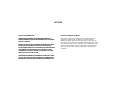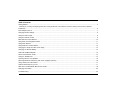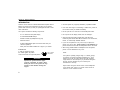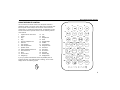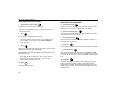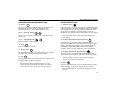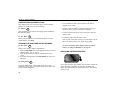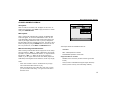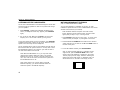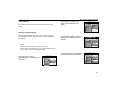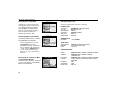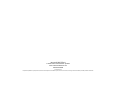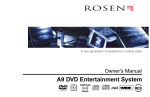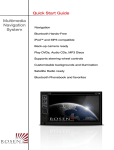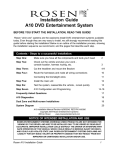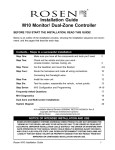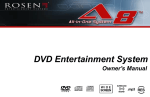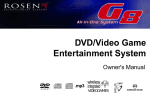Download Rosen AC 3105 Owner`s manual
Transcript
ROSEN a new generation of leadership in mobile video A7 DVD Entertainment System Owner's Manual SURROUND .mp3 R SOUND WIDE RES NOTICES NOTICE OF INTENDED USE About the Registered Marks ROSEN ENTERTAINMENT SYSTEMS ARE DESIGNED TO ENABLE VIEWING OF VIDEO RECORDINGS ONLY FOR REARSEAT OCCUPANTS. This product incorporates copyright protection technology that is protected by method claims of certain U.S. patents and other intellectual property rights owned by Macrovision Corporation and other rights owners. Use of this copyright protection technology must be authorized by Macrovision Corporation, and is intended for home and other limited viewing uses only unless otherwise authorized by Macrovision Corporation. Reverse engineering or disassembly is prohibited. MOBILE VIDEO PRODUCTS ARE NOT INTENDED FOR VIEWING BY THE DRIVER WHILE THE VEHICLE IS IN MOTION. SUCH USE MAY DISTRACT THE DRIVER OR INTERFERE WITH THE DRIVER’S SAFE OPERATION OF THE VEHICLE, AND THUS RESULT IN SERIOUS INJURY OR DEATH. SUCH USE MAY ALSO VIOLATE STATE LAW. ROSEN ENTERTAINMENT SYSTEMS DISCLAIMS ANY LIABILITY FOR ANY BODILY INJURY OR PROPERTY DAMAGE THAT MAY RESULT FROM ANY IMPROPER OR UNINTENDED USE. Table of Contents Getting Started ................................................................................................................................................................................................ 4 Switching On, Lowering and Adjusting the Screen, Finding the Remote Control Buttons You Need, Listening Over the Vehicle Speakers Introduction .................................................................................................................................................................................................... 6 Discs Played by the A7 .................................................................................................................................................................................. 7 Changing Monitor Settings ............................................................................................................................................................................ 8 Using the Dome Lights ................................................................................................................................................................................. 8 Using the Remote Control ............................................................................................................................................................................ 9 Basic Remote Control Buttons ................................................................................................................................................................... 10 Using Menu and Navigation Buttons ........................................................................................................................................................... 11 Using Audio Buttons ..................................................................................................................................................................................... 11 Using DVD Disc Feature Buttons ............................................................................................................................................................... 12 Changing the Shape and Size of the Image .............................................................................................................................................. 12 Changing the Remote Battery ..................................................................................................................................................................... 12 Audio CD and MP3 Playback ....................................................................................................................................................................... 13 Rosen Entertainment Sound ...................................................................................................................................................................... 14 Using the Headphones ............................................................................................................................................................................... 15 Listening Over the Car Speakers ................................................................................................................................................................ 16 Watching Broadcast Television (with Tuner-equipped systems) ............................................................................................................. 16 Using Games and Camcorders ................................................................................................................................................................. 17 Optional Accessories for your A7 ................................................................................................................................................................. 17 What Can I Do About Black Bars On the Screen? ...................................................................................................................................... 18 Changing DVD Setup .................................................................................................................................................................................. 20 Troubleshooting ........................................................................................................................................................................................... 23 GETTING STARTED USING YOUR A7 Switching On, Lowering and Adjusting the Screen Use the system when your vehicle is running, or with the ignition key switch in the “accessory” position. Press the OPEN button, as shown. The screen lowers and powers on automatically. To adjust the viewing position, rotate the adjustment knob. The Front Panel Controls of the A7 Navigation Keys Speaker On/Off Previous Next OPEN Mute ENTER SOURCE Open Dome Light Rosen Stop/ Entertainment Play/ Eject Sound Pause Source Select Watching Video (Note: The ignition key switch must be in the Run or Accessory position) To Watch a DVD: 1 Press EJECT to remove any loaded disc. 2 Insert a DVD onto the slot, label side up. 3 For most DVDs, playback begins automatically. If not, press PLAY or ENTER as instructed on screen (this varies by DVD). To Watch Broadcast Television (with optional TV tuner): 1 Press SOURCE until “TV Tuner “ and a channel number (for example, “2”) appear on the screen. 2 To change channels, press NEXT or PREVIOUS on the front panel, or UP CH and DOWN CH on the remote. Inserting a disc To Use Another Video Source (optional video game or camcorder): 1 Connect the RCA audio and video outputs of the device to the RCA inputs of the A7 (check with your Authorized Rosen dealer for the location of these connectors). 2 Press SOURCE until “Auxiliary Input” appears on the screen. Listening Over the Vehicle Speakers 1 Press SPEAKER. “Speaker Sound Enabled” will appear on the screen. (If “Headphone Sound Only” appears, press again.) 2 Turn on the car radio. Make sure A7 MUTE is off. Tune to FM frequency 87.9. If no A7 audio is heard, try tuning in 88.3. Activating the Dome Light Using the Dome Lights 1 Press the DOME LIGHT button to turn the dome lights on or off. Note: To prevent battery drain, the dome light automatically shuts off after 5 minutes of use. Rosen A7 Owner’s Manual INTRODUCTION • Use this system only if properly installed by a qualified installer. • If the units show signs of overheating or malfunction, power off the unit and consult your dealer immediately. Your system includes the following components: • Do not open the unit - there are no serviceable parts inside. · An 7.0” widescreen flat panel display • Do not press on the display surface; this can damage it. · An internal DVD/CD/MP3 Player • · Wireless Infrared (IR) Headphones (2 pair) Clean the LCD panel with a slightly damp, soft cloth using household glass cleaner. Do not use solvents such as benzene, thinner, or commercially available cleaners. • If your car was parked in a very cold or very hot place, the picture may not be clear. The A7 system is not damaged. The picture will become clear after the temperature returns to normal. • When using portable radios and telephones near the system, picture or sound interference may occur. Welcome to the Rosen A7 Vehicle Entertainment System Owner’s Manual. To get the most enjoyment from using your A7 system, please make sure that you and your passengers take time to read these instructions. · A Remote Control · A Stereo FM Modulator (lets A7 sound be heard over your vehicle’s speakers) · Other parts and cables installed out of sight in your vehicle Precautions In order to operate the player, the vehicle ignition key switch must be in the ACC or engine ON position. WARNING! Operate the system with the engine running, if possible. To avoid a dead battery, do not use the system for long periods of time without starting the engine. 6 ACC or engine ON position Notes: The system’s operating voltage range is 11-16VDC operating voltage. The system operating temperature is 0o to 50o Celsius. Use of the A7 system beyond the safe operating ranges listed can cause temporary or permanent damage to the unit, and such damage may not covered by the manufacturer’s warranty. Adjust volume using the volume control on the headphones or the vehicle radio. There is no volume control on the A7 remote or on the overhead console. Rosen Entertainment Systems DISCS PLAYED BY THE A7 Region Icons: Compatible Discs DVD, Video CD (VCD), CD/CD-R, and MP3 discs are compatible with the A7. The identifying logo and description of each disc type is given below. DVD CD/CD-R, MP3 1 1 4 6 12 cm disc/8 cm disc (single-sided disc only) Video CD ALL 12 cm disc/8 cm disc 12 cm disc/8 cm disc Incompatible Discs: The following disc types are incompatible: · DVD-ROM · DVD-R/DVD-RW/DVD-RAM · Photo CD · CD-ROM (Excluding most CD-Recordable discs using MP3 or CD-A formats) · CD-Audio manufactured with certain copy protection methods · Any DVD with a Region number other than “1” and “ALL” DVD Regions This digital media player is designed and manufactured to respond to the Region Management Information that is recorded on a DVD disc. If the Region number described on the DVD disc does not correspond to the Region number of this player (Region 1), it will not be able to play the DVD disc. Some DVD discs are manufactured to operate in “all” zones, and those discs are compatible with the A7. 7 Rosen A7 Owner’s Manual Changing Monitor Settings Display Adjustments: The A7 monitor has adjustable video settings. To change these settings, press the ENTER button on the overhead console and hold it for two seconds. A menu with the following options appears: COLOR CONTRAST BRIGHT TINT (32) (32) (32) (32) To select a setting to be changed: Press the DOWN button to move the cursor down the menu list (it will cycle back to the the top). To change the value of a setting: Use the LEFT and RIGHT arrow buttons to decrease and increase the value of the setting. The range is zero to 63, with 32 as the default. To exit the menu: Press the ENTER button to save the settings and exit the menu. Note: While it is not technically a “monitor” setting, the internal DVD player can be configured for either a widescreen 16:9 output compatible with the 7” screen, or for a a standard 4:3 output. Using the correct “WIDE” setting will eliminate or greatly reduce the “black bars” on the top and bottom of the screen when viewing a widescreen DVD. See page 18 more more information. Using the Dome Lights The A7 has built-in dome lights for interior illumination. In many vehicles, this feature replaces an original factory dome light, which is sometimes displaced by installation of the A7 system. The dome lights are controlled by the Dome Light button on the front panel of the A7. OPEN ENTER SOURCE Selecting among various display modes: The A7 has a “widescreen” display, with a 16:9 aspect ratio (the same aspect ratio as high-definition televisions). • To view widescreen DVD’s, press the DISPLAY MODE button until “Wide” is displayed on the screen. • To watch “fullscreen” DVD’s or broadcast television (using an optional TV tuner), press until “Standard” is displayed. • To stretch the picture to take up more of the screen, select the “Stretch” mode. 8 Dome Light Note: Some vehicles have a dome light dimming feature that causes the dome light to fade out gradually. The system dome light may not fade in the exact manner as the factory dome light, but will still turn on and off normally in conjunction with the use of the vehicle’s doors. This is proper operation for the system. If you have any questions, contact your Rosen authorized dealer. Rosen Entertainment Systems USING THE REMOTE CONTROL You can use the A7 remote control or the front-panel controls to operate the system. The remote control offers more functionality than the front-panel controls. Always aim the remote control at the A7 control panel - it contains the infrared sensor. For definitions of each remote control button’s specific function, see the following sections of this manual. 1 2 3 4 5 6 7 8 9 10 11 12 13 14 Optional Source Unit Power Pause Stop Play Previous Chapter/Track Reverse Fast forward Next Chapter/Track Speaker on/off Rosen Entertainment Sound Surround Sound Mute Source select Navigate up 15 16 17 18 19 20 21 22 23 24 25 26 27 28 Info Eject Navigate left Enter Navigate Right Subtitle Source Menu Navigate Down Disc Menu Disc Zoom No function Day/night Random play Display Mode If you try to perform a DVD action that is not permitted (such as accessing the disc menu while the disc is loading), the on-screen display will use the following symbol: 1 2 3 4 5 6 7 8 9 10 11 12 RES 13 14 15 SOURCE 17 16 CH 18 19 20 + ENTER 22 21 CH SOURCE MENU 25 26 EJECT INFO 23 24 DISC MENU 27 SUB TITLE DISC ZOOM 28 RANDOM PLAY DISPLAY MODE R OSEN 9 Rosen A7 Owner’s Manual BASIC REMOTE CONTROL BUTTONS BASIC BUTTONS, CONTINUED 1 2 Optional Source Unit Power This button controls some optional source units. Note: The A7 automatically turns on and off when the monitor is opened and closed. 4 Pause/Frame Step Press once to pause playback or press repeatedly to advance video frame by frame. To resume normal playback, press PLAY. 5 Previous Chapter/Track Press to jump to the previous title or chapter, if available on a DVD, or to the previous track on an audio CD. Play Press to begin or resume playback of a DVD. 8 Note: DVD playback varies from disc to disc. When the disc is first inserted, you may have to press PLAY or ENTER to begin playback. Press to jump to the next title or chapter, if available on a DVD, or to the next track on an audio CD. 6 3 Stop Press STOP twice and then press PLAY to begin playback from the beginning of the disc. Note: When STOP is pressed twice, the A7 cannot return to the exact point and resume playback - it can only begin playing from the beginning of the disc. Eject EJECT Press to eject a DVD or CD. 10 Reverse Press to search in reverse. To resume normal playback, press PLAY. Press once to temporarily stop playback of a DVD. To resume normal playback from the same point, press PLAY. 16 Next Chapter/Track 7 Forward/Search Press during playback to fast forward. Press the RIGHT and LEFT arrow buttons to adjust search direction and speed. Options include 2x, 4x, 6x, 8x, 12x, 16x, 32x, and 64x. Press PLAY to resume regular play. 25 Day/Night This button decreases the brightness of the display, optimizing the picture brightness for low-light conditions, and making nighttime viewing more comfortable. Set the Brightness setting on page 8 for daylight viewing, and then use this button to select Night mode when viewing at night. Rosen Entertainment Systems USING MENU AND NAVIGATION BUTTONS USING AUDIO BUTTONS 13 9 Source SOURCE Press to choose between the DVD/CD drive or the Auxiliary input. This button also is used to access the optional TV Tuner, VideoCassette Player, or other optional auxiliary sources. 14, 22 Up/Down Arrows CH CH Press this button to hear A7 audio through the car speakers; Speaker Sound On appears on the screen. Headphone audio is not affected. Press again to hear A7 audio only through the headphones; Headphone Audio Only appears on the screen. Refer to “Using the Headphones” and “Listening Over the Car Speakers” for more details. Press to move up or down in a menu or to change channel when watching TV. 17, 19 Left/Right Arrows + Press to move left or right in a menu. 18 Enter ENTER Press to make a menu selection. 21 Source Menu SOURCE MENU Use to personalize operation of your DVD player or VCR. For more information, see “Changing DVD Player or VCR Setup”. 15 Info Speaker Sound Note: The Speaker button on the control panel performs the same function. 10 Rosen Entertainment Sound Processing RES This button turns on and off the Rosen Entertainment Sound Processing. With RES turned on, dialogue is automatically louder and easier to hear, while loud passages, such as special effects, are automatically lowered slightly. RES provides the best listening experience inside a car, with headphones or over the speakers. 11 Rosen Entertainment Surround-sound This button turns on and off the Rosen Entertainment Surroundsound. Rosen Surround-sound is optimized for headphone listening. INFO Note: This button on the front control panel controls both Surround-sound and Sound Processing. Press to view the status, current title number, track number and the total playing time of the disc on the monitor. Note: If the DVD Player is selected and there is no disc loaded, pressing the INFO button will display the software version of the A7. This is for the use of factory personnel. 12 Mute Press once to mute the audio. As long as the Mute function is active, “Mute” will appear on the screen. Press again to turn Mute off. Note: The Mute button on the control panel performs the same function. 11 Rosen A7 Owner’s Manual USING DVD DISC FEATURE BUTTONS Some DVDs include menu and viewing options. Use the following buttons to access DVD-only menus and features. 20 Subtitle SUB TITLE Press repeatedly to cycle through the language options available on the DVD being played. 23 Disc Menu DISC MENU Press to see the main menu for the DVD being played. To resume normal playback, press PLAY. • To view widescreen DVD’s, press this button until “Wide” is displayed on the screen. • To watch “fullscreen” DVD’s or broadcast television (using an optional TV tuner), press until “Standard” is displayed. • To stretch the picture to take up more of the screen, select the “Stretch” mode. • To zoom the picture, select the “Zoom” mode. Note: For best results when zooming in on DVD images, use the Disc Zoom feature instead of the “Zoom” Display Mode. CHANGING THE SHAPE AND SIZE OF THE IMAGE 24 Disc Zoom DISC ZOOM View the same scene at different magnifications. 1 Press the DISC ZOOM button during playback to select among the following options: x1.5, x2, and x4. 2 Press the arrow buttons to shift the magnified section of the screen. 3 To resume normal playback, press DISC ZOOM until “Zoom off” is displayed. 28 Display Mode REPLACING THE REMOTE BATTERY DISPLAY MODE This button selects among various display modes. The A7 has a “widescreen” display, with a 16:9 aspect ratio (the same aspect ratio as high-definition televisions). 12 For more information about display modes and image shapes, see “Why the Black Bars?” on page 18. Use a single 3V battery, type CR2025. Insert as shown. Observe the correct orientation of the battery as marked on the battery tray. Battery life is approximately six months, depending on how often the remote is used. Rosen Entertainment Systems CD AUDIO AND MP3 PLAYBACK - - SMART NAVI - - CD Playback ROOT When an Audio CD is inserted, “CD” will appear on the screen. To display track information, press INFO. To play the tracks in a random order, press RANDOM PLAY. ROOT MP3 (ARTIST NAME) MP3 (ARTIST NAME) MP3 (ARTIST NAME) 0 1 2 3 MP3 Playback When a compact disc with MP3 files is inserted, the SMART NAVI screen will appear. To conceal the SMART NAVI screen, see the “DVD Setup Menu” section. Each folder and file will be shown (the order may be slightly different than that on your PC). Navigate the files and folders using the navigation arrow keys, and select a file or folder to be played by using the ENTER button. To move to the next file or the previous file, use the NEXT and PREVIOUS buttons. MP3 Disc Recording and File Extensions When recording a CD with MP3 files to be played on the A7, always add a file extension “ .MP3” or “.mp3” to MP3 files by using singlebyte letters. If you add a different file extension, or forget to add the file extension “ .MP3” or “.mp3,” the file cannot be played. In addition, if you use upper case and lower case letters (capital and small letters) mixed together for file extensions, the file may not play. ARTIST NAME - SONG TITLE Three repeat modes are available for MP3 use: · NO REPEAT · REP – ONE repeats the current file · FOLDER REP repeats the current folder Supported MP3 File Formats · ISO9660, level 1 and level 2 (the most common type of MP3 format) · Joliet (a version of ISO9660 that supports longer filenames) · Romeo (a format used by some CD-creating software) Notes: · Some CDs recorded in CD-R or CD-RW mode may not play. · Files saved without MP3 data will not play. When recording Audio CDs or MP3 files, make sure to check your CD recorder’s level setting - too high a level will result in distorted sound. 13 Rosen A7 Owner’s Manual ROSEN ENTERTAINMENT SOUND What makes the Rosen A7 DVD sound better than any other “in-car entertainment” system? A collection of unique audio features that we call Rosen Entertainment Sound. Rosen engineers know that true entertainment isn’t just visual – you’ve got to have great sound! You won’t find this collection of sonic improvements anywhere but Rosen. RES Surround-sound. (DVD audio only).While many of us have home theatre systems with center-channel speakers and subwoofers, Rosen knows that most of us don’t have that luxury in our vehicles. So Rosen’s surround-sound circuitry re-creates surround effects when watching movies – even when using headphones! RES Sound Processing. (DVD audio only). Movie soundtracks were meant to be heard in a quiet theatre using a powerful, multi-channel sound system – not in a moving car with a four-speaker stereo! The dialogue can be difficult to hear over road noise, and the most dynamic portions of the soundtrack often overpower the car’s sound system. Dynamic limit of headphones and most car audio systems DVD movie sound levels without RES Sound-effects dynamic peaks DVD movie sound levels with RES Soundtrack dialogue Background noise floor 14 With RES Sound Processing turned on, dialogue is automatically louder and easier to hear, while loud passages, such as special effects, are automatically lowered slightly. RES provides the best listening experience inside a car, whether you are listening through the car speakers or wearing headphones. RES Sound Processing retains the original fidelity of the soundtrack, acoustically compensated for your vehicle. It also makes headphone listening even more enjoyable and comfortable. RES True Two-Channel Stereo. RES uses stereo audio all the way through the signal chain – even in the FM modulator, a place where many manufacturers save money and use only mono components. Rosen believes that in the age of digital multi-channel cinema sound, two-channel stereo is the minimum acceptable audio solution for DVD enjoyment. RES Audio Overdrive. Most “automotive” DVD players operate on 12 volts, and that’s about all that makes them “automotive”. Their DVD chips put out very low audio output voltages – maybe enough in a home system, but not enough for use in the challenging electrical environment of the automobile. RES A7 systems have what we call Audio Overdrive – we almost double the audio voltage level from the DVD drive on the way to the rest of the system. Not only is sound quality improved, but the chances of picking up electrical noise are greatly reduced. Rosen Entertainment Systems USING THE HEADPHONES Using the headphones allows rear-seat passengers to listen to their DVD, CD, video cassette, or video game without disturbing front-seat passengers. When headphones are in use, front-seat passengers can use the vehicle’s audio system as usual through the car speakers by pressing the SPEAKER button until “Headphone Sound Only” appears on the screen. To adjust the headphone volume, rotate the thumb wheel switch on the headphones. The wireless IR headphones require two AAA batteries. To replace the batteries, remove the battery compartment cap on the right earpiece and insert batteries, as shown. The system comes with wireless IR headphones that receive a signal from an IR transmitter concealed in the frame around the display. Volume Power ON/OFF Power LED To turn the headphones on and off, push the Power ON/OFF button on the right ear piece. The Power LED on the left ear piece indicates when headphone power is on. Power turns off automatically after three minutes of no audio to preserve battery life. 15 Rosen A7 Owner’s Manual LISTENING OVER THE CAR SPEAKERS The A7 uses an FM Modulator to send audio through the vehicle radio and thus through the speakers. To listen to A7 system audio through your car speakers: 1 Press SPEAKER. “Speaker Sound Enabled” will appear on the screen. (If “Headphone Sound Only” appears, press SPEAKER again.) 2 Turn on the car radio. Make sure A7 MUTE is off. Tune to FM frequency 87.9. If no A7 audio is heard, try tuning in 88.3. To turn off A7 system audio over the car speakers, press SPEAKER. “Headphone Sound Only” appears on the screen. Audio from the A7 system is then heard only over the headphones. The A7 remembers which mode you have selected, and will return to that mode each time the system is turned on. You may want to store the FM Modulator frequency as a preset on your radio for ease of use. This will be either 87.9 or 88.3 FM. Note: When the FM Modulator is on, you may notice some reduced radio reception. When the system is off, the FM Modulator also turns off. To listen to the radio when the A7 is not in use, close the A7 monitor, and both the A7 system and the FM Modulator will turn off. Note: If there seems to be a strong station on the FM Modulator frequency, your Rosen authorized dealer can switch the system to the alternate frequency. 16 WATCHING BROADCAST TELEVISION (ON TV TUNER-EQUIPPED SYSTEMS) You can watch television or videotapes on the A7 if you have installed the optional AC3105 TV Tuner or R5000-series VCP, and the AC3024 TV/VCP harness (not included). Note: Broadcast television reception varies with location, terrain, distance from the broadcast tower, and other factors. Signal quality is likely to vary in a moving vehicle. 1 Press SOURCE to select the “TV Tuner” input. “TV Tuner” and a channel number (for example, “2”) will appear on the screen. 2 Press the UP CH and DOWN CH arrow buttons on the remote to change channels. You can also use the UP and DOWN arrows on the front control panel. 3 To scan all available channels, press SOURCE MENU. Note: To watch broadcast television or videotapes in their original format, press the DISPLAY MODE button on the remote control until “Standard” is displayed on the screen. This will properly size the image, instead of stretching the image across the A7 wide screen. In “Standard” mode, you will see black bars on the sides of the image, like this: Rosen Entertainment Systems USING GAMES AND CAMCORDERS OPTIONAL ROSEN ACCESSORIES FOR YOUR A7 You may use video games, camcorders, and other portable video units by connecting the unit to the auxiliary RCA input cables of the A7. Check with your Rosen authorized dealer for the location of these RCA jacks. The following Rosen acessories are available for your A7. Most of these require some installation parts and labor - check with your authorized Rosen dealer for details. Red—Right channel audio input The AC3105 TV Tuner receives VHF and UHF television broadcasts. It requires a TV antenna (not included). When installed using the A7 TV/VCP Harness (AC3024, not included), the AC3105 is controlled by the A7 remote control. White—Left channel audio input Yellow—Video input Press SOURCE to select the “Auxiliary Input”. To use a game system, a 12VDC to 110VAC power inverter, available at most electronic retail stores, is often required. Note: If you want to watch non-widescreen, 4:3 images, press the DISPLAY MODE button on the remote control until “Standard” is displayed on the screen. This will properly size the image, instead of stretching the image across the A7 wide screen. In “Standard” mode, you will see black bars on the sides of the image, like this: AC3105 TV Tuner R5000-series Videocassette Player The R5000 series of videocassette players play VHS videotapes. When connected to the A7 using the AC3024 harness (not included), the VCP is controlled by the A7 remote control. When using the VCP, the PLAY, PAUSE, EJECT, FORWARD, REVERSE, SOURCE MENU, and INFO buttons all operate the VCP. For more information, see the VCP Owner’s Manual. CV7200 add-on second display screen for A7 You can add a matching 7” wide screen display to your A7. This second screen can be used in a third row of seats, or the A7 and the CV7200 can be installed side-by-side. While almost any monitor can be used with your A7, only the CV7200 completely integrates functionally and visually with the A7 system. This makes using your A7 and CV7200 together truly seamless. AC3003 Infrared Wireless Headphones AC3205 Remote Control Additional headphones and remotes are available from your authorized Rosen dealer. 17 Rosen A7 Owner’s Manual WHAT CAN I DO ABOUT BLACK BARS ON THE SCREEN? Motion picture film and cameras, and later television screens, were originally designed around a screen size that was almost square - it was one-third wider than it was high (another way to say this is that it had a width-to-height ratio, or aspect ratio, of 4:3. This ratio, 4:3 can also be expressed as 1.66:1.) When widescreen movies such as Cinemascope and Panavision became popular, new aspect ratios were used for them - 1.78:1, 2.35:1, and even 2.4:1. When high-definition television was developed, a screen shape with an aspect ratio of 16:9, or 1.85:1, was selected as the best compromise for viewing widescreen images. When you watch widescreen movies on a standard 4:3 television, there are “black bars” on the top and bottom of the screen. This is often called a “letterbox” image. Your A7 uses a widescreen 16:9, or 1.85:1 display - the same aspect ratio as highdefinition televisions. This means that when viewing widescreen DVD’s, these black bars are either non-existent, or greatly minimized. 18 4:3 1.66:1 16:9 1.85:1 WHY ARE THE BLACK BARS STILL THERE SOMETIMES? There are three possible reasons for black bars to appear on the top and bottom of your A7 display: 1) You are watching a widescreen movie with an aspect ratio greater than 1.85:1. (For more options on dealing with this, see below). Check the disc jewel box to determine the DVD’s aspect ratio. 2) The DVD section of the A7 has been set for a 4:3 display instead of a 16:9 wide display. See the next page for how to correct this. 3) The “widescreen” DVD movie you are viewing is not “anamorphic” or “enhanced for widescreen televisions”. These films, often older DVD conversions, are not recommended for widescreen displays. You can usually determine if your DVD was produced for optimum compatibility with widescreen televisions by looking for the word “anamorphic” or the phrase “enhanced for widescreen televisions” on the box. Letterbox WHAT CAN I DO? Widescreen First, Rosen recommends that for best results you use DVD’s that say “anamorphic” or “enhanced for widescreen televisions” on the box . However, your A7 can get rid of black bars with just about any DVD using Rosen’s exclusive image-sizing features, explained below. Only Rosen gives you so many wide-screen-filling options! Rosen Entertainment Systems Make sure that the A7 internal DVD player is set to “WIDE” (see DVD Setup, page 20). Use the Display Mode button to select “Wide” or “Stretch”. • To view widescreen DVD’s, use “Wide”. • To stretch the picture to take up more of the screen, use“Stretch”. • To zoom the picture, use the “Zoom” mode. Note: for best results when zooming in on DVD images, use the Disc Zoom feature below instead of the “Zoom” Display Mode. Finally, use the Disc Zoom feature to completely fill the screen. 1 Press the DISC ZOOM button during playback to select among the following options: x1.5, x2, and x4. 2 Press the arrow buttons to shift the magnified image left and right. Note: To watch “fullscreen” DVD’s or broadcast television (using an optional TV tuner), you can use the DISPLAY MODE button to select “Standard”. This will properly size the image, instead of stretching the image across the wide screen. In “Standard” mode, you will see black bars on the sides of the image, like this: 19 Rosen A7 Owner’s Manual DVD TYPICAL SETUP AND CONFIGURATION The following section explains how to customize various features of the A7’s DVD Player, including various language, display, and parental control features. Note: Many DVD menu settings do not apply to the A7 system, since it is specifically engineered for automotive use. Changing the state of some settings can cause apparent system failure. If you have questions about the original state of any DVD setting, please see the list on page 22. Changing the Aspect Ratio Mode This is under the “GENERAL” tab. The correct setting for the A7 is “WIDE”. Changing this setting to “NORMAL/PS” or “NORMAL/LB” will result in distorted video. - - GENERAL PAGE - TV DISPLAY OP MODE ANGLE MARK OSD LANG CAPTIONS SCR SAVER MAIN PAGE Changing the Video Output Mode -- PREFERENCES TV TYPE To change the settings for your A7 DVD Player: 1 Press SOURCE SETUP. 2 Use the navigation arrow buttons to highlight a selection. 3 Press the ENTER button to confirm your selection. SETUP MENU -- MAIN PAGE GENERAL SETUP SPEAKER SETUP AUDIO SETUP PREFERENCES NORMAL/PS NORMAL/LB WIDE To change the video output mode, select GENERAL, and then select TV TYPE. The default is MULTI. If you experience problems playing a PAL disc on your NTSC monitors, select NTSC. SUBTITLE AUDIO SUBTITLE DISC MENU LOCALE PAGE -- MULTI NTSC PAL PARENTAL Note: The default setting “MULTI” will automatically output NTSC video from NTSC discs, and PAL video from PAL discs. NTSC is the North American standard. The Digital Output Setting -- AUDIO SETUP -- EXIT SETUP If you try to perform an action that is not permitted (such as accessing the Preferences menu while a disc is playing), the on-screen display will use the following symbol: 20 There is a setting in the menu for a Digital Audio output. The A7 does not have a digital audio output. Leave this setting in the “Analog” mode. Note: Enabling the Digital Audio mode disables the analog audio output used by the FM Modulator and the IR headphones, and can resemble a system audio failure. AUDIO OUT OP MODE DUAL MONO DYNAMIC PRO LOGIC LPCM OUT MAIN PAGE ANALOG SPDIF/RAW SPDIF/PCM Rosen Entertainment Systems Parental Control The supplied remote control does not support the Parental Control feature. To change the soundtrack language, select PREFERENCES and AUDIO. -- PREFERENCES AUDIO SUBTITLE DISC MENU LOCALE PARENTAL PASSWORD SMART NAV DEFAULTS MAIN PAGE PAGE -- ENGLISH FRENCH SPANISH CHINESE JAPANESE Changing Language Settings Several language settings can be customized on the DVD Player. These languages can vary depending on the language supported by the DVD disc. To change the subtitle or caption language, select PREFERENCES and SUBTITLE. · Not all language settings are supported by all discs. · The languages supported by the A7 vary with the individual option setting - there is not a global language setting. To change the disc menu language, select PREFERENCES and DISC MENU. -- GENERAL PAGE -- TV DISPLAY PIC MODE ANGLE MARK OSD LANG CAPTIONS SCR SAVER PREFERENCES AUDIO SUBTITLE DISC MENU LOCALE PARENTAL PASSWORD SMART NAV DEFAULTS MAIN PAGE Notes: To change the on-screen display language, select GENERAL and OSD LANG. -- ENGLISH CHINESE -- PREFERENCES AUDIO SUBTITLE DISC MENU LOCALE PARENTAL PASSWORD SMART NAV DEFAULTS MAIN PAGE PAGE -- ENGLISH FRENCH SPANISH CHINESE JAPANESE GERMAN ITALIAN PAGE -- ENGLISH FRENCH SPANISH CHINESE JAPANESE GERMAN ITALIAN MAIN PAGE 21 Rosen A7 Owner’s Manual Concealing the “Angle Mark” To display or conceal the “angle mark,” which appears during scenes that support a multiple-viewing-angle feature, select GENERAL and ANGLE MARK. Since the remote included with the A7 does not support this feature, the default for this setting is “OFF”. Activating Captions and Subtitles To enable or disable captions or subtitles, select GENERAL and CAPTIONS. Note: If CAPTIONS is set to OFF, the SUBTITLE button will be defeated from working. If SUBTITLE OFF is selected under Preferences – Audio, then the SUBTITLE button can still enable subtitles during playback, as long as CAPTIONS is set to ON. Deactivating the “Smart Nav” MP3 On-Screen Menu Display To play MP3 discs without the “Smart Nav” on-screen menu display, select PREFERENCES, then SMART NAV. 22 - - GENERAL PAGE - TV DISPLAY PIC MODE ANGLE MARK OSD LANG CAPTIONS SCR SAVER The factory default options are given in bold type. ON OFF MAIN PAGE - - GENERAL PAGE - TV DISPLAY PIC MODE ANGLE MARK OSD LANG CAPTIONS SCR SAVER DVD Setup Options List ON OFF MAIN PAGE GENERAL PAGE TV DISPLAY: TV TYPE: ANGLE MARK: OSD LANG: CAPTIONS: SCRN SAVER: NORMAL/PS, NORMAL/LB, WIDE MULTI, NTSC, PAL ON, OFF ENGLISH, CHINESE ON, OFF OFF, ON SPEAKER SETUP DOWNMIX: LT/RT, STEREO AUDIO SETUP AUDIO OUTPUT: DYNAMIC: LPCM: ANALOG, SPDIF/RAW, SPDIF/PCM OFF to FULL (eight steps) 48K, 96K PREFERENCES PAGE AUDIO: SUBTITLE: - - PREFERENCES PAGE - AUDIO SUBTITLE DISC MENU LOCALE PARENTAL PASSWORD SMART NAV DEFAULTS MAIN PAGE NO MENU WITH MENU DISC MENU: LOCALE: PARENTAL: PASSWORD: SMART NAV: ENGLISH, FRENCH, SPANISH, CHINESE,JAPANESE ENGLISH, FRENCH, SPANISH, CHINESE, JAPANESE, OFF ENGLISH, FRENCH, SPANISH, CHINESE, JAPANESE CHINA, FRANCE, HONG KONG, JAPAN, TAIWAN, GBR, USA OFF 3308 ON, OFF Rosen Entertainment Systems TROUBLESHOOTING NO PICTURE, NO SOUND NO RESPONSE WHEN PRESSING THE REMOTE BUTTONS The A7 system has low- and high-voltage and temperature protection circuits. If the voltage or temperature goes beyond the limits, the system shuts off. The power wire or power harness may have been disconnected, or the fuse may have failed. Contact your Rosen authorized dealer to determine if this is the case. Check the battery in the remote control. Note: The system voltage range is 11-16VDC operating voltage. The system operating temperature is 0o to 50o Celsius. Use of the DVD Player beyond the safe operating ranges listed can cause temporary or permanent damage to the unit, and such damage may not be covered by the manufacturer’s warranty. RADIO PLAYS STATIC OR HAS NO RECEPTION Press SPEAKER to turn off the FM Modulator. “Headphone Sound Only” will appear on the screen. This should enable optimum radio reception. THE DOME LIGHT ON THE A7 CONSOLE DOES NOT WORK The dome light has a 5-minute timer to prevent accidental draining of the battery. You might need to replace the dome light bulb. GOOD PICTURE, BUT NO SOUND OR DISTORTED, “TINNY” SOUND Note: There is a button on the remote that resembles the Dome Light button on the control panel. This remote-control button does not control the A7 dome light. Check the MUTE button. Check the volume on the radio, and make sure to try both 87.9 FM and 88.3 FM. Check the headphones; ensure the headphones have a direct “line of sight” to the infrared transmitter below the monitor. Replace headphone batteries, if needed. Check the DVD Setup Menu - the Audio Output setting must be set to “ANALOG” and the Speaker Downmix setting must be set to “STEREO”. If using a CD you have made yourself, make sure you did not set the recording level too high. I HAVE BLACK BARS ON THE TOP AND BOTTOM OF MY SCREEN WITH A WIDESCREEN DVD. GOOD SOUND, BUT BLURRY PICTURE If the tips in this section do not address your question, please contact your Rosen authorized dealer - your A7 has internal diagnostic capabilities that are accessible to authorized Rosen dealers. This happens if the system components are very cold. Allow the interior of the vehicle to warm up before using the A7 system. Make sure that the DVD you are playing is in good condition. If using an optional source unit, check the manual for that unit. See page 18. To locate a Rosen Entertainment Systems authorized dealer, please visit www.rosenentertainment.com. 23 RES PN 9100237 Rev A © 2003 Rosen Entertainment Systems www.rosenentertainment.com 866-GO-ROSEN All rights reserved. No part of this publication may be reproduced, stored in a retrieval sytem or transmitted in any form, electronic, mechanical, recording or other means without prior written permission from Rosen.