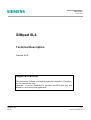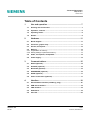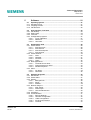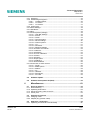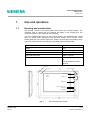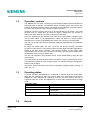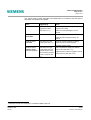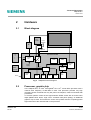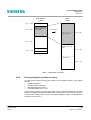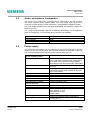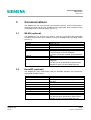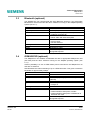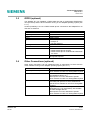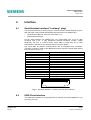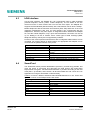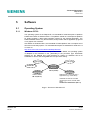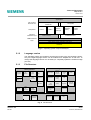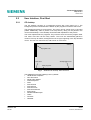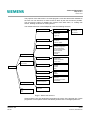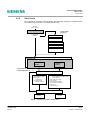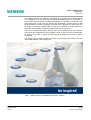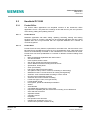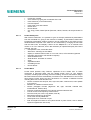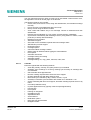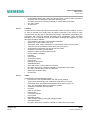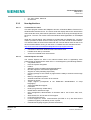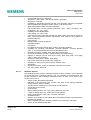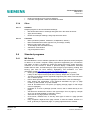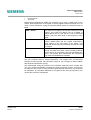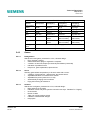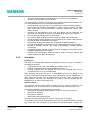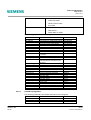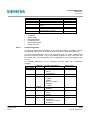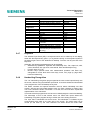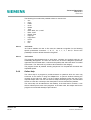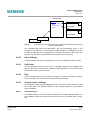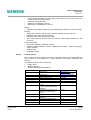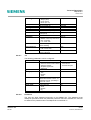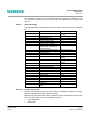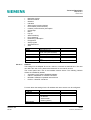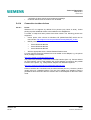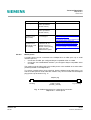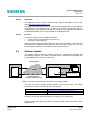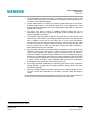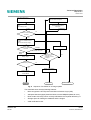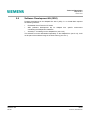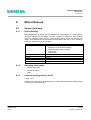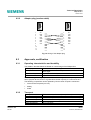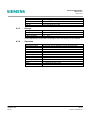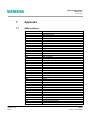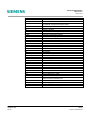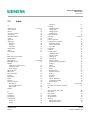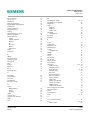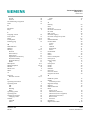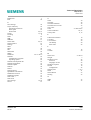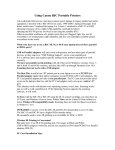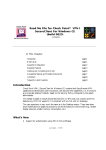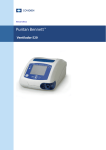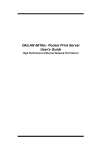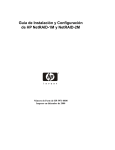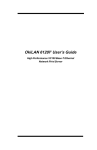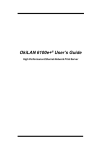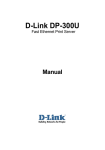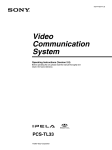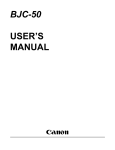Download Siemens SIMpad SL4 Technical information
Transcript
Technical Description
SIMpad SL4
Version V2.0
SIMpad SL4
Technical Description
Version V2.0
Important Notice!
This document contains confidential technical information. Therefore,
it is for internal use only.
However, it can be forwarded to partners provided that they are
bound to a non-disclosure agreement.
Siemens AG
ICM CP
1/74
20.08.01, David Brunner
Technical Description
SIMpad SL4
Version V2.0
David Brunner, ICM CP PM I
Version of 20.08.01
Copyright (C) Siemens AG, 2001
Published by ICM CP
Right of technical modification reserved
Technical data and features are binding only if they are
individually and explicitly agreed in a written contract.
Siemens AG
ICM CP
2/74
20.08.01, David Brunner
Technical Description
SIMpad SL4
Version V2.0
Table of Contents
1
Use and operation ...................................................................7
1.1
Housing and construction............................................................................ 7
1.2
Operation, controls ....................................................................................... 9
1.3
Operating states............................................................................................ 9
1.4
Resets............................................................................................................. 9
2
Hardware ................................................................................11
2.1
Block diagram ............................................................................................. 11
2.2
Processor, graphic chip ............................................................................. 11
2.3
Screen, touch panel .................................................................................... 12
2.4 Memory ........................................................................................................ 12
2.4.1 Organisation of memory................................................................................ 12
2.4.2 Saving settings in persistent memory ........................................................... 13
2.5
Audio, microphone, loudspeaker .............................................................. 14
2.6
Power supply............................................................................................... 14
3
Communications....................................................................15
3.1
WLAN (optional) .......................................................................................... 15
3.2
HomeRF (optional) ...................................................................................... 15
3.3
Bluetooth (optional) .................................................................................... 16
3.4
GSM/HSCSD (optional) ............................................................................... 16
3.5
GPRS (optional)........................................................................................... 17
3.6
Other Connections (optional) .................................................................... 17
4
Siemens AG
ICM CP
Interface..................................................................................18
4.1
Serial/headset interface(“Lumberg” plug)................................................ 18
4.2
USB-Client interface ................................................................................... 18
4.3
IrDA interface............................................................................................... 19
4.4
SmartCard .................................................................................................... 19
4.5
PC-Card ........................................................................................................ 20
3/74
20.08.01, David Brunner
Technical Description
SIMpad SL4
Version V2.0
5
Software .................................................................................21
5.1
5.1.1
5.1.2
5.1.3
Operating System........................................................................................ 21
Windows CE3.0............................................................................................. 21
Language version.......................................................................................... 22
File Structure ................................................................................................. 22
5.2 User Interface, First Start ........................................................................... 23
5.2.1 CE desktop.................................................................................................... 23
5.2.2 Start Centre ................................................................................................... 25
5.2.3 First start ....................................................................................................... 27
5.2.4 Configuration programs................................................................................. 27
5.2.4.1 Touch calibration................................................................................. 27
5.2.4.2 Date/time............................................................................................. 27
5.2.4.3 User data ............................................................................................ 27
5.3 Handheld PC 2000 ....................................................................................... 28
5.3.1 Pocket Office................................................................................................. 28
5.3.1.1 Pocket Access .................................................................................... 28
5.3.1.2 Pocket Excel ....................................................................................... 28
5.3.1.3 Pocket Powerpoint .............................................................................. 29
5.3.1.4 Pocket Word ....................................................................................... 29
5.3.2 Pocket Outlook .............................................................................................. 30
5.3.2.1 Inbox ................................................................................................... 30
5.3.2.2 Calendar.............................................................................................. 31
5.3.2.3 Contacts .............................................................................................. 32
5.3.2.4 Tasks .................................................................................................. 32
5.3.3 New Applications........................................................................................... 33
5.3.3.1 Terminal Server Client ........................................................................ 33
5.3.3.2 Internet Explorer for H/PC................................................................... 33
5.3.3.3 Windows Explorer ............................................................................... 34
5.3.4 Other ............................................................................................................. 35
5.3.4.1 Ink Writer ............................................................................................ 35
5.3.4.2 Calculator ............................................................................................ 35
5.4 Standard programs ..................................................................................... 35
5.4.1 MS Reader .................................................................................................... 35
5.4.2 Pocket Paint .................................................................................................. 37
5.4.3 Games........................................................................................................... 38
5.4.3.1 Backgammon...................................................................................... 38
5.4.3.2 Shoot................................................................................................... 38
5.4.3.3 Solitaire ............................................................................................... 38
5.4.4 Browser Plug-Ins ........................................................................................... 39
5.4.4.1 PDF Viewer ......................................................................................... 39
5.4.4.2 Flash Player ........................................................................................ 39
5.4.4.3 Java Virtual Machine........................................................................... 39
5.4.5 ActiveSync..................................................................................................... 40
5.4.6 Communication ............................................................................................. 41
5.4.6.1 Remote Network ................................................................................. 41
5.4.6.2 HomeRF Configuration ....................................................................... 42
5.4.6.3 I-Gate Configuration............................................................................ 43
5.4.6.4 PC Direct Connection ......................................................................... 44
5.4.6.5 Terminal .............................................................................................. 44
Siemens AG
ICM CP
4/74
20.08.01, David Brunner
Technical Description
SIMpad SL4
Version V2.0
5.4.7 Keyboard ....................................................................................................... 45
5.4.8 Handwriting Recognition ............................................................................... 45
5.4.8.1 Jot Macro Editor.................................................................................. 46
5.4.8.2 Jot Trainer........................................................................................... 47
5.4.8.3 Jot Tutorial .......................................................................................... 47
5.4.9 Online Help.................................................................................................... 47
5.4.10Store Settings................................................................................................ 48
5.4.11Soft Reset ..................................................................................................... 48
5.4.12Run................................................................................................................ 48
5.4.13Control panels (settings) ............................................................................... 48
5.4.13.1 Task Bar Settings................................................................................ 48
5.4.13.2 Screen................................................................................................. 49
5.4.13.3 Owner ................................................................................................. 49
5.4.13.4 Communication ................................................................................... 49
5.4.13.5 Device settings.................................................................................... 49
5.4.13.6 Internet options ................................................................................... 50
5.4.13.7 Jot ....................................................................................................... 51
5.4.13.8 Password ............................................................................................ 51
5.4.13.9 Regional settings ................................................................................ 52
5.4.13.10 Volume and sounds ............................................................................ 52
5.4.13.11 Network ............................................................................................... 53
5.4.13.12 Software.............................................................................................. 54
5.4.13.13 Touch calibration................................................................................. 54
5.4.13.14 Power .................................................................................................. 54
5.4.13.15 System ................................................................................................ 54
5.4.13.16 Input panel .......................................................................................... 55
5.4.13.17 Dialling-in ............................................................................................ 55
5.4.13.18 World Watch ....................................................................................... 55
5.4.14Connection to other devices.......................................................................... 56
5.4.14.1 Printer ................................................................................................. 56
5.4.14.2 Mobile phone....................................................................................... 57
5.4.14.3 Modem ................................................................................................ 58
5.4.14.4 PC ....................................................................................................... 58
5.4.14.5 Headset............................................................................................... 58
5.4.14.6 SmartCard........................................................................................... 59
5.4.14.7 PC-Card .............................................................................................. 59
5.5
Software Update.......................................................................................... 59
5.6
Software Development Kit (SDK) .............................................................. 62
6
Miscellaneous ........................................................................63
6.1
6.1.1
6.1.2
6.1.3
6.1.4
Scope of delivery ........................................................................................ 63
Device/Packing ............................................................................................. 63
Operating instructions ................................................................................... 63
Serial connecting cable to the PC ................................................................. 63
Power pack ................................................................................................... 64
6.2 Optional accessories .................................................................................. 64
6.2.1 Charging cradle ............................................................................................. 64
6.2.2 Adapter plug (modem cable)......................................................................... 66
6.3 Approvals, certification .............................................................................. 66
6.3.1 Operating characteristics and durability ........................................................ 66
Siemens AG
ICM CP
5/74
20.08.01, David Brunner
Technical Description
SIMpad SL4
Version V2.0
6.3.2 Transport....................................................................................................... 66
6.3.3 Storage.......................................................................................................... 67
6.3.4 Operation....................................................................................................... 67
7
Siemens AG
ICM CP
Appendix ................................................................................68
7.1
Abbreviations .............................................................................................. 68
7.2
Units ............................................................................................................. 70
7.3
Index ............................................................................................................. 71
6/74
20.08.01, David Brunner
Technical Description
SIMpad SL4
Version V2.0
1
Use and operation
1.1
Housing and construction
The housing consists of two black plastic shells which are screwed together. The
underside rests on rubber feet. For charging the battery in the charging tray, two
contacts are fitted on the underside of the housing.
The front is painted dark silver. On the right-hand side is an unpainted black vertical
strip. For simple, basic operations there are three buttons and a concave, round
wobble plate with four contact points (top, bottom, left and right, non-rotating) at top
right. Two LEDs inform the user about the operating state and charge state.
Dimensions
263 x 181 x 30 mm (WxHxD)
Weight
1 kg
Front colour
dark silver (display silver)
Colour of back housing shell and side strip
black
Upper and lower shell
plastic, screwed
Pin
Black plastic pin with plastic
tip
(can be pushed into shell,
latches)
Stylus Pen
Microphone
Right mouse button
263
On/off key
Touch
display
Wobble plate
Softkeyboard
181
Battery charging LED
Running LED
Loudspeaker
254
Fig. 1
Siemens AG
ICM CP
Device design and controls
7/74
20.08.01, David Brunner
Technical Description
SIMpad SL4
Version V2.0
Universal interface: RS-232, Headset
(“Lumberg“ connector)
SmartCard
USB client
PC Card
DC in
IrDA
Fig. 1 Top edge with interfaces
Thumbplate for removing the
SmartCard
Housing screw
Label panel
Rubber feet
Reset switch
Contacts for charging tray
Cover for test probe (non-removable)
Fig. 2 Back of housing
Siemens AG
ICM CP
8/74
20.08.01, David Brunner
Technical Description
SIMpad SL4
Version V2.0
1.2
Operation, controls
The SIMpad SL4 is a small, convenient, ergonomically shaped data terminal which is
particularly easy to operate. The Windows CE3.0 operating system uses menus and
windows as the user interface, and is very similar to other Windows operating systems.
For users, this means an easier, familiar method of operation.
Instead of a mouse, the one uses a pin to do input directly on the screen. The usual
functions such as "single-click“ (to select an object), "double-click“ (to execute an
object) and "drag and drop“ (to move an object) are supported.
Some PC applications and websites react when the mouse position indication goes
over an active object, e.g by highlighting the object. As there is no mouse position
indication on the screen of the SIMpad the “mouse-over” function is not supported.
The user can do text input using an optionally displayed keyboard field or handwriting
recognition.
By using the wobble plate, the user can move the picture vertically. Horizontal
movement of the picture is unnecessary with most web pages and other applications,
thanks to the high screen resolution. The left-hand position of the wobble plate
corresponds to the "Escape“ key for leaving a function. The right-hand position of the
wobble plate causes an input ("Enter“ key).
The user can navigate in the pull-down menus via the wobble plate by using the right
mouse button.
Two LEDs inform the user about the state of the device. The top, yellow LED is used to
indicate that the battery is being charged. When it is switched off during charging the
battery is fully charged.
The bottom, green LED lights if the device is operating (operating states "running“ or
"idle“, see 1.3).
1.3
Operating states
In normal operation, the SIMpad SL4 is switched on and off using the on/off button.
When the user switches on again, he or she is back in the same place as before the
SIMpad SL4 was switched off. Switching off does not cause data to be lost or
programs to be left. In fact, the SIMpad SL4 is never really switched off but in sleep
mode.
Operating states
Running
Idle
Sleep
Off
1.4
Siemens AG
ICM CP
full operation, normal power consumption
reduced operation, reduced power consumption
device off, memory is supported, low power
consumption
Device off, memory is not supported, no power
consumption (state as supplied, empty batteries)
Resets
9/74
20.08.01, David Brunner
Technical Description
SIMpad SL4
Version V2.0
The various types of reset are listed in the table below. For instance, the soft reset is
done after new software is installed.
Reset
Triggered by
Effect
Software reset
application; can be
triggered from start
menu (see 5.4.11)
Initialised system processes (running
programs are ended)
Hardware reset:
Warm start
reset switch (see 1.1)
Persistent registry loaded
Hardware reset:
Cold start
reset switch plus right
mouse button (see 1.1)
Object store and RAM registry are not
affected
Object Store and Program Memory are
retained
The whole of RAM is deleted, including
Object Store and Program Memory
Persistent registry loaded
Hardware reset:
“Factory reset”
(state as supplied)
1
reset switch plus right
mouse button plus soft
keyboard button. Keep
the two buttons pressed
at least 5 seconds (see
1.1)
RAM and persistent registry are deleted
Image is rebooted (see 2.4.1)
1
SIMpad is back in state as supplied and will
restart with a first start (see 5.2.3)
Unless the Image was changed by a software update (see 5.5).
Siemens AG
ICM CP
10/74
20.08.01, David Brunner
Technical Description
SIMpad SL4
Version V2.0
2
Hardware
2.1
Block diagram
Display
Keyboard
Loudspeaker
BLI
Touch screen
Microphone
Processor board
B
a
Power
Ctrl
t
t
A
Flash
D
RAM
Graphics
chip
Power
supply
DECT
module
DC-In
buffer
SA-1110
Smart
card
Audio
RS232
IrDA
USB
PCCard
Fig. 3 SIMpad SL4 block diagram
2.2
Processor, graphic chip
In the SIMpad SL4, an Intelâ StrongARMâ SA-1110â, 32-bit RISC processor with a
nominal clock frequency of 206 MHz is used. This processor provides very high
computing power combined with very low power consumption, unlike conventional x86
processors.
To achieve optimum control of the high-resolution SVGA screen with its 16-bit colour
depth (65536 colour levels, “high colour” resolution with photo quality), an additional
graphics chip is used. This makes the screen set-up faster and the computing power
higher because of the reduced load on the processor.
Siemens AG
ICM CP
11/74
20.08.01, David Brunner
Technical Description
SIMpad SL4
Version V2.0
2.3
Screen, touch panel
Most pages in the World Wide Web are 800 pixels wide. To show a picture always at
full width, the SIMpad SL4 has an 8.4" screen with SVGA resolution (800 x 600 pixels).
This is a screen with TFT technology, which gives a flicker-free and smear-free picture
with higher colour saturation.
Controlling the illumination unit (BLI) makes practically continuous adjustment of the
screen brightness possible. The software allows the user to choose from 7 illumination
levels (see 5.4.13.5).
An 8.4“ 4-wire analog resistive touch panel is fitted over the screen. The touch signals
are analysed by the A/D converter (see 2.1).
2.4
Memory
2.4.1
Organisation of memory
The division and organisation of memory is shown in Fig. 2 . The memory consists of
two parts:
•
32MB flash memory (read, restricted write, no execution in place)
•
64MB SDRAM (read, write, execution in place)
The flash memory retains the data even without a power supply. It contains the Image
with the operating system (OS) and the standard programs in compressed form
(configuration programs, Pocket Word etc.), as well as the persistent memory
(Persistent storage file system, Persistent registry) and the Bootloader/BOST.
The flash memory allows for a maximum 5000 write procedures. Therefore it must not
be used as a hard-disk-like memory for data files.
The remaining RAM (approx. 60 MB) is divided into Object Store and Program
Memory. Data (texts, images, parameters etc.) which is used by the executed
programs is stored in the Object Store. This is also used as a RAM file system, in
which additional programs which have been downloaded from the Internet or loaded
via the serial interface can be stored.
On initial start (see 5.2.3) of the SIMpad SL4, required parts of the operating system
and standard programs are decompressed and transferred to the RAM by the Dial-up
Bootloader (boot from flash). This safes a lot of memory space in RAM which can be
used for the Object store and the Program Memory.
The Program Memory is the working memory for executing programs. Additional
programs which are already stored in the Object Store must be copied to the Program
Memory to be executed, and therefore require twice the RAM of their size.
The user can choose the division of the remaining memory into Object Store and
Program Memory (see 5.4.13.15). The Object Store must have a minimum size, even
if no additional programs are loaded, because this part is also used for data of
standard programs and the operating system.
The Persistent Storage file system cannot be used for storing data in the flash
memory, since extra software is required for this purpose.
Siemens AG
ICM CP
12/74
20.08.01, David Brunner
Technical Description
SIMpad SL4
Version V2.0
Flash Memory
32 MB
approx. 1/2 MB
persistent registry
approx. 15 MB
Image:
Operating System and
Standard Applications
(compressed)
RAM
64 MB
OS
boot from Flash
ROM File System
approx. 30 MB
Free memory
approx. 16 MB
Object Store:
RAM File system, data,
registry
Boot-Loader / BOST
approx. 1/2 MB
approx. 17 MB
Object Store:
RAM File Dystem, Data,
Registry
Angel
Program Memory
approx. 17 MB
Fig. 2 Organisation of memory
2.4.2
Saving settings in persistent memory
The user has the option of saving the registry in the persistent memory. The registry
contains:
•
System parameters
•
Customer specific settings
•
Mail addresses (see 5.3.2.1)
•
Favourites (links, see 5.3.3.2)
As the registry is saved in the persistent flash memory, the data is retained even if the
battery is completely discharged, neither will it be affected by a hard reset or cold start,
except for the “Factory reset” (see 0). The "Store settings“ program can be started in
the start menu (see 5.2.1).
Siemens AG
ICM CP
13/74
20.08.01, David Brunner
Technical Description
SIMpad SL4
Version V2.0
2.5
Audio, microphone, loudspeaker
The function of the audio codec (coder/decoder) is carried out by the A/D converter.
This codec supports duplex speech quality. The mono digital audio signal has a
resolution of 12 bits (linear) or 8 bits (non-linear), corresponding to telephone quality.
The music quality is limited by the size of the loudspeaker, but the effect is better via a
headset (see 4.1).
The microphone is tested with regard to the hardware functionality. For any application
using the microphone, a corresponding driver will have to be installed.
Loudspeaker
Frequency range
Sound pressure
Diameter
2.6
FO-4.5kHz
86dB
20mm
Power supply
The permanently fitted battery can be charged by being connected directly to a power
supply unit, or in the charging shell, which is itself connected to the power supply unit.
The maximum operating time depends on the operating state (see 1.3).
Power consumption in the
various operating states
Running
Idle
Sleep
Charging current
Battery cells
Number and type
Nominal voltage
Capacity
Overcharge and exhaustive
discharge protection
Temperature sensor
Power supply unit
Plug type
Input voltage
Charging shell
Siemens AG
ICM CP
500 – 600mA; frequent transmission and high
screen brightness increase power consumption;
up to about 4 hours with fully charged battery,
depending on how often transmission takes place
Reduced operation, reduced power consumption
(no data)
device off, memory is supported, low power
consumption approx. 5mA, at least 20 days with
fully charged battery
Charging time to 90% capacity: approx. 2 hours
4 lithium ion cells
7.2V
2800mAh
Integrated in battery pack
Integrated in battery pack
Hollow, cylindrical plug, polarity: + inner
inner diameter: 2.1mm
outer diameter: 5.5mm
length: 9.5mm
12VDC
Contacts for charging shell on underside of
housing (Fig. 2 )
14/74
20.08.01, David Brunner
Technical Description
SIMpad SL4
Version V2.0
3
Communications
The SIMpad SL4 has a very flexible communication interface: the PC-Card interface.
Optional PC-Cards can be used, provided that the appropriate driver software running
on the SIMpad SL4 operating system (see 5.1.1).
3.1
WLAN (optional)
The SIMpad SL4 can be used as a client in a WLAN. This requires the appropriate
WLAN-PC-Card and the driver software running on the SIMpad SL4 operating system
(see 5.1.1).
WLAN
Standard
Frequency
Bandwidth
Range
Type of communication
Roaming
Hand over
Driver software
3.2
IEEE 802.11b
2.4GHz (ISM)
11Mbps
About 30m indoor
• Wireless network (ad hoc or infrastructure)
• Point-to-point or point-to-multipoint
• TCP/IP: connection oriented, packet switched
Yes
Yes
Siemens Mobile port I-Gate 11M PC-Card, driver
integrated
For other products: Download of specific driver
software for CE3.0 for StrongARM required
HomeRF (optional)
The SIMpad SL4 may communicate using the HomeRF standard. This requires the
appropriate WLAN-PC-Card.
Home RF
Standard
Frequency
Bandwidth
Range
Maximum number of clients
Type of communication
Roaming
Hand over
Module
Driver software
Siemens AG
ICM CP
HomeRF
2.4GHz (ISM), Frequency hopping spread
spectrum
• 1.6Mbps
• up to 50m indoor
8
no
no
HomeRF-PC-Card
Symphony HomeRF PC-Card, driver integrated
For other products: Download of specific driver
software for CE3.0 for StrongARM required
15/74
20.08.01, David Brunner
Technical Description
SIMpad SL4
Version V2.0
3.3
Bluetooth (optional)
The SIMpad SL4 may communicate with other Bluetooth products, if the appropriate
Bluetooth-PC-Card is used and the driver software is running on the SIMpad operating
system (see 5.1.1).
Bluetooth
Standard
Frequency
Bandwidth
Range
Type of communication
Roaming
Hand over
Module
Driver software
3.4
IEEE 802.15
2.4GHz (ISM)
• 720kbps / 57kbps (asymmetrical)
• 430kbps (symmetrical)
• About 10m indoor
• About 100m with internal amplifier
• Wireless ad hoc network
• Point-to-point
• Packet switched
no
no
Bluetooth-PC-Card
Download of specific driver software for CE3.0 for
StrongARM required
GSM/HSCSD (optional)
The SIMpad SL4 can establish a GSM data link with an appropriate GSM-phone card
(PC-Card) and the driver software running on the SIMpad operating system (see
5.1.1).
Another possibility is to use a GSM mobile phone connected to the SIMpad SL4 via
IrDA link or serial link.
HSCSD allows the channel bundling of up to 4 GSM time slots. This gives a maximum
bandwidth of approximately 40kbps.
GSM
Standard
Frequency
Bandwidth
Range
Type of communication
Roaming
Hand over
Module
Driver software
Siemens AG
ICM CP
GSM or HSCSD
900MHz / 1800MHz
About 10kbps (GSM), up to about 40kbps
(HSCSD)
GSM network
• Point-to-point connection
• Always on
yes
yes
• GSM- or HSCSD-PC-Card
• GSM-/HSCSD mobile phone via IrDA
• GSM-/HSCSD mobile phone via Bluetooth to
Bluetooth PC-Card
Download of specific driver software for CE3.0 for
StrongARM required
16/74
20.08.01, David Brunner
Technical Description
SIMpad SL4
Version V2.0
3.5
GPRS (optional)
The SIMpad SL4 can establish a GPRS data link with an appropriate GPRS-phone
card (PC-Card) and the driver software running on the SIMpad operating system (see
5.1.1).
Another possibility is to use a GPRS mobile phone connected to the SIMpad SL4 via
IrDA link or serial link.
GPRS
Standard
Frequency
Bandwidth
Range
Type of communication
Roaming
Hand over
Module
Driver software
3.6
GPRS
900MHz / 1800MHz
28 - 171kbps
GSM network
• Point-to-point connection
• Always on
• Packet switched
yes
yes
• GPRS-PC-Card
• GPRS mobile phone via IrDA
• GPRS mobile phone via Bluetooth to Bluetooth
PC-Card
Download of specific driver software for CE3.0 for
StrongARM required
Other Connections (optional)
Other wired connections can be established with an appropriate PC-Card and the
driver software running on the SIMpad operating system (see 5.1.1).
standard
Ethernet (IEEE 802.3)
SCSI
VGA
IEEE 1394
Siemens AG
ICM CP
With specific PC-Card, download of specific
driver software for CE3.0 for StrongARM required
Connection to mass storage systems (harddiscs,
CD-ROM/DVD drives etc.)
With specific PC-Card, download of specific
driver software for CE3.0 for StrongARM required
Connection to an external monitor or projector,
eventually with specific PC-Card, download of
specific driver software for CE3.0 for StrongARM
required
High-data rate connection, mostly used for video
applications (e.g. DV Camcorder), also suitable
for mass storage devices.
With specific PC-Card, download of specific
driver software for CE3.0 for StrongARM required
17/74
20.08.01, David Brunner
Technical Description
SIMpad SL4
Version V2.0
4
Interface
4.1
Serial/headset interface(“Lumberg” plug)
The universal interface ("Lumberg“ plug) is used in Siemens mobile telephones (from
S25 and higher) and provides the following part interfaces for the SIMpad SL4:
•
serial interface (RS-232; V.24 level conversion 12 V)
•
audio headset interface
Via the serial interface, the SIMpad SL4 can communicate with a PC for data
exchange (see 5.4.5), or with peripherals (external keyboard, modem, mobile
telephone). For this, a crossed (9-pin) serial cable is used (see 6.1.3). Data
transmission is possible in one direction at a time only (no duplex).
The serial cable for Siemens mobile phones has an integrated level conversion.
Therefore it cannot be used for the SIMpad SL4 which requires a simple cable without
level conversion (see 6.1.3).
Standard
Plug type
Pin assignment
Pin 1
Pin 2
Pin 3
Pin 4
Pin 5
Pin 6
Pin 7
Pin 8
Pin 9
Pin 10
Pin 11
Pin 12
"Lumberg“ plug; Siemens proprietary
GND
TXD, Output
RXD, Input
DTR, Output
RTS, Output
DSR, Input
CTS, Input
DCD, Input
Microphone -, Input
Microphone +, Input
Ear +, Output
Ear -, Output
1
12
Fig. 3 Universal interface: "Lumberg“ plug with pin numbering
4.2
USB-Client interface
The USB-Client interface is not supported due to a defect of the StrongARM SA-1110
processor (see 2.2).
Siemens AG
ICM CP
18/74
20.08.01, David Brunner
Technical Description
SIMpad SL4
Version V2.0
4.3
IrDA interface
Via the IrDA interface, the SIMpad SL4 can communicate with an IrDA peripheral
(external keyboard, mouse, printer, mobile telephone). The IR diodes of the two
devices must be in visual contact and not more than 0.3m apart. The SIMpad SL4
supports the SIR standard (Serial Infrared), with a transmission rate of about 115kbps.
Mobile telephones with the Siemens IrDA interface (S25, S35) and those of the most
important manufacturers with such an IrDA interface can communicate with the
SIMpad SL4. However, they also require an integrated modem. Between the SIMpad
SL4 and the mobile telephone, only a pure data transmission connection can be set
up, for dialling to an ISP or another server. Other types of data exchange (SMS,
telephone directory entries) are not supported by software.
Printers of the most important manufacturers with an integrated IrDA interface can be
controlled. For printers without an IrDA interface, an appropriate IrDA adapter can be
connected to the parallel interface of the printer.
IrDA
Version
Transmission type
Data rate
Standard
Roaming/Handover
Range
GSM via IrDA
4.4
V1.3
infrared
up to approx. 115kbps (for mobile telephone and
printer)
SIR (serial infrared)
No
max. 0,3m visual contact
minimal, data transmission connection only
SmartCard
The SmartCard makes personal identification (electronic, personal key) possible, and
gives the option of encrypting and decrypting the data stream with higher-order
asymmetrical encryption. The SmartCard interface is provided according to the ISO
7816 (Part 1-3) standard, and includes a bi-directional data line and a clock line. No
application for using the SmartCard is offered initially.
Caution: In France a different standard called AFNOR-Standard is in use. These card
types do not work on the SIMpad smart card reader.
Pin assignment
Pin 1
Pin 2
Pin 3
Pin 4
Pin 5
Pin 6
Pin 7
Pin 8
Siemens AG
ICM CP
VCC
RESET, Output
CLK, Output
NC
GND
VPP
I/O, bi-directional
NC
19/74
20.08.01, David Brunner
Technical Description
SIMpad SL4
Version V2.0
1
2
3
4
5
6
7
8
Fig. 4 Pin numbering of SmartCard chip according to ISO 7816
4.5
PC-Card
The PC-Card interface is according to the PC-Card standard, release 2.1, type II.
Information about the PC-Card standard can be found in:
http://www.pc-card.com/pccardstandard.htm
Features
PC-Card slot
PC-Card dimensions
Number of pins
Operation voltage
Siemens AG
ICM CP
Protecting cover, closing with a spring
Length: (variable), typical: 85,6mm
Width: 54,0mm
Thickness: 5mm (type II)
68
3,3V +/- 5%
(the use of 5V cards is also possible)
20/74
20.08.01, David Brunner
Technical Description
SIMpad SL4
Version V2.0
5
Software
5.1
Operating System
5.1.1
Windows CE3.0
The operating system of the SIMpad SL4 is Handheld PC 2000 with parts of platform
builder both based on Windows CE3.0. The platform builder is a development platform
for putting together a tailor-made operating system for the desired application. The
Platform Builder itself is only the framework, and provides neither application programs
nor a graphic user interface.
Also based on Windows CE3.0, the Handheld PC 2000 platform has a complete set of
APIs and connectivity options. For a detailed description of Handheld PC 2000 see 5.3
or check on:
http://www.microsoft.com/mobile/handheldpc/features/
In accordance with the modular concept of the Platform Builder, the operating system
is adapted to the hardware in use, particularly to the processor type. Executable
software for the SIMpad SL4 must therefore be written for Windows CE3.0 for
Handheld PC and for the StrongARM SA-1100 processor family.
Auto group
Palm group
Pocket PC
Core OS
(Kernel)
CE 3.0 (Cedar)
PB group
Platform Builder:
PB 3.0 (CE 3.0)
H/PC group
Replacement of Core OS parts +
applications (e.g. Poket Office)
Handheld PC 2000 AK for OEM
(Pocket Word, Excel, wcload, WBTClient, ...)
Handheld PC 2000 Galileo (CE 3.0)
Fig. 5 Structure of Windows CE
Siemens AG
ICM CP
21/74
20.08.01, David Brunner
Technical Description
SIMpad SL4
Version V2.0
Applications
API-functions
Windows GUI
Subsystems
Win32, MFC, COM, ATI
CoreDLL.dll
Kernel
Hardware
abstraction layer
GWES
GUI (Shell)
Data system
persistent
Memory
Device
Manager
Built-In Drivers
Communication
Installable Drivers
OAL (Firmware)
OEM Abstraction
Layer
Boot Loader/ Angel Adaptation (Firmware)
Hardware
Fig. 6 Operating system components/layers
5.1.2
Language version
The operating system, the programs and the start centre have one language version.
Only one single language version can be loaded into a SIMpad SL4 at one time. To
change the language version it is necessary to completely update the software image
(see 5.5).
5.1.3
File Structure
Client applications
OEM applications
Handwriting
recognition
PDFReader
Game 1
Java
Virtual
Maschine
Game 2
DirectX
Flash
Player
I-Gate
configuration
tool
(PC-Card)
Help for
OEM
applications
PocketPaint
IE for H/PC
Software
Update
Internet/
PC-Card
Software
Update
PC
MS-Reader
Start Center
Taskbar
Config.
SIP
HPC 2000
Persistent
mail
adresses
Startup
RegFlash
Control
Panel
Softreset/
PowerOff
Help for
Client
applications
HomeRF
configuration
tool
Windows CE OS
Encryption
PC-Synchr.
Backup/Restore
Inst./Deinst.
OEM
development
Memory
supervision
Online
Help
Fig. 4 File structure
Siemens AG
ICM CP
22/74
20.08.01, David Brunner
Technical Description
SIMpad SL4
Version V2.0
5.2
User Interface, First Start
5.2.1
CE desktop
The CE desktop consists of a background picture with icons placed on it. The
background picture is delimited at the bottom by the program line with the start menu.
The background picture is monochrome. The colour can be chosen from a 16-colour
palette. Additionally, either a picture in bit map format (*.bmp) can be placed in the
centre of the desktop, or the desktop can be filled with repetitions of this picture.
The icons represent links to programs. They have the same icon as the program itself.
The name of the link can be freely chosen. The icons are automatically placed in
columns from top to bottom, arranged from left to right, beginning in the top left-hand
corner. The user can remove them, add to them or move them.
desktop
program icons
small program icons
start menu
active programs
Fig. 7 Windows CE desktop: basic structure
The SIMpad SL4 has the following icons by default:
• Handheld PC workplace
• own documents
• waste paper basket
• Internet Explorer
• Inbox
• Pocket Word
• Pocket Excel
• Pocket Access
• Pocket PowerPoint
• Start Centre
• Windows Media Player
• Tasks
• Contacts
• Calendar
Siemens AG
ICM CP
23/74
20.08.01, David Brunner
Technical Description
SIMpad SL4
Version V2.0
The purpose of the start menu is to make programs, tools and documents available to
the user in a tree structure, to make access to them by the user as fast as possible.
The user has the option of adapting the content of the start menu, i.e. making new
entries, deleting old entries or moving entries.
The default start menu of the SIMpad SL4 has the following structure:
Application
Jot
PDF Viewer
Pocket Paint
Toggle Sip
Aids
Store settings
Soft Reset
Software Update
Communications
ActiveSync
HomeRF Configuration
I-Gate Configuration
PC direct configuration
Remote network
Start Centre
Terminal
Office
Pocket Access
Pocket Excel
Pocket PowerPoint
Pocket Word
Pocket Outlook
Tasks
Calendar
Contacts
Inbox
Games
Backgammon
Shoot
Solitaire
Accessories
InkWriter
Calculator
Terminal Server Client
World Watch
Programs
Favourites
Documents
Start menu
Settings
Help
Run...
End
Internet Explorer
Windows Explorer
Jot Macro Editor
Jot Trainer
Jot Tutorial
System control
Task bar
Fig. 5 Start menu structure
Small program icons are displayed in the bottom left corner of the program line. These
programs or control panels can be activated by double-click on the appropriate icon.
Siemens AG
ICM CP
24/74
20.08.01, David Brunner
Technical Description
SIMpad SL4
Version V2.0
5.2.2
Start Centre
Fig. 6 shows an overview of the programs and execution sequence. Programs which
are marked in grey can be in customer-specific form.
first start
(boot from flash)
greeting, logo, jingle
configurations
present?
configuration
programs
no
touch calibration
yes
Software Input Panel
date/time
user data
store settings in flash?
Windows CE
customer-specific user interface (Start Centre, overlapping Windows CE desktop)
InternetButton
configurations for
Internet applications
no
OutlookButton
Internet access configured?
yes
• ISP number?
• Store settings in Flash?
• WLAN, HRF
configuration
• Connection set-up
(Remote network)
yes
• Mail account configuration (POP3 user
name, POP3 server, SMTP server,
e-mail address)
• Store settings in Flash?
• ISP number?
• Store settings in Flash?
• WLAN, HRF configuration
• Start Inbox
• User password?
connection setup
InternetExplorer
Outlook
programs
Fig. 6 Overview of program architecture
Siemens AG
ICM CP
25/74
20.08.01, David Brunner
Technical Description
SIMpad SL4
Version V2.0
The customer-specific user interface, called start centre (graphic user interface) below,
is an application in its own right, and the operating system treats it as a program. At
the first start, the start centre is started automatically. It is possible to choose the size
of the start centre. It can cover only a part of the CE desktop, or fill the screen so that
the CE desktop is covered completely, as desired. Like a program, the start centre can
be ended, or started by a double-click on a link icon or selection from the start menu.
Optionally, the possibility of leaving the start centre can be prevented.
The user is provided with graphic buttons, which are integrated in the user interface.
The buttons are rectangular from the program's point of view, but can be represented,
for instance, as circles, in which case the area which triggers the function is always
rectangular.
The program line is always visible, even with a screen-filling start centre. The start
centre itself appears in the program line.
Fig. 7 Start centre for the SIMpad SL4 (German version)
Siemens AG
ICM CP
26/74
20.08.01, David Brunner
Technical Description
SIMpad SL4
Version V2.0
Start centre button
Internet
Outlook
Office
Notes
Set-up
Help
Close
5.2.3
Function
Starts the browser with the ICM start page (see 5.3.3.2)
Opens another selection of outlook programs (see 5.3.2)
Opens another selection of office programs (see 5.3.1)
Starts InkWriter (electronic notepad) (see 5.3.4.1)
Opens File Explorer with the window for settings programs
Starts the online help (see 5.4.6)
Closes the start centre, back to the Windows CE desktop
First start
The first start is executed after a hard reset and cold start, or hard reset to state as
supplied (see 0), or after the battery is fully discharged, so that the RAM is empty.
Accordingly, the newly bought SIMpad SL4, after the battery is charged when it is first
switched on, does a "first start“. After a greeting (logo) with jingle, the configuration
programs (see 5.1.3) are started. The configuration parameters which are held in
them, and are entered in the registry, can then be stored in flash memory as a
precaution. For this purpose, the "Store settings" program (see 2.4.2) is called up, to
store the registry in the flash memory.
For a "first start“ where the configuration is already present, the configuration part is
skipped (see 5.2.4). This is particularly useful if the battery has been run down by
mistake or it has been necessary to trigger a hard reset.
5.2.4
Configuration programs
5.2.4.1
Touch calibration
The touch panel must be calibrated after a first start. This is necessary as the factory
touch point on the touch panel can easily be displaced compared to the screen.
For this purpose, the touch calibration control panel (see 5.4.13.13) is called up. It
instructs the user to select 5 positions, which are displayed with cross hairs, using the
pin.
5.2.4.2
Date/time
The user is requested to enter the current date and time. For this purpose, the
date/time control panel (see 5.4.13.5) is called up. setting
5.2.4.3
User data
The user can register his or her name and additional notes. For this purpose, the
owner control panel (see 5.4.13.2) is called up.
Siemens AG
ICM CP
27/74
20.08.01, David Brunner
Technical Description
SIMpad SL4
Version V2.0
5.3
Handheld PC 2000
5.3.1
Pocket Office
The Pocket Office applications are simplified versions of the well-known Office
applications for PC. They allow the exchange of files with the PC (see 5.4.5) and the
main viewing, editing and updating functions.
5.3.1.1
Pocket Access
Database application with basic editing, updating, searching, filtering and viewing
functions. Access 97 (or later) .mdb files can be exchanged with drag and drop. Newly
updated data can be synchronised with the corporate database via a number of
connectivity options.
5.3.1.2
Pocket Excel
Pocket Excel has many features, optimised for the mobile user, that are known in the
Microsoft Excel spreadsheet program for PCs. Spreadsheets using a Microsoft Excel
format are automatically converted on the Handheld PC to the Pocket Excel format.
Pocket Excel can save spreadsheets in a number of different formats including Excel
95 and 97.
•
Basic spreadsheet capabilities with 108 functions
•
Sort and AutoFilter
•
Insert symbols, define names
•
Set up and use file-level password protection
•
save in different formats including Excel 95 and 97
•
Split window, freeze panes
•
Zoom (50 to 200%)
•
Full screen (hide scroll and tool bars)
•
Sort (data in cells by rows or columns, ascending or descending)
•
database functions: 12 new functions for sorting and organizing
•
AutoFilter: view of selected data according to user’s criteria
•
Document-level password protection
•
Automatic and custom number formatting
•
Format font (style, colour, true type font list)
•
Format border and fill
•
Print options, portrait and landscape orientation
•
AutoFit
•
AutoCalculate
•
compatible with Pocket Excel 1.0 for H/PC
•
improved compatibility with Excel 95 and 97 including 12 new Dfunctions
•
show and hide scroll bars
•
adjustable toolbar
•
cascading menus
•
templates
•
last operation undo and redo
•
multiple open workbooks (up to 16)
•
clear function (formats, contents or all)
Siemens AG
ICM CP
28/74
20.08.01, David Brunner
Technical Description
SIMpad SL4
Version V2.0
•
•
•
•
•
•
•
•
5.3.1.3
Fill function, AutoFill
GoTo function by typing the coordinates of the cell
Insert functions (12 new Dfunctions)
Find and replace
Insert cells, rows and columns
Define name
Recent file list
Cut, Copy, Paste, Paste Special (formulas, values, formats, all except borders or
all)
Pocket Powerpoint
With Pocket PowerPoint, it is possible to give on-the-spot professional presentations
from the Handheld PC, giving a new measure of mobility. A presentation created with
PowerPoint presentation graphics program can be transferred to the H/PC from the
Windows-based computer. The show can be customised by changing the title slide
and the slide order, and display it either on the SIMpad SL4, on an external VGA
monitor or on TV in 256-color, 640 x 480 resolution (an optional third-party PC-Card is
required, see 3.6).
•
Edit speaker notes, create title slides
•
slide sorter: rearrange or hide slides
•
display on external VGA monitor or TV in 8 bit colour, VGA resolution (optional
•
third-party PC-Card for VGA interface required)
•
draw annotations-live
•
Slide advance: automatic or manual
•
Zoom
•
Adjustable toolbar
•
Cascading menus
•
Recent file list
5.3.1.4
Pocket Word
Pocket Word provides many features, optimised for the mobile user to create
documents in Microsoft Word, that are already known using on your desktop
computer, including spell checking, full-screen editing, and more. Documents using a
Microsoft Word format are automatically converted on the Handheld PC to the Pocket
Word format. Pocket Word can save documents in a number of different formats
including Rich Text Format and Word 97.
• Various character formats (font, size, style: bold, italic, underscored, colour palette
of 16 colours)
• Definition of a default character format
• Various paragraph formats (alignment: left, right, centreed, bulleted lists,
numbered lists, indents, tabs)
• Insertion of special characters from various character selection sets
• Icon bar for the most frequently used functions
• Common tools (cut, insert, copy delete, mark all)
• Password protection for documents
• List of most recently edited files
• Undo/repeat for a command or input
• Find and replace functions for text (whole words or parts of them, with or without
regard for upper/lower case fonts)
Siemens AG
ICM CP
29/74
20.08.01, David Brunner
Technical Description
SIMpad SL4
Version V2.0
•
•
•
•
•
•
•
•
•
•
•
•
•
Normal and structure views with tools for the administration of hierarchies
Option to view the whole page
Create, read and edit documents
Spell checking
Zoom (50 to 200%)
full screen view (hide all toolbars and scrollbars)
show or hide toolbars and scrollbars
wrap to window (display all of an extra-wide document)
Print options (formatting, set margins, portrait or landscape orientation)
Improved compatibility with Word for Windows95, Word 97 and other formats
Cascading menus
Templates
compatible with Pocket Word 1.0
5.3.2
Pocket Outlook
5.3.2.1
Inbox
The e-mail program “Inbox” offers the ability to receive, administer and send e-mails.
The user’s local mailbox is subdivided as follows:
•
Inbox
•
Outbox
•
Sent
•
Deleted
The user can created sub-folders and request a display of the tree structure. Apart
from compiling new e-mails, the user can also make use of the functions “Reply to
sender”, “Reply to all” and “Forward mail”.
Selecting Send/Receive Mail in the Services menu establishes the link to the server,
and incoming and outgoing e-mails are exchanged. The Inbox program contains
simple address administration procedures for e-mail addresses: new addresses, edit
and delete. Attachments can be appended to e-mails, or can be opened by a double
click.
The protocols POP3 and IMAP4 for incoming e-mails and SMTP for outgoing e-mails
are supported:
POP3 is the simpler predecessor of IMAP4. POP3 allows a complete message or
alternatively just a part of it to be downloaded. All incoming e-mails are held in the
Inbox. E-mails which have been deleted locally are also deleted from the server when
the link is closed.
When the newer IMAP4 is used, then when the link is established to the server the
mailbox is updated. That is to say, only changes are incorporated (messages and
directories which are new, or have been deleted, changed or moved). Operations like
the deletion or moving of e-mails into other directories are not copied to the server until
after the link has been closed. When e-mails are downloaded, the messages are
retained on the IMAP4 server, and copies of them are stored locally. It is possible to
download a complete message or alternatively just a part of it. Changes in the
directory structure are transmitted immediately if there is already a link in existence, or
at the latest when a new link is established.
Siemens AG
ICM CP
30/74
20.08.01, David Brunner
Technical Description
SIMpad SL4
Version V2.0
The user also always has an option to make use of web-based e-mail services. Here,
the application runs as an HTML page on the browser.
The following features are included:
•
Create, send, and receive e-mail, along with attachments, and schedule meetings
remotely
•
Pull up and use e-mail addresses with just one tap
•
Dial-up e-mail using the built-in modem
•
View e-mail with headers only or full message. Choose to download and view
attachments
•
Edit text with the standard cut, copy, paste, and text selection capabilities
•
Synchronise automatically with Exchange Server (using IMAP4 or SMTP, POP3
protocols) or directly with the desktop
•
Message synchronisation
•
Attachment support
•
Send and receive schedule requests and team manager tasks
•
SMTP/POP3 protocol support
•
Download options
•
message options
•
online and offline message creation
•
Quickly enter an address without typing the whole address
•
Print options
•
automatic disconnect
•
message viewing and sorting
•
adjustable toolbar
•
message editing: cut, copy, paste, select all, undo, redo
5.3.2.2
Calendar
Electronic agenda with the following features:
•
View daily, weekly, monthly, and yearly views of your schedule
•
Schedule group meetings or recurring meetings just as easily as meetings with
one individual
•
Get reminders about appointments
•
Receive meeting requests that include time zone support
•
Change appointments with drag and drop ease
•
Move about your calendar by days, weeks, months, or year
•
ActiveSync automatic synchronisation with Outlook 97 or Schedule+ 7.0a
•
Group scheduling with time-zone support, automatic meeting requests sent out by
Inbox
•
Ink notes (handwrite notes)
•
In-place appointment entry (quickly create a simple appointment)
•
Find function
•
Print options
•
Filtering on categories
•
Cascading menus
•
Adjustable toolbar
•
Active task list
•
Notification options
•
Drag-and-drop appointments
•
Navigation aides
Siemens AG
ICM CP
31/74
20.08.01, David Brunner
Technical Description
SIMpad SL4
Version V2.0
•
•
•
•
5.3.2.3
Customisable display (day, week and agenda views; number of days; first day of
the week; one or one-half hour time slots; wide day view)
Go (open other Inbox, Contacts, Calendar or Tasks with just two taps)
Cut, Copy, Paste
Choose Font
Contacts
Contacts stores business and personal information about the users contacts. There is
no need to maintain two contact lists. By simple connection to the office or home
computer and, with the help of ActiveSync technology, automatically synchronise your
information with Microsoft Outlook messaging and collaboration client, Microsoft
Schedule+ 7.0a, or with other personal information management programs by using
third-party translator software.
•
Use Contacts to find, add, or edit contact information
•
Create new contact cards on the spot
•
Hand-write notes, maps, or directions in your Contact cards using the stylus
•
Transfer notes to the desktop as text when you synchronise
•
Customise the information you view to suit your needs
•
ActiveSync automatic synchronisation
•
Address e-mail to a contact with just a tap
•
view a contact’s webpage
•
Ink notes
•
Print options
•
Customise columns
•
Find function
•
Filtering on categories
•
Adjustable toolbar
•
Send and receive contact cards over infrared
•
Go (open other Inbox, Contacts, Calendar or Tasks with just two taps)
•
Cut, Copy, Create Copy, Paste and Select all
•
Quickly find a contact name
•
Choose font
5.3.2.4
Tasks
Task Manager with the following features:
•
Focus on the most important tasks, first, with priority settings
•
Synchronise automatically and continuously each time you connect
•
Hand-write notes, and automatically transfer them when you sync up
•
Copy, Cut, and Paste data from one task to another
•
ActiveSync automatic synchronisation
•
Ink notes
•
Filter on categories
•
Find function
•
Customise columns
•
Print options
•
Adjustable toolbar
•
team manager support (view team manager tasks)
•
notification options
•
Go (open other Inbox, Contacts, Calendar or Tasks with just two taps)
Siemens AG
ICM CP
32/74
20.08.01, David Brunner
Technical Description
SIMpad SL4
Version V2.0
•
•
Cut, Copy, Paste, Select all
Choose font
5.3.3
New Applications
5.3.3.1
Terminal Server Client
This client program enables the SIMpad to become a Windows Based Terminal for a
Windows 2000 terminal server. The server sends the display data to the client and the
client sends the touch panel entries (selections, double clicks, drag and drops) back to
the server. The user can remote control the Windows 2000 application on the SIMpad
SL4.
While the Terminal Server client software is provided with the SIMpad SL4, one does
need to purchase a Client Access License (CAL) to access the server-side software.
This would include the license associated with the Terminal Server itself as well as for
other licensed software running on the server. For details check at the Microsoft site:
http://www.microsoft.com/windows2000/guide/server/pricing/terminal.asp
•
Windows-based Mobile Terminal
•
connection to Microsoft Windows 2000 Terminal Services
•
LAN/WLAN or dial-up connection
•
Access to local data when disconnected
5.3.3.2
Internet Explorer for H/PC
The Internet Explorer for H/PC is an internet browser which is significantly more
powerful than its predecessors under CE2.11. It is distinguish by the following features:
•
compatible to IE4.0
•
H/PC file explorer integration
•
HTML 4
•
XML/XSL support for data-based web applications
•
DHTML support for forms-based applications
•
Support for CSS (cascading style sheet)
•
Caching (storage of the content of pages with the ability to browse back through
them)
•
Memory management options
•
AutoDial: automatic connection to the Internet
•
Support for frames
•
Jscript support (corresponds to the ECMA-262 standardisation of script
languages)
•
Java Virtual Machine support
•
Favourites
•
History list (previously visited URLs)
•
Default Home and Search Page
•
URL management, administration of favourites with a list of them: add, save,
delete
•
WinInet with FTP, HTTP and HTTPS support
•
HTTP and FTP protocols
•
HTTPS support for secure communication (PCT/SSL 2 & 3) with web servers
(128-bit encryption): indicated by a “lock” symbol
•
International language support (Unicode characters)
Siemens AG
ICM CP
33/74
20.08.01, David Brunner
Technical Description
SIMpad SL4
Version V2.0
•
•
•
•
•
•
•
•
•
•
•
•
•
•
•
•
•
•
•
•
•
•
•
•
5.3.3.3
ActiveX data objects (no download)
Support for *.jpeg *.bmp, *.xbm and animated *.gif images
Support for *.wav files
Capability to download programs and files. Only programs which are compatible
with the SIMpad SL4 operating system (see 5.1) can be executed.
Alternation between offline and online operation
File formats which can be opened: HTML files (*.htm, *.html), Text files (*.txt),
Image files (*.gif, *.jpg, *.jpeg)
Capability to save HTML pages
Page editing: cut, copy, insert
Text search function (searches through the HTML page): whole words or parts of
them, optional distinction between upper/lower case, search in the forward or
backward direction
Page printing
flexible printer connectivity options
Adjustable toolbar
Font button
Five different font size: largest, large, medium, small and smallest
Capability for encoding: user-defined, universal alphabet, universal alphabet
(UTF-7), universal alphabet (UTF-8) and USA/West Europe
Navigation functions: forward, back, start page, search page
Control of the loading operation: update (reload), stop (stop loading)
Options or settings (can be reset by the user): Start page (URL), Find page
(URL), Cache size (in kbytes)
Underscore links (never, always, alternating)
Link: name of the link which has been configured
Capability for using a proxy server (server address, port)
Stop button
Appearance options: control of download of pictures and sounds
Cut, Copy, Paste, Select All
Windows Explorer
File handling program similar to Windows Explorer for PCs. However, it is not possible
to access files from a Windows network. The only possibility to exchange files with
another computer is with ActiveSync described in 5.4.5 or from a FTP server in the
browser (see 5.3.3.2).
•
Create, modify and delete folders/files
•
Indication of file properties (type, location, size, date of last change, attributes:
write protection, archive, hidden)
•
Sending of files to desktop, my documents or IrDA interface
•
Connection to IrDA device
•
Undo function
•
Basic handling funtions: cut, copy, paste, paste link, select all
•
3 types of display: big icons, small icons and list (details)
•
Sorting of the files by: name, type, size, date, automatic
•
Actualise window
•
Options: show all files or hide hidden files (activated by default), show extensions
(activated by default)
•
Basic navigation functions: forward, backward, my documents, start page
•
Search in web, Handheld PC Web
Siemens AG
ICM CP
34/74
20.08.01, David Brunner
Technical Description
SIMpad SL4
Version V2.0
•
•
History list and direct go to previous windows
Favourite management: create and handle favourites
5.3.4
Other
5.3.4.1
Ink Writer
Notepad program for text and freehand drawings:
•
Mix hand-written notes or drawings and typed text in the same document
•
Apply font formatting
•
Resize and reshape drawings, and group them with others
5.3.4.2
Calculator
•
Basic operations (addition, subtraction, multiplication, division)
•
Basic mathematical functions (square root, percentage, radical)
•
Memory (store, add, read, clear)
•
12-line display with calculation history
•
standard or small window
•
copy and paste functions
5.4
Standard programs
5.4.1
MS Reader
Microsoft Reader is a free software application for eBooks (electronic books) designed
to deliver an on-screen computer reading experience approaching the convenience
and quality of paper. It includes the ClearType display technology greatly improving
resolution on LCD screens to deliver a print-like display. Furthermore, Microsoft
Reader offers a clean, uncluttered layout; ample margins; proper spacing, leading, and
kerning; plus tools for book marking, highlighting, and annotation. For more
information consult http://www.microsoft.com/reader/default.asp.
•
ClearType display technology (provides improved display clarity by 300%)
•
Library for the acquired books (and other content). Simple click to open a title.
•
The items of the library can be organised to appear by title, author, last read, book
size, or date acquired.
•
Edit or delete personal annotation (highlights, bookmarks, notes and drawings)
•
Easy sharing and organisation of the personal annotations by type, by page
number, by date created, or by last modified
•
View all annotations from one place (no flipping through pages to find margin
notes or highlights)
•
Highlights of a word or passage (several colours, edit or delete directly on the
page)
•
Add electronic bookmarks: shown in the right margin. Go to a page by a simple
click. (can be easily deleted or changed in colour)
•
Add notes to any page (written comments)
•
Circle words, underline text, or add any other type of mark to a page (several
colours)
•
Easy navigation: Right-click the page number to view the relative location in a
book, go directly to a particular page, or quickly page backward or forward.
Siemens AG
ICM CP
35/74
20.08.01, David Brunner
Technical Description
SIMpad SL4
Version V2.0
•
•
Find for words
.lit format
Digital Rights Management (DRM) are supported up to level 5. DRM refers to the
various technologies that use encryption to protect digital intellectual property such as
music, movies, and books. Today the Microsoft eBook system is using three levels of
DRM:
DRM1 - Sealed
The content is encrypted to ensure the authenticity of the
content. Text inside the eBook can’t be modified. A
sealed eBook can be read with any copy of Microsoft
Reader. This is the basic level of security given to each
.lit file.
DRM3 - Inscribed
The content is encrypted to ensure the authenticity of the
content. Sealed titles with the content user/creator’s
name appear on the front page of the eBook. This
reinforces honest usage by consumers. Anyone can read
the content.
DRM5 - Owner Exclusive
Fully secure. Only the device with the license file can
decrypt and read the content. Owner Exclusive eBooks
can be read on all computers or devices activated by the
owner. This security level requires that the consumer's
copy of Microsoft Reader be activated.
The activation process downloads to your computer a software module unique to you
and your computer called a "Secure Repository." This module uses your Microsoft
Passport account number and information unique to your computer to protect eBook
titles against unauthorised copying.
Also downloaded during this process is an Activation Certificate, which certifies that
your copy of Microsoft Reader is enabled for viewing protected content. This security
provides you with access to many premium eBook titles that have been copy protected
for distribution. The Activation Certificate is encrypted for the user‘s privacy and is only
used at the moment of a download.
Siemens AG
ICM CP
36/74
20.08.01, David Brunner
Technical Description
SIMpad SL4
Version V2.0
Download
Activation Certificate
(encrypted)
Hardware identification
(serial numbers etc.)
One-way hash
function
Unique information
about the computer
Upload
Microsoft
Activation Server
Product identification
(MS Reader copy)
Fig. 8 Activation process in DRM 5 for Microsoft Reader
5.4.2
Pocket Paint
The drawing and painting program “Pocket Paint” can be used to produce graphics
and drawings from scratch, or to load and modify existing images and then save them
again. Pocket Paint has the following features:
• Editing of existing bit-map format sketches and creation of new ones
• Save formats: *.bmp, *.gif, *.jpg, *.jpeg, *.xbm
• Cut and paste for rectangular extracts
• View at normal size or in enlarged form
• Page size and background colour can be freely set, to the maximum screen size
(800 x 600 pixels)
• Rotation (90 degree steps) and mirroring of extracts
• Color palette of 16 colours, which can be freely assembled from 65536 colours
• Symbol list for useful tools and functions
• Undo function
Siemens AG
ICM CP
37/74
20.08.01, David Brunner
Technical Description
SIMpad SL4
Version V2.0
Tool
Siemens AG
ICM CP
Possible settings
Selector
(copy, insert)
Transparent
Overlapping
Transparent,
variable size
Overlapping,
variable size
Eraser
Small
Medium
Large
Very large
Pen
Small
Medium
Large
Very large
Text
Small
Medium
Large
Very large
Ruler
Thin line
Medium line
Thick line
Very thick line
Rectangle
Dotted border
Continuous
border
Shaded rectangle Shaded rectangle
(with no border)
(with border)
Ellipse
Dotted border
Continuous
border
Shaded rectangle Shaded rectangle
(with no border)
(with border)
Shading
colour
(No settings)
Pipette
(No settings)
5.4.3
Games
5.4.3.1
Backgammon
Well-known board game, presented in a nice, coloured design:
•
Entry of player’s names
•
Game with another player or against the computer
•
3 modes: no time limit, Expert (20 seconds) and Master (5 seconds)
•
Indication of possible moves
•
Help menu, game explanation, tips and hints
5.4.3.2
Shoot
Shooting game where two parties try to hit each other with a canon.
•
3 settings: “biomechanica”, “desert shoot” and “desert storm”
•
Adjustable elevation from horizontal to vertical
•
Adjustable fire power (scale from 1 to 20)
•
Automatically changing wind conditions
•
Flying bird causing air turbulence
5.4.3.3
Solitaire
Well-known card game, presented in a nice, coloured design:
•
Drag and drop of the cards
•
Indication of time and points (can be counted in two ways: “Standard” or “Vegas”)
•
Undo function
•
Remix of cards
•
Take one or three cards at a time
•
6 different card backside designs
•
Help option
38/74
20.08.01, David Brunner
Technical Description
SIMpad SL4
Version V2.0
5.4.4
Browser Plug-Ins
5.4.4.1
PDF Viewer
With the PDF viewer called “Primer” the user can view and navigate PDF files. More
information can be found at http://www.ansyr.com
•
Display of native PDF files: no conversion required
•
Standard 40-bit PDF security and encryption
•
Display of ‘Note’ type annotations
•
Font support and handling:
• Type 1, True Type, Type 3 substitution
• Partial Type 1C support
• Embedded Type 1 and Type 3
• Partial Symbol font substitution
•
Access standard document, font substitution and security information
•
Find on page
•
Go to page
•
Select and copy text
•
Display quality options to control display quality (balance of speed and document
appearance)
•
Custom memory settings to maximise performance
•
Hide images for faster rendering
•
Support of intra-document links
•
Support of hyperlinks within the document
•
Possibility to read PDF files from external memory cards
•
Custom Primer bookmarks for easy reference to key information
•
Definable default zoom level for customisation to user's device and documents
•
Basic printing
5.4.4.2
Flash Player
Windows CE version of the Macromedia Flash Player 4. More information on Flash
Player can be found at: http://www.macromedia.com
5.4.4.3
Java Virtual Machine
The Java Virtual Machine is the runtime environment of the Jeode Platform called
JeodeRuntime. It consists of the configurable Jeode Embedded Virtual Machine™
(EVM™), JeodeClass embedded class libraries and Sun’s byte code verifier. More
information on Flash Player can be found at: http://www.insignia.com
•
Full-featured implementation compatible with Sun's 1.2 PersonalJava and 1.0.3
EmbeddedJava specifications (this is roughly equivalent to Sun’s 1.1.8 JDK)
•
Sun Authorised Virtual Machine
•
Dynamic adaptive compilation for accelerated performance in a small memory
footprint
•
Responsiveness and efficient memory usage via precise, concurrent garbage
collection and dynamic class loading
•
Support for Java class libraries
•
Standard debugging interfaces to support third party tools (e.g. JNI, JDPA,
JVMDI/JDWP)
•
AWT support
Siemens AG
ICM CP
39/74
20.08.01, David Brunner
Technical Description
SIMpad SL4
Version V2.0
•
•
Invocation API that allows the Jeode EVM to be called from any application
Support for Zip and JAR compressed files
The Jeode platform includes the following Java class libraries that are defined in the
1.0.3 EmbeddedJava and 1.2 PersonalJava specifications:
•
java.io package (input and output, using standard i/o, memory buffers and files)
•
java.util and sub-packages: Manipulation of dates, random numbers and data.
Data compression and decompression structures (dictionaries, stacks, hash
tables, vectors)
•
java.lang and sub-packages: Core Java API classes and the Reflection API
(allows the Java program to inspect and manipulate its structure and classes)
•
java.net package (infrastructure for networking)
•
java.math package (arbitrary precision integer and floating point arithmetic)
•
java.text package (locale-specific format conversions for numbers, date and time)
•
java.rmi package (remote method invocation)
•
java.security package (encryption and computation of digital signatures)
•
java.sql: Java Database Connectivity (sending SQL queries and result retrieval)
•
java.beans package: Creation and usage of embeddable, reusable software
components
•
java.applet package: Support for implementation of applets in PersonalJava (Java
programs integrated into web pages)
•
java.awt and sub-packages: Abstract Window Toolkit (numerous classes that
support graphical program development)
5.4.5
ActiveSync
Applications
The ability to exchange data between the SIMpad SL4 and a PC may be required in
the following situations:
•
Loading data from the PC to the SIMpad SL4 (images, texts, etc.)
•
Backing up data/programs from the SIMpad SL4 to the PC
•
Loading programs into the SIMpad SL4 where the programs must first be
processed on the PC (e.g. decompressed)
Many programs for CE3.0 (see 5.1.1) on StrongARM (see 2.2) are offered on the
internet in a form which does not permit direct downloading onto the SIMpad SL4. In
these cases, the program must be downloaded onto the PC, and if necessary then
decompressed. Only then can ActiveSync be used to load the program into the
SIMpad SL4 in its correct, executable, form.
Synchronisation
The Windows CE technology allows to always have the same information on the
Handheld PC as on an office and/or home computers using ActiveSync (see 5.4.5)
The following data will be automatically synchronised:
•
Microsoft Pocket Outlook data (schedule, to-do lists, contacts and e-mail)
•
Microsoft Pocket Word
•
Microsoft Pocket Excel
•
Microsoft Pocket PowerPoint files
The synchronisation takes place on connect, continuously, or manually.
It is possible to synchronise a Handheld PC with up to two Windows-based computers
(e.g. office and home computer) or synchronise one Windows-based computer with
Siemens AG
ICM CP
40/74
20.08.01, David Brunner
Technical Description
SIMpad SL4
Version V2.0
multiple Handheld PCs (e.g. one central office computer with several field Handheld
PCs).
The program
Installing the ActiveSync program on the PC makes it possible to communicate with
the SIMpad SL4 via the serial interface (see 4.1) or via the USB interface (see 4.2).
This enables files (programs, images, texts) to be exchanged. The ActiveSync
program can be downloaded from the internet without charge:
http://www.microsoft.com/mobile/downloads/activesync/activesync.asp
During the installation of the ActiveSync program, a link to ActiveSync is entered in the
Autostart folder, so that the program is automatically active in the background.
Linking up
The connecting cable is plugged into both computers after they have been switched
on. The link is then immediately and automatically established. ActiveSync on the PC
asks whether “partnering” is to be set up. However, the SIMpad SL4 does not yet
support this function.
The link can be terminated either by selecting the corresponding function in ActiveSync
or by simply unplugging the connecting cable.
For the configuration of the automatic set-up link see 5.4.13.4.
Data exchange
After the ActiveSync program has been installed on the PC, a new data device, “Mobile
Device”, appears in the contents of “Workplace” in the Explorer. When a link has been
established to the SIMpad SL4, a double click on the “Mobile Device” icon can be used
to display a window showing the files on the SIMpad SL4. Using move or copy/insert,
files can be exchanged in both directions with the PC.
Backup
ActiveSync offers an option to create a backup copy of the SIMpad SL4’s entire Object
Store (see 2.3) on the PC. The user also has the option to do a partial backup by
saving only the most important files individually on the PC.
5.4.6
Communication
5.4.6.1
Remote Network
This program is the connection wizard that supports all communications via the various
interfaces: PC-Card, IrDA and RS-232. A connection set-up can be created, edited or
deleted. It appears as an icon or as an entry in a list. The connection set-up contains
all pre-configured parameters (interface, calling number etc.). The required connection
is set up by a double click on the appropriate entry.
There are two fundamentally different types of connection:
•
Dial-up connections: via a modem, which must dial into an ISP
•
Direct connections
Ports for selection
Dial-up connection
Siemens AG
ICM CP
•
Hayes-compatible on COM1 (RS-232)
41/74
20.08.01, David Brunner
Technical Description
SIMpad SL4
Version V2.0
Direct connection
•
COM2 (not used)
•
COM3 (not used)
•
Generic IrDA modem
•
IR on SP2
•
COM2
•
Infrared Port
•
Serial cable on COM1
The following parameters can be configured:
Device properties
Port settings
Call Options
TCP/IP settings
General
Name servers
Parameter
Default value
Manual dial (user supplies dial strings)
Use terminal window before dialing
Use terminal window after dialing
Baud rate
Data bits
Parity
Stop bits
Flow control
Cancel the call if not connected within
... seconds
Wait for dial tone before dialing
Wait for credit card tone ... seconds
Extra settings (special modem
commands may be inserted into the
dial string)
(not selected)
(not selected)
(not selected)
115200
8
none
1
none
selected, 120
Use server-assigned IP address
IP address:
Use Slip
Use software compression
Use IP header compression
Use server-assigned addresses
Primary DNS
Secondary DNS
Primary WINS
Secondary WINS
selected
(none)
(not selected)
selected
selected
selected
(none)
(none)
(none)
(none)
Country code
Area code
Telephone number
Force long distance
Force local
(none)
(none)
(none)
(not selected)
(not selected)
selected
0
(none)
Dial-up connection
5.4.6.2
HomeRF Configuration
The following parameters of HomeRF terminal can be configured:
Internet access
Siemens AG
ICM CP
Parameter
Default value
PPPoE (direct connection):
User-ID
Password
(not selected)
(none)
(none)
42/74
20.08.01, David Brunner
Technical Description
SIMpad SL4
Version V2.0
Connection set-up
Disconnection
DHCP (e.g. with a WLAN):
Host name
Network password
Enable automatic connection
Automatic connection when receiving
e-mails
Disable automatic connection
When inactive automatically
disconnect after ... minutes
Do not disconnect automatically
selected
(none)
(none)
selected
(not selected)
(not selected)
selected, 0
(not selected)
Indicated parameters (only when PPPoE active):
•
IP address
•
Subnet mask
•
Standard gateway
•
First DNS server
•
Second DNS server
•
Connection time
5.4.6.3
I-Gate Configuration
This program allows the configuration of the I-Gate NIC with the possibility to rescan
the WLAN (in order to find an access point) and to write and clear of the WEP key.
The access point parameter cannot be configured here. For I-Gate access points
(minimum firmware version 2.1.5) it is possible to establish a HTTP connection with
the access point. The configuration menu is displayed in the Internet Explorer (see
5.3.3.2).
The following parameters can be configured with the I-Gate NIC configuration
program:
Parameter
Possible values/Range
Default value
Configuration
Mode
Encryption
Siemens AG
ICM CP
• AdHoc, 802.11
• AdHoc
• Infrastructure
SSID
(any)
TxRate
• Fully automatic
• 1 Mbps
• 2 Mbps
• Auto 1 or 2 Mbps
• 5.5 Mbps
• 11 Mbps
PS Mode
• Disabled
• Enabled
WEP
• Disabled
• 64 bit
• 128 bit
Passphrase (any)
• 64 bit: 4 keys with 10
characters
• 128 bit: 1 key with 26
characters
Infrastructure
(none)
Fully automatic
Disabled
Disabled
(none)
(none)
43/74
20.08.01, David Brunner
Technical Description
SIMpad SL4
Version V2.0
The following link information is indicated:
•
State (indication of the MAC address of the access point PC-Card if in
infrastructure mode, in ad hoc mode no MAC address is indicated)
•
Current Channel
•
Current TxRate [Mbps]
•
Link quality [%]
•
Signal strength [%]
5.4.6.4
PC Direct Connection
Manual activation of a PC direct connection as defined with the program Remote
Network (see 5.4.6.1) and activated as default PC direct connection in the
Communication setting program (see 5.4.13.2).
5.4.6.5
Terminal
Terminal emulation program supporting TTY and VT-100 terminal emulation. As for
the program Remote Network (see 5.4.6.1) various connection set-up can be created,
edited or deleted. The communications can be defined for all available modem
interfaces:
•
Hayes-compatible on COM1 (RS-232)
•
COM2 (not used)
•
COM3 (not used)
•
Generic IrDA modem
•
IR on SP2
A connection set-up appears as an icon or as an entry in a list. It contains all preconfigured parameters (interface, calling number, server name etc.). The required
connection is set up by a double click on the appropriate entry.
The following parameters can be configured:
Data transfer
Dial-up parameters
Dial-up pattern
Parameter
Default value
Session name
Modem connection
Telephone number
Country code
Force long distance
Force local
Dial-up from “office” or “home”
Actual country code
Actual local code
Dial-up with tone of pulses
Knocking block by dialing: ...
(none)
(none)
(none)
(none)
(not selected)
(not selected)
office
(none)
(none)
tone
(not selected),
(none)
number
Local code,
number
Country code, local
code, number
DEC VT-100
Local calls
Long distance calls
Calls abroad
Emulation
Siemens AG
ICM CP
Emulation type: DEC VT-100 or TTY
(generic)
Code: Automatic search, US-ASCII,
JIS, SJIS or Unicode
Local echo
(not selected)
44/74
20.08.01, David Brunner
Technical Description
SIMpad SL4
Version V2.0
Dial-up
configuration
Port settings
Call Options
5.4.7
Small characters to use as standard
CR -> CR/LF: incoming
CR -> CR/LF: outgoing
Automatic display scrolling: vertical
Automatic display scrolling: horizontal
(not selected)
(not selected)
(not selected)
Selected
(not selected)
Manual dial (user supplies dial strings)
Use terminal window before dialing
Use terminal window after dialing
Baud rate
Data bits
Parity
Stop bits
Flow control
Cancel the call if not connected within
... seconds
Wait for dial tone before dialing
Wait for credit card tone ... seconds
Extra settings (special modem
commands may be inserted into the
dial string)
(not selected)
(not selected)
(not selected)
19200
8
none
1
none
selected, 5
selected
0
(none)
Keyboard
The Software Input Panel (SIP) is a keyboard which can be called up on the display,
either with the keyboard key (see 1.1) or by double-clicking on the keyboard symbol in
the bottom-right corner of the Windows CE desktop. The user can vary the size of the
keyboard.
Optionally, the following keyboard parts can be activated:
•
Standard keys (QWERTY keyboard with additionally: Esc, Tab, Caps lock, shift,
control, Windows, Alt, right click, International, Enter and Backspace key)
•
Function keys (F1..F12)
•
Numeric keys (numeric block with mathematical operators and Enter key,
changeable to cursor block with cursor keys, home, end, page up, page down,
insert and delete key)
5.4.8
Handwriting Recognition
The “Jot” handwriting recognition program permits the user to write inputs directly onto
the screen, without using the Software Input Panel. It can be activated and deactivated
in the program line of the CE desktop at any time.
The letters, numbers and special characters must be written individually one after
another, with the pen being lifted between each one. Each character is written using
one or two continuous lines in succession. To do this, the user must learn a particular
representation of the characters.
This means that the program does not have to be initially taught the user’s handwriting.
The advantage of this is that several users can make their inputs without the
handwriting recognition program having to relearn the user’s writing each time.
The input field is subdivided into three zones. This subdivision is indicated by the
arrow-shaped mode mark on the right side of the screen. The mode mark can be
moved up and down by the user. Numbers are drawn above the mode mark.
Siemens AG
ICM CP
45/74
20.08.01, David Brunner
Technical Description
SIMpad SL4
Version V2.0
Uppercase letters have to be drawn on mode mark level. Lowercase letters and
special characters are drawn below the mode mark.
In addition, the Jot handwriting recognition program includes the following subroutines
•
Tutorial: a short lesson
•
Macro editor: configuration of the user’s own characters
•
Training Tool: a short Jot trainer
numbers
capital
letters
small letters
B
3
mode
mark
b
Fig. 9 The three areas of the input field used for inputting numbers, upper- and
lower-case letters
5.4.8.1
Jot Macro Editor
The Jot Macro Editor allows the definition of abbreviations (macros) which
automatically insert text or execute specific actions. The editor shows the list of the
active macros.
The text macros are automatically replaces with the full text as defined. Action macros
automatically execute the defined action.
Siemens AG
ICM CP
46/74
20.08.01, David Brunner
Technical Description
SIMpad SL4
Version V2.0
The following list contains the possible actions to choose from:
•
Cut
•
Copy
•
Paste
•
Undo
•
Delete
•
Time
•
Date: Wed, Jan 1, 1997
•
Date: 1/1/97
•
Date & Time
•
Page Up
•
Page Down
•
Home
•
End
•
Esc
5.4.8.2
Jot Trainer
Jot Trainer enables the user to fine tune the character recognition for the following
specific problematic characters: ‘J’, ‘K’, ‘P’ , ‘Q’, ‘t’, ‘f’, ‘Y’, ‘i’ and ‘$’. There is the
possibility to reset to default character recognition.
5.4.8.3
Jot Tutorial
This program demonstrates how to write letter, numbers and symbols with the Jot
Handwriting Recognition. The user can choose one of the five categories (lowercase,
uppercase and accented letter, numbers and symbols) and select the letter of number
to be shown. The “Show All” key will show all characters of the category.
The program shows all possible “drawing sequences” for the particular character with
adjustable speed.
5.4.9
Online Help
The online Help is a program to provide answers to questions which the user may
encounter in the course of using the SIMpad SL4. It opens a windows showing the
contents of the Help tool, which is a list of topics designed to take the user to the
required subject area. The user can select a subject area using the pen, and this takes
him/her to a sub-list, or directly to the description of how to deal with the problem.
The online Help can be started from the desktop, in the Start menu. However, it can
also be called up from most of the programs. In the latter case, the subject area for the
program concerned will already be pre-selected.
Siemens AG
ICM CP
47/74
20.08.01, David Brunner
Technical Description
SIMpad SL4
Version V2.0
Online Help
Contents
• Help for Pocket
Paint
• Help for Pocket
Word
• ....
?
Pocket Paint
?
Pocket Word
Help
Start
Fig. 10
Overview of the access to the online Help from the desktop (Start menu)
or from the programs
The individual Help texts are HTML-based, and are automatically shown in the
contents for the Help tool. If a new program is later installed on the SIMpad SL4, then
provided the Help file for the new program is included in the Windows directory for this
program, the file will be incorporated into the contents for the online Help.
5.4.10
Store Settings
This little program will copy the registry (see 2.4.2) into the (persistent) flash memory.
5.4.11
Soft Reset
This little program activates a soft reset. It is specially useful when the SIMpad SL4
gets very slow due to internal loops created by crashed programs. The soft reset does
not affect the memory content (see 0).
5.4.12
Run...
The Run program opens a file, document or program. The user can enter the program
name or browse in the file structure and select the required object.
5.4.13
Control panels (settings)
New programs loaded onto the SIMpad SL4 by the user may in some cases have their
own control panel. This would be added in to the existing selection of control panels
during installation.
5.4.13.1
Task Bar Settings
The taskbar settings can be changed in the Start menu, under Settings/Taskbar. It is
also possible to delete the contents of the document menu in the Start menu, using a
key.
Siemens AG
ICM CP
48/74
20.08.01, David Brunner
Technical Description
SIMpad SL4
Version V2.0
Setting
Always on top
Auto hide
Show clock
5.4.13.2
Description
Ensures that the taskbar continues to be displayed in a
program.
Moves the taskbar on the CE desktop to the bottom so
that only a narrow strip of it remains visible. Moving the
cursor over this strip calls up the taskbar. Moving the
cursor back above the taskbar causes it to disappear
again.
Displays the internal clock
Screen
This control panel can be used to set the desktop background and the colour
combinations for the windows and menus. For the desktop background the user can
choose one of 3 options:
•
single colour
•
list of 26 pre-loaded icons or logos
•
own bitmap image (*.bmp)
The icon, logo or bitmap image may either be set in the middle of the desktop or can
be set as a repeated pattern of adjacent copies.
For the windows and menus the user can choose from a list of 13 ready prepared
colour combinations. It is possible to add new pre-configured colour combinations.
Window or menu elements can be coloured individually from a palette with 48 preconfigured colours. Each colour can be chosen and added to the palette from a
“rainbow”-coloured box showing all 65536 possible colours and adapted with the
following parameters:
•
Red, blue and green intensity (0..255)
•
Colour code (0..239), contrast (0..240) and brightness (0..240)
5.4.13.3
Owner
The user can input his/her own data (name, company and address, private and
business number with dialling prefix). As an option, these items of data can be
displayed when the SIMpad SL4 is switched on. It is also possible to input notes, to be
displayed when it is switched on.
5.4.13.4
Communication
This control panel enables the user to give an identifying name to the SIMpad SL4, so
that it can appear in a network under this name. In addition, the device type can be
specified.
For links to a PC for the purpose of data exchange (see 5.4.5), this control panel can
be used to activate the automatic set-up of a link when a connection is made. In
addition, the user can select the type of link.
5.4.13.5
Device settings
This control panel has been specially developed for the SIMpad SL4; it has 4 tabs:
Display/Sound, Battery, Memory and Device Info. It also appears as a small icon in the
task bar and can be directly started from there (see 5.2.1).
Display/Sound:
Siemens AG
ICM CP
49/74
20.08.01, David Brunner
Technical Description
SIMpad SL4
Version V2.0
•
•
•
•
Screen brightness setting: the back light inverter (BLI, see 2.3) can be set to any
of 8 levels, from dark up to 100%.
Loudness setting (6 levels)
Switching the headset on and off
Switching the loudspeaker on and off
Battery:
• Indication of the battery charge (in %) and status (good, weak or minimum charge)
Memory:
• Setting of the memory split: program memory and data memory (see 2.4)
• Indication of the reserved memory sizes
• Indication of the used memory (both parts)
• This control panel is identical with the memory control panel described in see
5.4.13.15
Device Information:
• Device type (related to hardware version)
• Software version (hardware version - OEM/Siemens variant - software language version number)
• Serial number
• Bootloader version
5.4.13.6
Internet options
The control panel Internet options covers the main parameters for the Internet Explorer
(see 5.3.3.2). It is structured into 4 tabs: General, Connections, Advanced and
Security.
The following actions can be carried out:
•
Empty cache
•
Empty history list
•
Restore default advanced settings
General
Connections
Parameter
Starting page
Search page
Cache
Empty cache on exit
Delete cookies
Cache size (1..99%)
Number elements in history list
(0..999)
Automatic dialling-in when
access to Internet required by
application
Connection to be used: List of
possible connections (see
5.4.6.1)
Proxy server to used
Avoid proxy server for local
addresses
Proxy server address (URL)
Proxy server port
Default value
http://www.mysiemens.com/simpad
http://www.google.com
Activated
Activated
(not activated)
6%
10
(not activated)
(none)
(not activated)
(not activated)
(none)
80
Advanced:
Siemens AG
ICM CP
50/74
20.08.01, David Brunner
Technical Description
SIMpad SL4
Version V2.0
(Browsing)
(Media)
(Security)
Security Levels:
(Send data)
Underline on the left:
• Always (Alt+I)
• Hover (Alt+H)
• Never (Alt + N)
Display images (Alt+B)
Play sound (Alt+O)
Activate cookies (Alt+C)
Authorise SSL 2.0 (Alt+L)
Authorise SSL 3.0 (Alt+U)
Warn user when leaving secure
mode (Alt+Z)
Always
Activated
Activated
Activated
Activated
Activated
Activated
Medium
• High: always warn
• Medium: warn only when more
than 1 text field
(Data indication)
5.4.13.7
• Low: never warn
Check security certificate
before sending
• High: warn before indicate
• Low: never warn
Check security certificate
before indication
Activated
High
Activated
Jot
The following parameters can be configured:
General
Appearance:
(Ink style)
(Mode mark)
5.4.13.8
Parameter
Default value
Character set preference:
• Character set that
uses natural
• Character set that uses natural
character shapes
character shapes
• Simplified uppercase
characters
Ink width:
• Thin
• Medium
• Thick
Ink colour: Choice from colour
palette with 48 basic colours, 16
predefined colours, possibility to
define own colour
Smooth ink
Mode mark size:
• small
• Medium
• big
Hide mode mark
Medium
Black
Activated
Big
(not activated)
Password
The user can apply password protection to the SIMpad SL4. This password must
initially be input twice. When the password protection has been activated, the user will
be asked for the password when the SIMpad SL4 is switched on.
Siemens AG
ICM CP
51/74
20.08.01, David Brunner
Technical Description
SIMpad SL4
Version V2.0
The password protection can only be deactivated after entering the password. If the
user forgets the password the only way to re-use the SIMpad SL4 is a factory reset
(see 0).
5.4.13.9
Regional settings
The regional settings comprise the formats of numbers, amounts of money, date/time
etc.
Country/Language
Parameter
List of country/language variants
Default value
(depending on SIMpad
variant)
Decimal division sign
Number of decimals
Digit group division sign
Number of digits in a group
Sign for negative numbers
Format negative numbers (with
brackets or with minus sign in
different positions)
Zero preceding decimal division
Measures system (metric or US)
List division sign
“,”
2
“.”
3
“-“
Minus sign in front
Numbers
With preceding zero
Metric
“;”
Currency
Currency symbol/abbreviation
Decimal division sign
Number of decimal digits
Digit group division sign
Number of digits in a group
(depending on SIMpad
variant)
After number
Minus sign preceding
number
“,”
2
“.”
3
Time format
Division sign
Symbol for a.m.
Symbol for p.m.
HH:mm:ss
“:”
(none)
(none)
Calendar
Date format
Division sign
Format long date (incl. day of the
week)
Gregorian calendar
TT.MM.JJ
“.”
TTTT, T. MMMM JJJJ
Position currency symbol
Format for negative numbers
Time
Date
5.4.13.10
Volume and sounds
With this control panel the user can set the volume of the different sounds and choose,
activate or deactivate sounds for specific incidents.
Windows CE offers the following list of incidents to be accompanied with a sound (the
user can choose from a list of over 20 different sounds):
•
Close application
•
Start record
•
End record
Siemens AG
ICM CP
52/74
20.08.01, David Brunner
Technical Description
SIMpad SL4
Version V2.0
•
•
•
•
•
•
•
•
•
•
•
•
•
•
•
•
•
Maximise window
Minimise window
Question
Indication
Start infrared (communication)
End infrared (communication)
Infrared (communication) interruption
Critical stop
Menu
Pop-up
Start networking
End networking
Networking interruption
Empty trash
Start program
Standard sound
Start
Volume
5.4.13.11
Parameter
Volume level (0..5)
Incident sounds (warnings,
signals and system incidents)
Application specific sounds
Reminders
Touch screen sounds (loud,
quiet)
Key sounds (loud, quiet)
Default value
1
Activated
Activated
Activated
Activated, loud
Activated, loud
Network
The settings for the SIMpad SL4 to be a client in a network are defined here. The user
can define the user name, password and domain for the network access.
The control panel has a list of the installed network drivers. The following network
drivers are installed by default:
•
AsyncMac1: AsyncMac1 NDISWAN adapter
•
CW101: PRISM 802.11 wireless LAN driver
•
NE20001: NE2000-compatible network driver
•
Proxim1: HomeRF card driver
For each driver the settings for the IP address and name servers can be configured:
Parameter
Default value
IP address from DHCP
IP address fixed:
Activated
(none)
IP address
Name servers
Siemens AG
ICM CP
• IP address
• Subnet mask
• Default gateway
53/74
20.08.01, David Brunner
Technical Description
SIMpad SL4
Version V2.0
Primary DNS
Secondary DNS
Primary WINS
Secondary WINS
5.4.13.12
(none)
(none)
(none)
(none)
Software
This control panel allows the de-installation of certain programs.
5.4.13.13
Touch calibration
This control panel permits the re-calibration of the touch panel. The user must use the
pen to select 5 positions which are indicated by a crosshair. It is the same program as
the one described in see 5.2.4.1. After the calibration has been carried out, the
matrices for the screen and the touch panel will be in agreement again.
Additionally, the user can calibrate and test the “double-click” speed.
5.4.13.14
Power
The quality (good, low, minimum) and the percentage charge level of the battery is
indicated. Furthermore, it is possible to specify the automatic switch-off time. This is a
defined time, for which the SIMpad SL4 must remain in its idle mode (see 1.3) before it
is automatically switched off. Default switch-off time is 3 minutes idle mode.
The automatic switch-off time can be activated when the SIMpad SL4 is powered from
the power pack. A separate switch-off time is set for this case (default: 5 minutes).
5.4.13.15
System
This control panel shows the hardware and software versions installed, as well as the
size and split of the RAM memory. The user can also set the split between Object
Store and Program Memory (see 2.4.1), in virtually continuous steps. It should be
noted that the two areas are always used. Hence, neither of the two areas should be
excessively reduced to the benefit of the other.
• Setting of the memory split: program memory and data memory (see 2.4)
• Indication of the reserved memory sizes
• Indication of the used memory (both parts)
This control panel is identical with the memory control panel described in 5.4.13.5.
Indication of the following hardware and software version:
Hardware/Software component version
Device
Processor
Memory
Slot 1
Slot 2
StrongARM SA-1110
62792 KB RAM
(none)
(none)
System
Microsoft® Windows® for
Handheld PC 2000
Siemens AG
ICM CP
54/74
20.08.01, David Brunner
Technical Description
SIMpad SL4
Version V2.0
Operating system
Internet Explorer
Pocket Outlook®
Version 3.0
Version 4.01
Version 3.1
Microsoft® Pocket Word
Microsoft® Pocket Excel
Microsoft® Pocket Powerpoint®
Microsoft® Pocket Access
Version 3.01
Version 3.01
Version 3.01
Version 3.01
Applications
The last tab contains the registration information for the Microsoft software.
5.4.13.16
Input panel
This control panel handles the parameters for the input speed with the key board:
Parameter
Default value
Character repetition
Delay (continuously from short to
long)
Repetition rate (continuously
from slow to fast)
Activated
Medium position
Repetition
5.4.13.17
Medium position
Dialling-in
This control panel simplifies the use of dial-in numbers, particularly the digits of the
prefix code. The user can choose pre-defined profiles for various locations. The
locations can created, edited or deleted. They contain the following settings:
• Local area code
• Country code
• Choice of pulse or tone dialling
• Suspend waiting calls: dialling code to be automatically dialled
• Choice of dial-in profiles (use of prefix codes for the three situations: local call,
trunk call, international connection)
5.4.13.18
Siemens AG
ICM CP
World Watch
•
Display of date with monthly calendar
•
Display of two time zones (local and Seattle, WA)
•
Choice and display of the actual time zone
•
List of world cities to choose the two time zones
•
Display of local information:
• Day, date, time and time shift with GMT
• Country code
• Airport code
• Calculated sunrise and sunset time
• Distance between the two chosen cities
• Indication on the world map and highlight of the time zone
•
Definition of 5 different alarms (can be activated individually):
• Alarm description (message)
• Alarm time
• Alarm sound (list of sounds)
55/74
20.08.01, David Brunner
Technical Description
SIMpad SL4
Version V2.0
•
• Activation of alarm sound, sound repeat and message
Customer defined cities or locations can be added
5.4.14
Connection to other devices
5.4.14.1
Printer
Windows CE 3.0 supports by default PCL3 printers (only black & white). Colour
printing requires additional drivers to be installed on the SIMpad SL4.
A number of inkjet and laser printers have been tested. The following printers are
supported:
•
Canon printer, with a driver for Windows CE (WINCE31A.EXE) which can be
found under: http://support.canon.de/produkte/drucker/bjc50/bjc50_sw.htm
•
Mobile printers:
•
•
Canon BubbleJet BJC-50
•
Canon BubbleJet BJC-80
•
Canon BubbleJet BJC-85
With the appropriate driver: Hewlett-Packard DeskJet 340c
For other printers the driver software has to be loaded on the SIMpad, e.g. the printer
driver package from Westek:
http://www.westek.com/support/patches.htm
The printers are preferably connected via the IrDA interface (see 4.3). Printers without
an IrDA interface can be used together with a IrDA adapter connected to the parallel
interface of the printer, e.g. JetEye Printer Adapter from Extended Systems:
http://www.extendsys.de/products/mobiles/jeteyeprinter.html
Printers could be also connected over the serial interface (see 4.1). However, printers
usually offer only a parallel interface. The use of an adapter from parallel to serial is
possible but less convenient than the solution with an IrDA adapter for about the same
costs.
Siemens AG
ICM CP
56/74
20.08.01, David Brunner
Technical Description
SIMpad SL4
Version V2.0
Printer
Driver software
URL
HP Laserjet 4
Standard driver for laser
printers (included in
Windows CE 3.0)
-
HP Laserjet 5p
Standard driver for laser
printers (included in
Windows CE 3.0)
-
Canon BJC-85
(portable colour
inkjet printer)
Driver for Windows CE
2.1X and higher
http://support.canon.de/produkte/druck
er/bjc85/bjc85_sw.htm
HP DeskJet 350
(portable colour
inkjet printer, IrDA
with adapter)
5.4.14.2
Standard driver included
in Windows CE 3.0
supports only PLC 2
software. Colour printing
support only with
additional driver (West
Tek)
http://support.canon.de/produkte/druck
er/family/WinCE/wince31a.exe
http://www.microsoft.com/windows/em
bedded/ce/downloads/driverrep.asp
http://www.westtek.com/patches/jetcet.
exe
Mobile phone
A mobile phone can be connected to the SIMpad SL4 via IrDA (see 4.3) or serial
interface (see 4.1):
•
Connection via IrDA: pre-configured Hayes-compatible driver on COM3
•
Connection via serial/headset interface: pre-configured Hayes-compatible driver
on COM1
The modem must be either built in the mobile phone or be available as a soft-modem
(software) loaded on the SIMpad SL4.
To connect a mobile phone via a serial link, both the SIMpad serial cable (see 6.1.3)
and the mobile phone’s serial cable are needed. They are connected with the adapter
plug (see 6.2.2) as shown in Fig. 11 .
Adapter plug
Lumberg
D-Sub D-Sub
(female) (female)
e.g. Lumberg
Fig. 11 Cable arrangement for a serial wired connection:
SIMpad SL4 – mobile phone
Siemens AG
ICM CP
57/74
20.08.01, David Brunner
Technical Description
SIMpad SL4
Version V2.0
5.4.14.3
Modem
Modems are preferably connected via the serial interface (see 4.1). The following
modems have been tested and are supported:
•
Zyxel: Omni 56K (analog)
•
Zyxel: Omni.net D (ISDN)
•
3Com U.S. Robotics: 56k Faxmodem (analog)
•
3Com U.S. Robotics: Courier I-Modem (ISDN)
The modems have can be connected with the serial cable (see 6.1.3) and the adapter
plug (see 6.2.2) as shown in Fig. 12 .
Adapter plug
Lumberg
D-Sub D-Sub
(female) (male)
Fig. 12 Cable arrangement for a serial wired connection SIMpad SL4 – modem
5.4.14.4
PC
A connection to a PC is possible in the following ways:
•
Via serial link, using the serial cable (see s 4.1 and 6.1.3)
•
via IrDA (see 4.3)
•
via HomeRF PC-Card (see 3.2)
•
via WLAN PC-Card (see 3.1)
•
via other communication PC-Card (see s 3 and Fehler! Verweisquelle konnte
nicht gefunden werden.)
The software supporting the data exchange over the serial links is ActiveSync (see
5.4.5). Data exchange over a wireless network requires additional software enabling
data handling. The Windows Explorer (see Fehler! Verweisquelle konnte nicht
gefunden werden.) under Windows CE 3.0 does not support file handling in a
network!
5.4.14.5
Headset
The following two Siemens headsets can be connected to the SIMpad SL4 on the
Lumberg plug (see 4.1):
•
L36880-N3015-A119
•
L36880-N4001-A123
The actual software supports only audio output to the headset. Audio input from the
headset is not supported.
Siemens AG
ICM CP
58/74
20.08.01, David Brunner
Technical Description
SIMpad SL4
Version V2.0
5.4.14.6
SmartCard
The SIMpad SL4 has a PC/SC SmartCard API. Further information can be found
under http://www.pcscworkgroup.com.
The SmartCard reader supports the T=1 block-oriented transmission protocol (defined
in ISO7816-3). The commonly used T=0 protocol is officially not supported due to a
hardware defect of the SmartCard reader chip. However, the transmission mistakes of
the SmartCard reader may be compensated on the application side.
5.4.14.7
PC-Card
The following drivers are pre-installed and tested:
•
I-Gate 11M PC-Card (WLAN PC-Card, see 3.1)
•
Home RF PC-Card (see 3.2)
Other PC-Cards may be used but require the specific driver software to be loaded on
the SIMpad SL4. Additional drivers will be held in the RAM memory (see 2.4) and
therefore will be deleted on a Cold Start or a Factory Reset (see 0).
5.5
Software Update
The software image contains the operating system, the Handheld PC programs and
the standard programs. It is stored in the flash memory. Software image updates can
be downloaded from a server via a direct link.
HTTPS request
SIMpad
Download server
Update
client
Server application
CGI call
Images
Internet
Image data
or message
CGI script
(in Secure Directory)
HTTPS response,
Software image download
Fig. 8 Concept of the server/client interaction for an image update
The user can special software update program from the start menu. The default
parameters for the link to the server are pre-configured:
Parameter
Default
Download server
CGI
www.my-siemens.com/simpadconficurator/index.html
/cgi-bin/simpadupdate.cgi
The software update program will provide a client application which communicates with
the server via HTTPS (the transmission is encrypted using a 128 bit key).
The server executes a CGI script which incorporates certain interactions with the client
(SIMpad SL4):
Siemens AG
ICM CP
59/74
20.08.01, David Brunner
Technical Description
SIMpad SL4
Version V2.0
1. The authorisation for making an update is checked. It is necessary to ensure that
the user is authorised and to check whether the SIMpad SL4 does indeed have an
old version of the standard software.
2. If these details permit an update, the software update program then checks the
available storage space in the RAM and flash store on the SIMpad SL4. If the
storage should be inadequate, the user is requested to delete data or to store it in
backup files on the PC.
3. The server now gives a choice of available software images that can be
downloaded. The user may change the language version provided that such an
image is available on the server.
4. The software image has about 22 MB and is loaded into the Object Store of the
RAM memory. The duration of this loading operation depends on the transmission
rate. In addition, heavy load on the server due to many clients downloading
simultaneously can also delay the loading operation. Experience shows that under
normal circumstances it will take about 60 minutes over an ISDN line (64 kbps)
and 15 minutes over an ADSL line (256 kbps). During the loading operation, a
status display keeps the user informed.
5. After the image has been successfully loaded, preparations will be made for the
operation to copy it into flash memory. In order to ensure problem-free execution
of the copying operation the battery charge is checked and the ‘off’ switch is
blocked. In addition, a special warning is issued to the user, indicating the copying
operation is now about to be performed. This copying operation is critical, because
if it is interrupted the SIMpad SL4 could be left in an inconsistent state, from which
it could no longer be started. This inconsistent state could only be remedied by
downloading a new image from a service PC2 (see Fig. 9 ).
6. The copying operation is started by a confirmatory input from the user. As with the
loading operation, so again with the copying operation (lasting about 5 minutes),
the status is displayed.
7. When the copying operation has been carried out, the update program will carry
out error checks and modifications as necessary, and then finally will initiate a
restart.
If the download process is interrupted it will be continued at the same stage as soon as
re-connected. The client will tell its status and ask the rest from the server.
2
Executed exclusively by Service
Siemens AG
ICM CP
60/74
20.08.01, David Brunner
Technical Description
SIMpad SL4
Version V2.0
User starts update client
Continuation of update client after
communication interruption
Display of the Software Update
menu:
Start / Settings / Quit
Client informs server about
downloaded status before
interruption
Start
Download
rest of image
No
Does user want to
continue?
Yes
Query via HTTPS to the web server
IIndication of available software
images
User chooses software image
User inputs data
Message
IImage or message
received?
Download interrupted
Download
Image
Web server requests
more data (e.g.
password or choice
of image)?
Check image size, checksum,
battery voltage.
Yes
No
Everything ok?
No
Yes
Display error message
Disable interrupts,
clear flash memory, burn image,
reboot SIMpad
Update failed
Update ok
Update abandoned
Fig. 9 Sequence of activities for an image update
The download server has the following features:
Siemens AG
ICM CP
•
Must recognise the HTTP protocol and Secure Sockets Layer (SSL)
•
Adequate data throughput (download times, several SIMpad updates at once)
•
Must contain CGI script, which correctly administers the requests defined by us
•
Storage space for holding the database and the images
•
Valid certificate for SSL
61/74
20.08.01, David Brunner
Technical Description
SIMpad SL4
Version V2.0
5.6
Software Development Kit (SDK)
Program development on the SIMpad SL4 with C (API), C++ or Visual Basic requires
the following software:
•
Embedded Visual Tools for CE: basis
•
SDK (software development kit) for SIMpad SL4: specific environment
considering the SIMpad SL4 hardware
•
ActiveSync: for loading into the SIMpad SL4 (see 5.4.5)
This software must be downloaded separately on the SIMpad SL4 (see 5.4.5); it will
not be part of the software image in the flash memory (see 2.4.1).
Siemens AG
ICM CP
62/74
20.08.01, David Brunner
Technical Description
SIMpad SL4
Version V2.0
6
Miscellaneous
6.1
Scope of delivery
6.1.1
Device/Packing
When dispatched, the battery for the SIMpad SL4 is discharged, i.e. commissioning
cannot be started until the battery has been charged. Ex-works, the flash memory
holds the operating system and the programs and settings which are saved in the
image. The personal and device-specific configurations (see 5.2.3) which would be
held in the registry are not yet held there.
Scope of delivery
Standard accessories
Packing
Dimensions
Weight
Printing
Labels
6.1.2
6.1.3
•
•
•
•
Envelope with: Operating instructions, Regulation
about the use of standard software
Serial connecting cable to the PC
Power pack
2 stylus pens
305 x 155 x 235mm (WxHxD)
2'130 g
Operating instructions
•
Approx. 100 pages
•
Format A5, bound
•
Index
Serial connecting cable to the PC
Length: 1.8 m
Caution! This cable cannot be replaced by the serial cable for Siemens mobile phones
even though it looks identically!
Siemens AG
ICM CP
63/74
20.08.01, David Brunner
Technical Description
SIMpad SL4
Version V2.0
12
1
5
1
1
2
3
4
5
6
7
8
9
10
11
12
GND
TXD
RXD
DTR
RTS
DSR
CTS
DCD
-
o
o
1
2
3
4
5
6
7
8
9
CD
RXD
TXD
DTR
GND
DSR
RTS
CTS
-
6
9
(female)
Fig. 13 Wiring of the serial connecting cable: SIMpad SL4 - PC
6.1.4
Power pack
Technical data
Input voltage
Plug type (input)
Output voltage
Current out
Plug type (output)
Dimensions of plug
Dimensions of power pack
(LxWxH)
Siemens AG
ICM CP
240VAC / 50Hz
EURO
12VDC
Approx. 1.5A
Cylindrical plug (hollow), polarity: + inside
Internal diameter: 2.1mm
External diameter: 5.5mm
Length: 9.5mm
107 x 78.8 x 62mm
6.2
Optional accessories
6.2.1
Charging cradle
•
For operation with the power pack (see 6.1.4).
•
Dimensions: 212 x 46 x 180mm (WxHxD)
•
Slope: 20°
•
Power contacts to device backside
•
Connection to conventional power pack (6.1.4)
64/74
20.08.01, David Brunner
Technical Description
SIMpad SL4
Version V2.0
Fig. 10 Charging cradle (top view)
Fig. 11 Charging cradle (bottom view)
Siemens AG
ICM CP
65/74
20.08.01, David Brunner
Technical Description
SIMpad SL4
Version V2.0
6.2.2
Adapter plug (modem cable)
1
5
1
6
9
5
(male)
1
2
3
4
5
6
7
8
9
10
11
6
9
(male)
CD
RXD
TXD
DTR
GND
DSR
RTS
CTS
12
1
2
3
4
5
6
7
8
9
10
11
12
CD
TXD
RXD
DSR
GND
DTR
CTS
RTS
Fig. 14 Wiring of the adapter plug
6.3
Approvals, certification
6.3.1
Operating characteristics and durability
The details in the table below are based on normal usage of the SIMpad SL4:
TFT display
Touch panel
Electrical safety
EMC
Max. 10,000 hours operating time
Max. 300,000 strokes with the pen or max. 2 million touches
with a finger
As per EN 60950
As per EN 55022 and EN 55024
After 400 charge/discharge cycles, the Lithium ion battery suffers a capacity reduction
due to physical factors, down to a guaranteed residual capacity of not less than 50%.
The following components can be replaced by Service when a repair is carried out:
6.3.2
•
screen and touch panel (one unit)
•
battery
•
board
Transport
Transport class
Transport condition
Temperature range
Relative humidity
Test conditions
Lower temperature
Siemens AG
ICM CP
ETS 300 019-1-2, Class 2.3 (except for temperature range!)
Device in its original packing, not in operation
-20 ° ... +60 °C (differs from ETS 300 019-1-2, Class 2.2)
+40 °C / 95 % rel. humidity, 96 hours
-20 °C, 72 hours
66/74
20.08.01, David Brunner
Technical Description
SIMpad SL4
Version V2.0
Upper temperature
Temperature cycling
Vibration
Shock
Free fall
6.3.3
+60 °C, 72 hours
-20 °C / +30 °C at 1 °C/min, 5 cycles, 1 hour pause
2 3
Noise, 1 m /s , 10 - 200 Hz, 3 x 10 min
2
6 x 500 shocks, 400 m/s , 6 ms
1.2 m onto wood, 6 x 1 fall
Storage
Storage class
Storage condition
Temperature range
Relative humidity
ETS 300 019-1-1, Class 1.1
Device in its original packing, not in operation
-5 ° ... +55 °C
5 % ... 95 %
These requirements are less than for transport, and consequently they are satisfied.
6.3.4
Operation
Operating class
Operating condition
Temperature
Relative humidity
Test conditions
Lower temperature
Upper temperature
Temperature cycling
Relative humidity
Humidity change
Vibration
Shock
Free fall
Siemens AG
ICM CP
ETS 300 019-2-3, Class 3.1
Device open and in operation, but can also fail briefly
+5 ° ... +40 °C
5 % ... 85 %
+5 °C, 16 hours
+40 °C, 16 hours
+25 °C / +40 °C at 0.5 °C/min, 5 cycles, 3 hours pause
+30 °C / 85 % rel. humidity, 4 days
None
None
2
6 x 3 shocks, 50 m/s , 6 ms
20 cm onto wood
67/74
20.08.01, David Brunner
Technical Description
SIMpad SL4
Version V2.0
7
Appendix
7.1
Abbreviations
A/D
API
BLI
BOST
CD
CGI
CLK
COM
Ctrl
CTS
DAS
DC
DCD
DECT
DNS
DSR
DRM
DTR
DV
ECMA
EMC
EN
ERP
ETS
ETSI
FAQ
FDMA
FTP
GND
GPRS
GSM
H
H/PC
HTML
HTTPS
HW
I/O
ID
IEEE
IMAP4
IR
IrDA
ISDN
Siemens AG
ICM CP
Analog/digital
Application Program Interface
Back light Inverter
Built in Onboard Self Test
Compact Disk
Common Gateway Interface
Clock
Communication Port
Control
Clear To Send
Digital Asset Server
Direct Current
Data Carrier Detected
Digital Enhanced Cordless Telecommunications
Domain Name Server
Data Set Ready
Digital Rights Management
Data Terminal Ready
Digital Video
European Computer Manufacturers Association
Electro Magnetic Compatibility
European Norm
Equivalent Rated Power
European Telecommunication Standards
European Telecommunication Standards Institute
Frequently Asked Questions
Frequency Division Multiple Access
File Transport Protocol
Ground
General Packet Radio Service
Global System for Mobile Communications
Handheld
Handheld PC
Hypertext Markup Language
Secure Hypertext Transfer Protocol
Hardware
Input/Output
Identification
Institute of Electrical and Electronics Engineers
Internet Message Access Protocol
Infrared
Infrared Data Association
Integrated Services Digital Network
68/74
20.08.01, David Brunner
Technical Description
SIMpad SL4
Version V2.0
ISM
ISO
ISP
ITU-TS
LED
NC
OS
PBX
PC
PC/SC
PCL
PDF
PIN
POP3
RAM
ROM
RS-232C
RTS
RXD
SA
SDK
SIP
SIR
SMS
SMTP
SSL
SVGA
SW
TBR
TDMA
TFT
TXD
URL
USB
UTF
V.24
VCC
VPP
WINS
Siemens AG
ICM CP
Industrial Scientific Medical
International Organization for Standardization
Internet Service Provider
Telecommunication Standardization Sector of the
International Telecommunications Union
Light Emitting Diode
Not connected
Operating System
private branch exchange
Personal Computer
Personal Computer/SmartCard
Printer Control Language
Portable Document Format
Personal Identification Number
Post Office Protocol
Random Access Memory
Read Only Memory
(low-speed serial data communication)
Ready To Send
Receive Data
StrongARM
Software Development Kit
Software Input Panel
Serial Infrared
Short Message Service
Simple Mail Transfer Protocol
Secure Sockets Layer
Super Video Graphics Array
Software
Technical Base for Regulation
Time Division Multiple Access
thin film transistor
Transmit Data
Uniform Resource Locator
Universal Serial Bus
UCS Transformation Format
(UCS=Universal Character Set
(V Series Recommendations from the ITU-TS)
power supply input
Programming voltage input
Windows Internet Naming Service
69/74
20.08.01, David Brunner
Technical Description
SIMpad SL4
Version V2.0
7.2
Units
A
mA
B
kB
MB
kbps
Mbps
Hz
kHz
V
Siemens AG
ICM CP
Ampère
Milliampère
Byte
Kilobyte
Megabyte
Kilobits per second
Megabits per second
Hertz
Kilohertz
Volt
70/74
20.08.01, David Brunner
Technical Description
SIMpad SL4
Version V2.0
7.3
Index
A
A/D converter
Abbreviations
Access
Activation process
ActiveSync
AFNOR standard
Angel
Appendix
Approvals
Operation
Storage
Transport
Attachments
Audio
Audio codec
12, 13, 15
69
30
39
42
20
14
69
67
68
68
67
32
15
15
B
Back light inverter (BLI)
Backgammon
Background
Backlight inverter
Battery
Charge level of the battery
Charging control
Power supply
Block diagram
Bluetooth
Boot from flash
Booting
Bootloader
BOST
Browser
Browser Plug-Ins
Flash Player
Java Virtual Machine
PDF viewer
Buttons
12
40
see Desktop
13
55
10
15
12
17
13
10
13
13
35
40
41
41
40
7
C
Calendar
Calibration
CE desktop
Certification
operation
storage
Siemens AG
ICM CP
33
55
24
67
68
68
transport
Charging
Charding cradle
Charge state
Charging time
Charging tray
Clock frequency
Cold start
Colour
Colour resolution
Configuration programs
Date/Time setting
Touch calibration
User data
Connection
Contacts
Control panels
Communication
Device settings
Dialling-in
Input panel
Internet options
Jot handwriting recognition
Network
Owner
Password
Power
Program lines
Regional settings
Screen
Software
System
Touch calibration
Volume and sounds
World Watch
CPU
Customer-specific user interface
67
7
65
7
15
7
12
see Reset
7
12
29
29
29
29
43
7
50
51
51
56
56
51
52
55
51
53
55
50
53
50
55
56
55
54
57
see processor
26
D
Data exchange with a PC
Date/Time
Decryption
DECT module
De-installation
Desktop
Background colour
Background picture
42
29
20
12
55
50
50
24
71/74
20.08.01, David Brunner
Technical Description
SIMpad SL4
Version V2.0
Device settings
Device type
Dialling-in
Dial-up connection
Digital Rights Management
Dimensions
Direct connection
Dispatched state
Display
Download from a server
Drawing program
Driver Software
Audio
Mobile telephone
Modem
PC
PC-Card
Printer
SmartCard
DRM
Durability
51
51
56
43
38
7
43
64
8
60
39
57
59
58
59
59
60
57
59
38
67
E
eBook
Electronic book
E-mail program
Encryption
Enter
Escape
Ethernet
Excel
Exchange files
37
37
32
20
10
10
18
30
36
F
Favourites
File Manager
First start
Flash Player
Frequency range
14
36
29
41
15
G
Games
Backgammon
Shoot
Solitaire
GPRS
Graphic chip
Graphic user interface
GSM
GUI
Siemens AG
ICM CP
40
40
40
18
12
28
17
28
H
Handheld PC 2000
Handwriting recognition
Hardware
Help
Help file
Help tool
Online help
HomeRF
Configuration
Housing
HSCSD
22, 29
47
12
49
49
49
16
44
7
17
I
Icons
IEEE 1394
IEEE 802.11b
IEEE 802.15
I-Gate
Configuration
Image
IMAP4
Inbox
Initial start
Ink Writer
Inkjet printer
Input panel
Interfaces
Audio interface
Headset interface
IrDA interface
Lumberg plug
PC-Card
PC-Card interface
RS-232 interface
Serial interface
SmartCard
SmartCard interface
Universal interface
USB interface
USB-Client interface
Internet Explorer for H/PC
Internet options
IrDA
IrDA adapter
ISM
24
18
16
17
45
13
32
32
13
37
57
56
8, 12, 19
19
19
8, 20
19
21
8
8
19
20
8
8
8
19
35
51
20
20
16, 17
J
Java Virtual Machine
Jot
Macro Editor
41
47, 52
48
2/74
20.08.01, David Brunner
Technical Description
SIMpad SL4
Version V2.0
Trainer
Tutorial
Jot handwriting recognition
JVM
48
49
47
41
K
Keyboard
Keys
47
8
L
Language version
Laser printer
LEDs
Loudspeaker
Lumberg plug
23
57
7, 8, 10
8, 15
19
M
Mail addresses
Mailbox
Memory
Division
Flash memory
Object Store
Organisation of memory
Persistent memory
Program memory
RAM
Microphone
Mobile telephone
Modem
Mouse-over
Music
14
32
12, 13
13
13
13
13
13, 14
13
13
8, 15
20, 58
59
9
15
N
Network
Wireless network
55
16, 17
O
Operating instructions
Operating states
Idle
Off
Running
Sleep
Operating system
Operating time
Optional accessories
Charging cradle
Outlook
Calendar
Inbox
Siemens AG
ICM CP
64
7
10
10
10
10
22
15
65
65
32
33
32
Tasks
Owner
34
51
P
Packing
Paint
Password
PC Direct Connection
PC-Card
PDF viewer
Persistent registry
Persistent storage file system
Pin
Platform Builder
Pocket Office
Access
Excel
Outlook
Powerpoint
Word
Pocket Paint
POP3
Power
Power consumption
Power pack
Power supply
plug
Powerpoint
Primer
Printer
Problem
Processor
Processor board
Program execution
64
39
53
46
21
40
13
13
7, 8
22
29
30
30
32
31
31
39
32
55
10, 15
65
15
8
31
40
57
49
12
12
50
R
RAM file system
Reader
Activation process
Regional settings
Registry
Remote Network
Reset
Factory reset
Hard reset (cold start)
Hard reset (state as supplied)
Hard reset (warm start)
Reset switch
Soft reset
Resolution
Right mouse button
13
37
39
53
14
43
10
10
10
10
9
10
12
8, 10
3/74
20.08.01, David Brunner
Technical Description
SIMpad SL4
Version V2.0
Rubber feet
Run...
7
50
S
Save Settings
Scope of delivery
Operating instructions
Power pack
Serial cable
Screen
Scrolling
SCSI
SDK
SDRAM
Serial cable
Serial interface
Settings
Shell
Shoot
SIP
SmartCard
SMTP
Soft Reset
Software
Configuration programs
Operating system
Software Development Kit
Software Input Panel
Software update
Solitaire
Sound
Sound pressure
Spreadsheet calculations
Standard accessories
Standard programs
Start centre
Start menu
Store settings
SVGA
Siemens AG
ICM CP
49
64
64
65
64, 67
13, 50
9
18
63
13
64, 67
19
50
7
40
47
20
32
50 see Reset
22
29
22
63
47
60
40
54
15
30
64
37
26
25
14, 29
12
T
Tasks
Terminal
Terminal emulation
Terminal Server Client
Test probe
Time
Touch calibration
Touch panel
34
46
46
35
9
see Date/Time
29, 55
8, 13
U
USB-Client interface
User data
User interface
CE desktop
Start centre
19
29
24
24
26
V
VGA
Volume
18
54
W
Warm start
Weight
Windows CE3.0
First start
Language version
Windows Explorer
WLAN
Configuration
Wobble plate
Word
World Watch
Writing
see Reset
7
22
29
23
36
16
45
7, 8, 9
31
57
47
X
XML
XSL
35
35
4/74
20.08.01, David Brunner