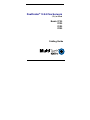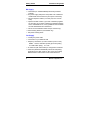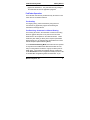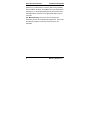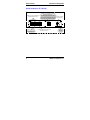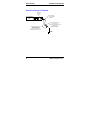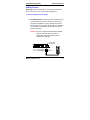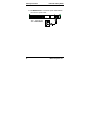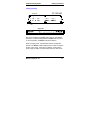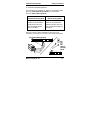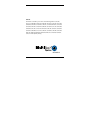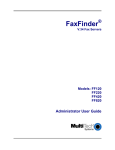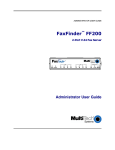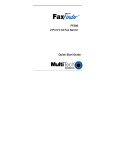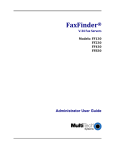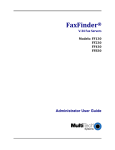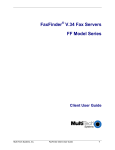Download Multitech FF120 User guide
Transcript
FaxFinder® V.34 Fax Servers 1, 2, 4, or 8 Ports Models: FF120 FF220 FF420 FF820 Cabling Guide FaxFinder Model FF-120/220/420/820 Cabling Guide P/N 82100261L, Revision B Copyright © 2007 by Multi-Tech Systems, Inc. All rights reserved. This publication may not be reproduced, in whole or in part, without prior expressed written permission from Multi-Tech Systems, Inc. Multi-Tech Systems, Inc. makes no representation or warranties with respect to the contents hereof and specifically disclaims any implied warranties of merchantability or fitness for any particular purpose. Furthermore, Multi-Tech Systems, Inc. reserves the right to revise this publication and to make changes from time to time in the content hereof without obligation of Multi-Tech Systems, Inc., to notify any person or organization of such revisions or changes. Check Multi-Tech’s web site for current versions of our product documentation. Record of Revisions Revision Date A 03/02/07 B Trademarks 04/16/07 Description Initial Release of FF120 & FF220. Follows 82100060L Quick Start for FF-420/820. Revise tech support contact listing. FaxFinder, Multi-Tech, and the Multi-Tech logo are registered trademarks of Multi-Tech Systems, Inc. All other brand and product names mentioned in this publication are trademarks or registered trademarks of their respective companies. GENERAL CONTACT Multi-Tech Systems, Inc. 2205 Woodale Drive Mounds View, Minnesota 55112, USA (763) 785-3500 (800) 328-9717 Fax: 763-785-9874 www.multitech.com 2 TECHNICAL SUPPORT Country France By E-mail support@ multitech.fr Europe, support@ Asia, Africa multitech.co.uk U.S., support@ Canada, multitech.com All Others By Phone (+33) 1-64 61 09 81 (+44) 118 959 7774 (800) 9722439; (763) 717-5863 MultiTech Systems, Inc. FaxFinder Cabling Guide Getting Started Introduction This guide describes the hardware setup of the FF120, FF220, FF420, and FF820 FaxFinder units, that is, how to connect their cables for operation, and some preliminary considerations for their inter-operation with PBX units. Instructions for software setup can be found in the following chapters of the Administrator User Guide: Chapter 3: Server Installation, Chapter 5: FaxFinder Client Software Configuration, and Chapter 8: Device Manager Installation & Operation. Mechanical Mounting The FF120 & FF220 FaxFinder can be surface mounted with screws spaced according to the dimensions shown. The FF420 & FF820 are normally table-top units but can be rack-mounted. 5.3” 13.5 cm FaxFinder R V.34 Fax Server 6.2” 15.7 cm MultiTech Systems, Inc. 3 Getting Started FaxFinder Cabling Guide We Supply • A FaxFinder (FF-120/220/420/820) with factory-installed software • One power supply with power cord (builds of FF-120/220 for outside North America have a 2-piece power connection), • Common telephone cables (1 for each port; RJ-11 at both ends) • A product CD that contains: (a) a suite of software programs for client PCs, (b) a system management software package for the administrator’s PC, and (c) additional documentation for both administrators and client/users • A set of four self-adhesive rubber feet (FF-120/220 only) • Rack-mounting fasteners (FF-420/820 only) • This printed Cabling Guide You Supply • A nearby AC power outlet • A connection to your Ethernet LAN • Telephony connections (to match number of ports on unit) either - common subscriber (POTS) phone line jack(s) or - PBX station port(s) or - both • An admin PC (with web browser) to configure the FaxFinder • Client PCs (Windows NT/2000/XP) with email and printing applications and a PDF viewer (a TIFF viewer is provided). Network clients receive faxes in their email inboxes as 4 MultiTech Systems, Inc. FaxFinder Cabling Guide Getting Started graphic file attachments. They will send faxes by printing to the FaxFinder server from application programs. FaxFinder Operation The FaxFinder Fax Servers provides two-way fax service to PC client users on an Ethernet network. Fax Sending For outgoing faxing, users send faxes by using the Print command of any application program and selecting the FaxFinder as the target Printer. Fax Receiving: Automated vs. Manual Routing For incoming fax service, the FaxFinder converts the incoming faxes into graphic files (PDF or TIF) that are sent as email attachments to fax recipients on the ethernet network. These emails may then either go directly to the recipient (Automated Routing Mode) or to an attendant who will forward them to their ultimate recipients (Manual Routing Mode). To use Automated Routing Mode, the FaxFinder must operate in conjunction with a PBX and the PBX must be able to route many incoming DID fax numbers to a group of station ports as DTMF digits. On the Multi-Tech website (look up “FaxFinder” under Documents and see Configuration Guides) we have a list of certified PBX configuration guides for FaxFinders. If you MultiTech Systems, Inc. 5 Application Considerations FaxFinder Cabling Guide believe that your PBX has the necessary DID routing capability but your PBX is not listed, contact Multi-Tech Technical Support (see page 2). In Automated Routing Mode, the line ports on the FaxFinder will be connected to the appropriate station ports on your PBX. With Manual Routing, each phone line connected to the FaxFinder can have an email address assigned to it. In this case the POTS lines will be connected to the line ports on the FaxFinder. 6 MultiTech Systems, Inc. FaxFinder Cabling Guide MultiTech Systems, Inc. Application Considerations 7 Quick Hookup FaxFinder Cabling Guide Quick Hookup for FF-120/220 FaxFinder FF-120/220 Hookup Cabling to computer running terminal software. Cabling to telco POTS lines For debugging purposes only. or PBX station ports. Connector at FaxFinder: RJ-45. Connector at computer: DB-9. LINE 1 LINE 2 LAN 1 Power Cable Receptacle CONSOLE RESET Line 2 appears on FF220 only. 8 Cabling to your IP network. RJ-45 connector. Reset Switch MultiTech Systems, Inc. FaxFinder Cabling Guide Quick Hookup Quick Hookup for FF-420/820 MultiTech Systems, Inc. 9 Quick Hookup FaxFinder Cabling Guide Earth Grounding for FF-420/820 Product Ground Screw FF-420/820 Unit Grounding connectors must be secured permanently to product ground screw and earth ground screw. Ground Wire: Size 18AWG or thicker Earth Ground Screw: Connected to Permanent Earth Ground of Building’s Electrical System GND 10 MultiTech Systems, Inc. FaxFinder Cabling Guide Cabling Instructions Cabling Process Summary: Place the FaxFinder in a convenient location, and then connect it to your AC power outlet and Ethernet. 1. Connect FaxFinder to AC Outlet. A. FF-120/220 Power. Plug the DC power transformer into a power outlet or power strip. Secure the other end to the Power Receptacle on your FaxFinder. Secure the power cord to the connector with the lock nut. (Builds of FF-120/220 for outside North America have a 2-piece power connection.) Caution: Use only the DC power transformer supplied with the FaxFinder. Use of any other transformer voids the warranty and can damage the FaxFinder. Power Cable Receptacle LINE 1 LINE 2 LAN 1 CONSOLE RESET FF-120/220 MultiTech Systems, Inc. Lock Nut 11 Cabling Instructions FaxFinder Cabling Guide B. FF-420/820 Power. Connect the power cable between the unit and a power outlet. 1 2 3 4 5 6 7 8 ETHERNET COMMAND FF-420/820 12 MultiTech Systems, Inc. FaxFinder Cabling Guide Cabling Instructions 2.Verify powering. Status LED Power Status CF FF-120/220 Line 1 TD RD TR CD LAN 1 LNK 100 Line 2 TD RD TR CD Power LED Status LED R Power Status Ethernet LNK IOO Power LED Modem 1 TD RD CD Modem 2 TD RD CD Modem 3 TD RD CD Modem 4 Modem 5 Modem 6 Modem 7 Modem 8 TD RD CD TD RD CD TD RD CD TD RD CD TD RD CD FF-420/820 After power is applied, the Power LED comes on immediately but there is a 4-second delay before the Status LED comes on. In normal operation, the Status LED will be flashing. When you apply power, the FaxFinder performs a diagnostic self-test. The Status indicator flashes when the test is complete and the unit is ready. If this does not happen, check that the power supply is solidly connected and that the AC outlet is live. MultiTech Systems, Inc. 13 Cabling Instructions FaxFinder Cabling Guide 3. Connect FaxFinder to Ethernet Network. Plug one end of your RJ45 ethernet cable into the FaxFinder’s ethernet jack and the other end into your network ethernet hub. This ethernet cable is not included with your FaxFinder unit. Ethernet Receptacle LINE 2 LINE 1 LAN 1 1 2 3 4 5 6 CONSOLE RESET FF-120/220 7 8 ETHERNET COMMAND FF-420/820 Caution: Before connecting to the Ethernet Network, make sure that the network to which you are connecting the FaxFinder is not a 192.168.2.x subnet. Because the FaxFinder’s factory default IP address is 192.168.2.1, connecting it to a network that has a different device at that same IP address would cause data interference. If it is a 192.168.2.x subnet, connect from the Administrative PC to the FaxFinder using an RJ45 crossover cable until the FaxFinder’s IP address has been configured. Thereafter, connect the FaxFinder into the network with an ordinary RJ45 cable. 14 MultiTech Systems, Inc. FaxFinder Cabling Guide Cabling Instructions 4. Connect to Telephony Service The FaxFinder’s fax modems can either be connected to a PBX (for use in Automated Routing Mode) or to a POTS line (for use in Manual Routing Mode). Connection for Automated Routing Mode Plug one end of the phone cable into the FaxFinder’s LINE jack and the other into an available Station Port on the PBX. Connection for Manual Routing Mode Plug one end of the phone cable into the FaxFinder’s LINE jack and the other end into your standard telephone receptacle. One RJ11-to-RJ11 cable is included for each port of your FaxFinder (1 for FF120, 2 for FF220; 4 for FF420; 8 for FF820). Automated Routing Mode 1 2 3 4 5 6 7 8 ETHERNET COMMAND Manual Routing Mode LINE 1 LINE 2 LAN 1 CONSOLE RESET MultiTech Systems, Inc. 15 Patents This device is covered by one or more of the following patents: 6,031,867; 6,012,113; 6,009,082; 5,905,794; 5,864,560; 5,815,567; 5,815,503; 5,812,534; 5,809,068; 5,790,532; 5,764,628; 5,764,627; 5,754,589; D394,250; 5,724,356; 5,673,268; 5,673,257; 5,644,594; 5,628,030; 5,619,508; 5,617,423; 5,600,649; 5,592,586; 5,577,041; 5,574,725; D374,222; 5,559,793; 5,546,448; 5,546,395; 5,535,204; 5,500,859; 5,471,470; 5,463,616; 5,453,986; 5,452,289; 5,450,425; D361,764; D355,658; D355,653; D353,598; D353,144; 5,355,365; 5,309,562; 5,301,274. Other patents pending. 82100261L